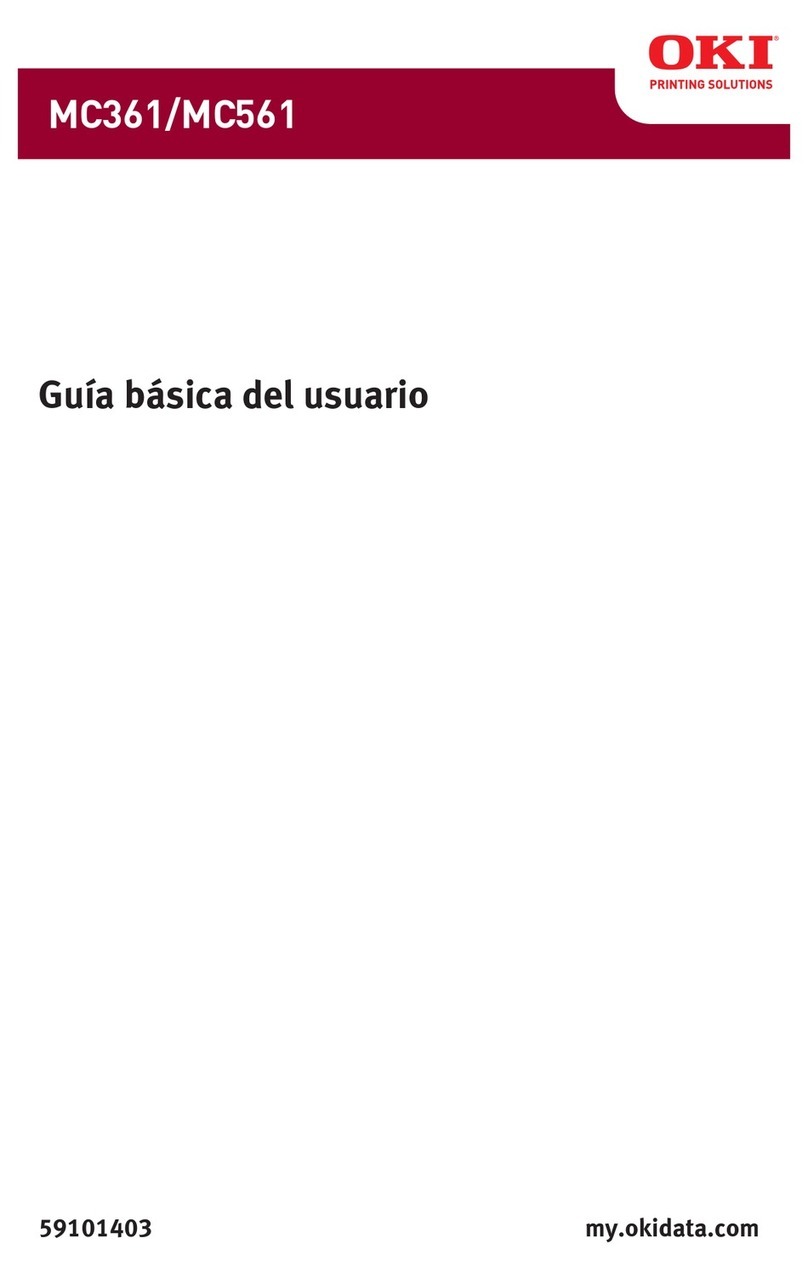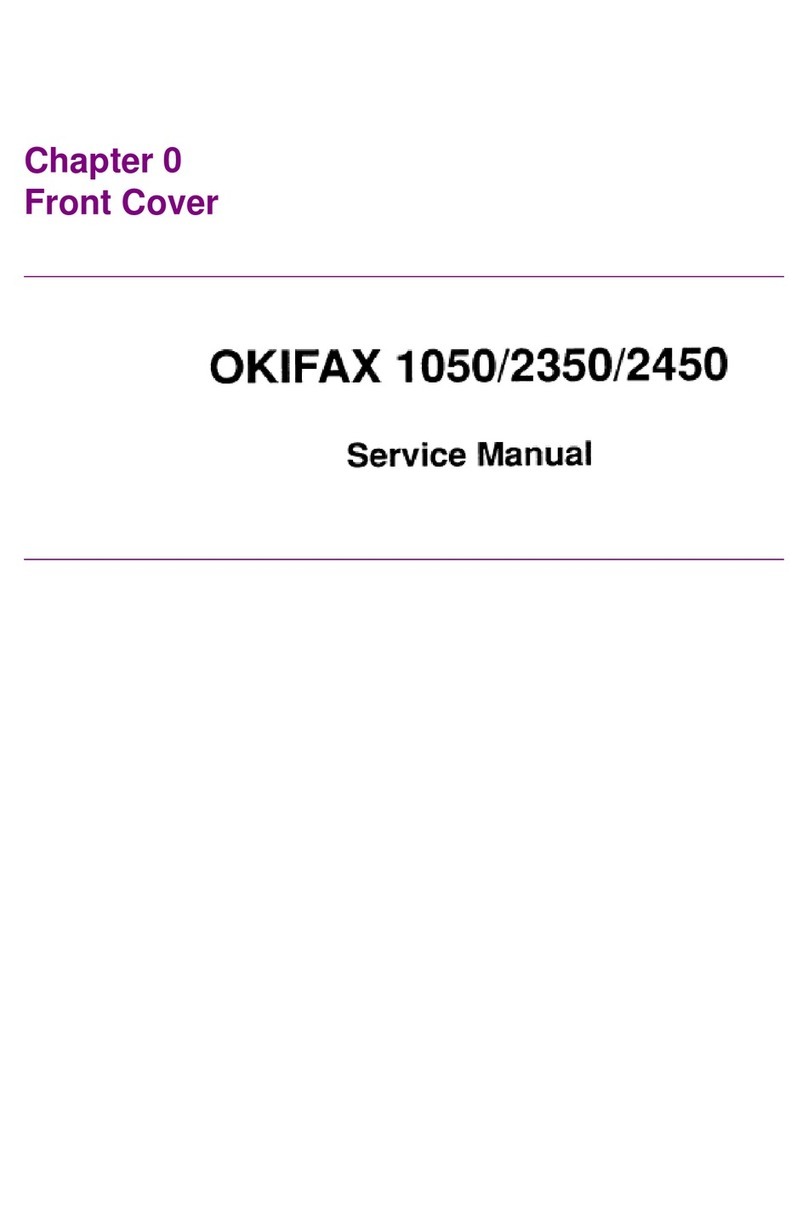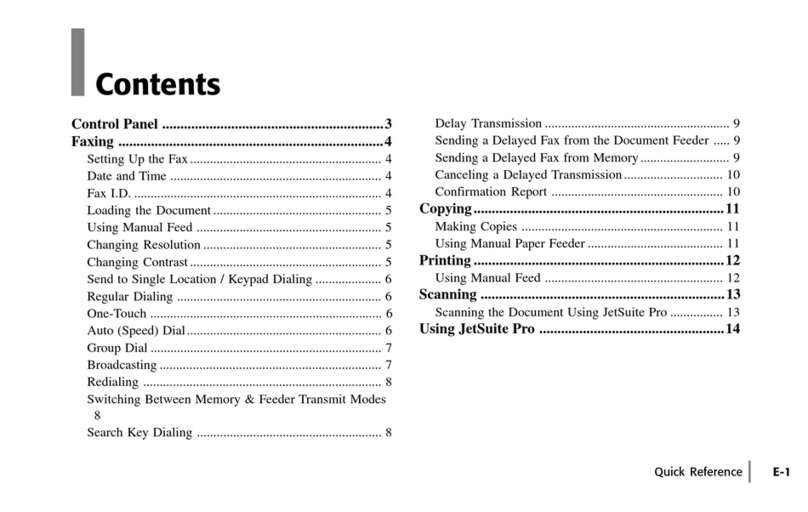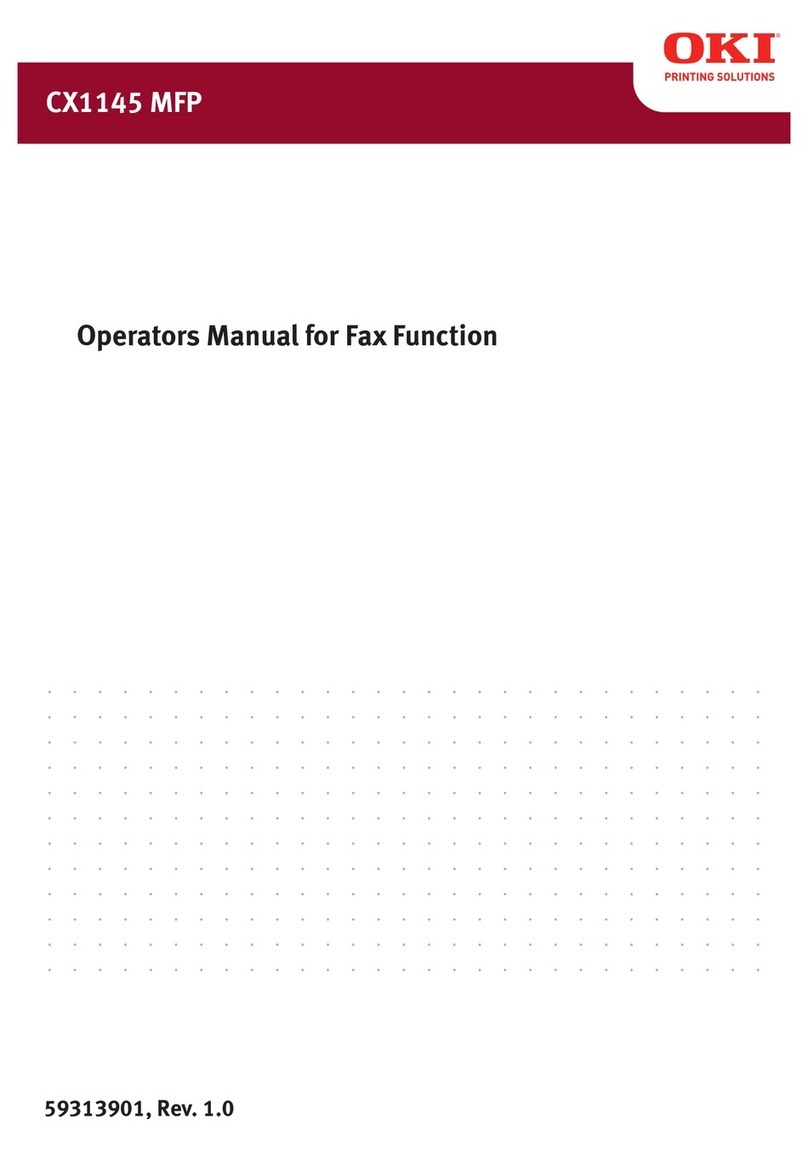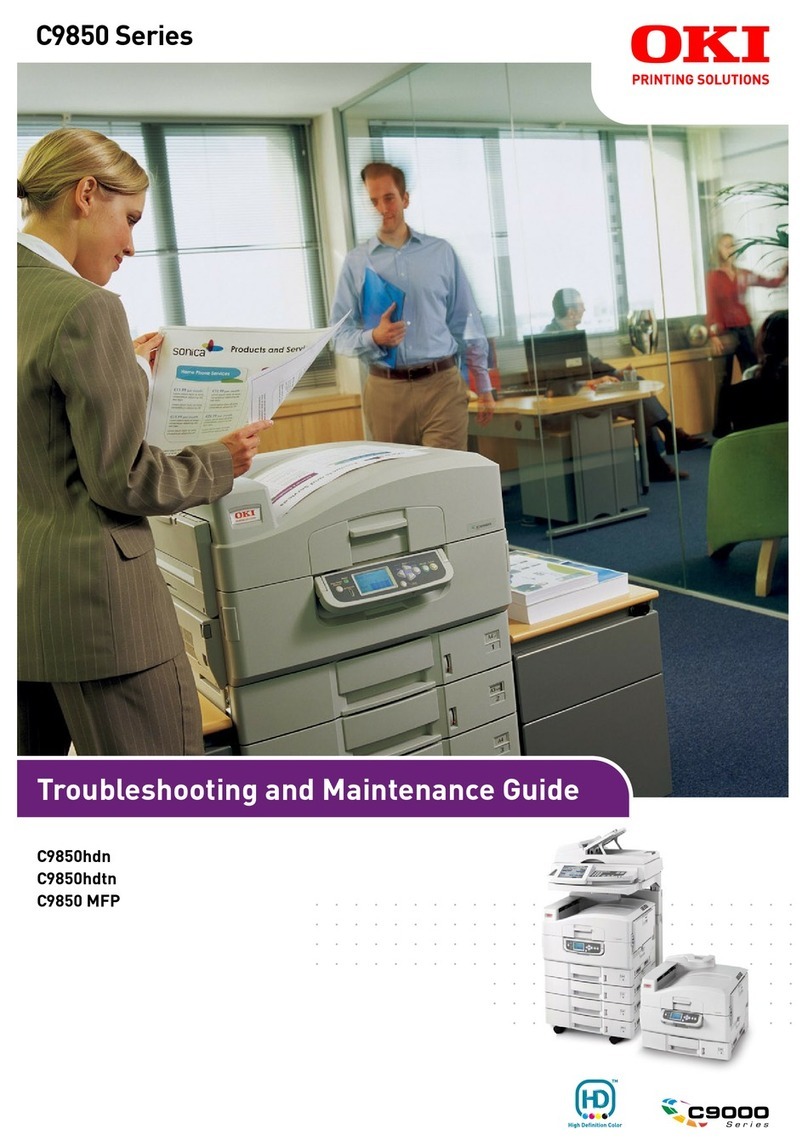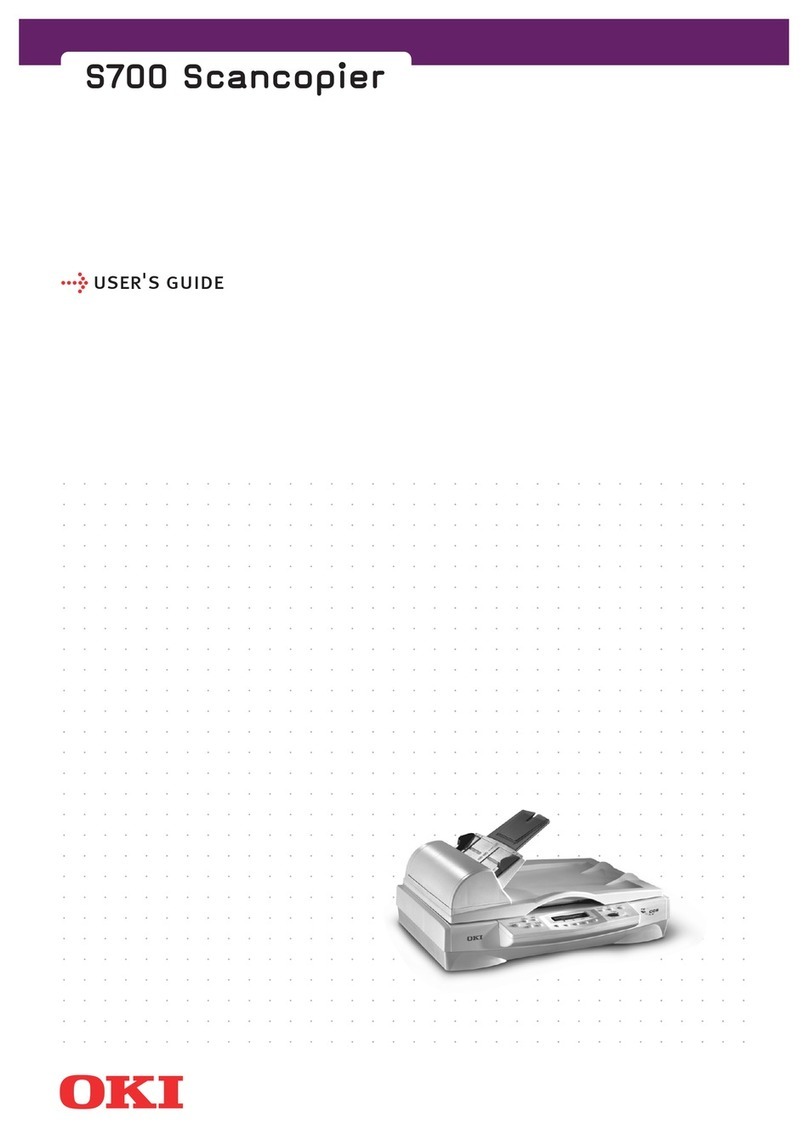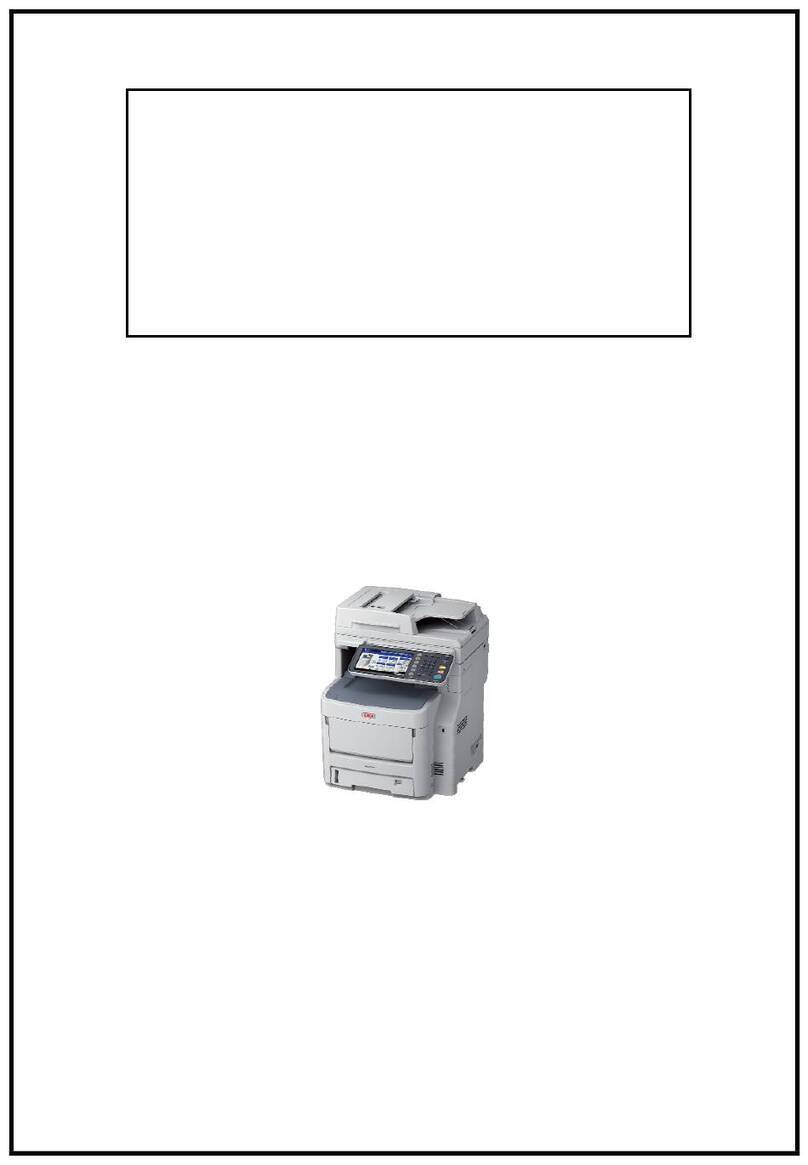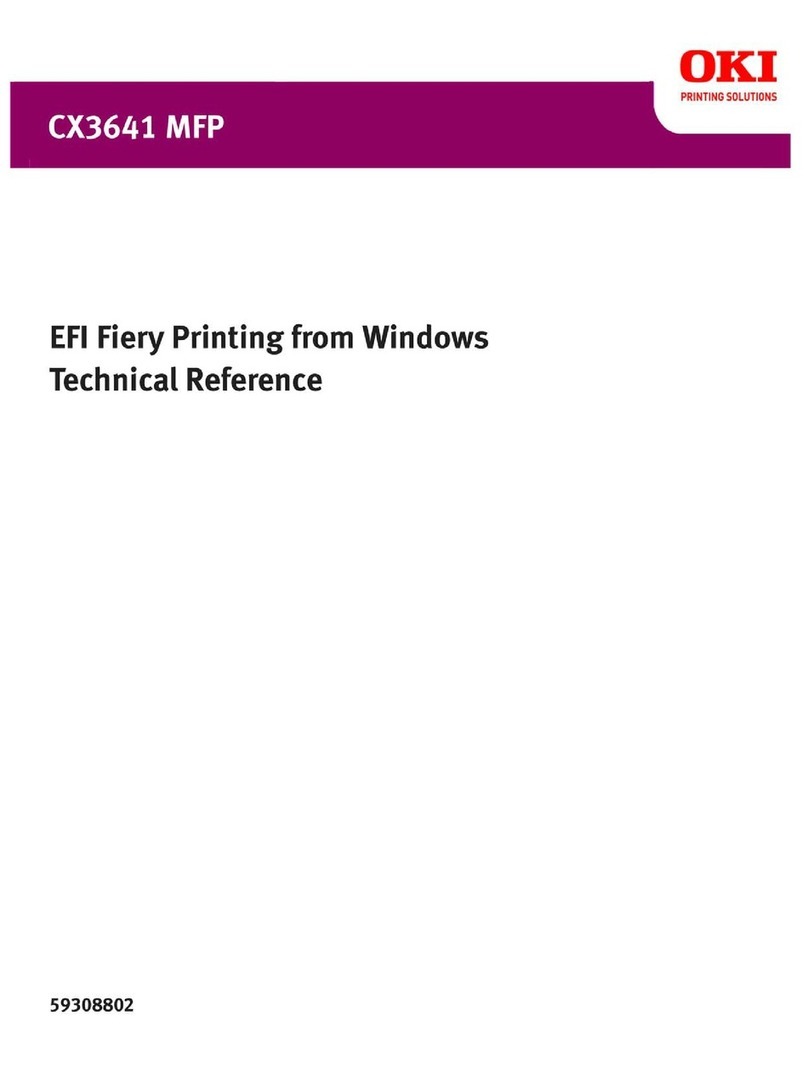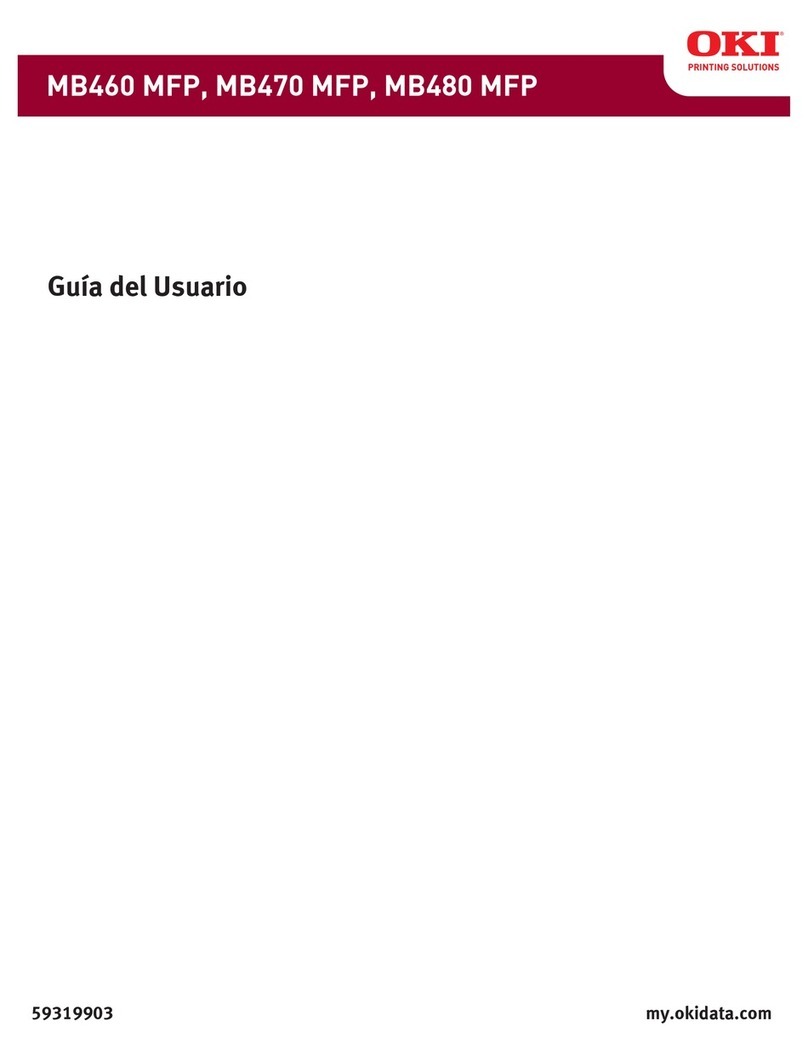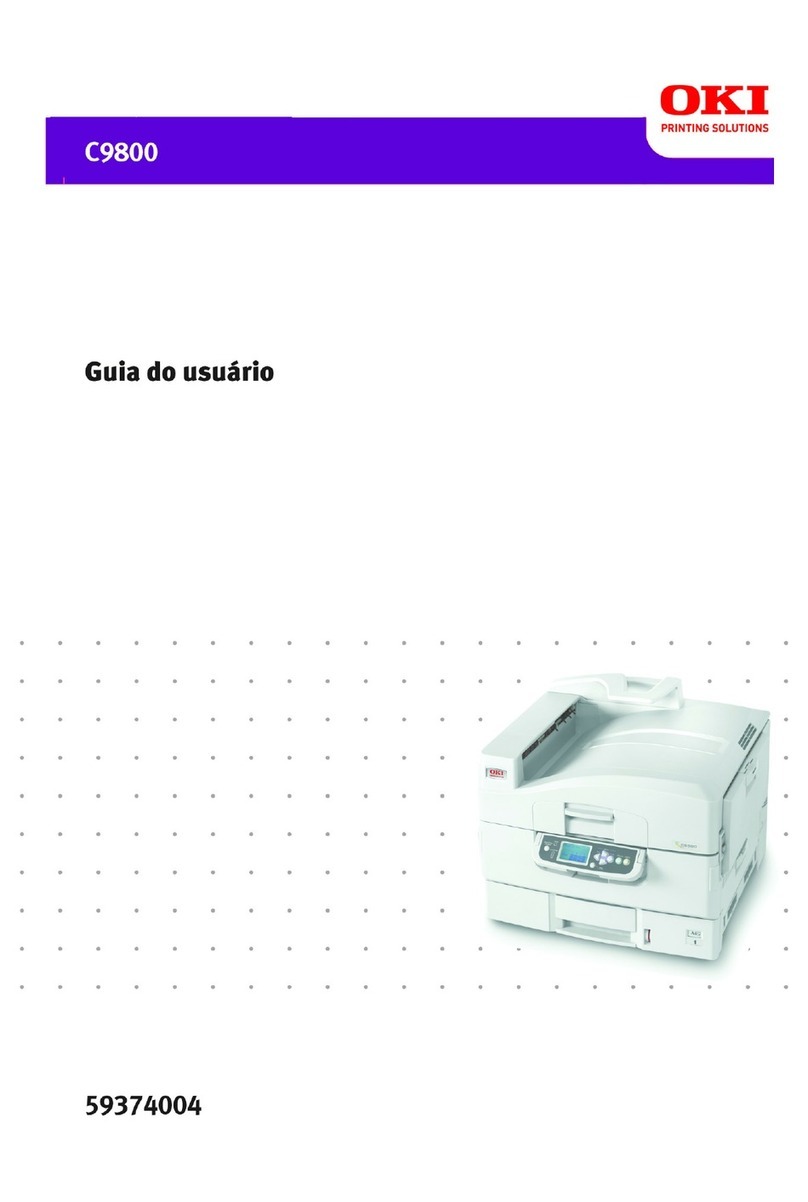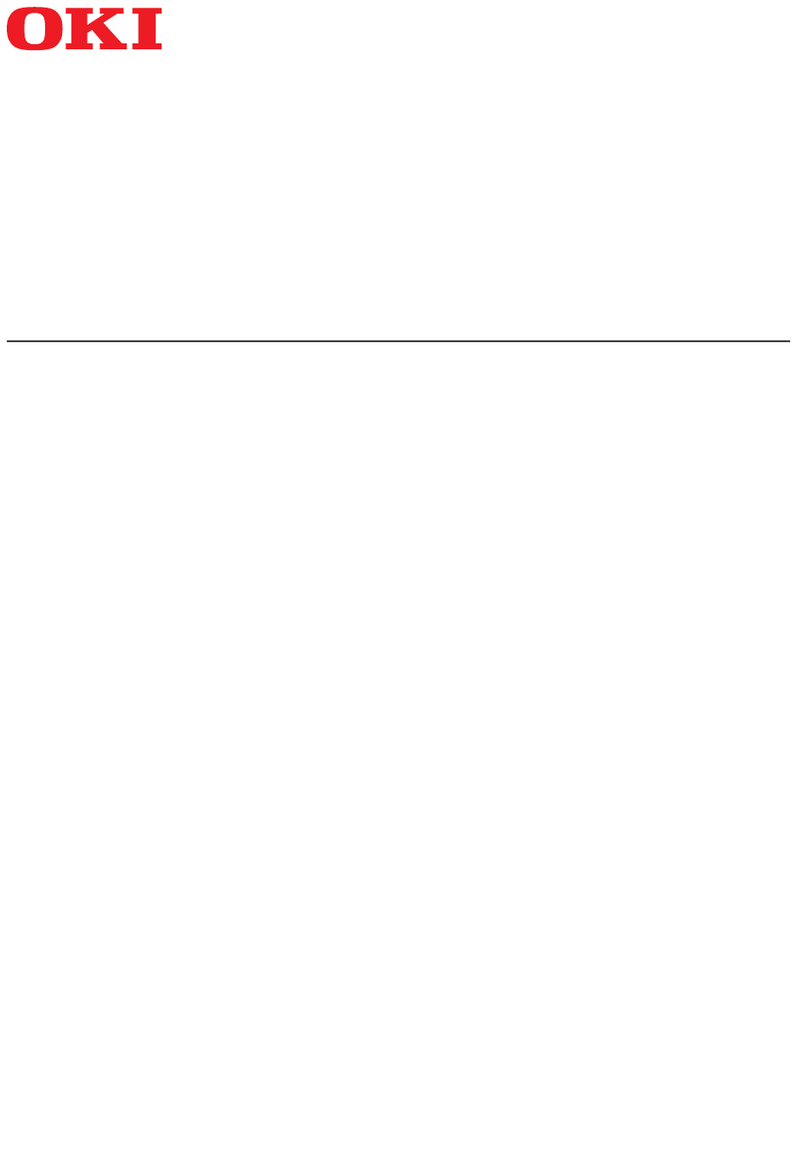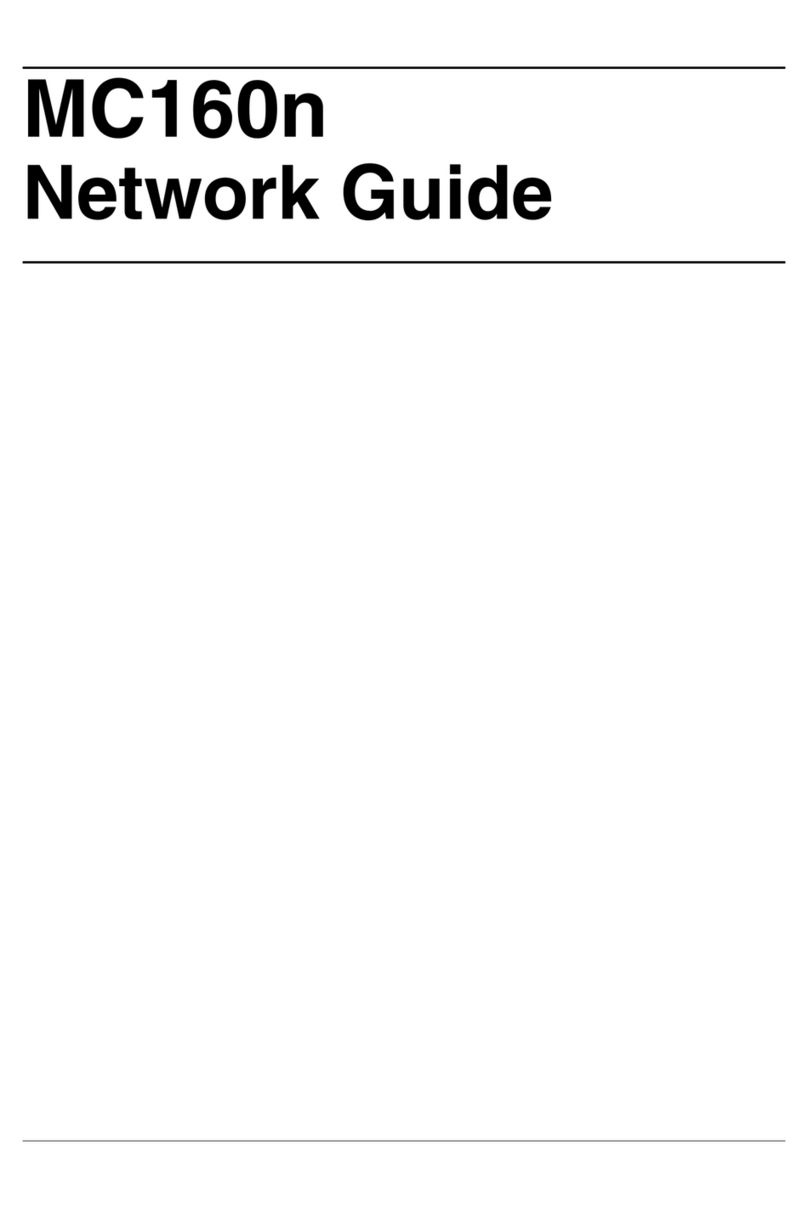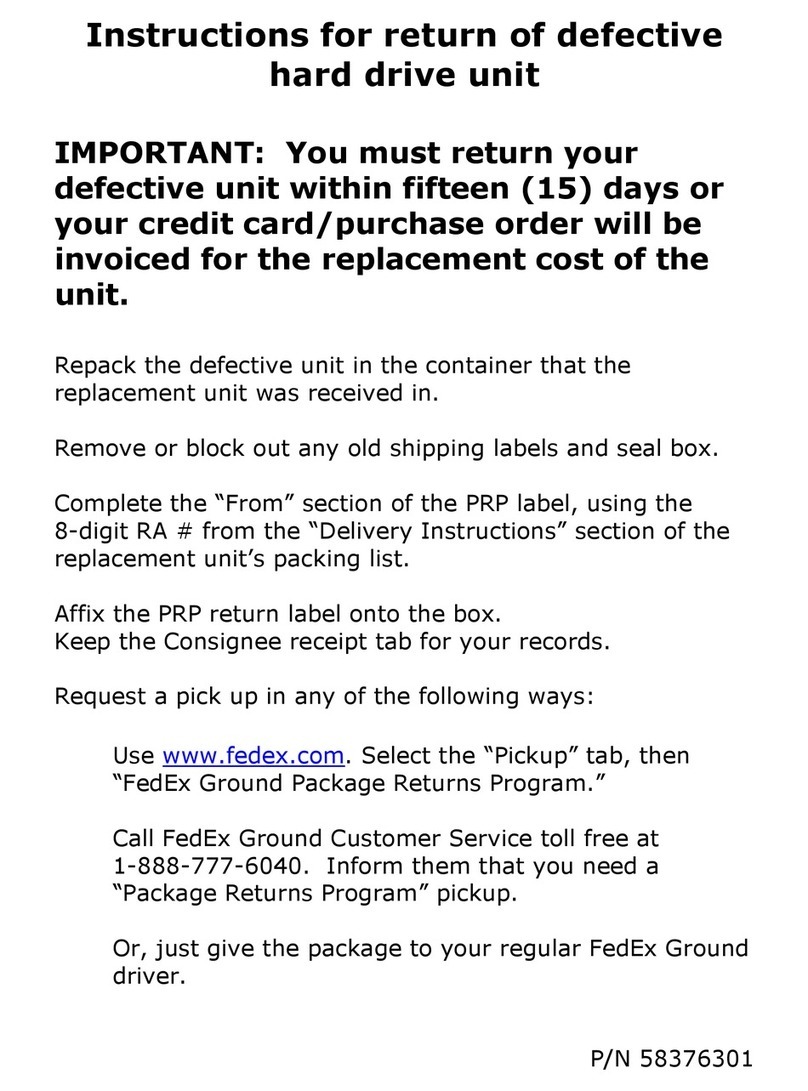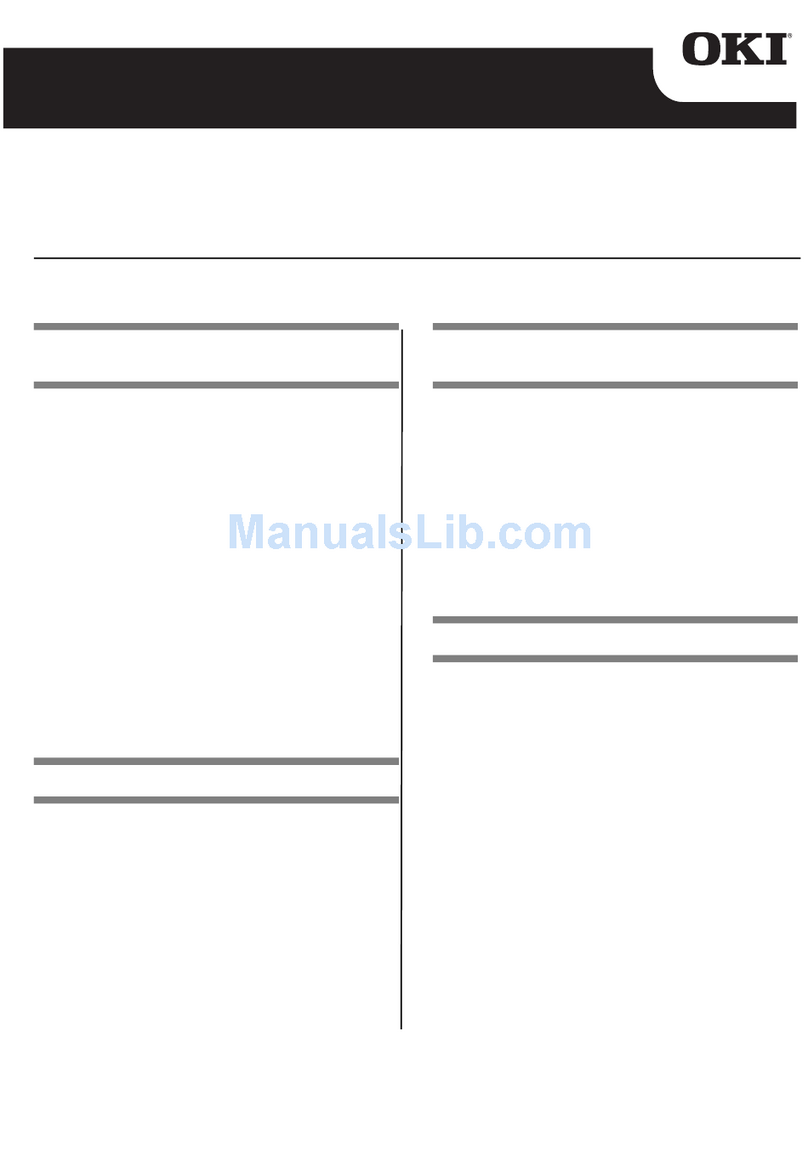CONTENTS 3
CONTENTS
Preface....................................................................................................................................... 1
Chapter 1 SETTING ITEMS (USER)
Entering User Menu.................................................................................................................. 8
Setting General Functions.......................................................................................................9
Changing the display language ............................................................................................. 9
Setting the reversed display mode ...................................................................................... 10
Adjusting the display contrast.............................................................................................. 12
Setting the calibrations ........................................................................................................13
Setting the registration......................................................................................................... 15
Setting Copy Functions ......................................................................................................... 16
Setting Fax Functions ............................................................................................................ 20
Setting Scan Functions..........................................................................................................22
Setting e-Filing Functions ..................................................................................................... 25
Printing Lists........................................................................................................................... 26
Setting Drawer ........................................................................................................................ 29
Managing Address Book ....................................................................................................... 31
Managing contacts in address book .................................................................................... 31
Managing groups in address book ...................................................................................... 46
Checking E-mail...................................................................................................................... 66
Setting BIP Printing................................................................................................................ 67
Change User Password ......................................................................................................... 68
Chapter 2 SETTING ITEMS (ADMIN)
Entering Admin Menu ............................................................................................................ 71
Setting General Functions..................................................................................................... 73
Setting the device information ............................................................................................. 73
Setting the notification ......................................................................................................... 76
Changing the administrator password and resetting the service password ........................ 78
Setting the date and time .................................................................................................... 81
Setting the energy saver modes.......................................................................................... 84
Setting the calibration and registration display level............................................................ 89
Setting the calibration .......................................................................................................... 90
Setting the registration......................................................................................................... 94
Setting the drawer set pop-up and paper jam recovery pop-up .......................................... 95
Setting the status message ................................................................................................. 96
Setting the auto clear function ............................................................................................. 97
Managing the option licenses.............................................................................................. 98
Adding or removing the display languages........................................................................ 102
Updating your system........................................................................................................ 107
Creating or installing cloning files ...................................................................................... 110
Setting the panel calibration .............................................................................................. 117
Exporting logs.................................................................................................................... 120
Job skip ............................................................................................................................. 122
Changing the keyboard layout........................................................................................... 124
Setting Network Functions .................................................................................................. 126
Setting the TCP/IP protocol (IPv4) .................................................................................... 126