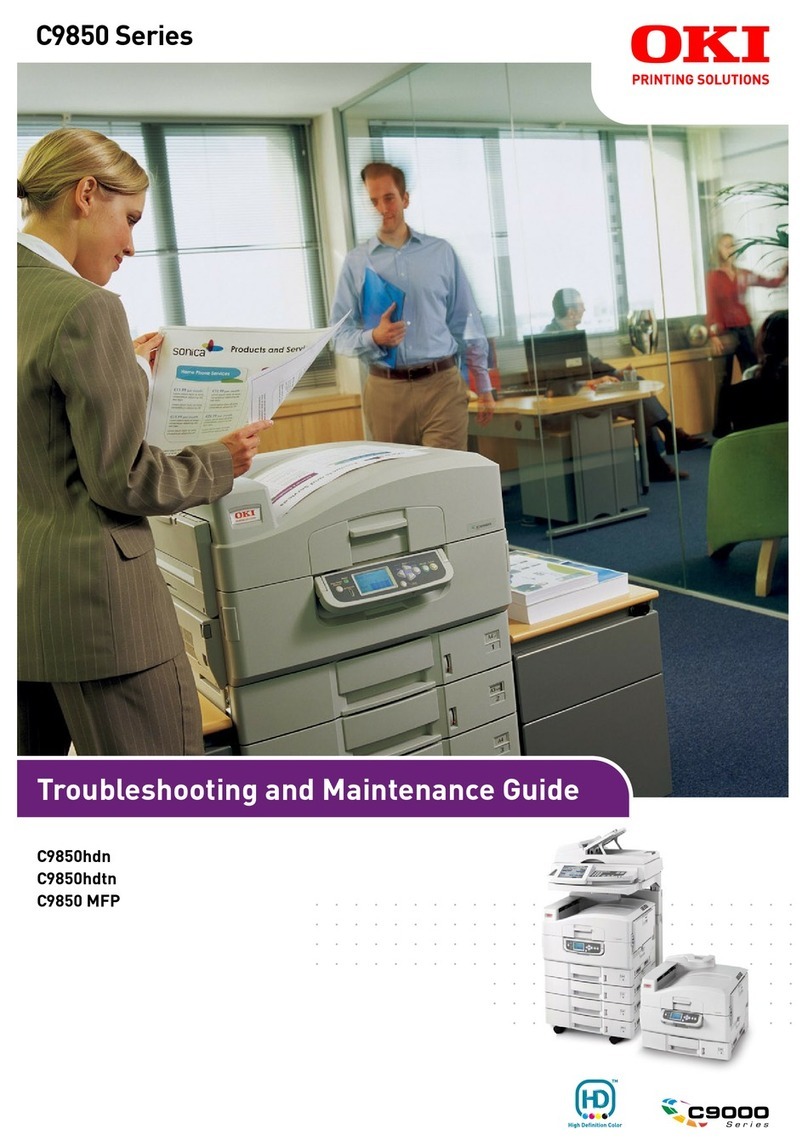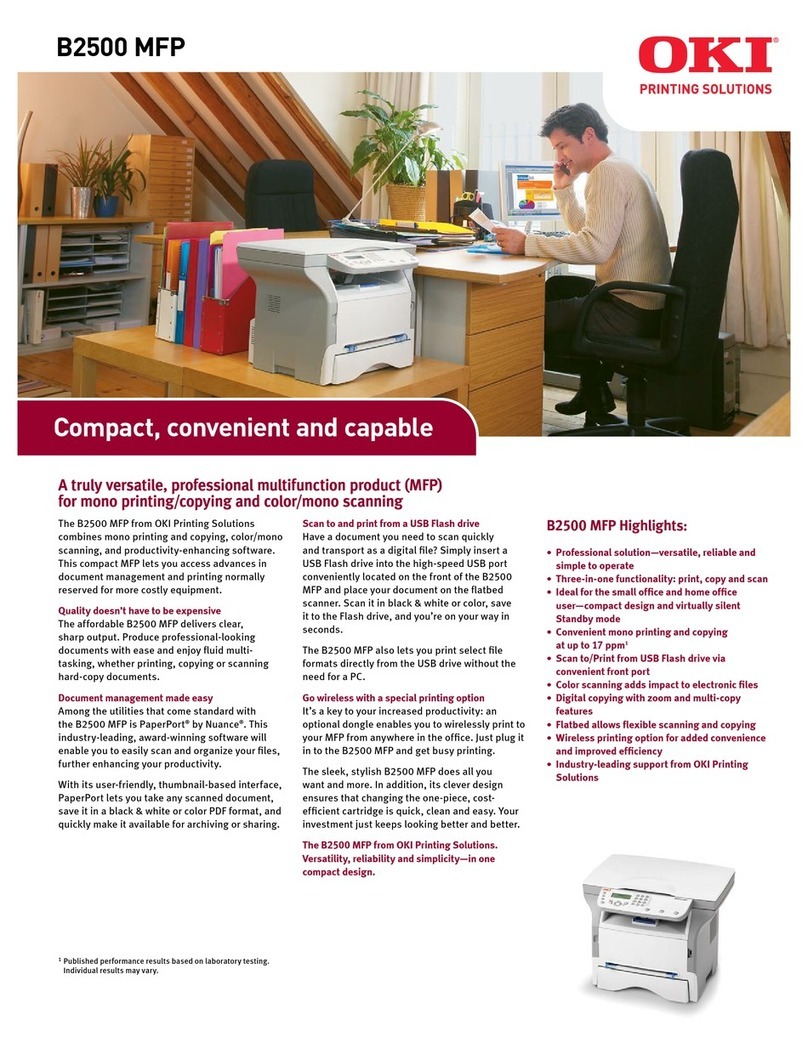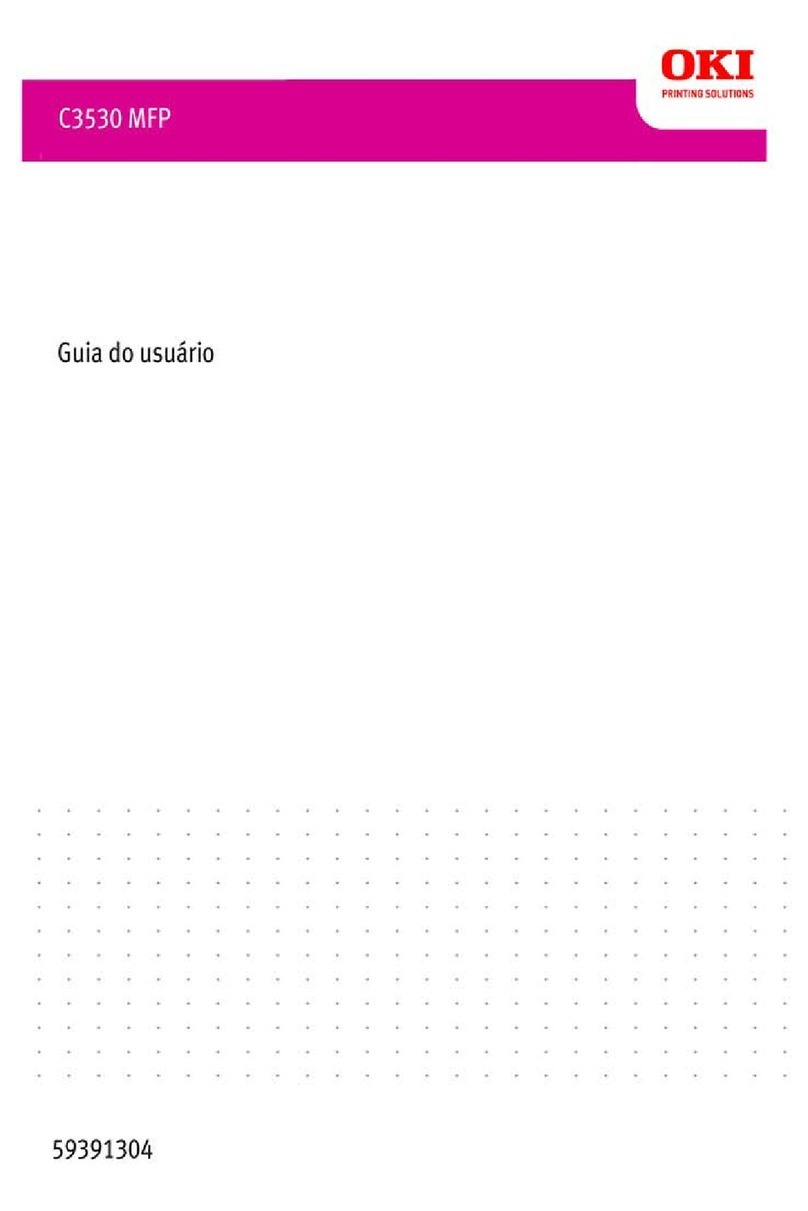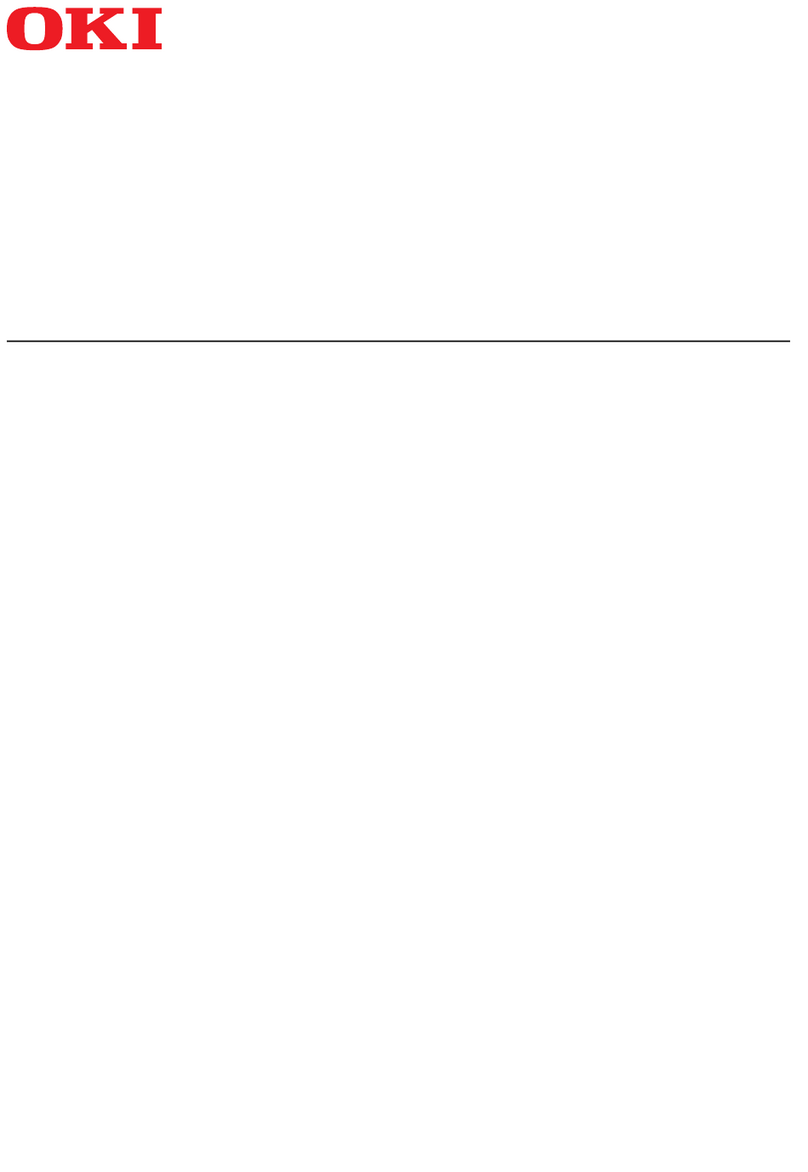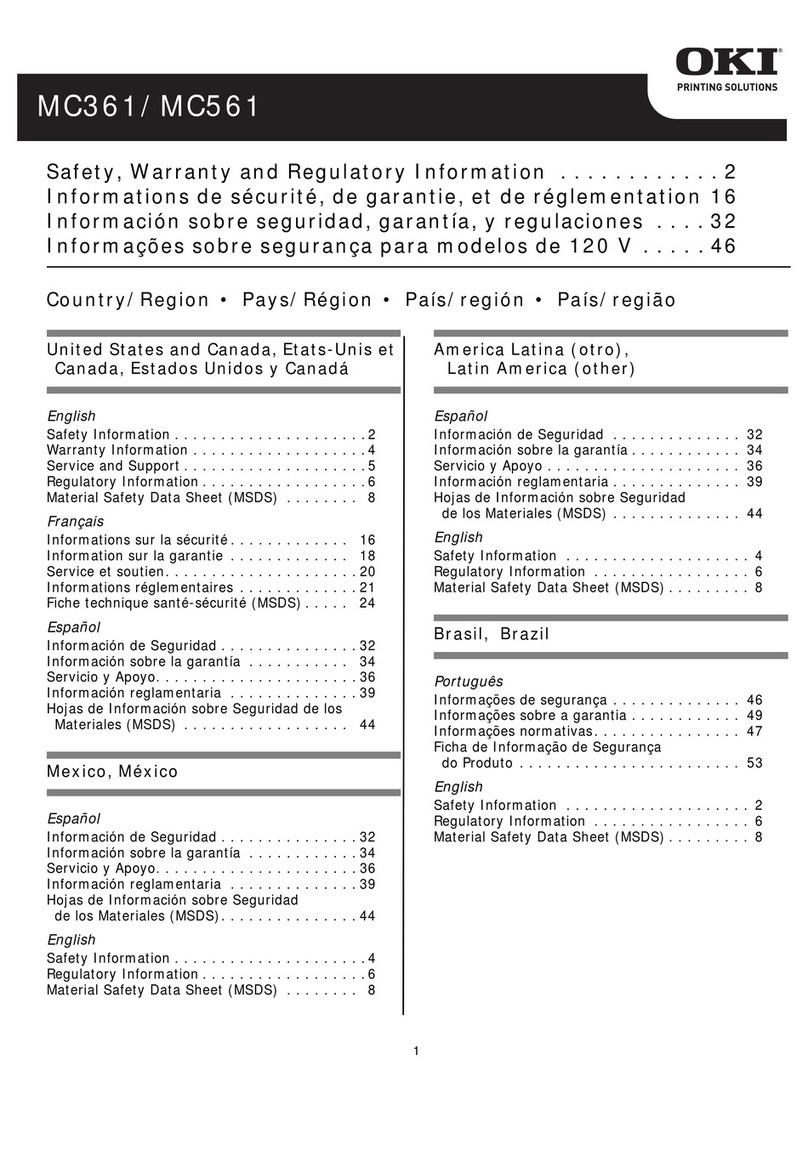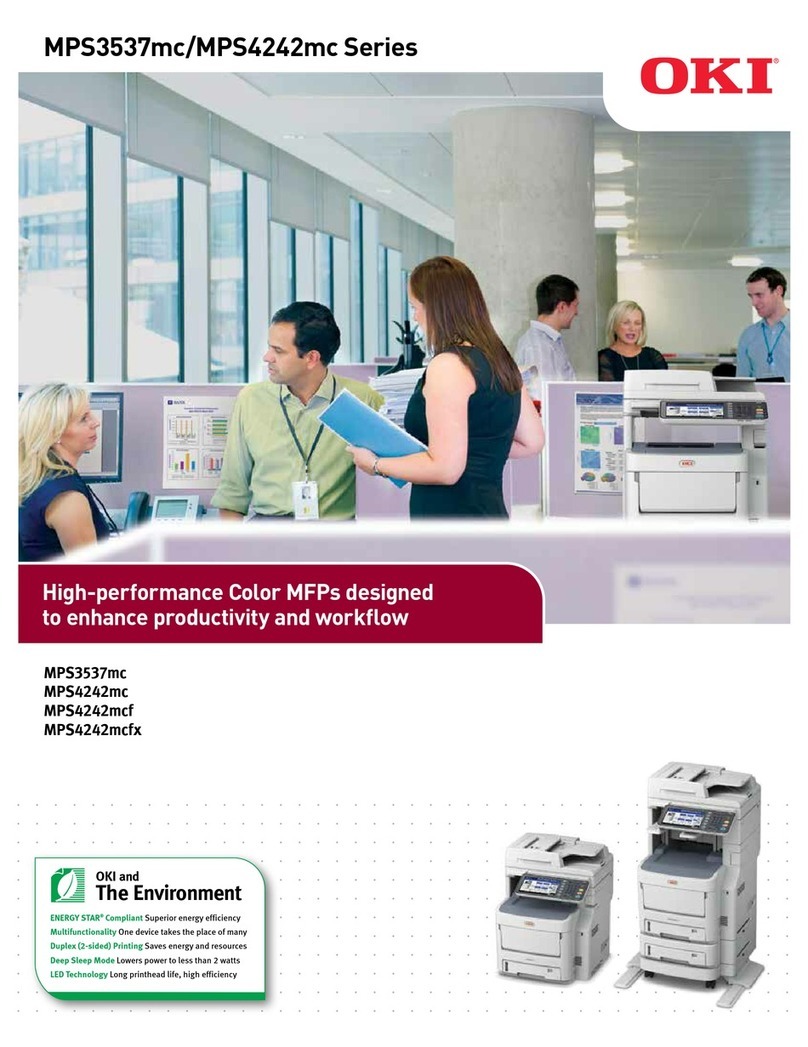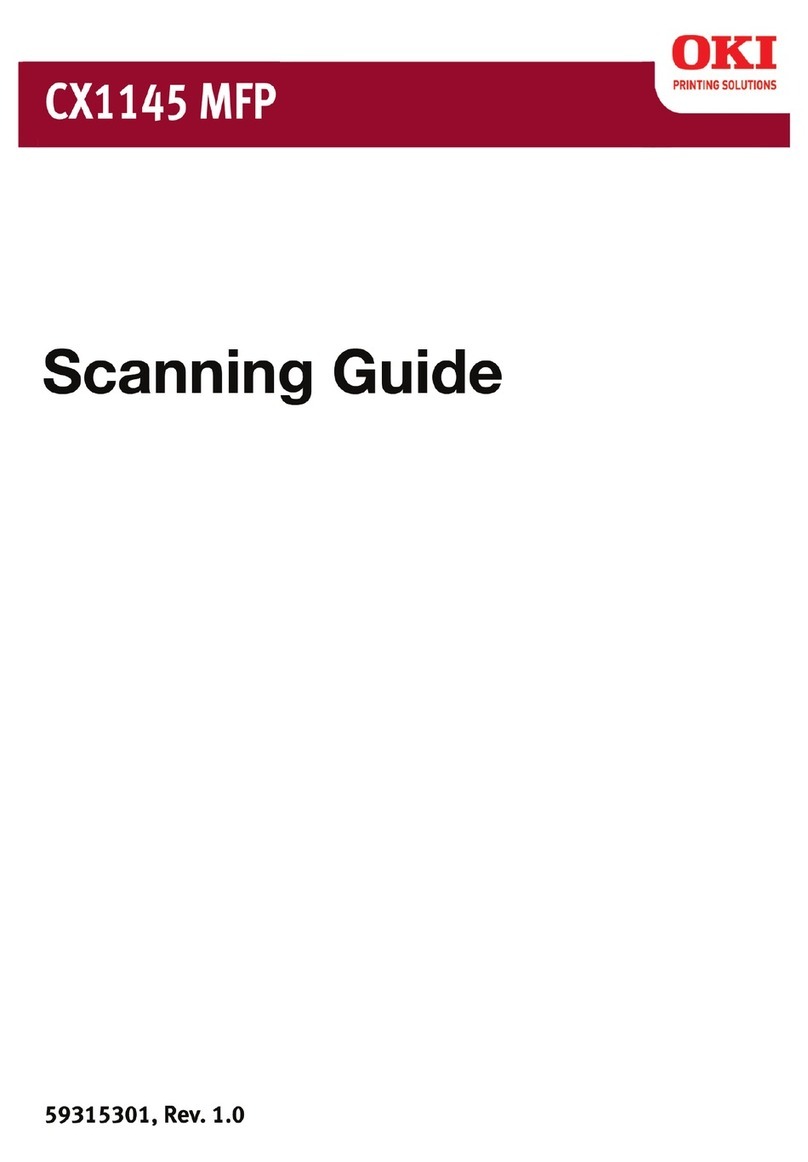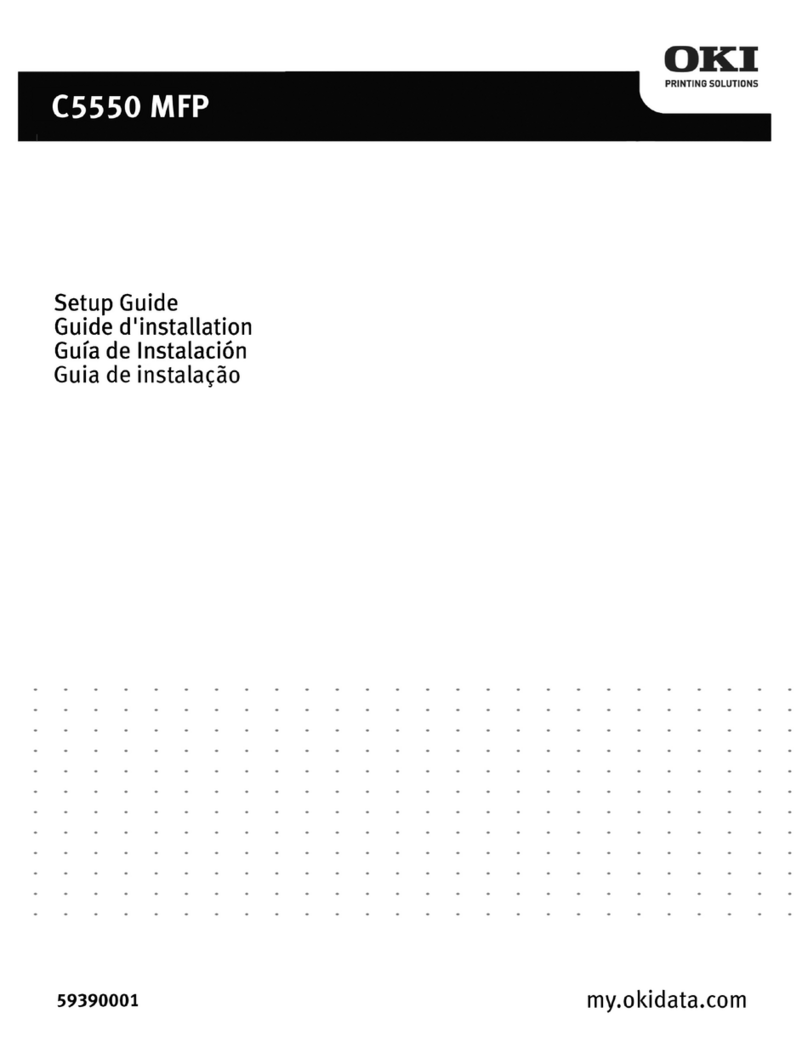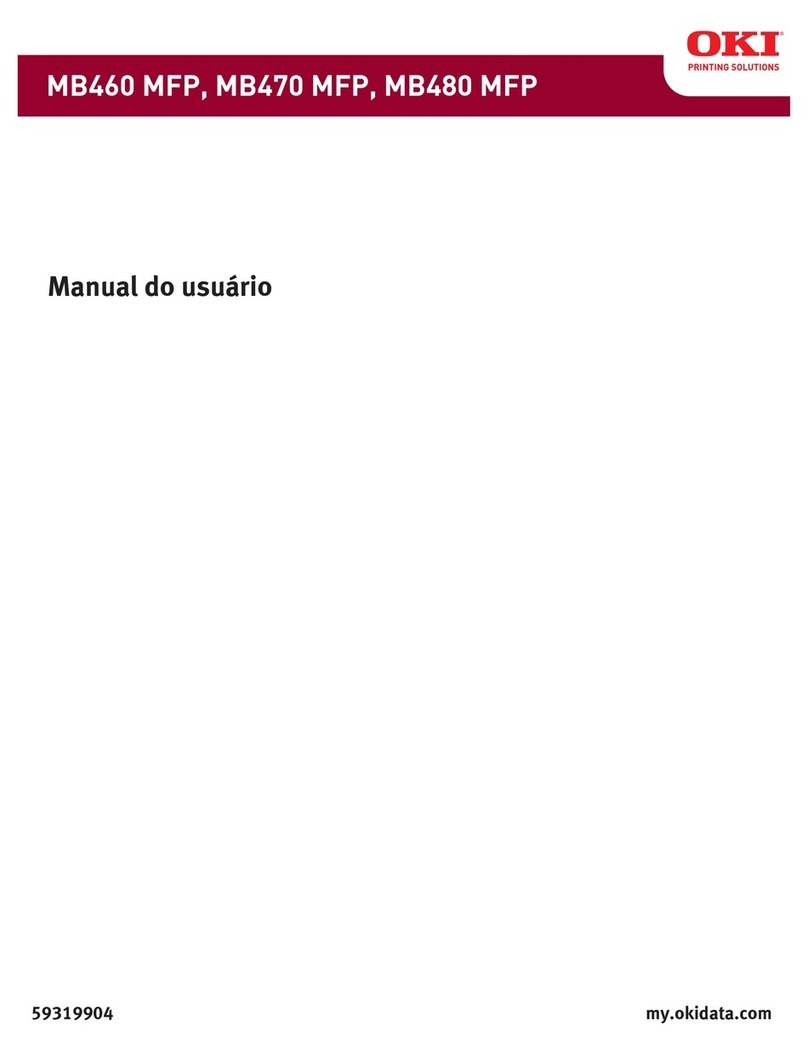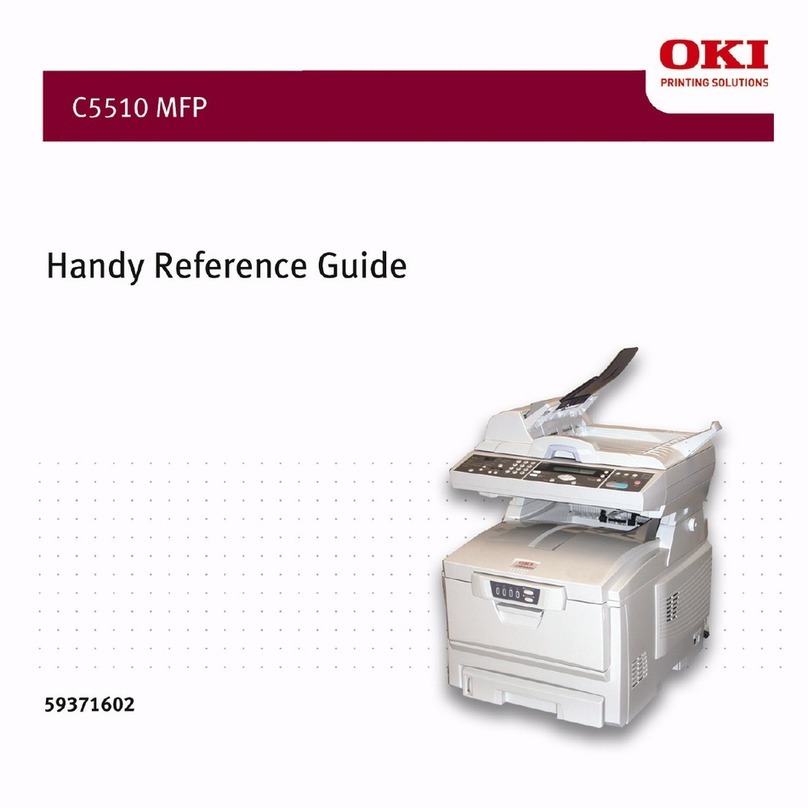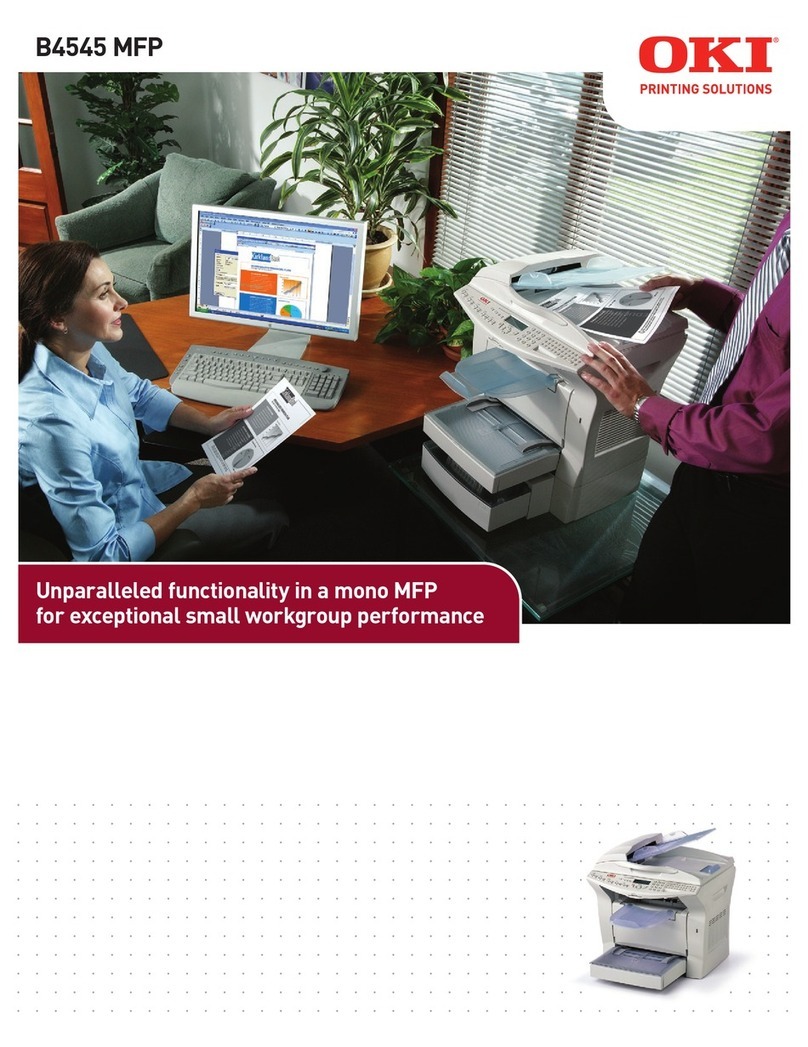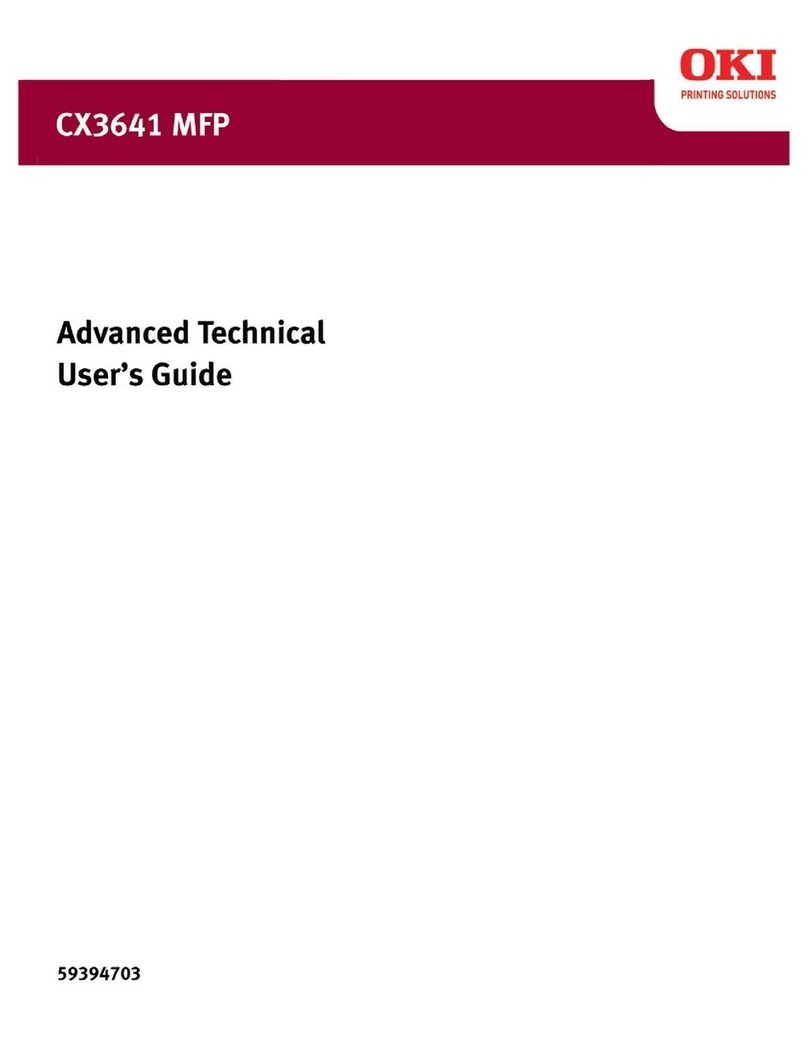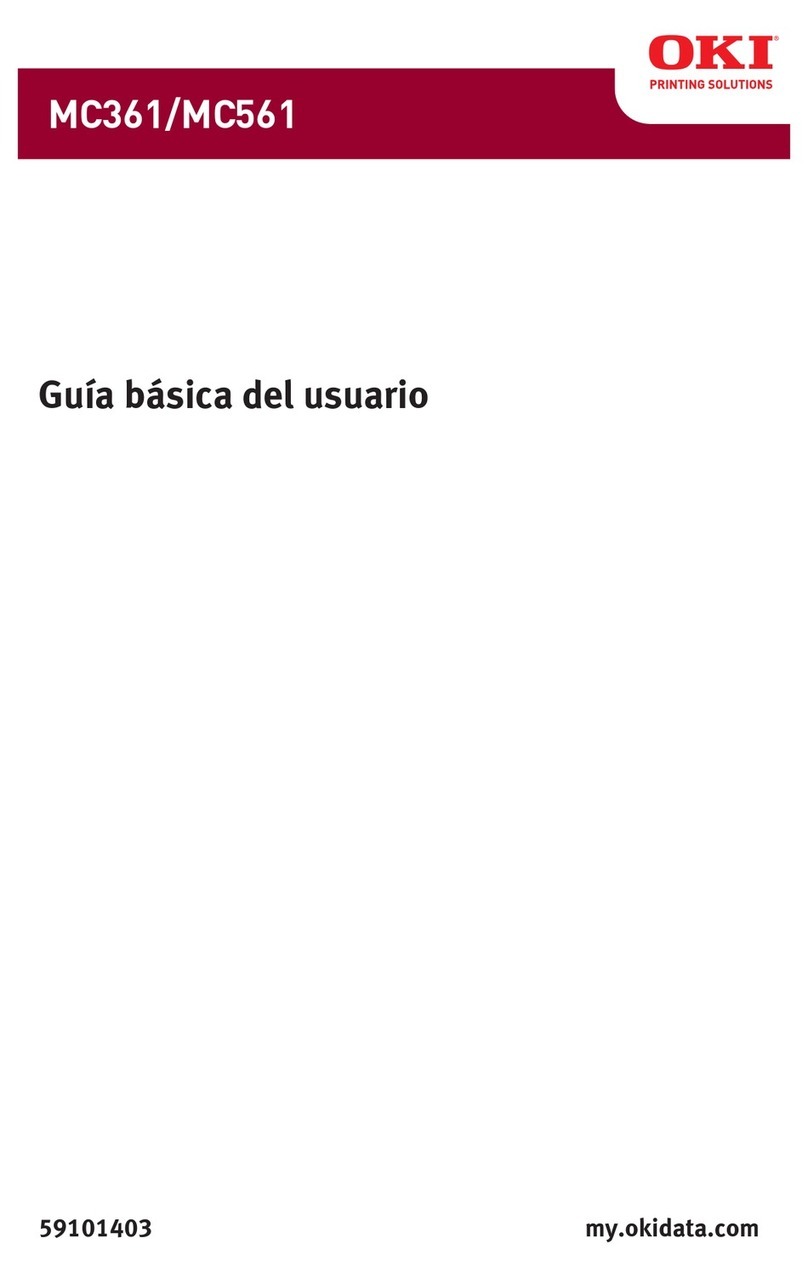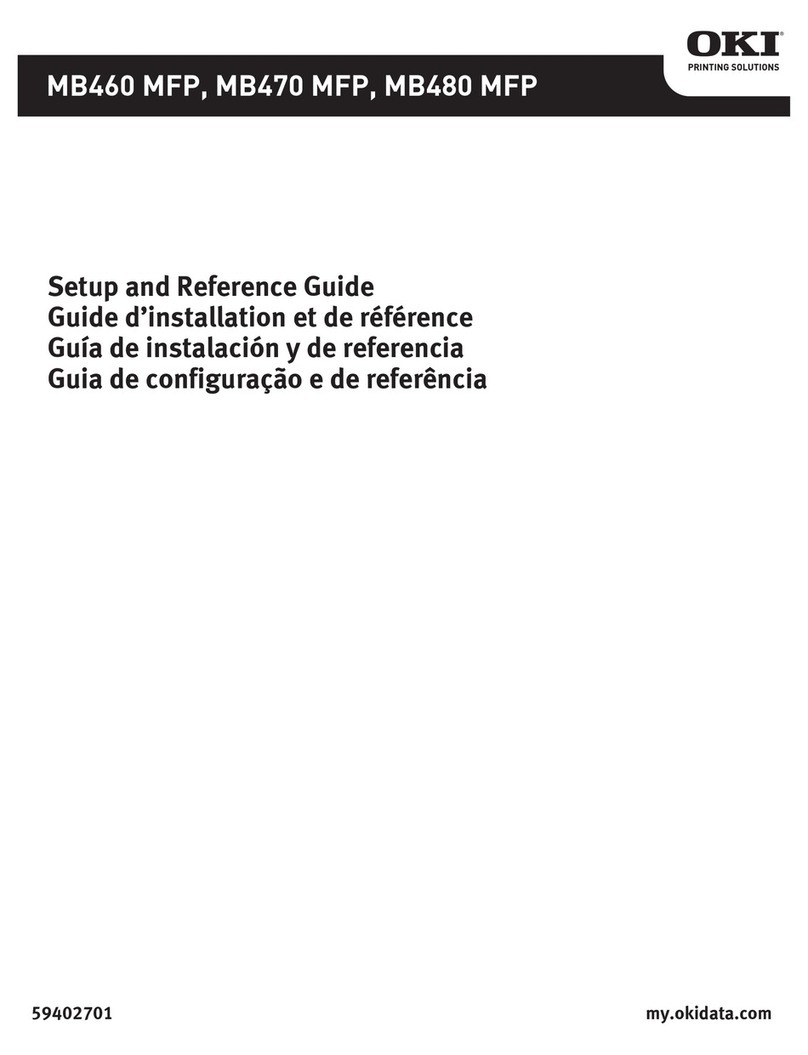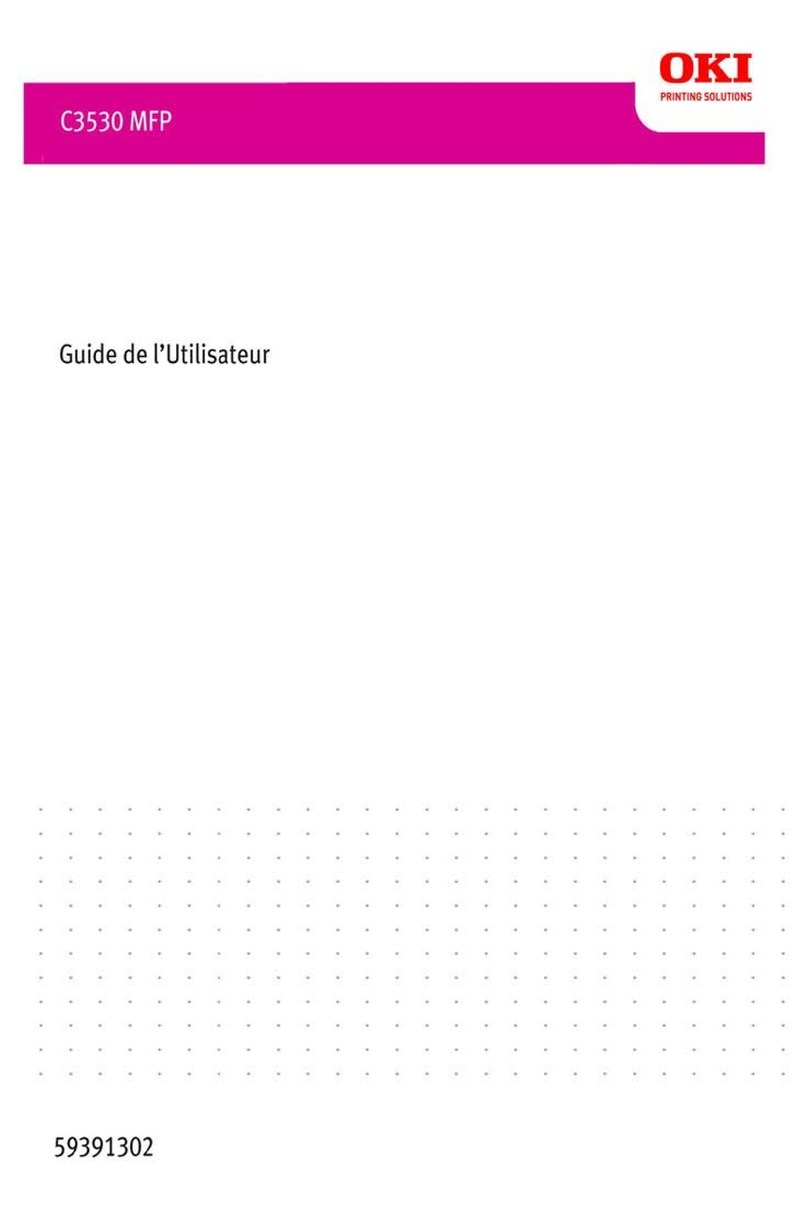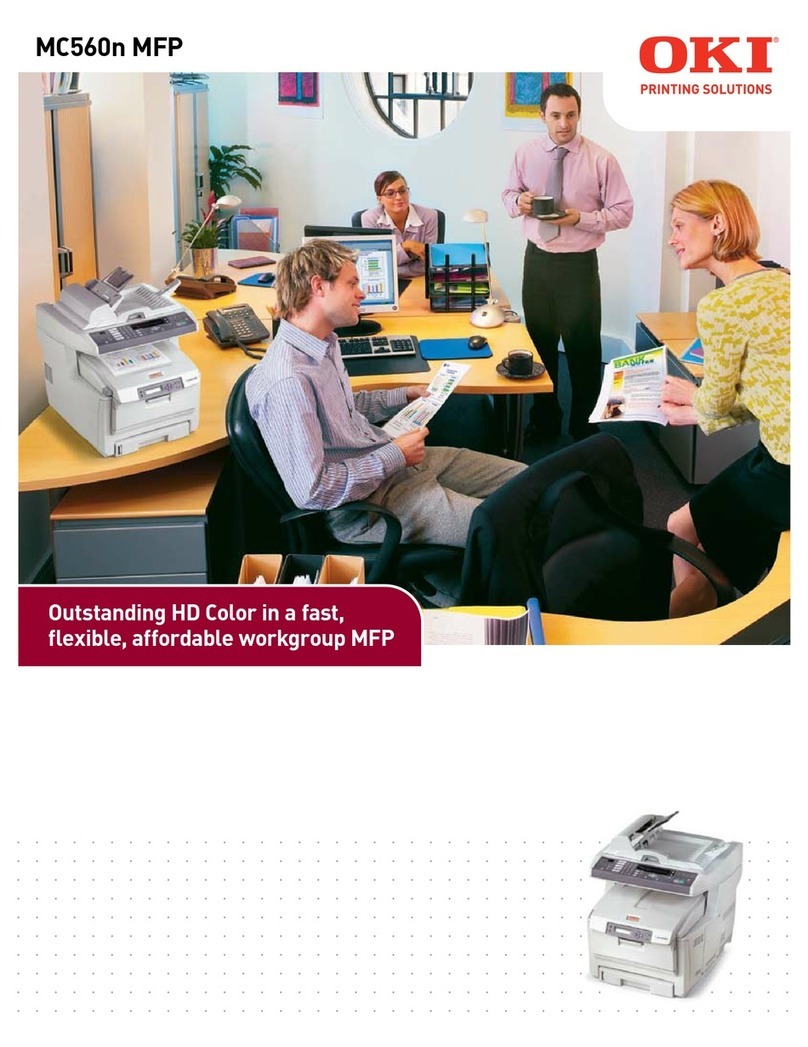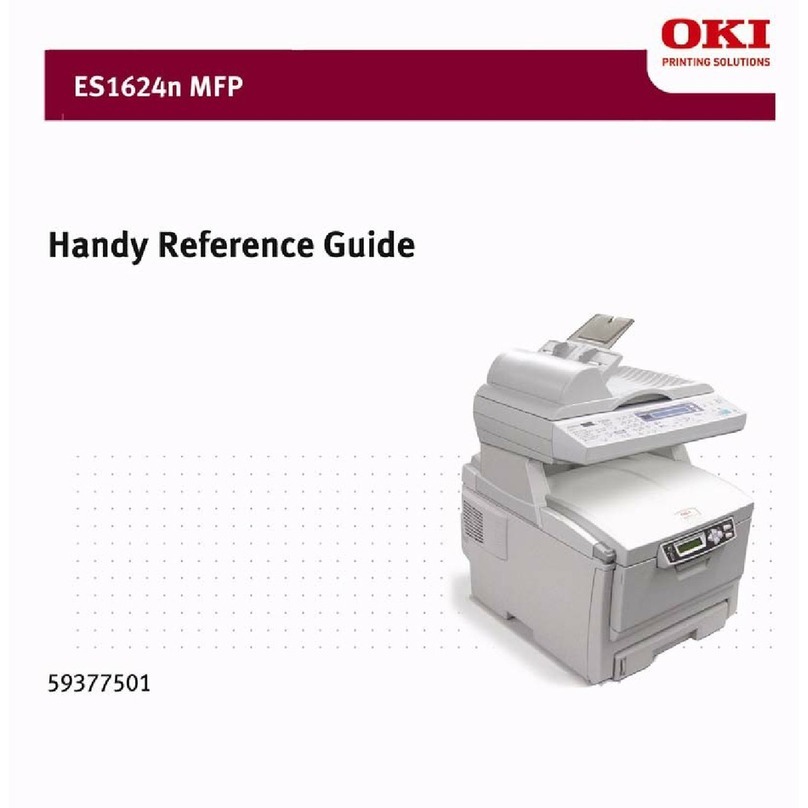Contents > 3
CONTENTS
Preface .................................................. 2
Contents ................................................. 3
Notes, cautions and warnings................................. 5
Network conguration....................................... 6
Introduction..............................................6
Specication..............................................7
Self-diagnostictest.........................................7
Conguration utilities........................................8
NetworkCardSetup ........................................9
Launchingtheutility ......................................9
Conguring network settings ...............................10
Conguring web settings ..................................10
Changingthepassword...................................11
Changingtheenvironment.................................11
Usingawebbrowser.......................................12
Default user name and password . . . . . . . . . . . . . . . . . . . . . . . . . . . .12
Adjustingprintersettings..................................12
UsingTELNET............................................17
Example TELNET conguration ................................17
UsingSNMP.............................................19
Management utility — PrintSuperVision . . . . . . . . . . . . . . . . . . . . . . . . . .19
Printing utility — LPR (Windows only) . . . . . . . . . . . . . . . . . . . . . . . . . . .19
Systemrequirement .....................................19
To install the LPR utility...................................20
Uninstallation..........................................20
Microsoftwindows ........................................ 21
Overview...............................................21
Installinganetworkprinter ..................................21
Using the Oki Driver Installer . . . . . . . . . . . . . . . . . . . . . . . . . . . . . . . 21
Using the Add Printer Wizard . . . . . . . . . . . . . . . . . . . . . . . . . . . . . . .22
Conguring the network printer IP address .......................23
Mac OS X . . .............................................. 24
Overview...............................................24
Printing the conguration page ..............................24
Settingupanetworkprinter..................................24
MacOSprintersetuputility...................................24
Installingutilities .........................................25
ForMacOSX..........................................25
NetworkCardSetup .......................................25
Congure the IP address ..................................25
Connectingtoyourprinter...................................26
Lion (10.7), Snow Leopard (10.6) and Leopard (10.5) . . . . . . . . . . . . . . 26
Conguring printer hardware options............................27
UNIX . . ................................................. 28
Overview...............................................28
Conguration ............................................28
Network interface card setting . . . . . . . . . . . . . . . . . . . . . . . . . . . . . . 28
Logicaldirectories.......................................31
Troubleshooting . . . ....................................... 33
Self-diagnostictest........................................33
Printerdoesnotprint.....................................33
NG is printed in the self-diagnostic test . . . . . . . . . . . . . . . . . . . . . . . . 33