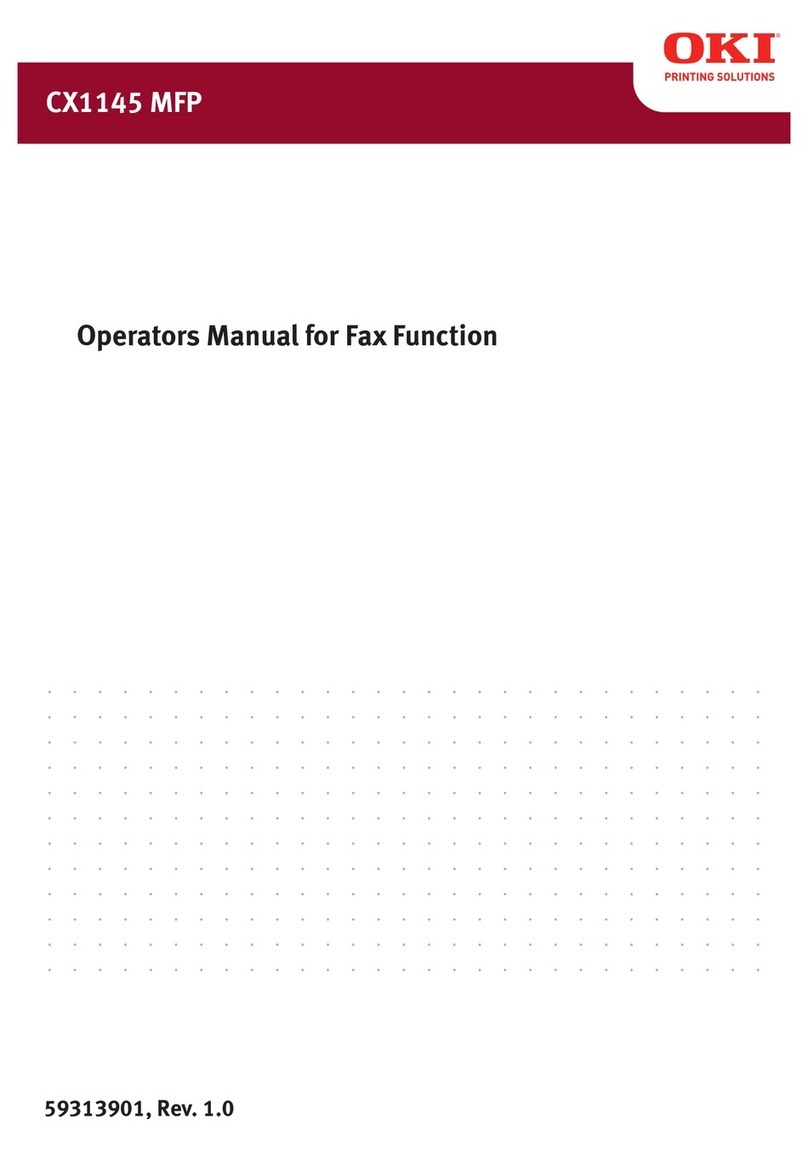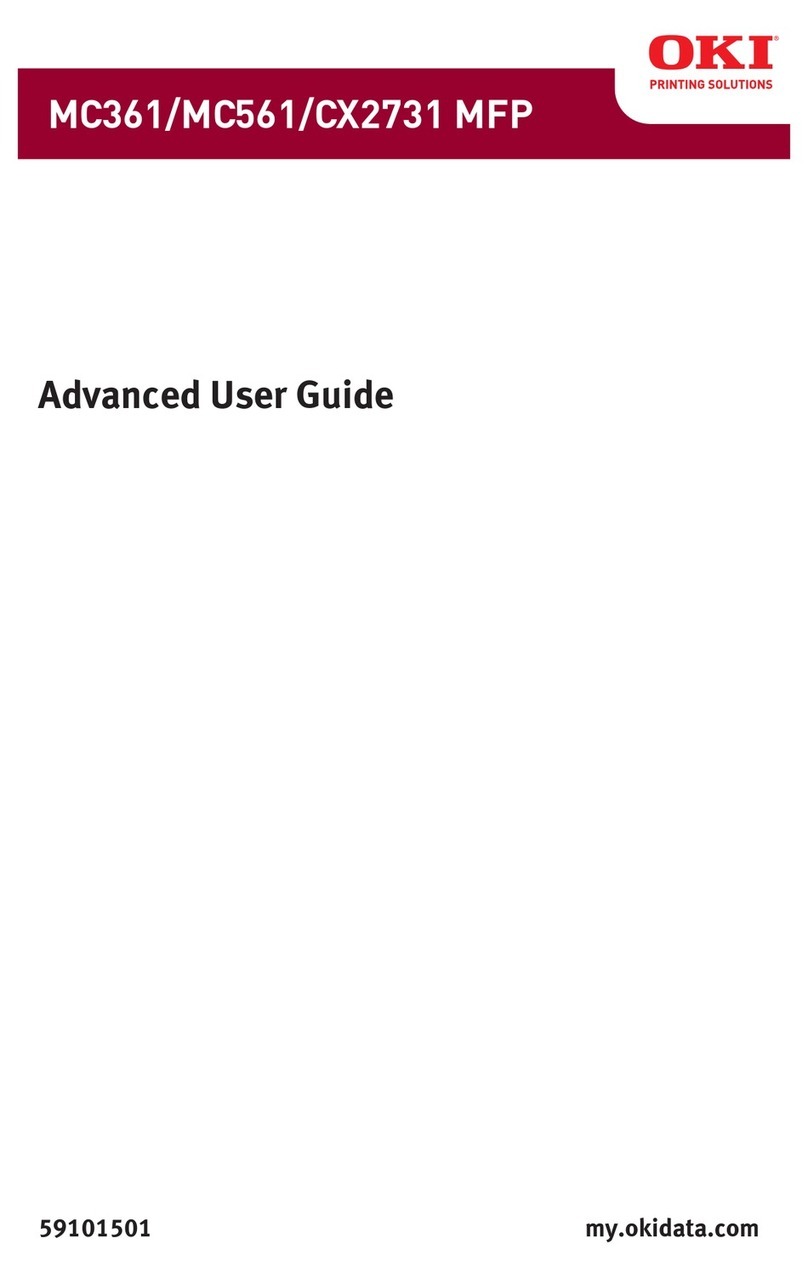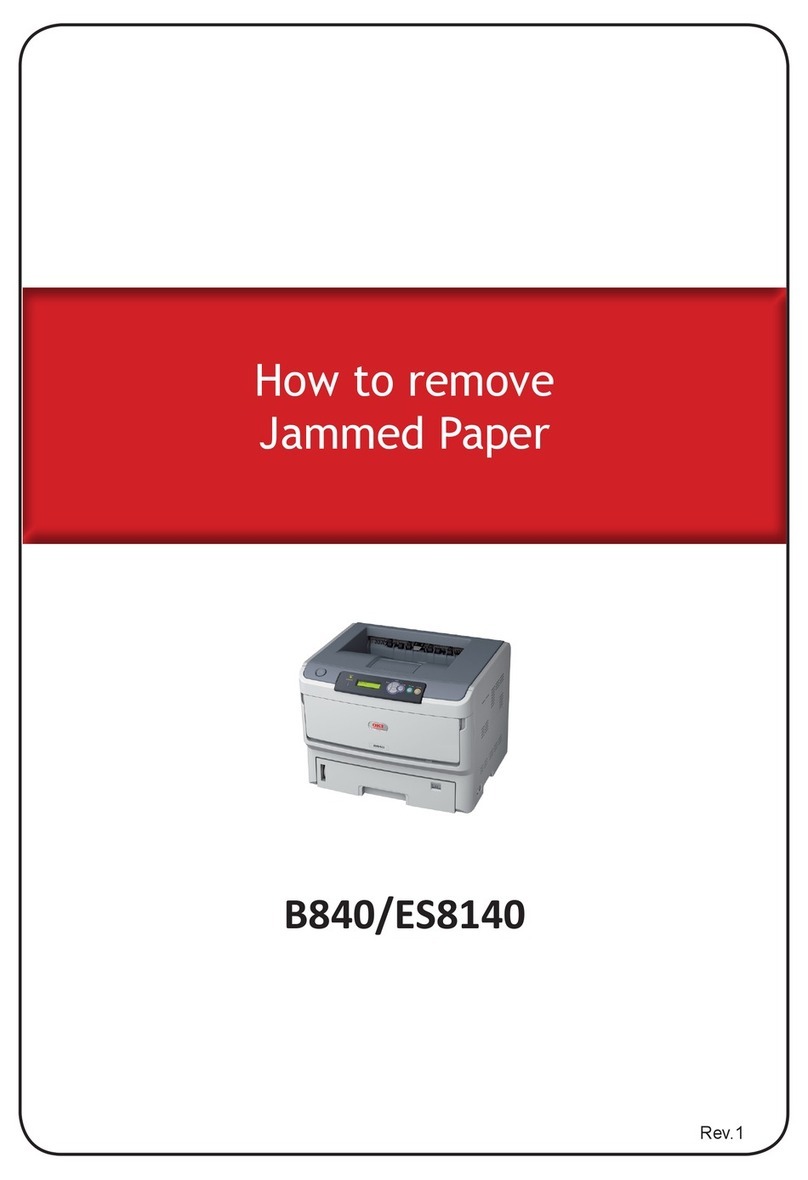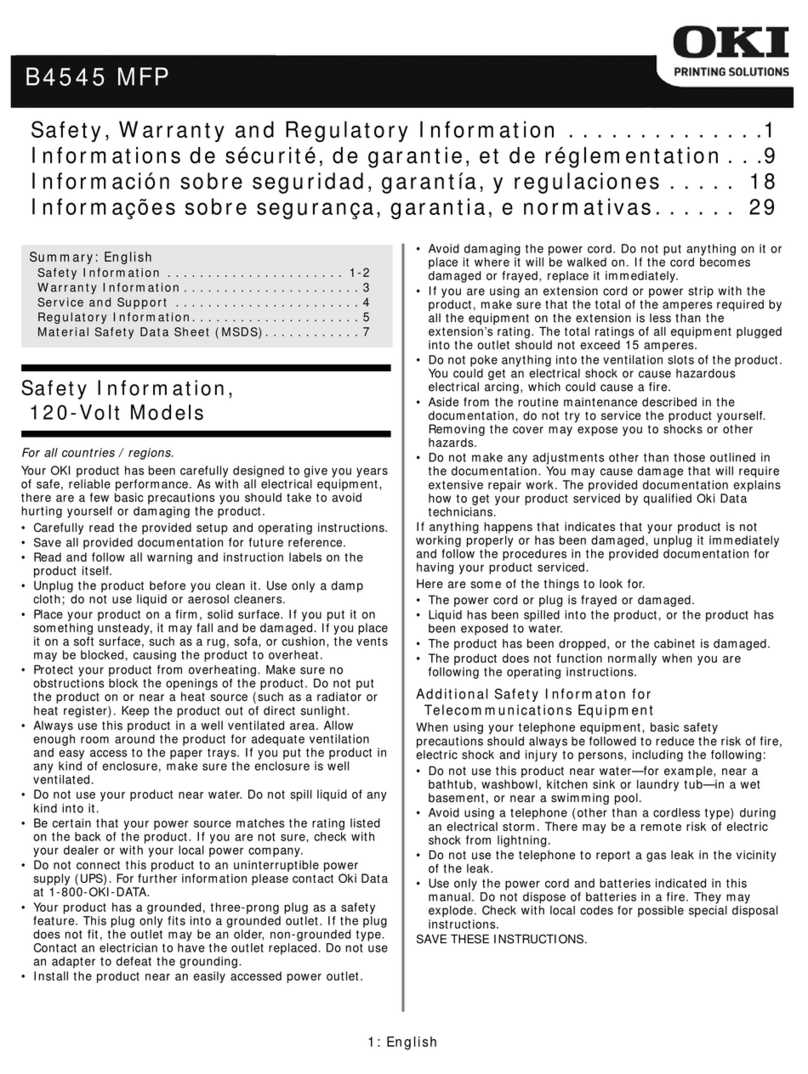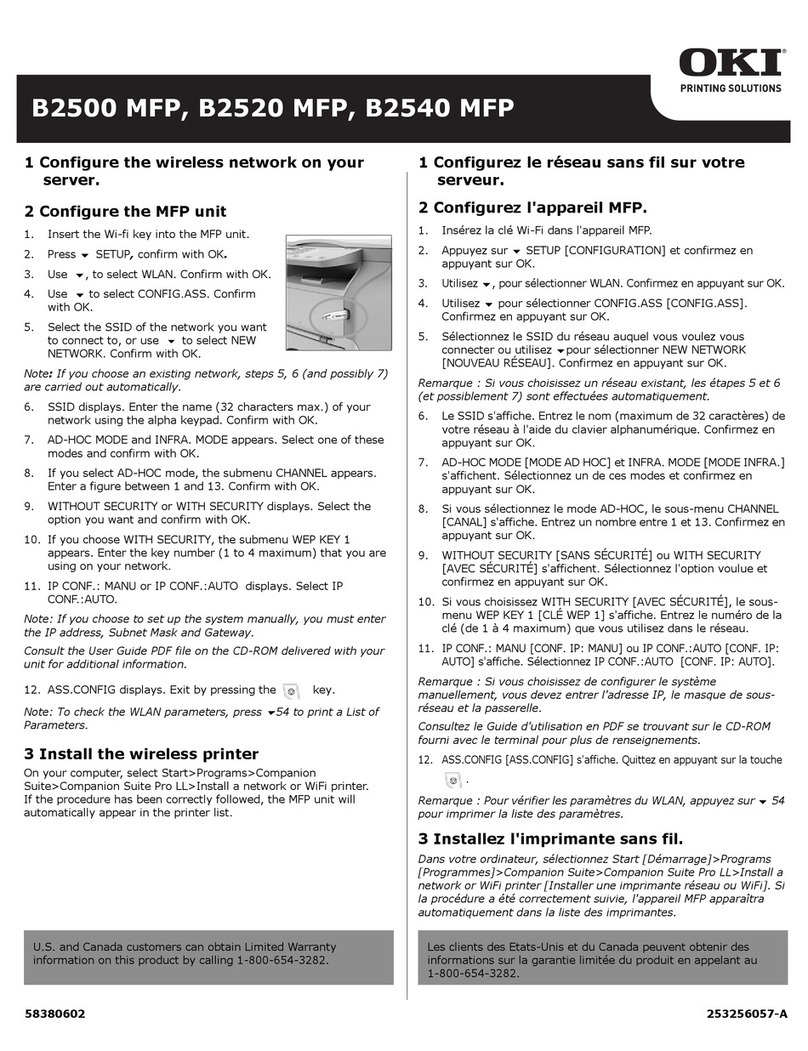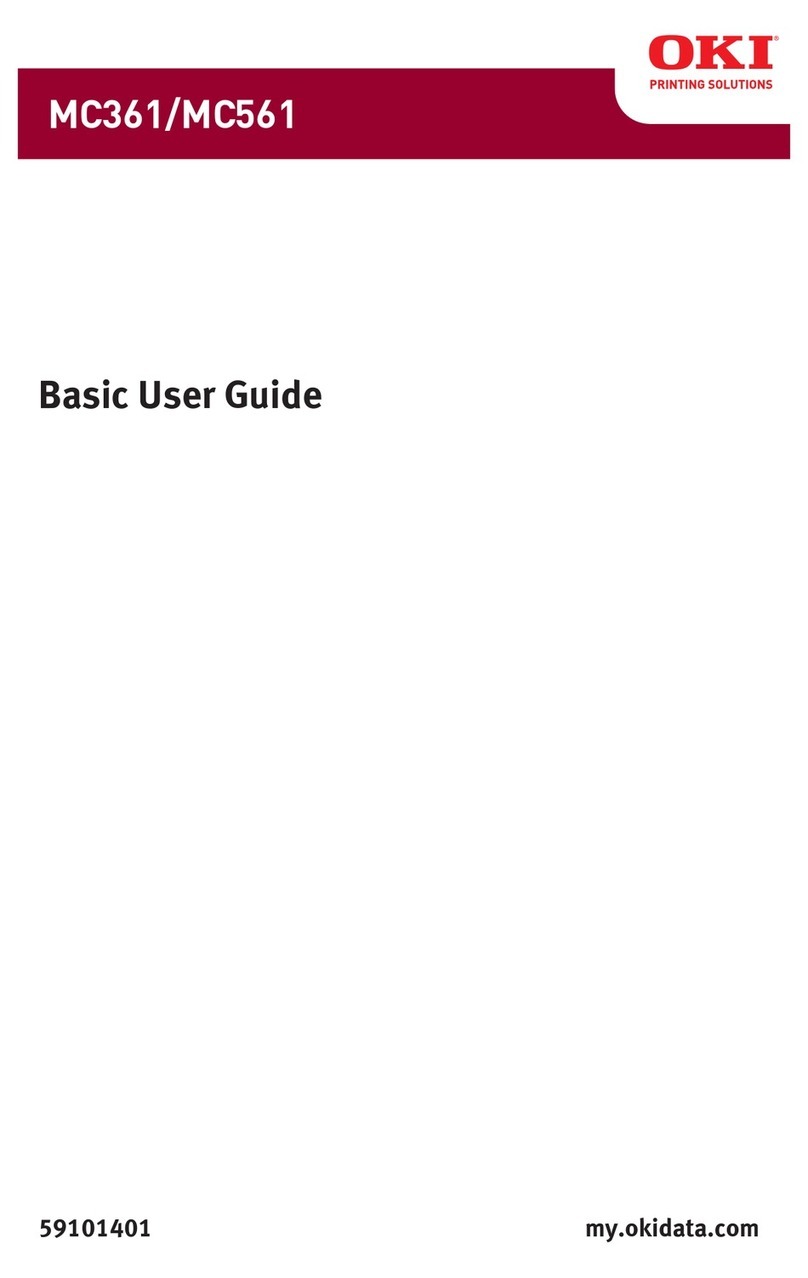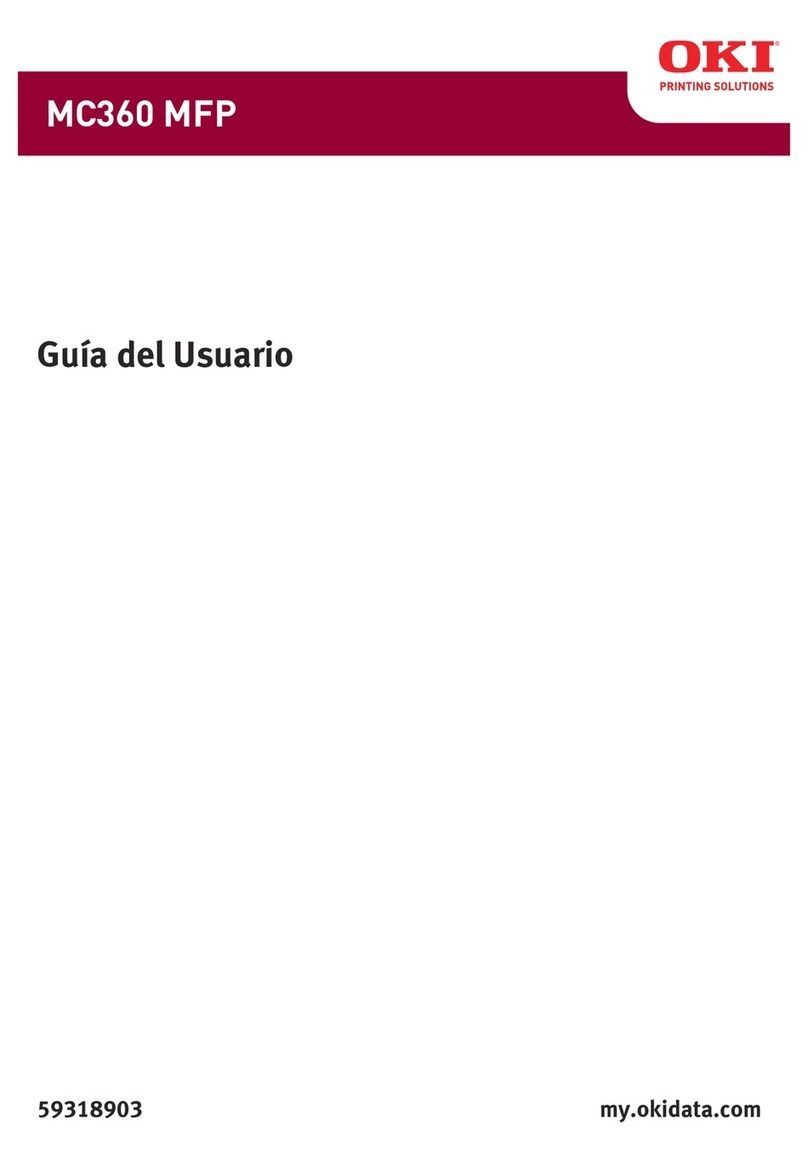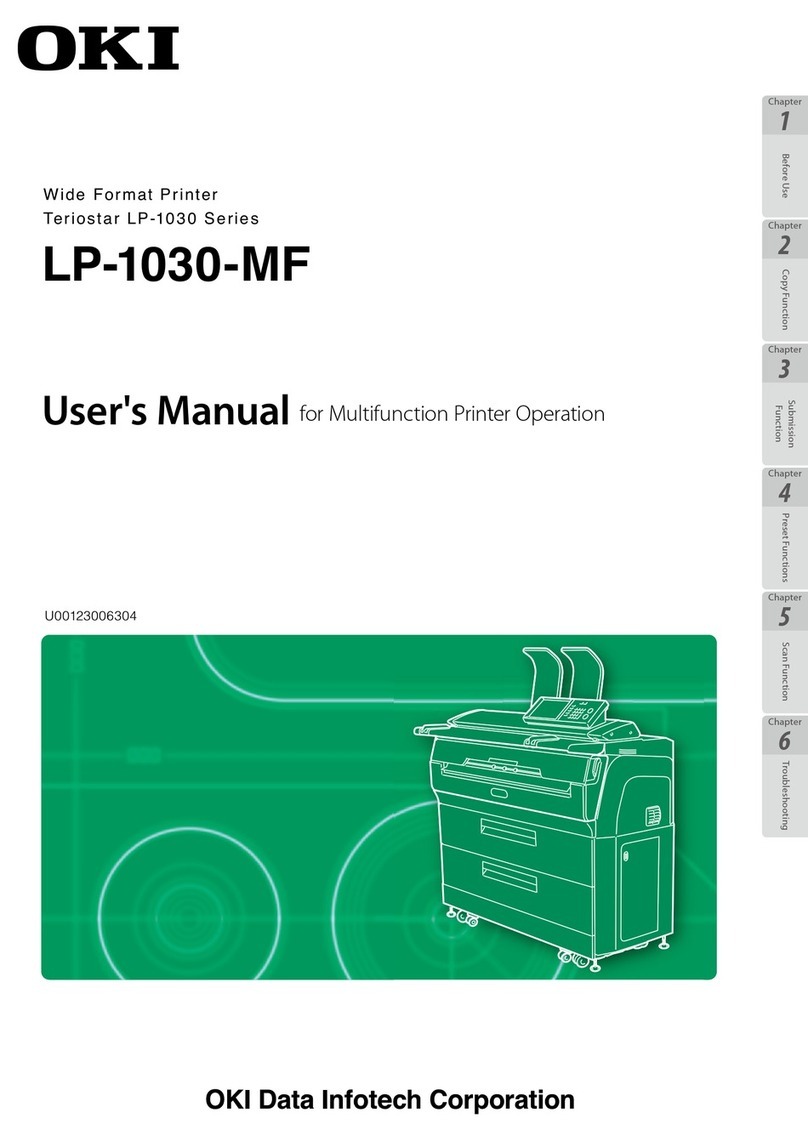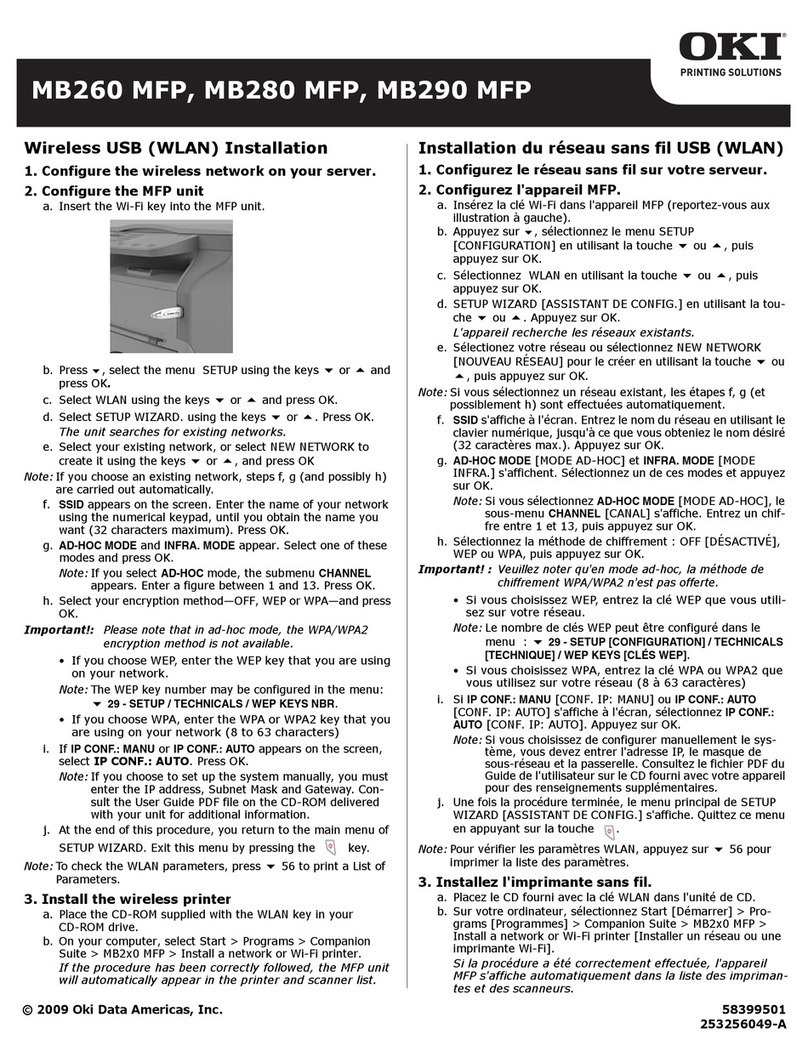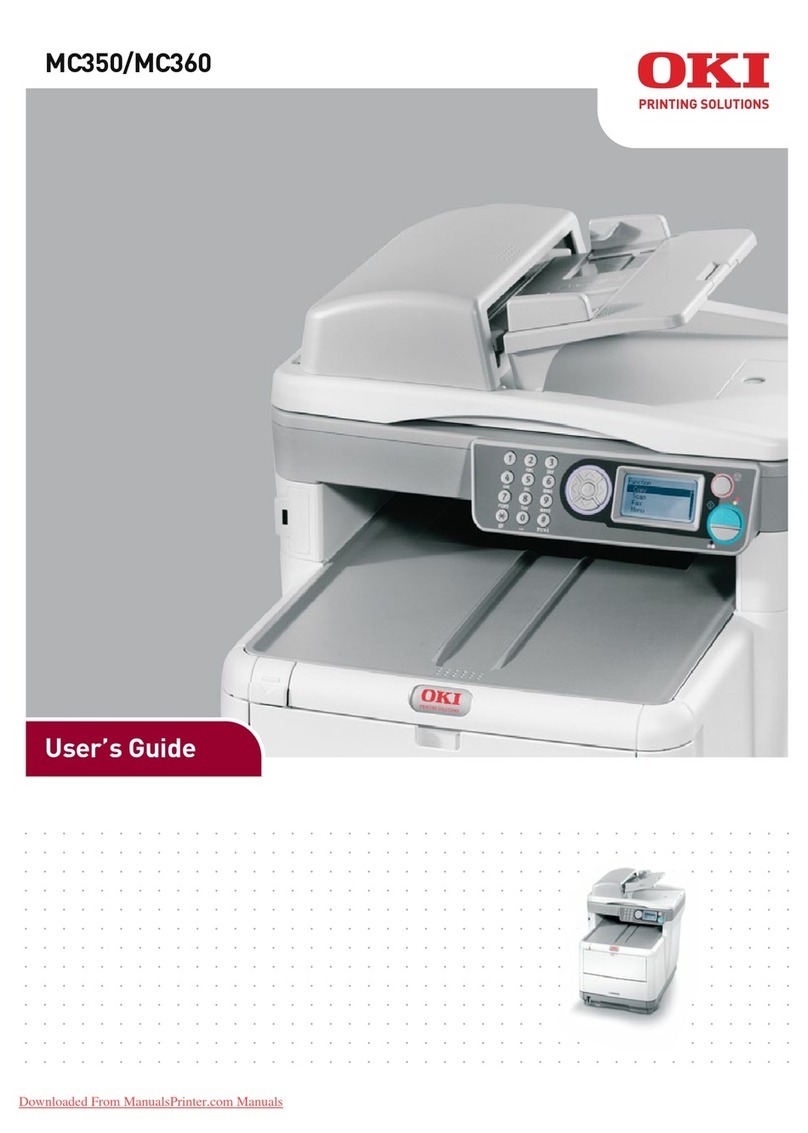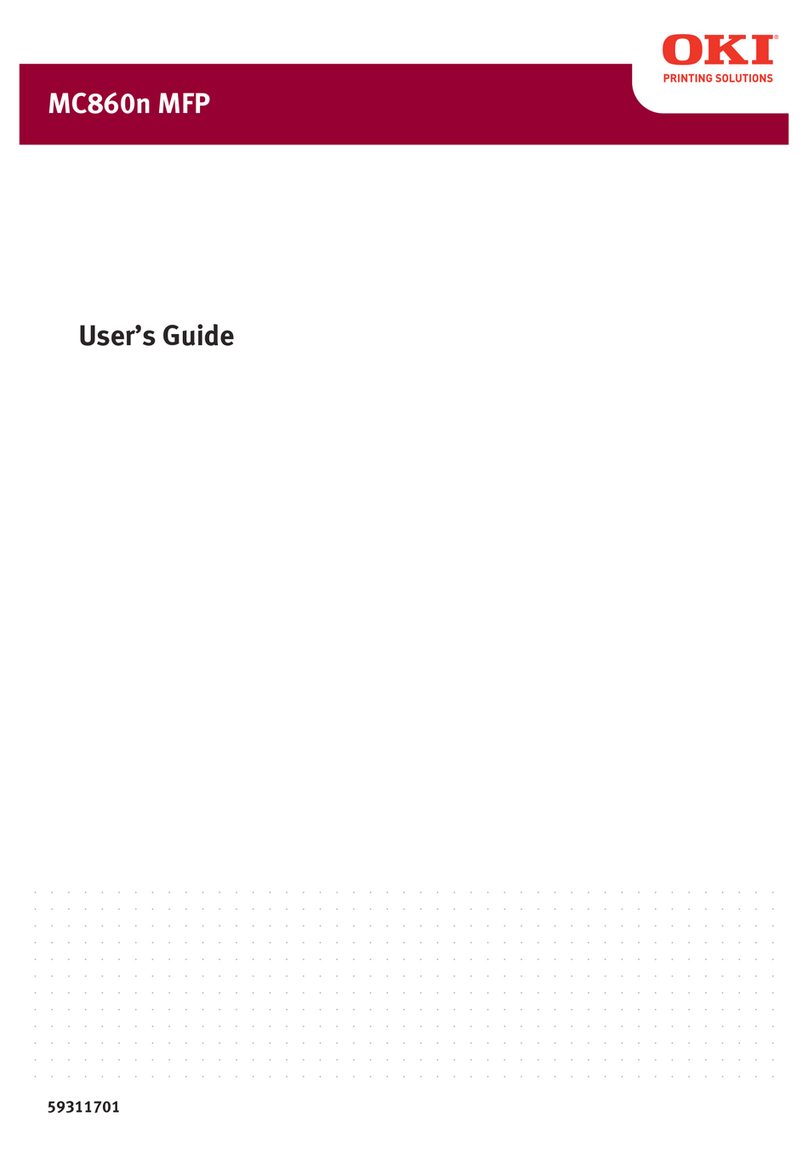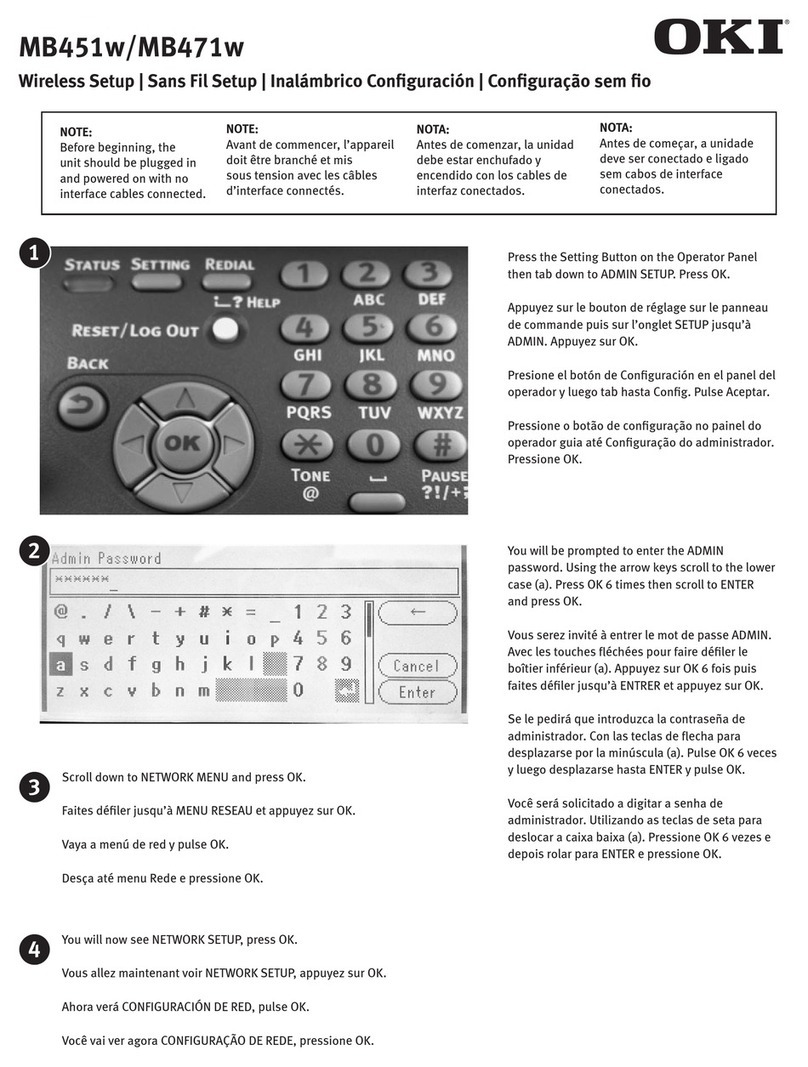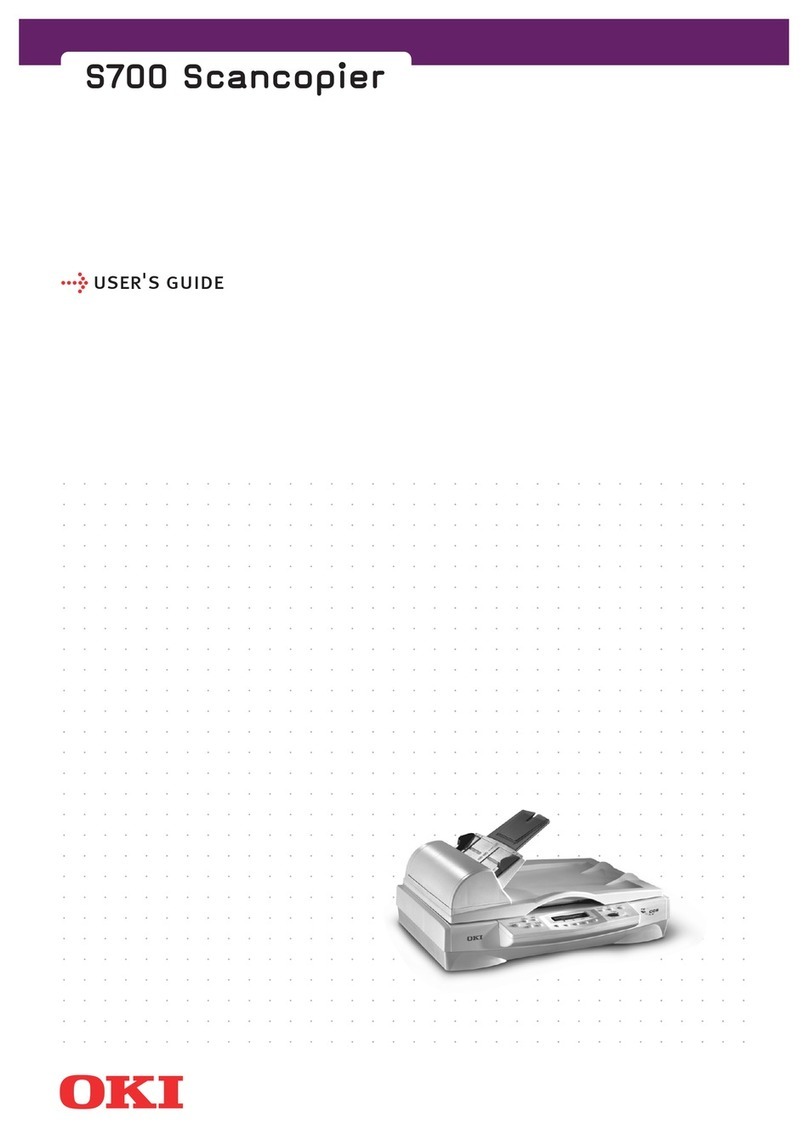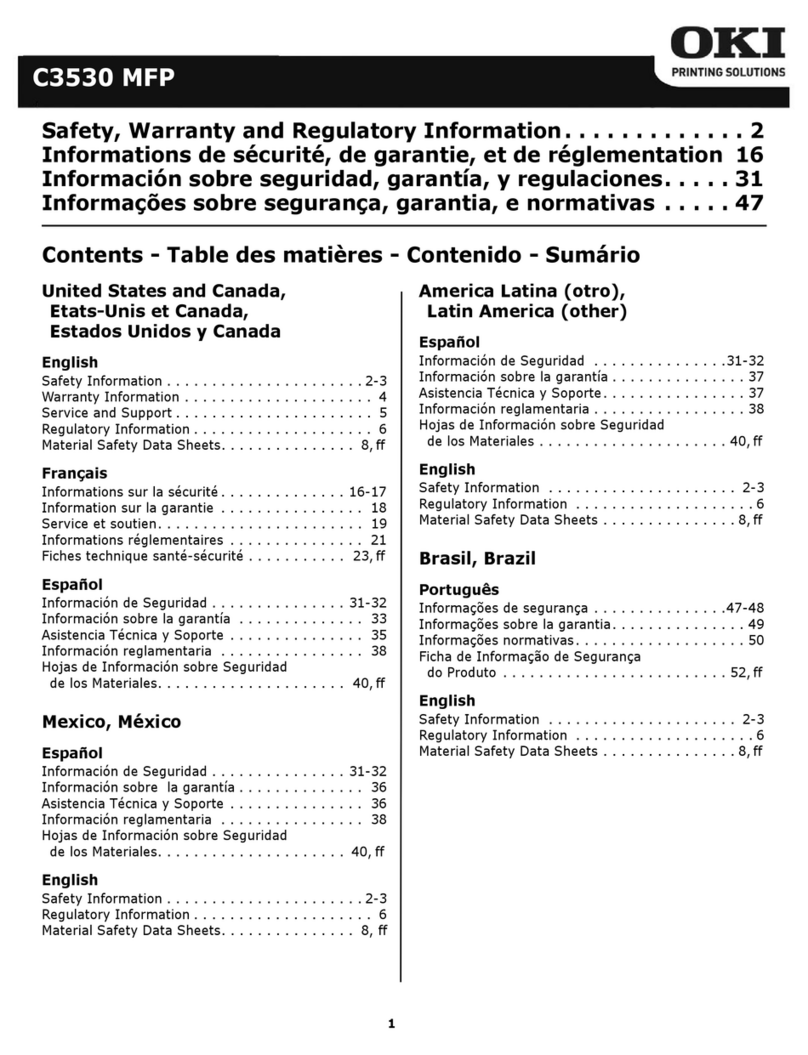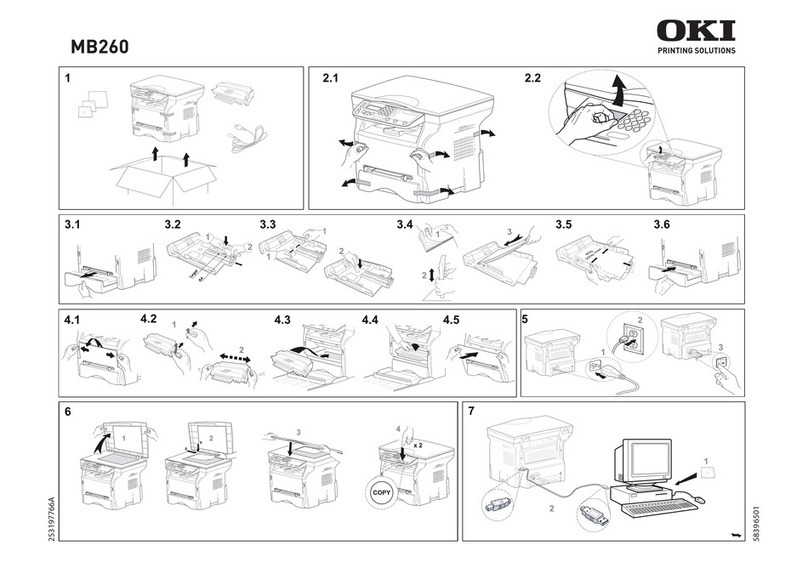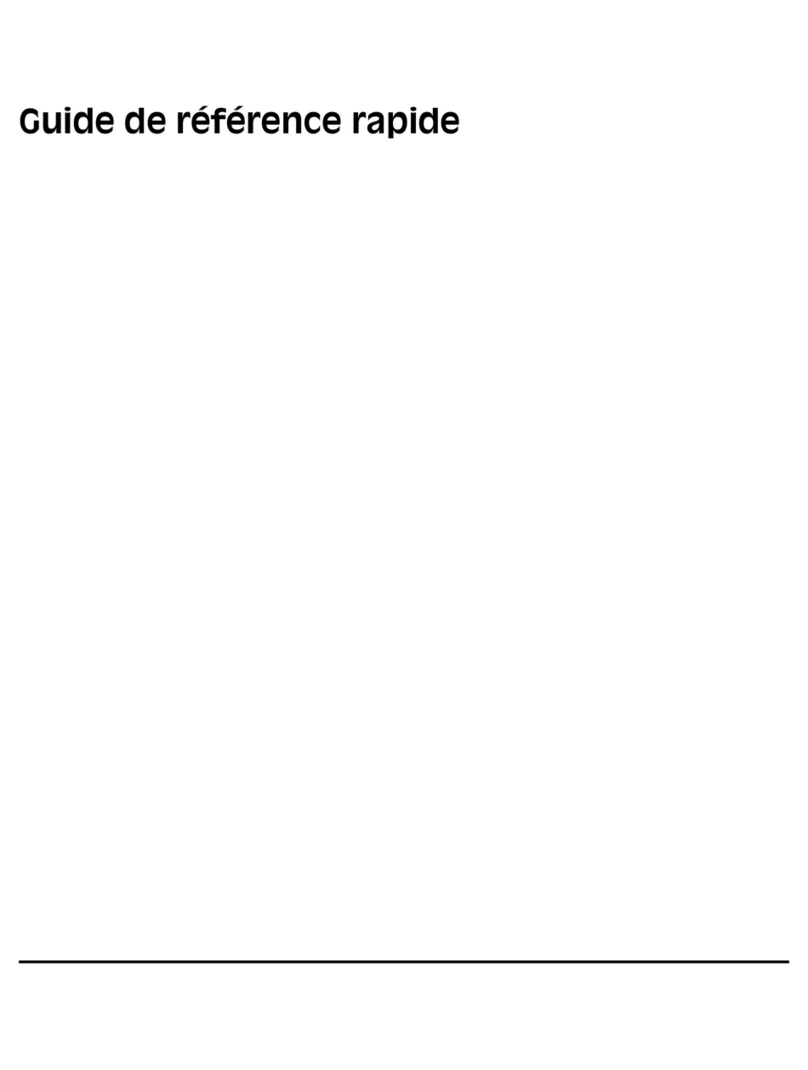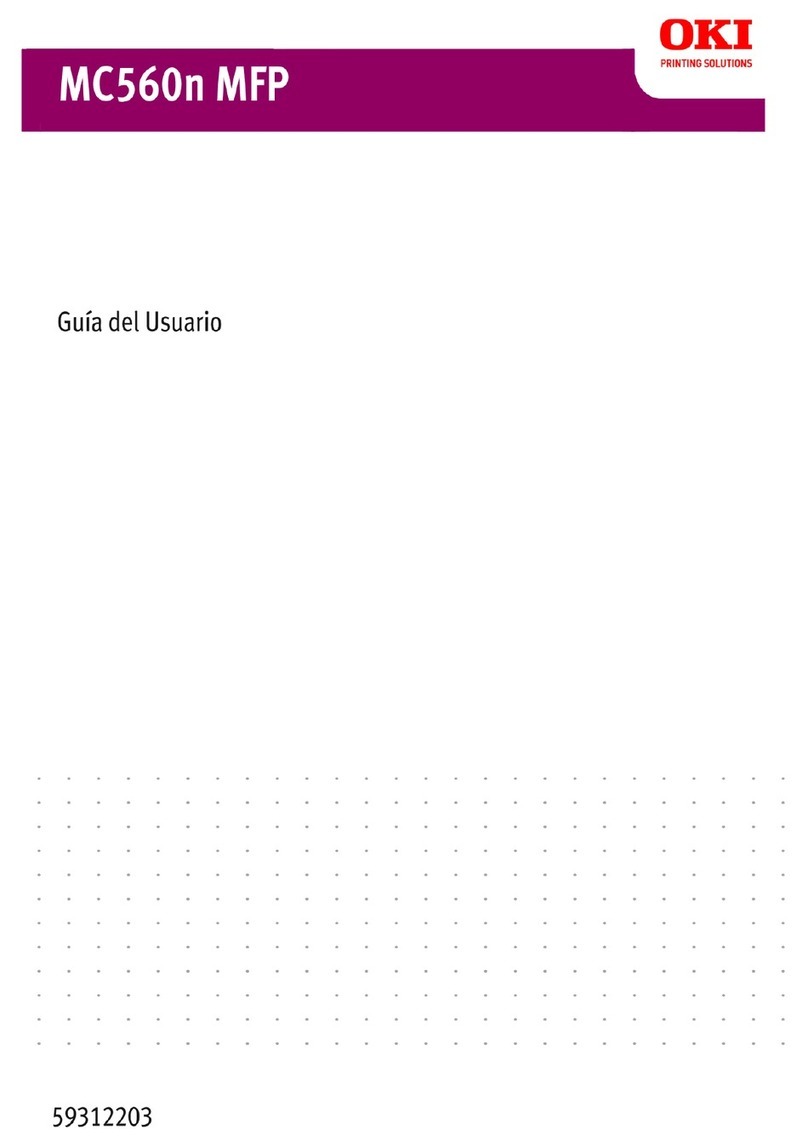3
C
ONTENTS
Chapter 1: Introduction .........................................................5
About this book ....................................................5
How to access the driver screens ............................6
Windows drivers...............................................6
PCL saved driver settings...................................8
Setting the driver device options.............................9
Windows .........................................................9
Mac OS9 .........................................................9
Mac OS X in Classic Mode ................................ 11
Mac OS X ...................................................... 11
Chapter 2: Blacks and greys ................................................ 13
Black overprint ................................................... 13
Black printing (black generation) .......................... 15
Composite black............................................. 15
True (pure) black ........................................... 15
Fine lines enhancement ....................................... 19
Greyscale printing............................................... 20
Chapter 3: Colour matching ................................................. 25
Basics ............................................................... 25
What this guide describes .................................... 26
Printer colour management .................................. 27
Introduction................................................... 27
About RGB and CMYK colour ............................ 28
Office colour....................................................... 29
Office colour - RGB options .............................. 30
Customising RGB office colour
with the colour correct utility (Windows) .......... 35
Graphic pro........................................................ 36
Types of ICC profile supported ......................... 37
Graphic pro workflow – overview ...................... 38
Matching the colour of
a monitor, scanner or camera......................... 41
Simulating another printer – RGB source
data............................................................ 48
CMYK ink simulations – CMYK source data ......... 56
Rendering intents ........................................... 62
Pure black text / graphics ................................ 63
Colour match precision.................................... 63
Printer driver settings for
ICC profile creation or no colour matching........ 64