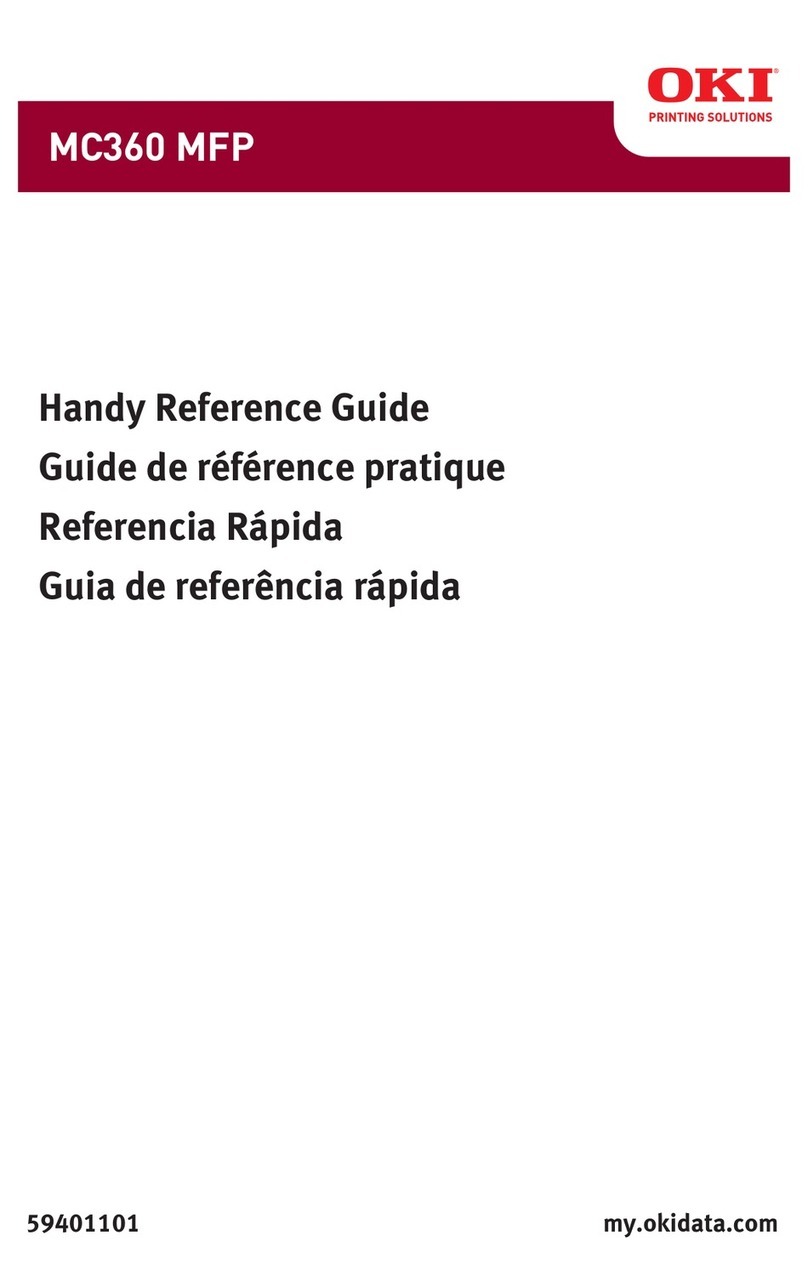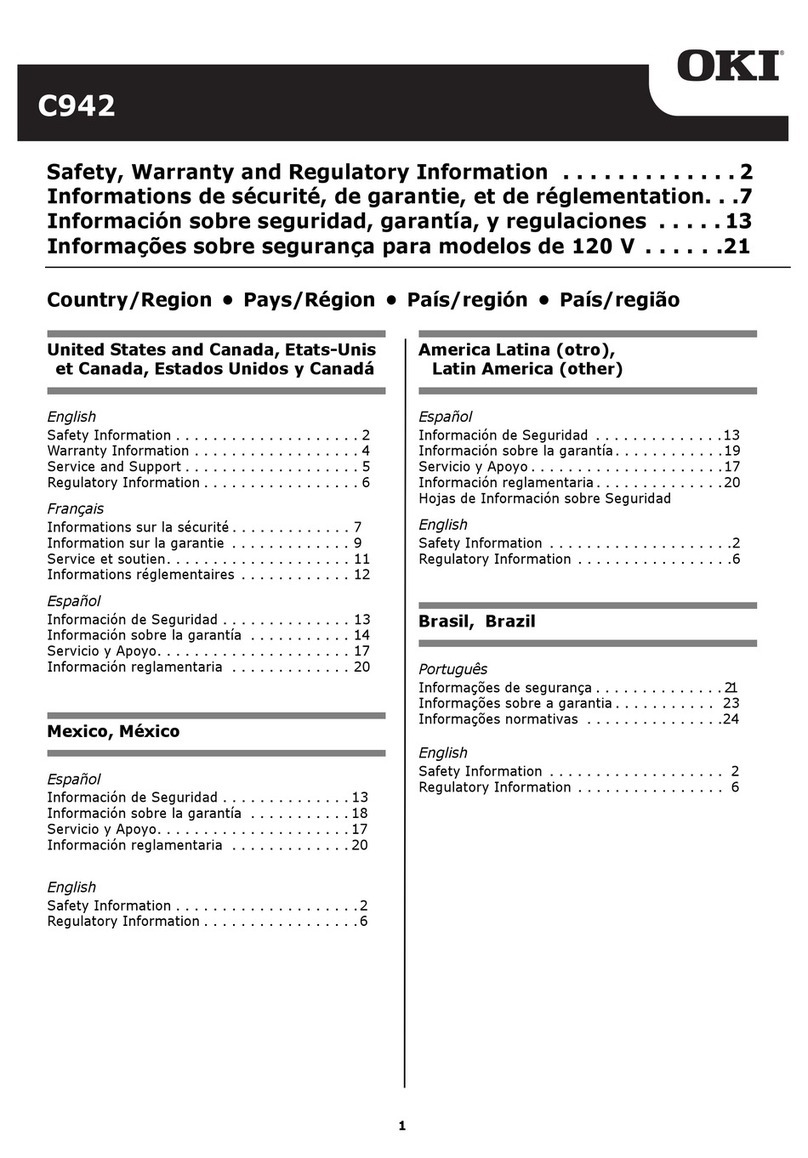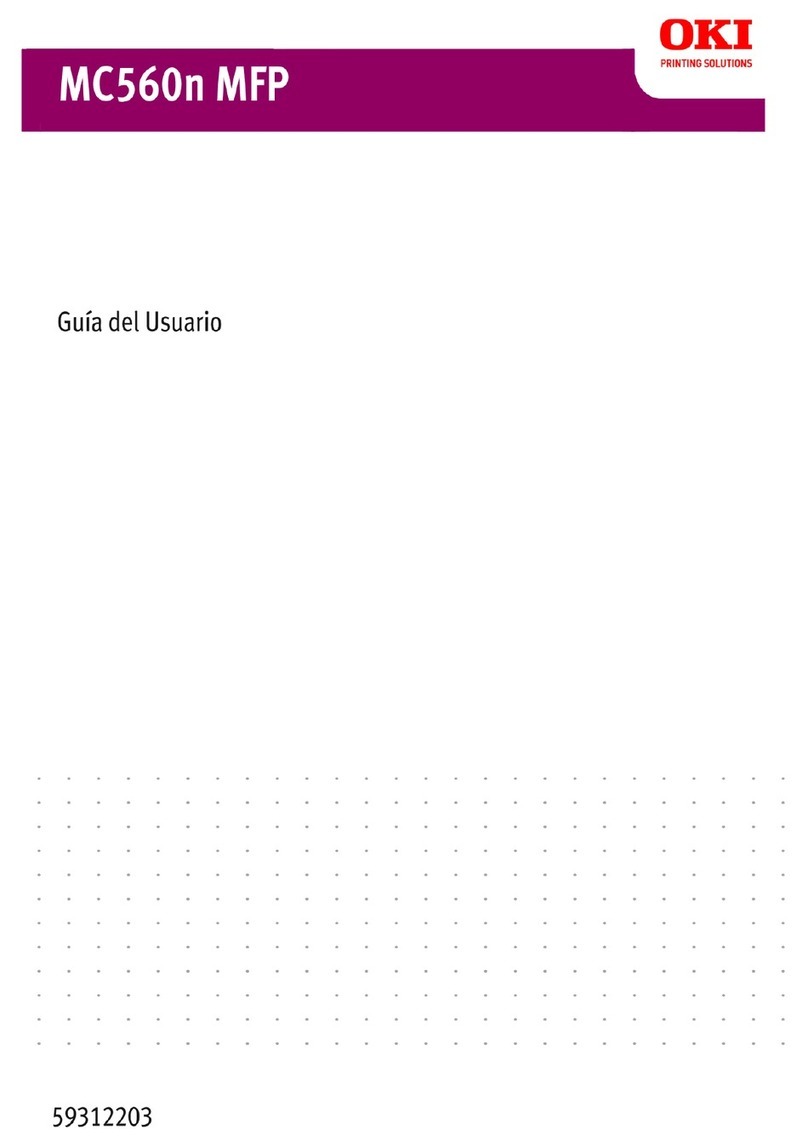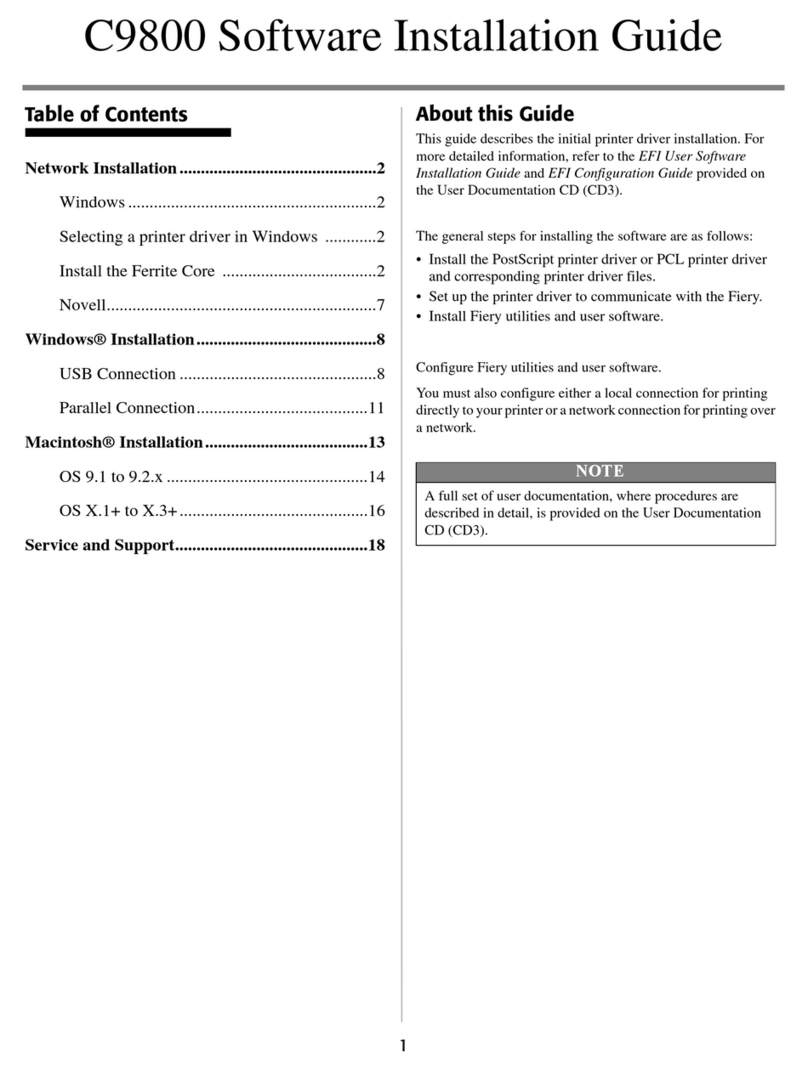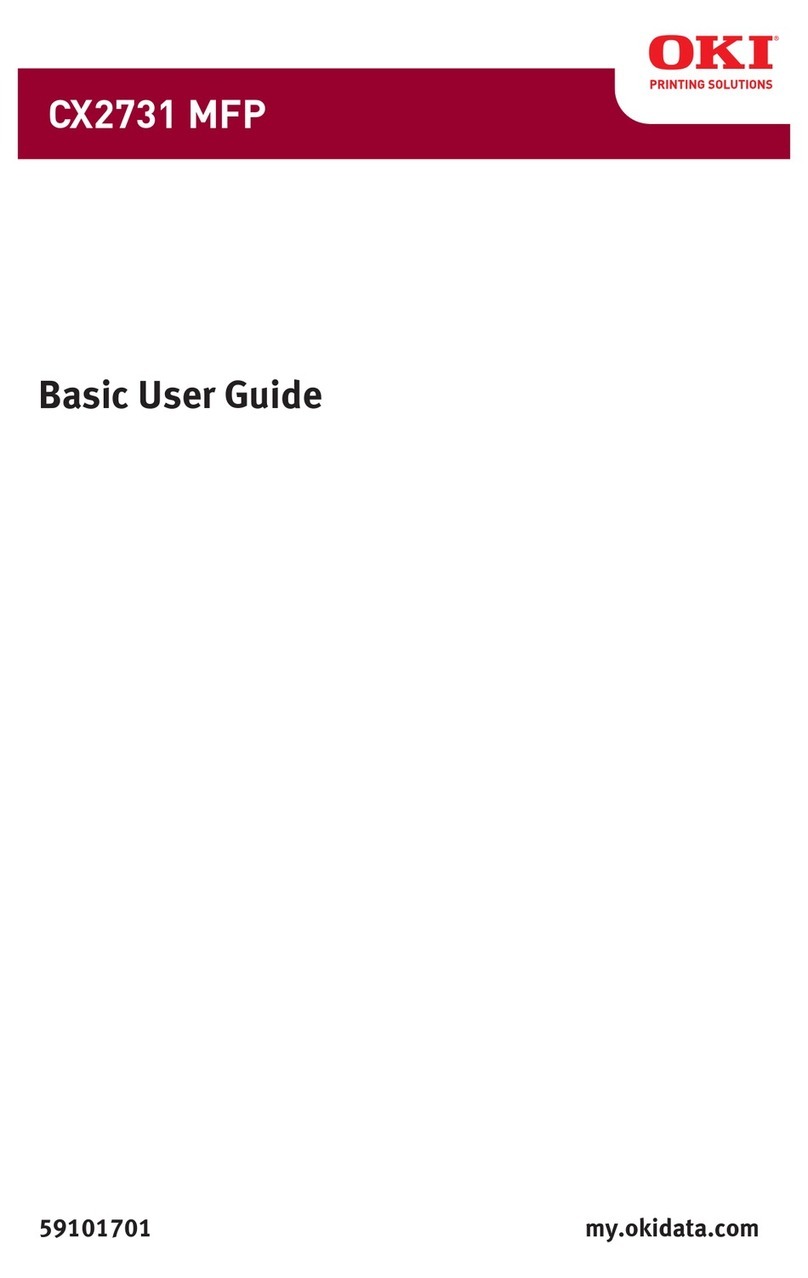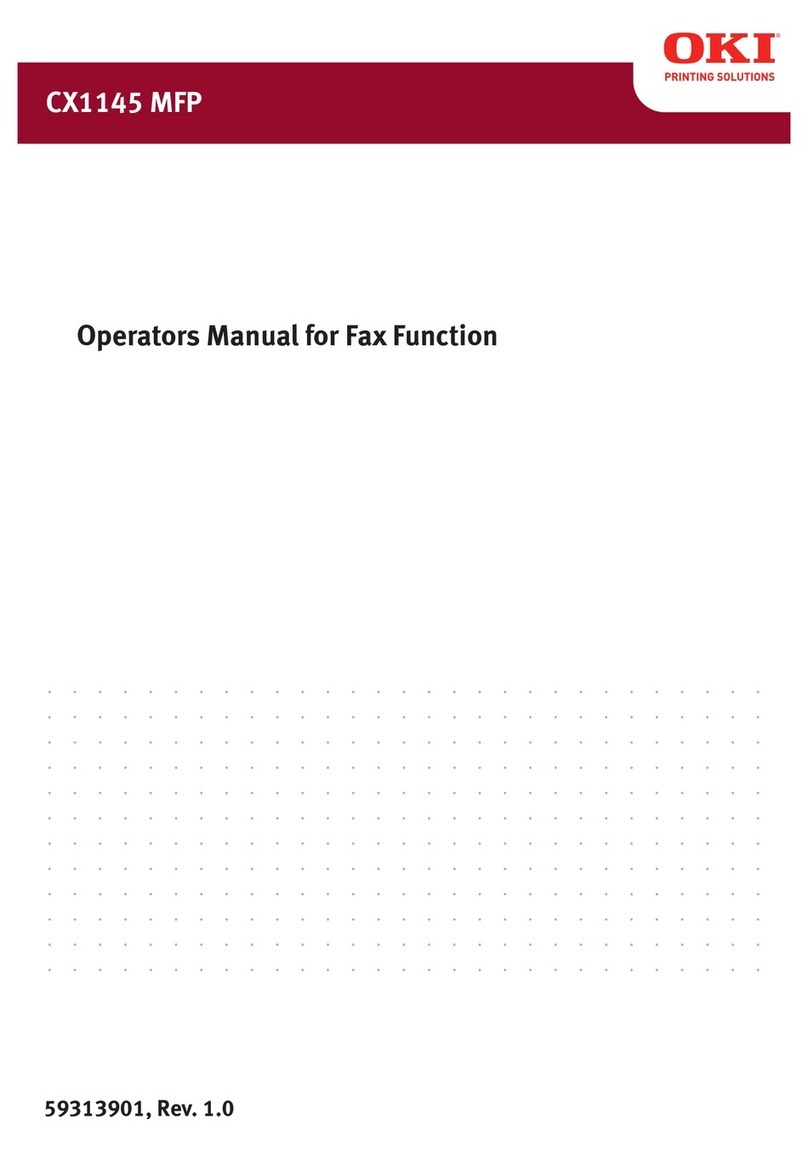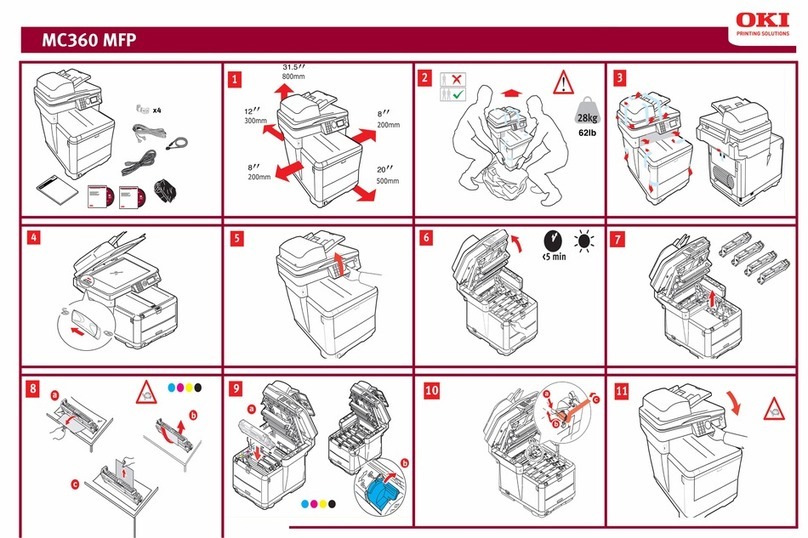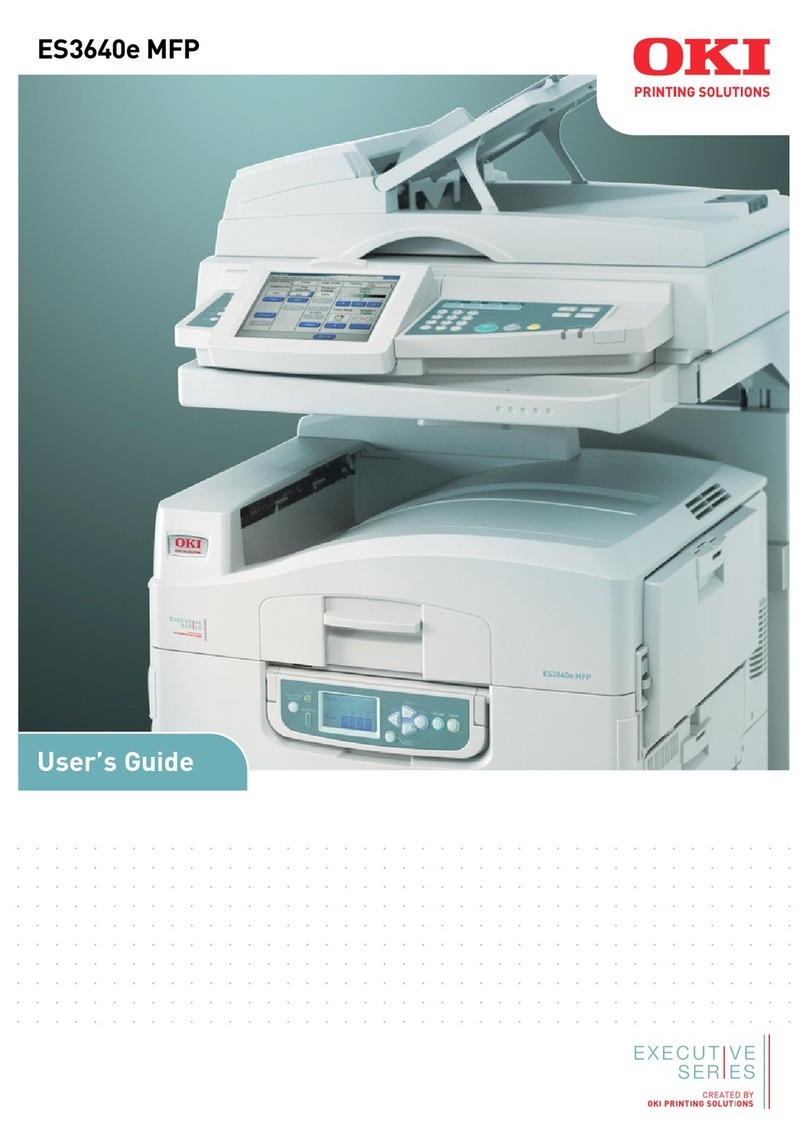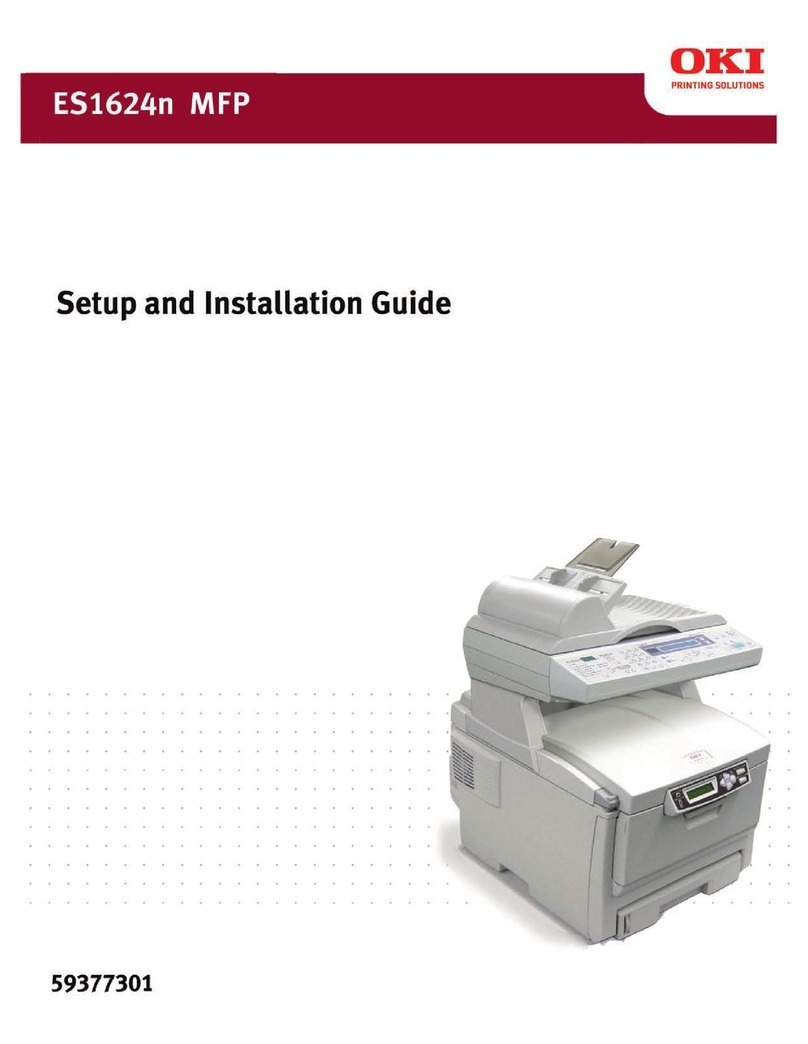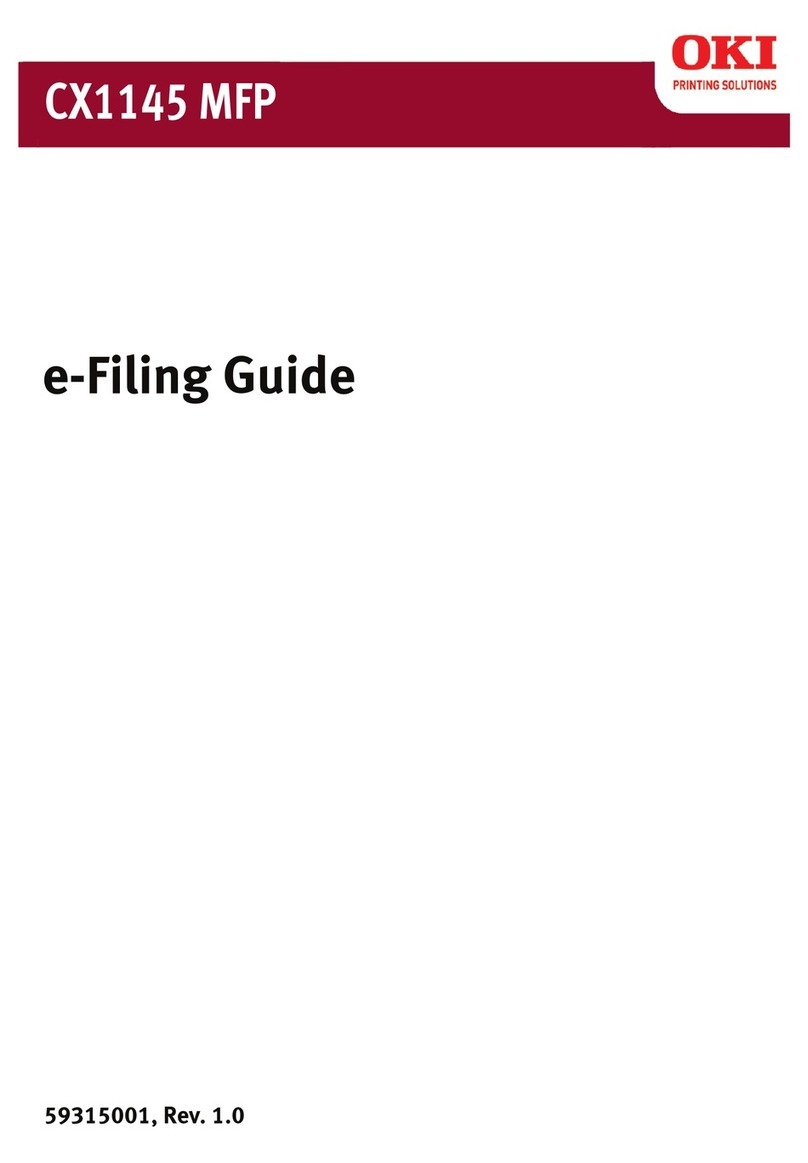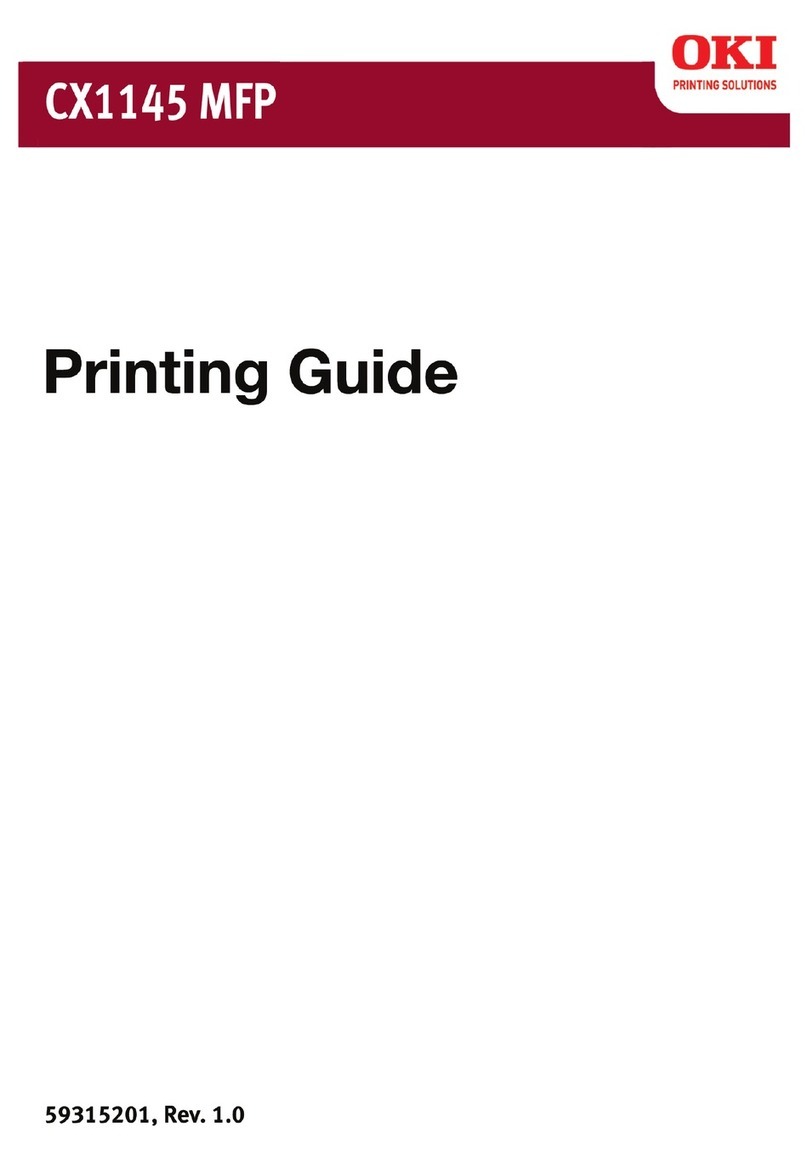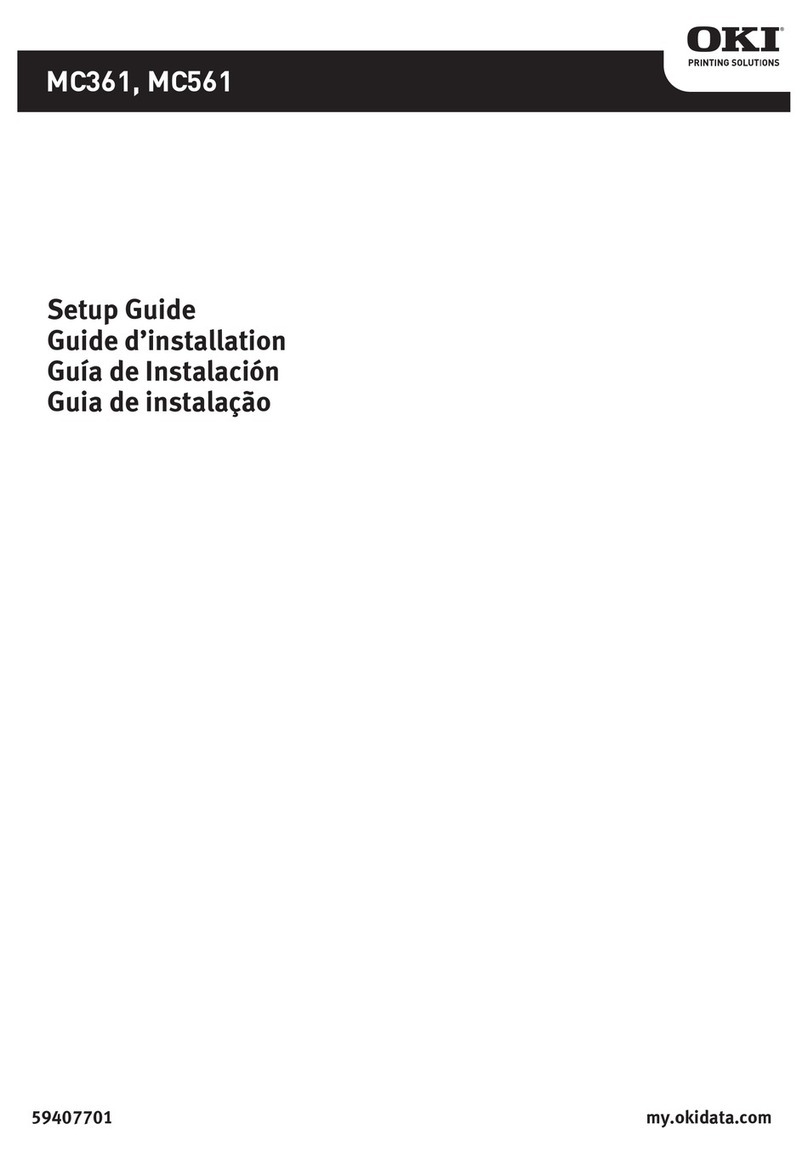Contents • 5
Section 6: Printing Using UNIX . . . . . . . . . . . . . . . . . . . 177
Overview . . . . . . . . . . . . . . . . . . . . . . . . . . . . . . . . . . . . . . . . 178
Configuring the Print Server . . . . . . . . . . . . . . . . . . . . . . . . 179
Configuring the Operating System . . . . . . . . . . . . . . . . . . . 183
Sun OS 4.x.x (BSD) Configuration. . . . . . . . . . . . . . . . . . . . 183
Sun Solaris 2.x Configuration . . . . . . . . . . . . . . . . . . . . . . . . 185
HP-UX 10.x Configuration . . . . . . . . . . . . . . . . . . . . . . . . . . 188
AIX 4.1.5 Configuration . . . . . . . . . . . . . . . . . . . . . . . . . . . . 190
LPD and FTP. . . . . . . . . . . . . . . . . . . . . . . . . . . . . . . . . . . . . . 193
LPD (Line Printer Daemon) Printing . . . . . . . . . . . . . . . . . . 193
FTP (File Transfer Protocol) Printing . . . . . . . . . . . . . . . . . . 195
Section 7: Printing Using Macintosh. . . . . . . . . . . . . . . 200
Overview . . . . . . . . . . . . . . . . . . . . . . . . . . . . . . . . . . . . . . . . 201
Supported Versions . . . . . . . . . . . . . . . . . . . . . . . . . . . . . . . . 201
Self-Diagnostic Test Printout . . . . . . . . . . . . . . . . . . . . . . . . 202
Installing the Driver . . . . . . . . . . . . . . . . . . . . . . . . . . . . . . . 203
MAC OS 9.1+ . . . . . . . . . . . . . . . . . . . . . . . . . . . . . . . . . . . . 203
MAC OS 10.1 . . . . . . . . . . . . . . . . . . . . . . . . . . . . . . . . . . . . 203
MAC OS 10.2x . . . . . . . . . . . . . . . . . . . . . . . . . . . . . . . . . . . 204
MAC OS 10.3x . . . . . . . . . . . . . . . . . . . . . . . . . . . . . . . . . . . 204
Setting Up the Printer . . . . . . . . . . . . . . . . . . . . . . . . . . . . . . 206
OS 9.1+ . . . . . . . . . . . . . . . . . . . . . . . . . . . . . . . . . . . . . . . . . 206
OS 10.1 and Above . . . . . . . . . . . . . . . . . . . . . . . . . . . . . . . . 206
Section 8: Troubleshooting . . . . . . . . . . . . . . . . . . . . . . 207
Self-Diagnostic Test . . . . . . . . . . . . . . . . . . . . . . . . . . . . . . . 208
TCP/IP. . . . . . . . . . . . . . . . . . . . . . . . . . . . . . . . . . . . . . . . . . . 209
Novell NetWare . . . . . . . . . . . . . . . . . . . . . . . . . . . . . . . . . . . 211
EtherTalk . . . . . . . . . . . . . . . . . . . . . . . . . . . . . . . . . . . . . . . . 213
NetBEUI . . . . . . . . . . . . . . . . . . . . . . . . . . . . . . . . . . . . . . . . . 214
Security. . . . . . . . . . . . . . . . . . . . . . . . . . . . . . . . . . . . . . . . . . 215
Appendix: The Printer Menu . . . . . . . . . . . . . . . . . . . . . 221
Menu Basics . . . . . . . . . . . . . . . . . . . . . . . . . . . . . . . . . . . . . 221
Overview . . . . . . . . . . . . . . . . . . . . . . . . . . . . . . . . . . . . . . . . 222
Table Conventions Used . . . . . . . . . . . . . . . . . . . . . . . . . . . . 222
Functions Menu Tree: Admin Setup, Calibration, Print Statistics223
Boot Menu Tree . . . . . . . . . . . . . . . . . . . . . . . . . . . . . . . . . . 227
Making Changes in the Menu . . . . . . . . . . . . . . . . . . . . . . . 228
Making Changes in the Function Menu . . . . . . . . . . . . . . . . 228
Making Changes in the Boot Menu. . . . . . . . . . . . . . . . . . . . 230