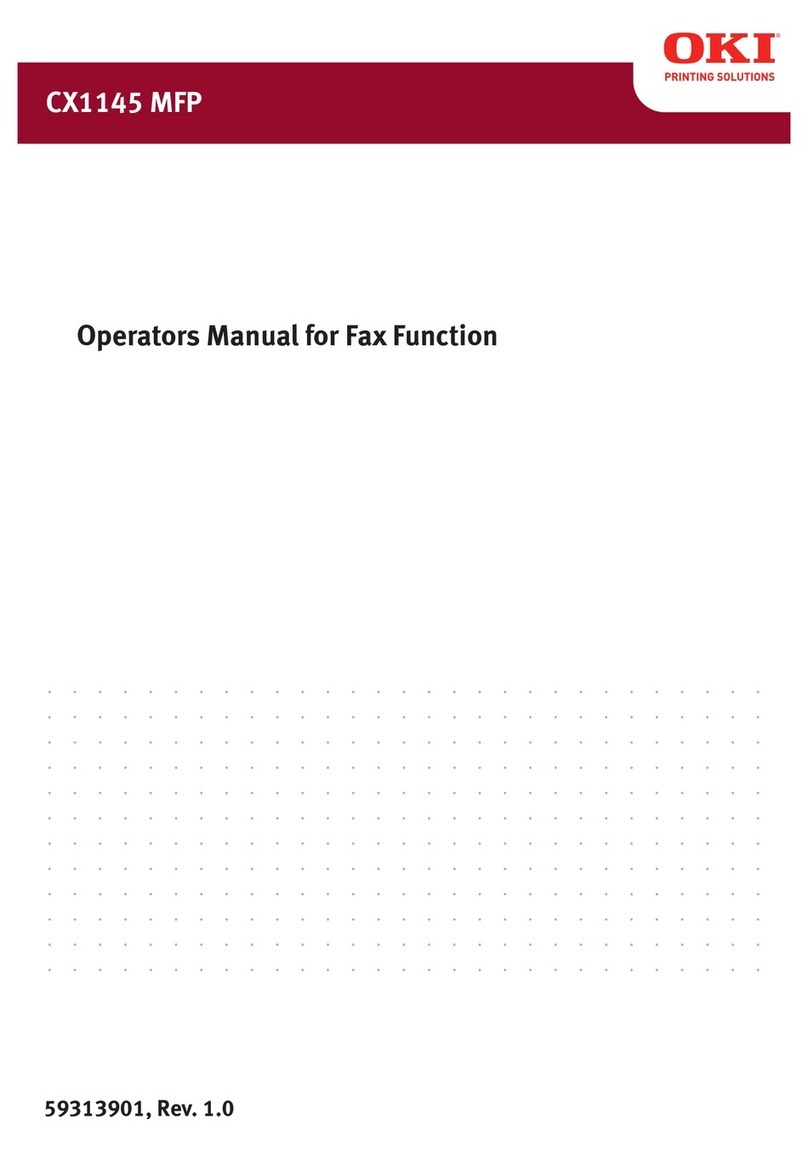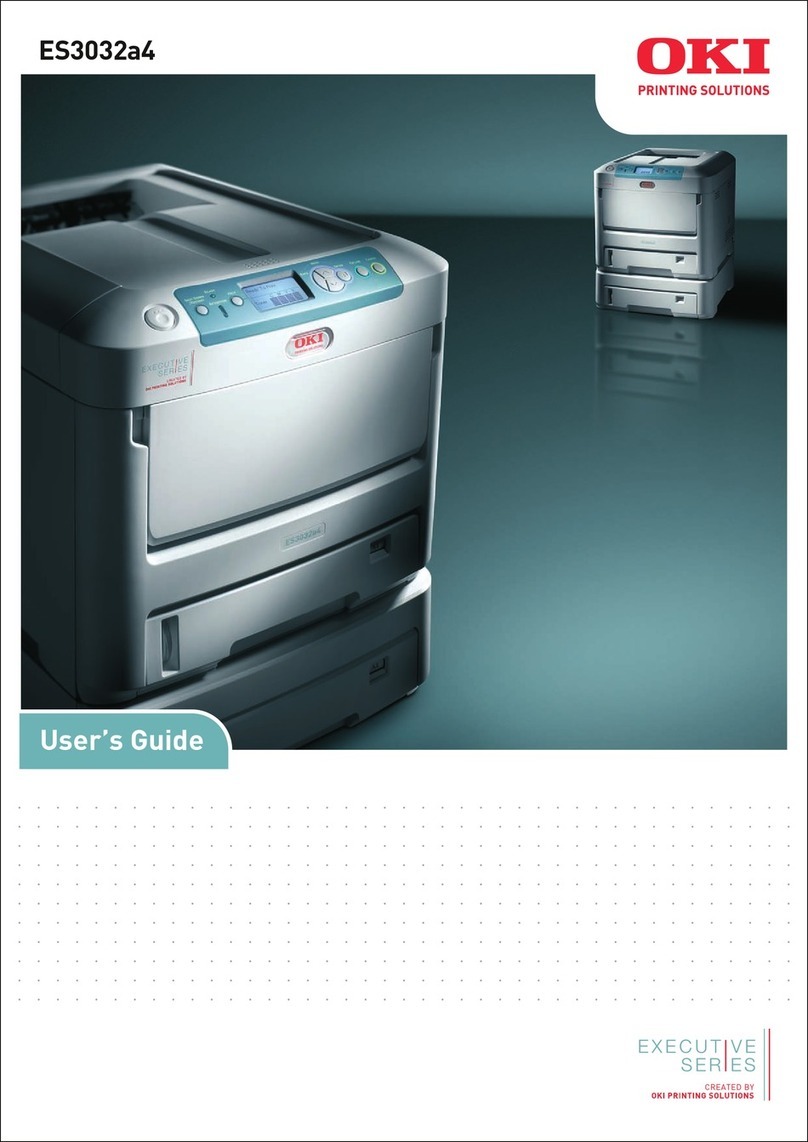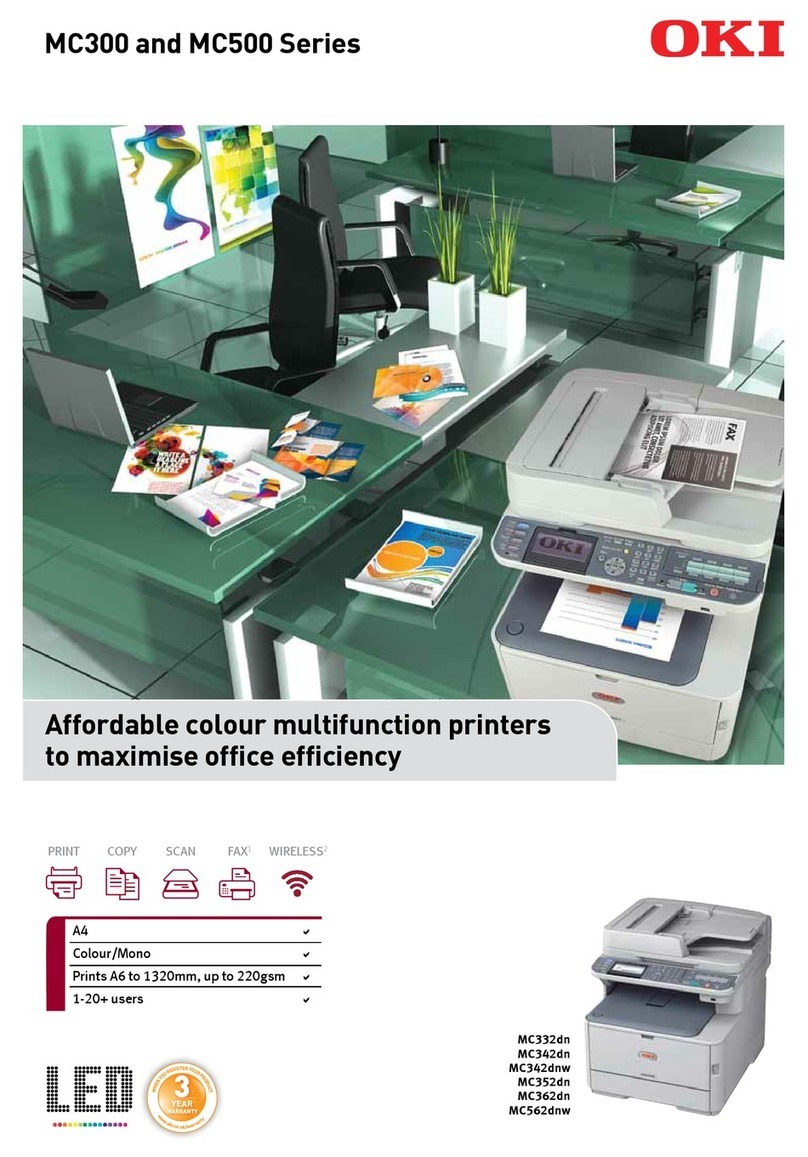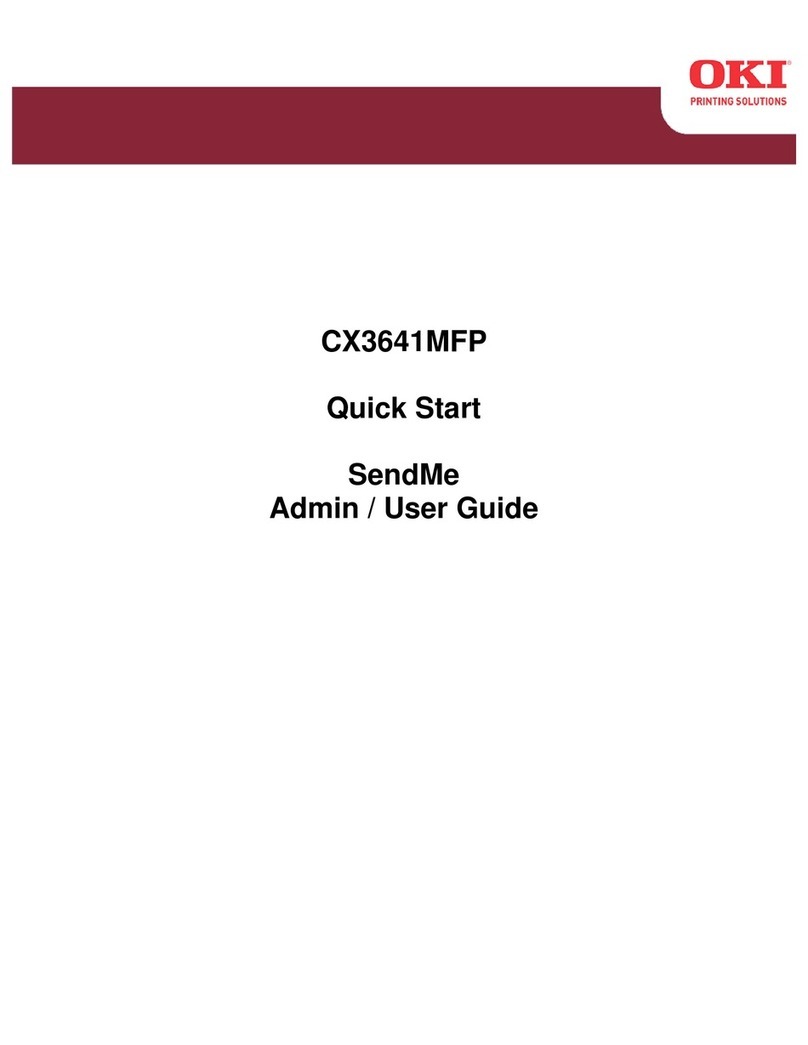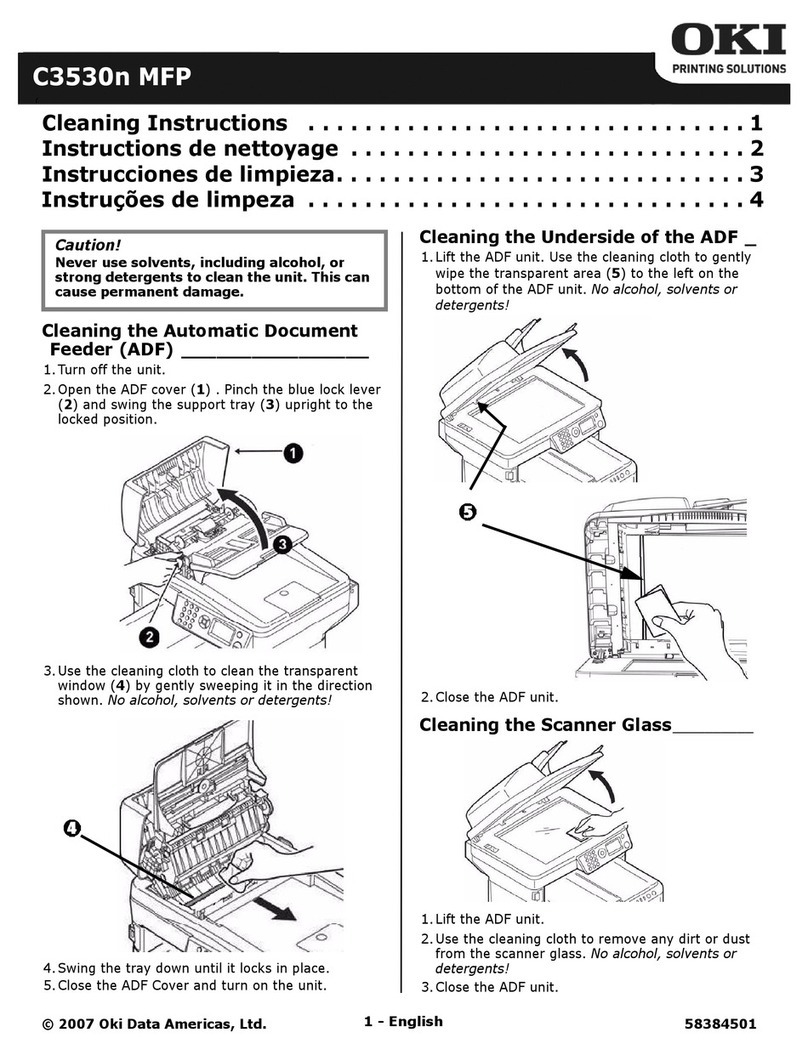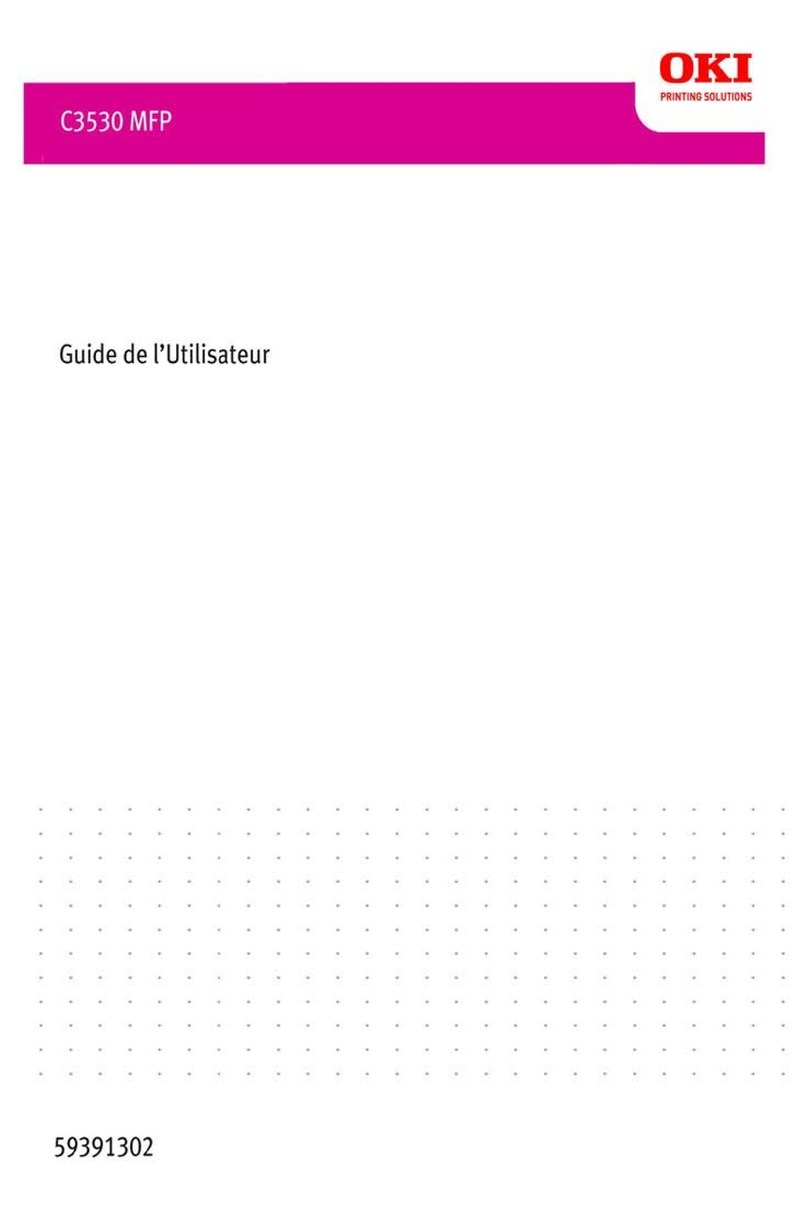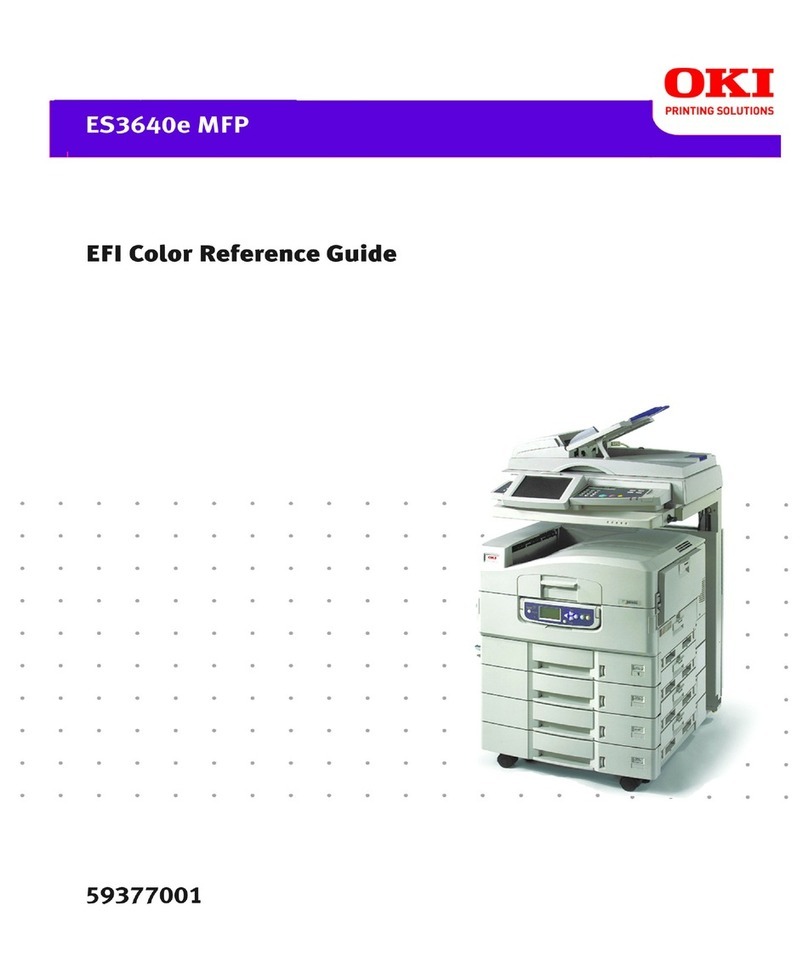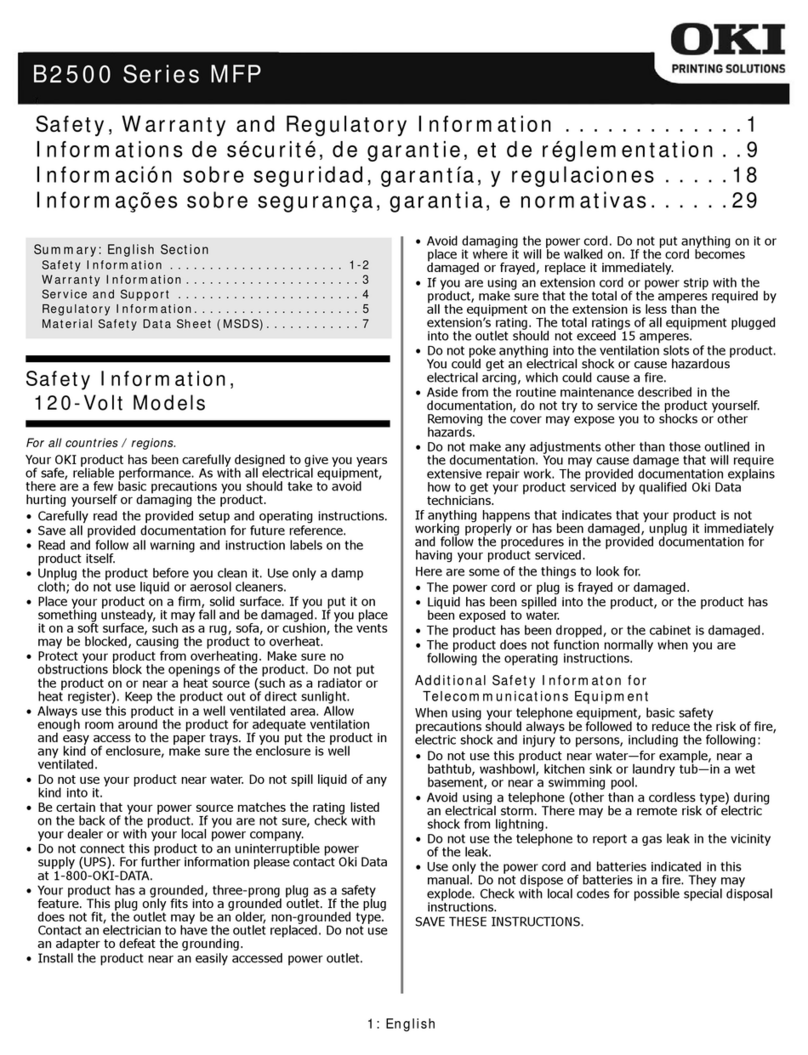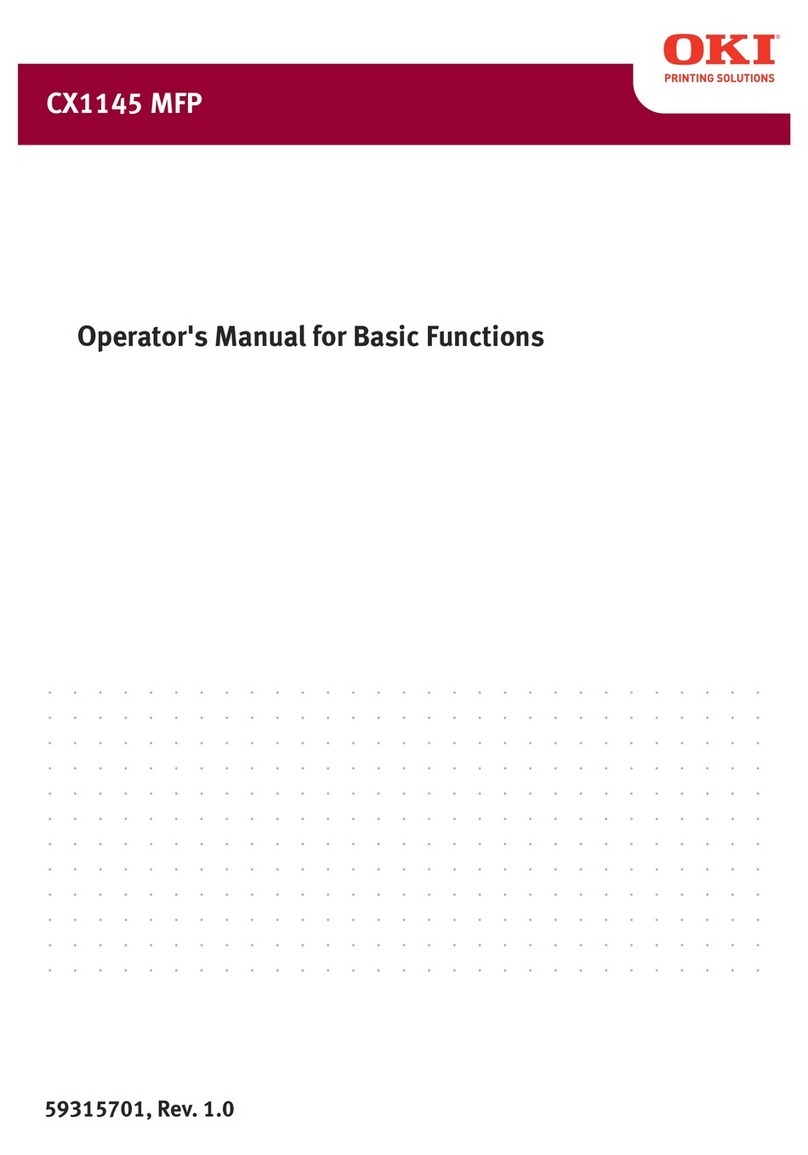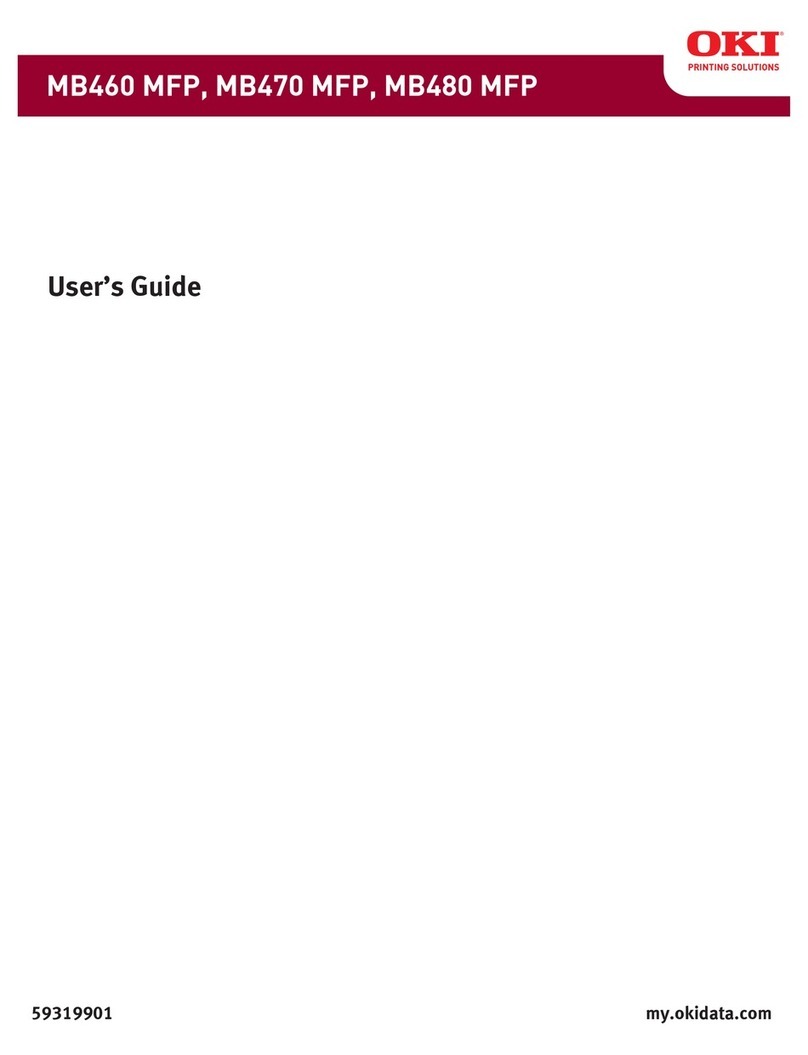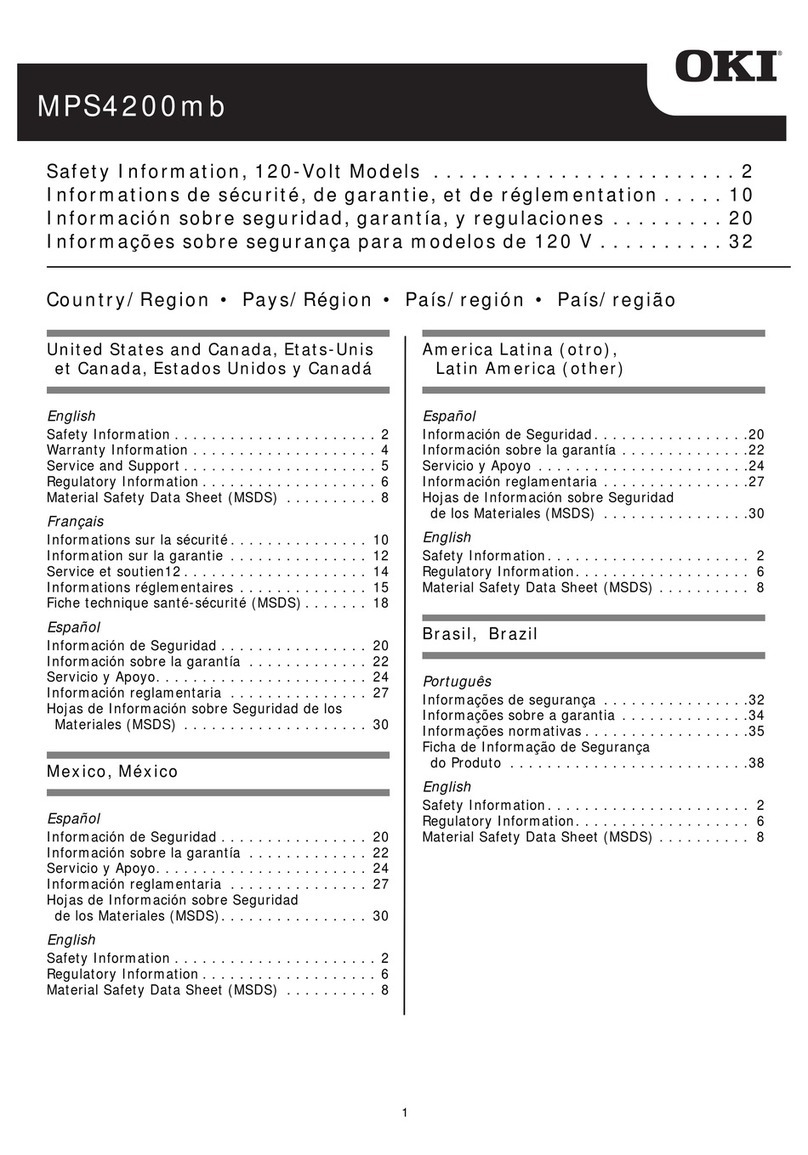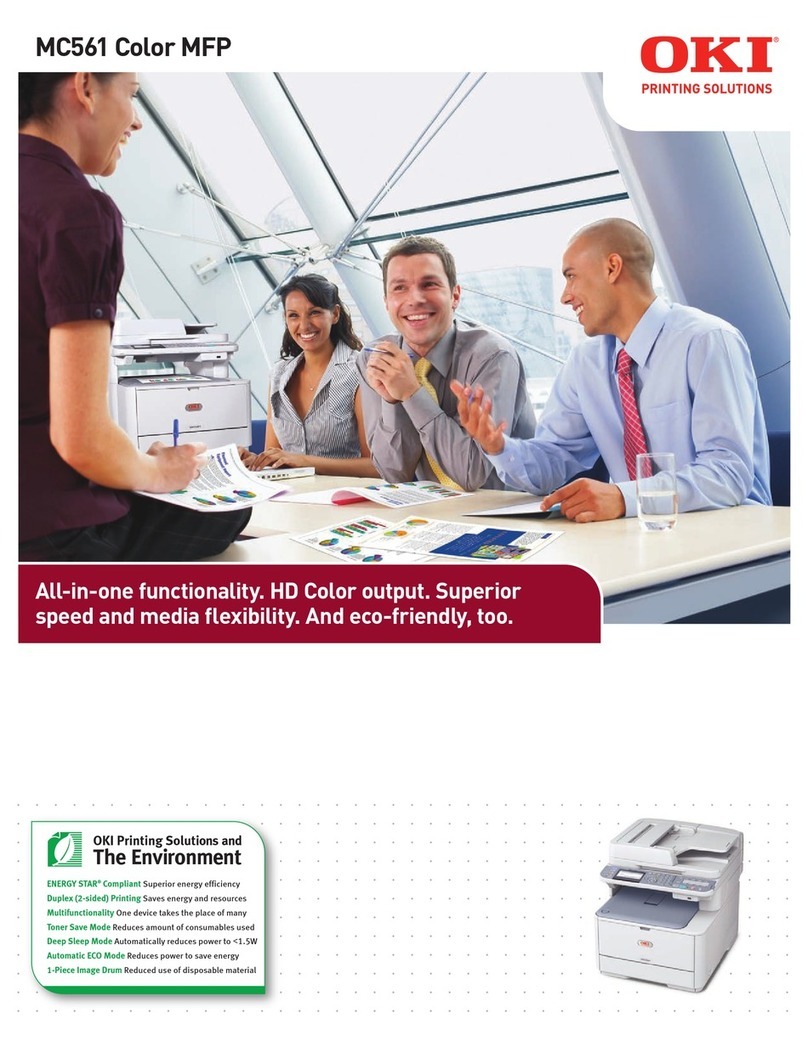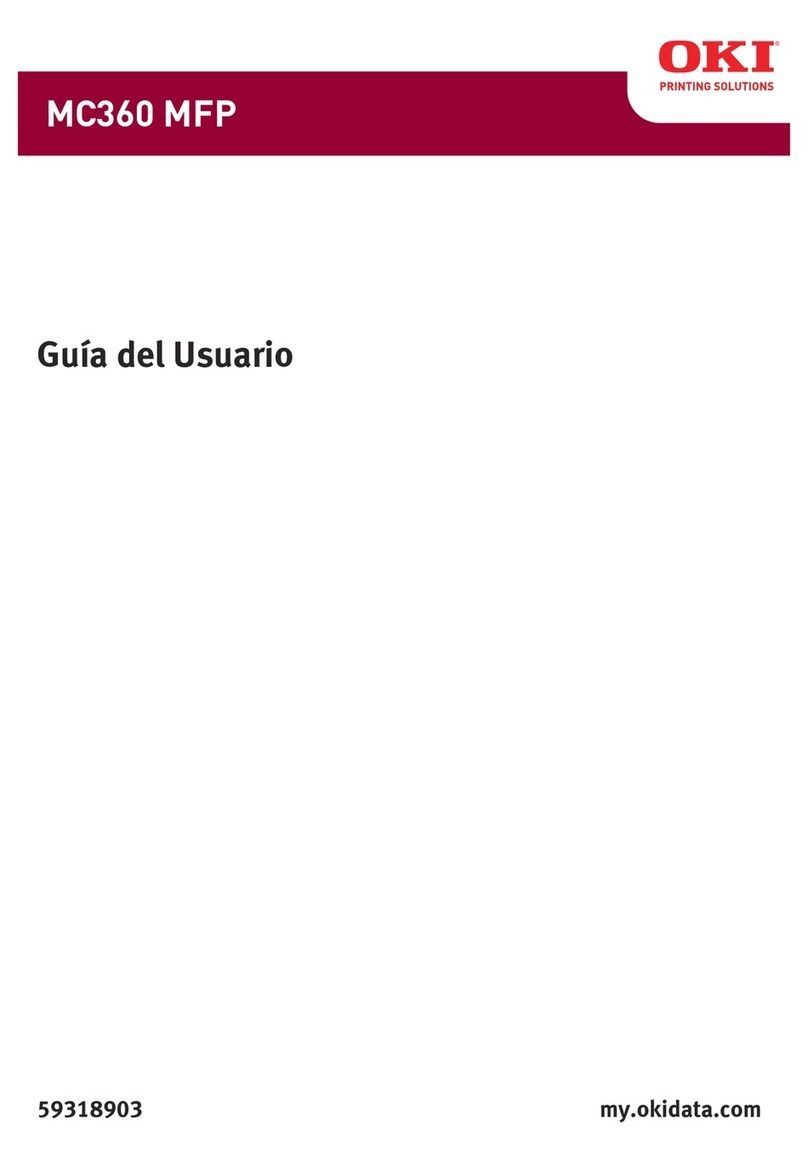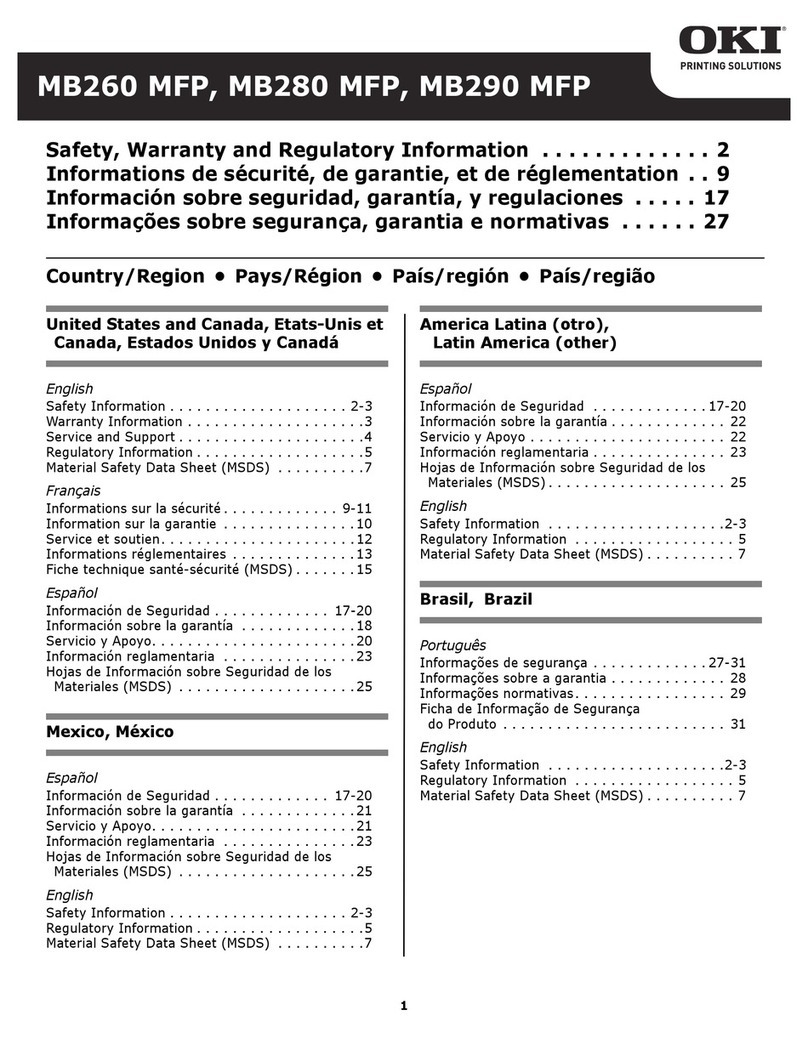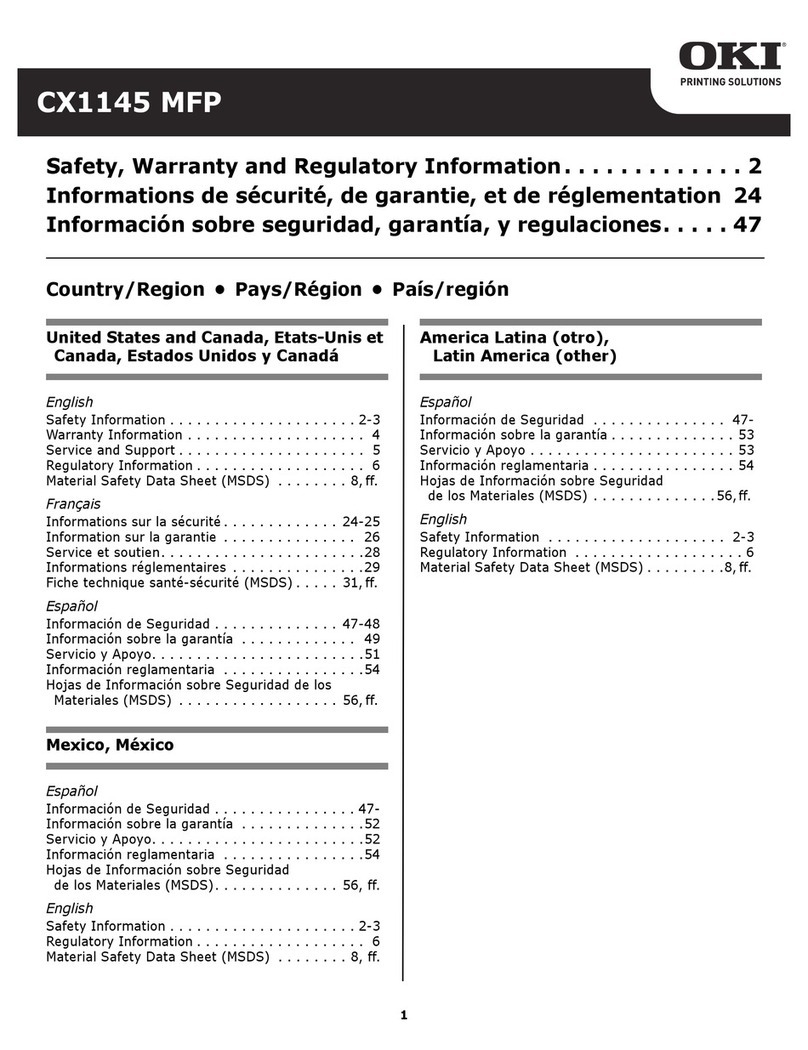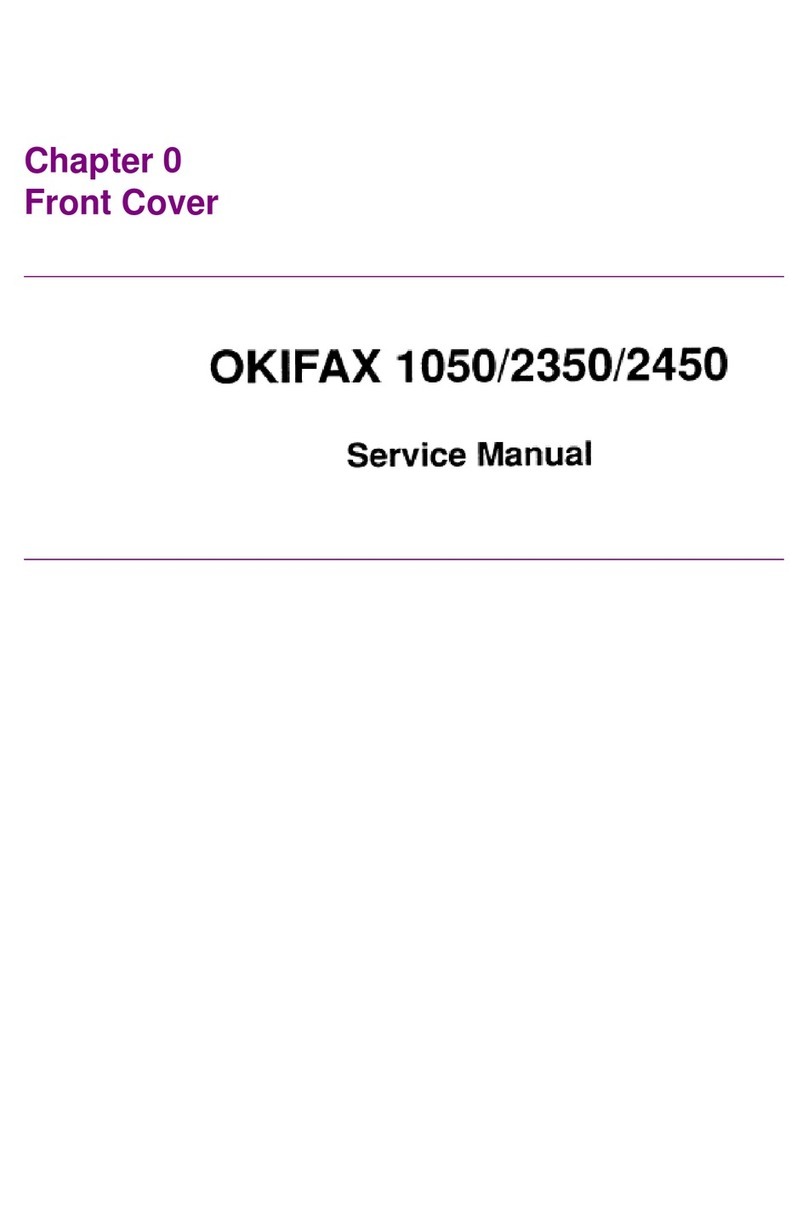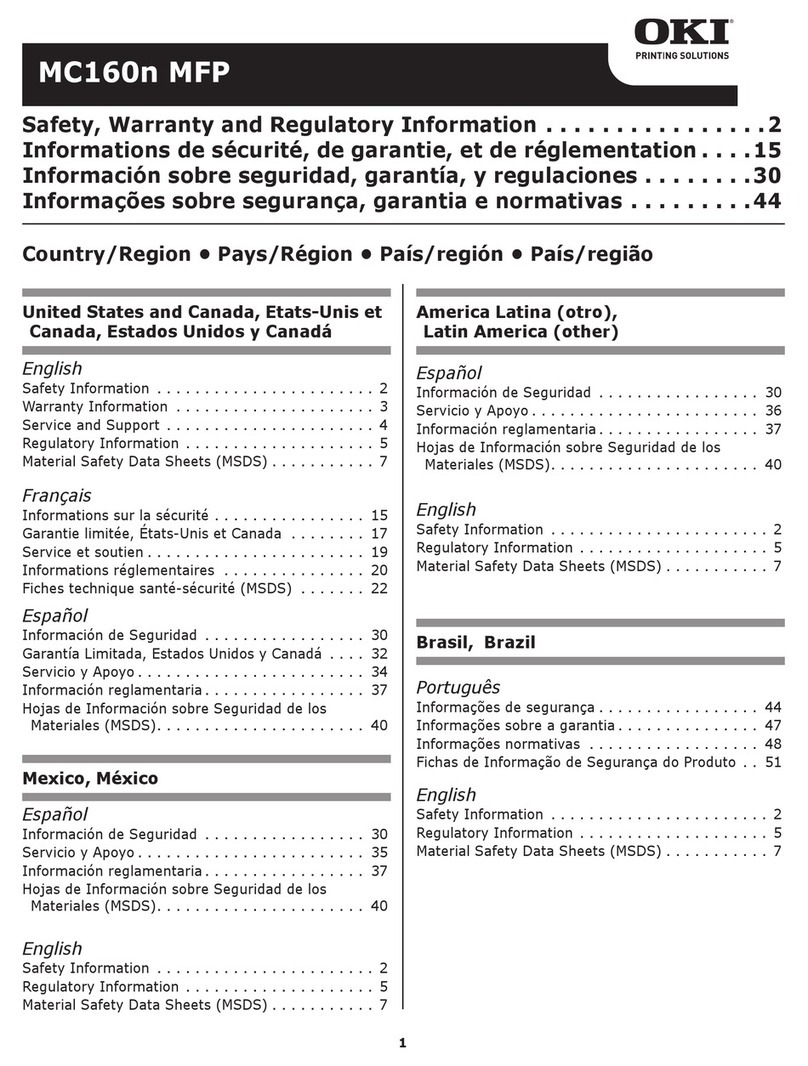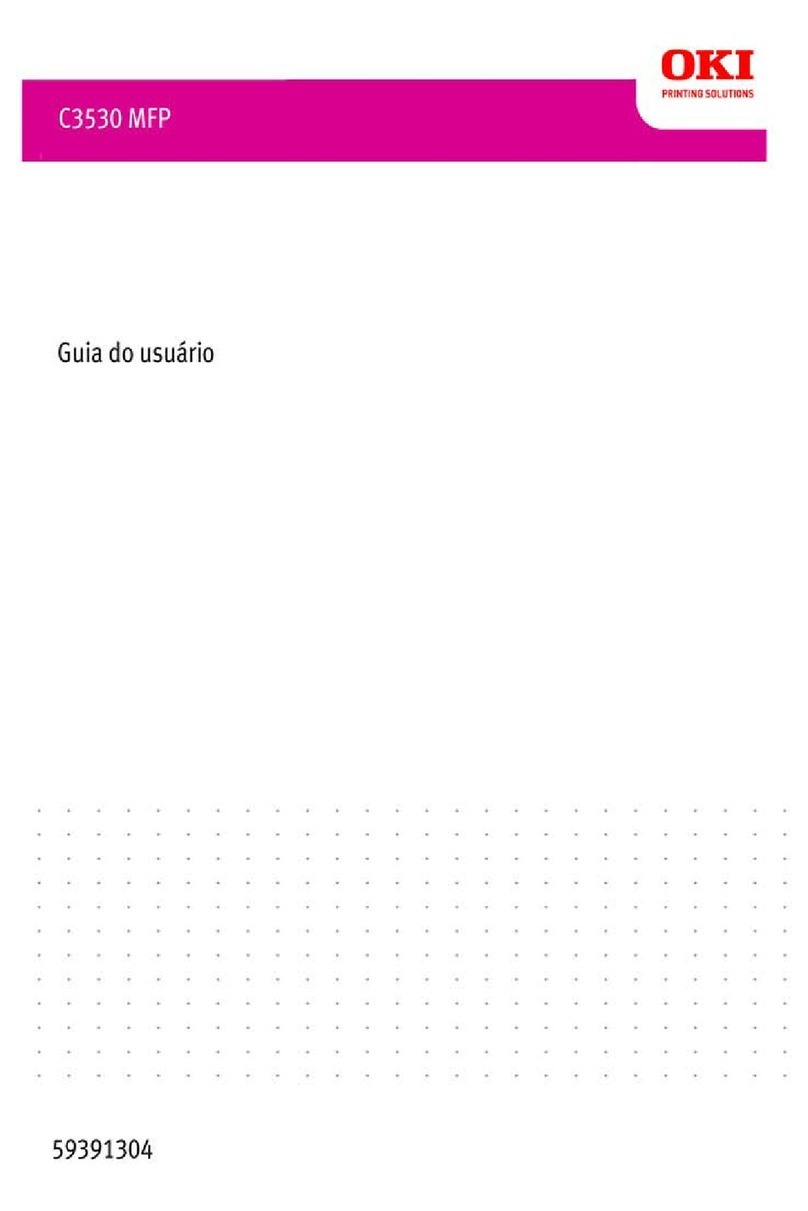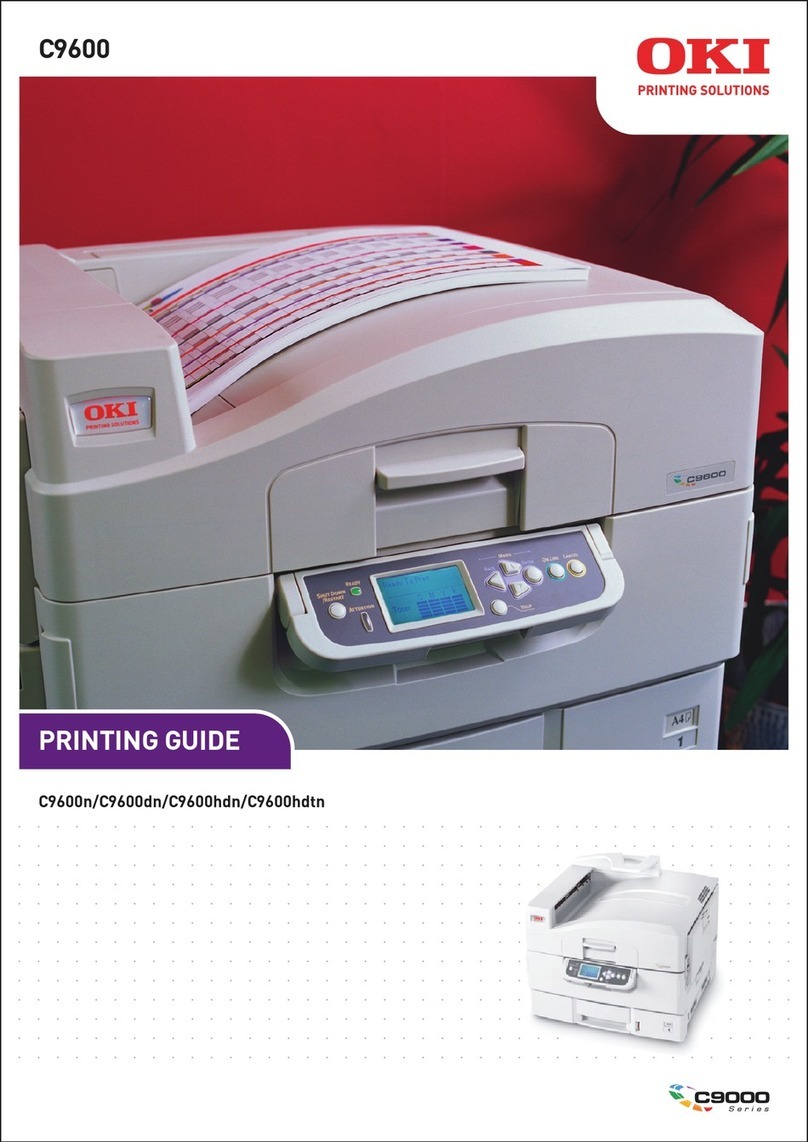2
Chapter 1 Maintenance Procedures – Printer / ADF / Scanner
1.1 Exterior Cleaning
1.2 Cleaning the LED lens array
1.3 Cleaning the Pickup Roller
1.4 Cleaning inside the Printer
1.5 Cleaning the ADF and Scanner
Chapter 2 Service Menus and Adjustments
2.1 How to Enter the Service Menu
2.2 Service Maintenance Menu Overview
2.3 System Maintenance
2.4 Panel Maintenance
2.5 Scanner Maintenance
2.6 Fax Maintenance
2.7 Printer Maintenance
2.7.1 Switch Scan Test
2.7.2 Motor & Clutch Test
2.7.3 Test Print - Monitoring Printer Environmental Conditions
2.7.4 Color Registration Error Correction Test
2.7.5 Density Error Correction Test
2.7.6 Consumable Item Counter Display
2.7.7 Factory/Shipping Mode Switching
2.7.8 Engine Parameter Setting – Fuse Check Method
2.8 Initialization Functions
Chapter 3 Troubleshooting Print Quality
3.1 Print Quality Problems Overview
3.2 Using New Consumable Units for Testing Purposes
3.3 Things to observe when analyzing Test Pages
3.4 Print-Quality Troubleshooting
Chapter 4 Troubleshooting Paper Feeding
4.1 Troubleshooting Paper Feed
4.1.1 Paper Feed Sensor Details
4.1.2 Jam Removal Procedure
Chapter 5 Troubleshooting Error Codes