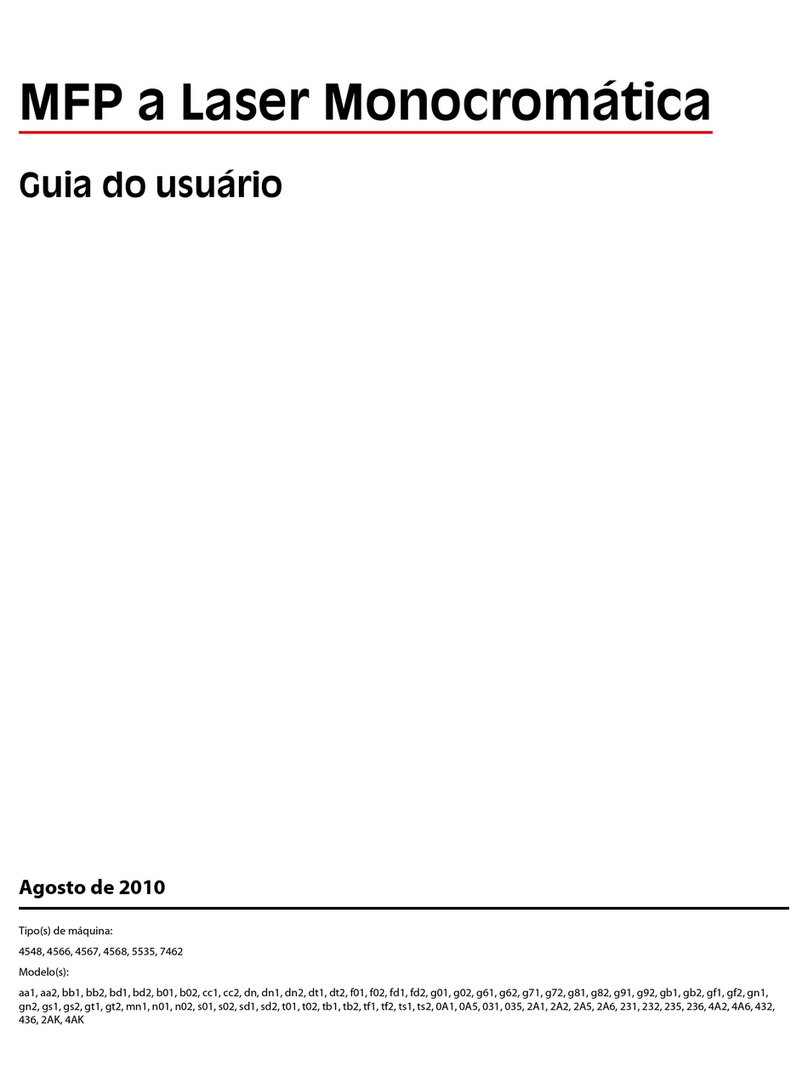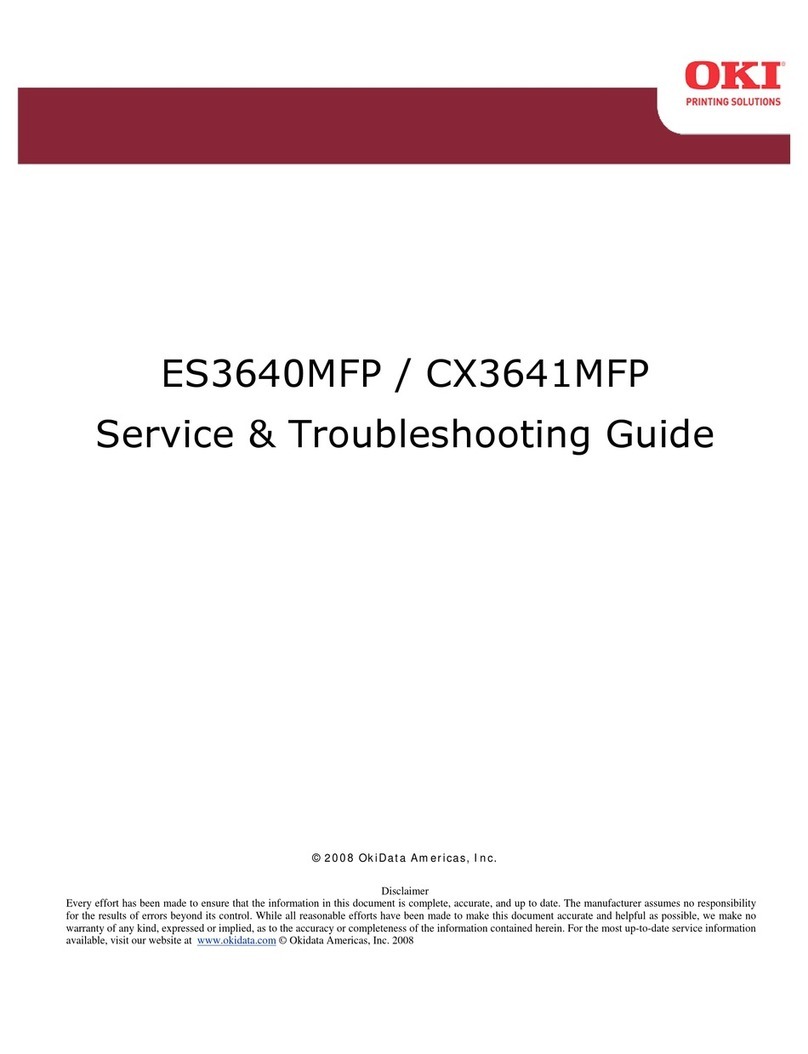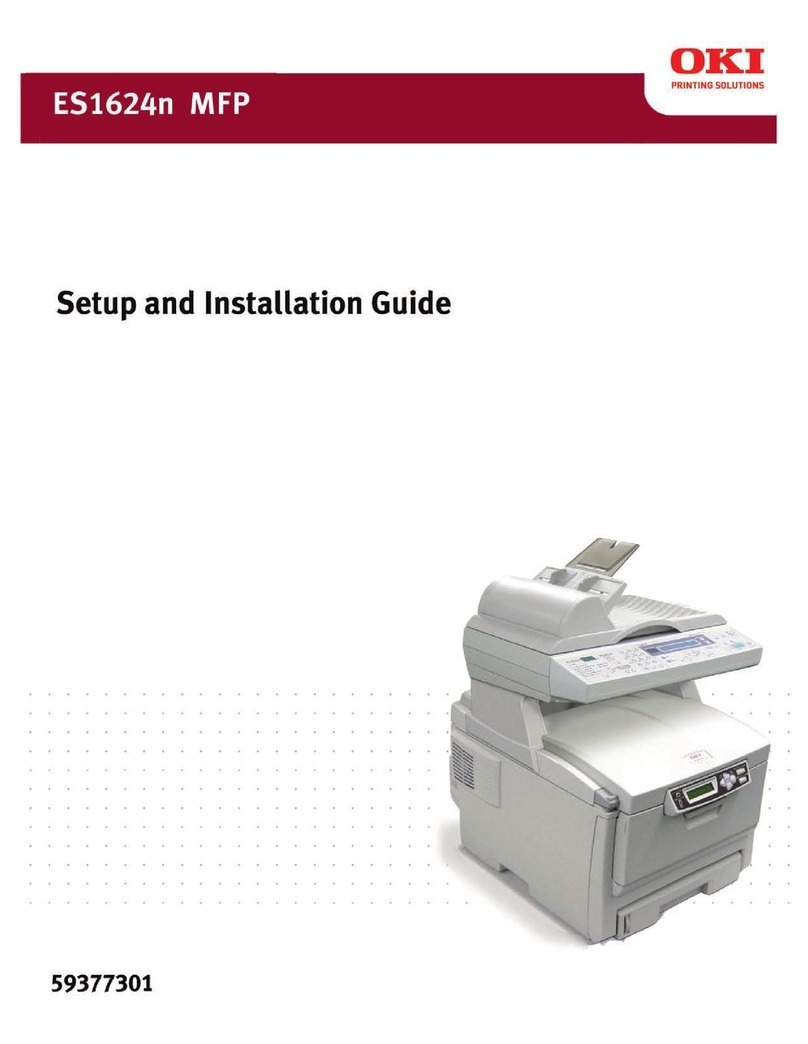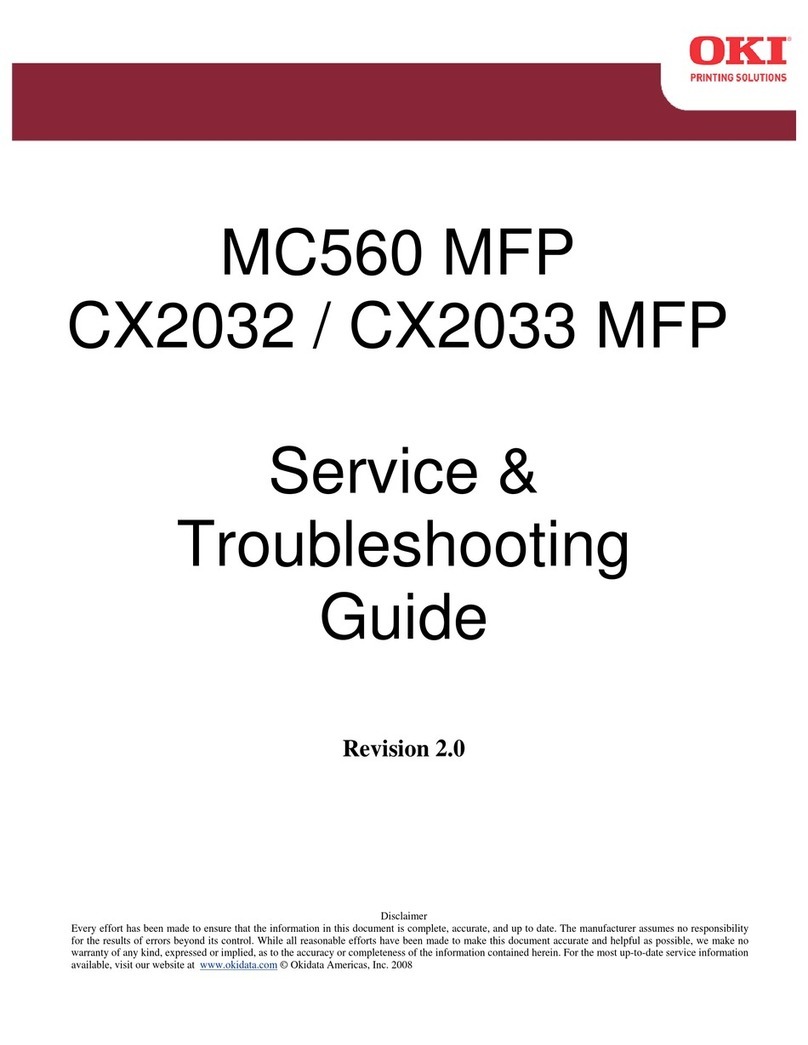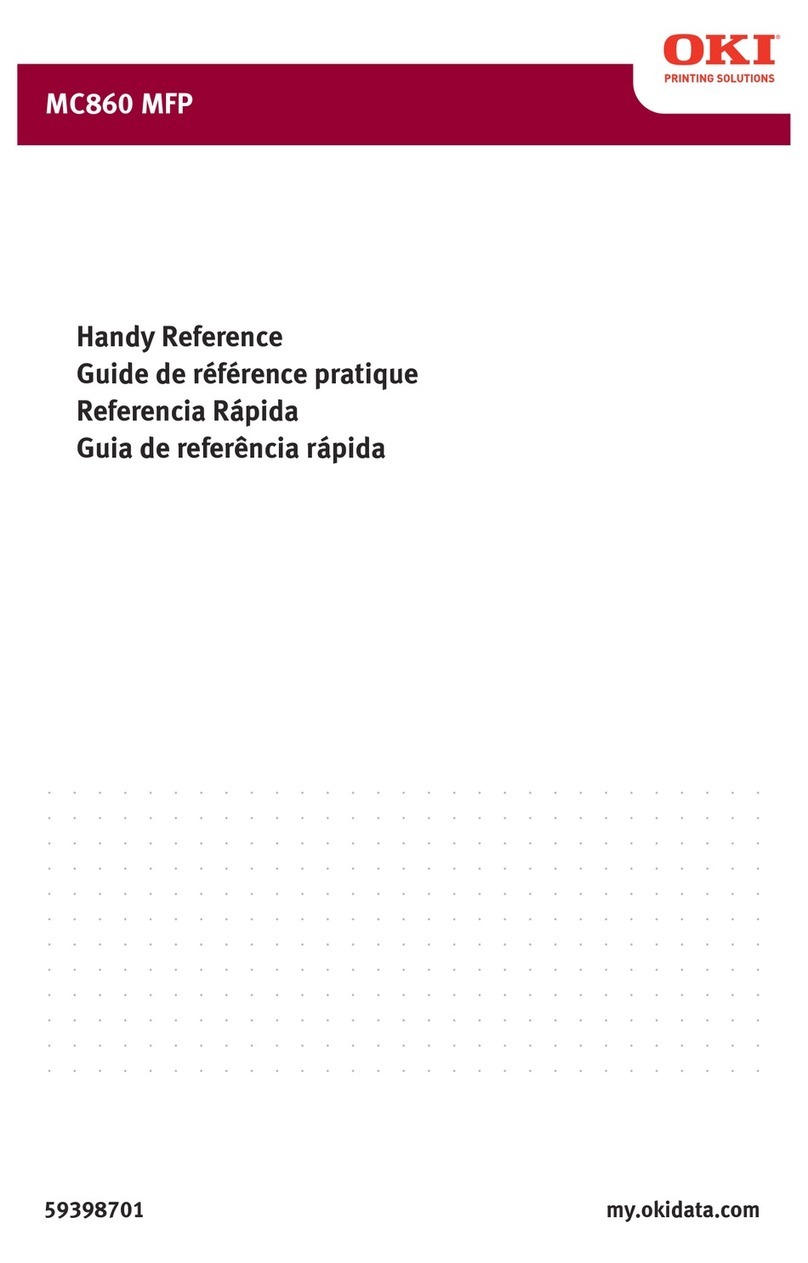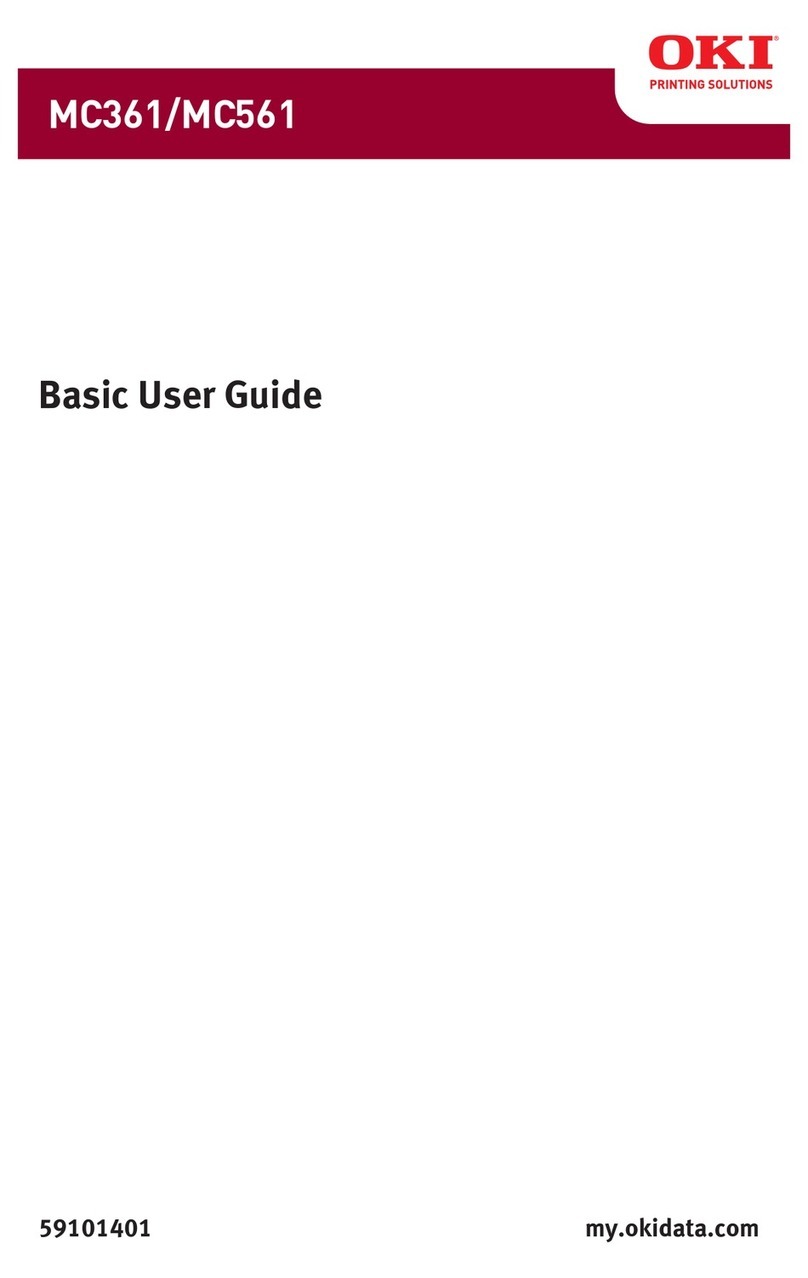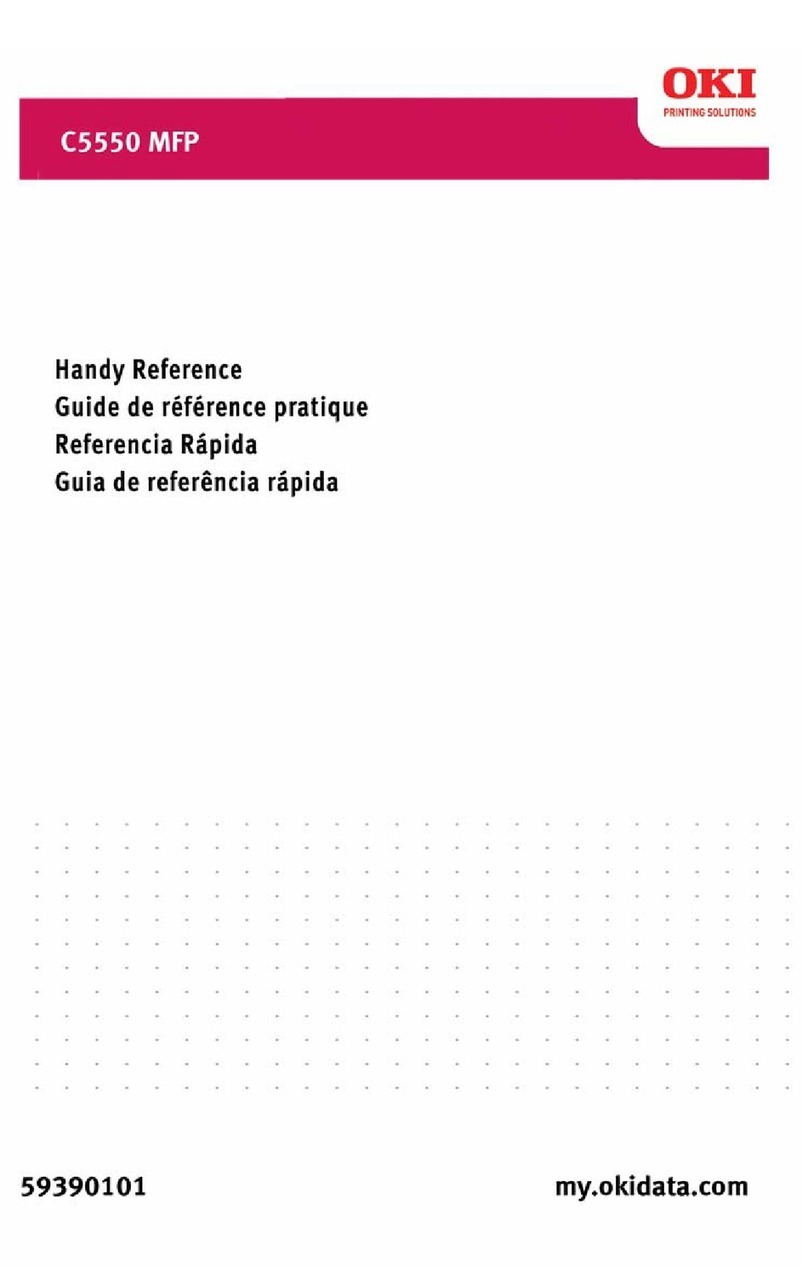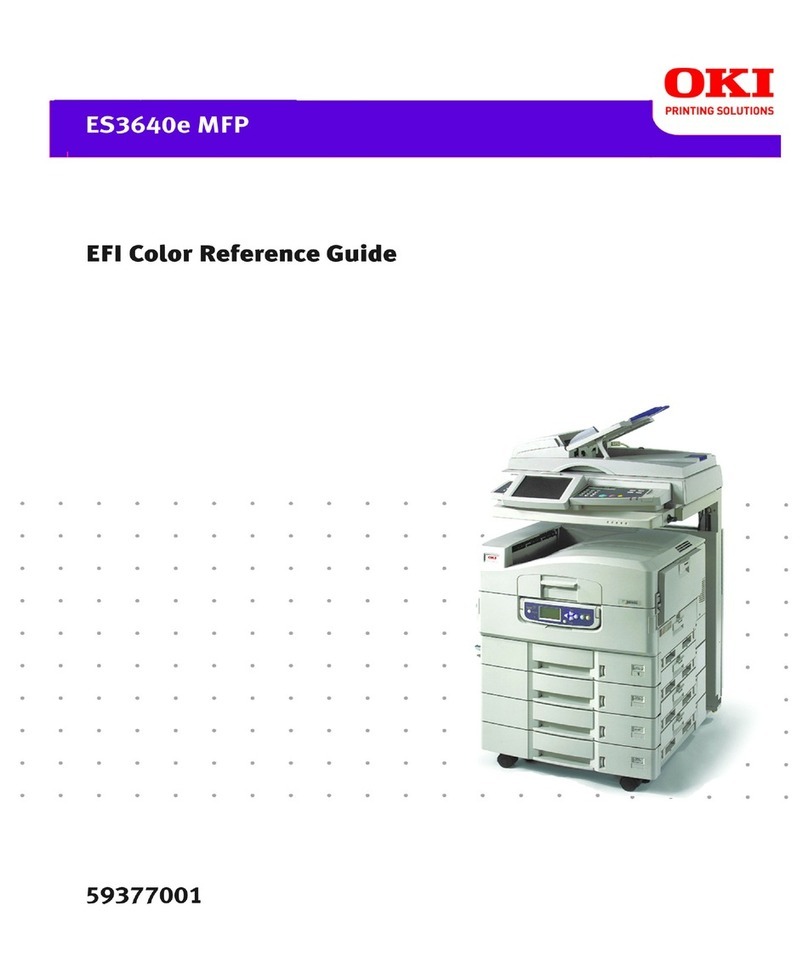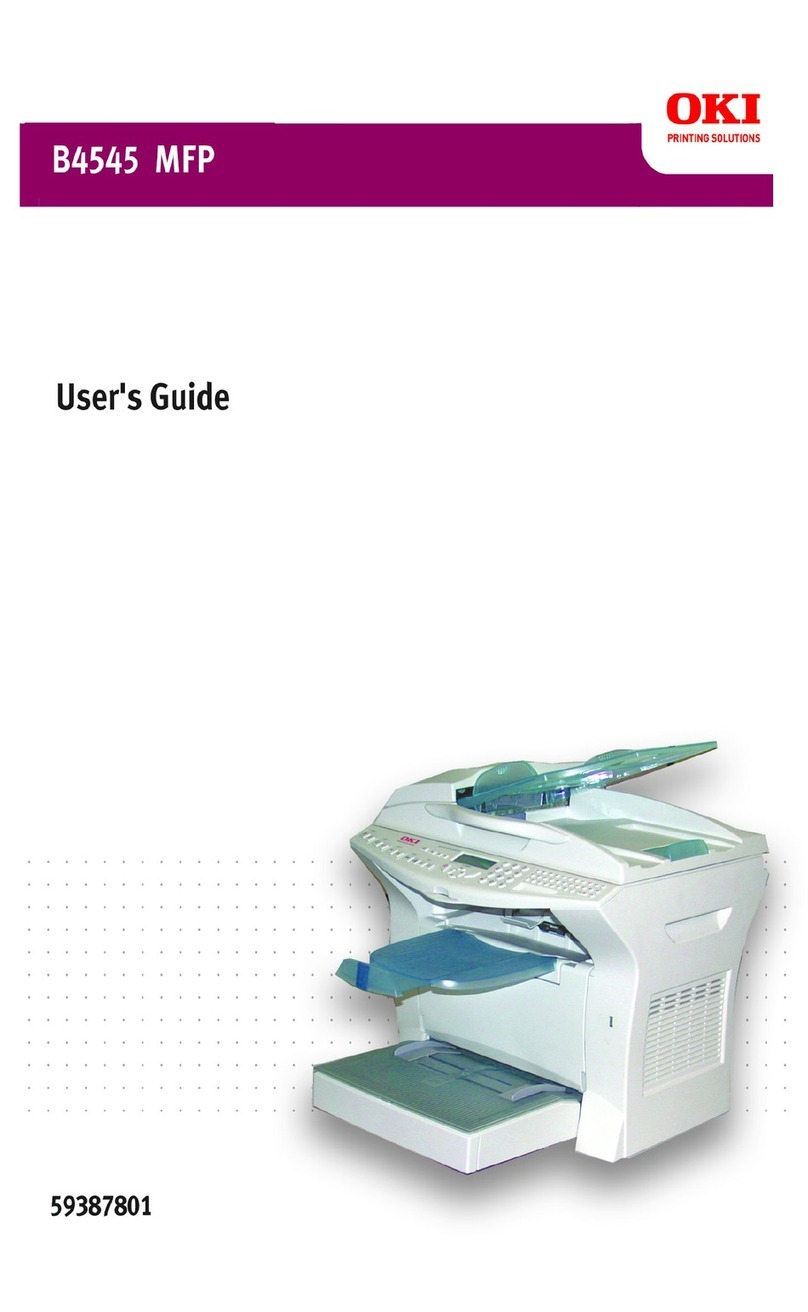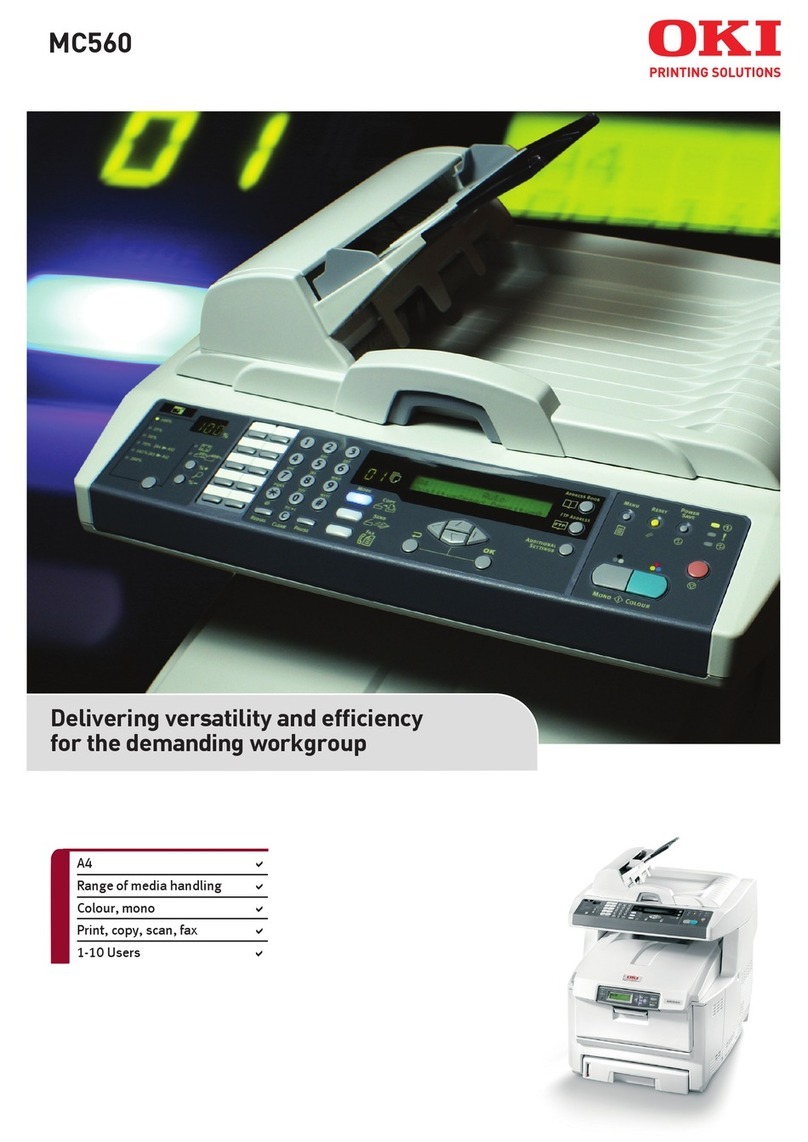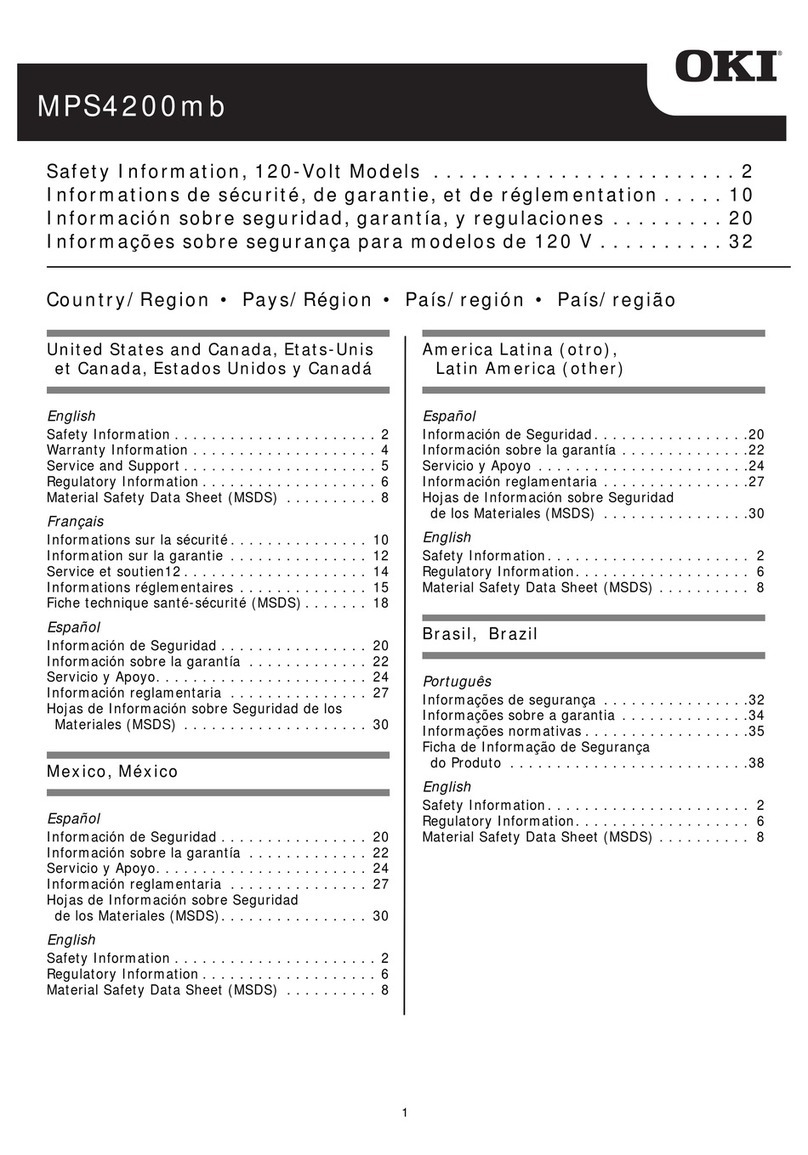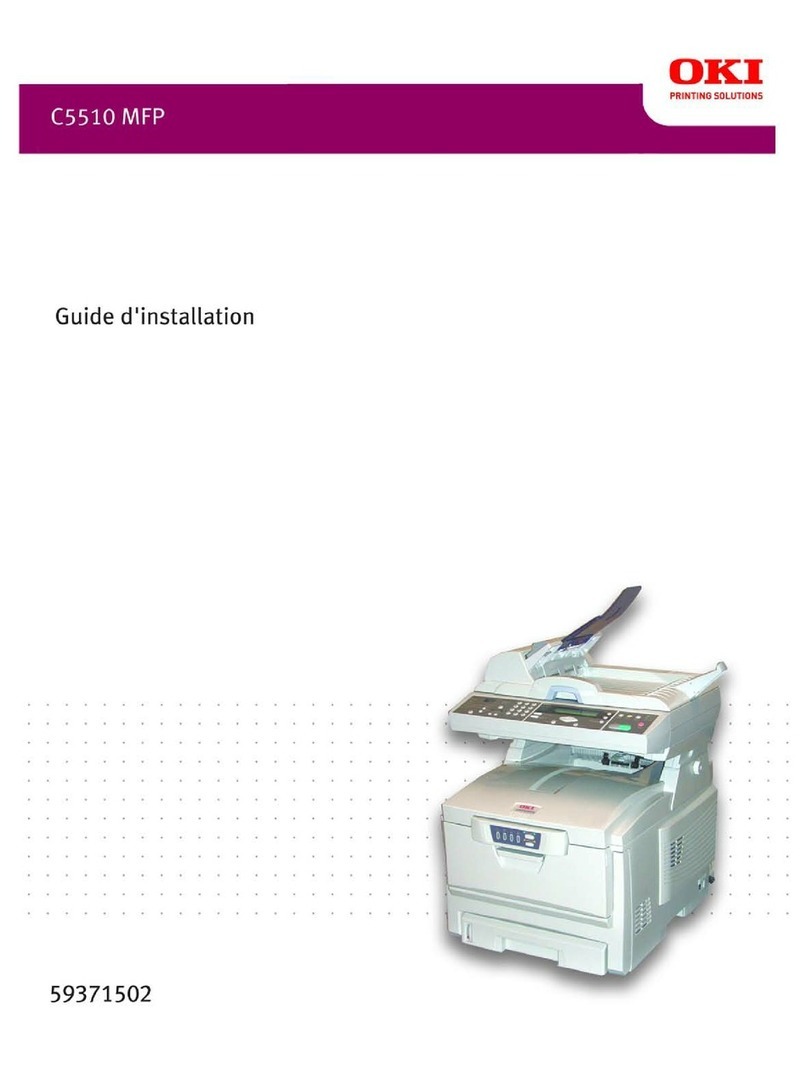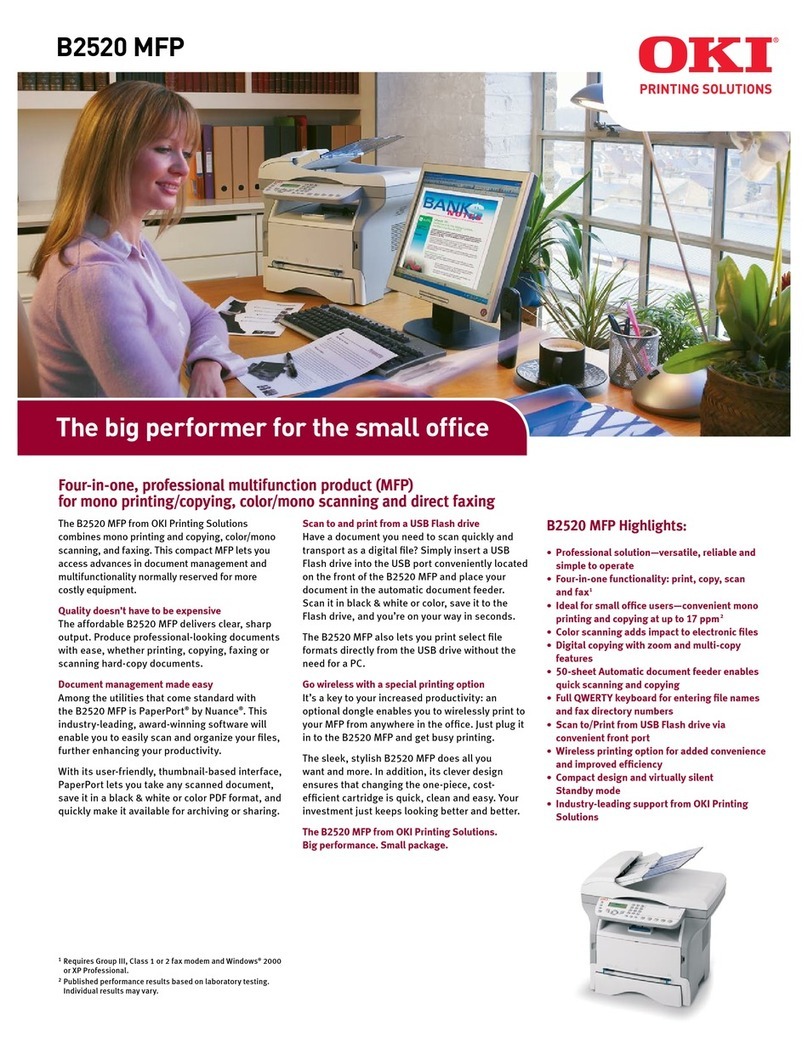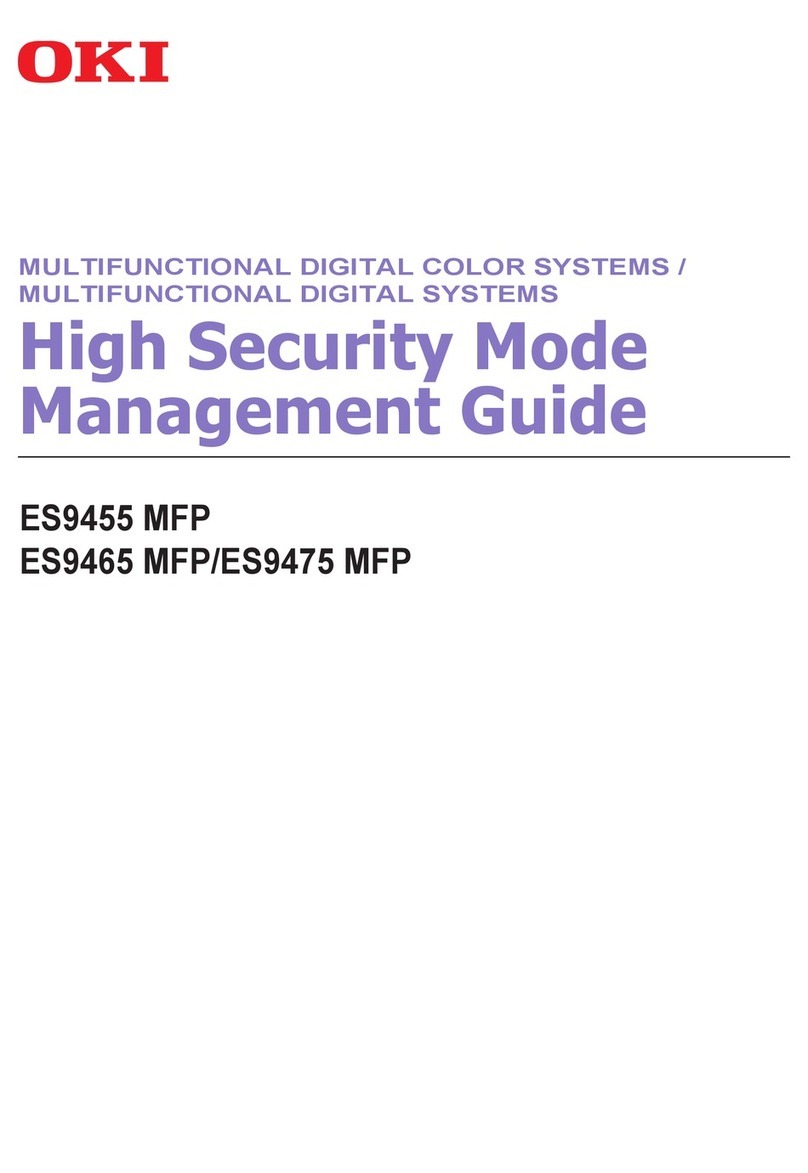6
Configuring your machine....
PIN Numbers
Before using this MFP, a few basic settings have to be carried out.
Ensure that you have the relevant permission/PIN numbers before commencing.
The Factory set default passwords/PIN are:
Administrator aaaaaa
PIN 000000
Network (web page)last 6 figures of MAC address
Fax Receiving
This MFP’s fax will automatically answer the telephone after the Ring Response delay.
For information on setting this, see “Setting the Ring Response” on page 8.
Setting the Date & Time (Clock Adjustment)
The Date & Time can be set up by accessing the set up screen as follows:
1. Using the Up or Down arrow keys, select the Menu function.
2. Using the Right arrow key, select the Admin Menu.
3. Enter a password when prompted (Default is “aaaaaa”).
4. Select Fax Setup, then Clock Adjustment.
5. Using the Right arrow key, and the numeric key pad enter the correct Date & Time.
6. Once the Date & Time are set, press the Enter button to exit Clock Adjustment.
E
NTERING
NUMBERS
Numbers are entered using the Ten Digit Numeric Key Pad.
When a number is entered, the numbers currently displayed for the highlighted field ("month," "day,"
"hour," or "minute") are cleared and the number just entered is displayed as the first digit. When another
number is entered, the number first number entered moves to the left, and so on.
C
ONFIRMING
THE
TIME
To confirm the time entered, press the Enter key.
Note: In the United States, as required by FCC regulations, a heading must be included on all
FAX messages. The heading must include the date and time it is sent and an
identification of the business or other entity, or other individual sending the message,
and the telephone number of the sending machine or such business, other entity, or
individual.