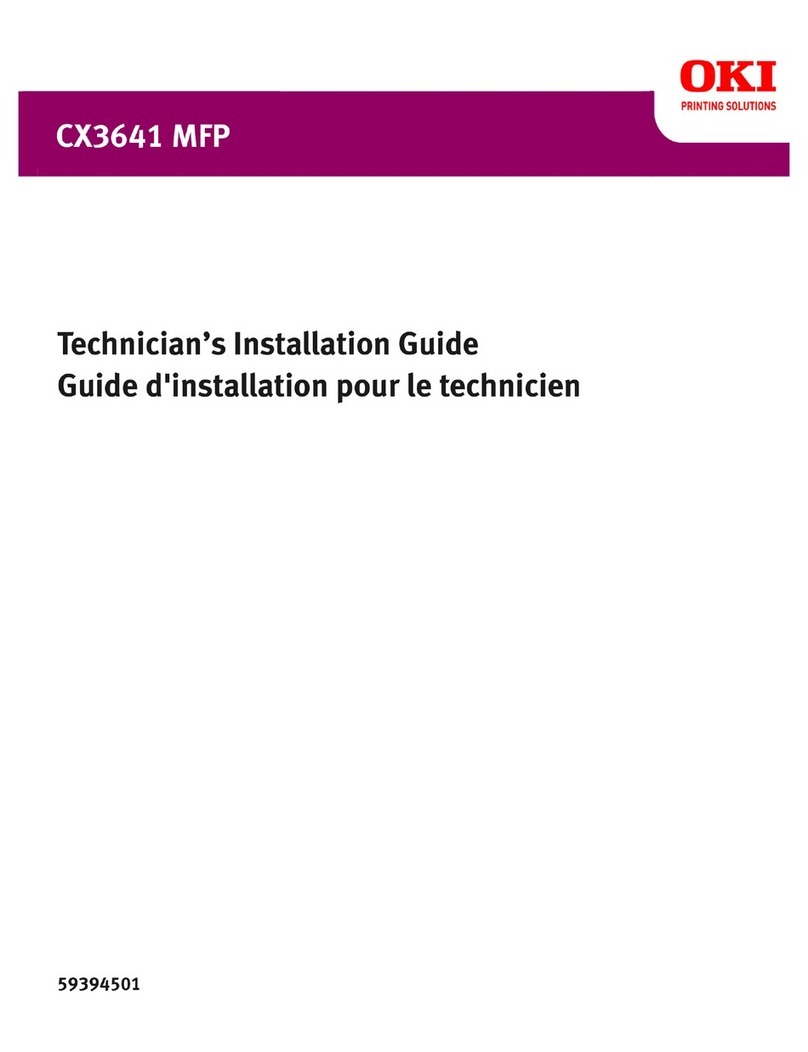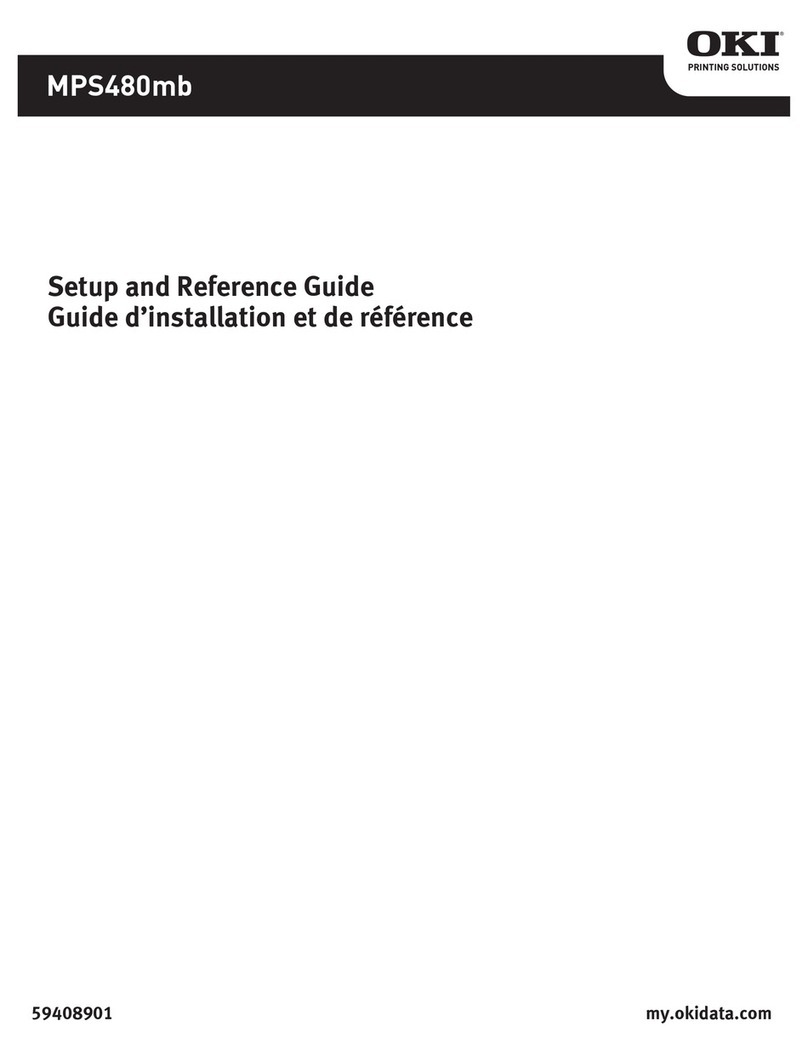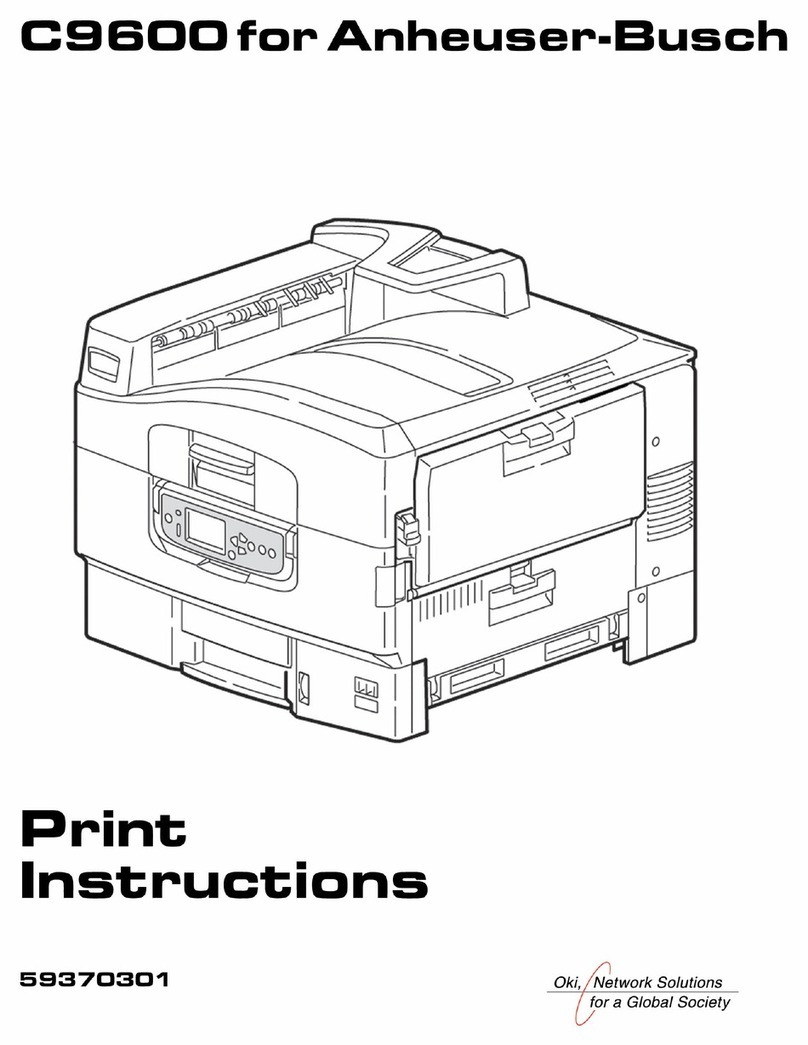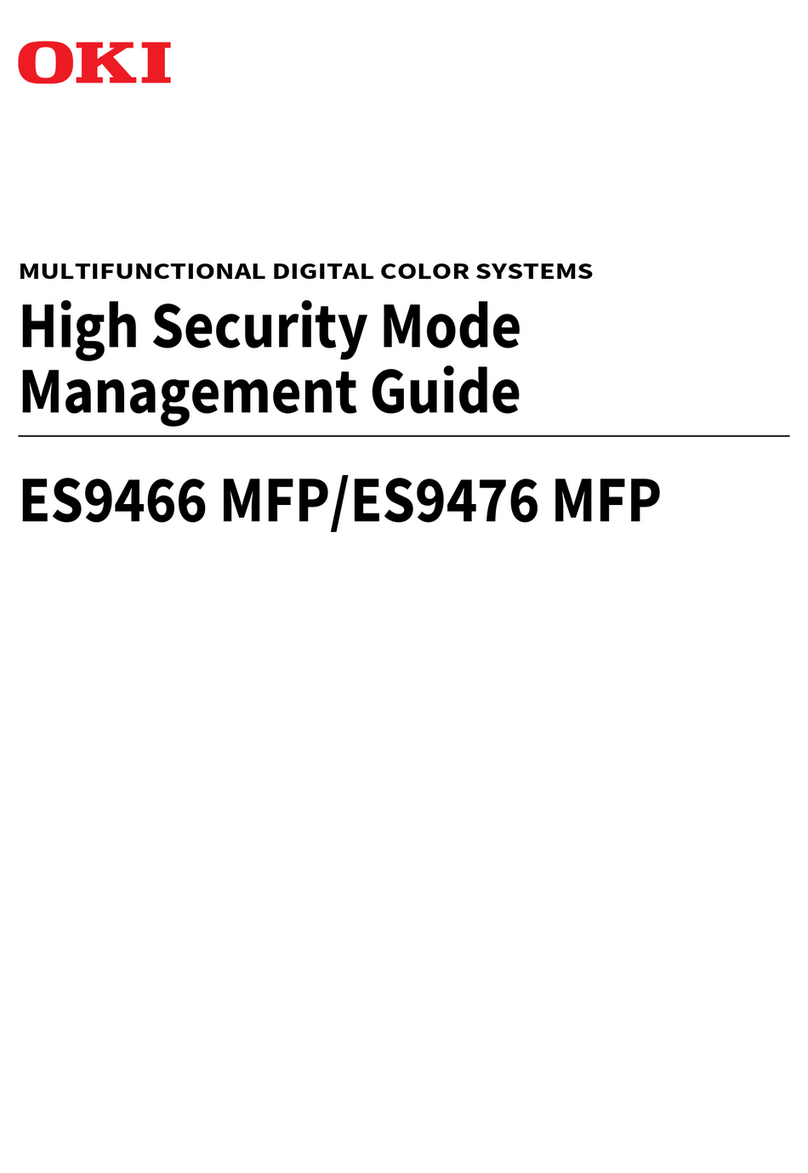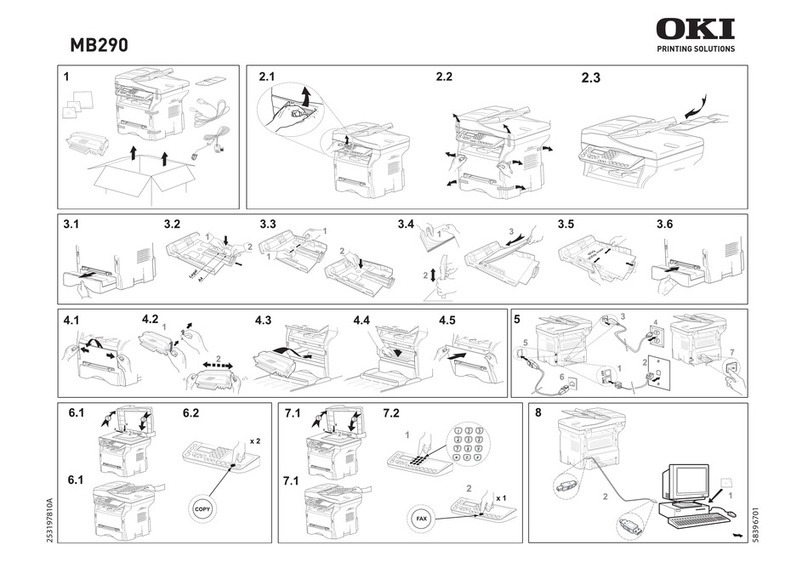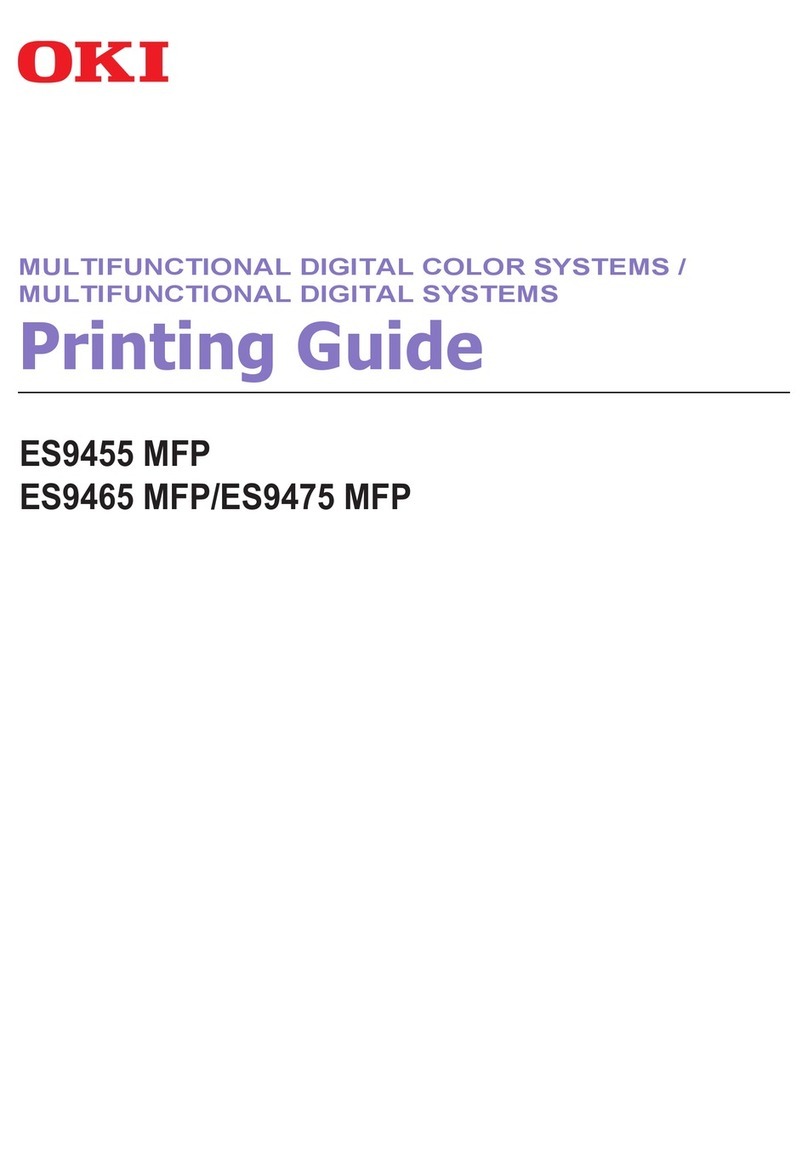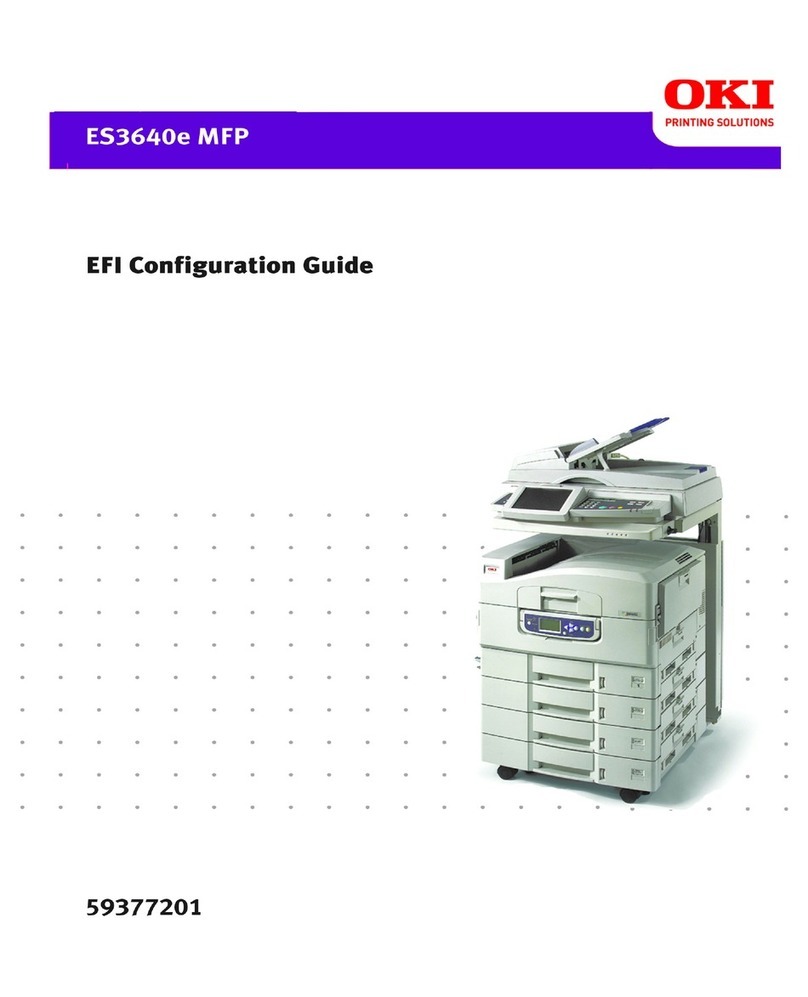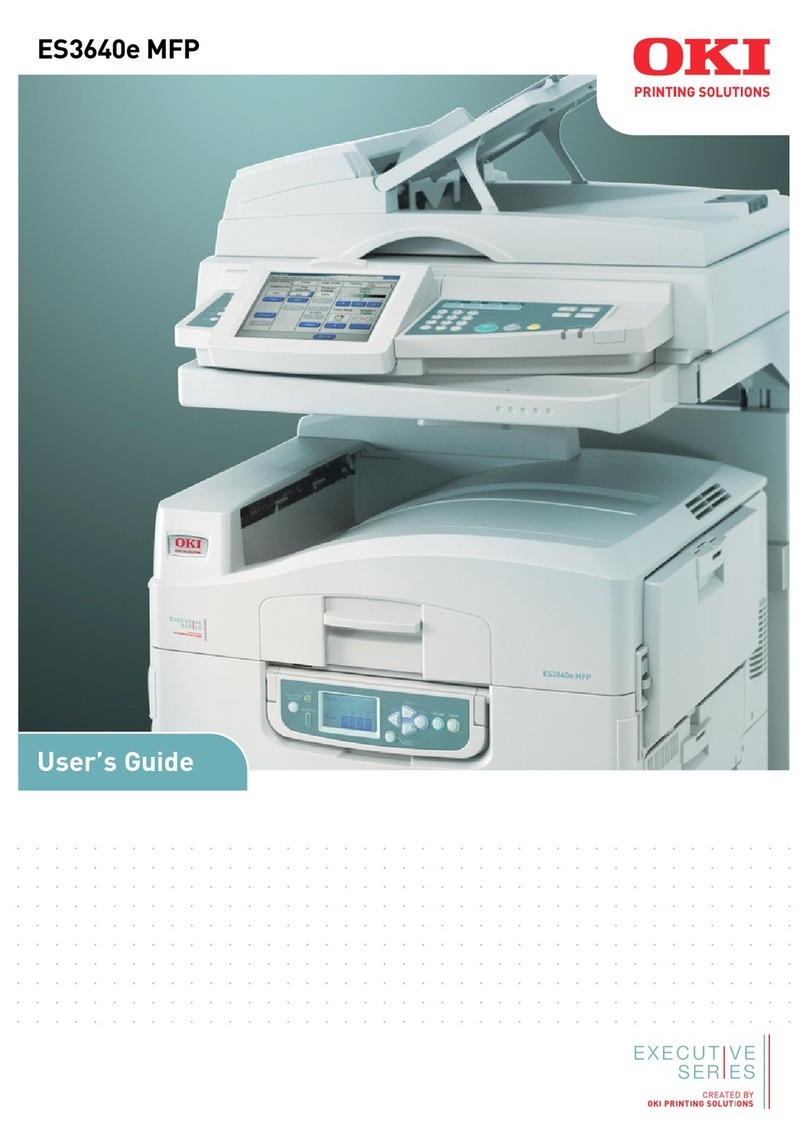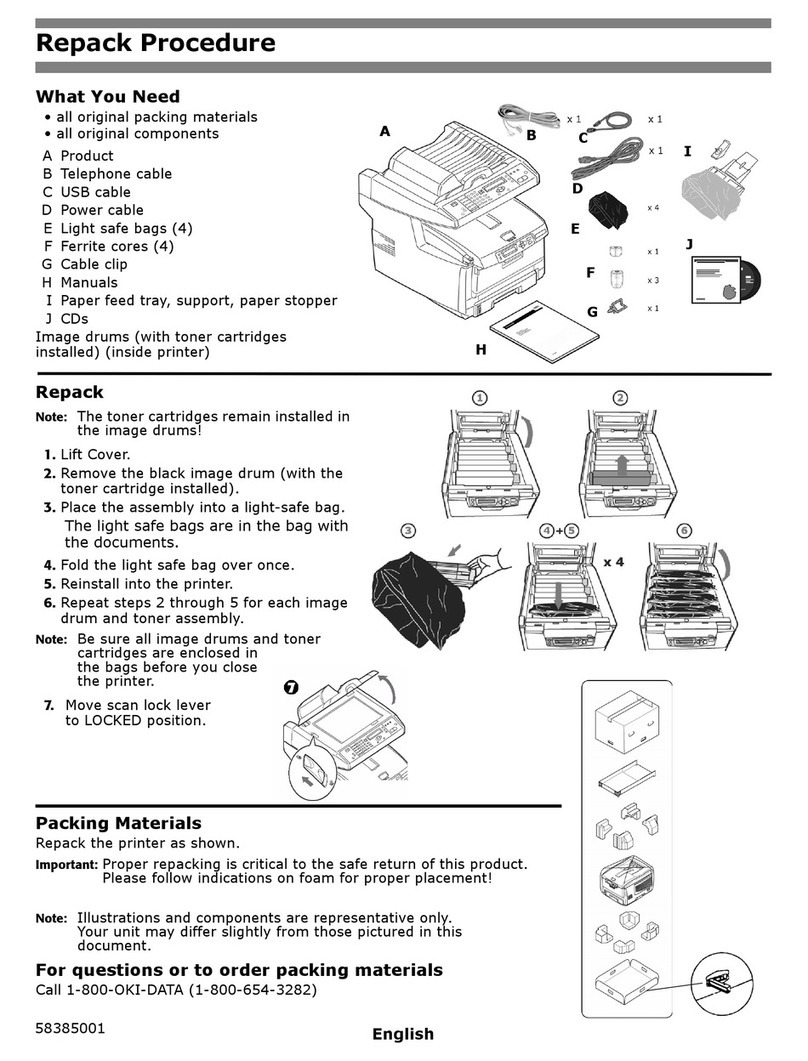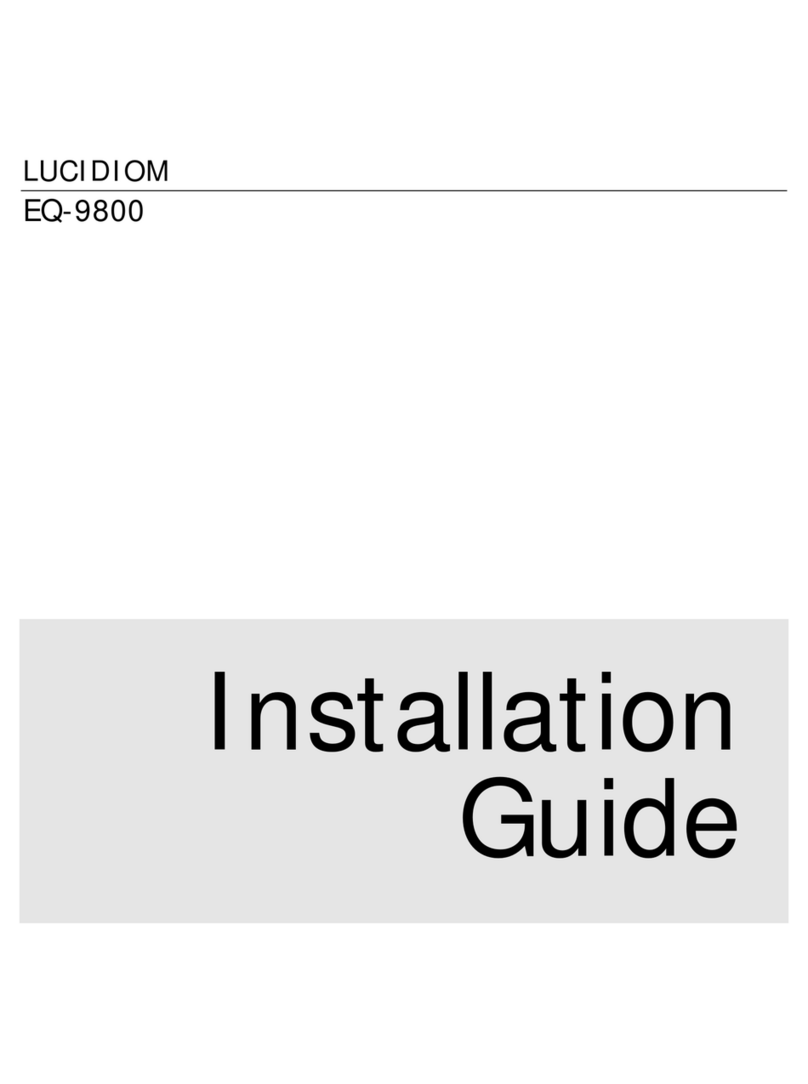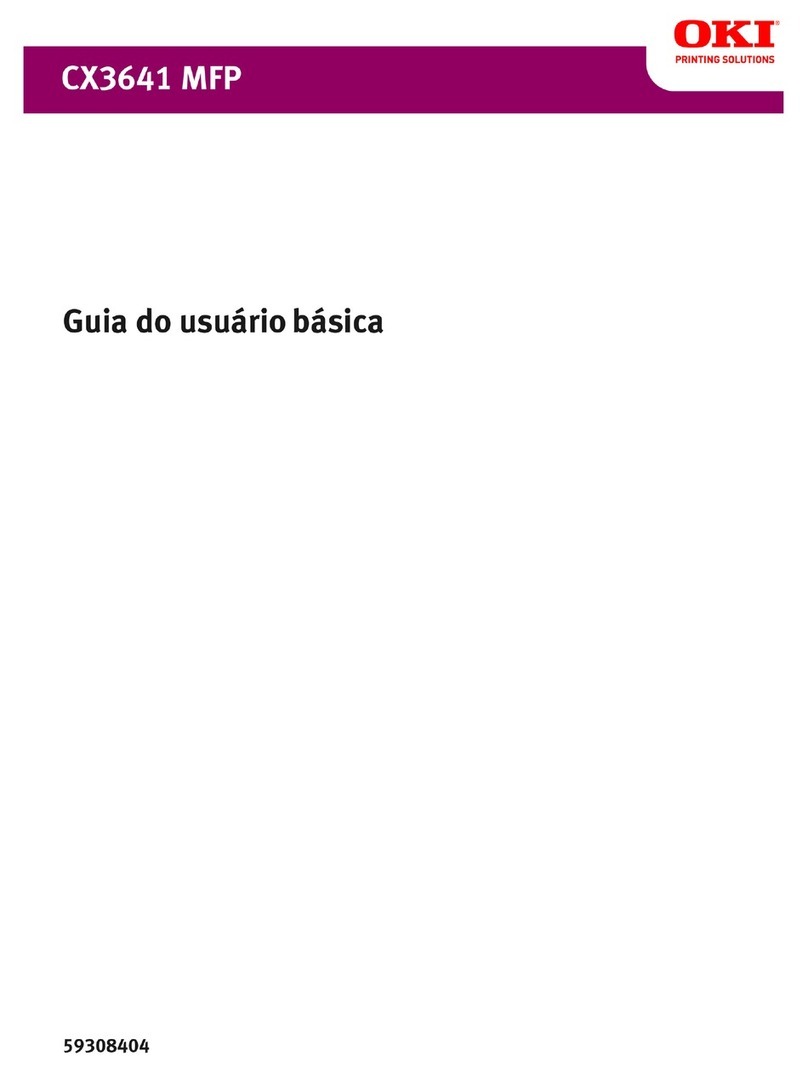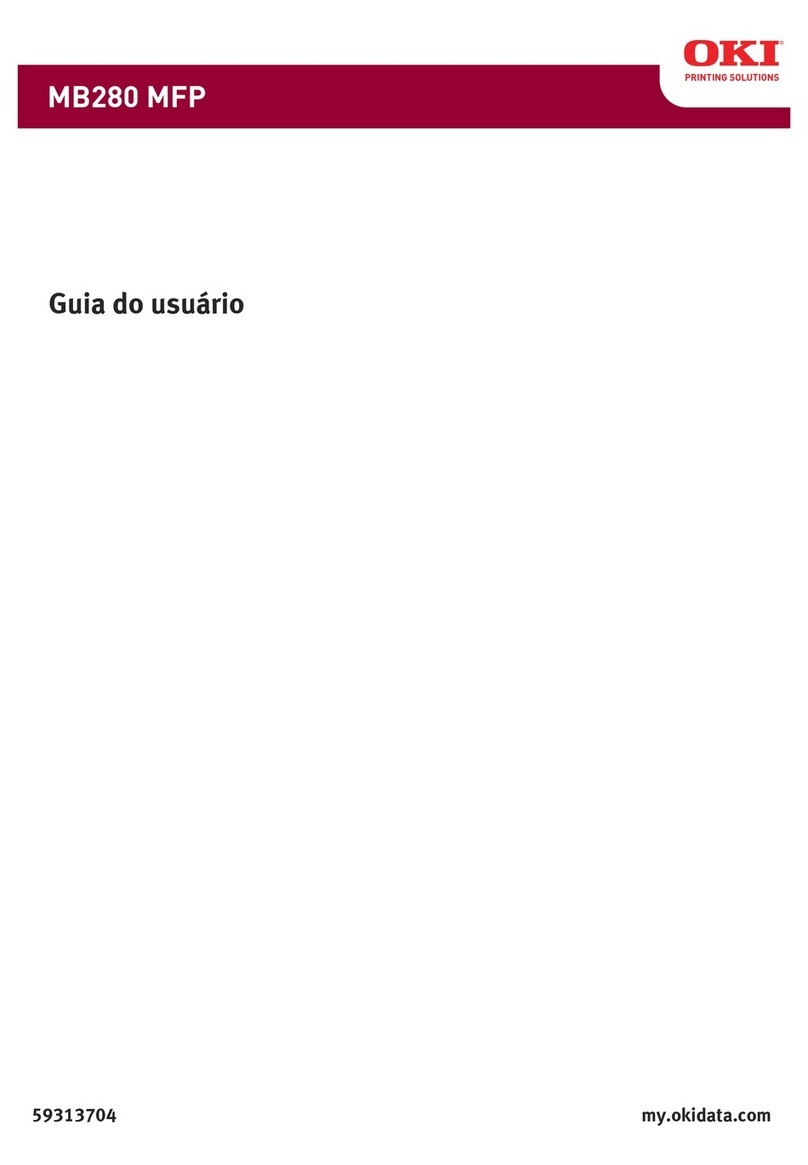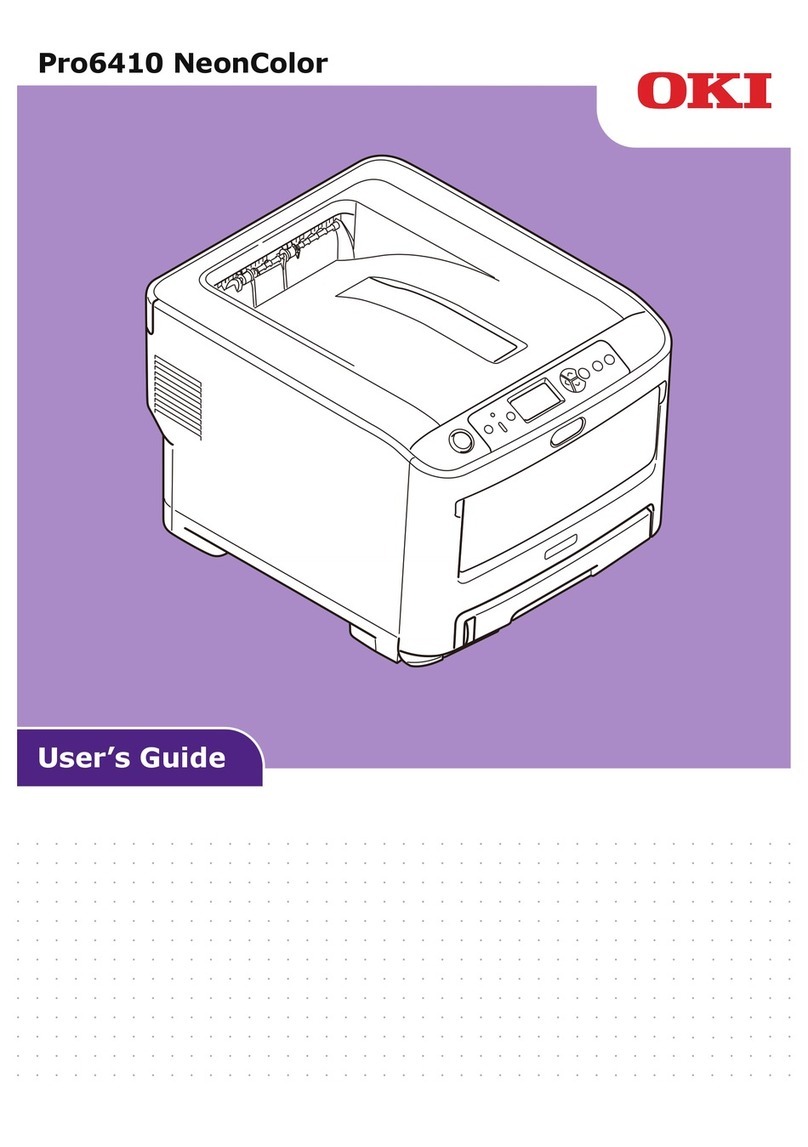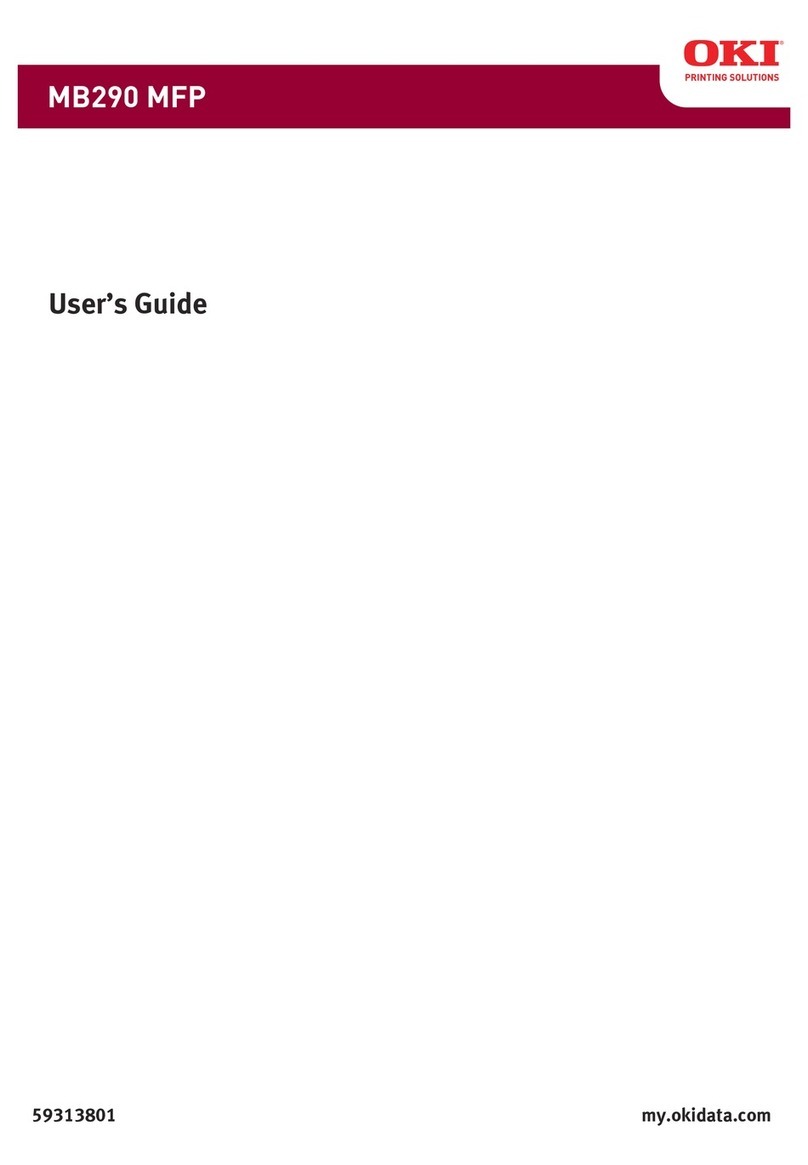4 TABLE OF CONTENTS
Managing Contacts in the Address Book ................................................82
Managing Groups in the Address Book...................................................88
Managing Mailboxes ..................................................................................91
Setting Up an Open Mailbox....................................................................92
Deleting an Open Mailbox .......................................................................98
Chapter 6 Managing Counters
Viewing Counters .....................................................................................102
Displaying the Total Counter .................................................................102
Displaying the Department Counter ......................................................103
Chapter 7 TopAccess Administrator Mode
Features and Functions ...........................................................................107
About Setup from TopAccess................................................................107
About Maintenance from TopAccess.....................................................108
About Registration from TopAccess ......................................................109
About Other Administrative Functions in TopAccess ............................109
Accessing TopAccess Administrator Mode ..........................................110
Setting up from TopAccess.....................................................................112
Setting up Device Settings ....................................................................112
Setting up Network Settings ..................................................................118
Setting up Copier Settings.....................................................................158
Setting up Fax Settings .........................................................................161
Setting up Save as file Settings.............................................................166
Setting up Email Settings ......................................................................172
Setting up Internet Fax Settings ............................................................174
Setting up Printer Settings.....................................................................177
Setting up Print Service Settings ...........................................................182
Displaying Version Information..............................................................188
Maintaining from TopAccess ..................................................................189
About the Maintenance Functions .........................................................189
Updating the Software...........................................................................190
Removing the Client Software ...............................................................192
Backing up Data ....................................................................................193
Restoring Data from Backup File...........................................................195
Deleting the Data from Local Folder......................................................198
Managing Directory Service ..................................................................199
Setting up Notification............................................................................202
Importing and Exporting the Address Book........................................... 206
Importing and Exporting the Department Code .....................................210
Exporting the Logs, Journals, and Counters .........................................214
Clearing the Logs and Journals.............................................................217