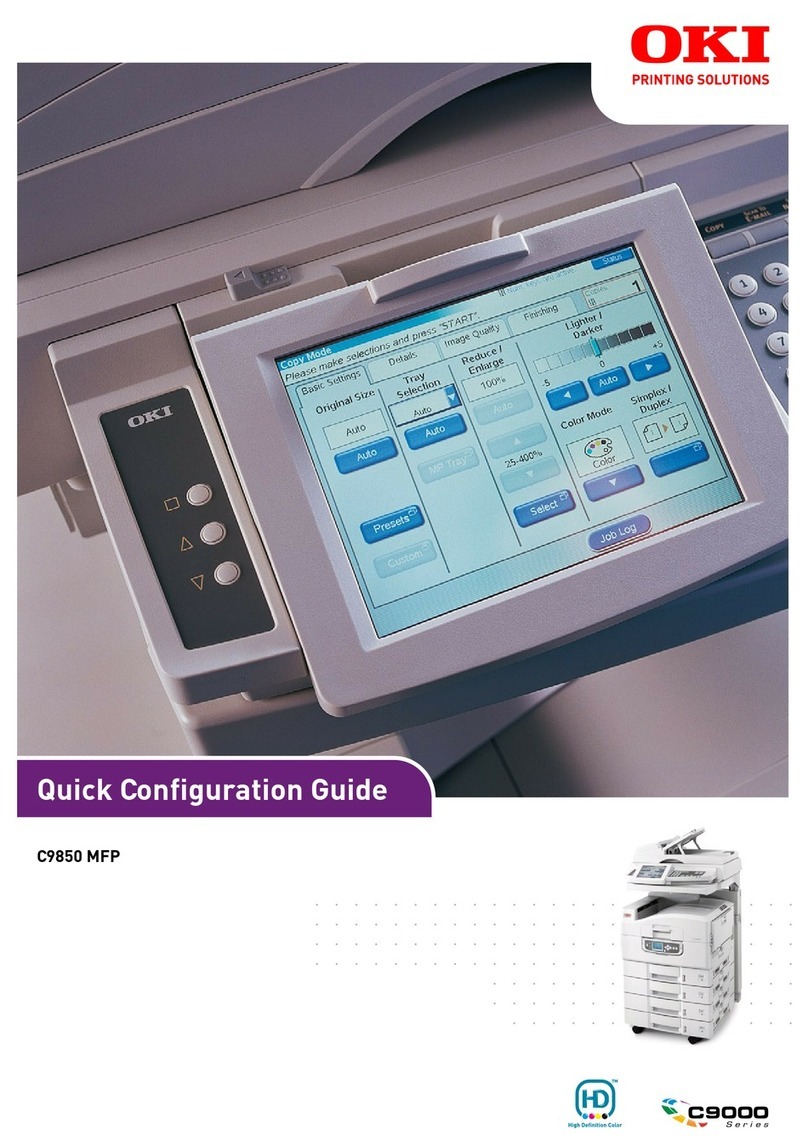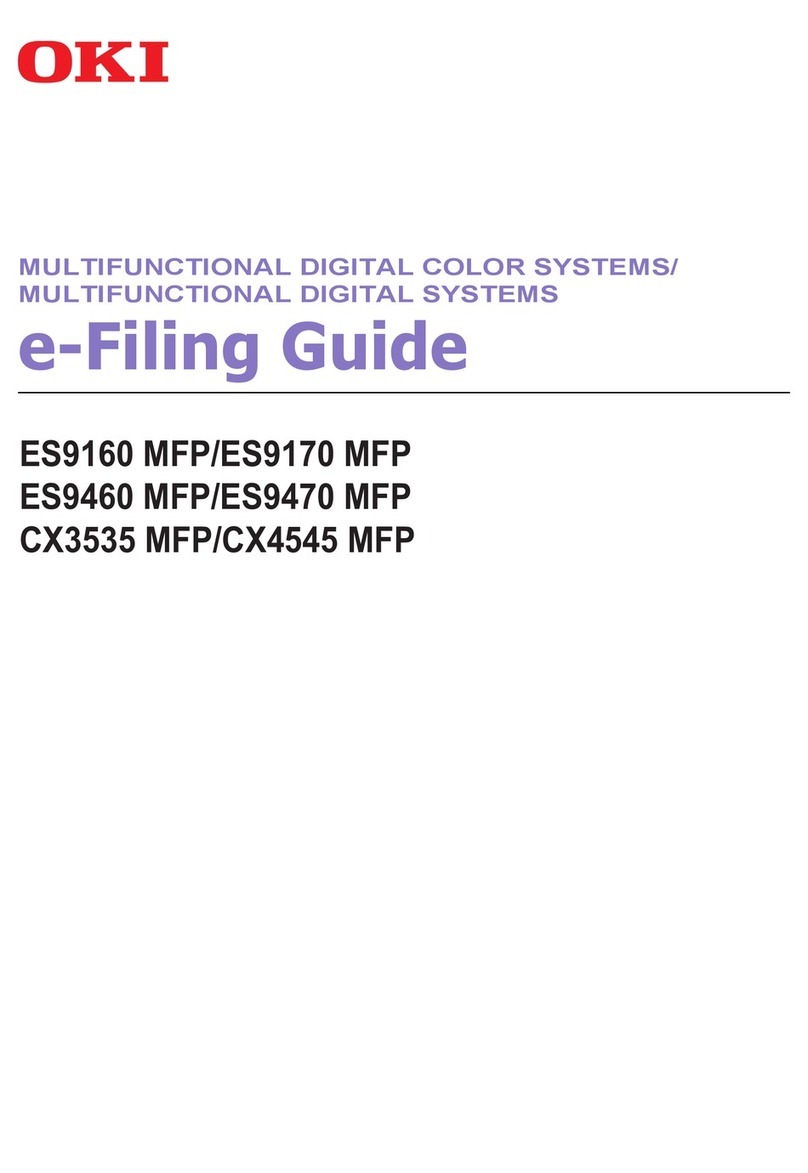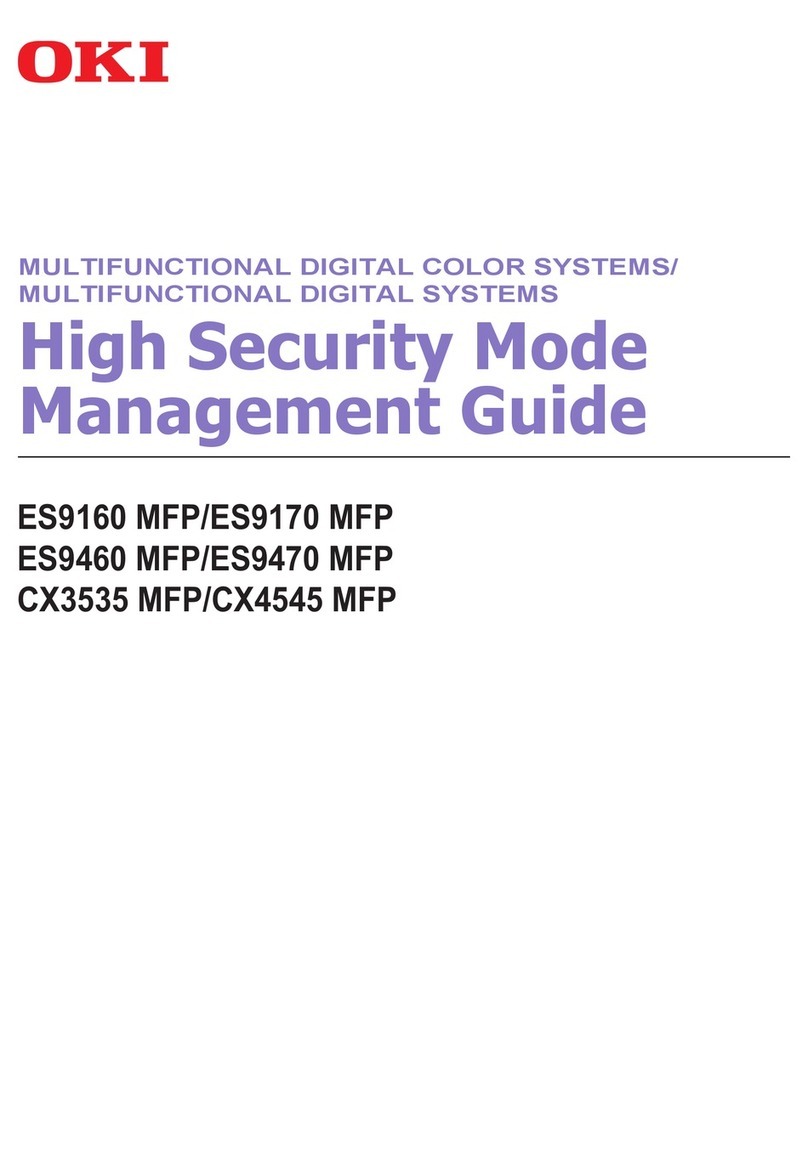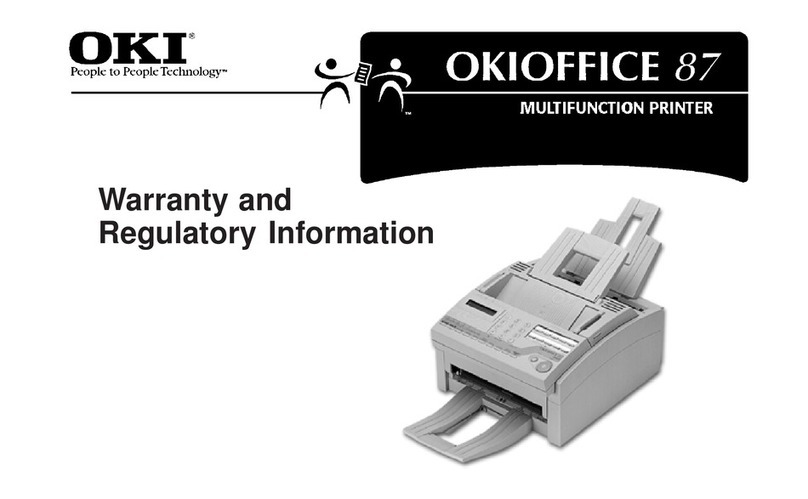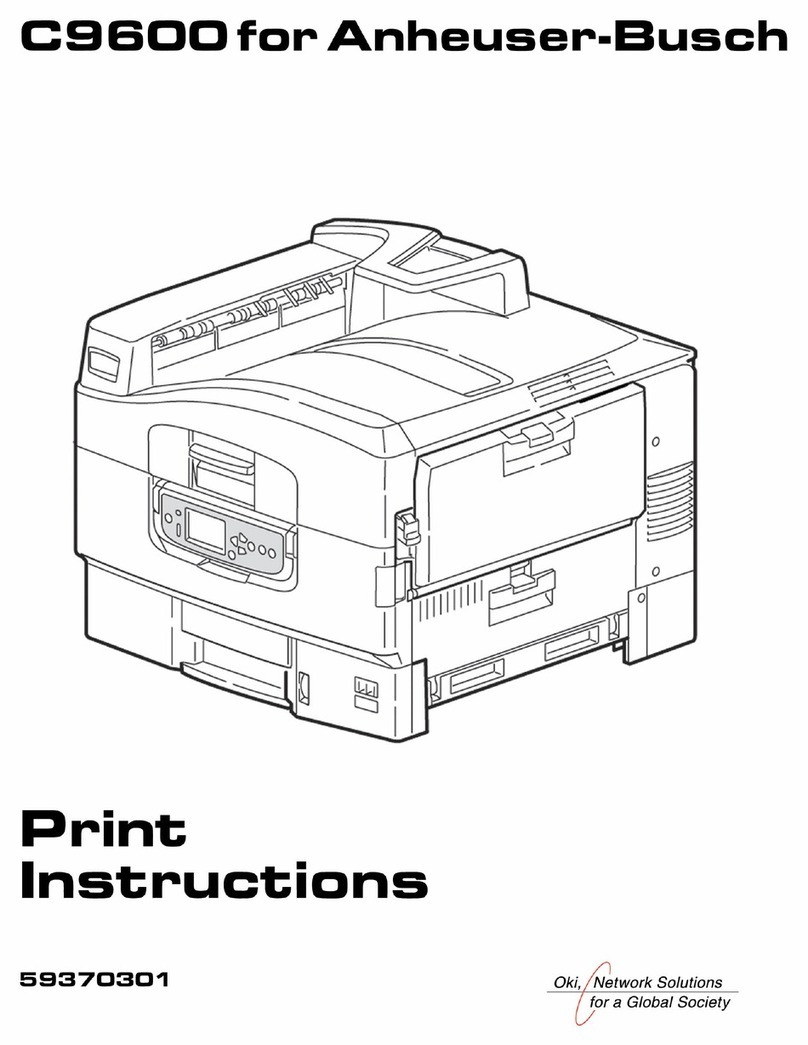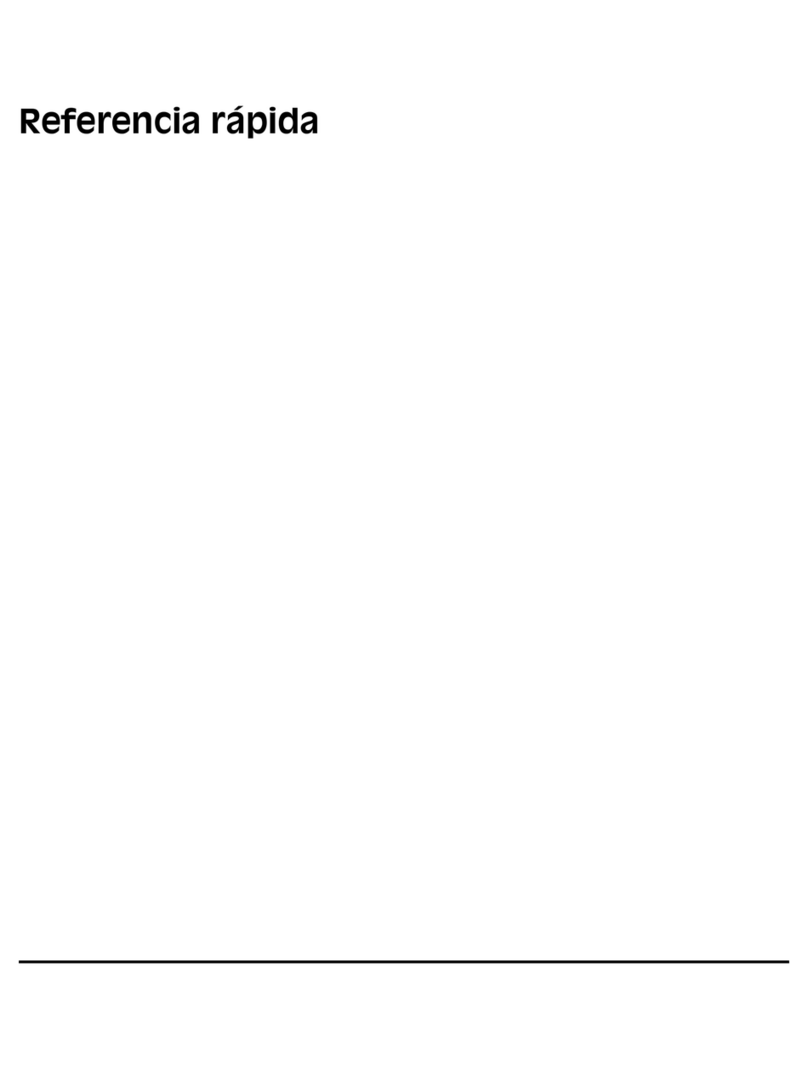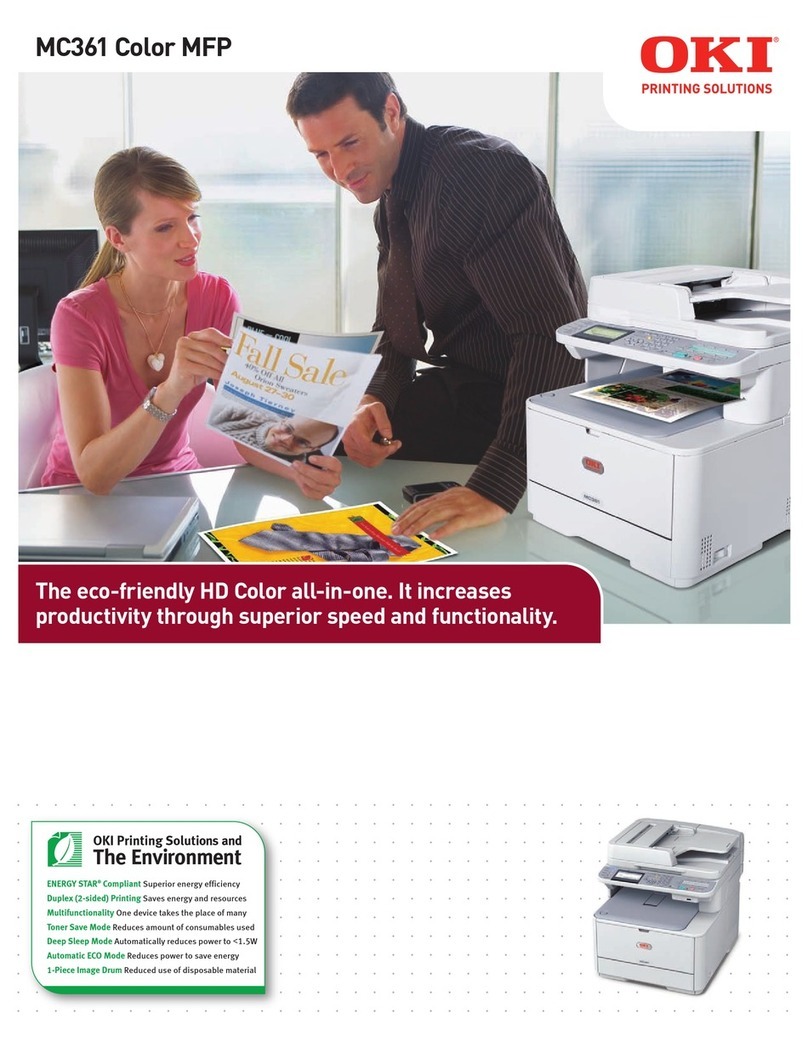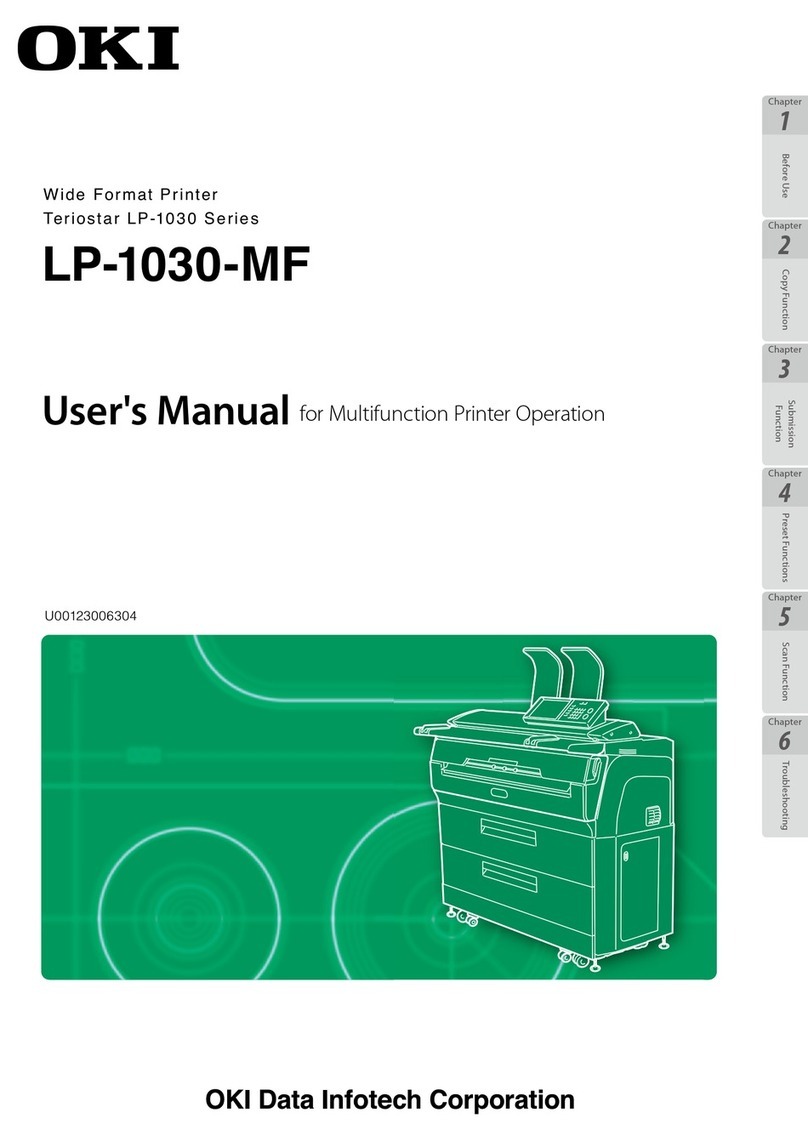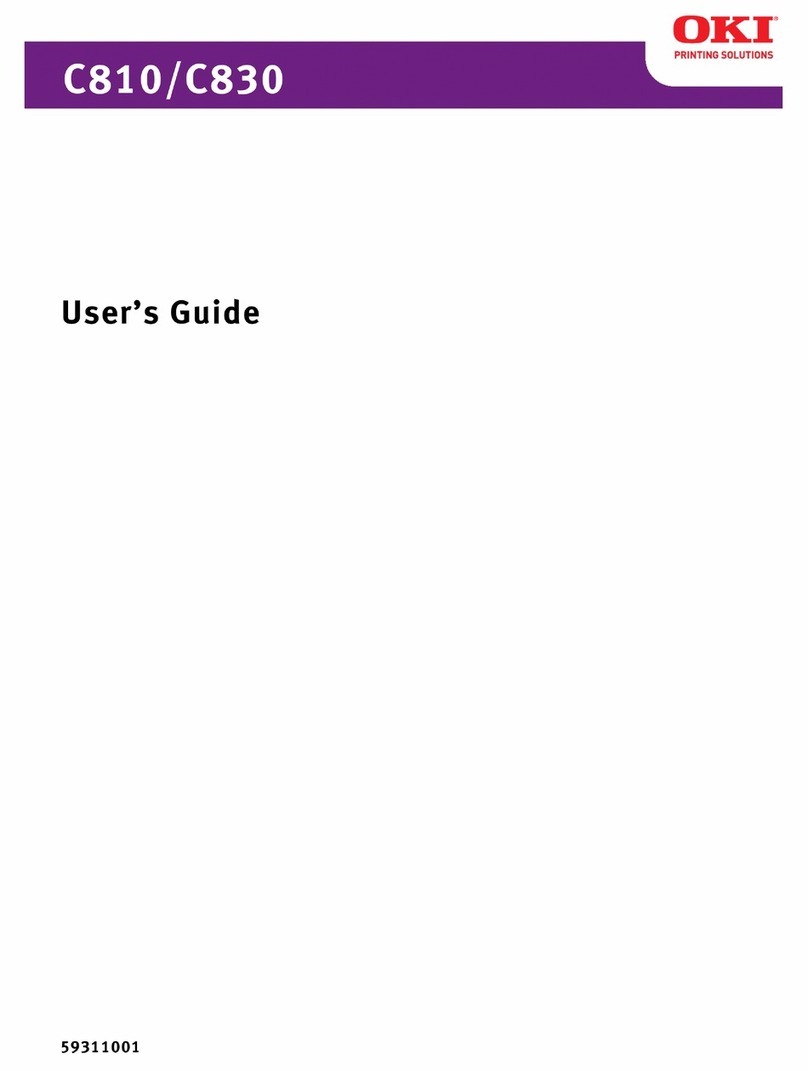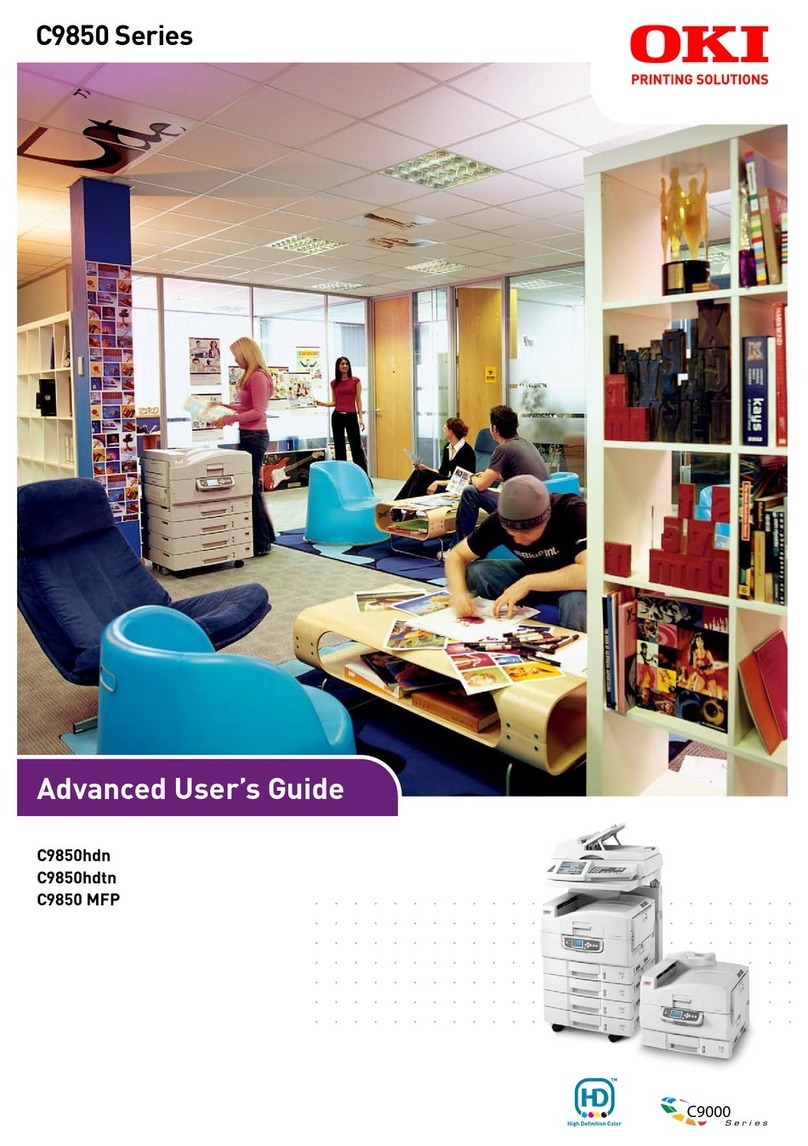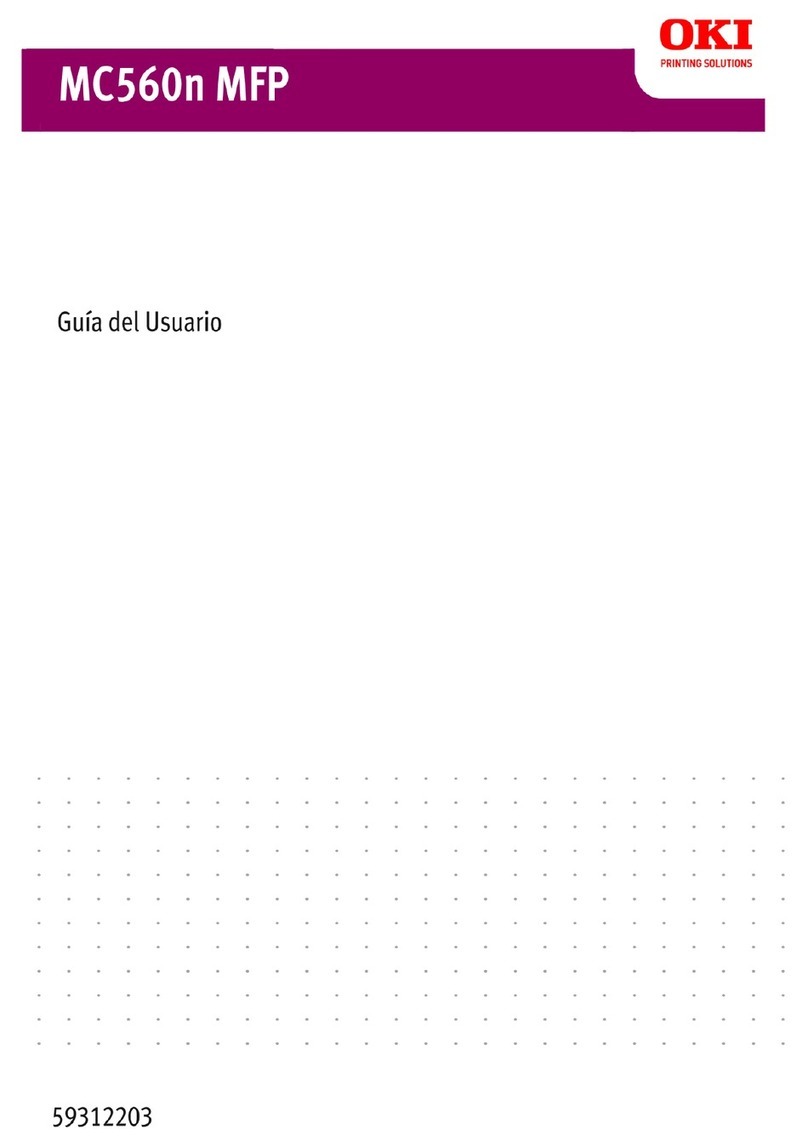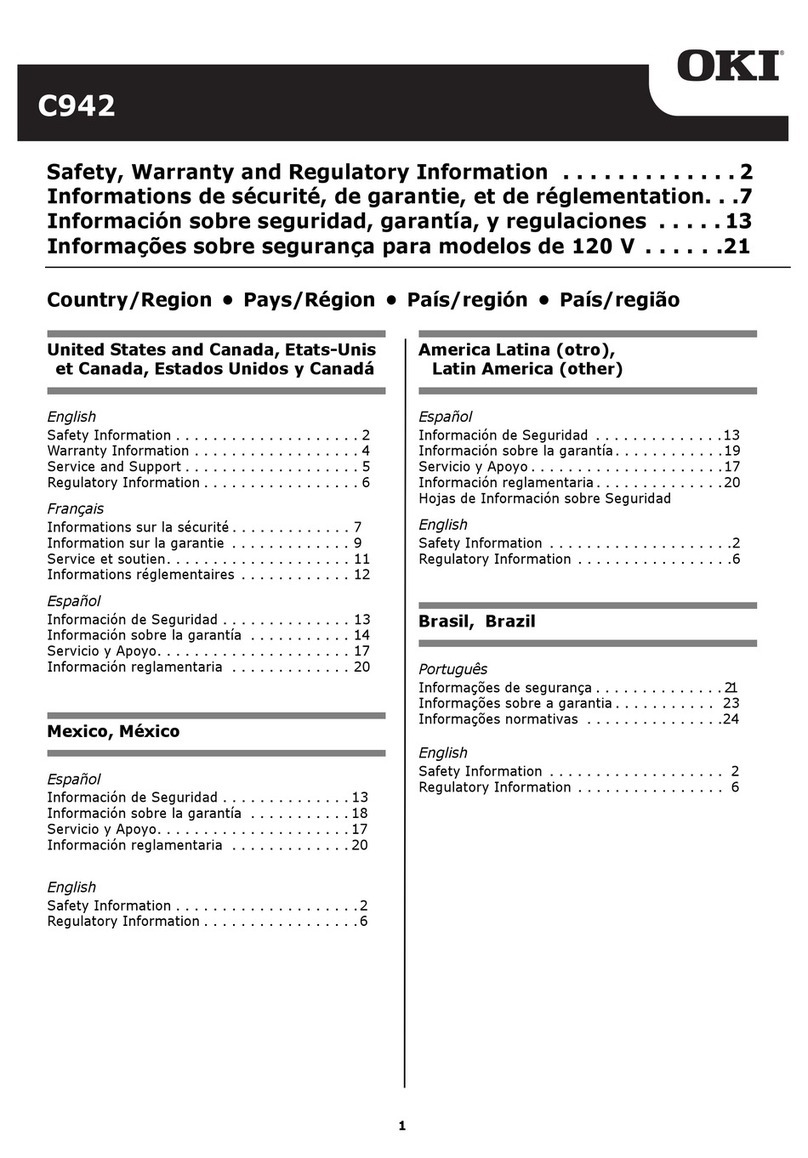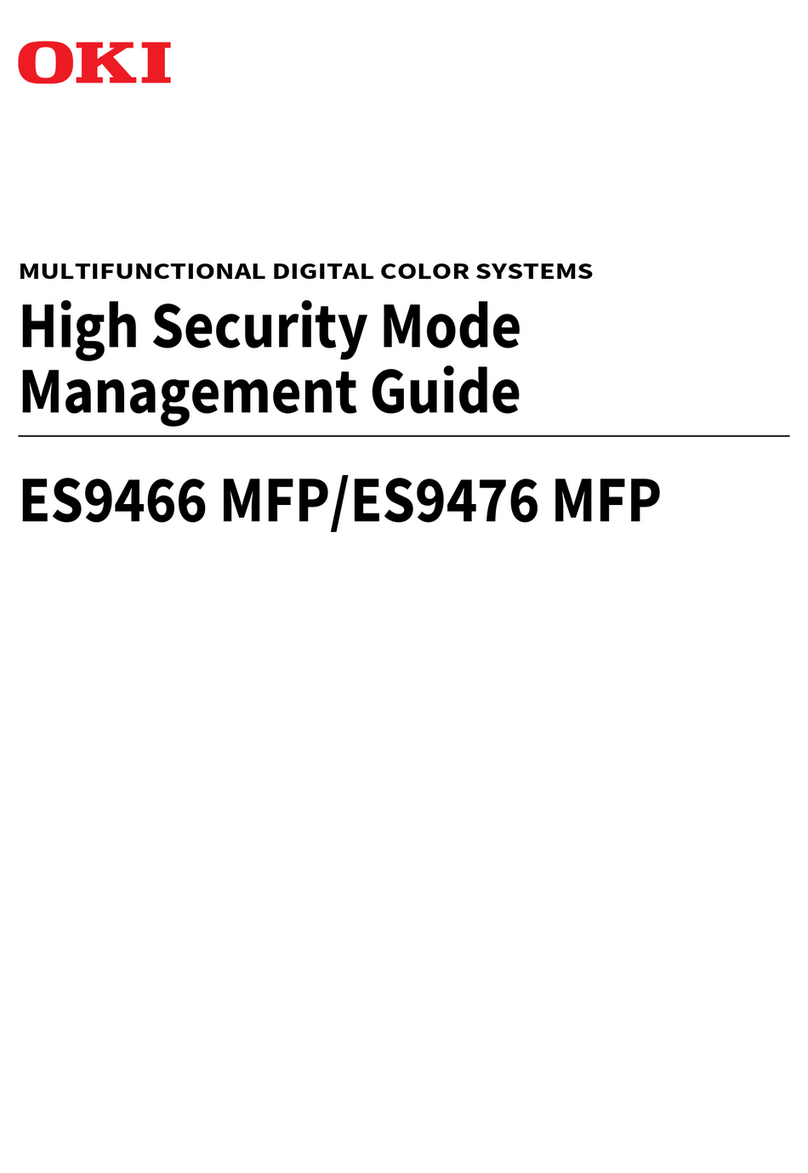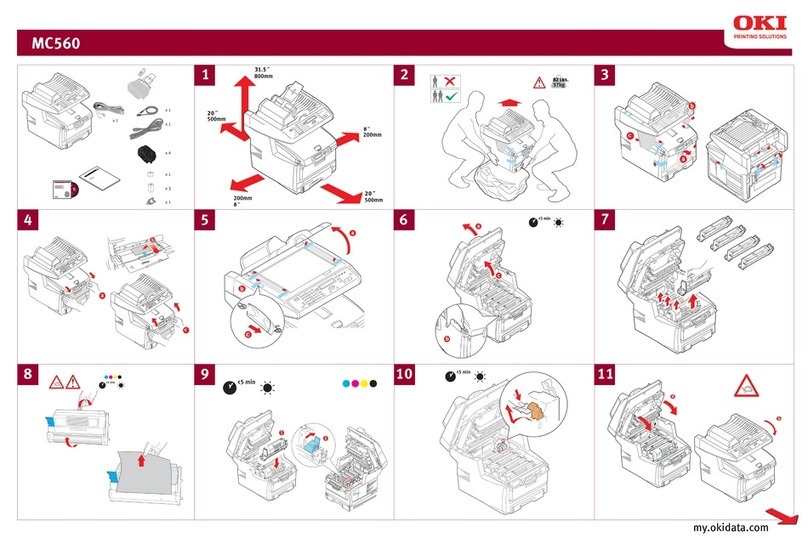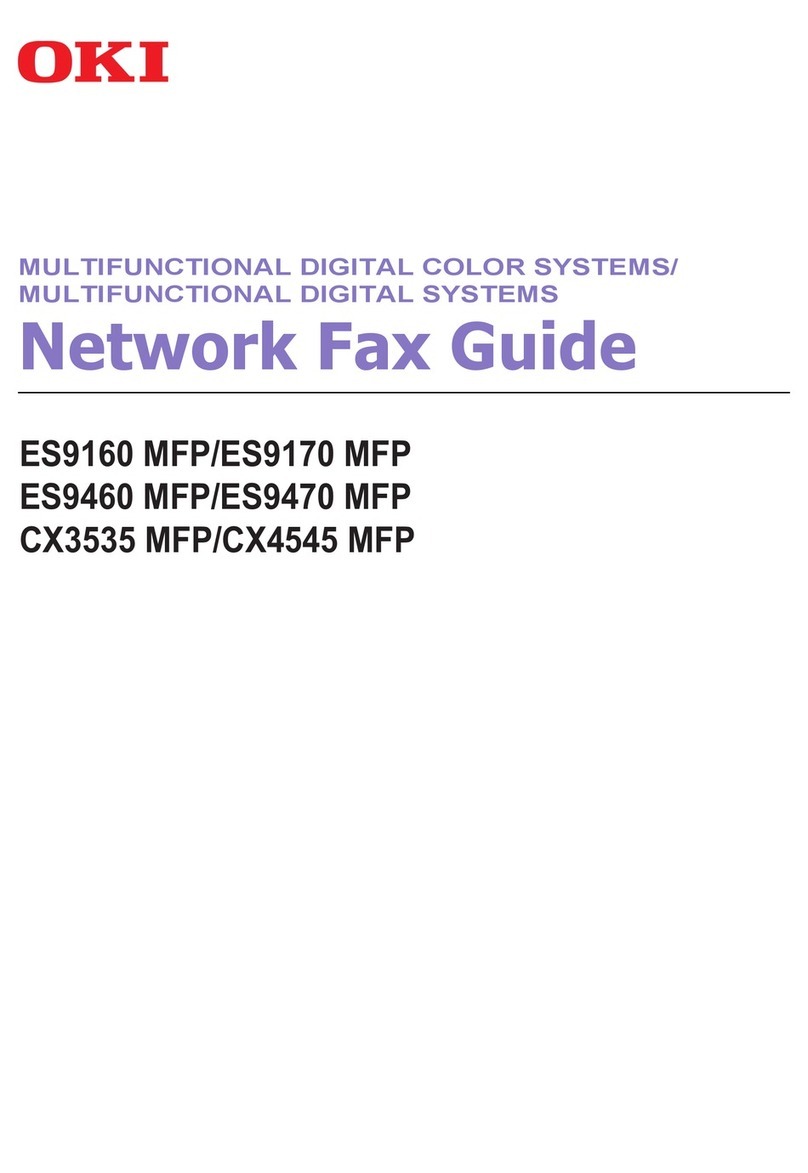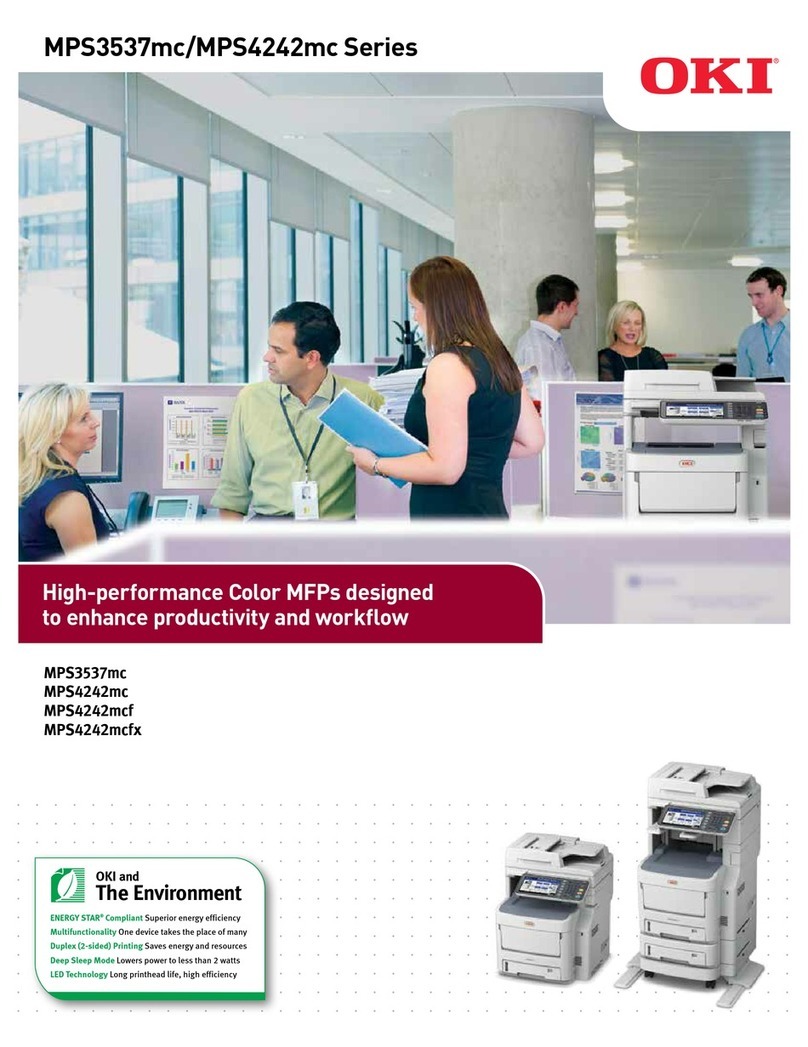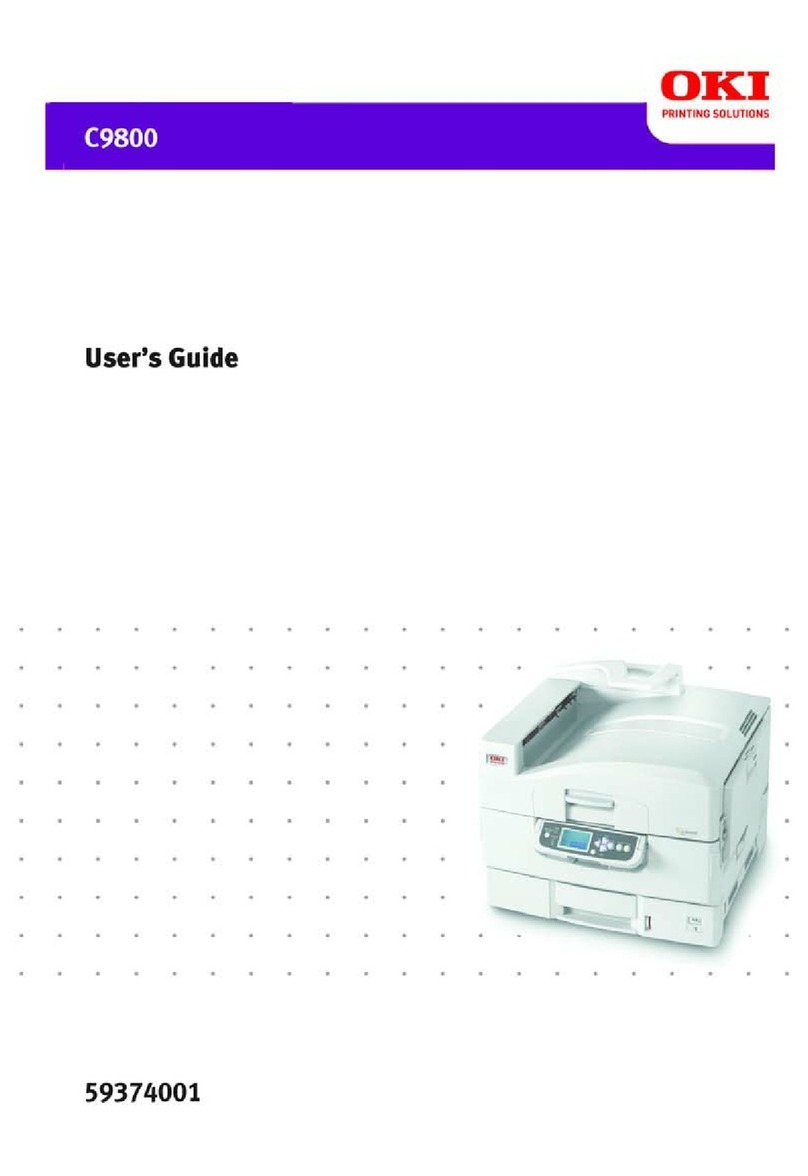4
Basic Requirements
Space
Electrical:
Voltage: 110-127 VAC, 60 Hz
Power consumption, Operating:
•1,500 W maximum
•750 W typical
Environmental:
Temperature: 50-90°F
Humidity: 20-80% RH
Assembly
Assembly involves the following steps:
Step 1: Install the Printer on its Support:
• High Capacity Feeder
Step 2: Prepare the Printer
Step 3: Assemble the Stand
Step 4: Mount the Scanner on the Stand and
Secure it to the Shelf
Step 5: Make the Scanner Connections
Step 6: Attach the Printer to the Stand
Step 7: Finish the Installation
Step 8: Connect to the Network
Step 9: Install the Software
Minimum Height 72 inches (1.83 m)
Minimum Width
•standard
• with optional finisher
78 inches (1.98 m)
109 inches (2.77 m)
Minimum Depth 73 inches (1.85 m)
NOTE
You will need the following tools to assemble
the unit:
> 13 mm socket wrench
> Standard tip screwdriver
> Small Phillips tip screwdriver
> Larger Phillips tip screwdriver
> Tape Measure
> Wire Cutters
Screwdrv