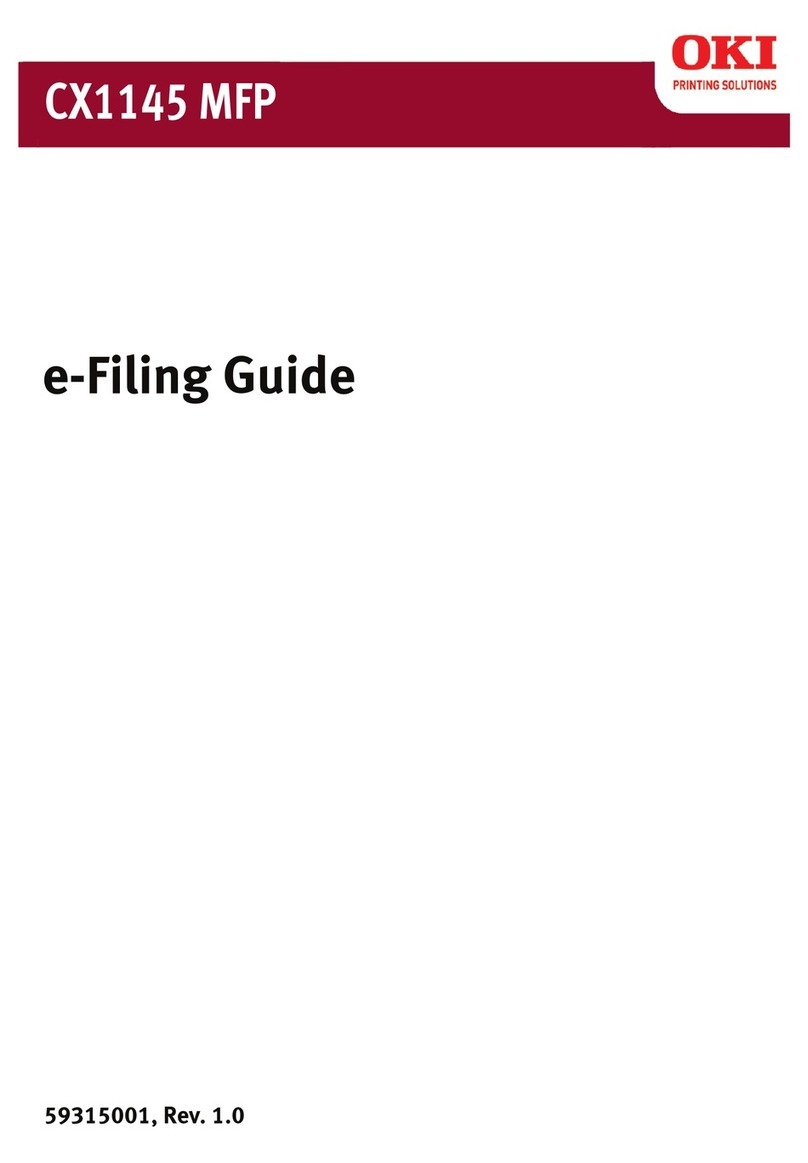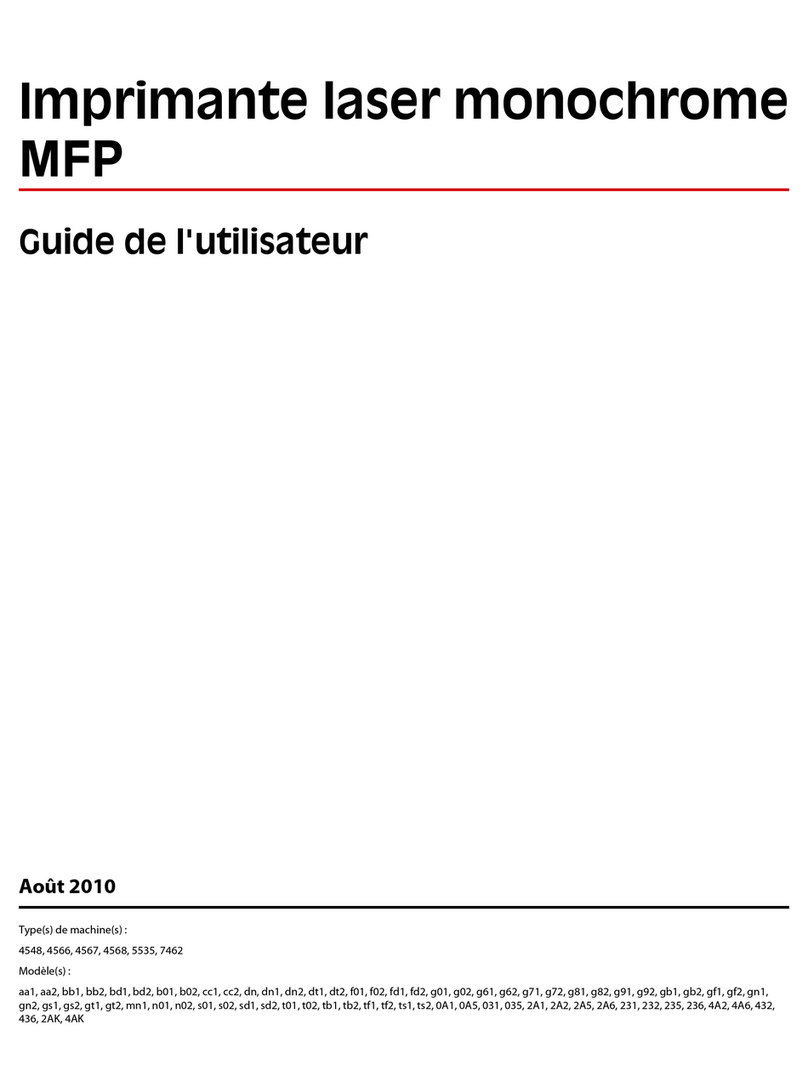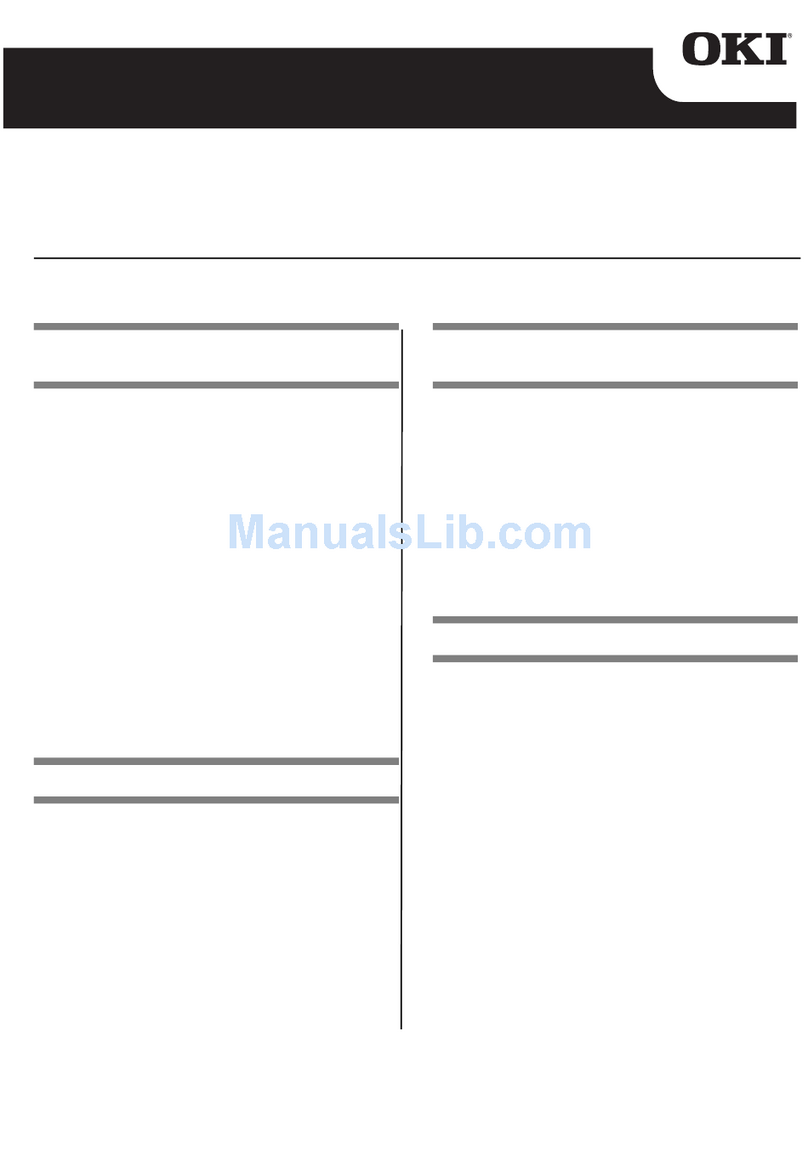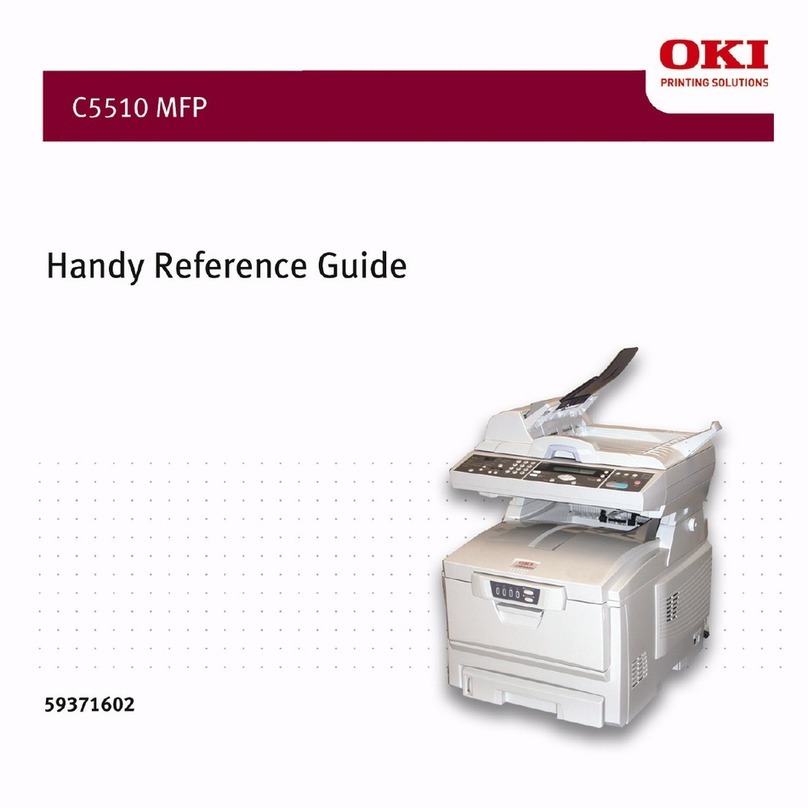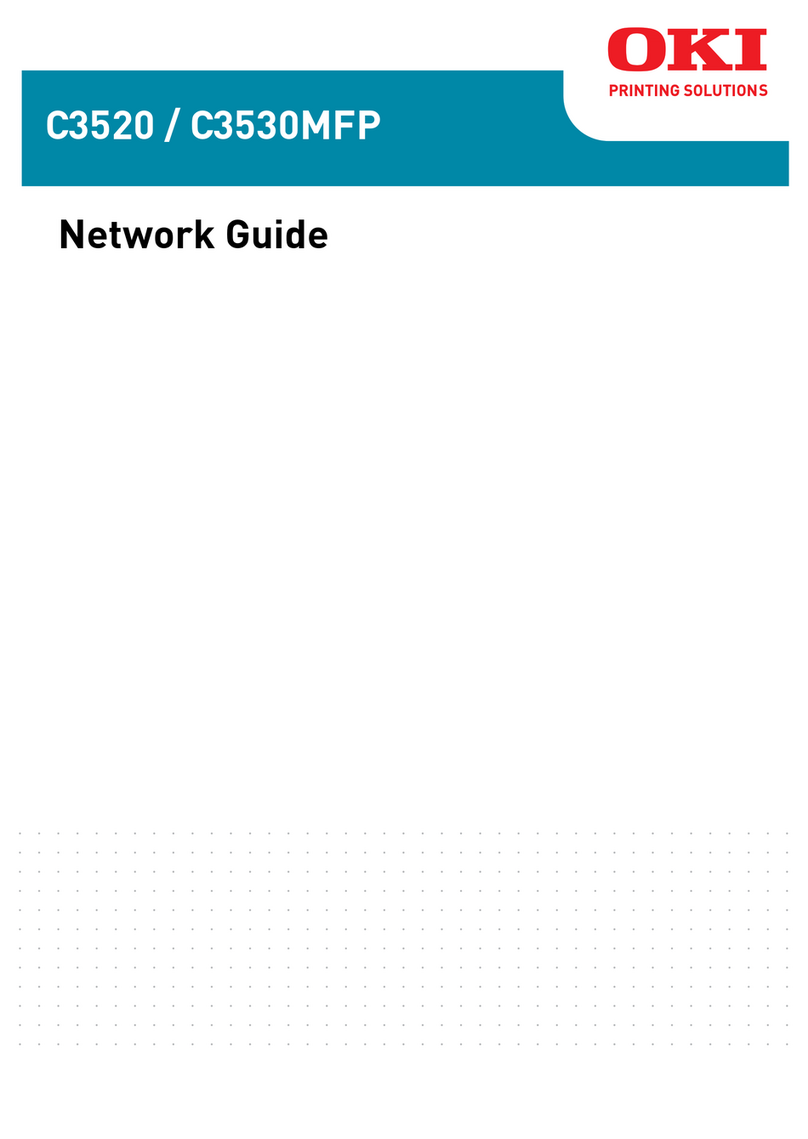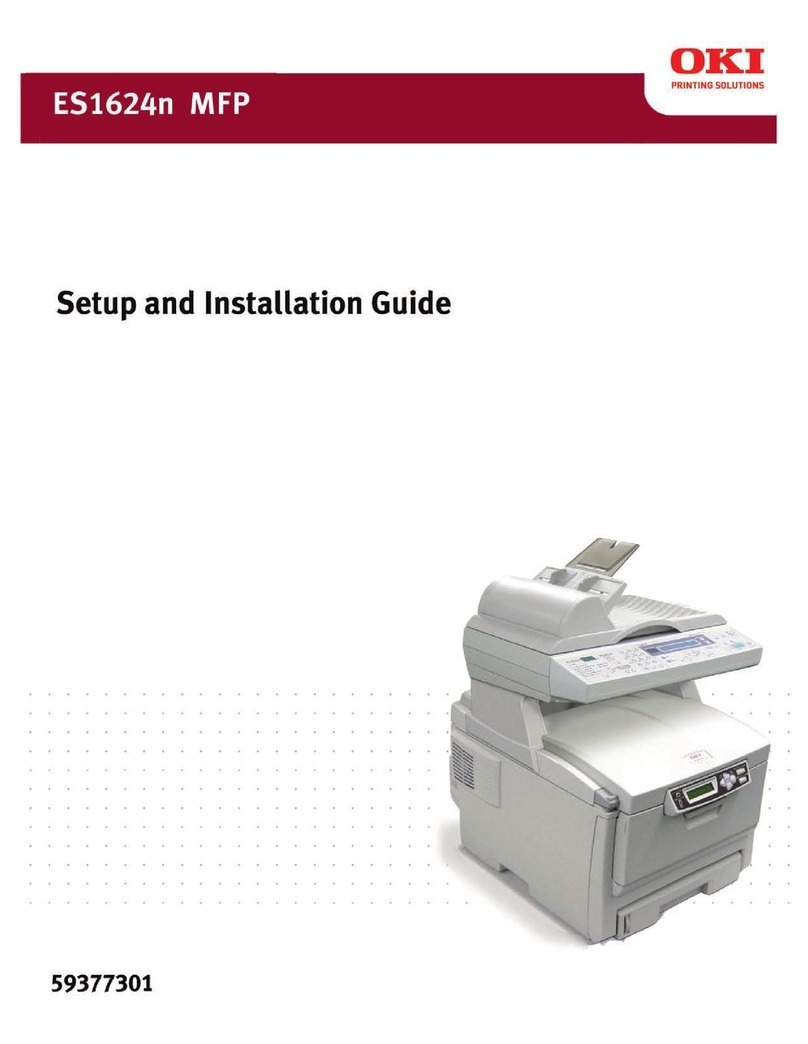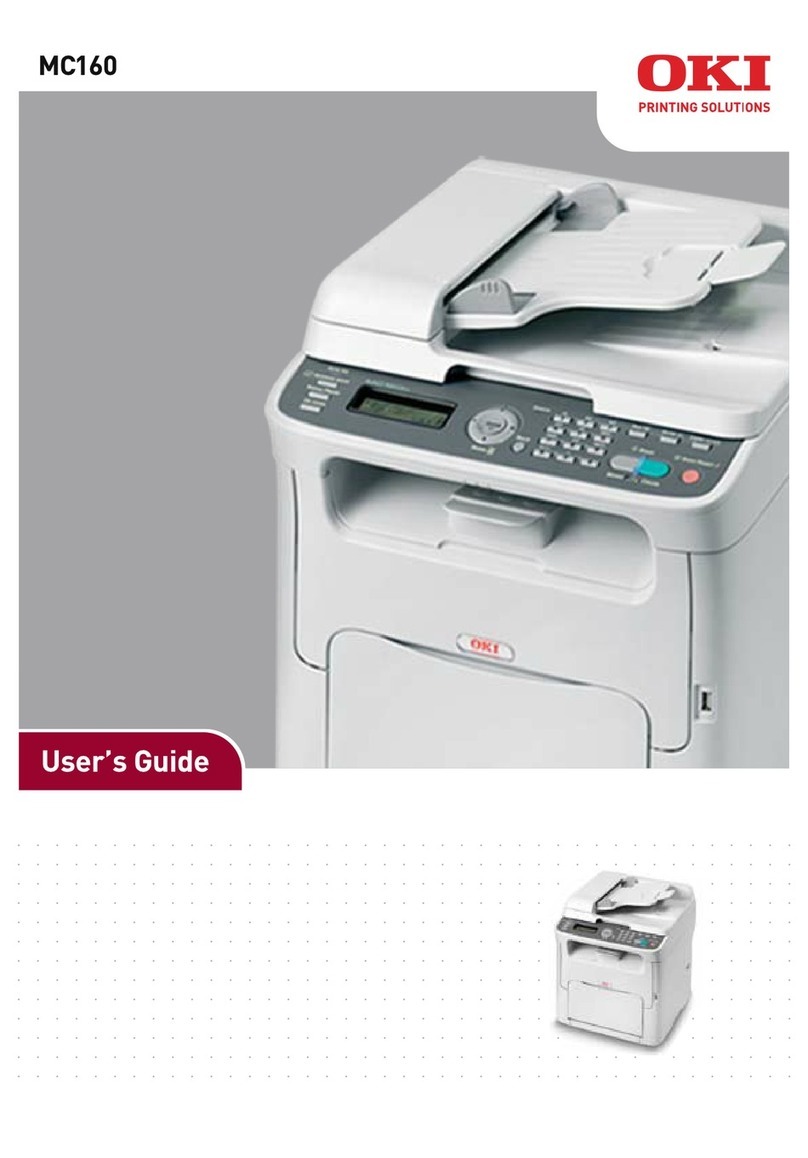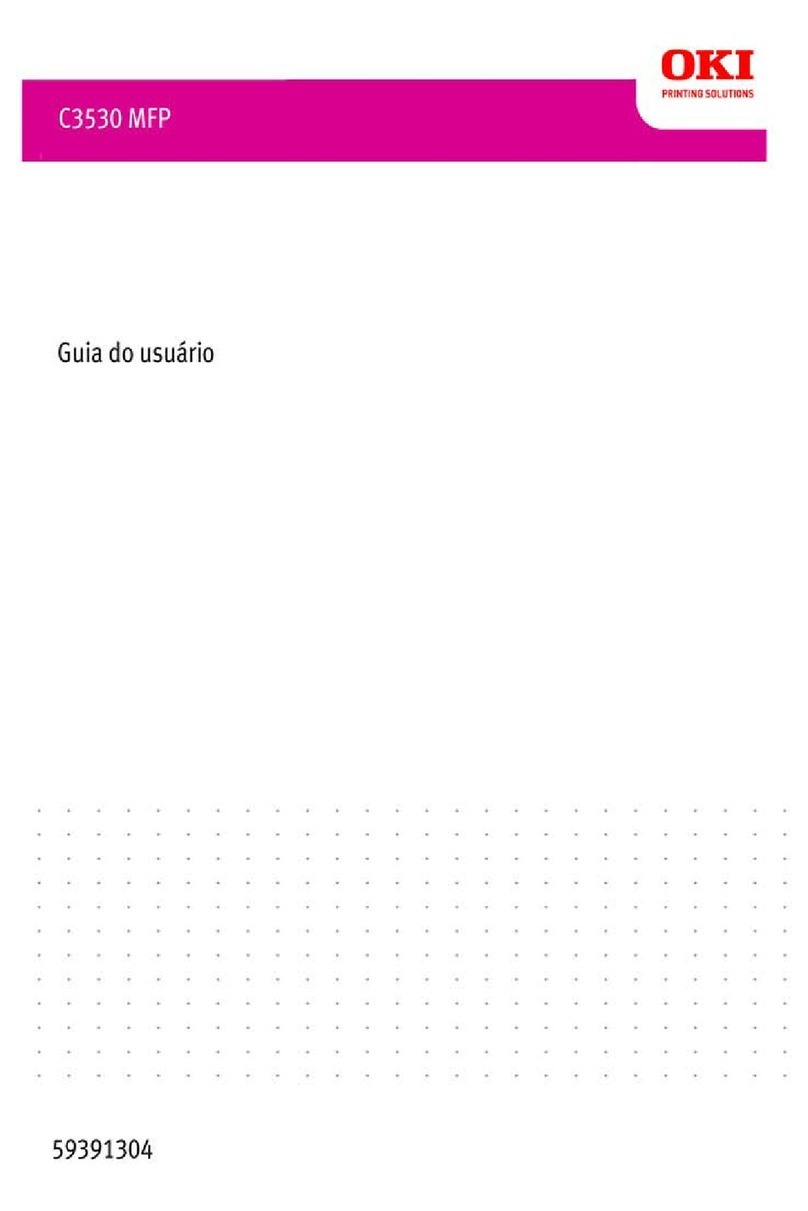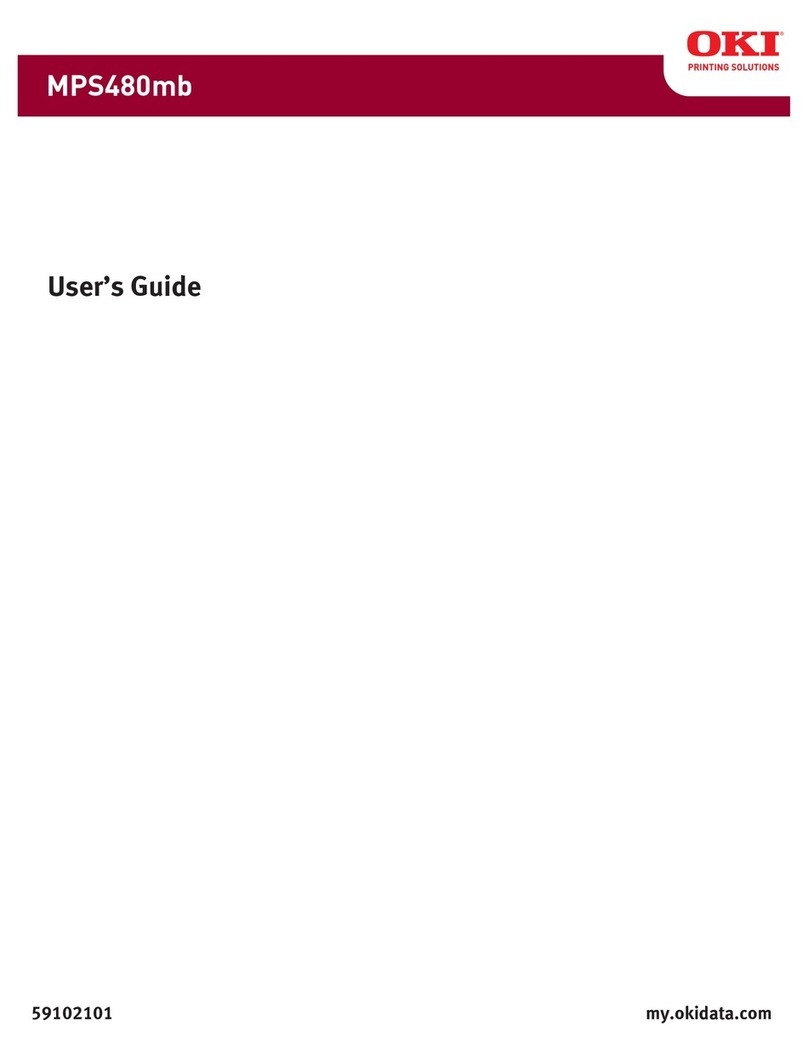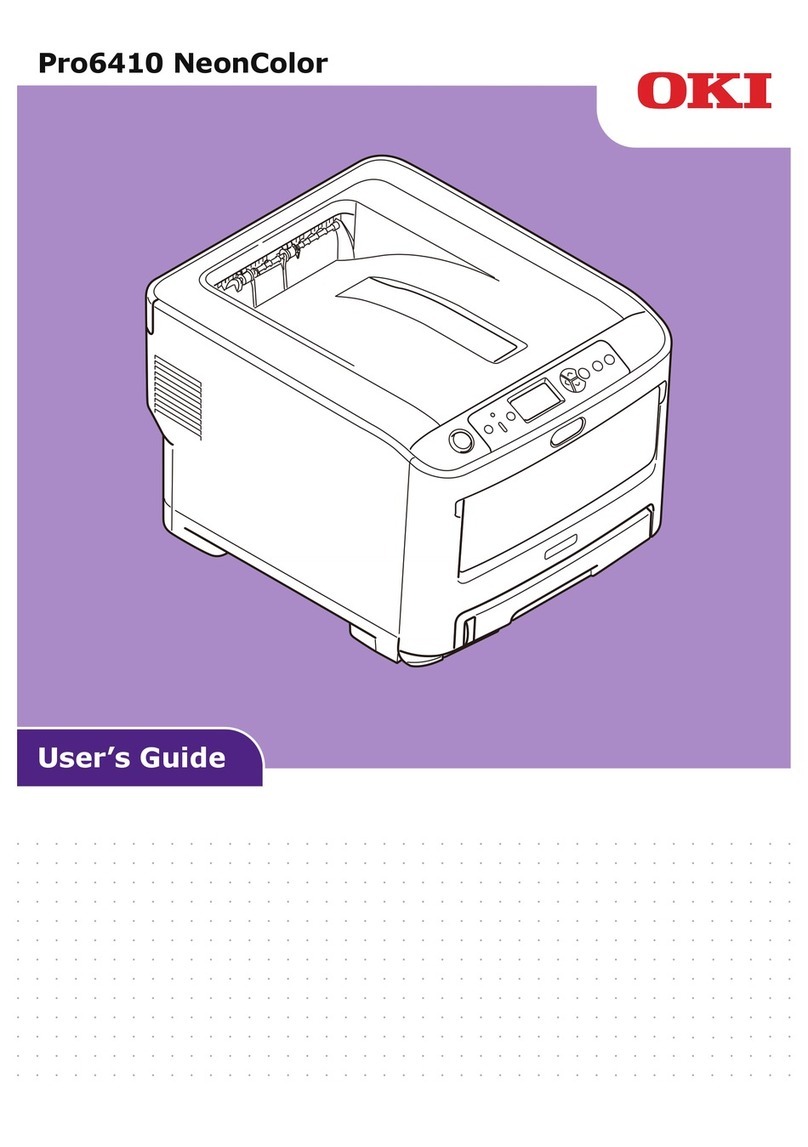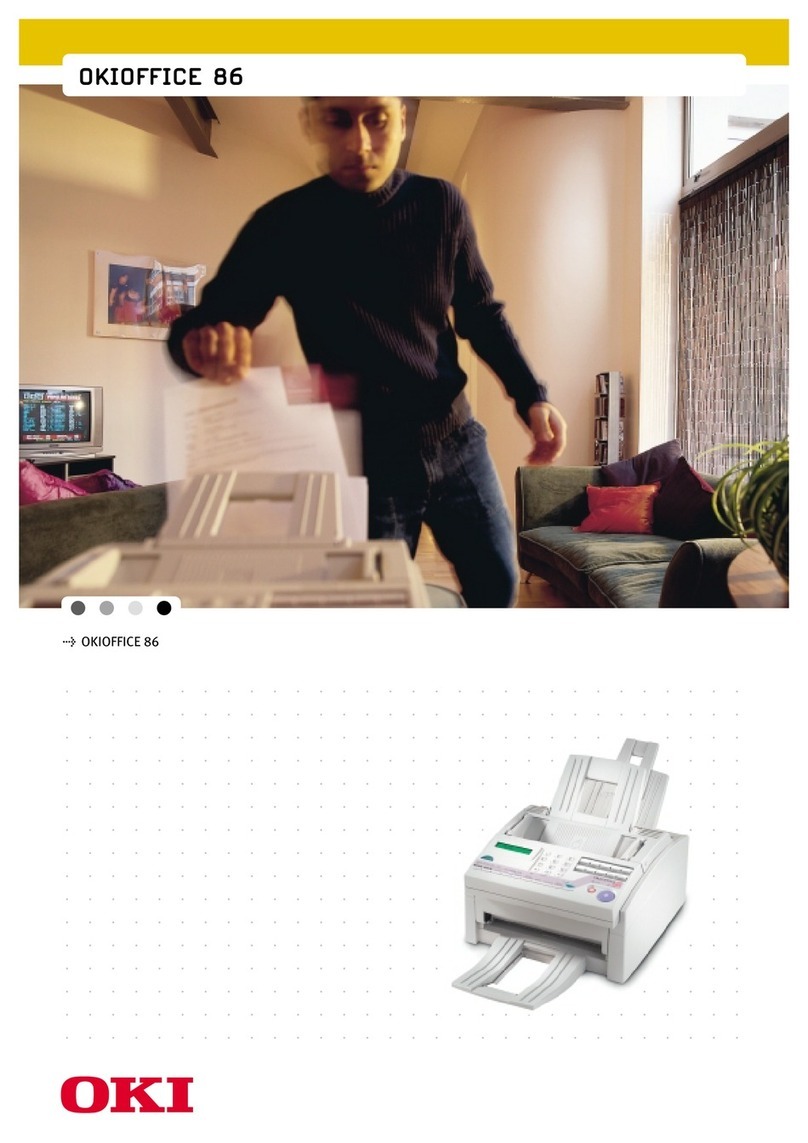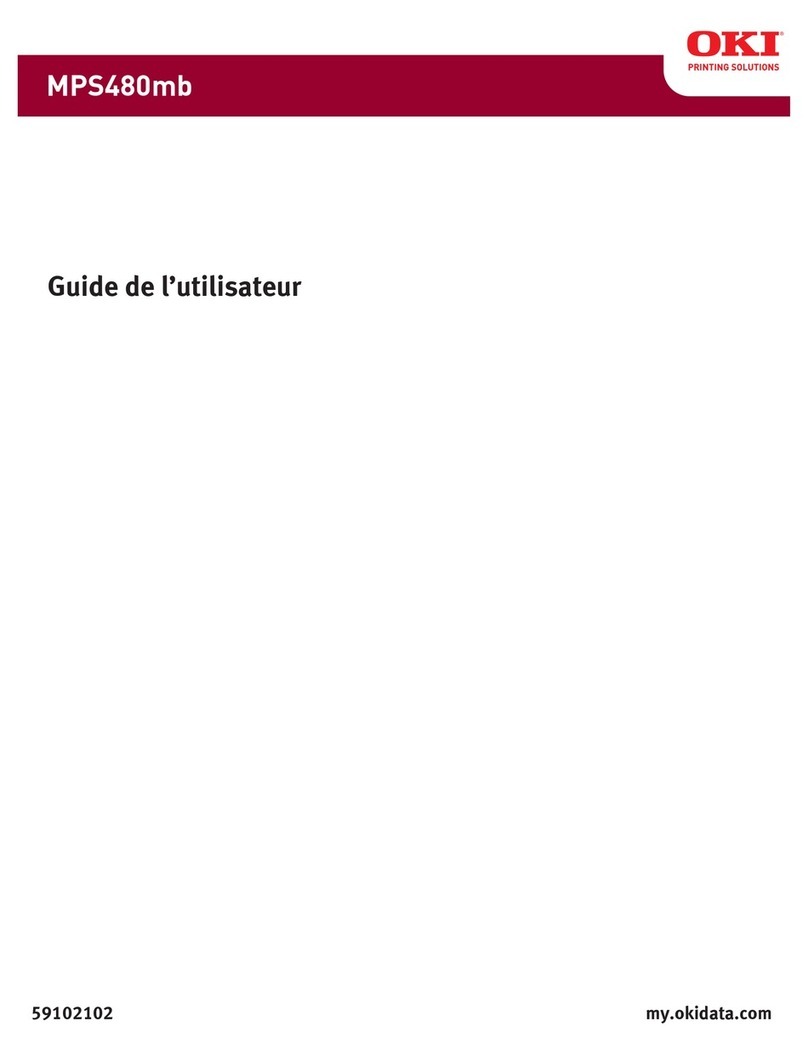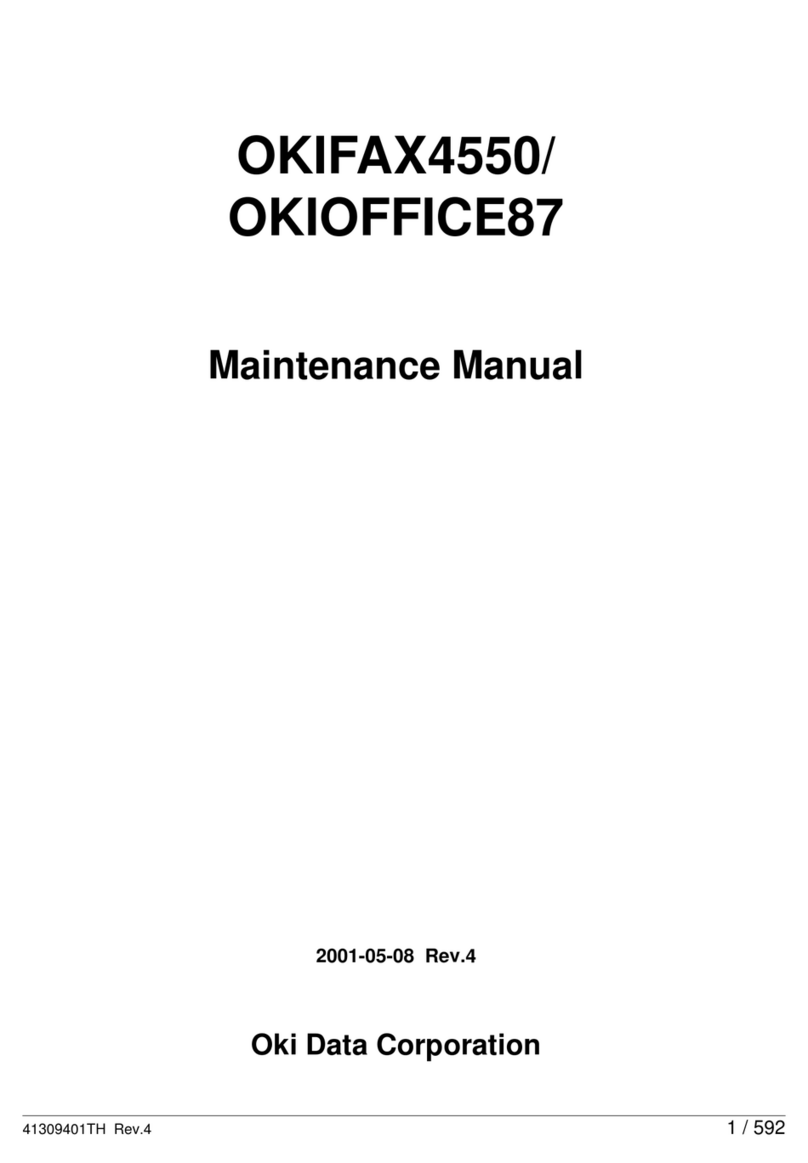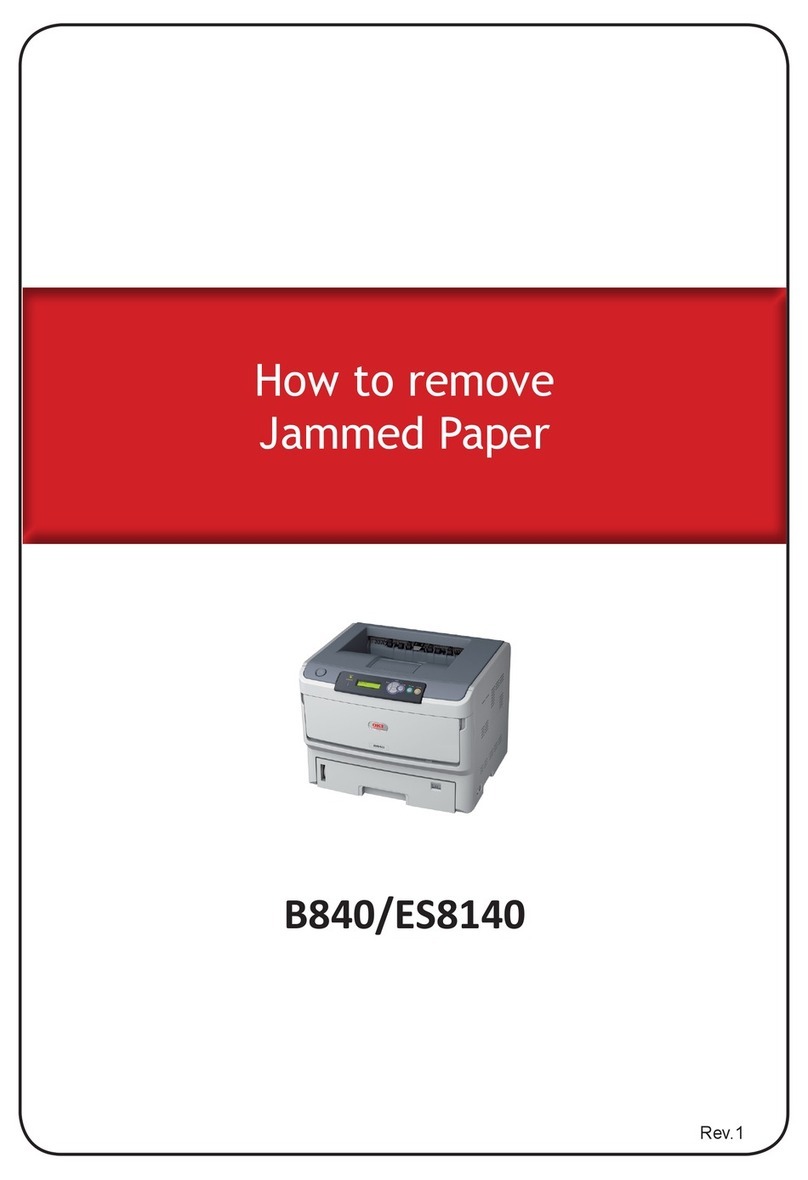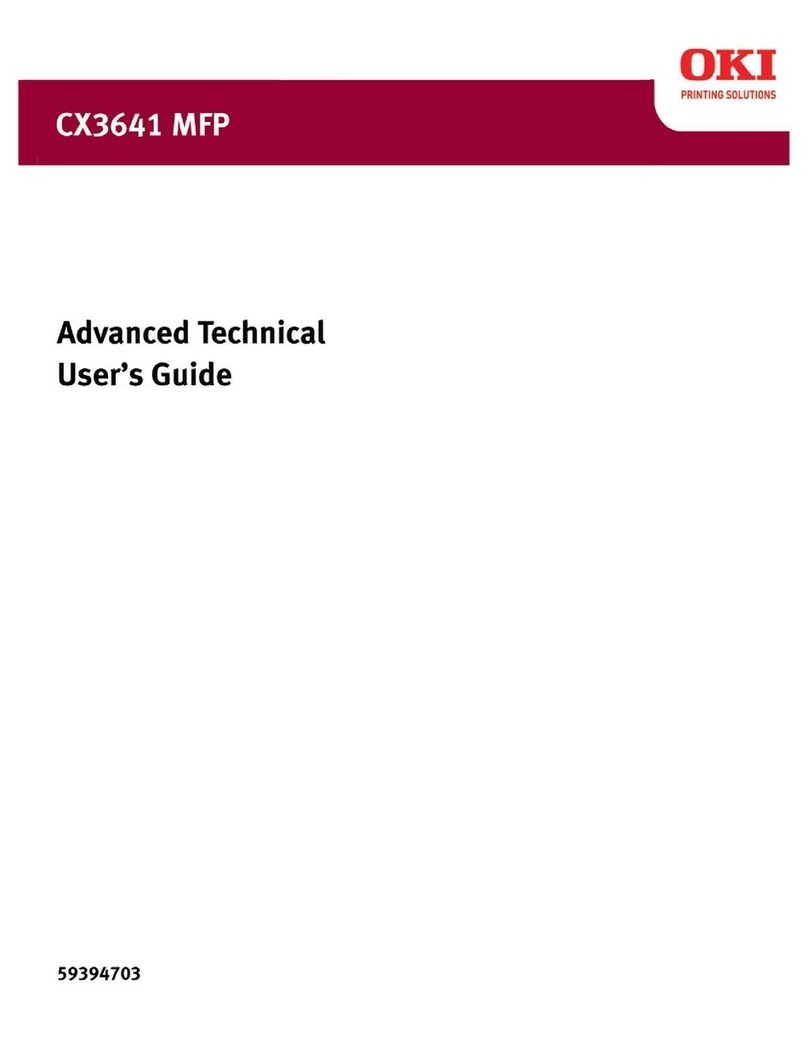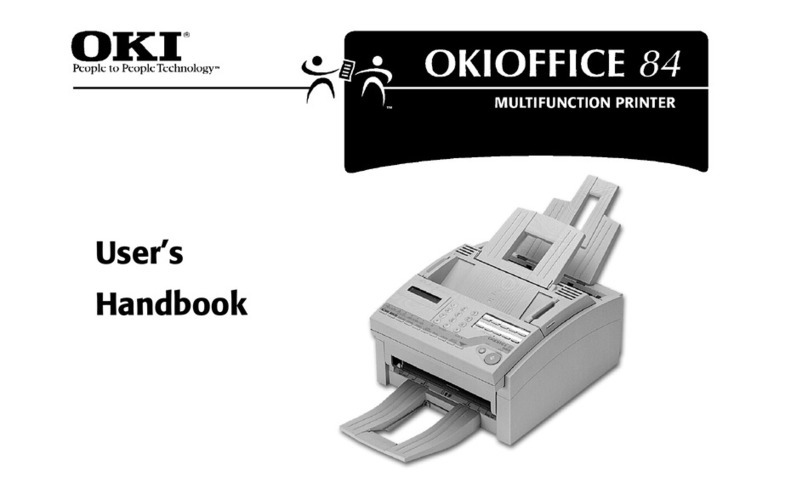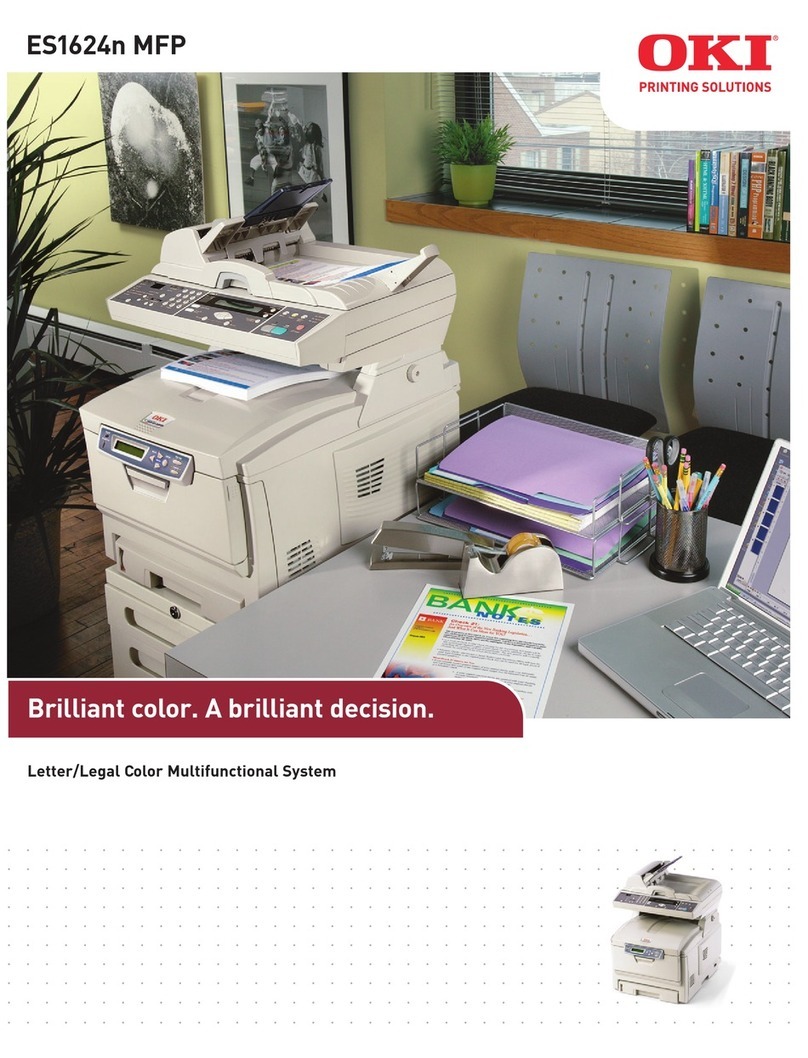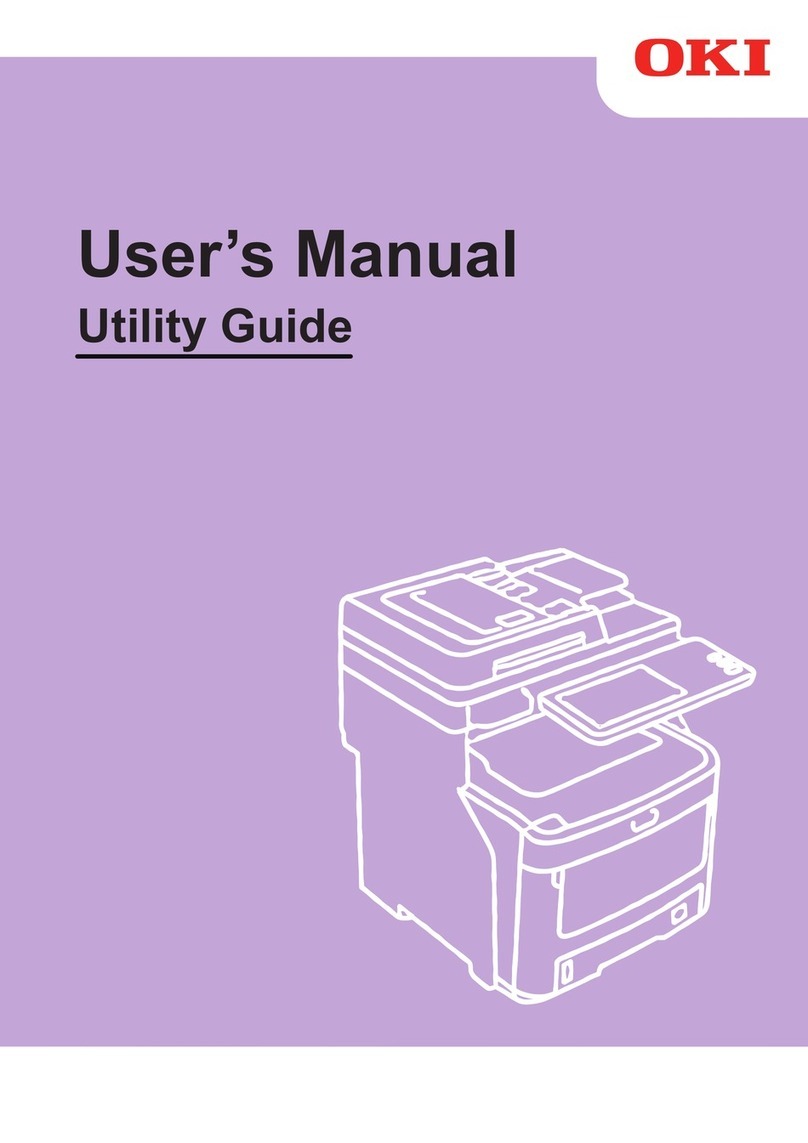Safety warning
Before powering on your unit, make sure the power outlet it is connected to
meets the requirements printed on the warning label on your unit. This unit
must not be installed onthe floor.
The unit’s power plug may be the only way to disconnect the unit from
the power network. Therefore you must respect the following:
•Your unit must be connected to a power outlet located nearby.
•The power outlet must remain easily accessible.
•Your device is delivered with a grounded power cord. It is imperative to
connect a grounded connector to a grounded outlet connected to the
building earthing.
If the machine is powered when you remove the upper cover, be careful
with the two following dangers:
•Laser beam interception by human eye can produce irremediable injuries.
•Human contact with parts electrically powered can produce a very dan-
gerous electric shock.
Avertisement de sécurité
Avant de mettre votre appareil sous tension, assurez-vous que la prise de cou-
rant à laquelle il est branché, répond aux critères imprimés sur l'autocollant
d'avertissement sur votre appareil. Cet appareil ne doit pas être installé sur
le sol.
La fiche d'alimentation de cet appareil pourrait être la seule manière de
débranchement de l'appareil du réseau électrique. Vous devez-donc respecter
les consignes suivantes :
•L'appareil doit être branché à une prise de courant à proximité.
•La prise decourantdoit demeurer facilement accessible.
•Votre appareil est fourni avec un fil d'alimentation mis à la terre. Il est essentiel
de brancher une fiche de mise à la terre à une prise de courant adéquatement
reliée au système de mise à la terre de l'édifice.
Si la machine est sous tension lorsquevous ouvrezle capot supérieur, prenez
garde aux deux dangers suivants :
•L'interception du rayon laser par l'œil humain peut entraîner des blessures irré-
parables.
•Le contact avec des pièces sous tension peut produire un choc électrique.
Oki Data Americas, Inc., 2000 Bishops Gate Blvd., Mt.Laurel,NJ 08054-4620
Tel:1-800-654-3282 Fax: (856) 222-5320 www.okiprintingsolutions.com
8 Install the Software
1. Turn the MFP off.
2. Insert the CD-ROM into your CD-ROM drive. The CD will
autorun. If it doesn’t, click Start>Run>Browse. Browse
to your CD-ROM drive. Double-click Install.exe. Click
OK.
3. Select your language. Accept the license agreement.
4. Click All Products to install the software.
5. Follow the on-screen instructions.
6. Reboot your PC.
7. Connect the USB cable, and install the printer drivers.
9 Functions Guide
To print your terminal’s functions guide, press and enter
51 on the digital keypad. This guide lists all the commands
that you can carry out from your terminal’s keyboard.
Consult the User Guide PDF file on the CD-ROM delivered
with your terminal.
10 Getting started
Choose the language
All the screens are in English. If you want to change the
language, press 2 0 3 keys. Then press or keys to
choose a new language. Press OK to validate. Press the
key.
Date and time settings
1. To adjust the date and time, press the and 2 1 keys.
Press OK.
2. Enter the date and time by using the numerical key-
board. Enter the numbers of the time and date one after
another (for example November 8 2006 at 9:33, press
0811060933) Press OK.
3. Press the
key.
Record your fax number and your name
To record your fax number and your name:
1. Press the 2 2 keys.
2. Enter the fax number by using the numerical keyboard.
Press OK.
3. Enter your name by using the alphabetical keyboard.
Press OK to validate.
4. To exit the menu, press the key.
8 Installation du logiciel
1. Éteignez le MFP.
2. Insérez le CD-ROM dans votre lecteur de CD-ROM. Le
CD fonctionne en exécution automatique. S’il ne
démarre pas automatiquement, cliquez sur Démar-
rage>Exécuter>Naviguer. Naviguez dans votre lecteur
de CD-ROM. Double cliquez sur Install.exe. Cliquez Sur
OK.
3. Sélectionnez votre langue. Acceptez la licence.
4. Cliquez sur All Products (tous les produits) pour installer
le logiciel.
5. Suivez les instructions données à l’écran.
6. Redémarrer l’ordinateur.
7. Connectez un câble USB et installer les pilotes
9 Guide des fonctions
Pour imprimer le guide des fonctions du terminal, appuyez
et entrez 51. Ce guide donne la liste de toutes les
commandes que.
Consultez le Guide d'utilisation en PDF se trouvant sur le
CD-ROM fourni avec le terminal.
10 Pour Commencer
Choisissez la langue
Tous les écrans sont en anglais. Si vous souhaiter modifier
la langue, appuyez sur les touches 2 0 3. Appuyez ensuite
sur ou pour choisir une nouvelle langue. Appuyez sur
OK pour valider. Appuyez sur la touche
.
Réglage de la date et de l’heure
1. Pour régler la date et l’heure, appuyez sur et 2 1.
Appuyez sur OK.
2. Entrez la date et l’heure à l’aide du clavier numérique.
Entrez successivement les chiffres correspondant à la
date et à l’heure désirée. Par exemple pour le 8 novem-
bre 2006 à 9:33, appuyez sur 0 8 1 1 0 6 0 9 3 3)
Appuyez sur OK.
3. Appuyez sur la touche
.
Entrez votre numéro de télécopieur et
votre nom
Pour enregistrer votre numéro de télécopieur et votre nom :
1. appuyez sur les touches et 2 2.
2. Entrez le numéro de télécopieur au moyen du clavier
numérique. Appuyez sur OK.
3. Entrez votre nom en utilisant le clavier alphabétique.
Appuyez sur OK pour valider.
4. Appuyez sur la touche pour quitter le menu.
U.S. regulations require that all fax
transmissions include the date, time it is
sent, and identification of the sender.
Conformément aux règlements américains,
toutes les transmissions par télécopieur
doivent comprendre la date, l'heure d'envoi et
l'identification de l'expéditeur.
11. Key : stops the current operation.
12. Key : sets up the activation delay and toner save in
copy mode.
13. Key : access to print menu (print functions list,
machine settings, etc.).
14. Key : analysis resolutionsetup.
15. Key : contrast setup.
16.Icon : resolution "
Quality Text
".
17.Icon : resolution "
Photo
".
18.Icon : resolution "
Text
".
19.Icon : colour mode.
1. Screen.
2. Digital keypad.
3. Key : document analysis to the PC or a media
(USB key).
4. Key : local copy.
5. Key : stops the current PC printjob.
6. Key : Validation.
7. Key
OK
:confirms the displayed selection.
8. Key : menu access and navigation down the menus.
9. Key
C
: back to the previous menu and inputcorrection.
10. Key : navigation up the menus.
1. Ecran.
2. Clavier numérique.
3. Touche : analyse de document vers le PC ou un
média (clé USB).
4. Touche : copielocale.
5. Touche : arrête les impressions PC en cours.
6. Touche : Validation.
7. Touche
OK
: valide la sélection affichée.
8. Touche : accès au menu et navigation dans les
menus vers le bas.
9. Touche
C
: retour au menu précédent et correction de la
saisie.
10. Touche : navigationdans les menus vers le haut.
11. Touche : arrêt del’opération en cours.
12. Touche : règle le délai d’activation et le toner save
en mode copie.
13. Touche : accès au menu d’impression (liste des
fonctions d’impression, paramètres de l’appareil, etc.).
14. Touche : réglage de larésolution d’analyse.
15. Touche : réglage du contraste.
16.Icône : résolution "
Qualité Texte
".
17.Icône : résolution "
Photo
".
18.Icône : résolution "
Texte
".
19.Icône : mode Couleur.