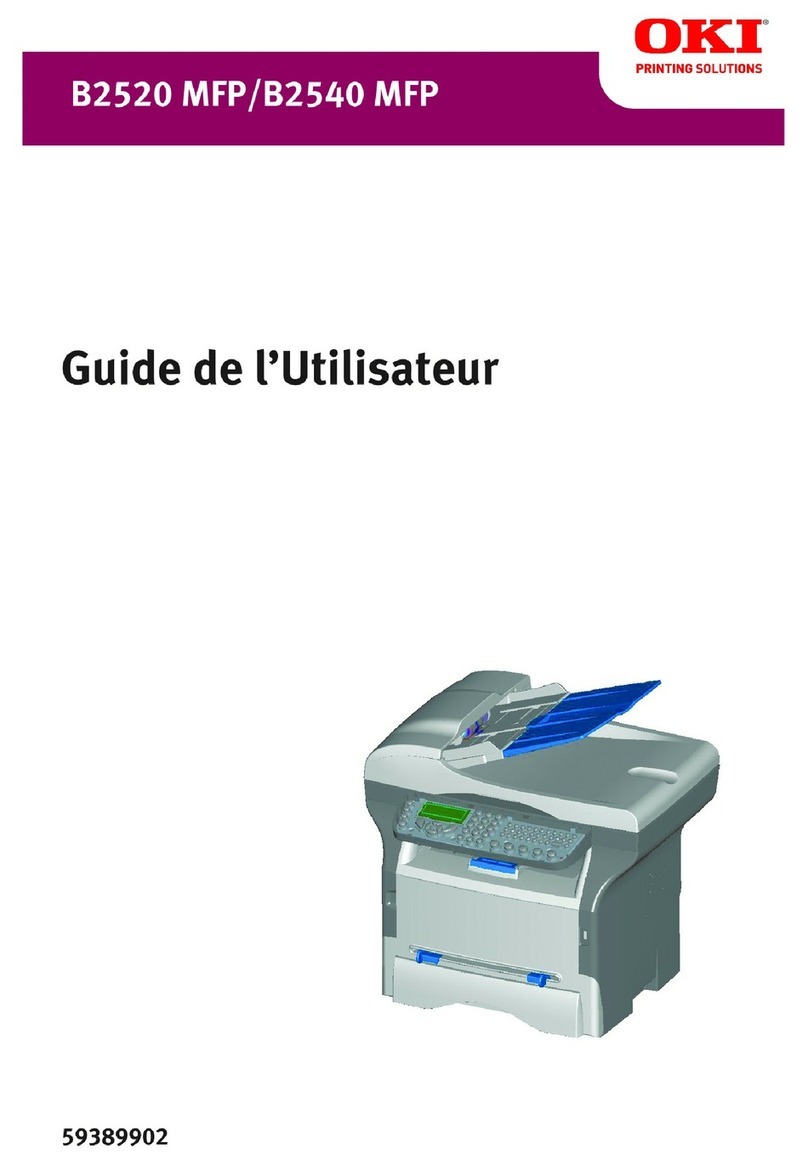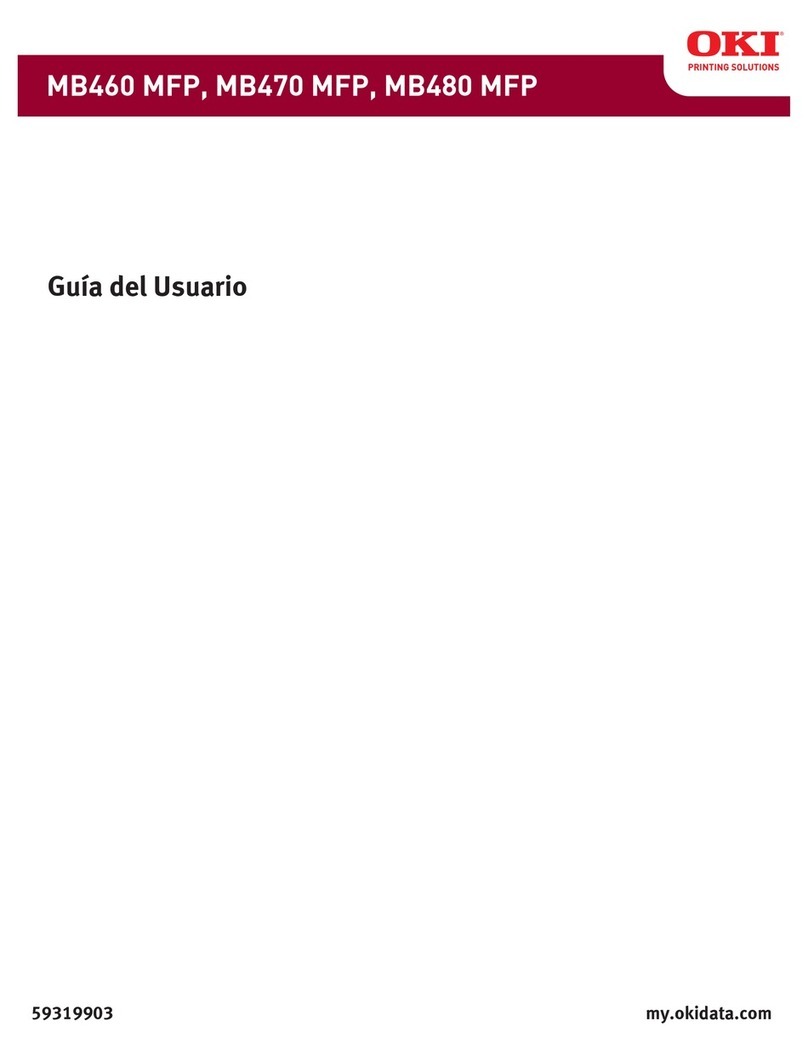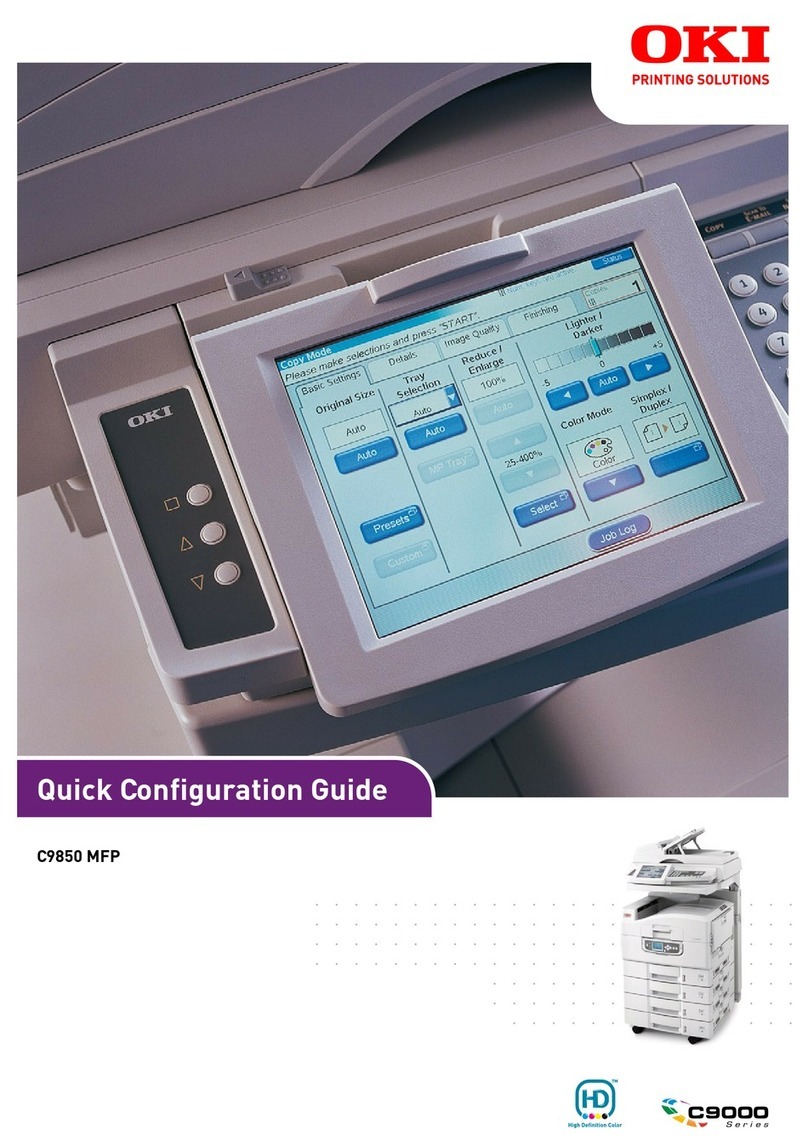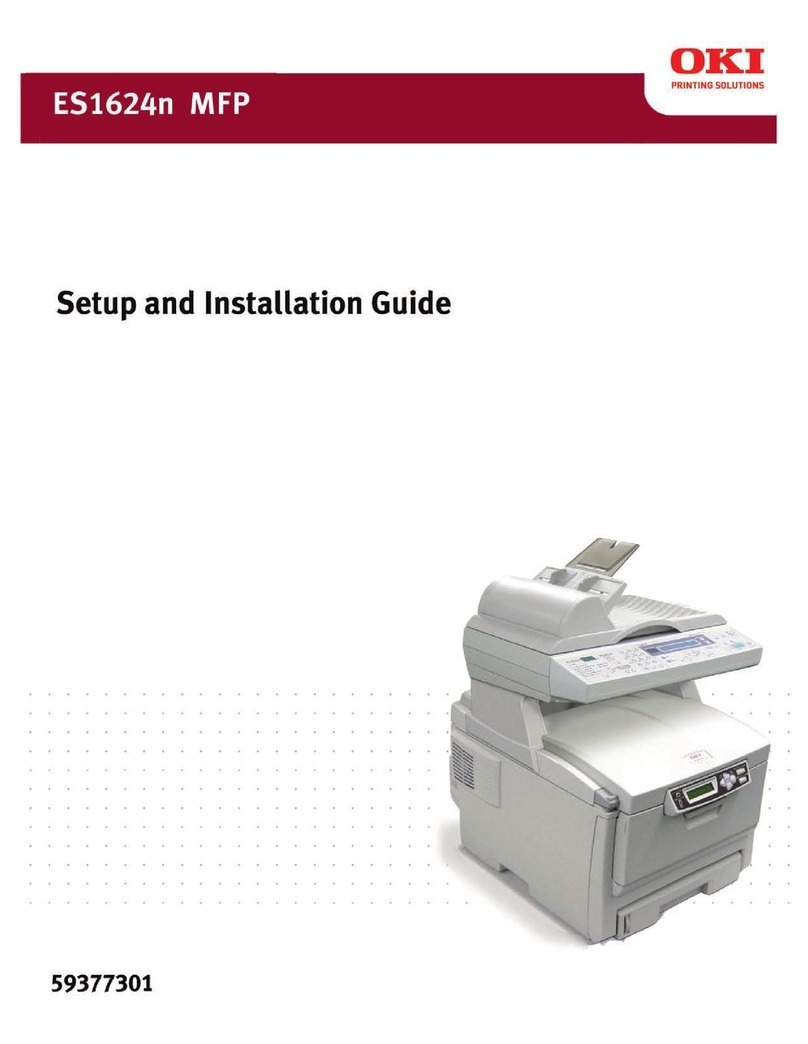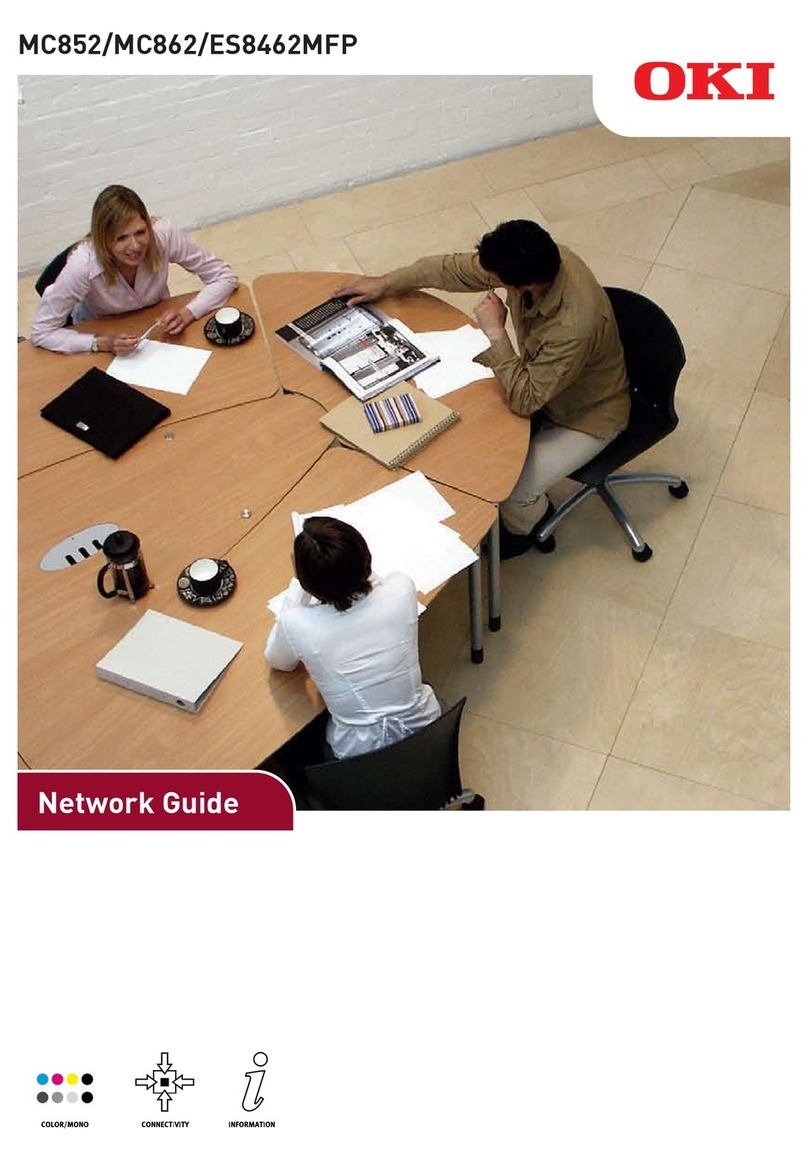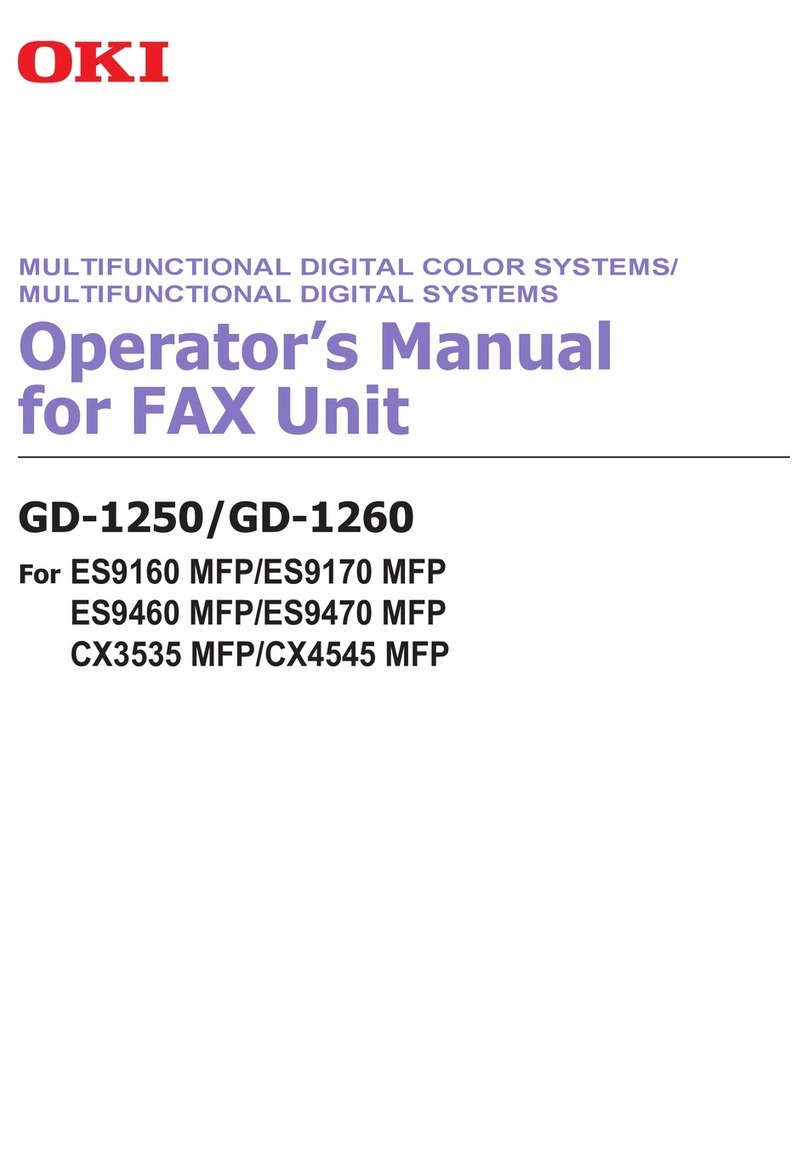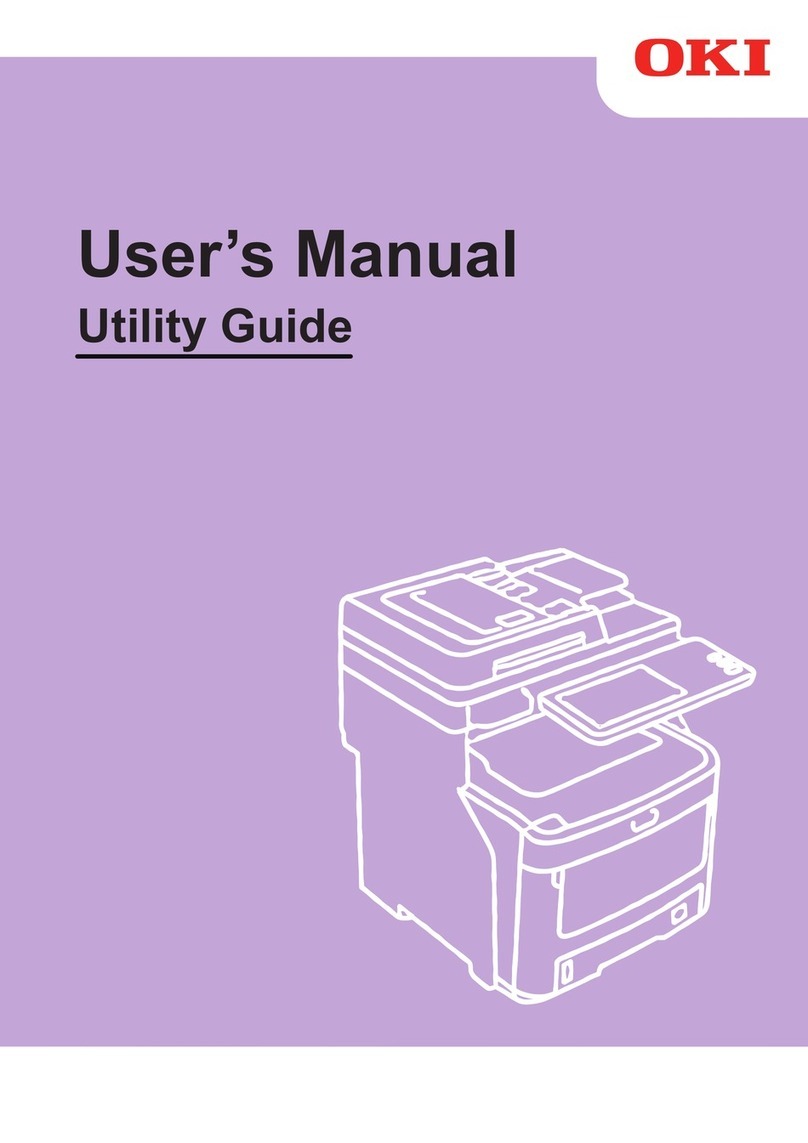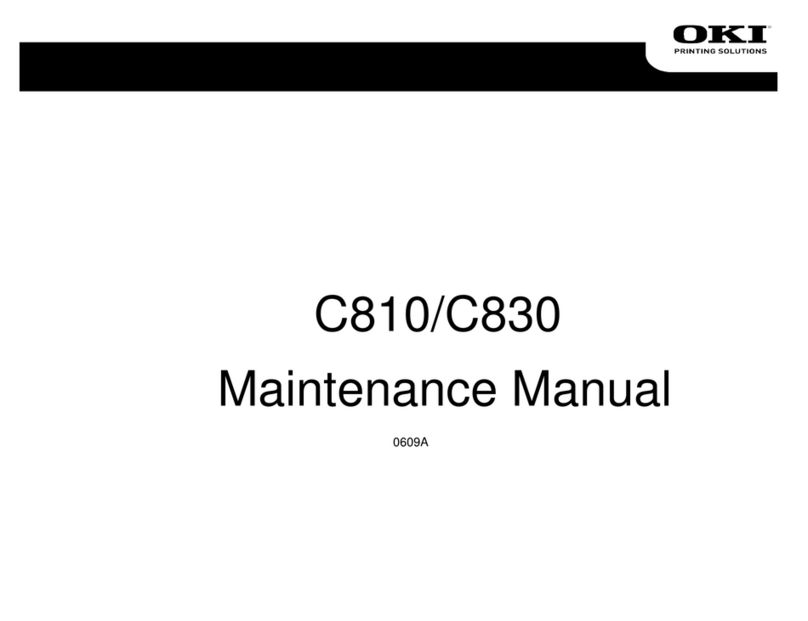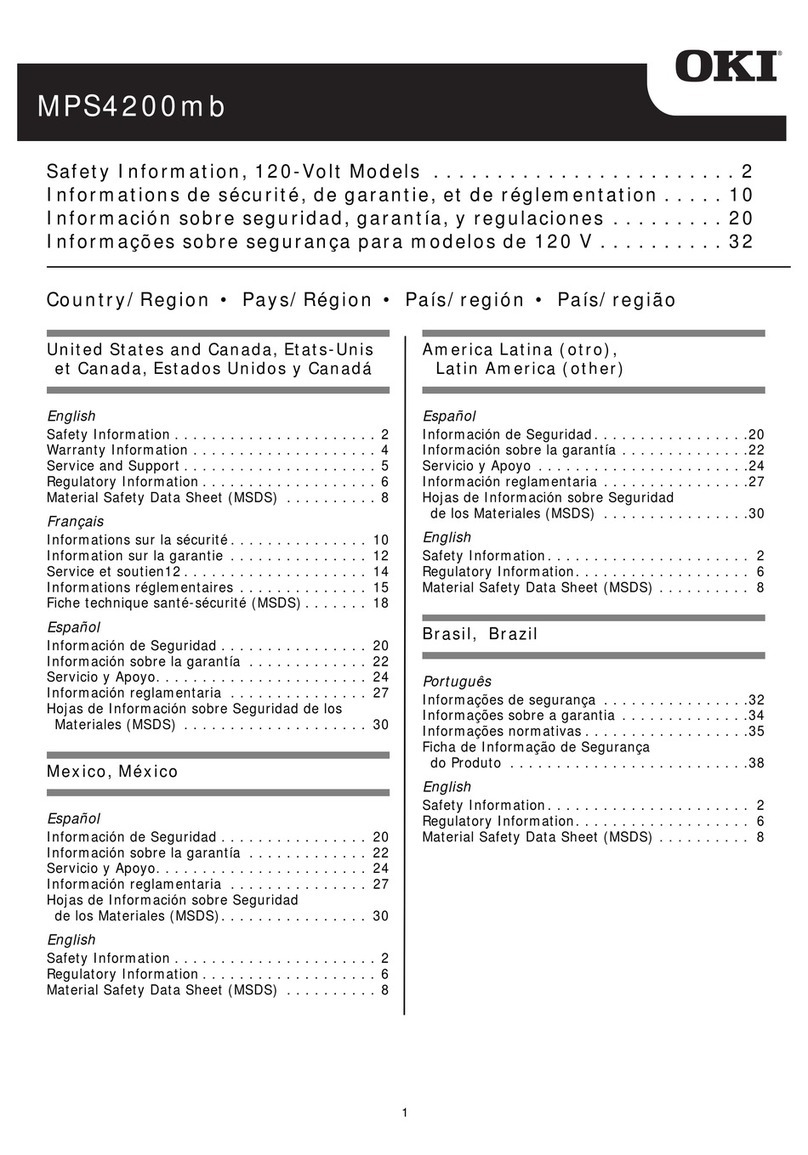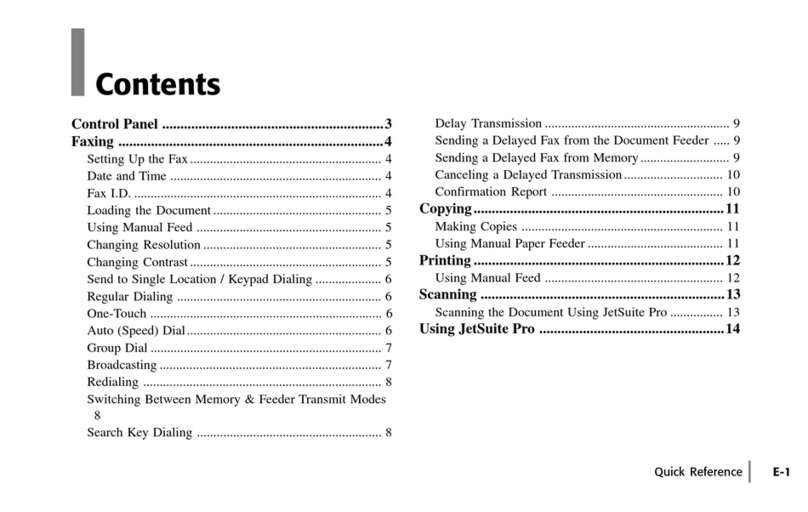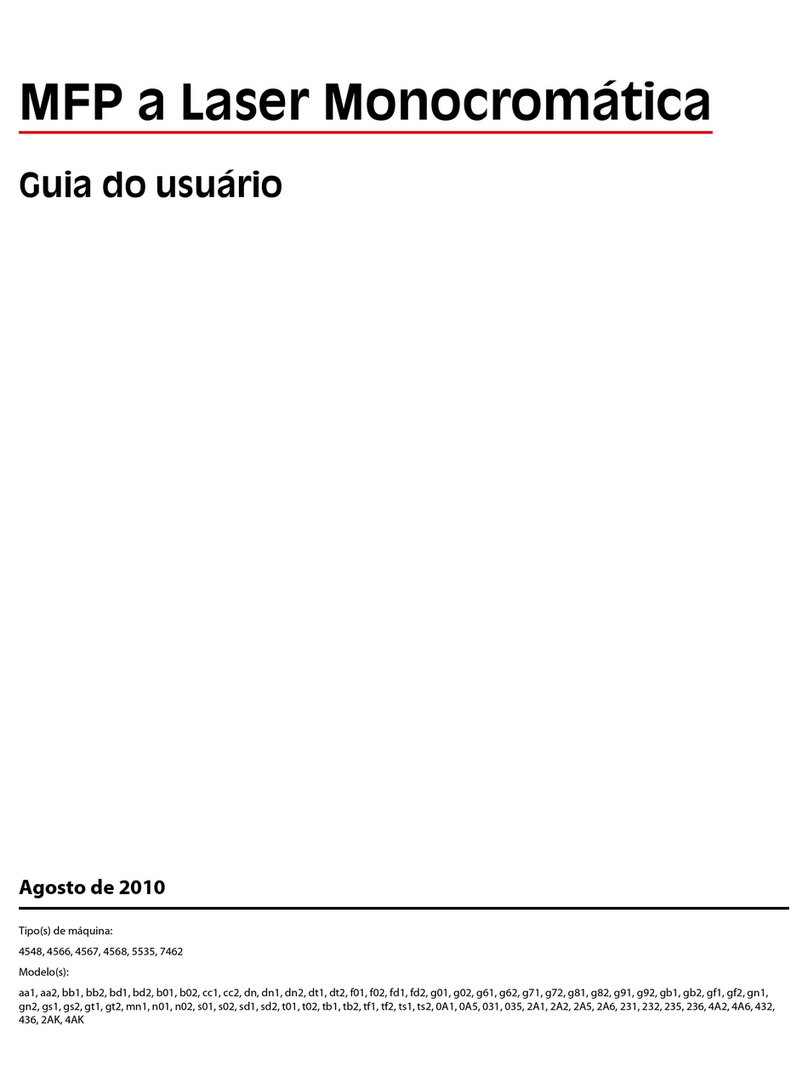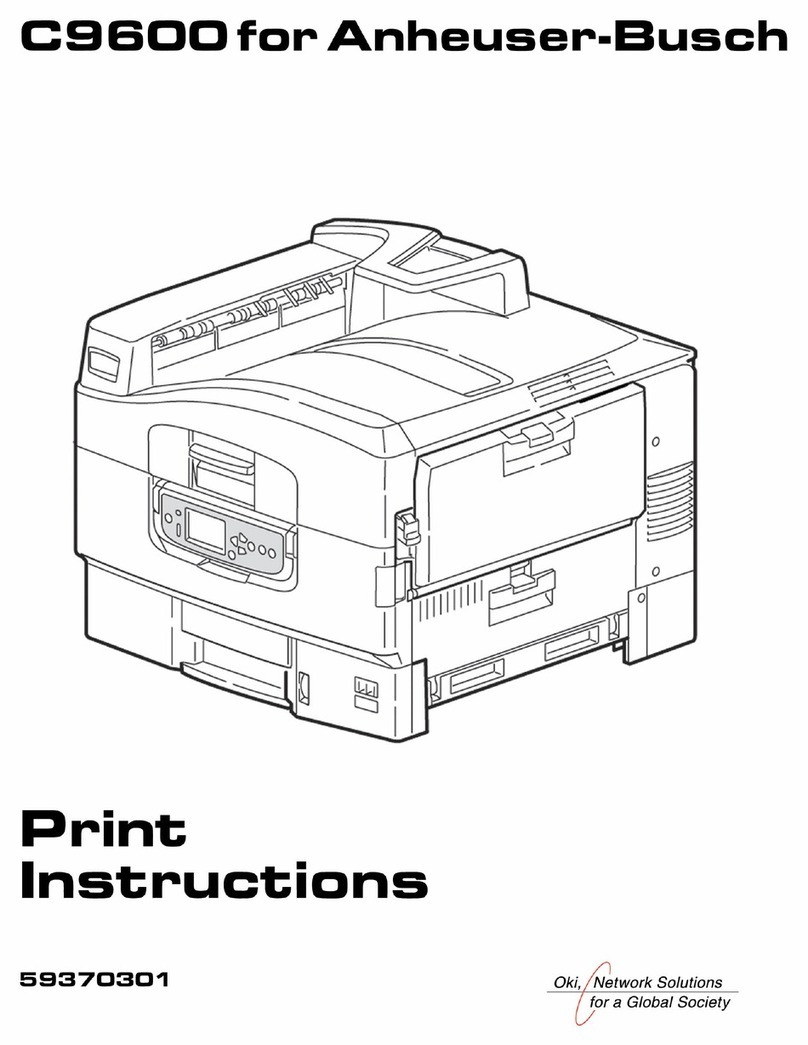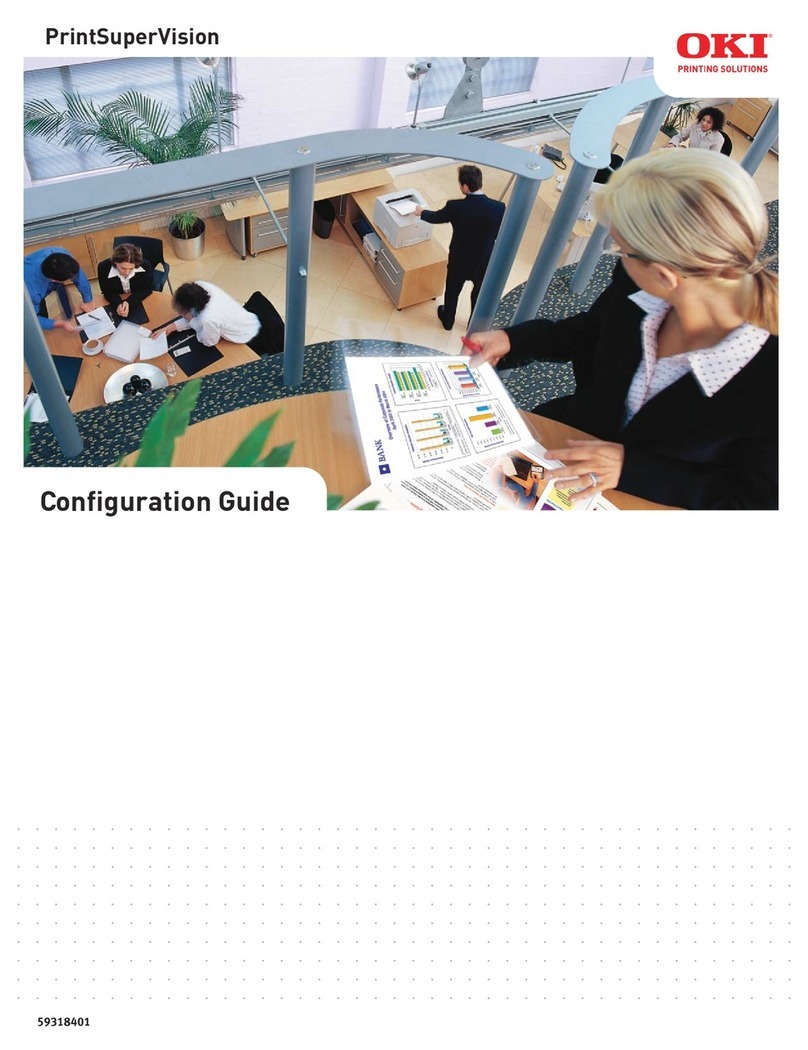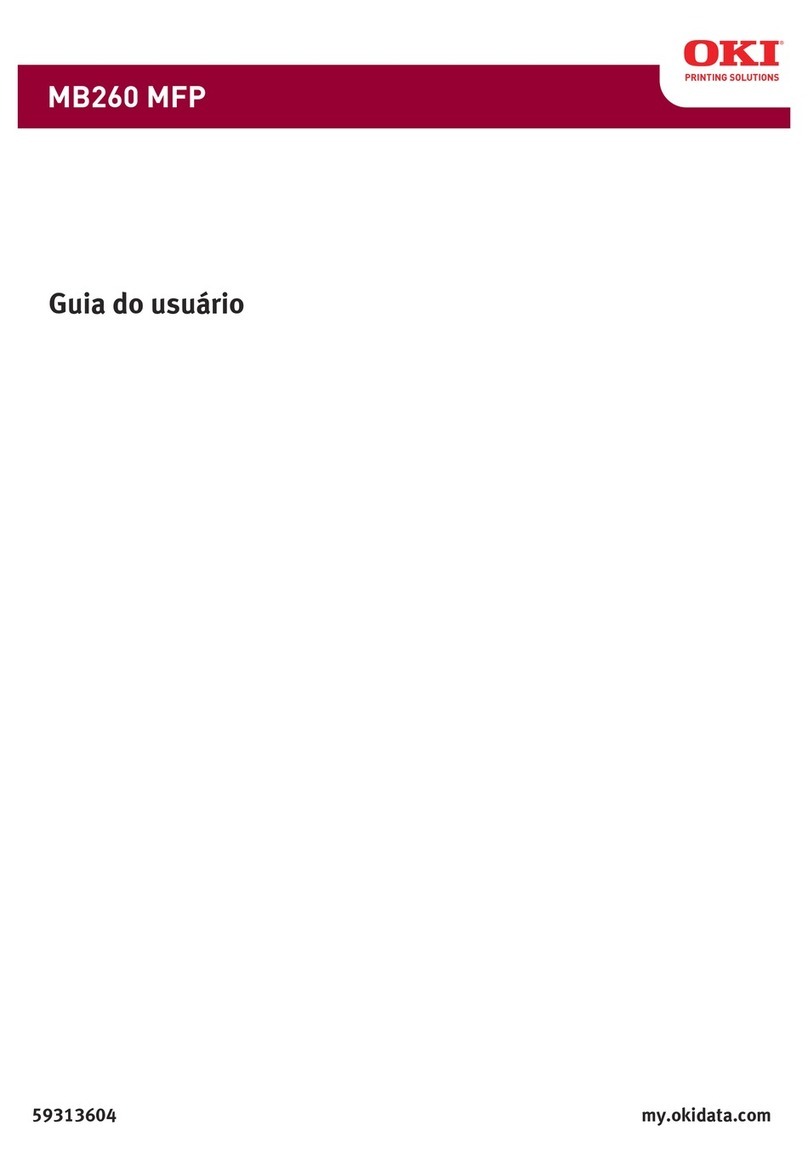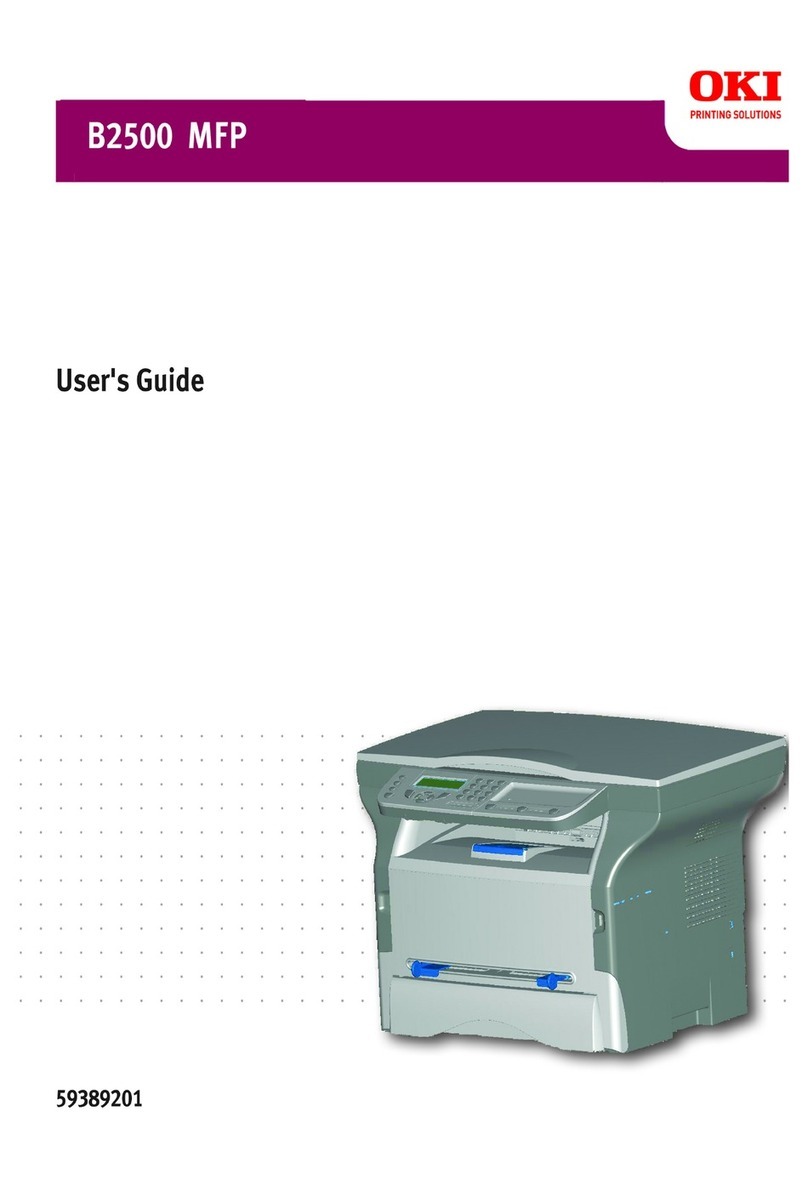Copyright Information
Document Name
ES3640e MFP Utilities Guide
P/N 59376601
Revision 1.0
June, 2005
Disclaimer
Every effort has been made to ensure that the information in this
document is complete, accurate, and up-to-date. The manufacturer
assumes no responsibility for the results of errors beyond its control. The
manufacturer also cannot guarantee that changes in software and
equipment made by other manufacturers and referred to in this
document will not affect the applicability of the information in it. Mention
of software products manufactured by other companies does not
necessarily constitute endorsement by the manufacturer.
While all reasonable efforts have been made to make this document as
accurate and helpful as possible, we make no warranty of any kind,
expressed or implied, as to the accuracy or completeness of the
information contained herein.
The most up-to-date drivers and manuals are available from the website
http://my.okidata.com.
Copyright Information
Copyright © 2005. All rights reserved.
Written and produced by the Oki Data Training and Publications
Department
As an ENERGY STAR®Program Participant, the
manufacturer has determined that this product meets
the ENERGY STAR guidelines for energy
efficiency.ENE_crt_b_p.jpg
This product complies with the requirements of the
Council Directives 89/336/EEC (EMC) and 73/23/EEC (LVD) as amended
where applicable on the approximation of the laws of the member states
relating to electromagnetic compatibility and low voltage.
Trademark Information
Oki and Microline are registered trademarks of Oki Electric Industry
Company Ltd.
ENERGY STAR is a registered trademark of the United States
Environmental Protection Agency.
Hewlett-Packard, HP, and LaserJet are registered trademarks of
Hewlett-Packard Company.
Microsoft, MS-DOS and Windows are registered trademarks of Microsoft
Corporation.
Apple, Macintosh and Mac OS are registered trademarks of Apple
Computers Inc.
Other product names and brand names are registered trademarks or
trademarks of their proprietors.