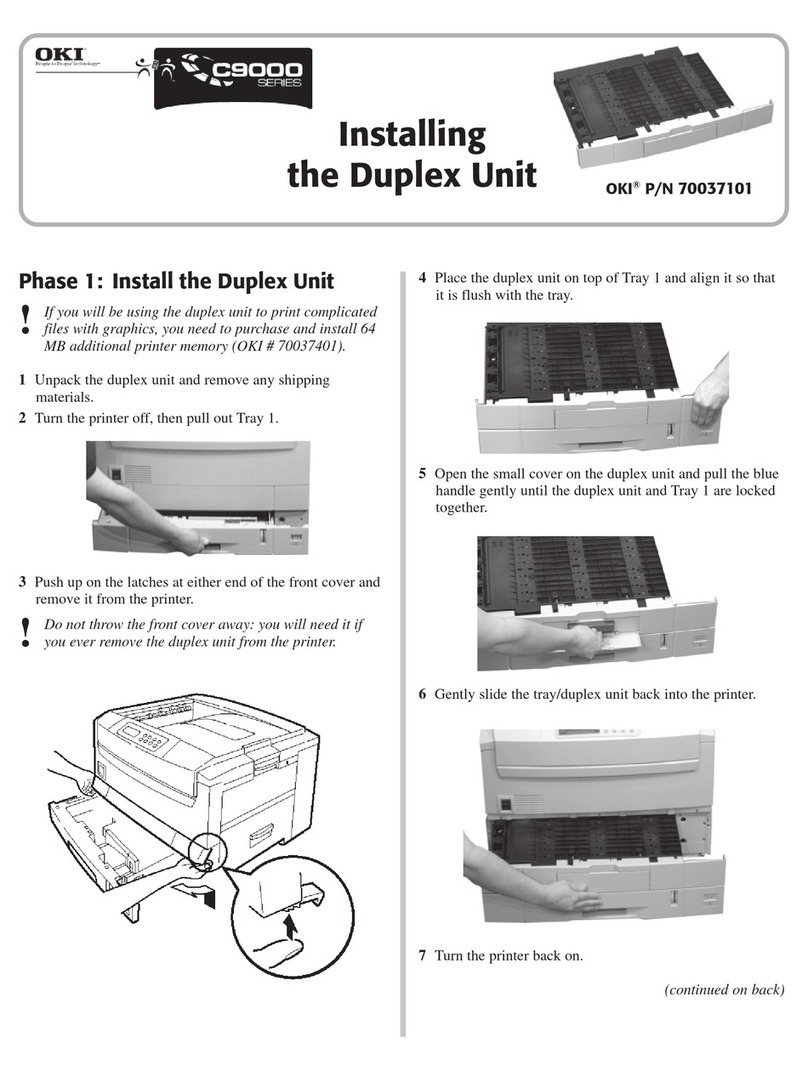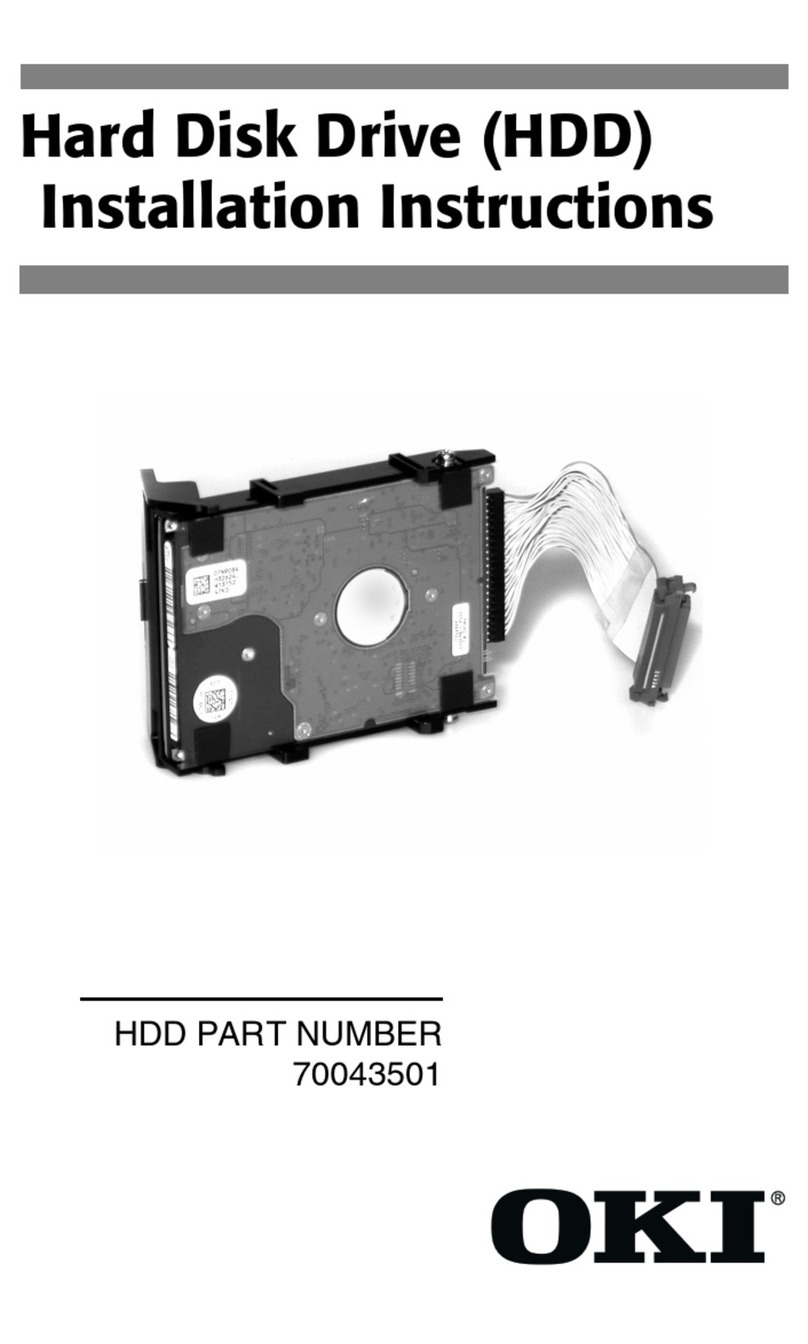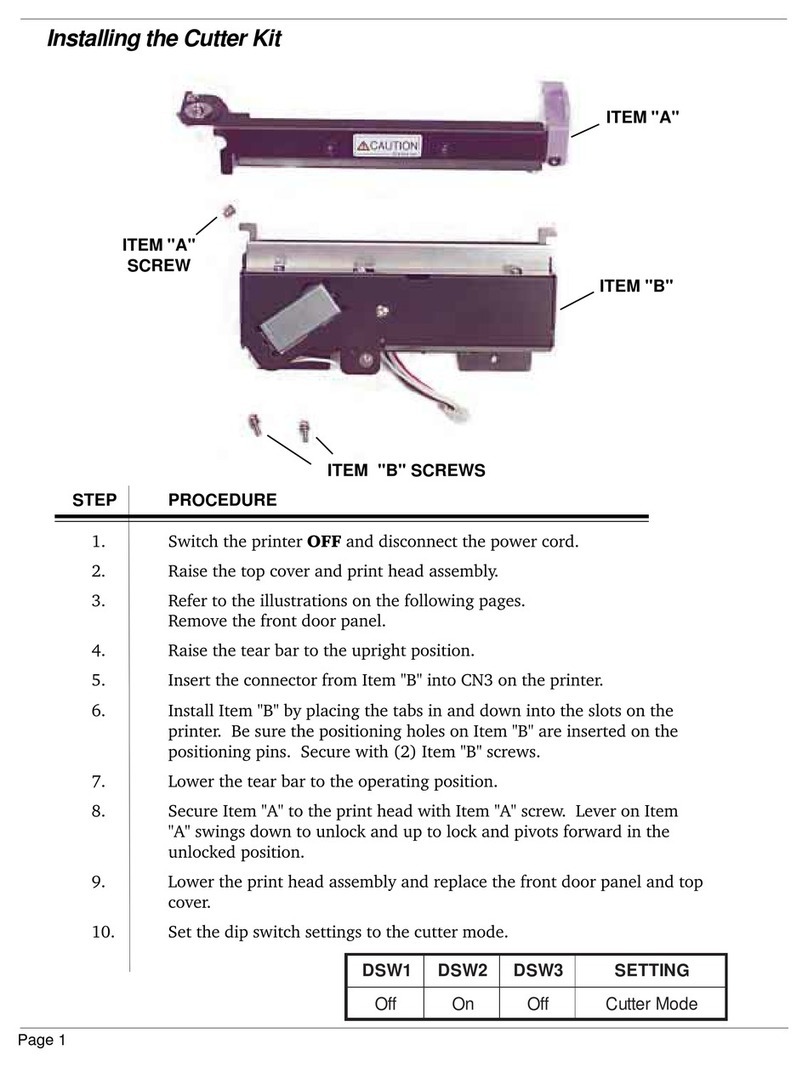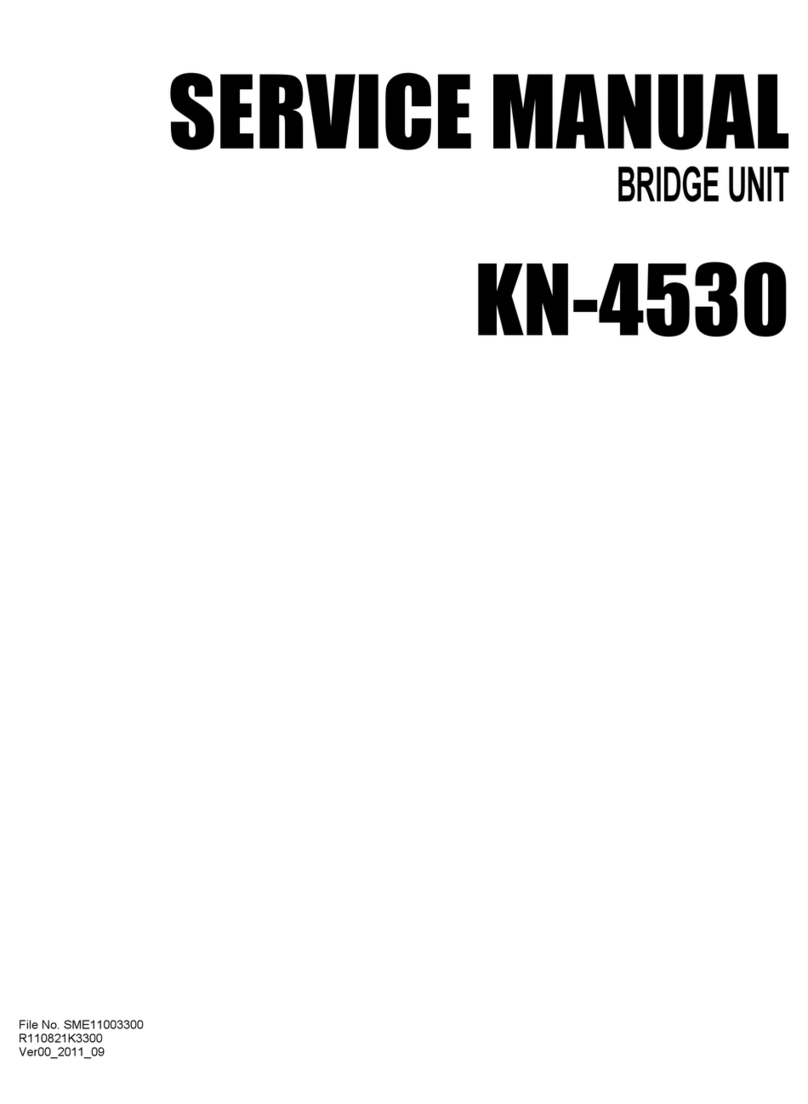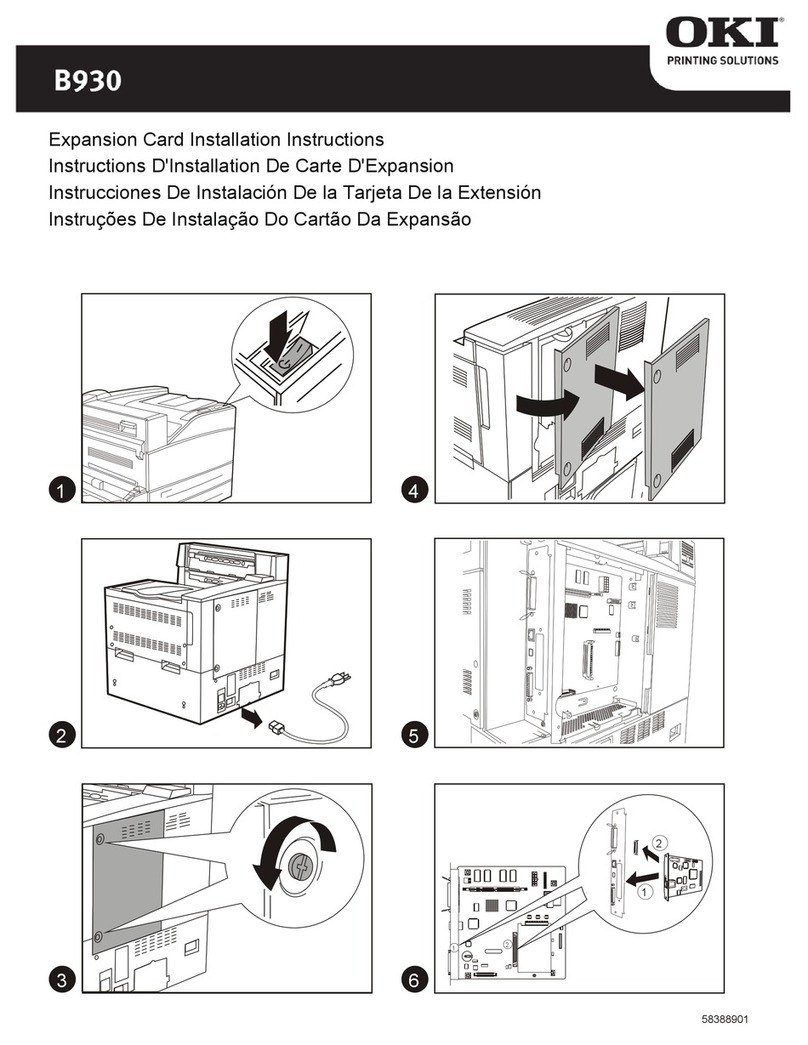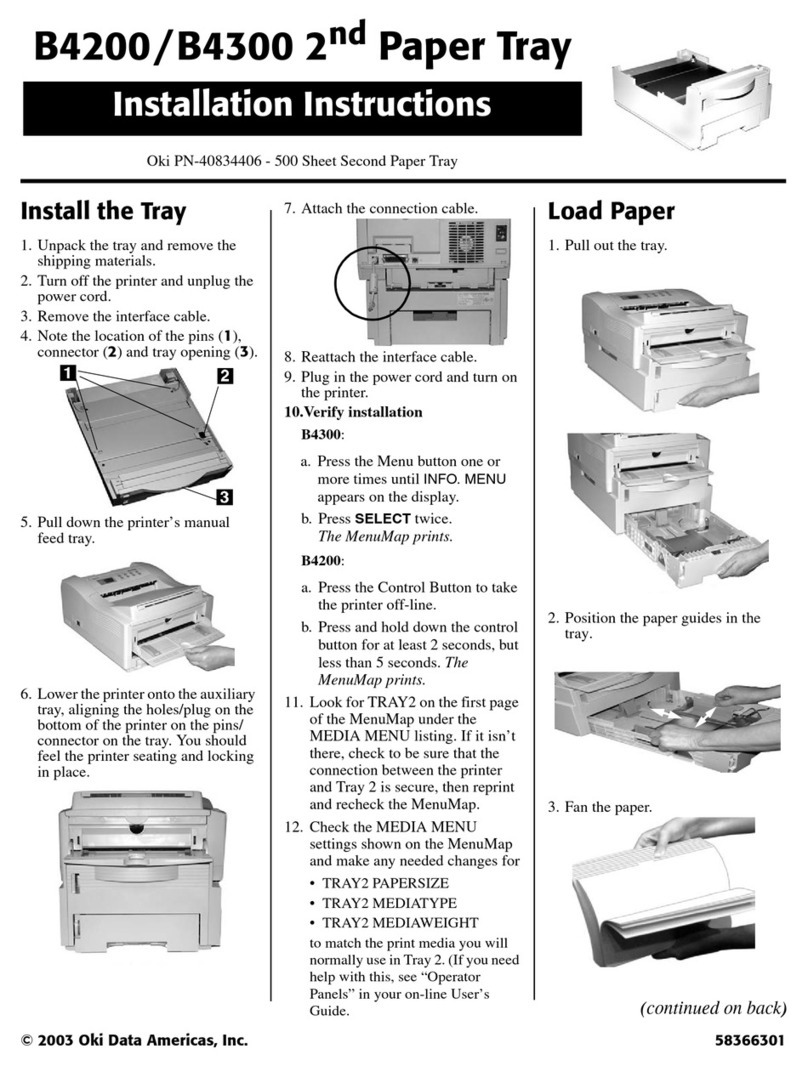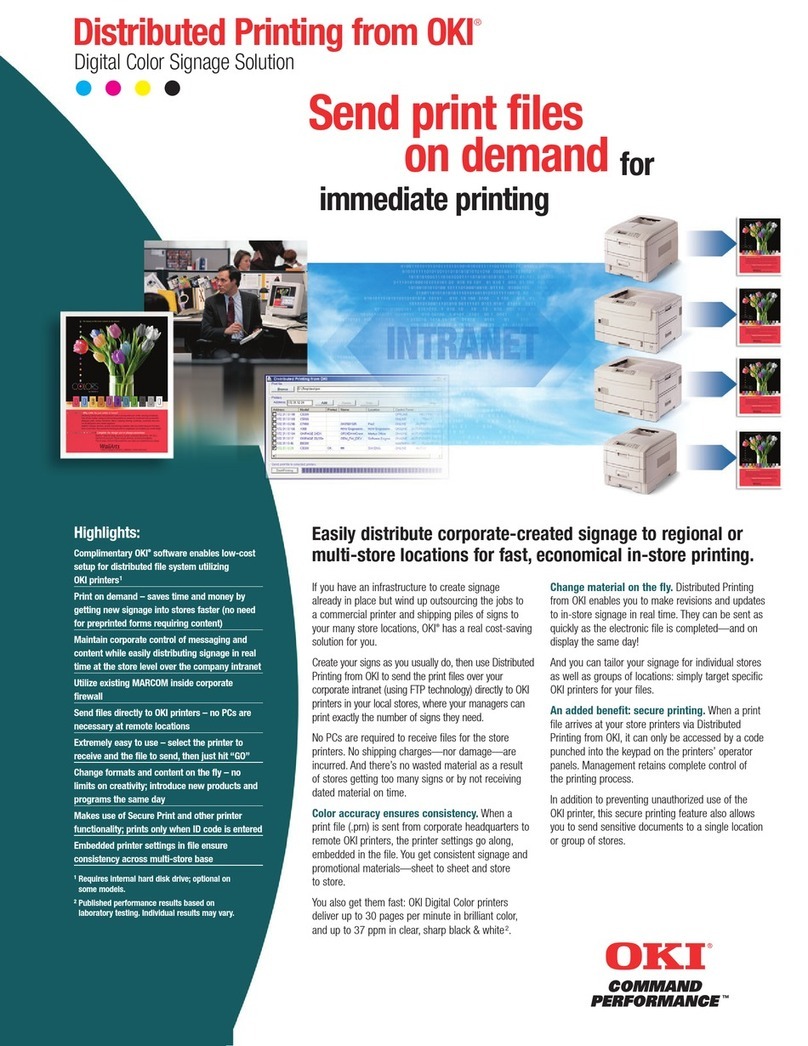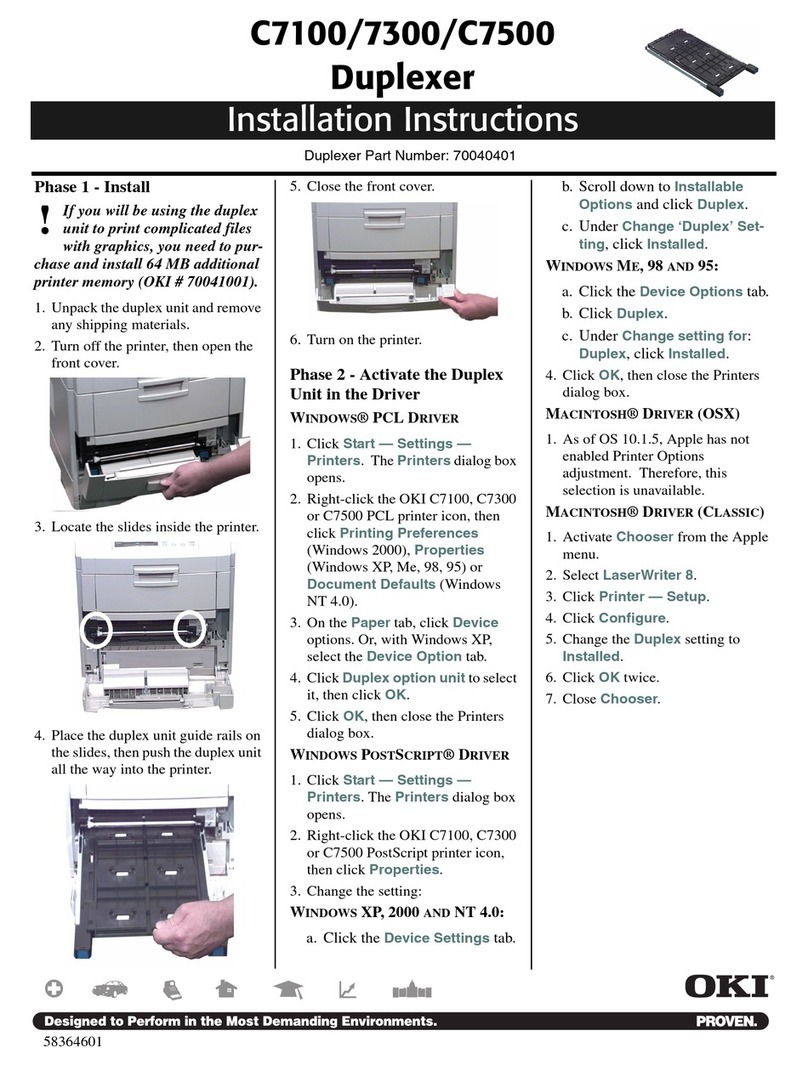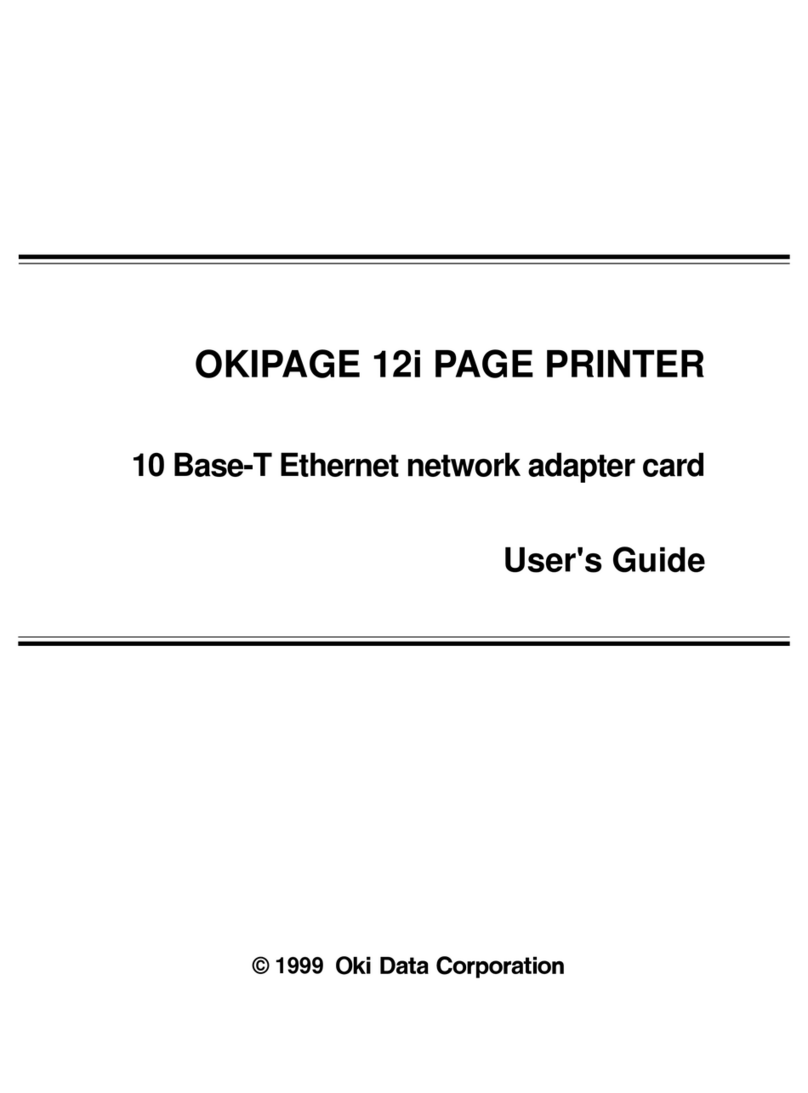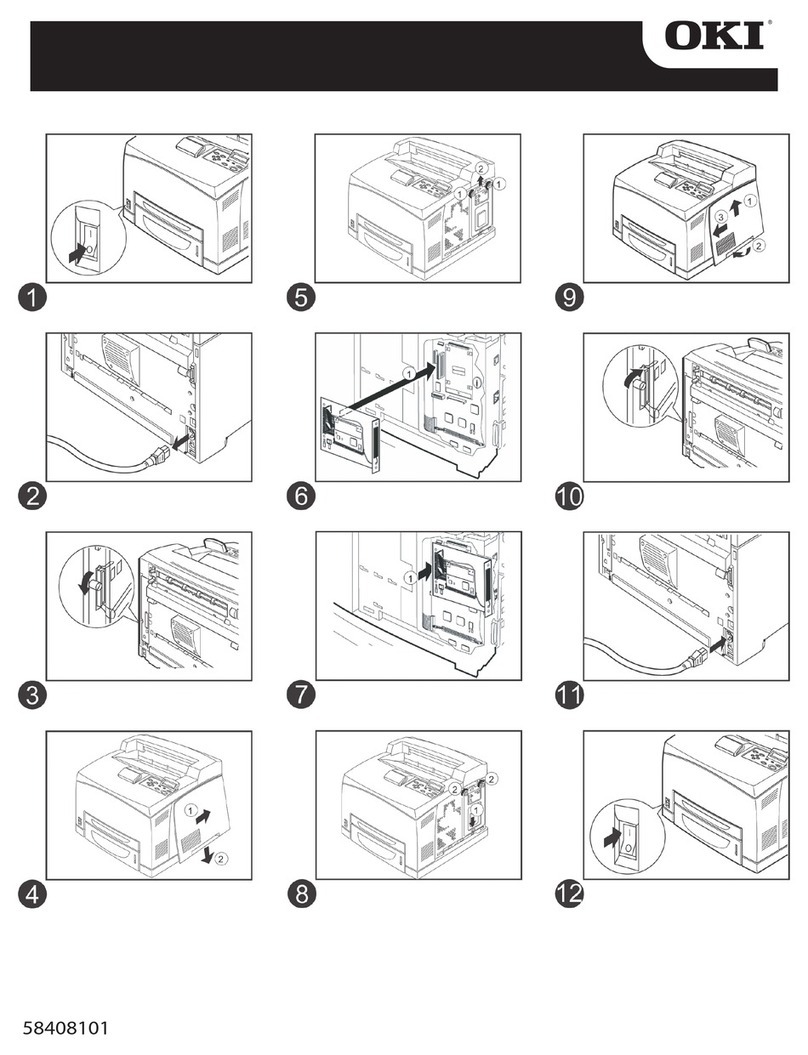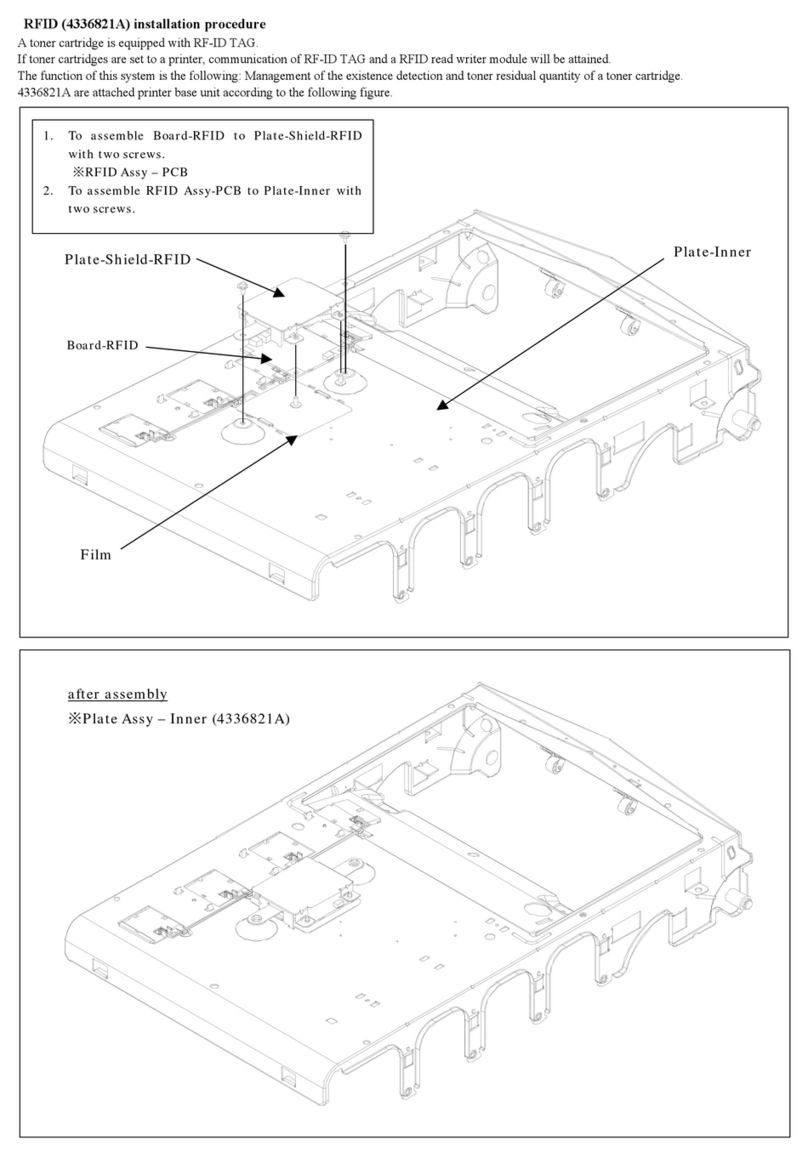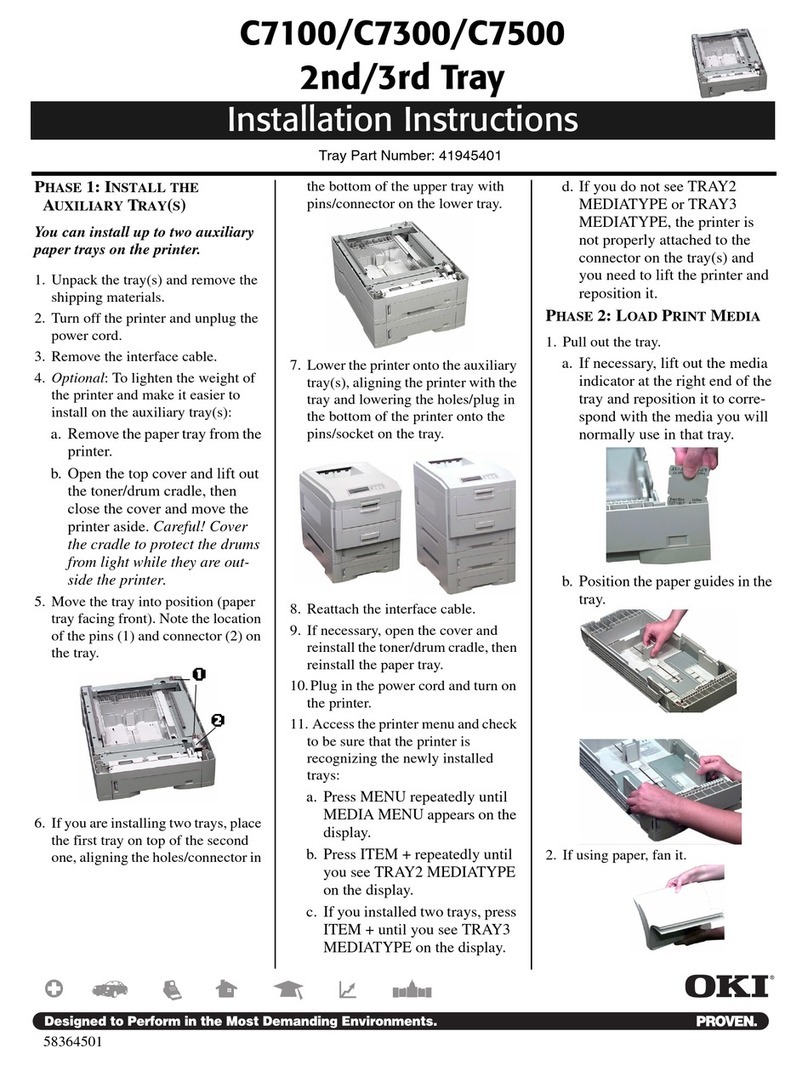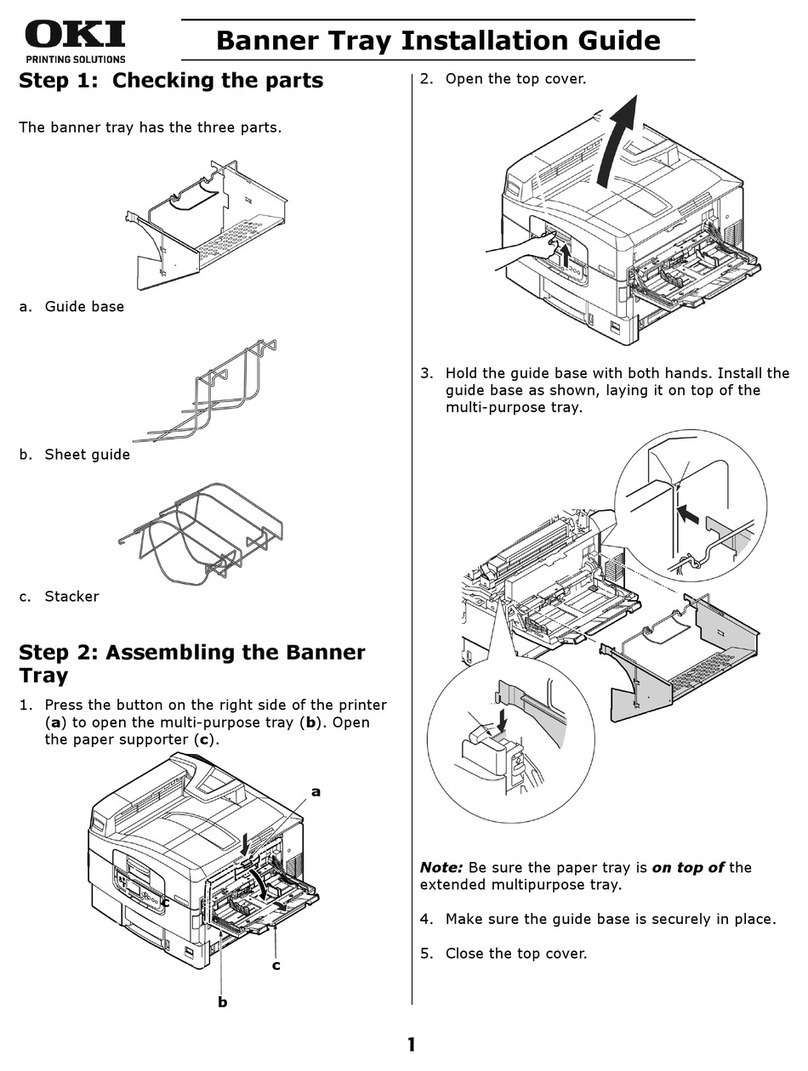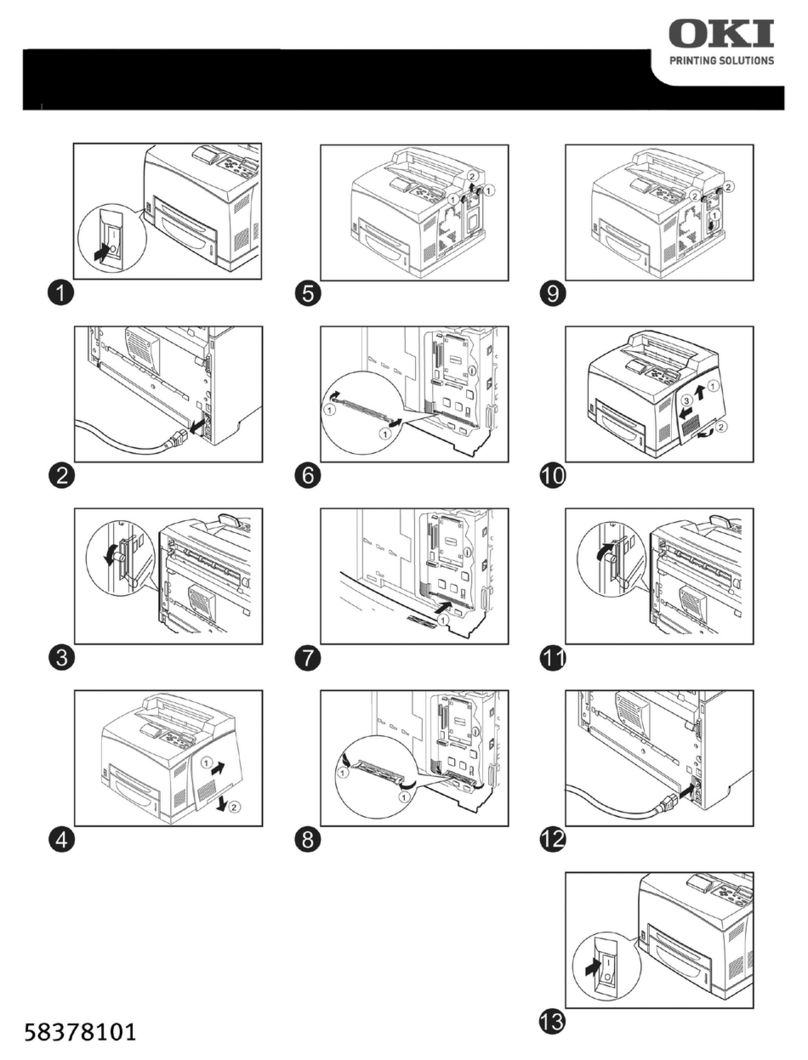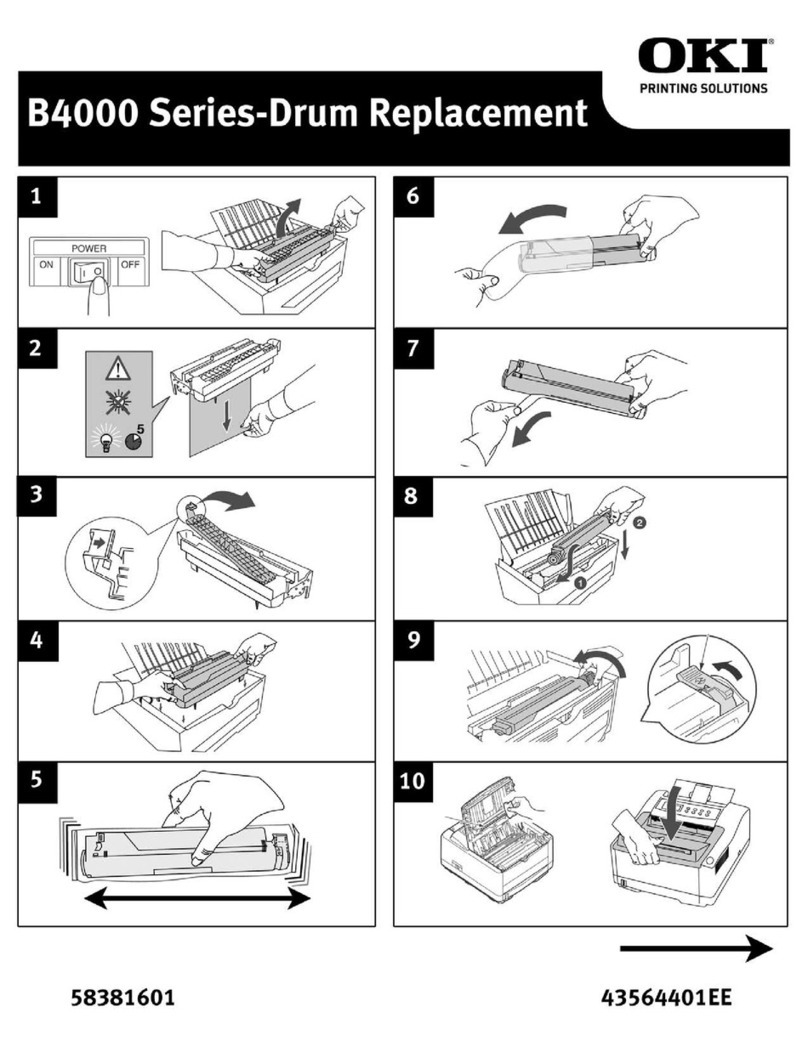2OKI Flash SIMM
|
Every effort has been made to ensure that the information in
this document is complete, accurate, and up-to-date. Oki Data
assumes no responsibility for the results of errors beyond its
control. Oki Data also cannot guarantee that changes in
software and equipment made by other manufacturers and
referred to in this guide will not affect the applicability of the
information in it. Mention of software products manufactured
by other companies does not necessarily constitute
endorsement by Oki Data.
Copyright 1999 by Oki Data Americas, Inc.All rights
reserved.
First edition December 1999.
Written and produced by the Oki Data Training and
Publications Dept. Please address any comments to:
TrainingandPublicationsDepartment
OkiDataAmericas,Inc.
2000 Bishops Gate Blvd.
Mount Laurel, New Jersey 08054
Visit our Web site at:
www.okidata.com
or e-mail us at
OKI,OKILANandOKIPAGEareregistered trademarks ofOki
Electric Industry Company, Ltd.; Marques déposées de Oki
Electric Industry Company, Ltd.; Marcas Registradas, Oki
Electric Industry Company, Ltd.
Microsoft and MS-DOS are registered trademarks and
Windows is a registered trademark of Microsoft Corporation
in the U. S. and other countries.
Adobe, PostScript, andAcrobat are trademarks ofAdobe
Systems Incorporated, which may be registered in certain
jurisdictions.
Apple, LaserWriter, Macintosh, and EtherTalk are registered
trademarks ofApple Computers, Inc.
Year 2000 Compliance
All products currently sold by Oki Data are Year 2000
Compliant. Each product contains information technology
that accurately processes date and time data between the
years 1999 and 2000, and carries no issue for the September
9, 1999 (9999) programming concern. These products, when
used in combination with products purchased from other
manufacturers, whose products properly exchange data and
time information, will accurately process the date and time.
All future products are committed to meeting the same Year
2000 compliance.