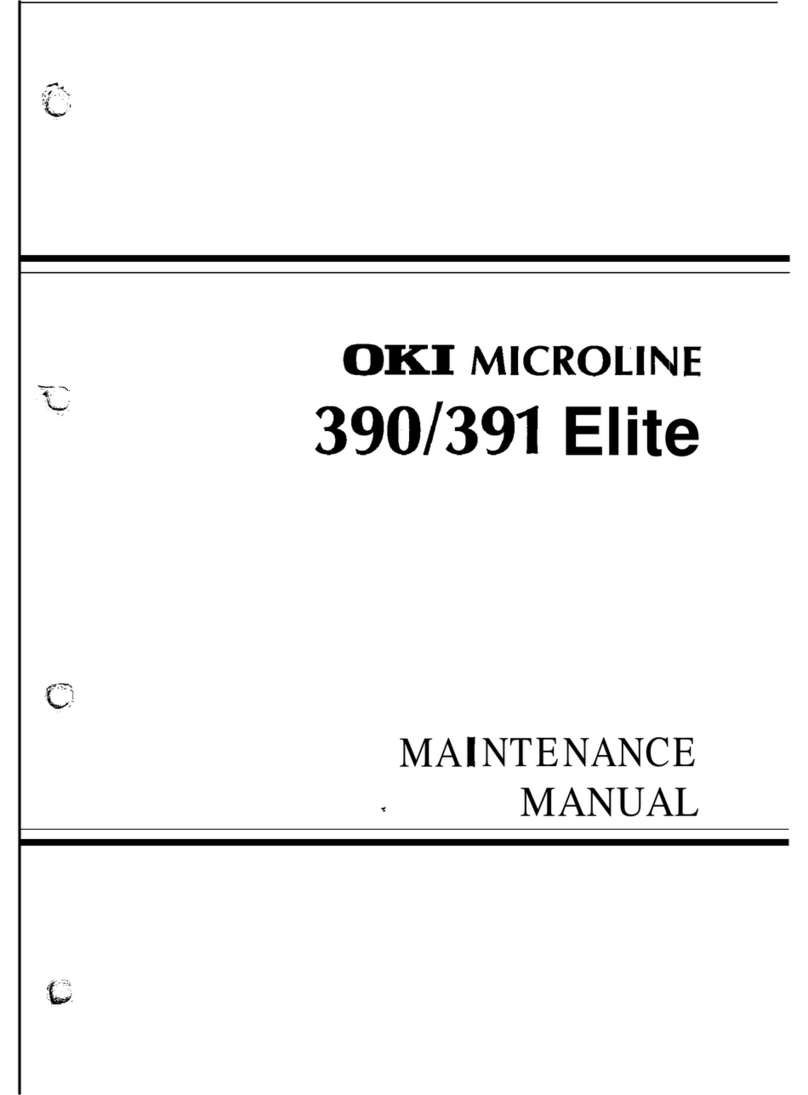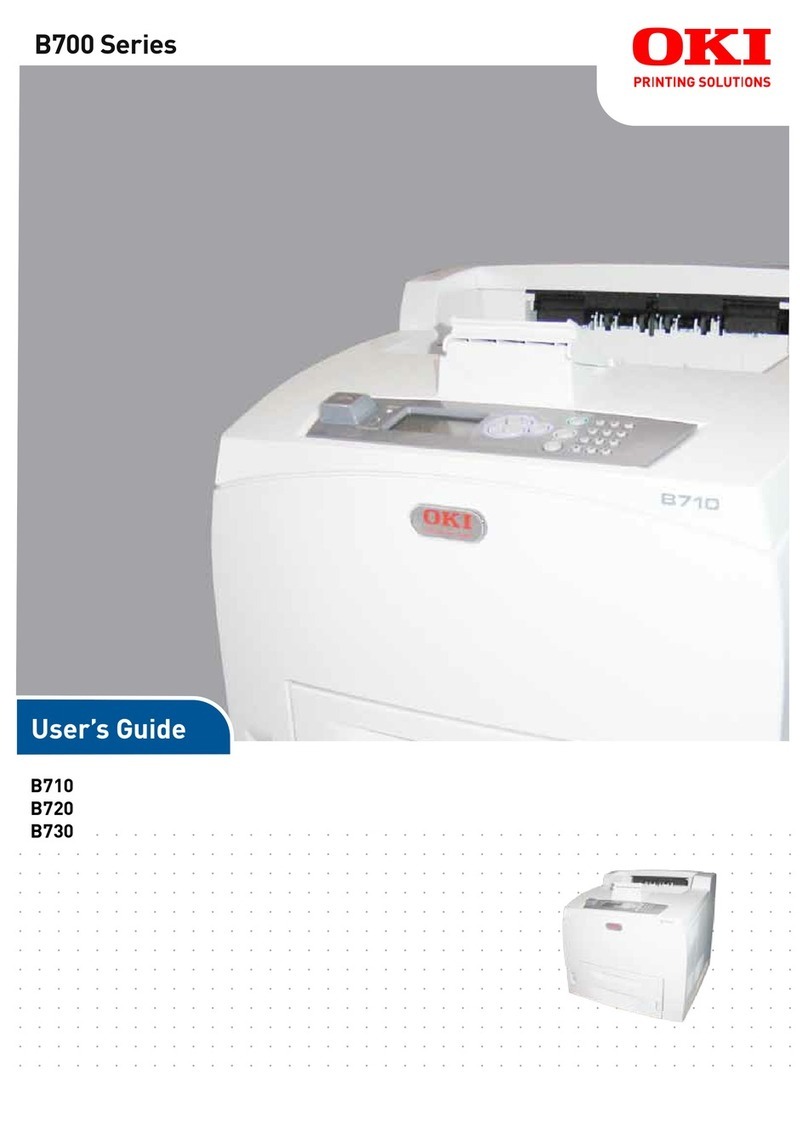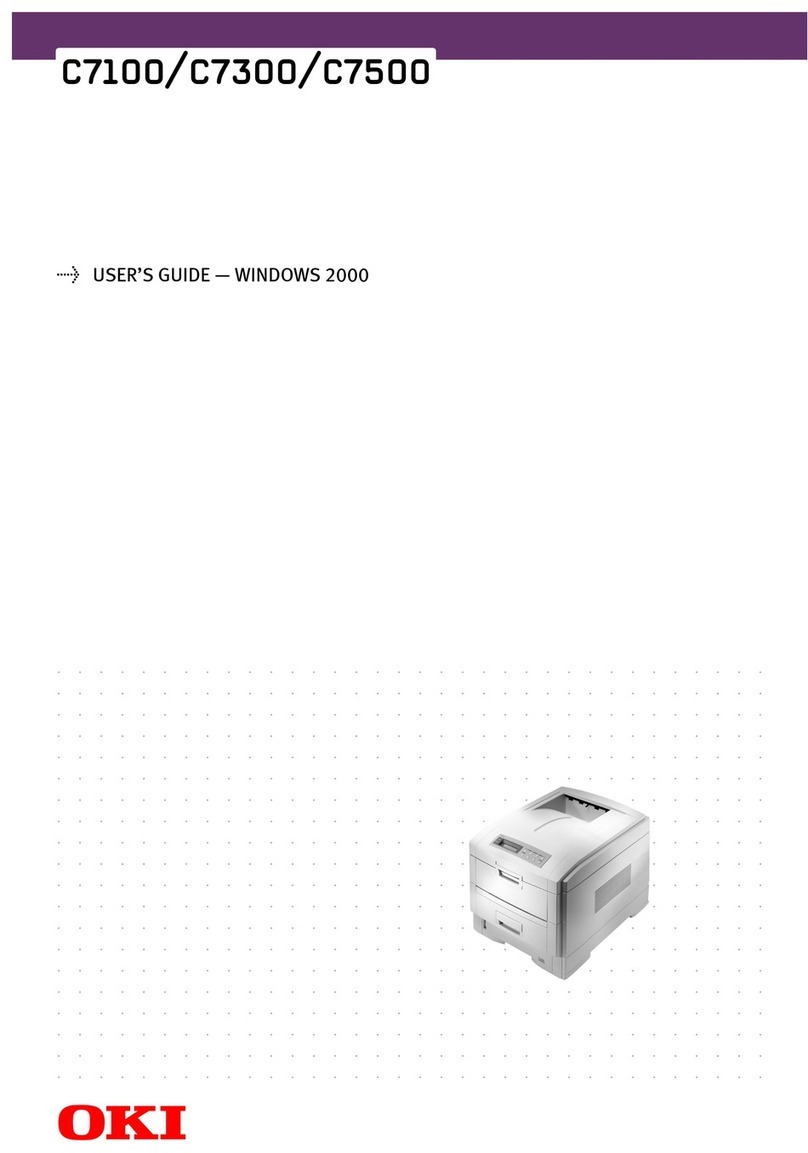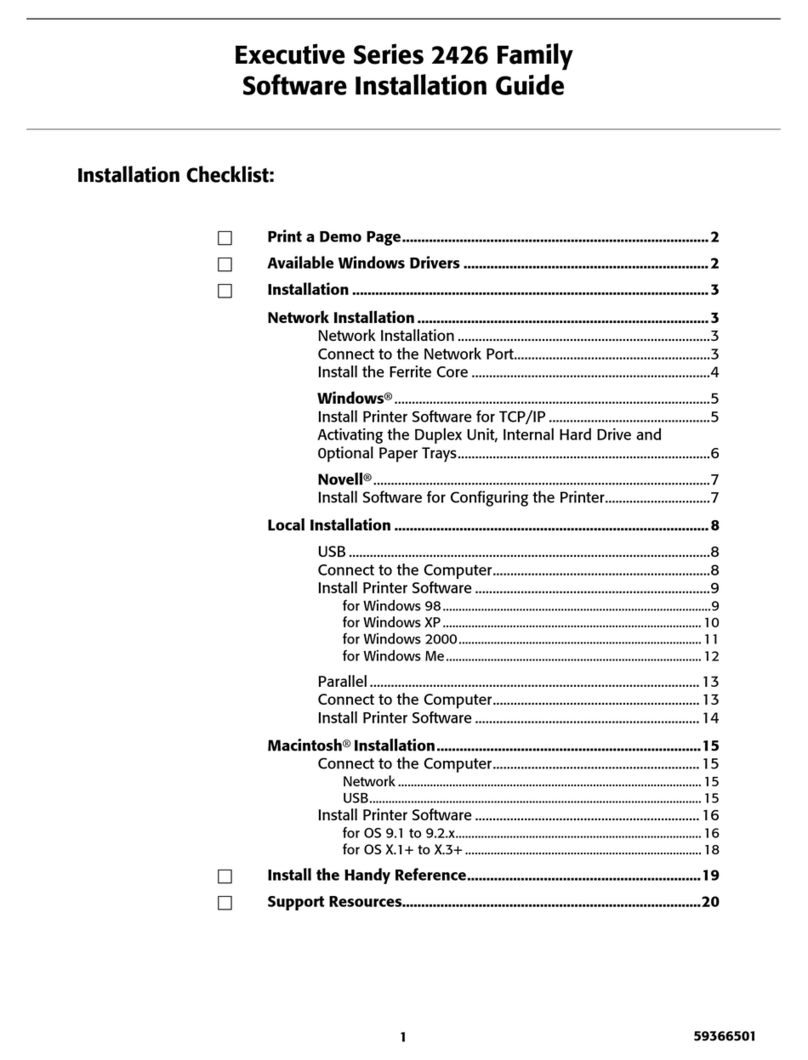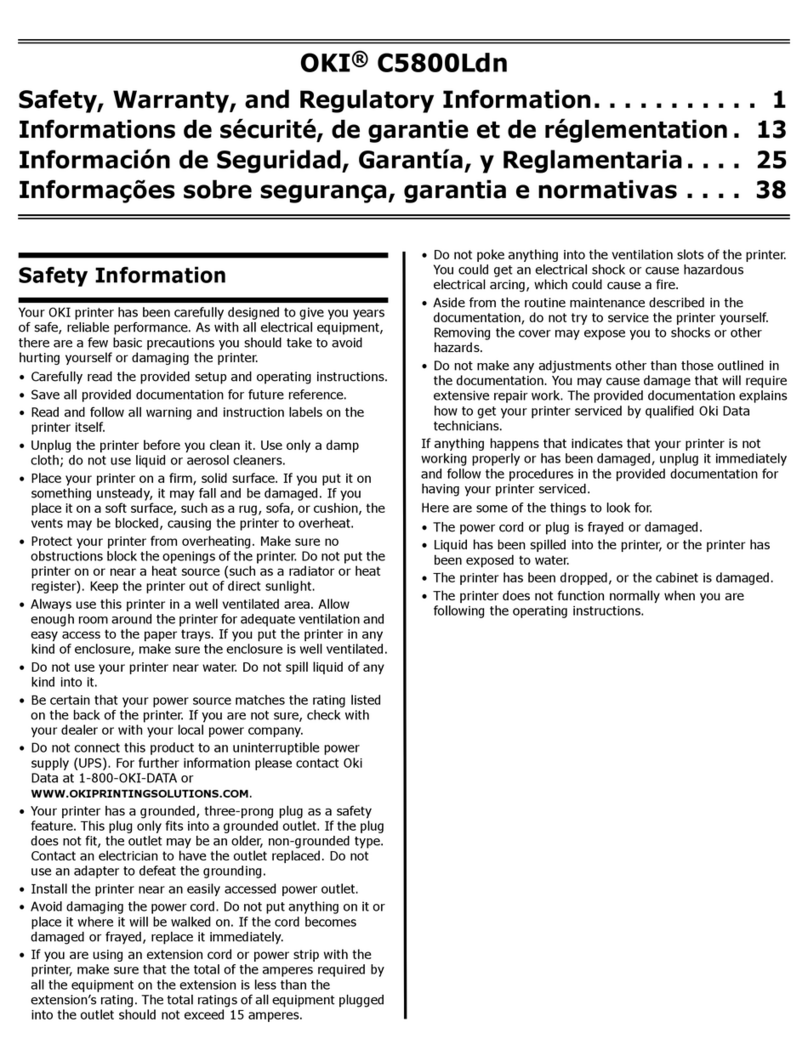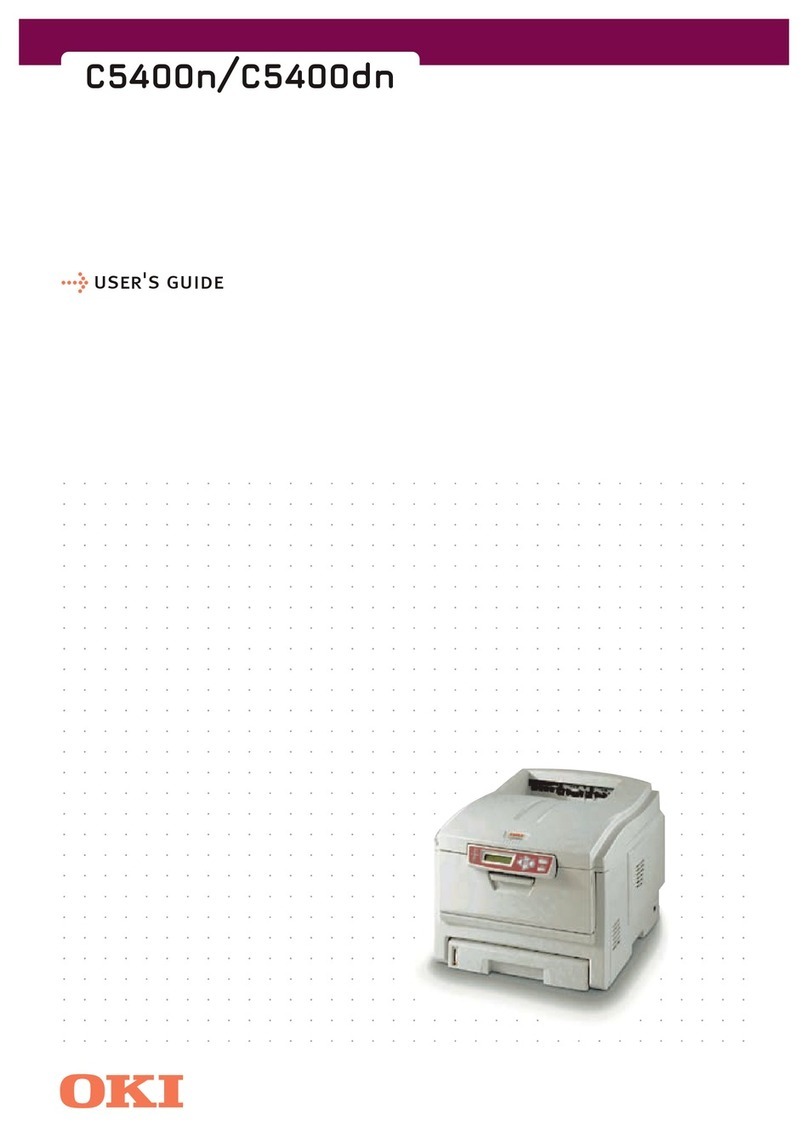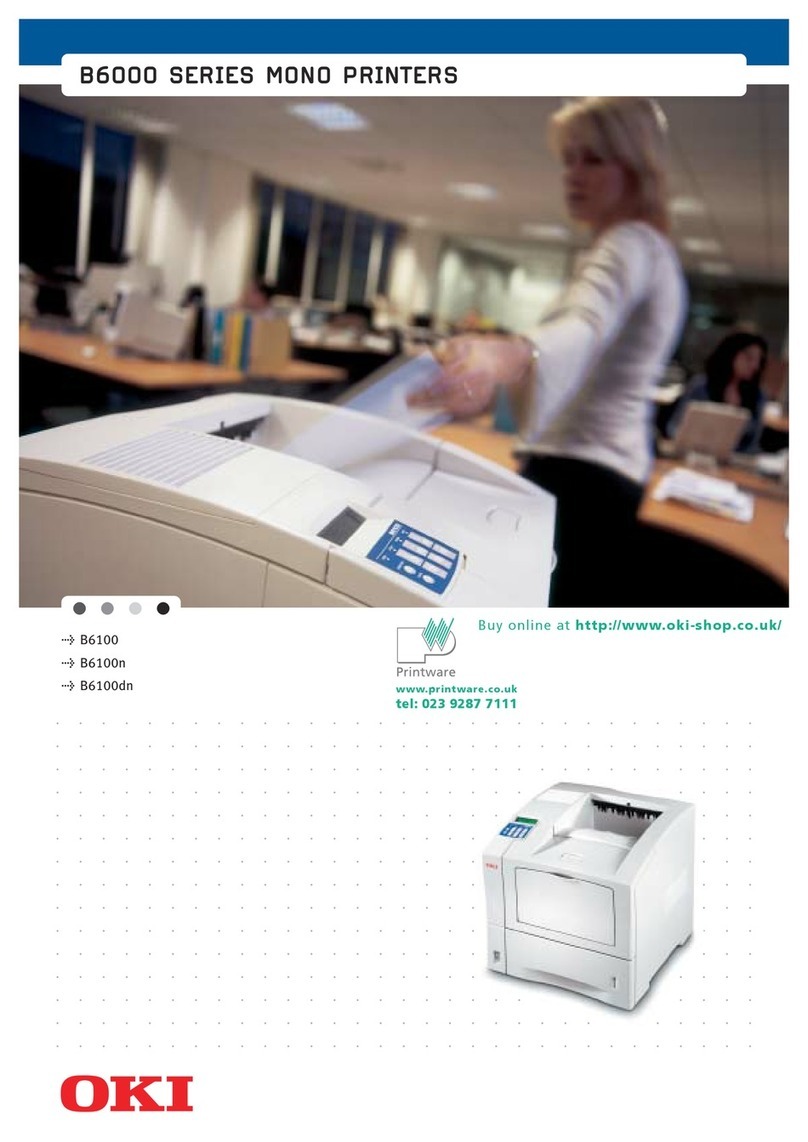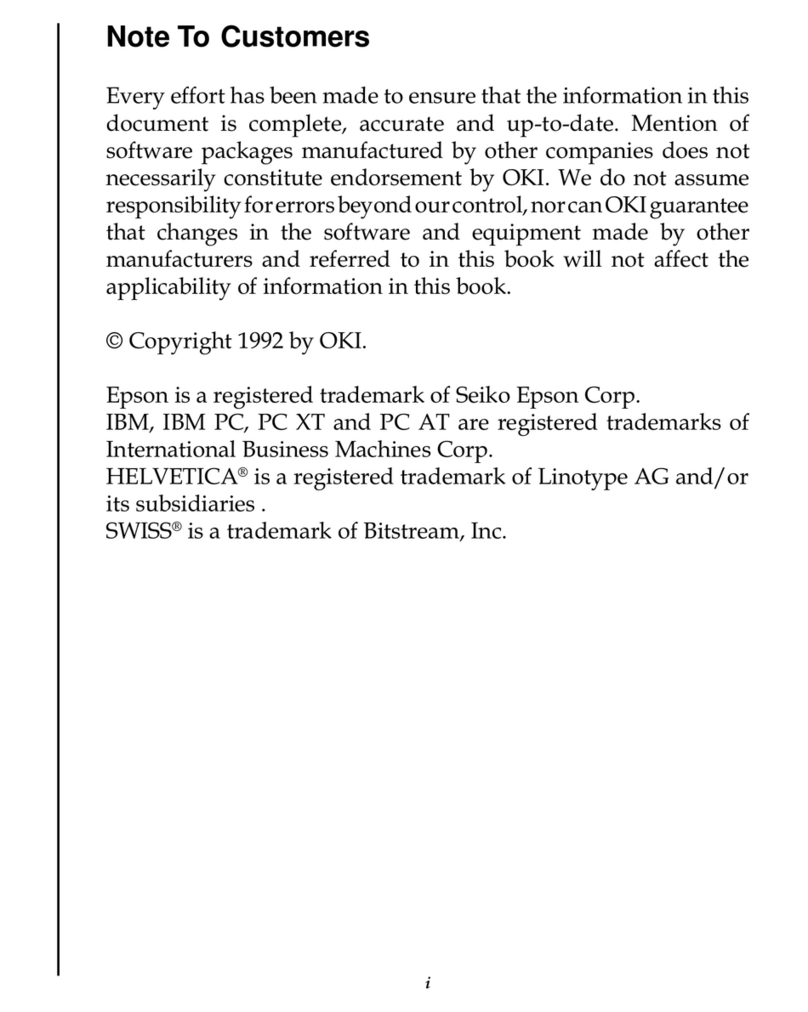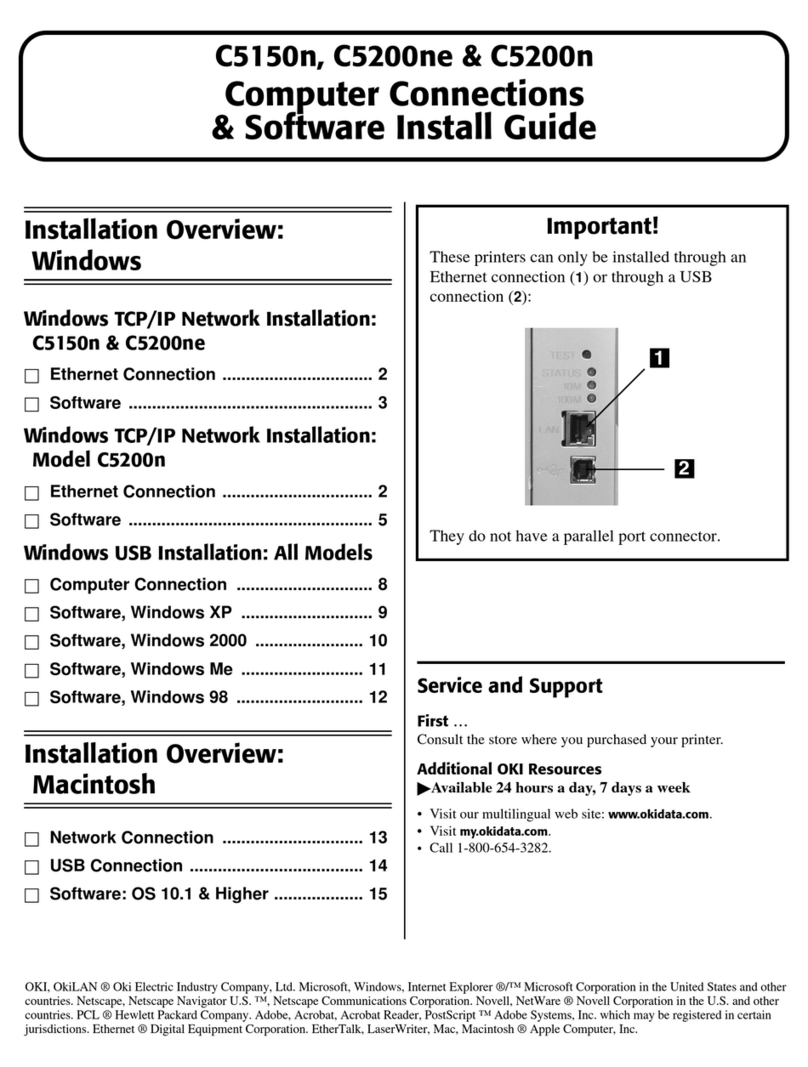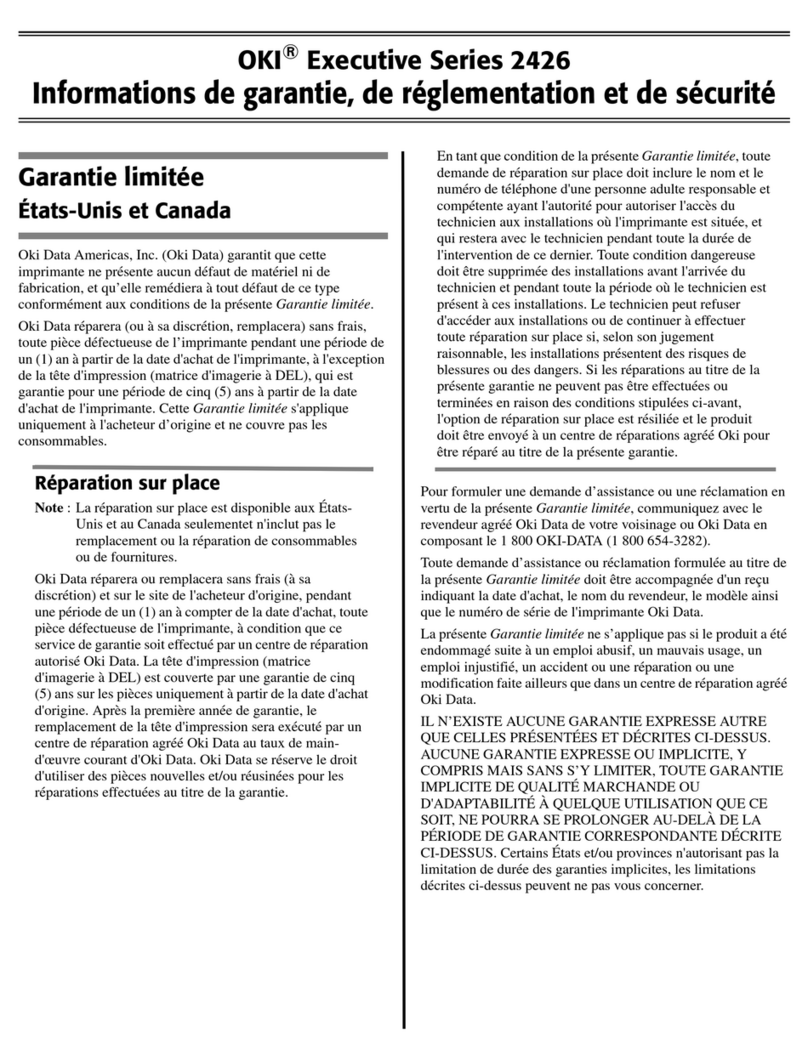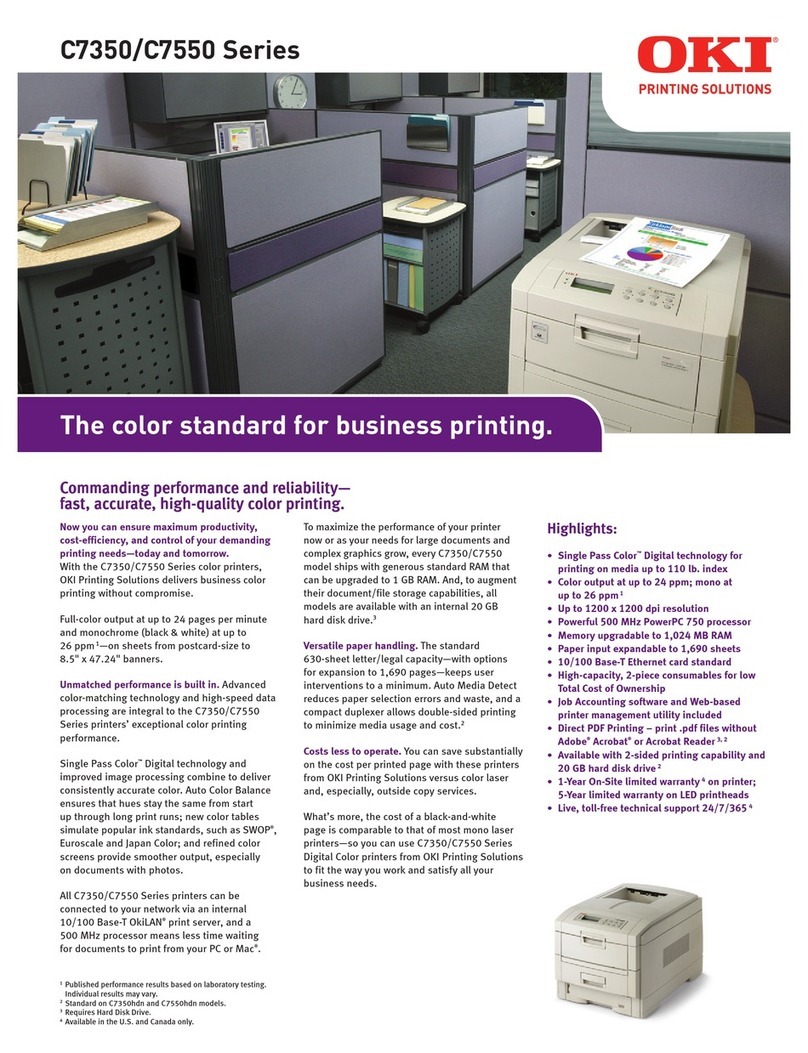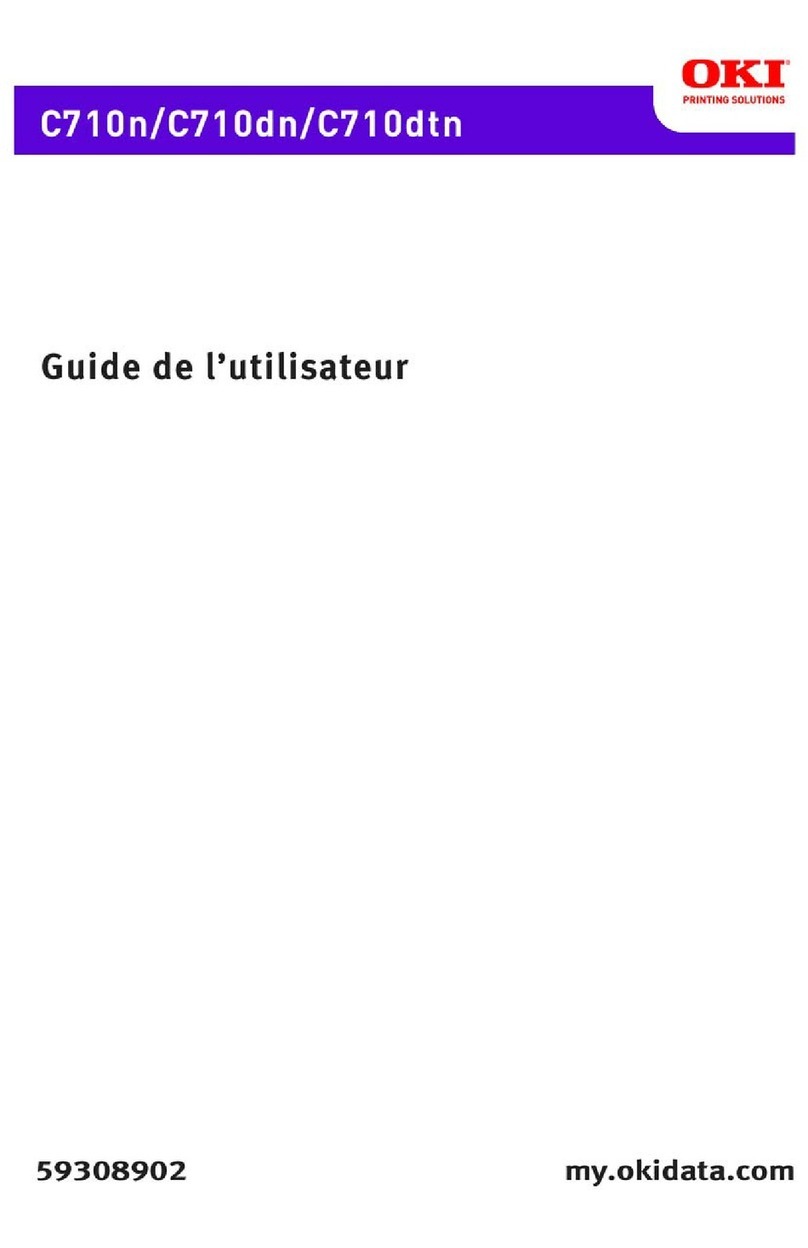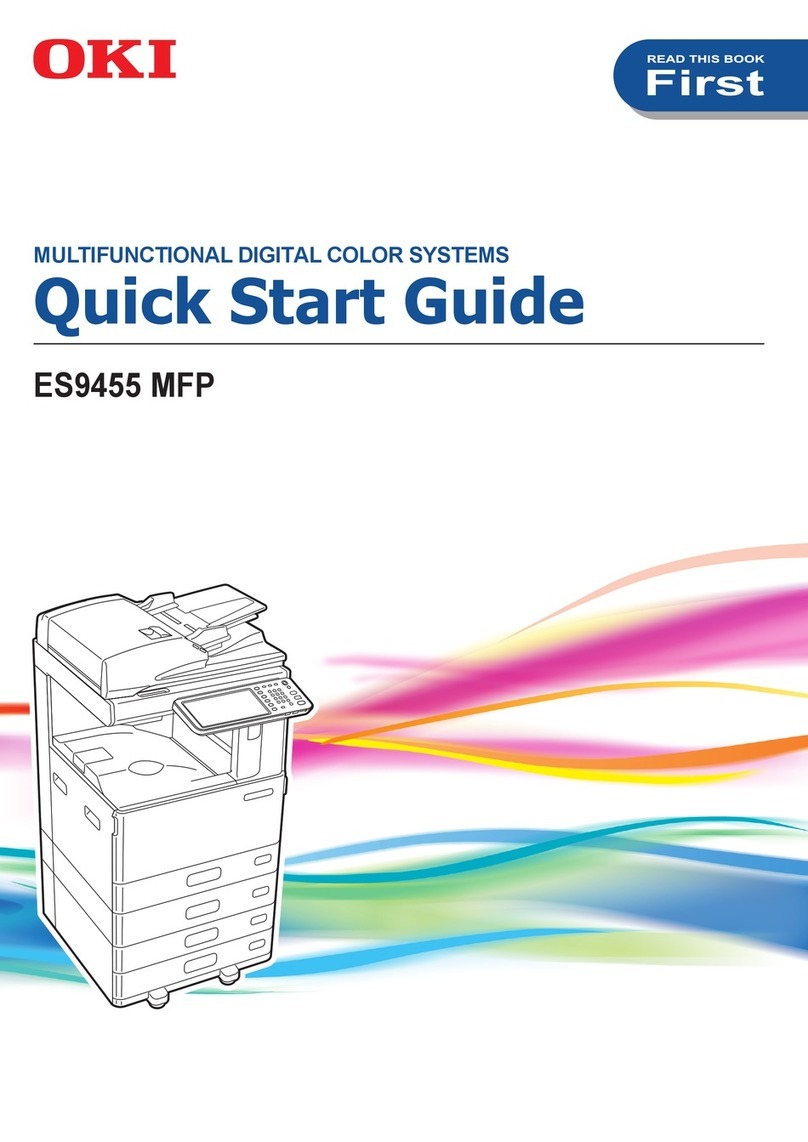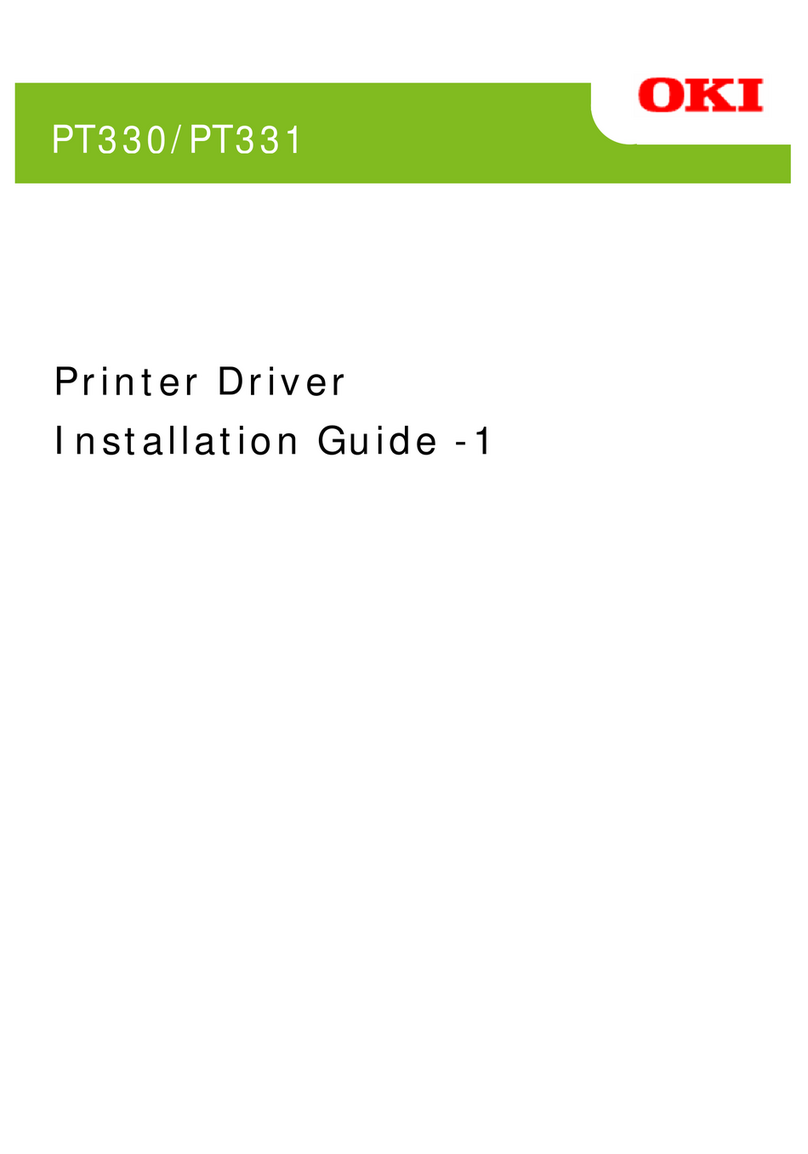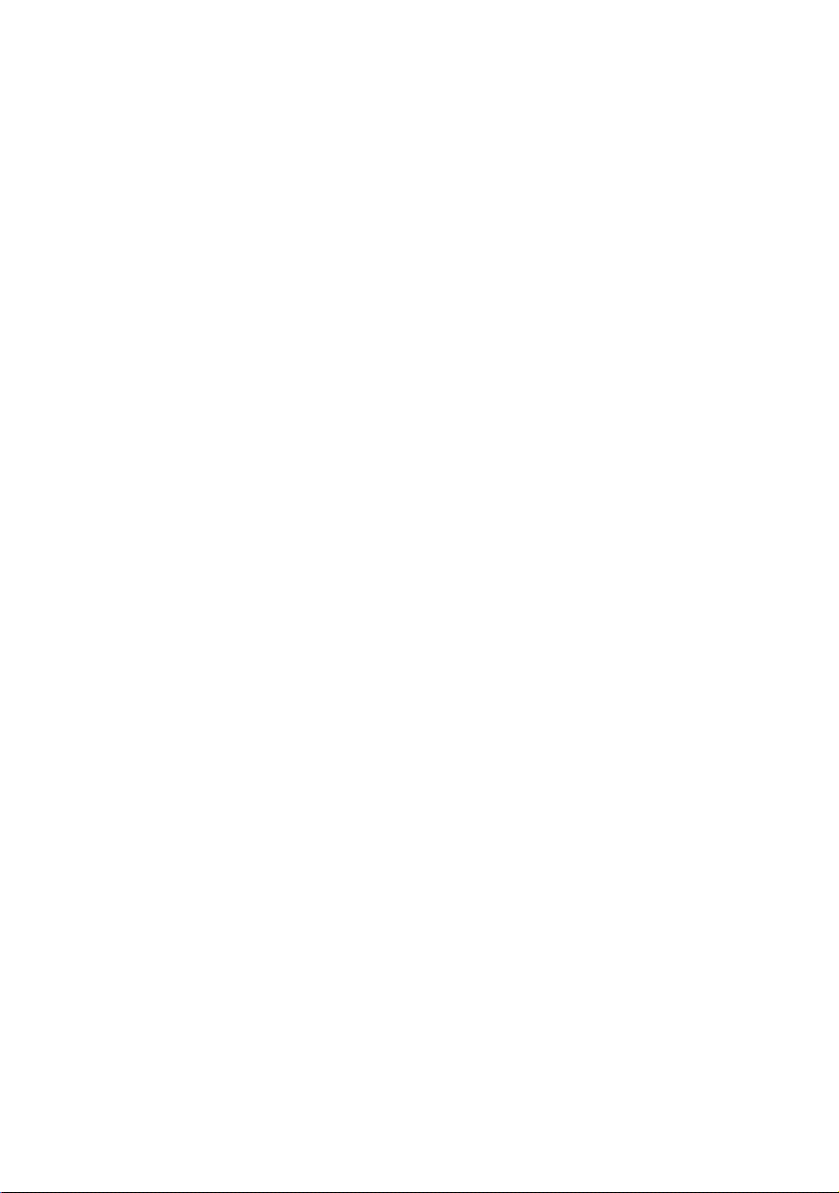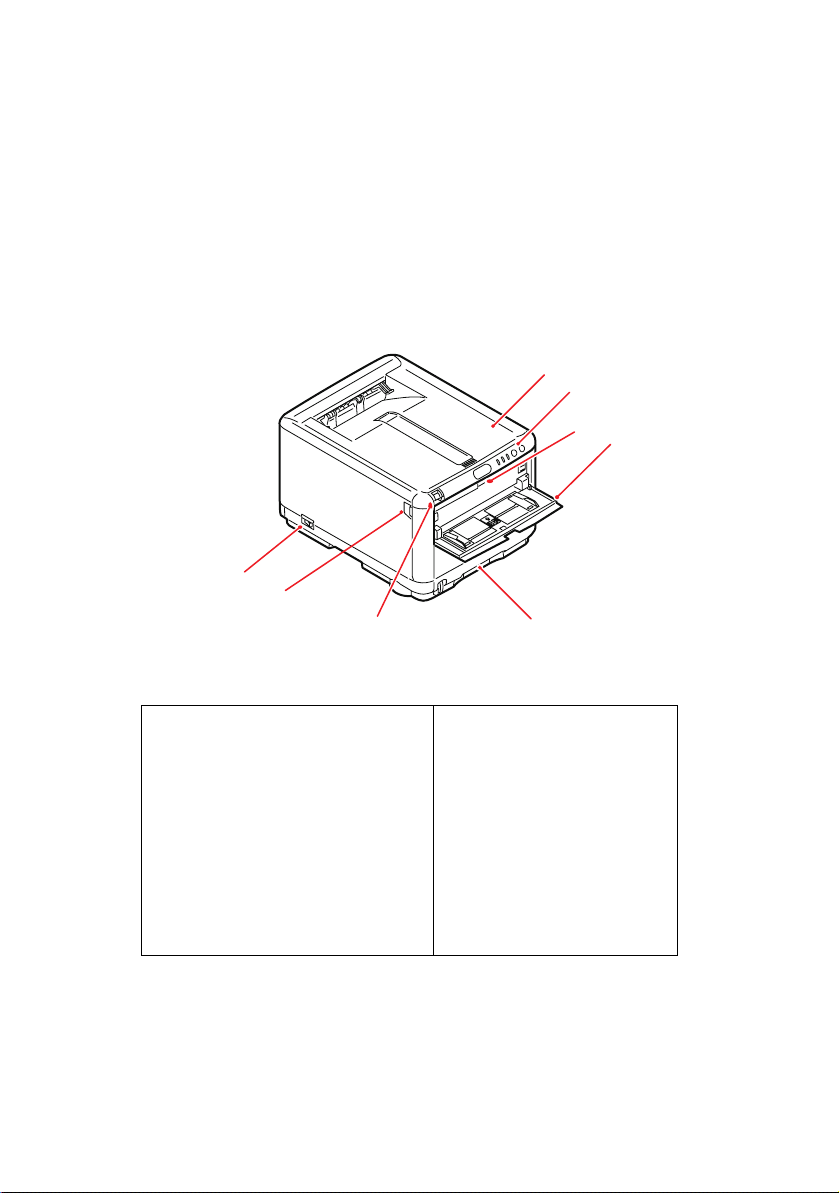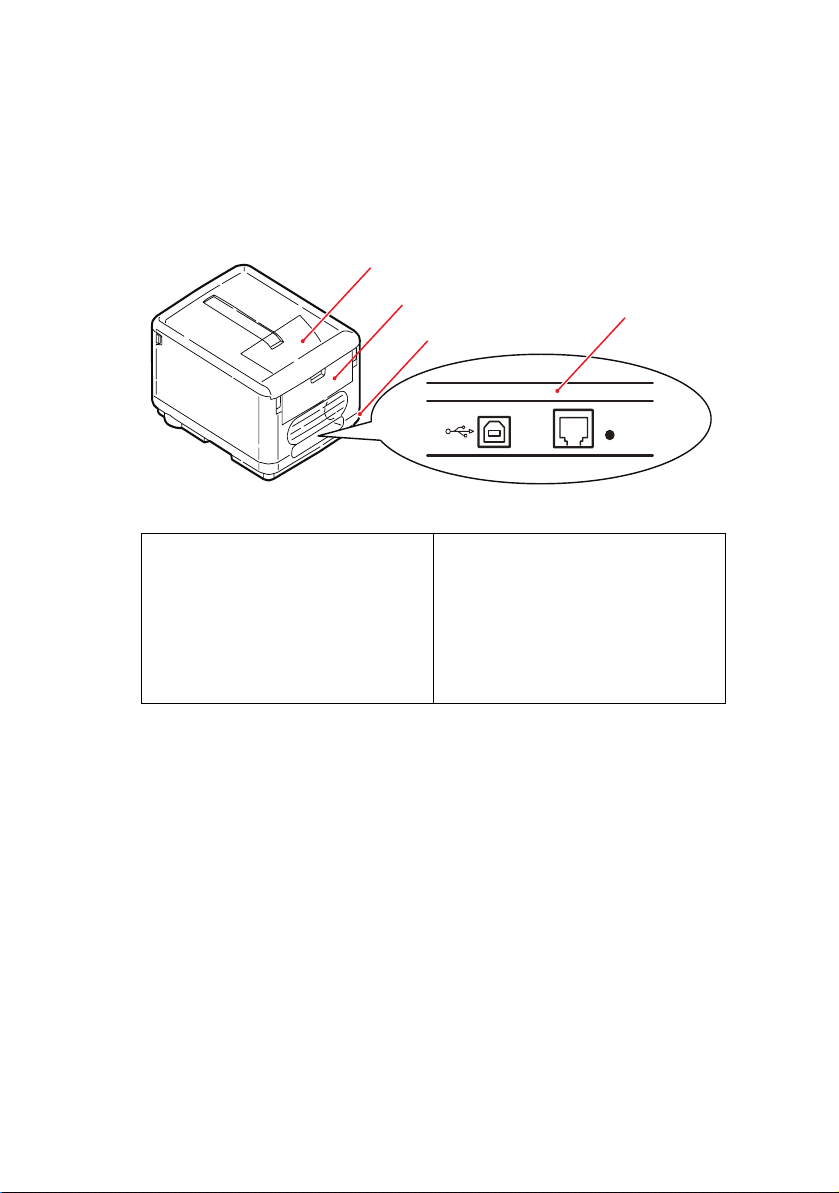Contents> 5
Print Options - General . . . . . . . . . . . . . . . . . . 40
Print Options - Print Control . . . . . . . . . . . . . . 42
Print Options - Color. . . . . . . . . . . . . . . . . . . . 43
Print Options - Layout . . . . . . . . . . . . . . . . . . 45
Print Options - Options . . . . . . . . . . . . . . . . . . 46
Print Options - Watermark . . . . . . . . . . . . . . . 48
Print Options - Information . . . . . . . . . . . . . . . 49
Mac OS X . . . . . . . . . . . . . . . . . . . . . . . . . . . . . 50
Setting Printing Options . . . . . . . . . . . . . . . . . 50
Saving Printing Options . . . . . . . . . . . . . . . . . 51
Changing the default printer and paper size . . . 52
Page setup options. . . . . . . . . . . . . . . . . . . . . 52
Print options - Copies & pages. . . . . . . . . . . . . 54
Printer setup options . . . . . . . . . . . . . . . . . . . 63
Printer options. . . . . . . . . . . . . . . . . . . . . . . . 63
Printing. . . . . . . . . . . . . . . . . . . . . . . . . . . . . . . . . 66
Test printing . . . . . . . . . . . . . . . . . . . . . . . . . . . 66
Print a demo page . . . . . . . . . . . . . . . . . . . . . 66
Print a status page. . . . . . . . . . . . . . . . . . . . . 66
2-sided printing (Windows only). . . . . . . . . . . . . . 66
Manual duplex printing using the cassette
tray . . . . . . . . . . . . . . . . . . . . . . . . . . . . . . 67
Manual duplex printing using the Multi Purpose
Tray . . . . . . . . . . . . . . . . . . . . . . . . . . . . . . 69
Printing on different media . . . . . . . . . . . . . . . . . 71
Printing on legal paper . . . . . . . . . . . . . . . . . . 71
Printing on envelopes . . . . . . . . . . . . . . . . . . . 71
Setting other printing options . . . . . . . . . . . . . . . 73
Fit to page printing . . . . . . . . . . . . . . . . . . . . 73
Printing multiple pages to one sheet . . . . . . . . 73
Printing color documents in black and white . . . 73
Cancelling a print job . . . . . . . . . . . . . . . . . . . . . 74
Colour Printing . . . . . . . . . . . . . . . . . . . . . . . . . . . 75
Factors that affect the appearance of prints. . . . . . 75
Tips for printing in colour . . . . . . . . . . . . . . . . . . 77
Printing photographic images . . . . . . . . . . . . . 77
Printing from Microsoft Office applications. . . . . 77
Printing specific colours (e.g. a company
logo) . . . . . . . . . . . . . . . . . . . . . . . . . . . . . 77
Adjusting the brightness or intensity of a
print . . . . . . . . . . . . . . . . . . . . . . . . . . . . . . 77
Accessing the colour matching options . . . . . . . . . 78
Setting the colour matching options . . . . . . . . . . . 79