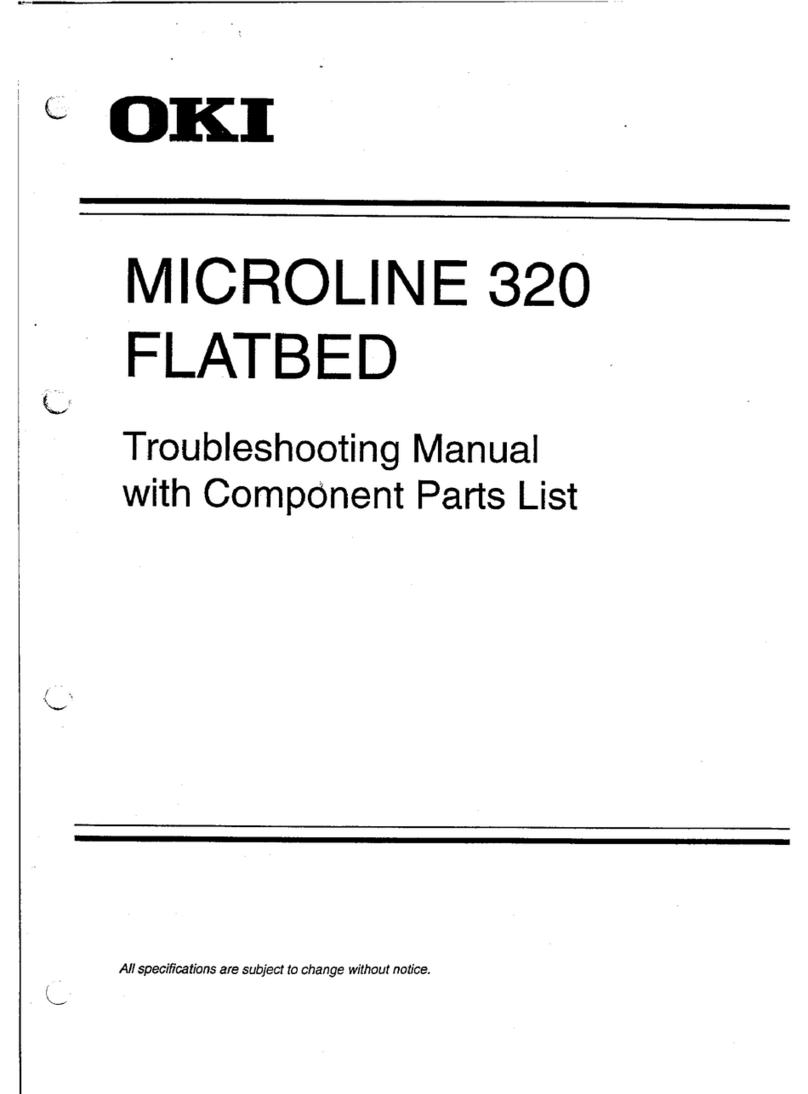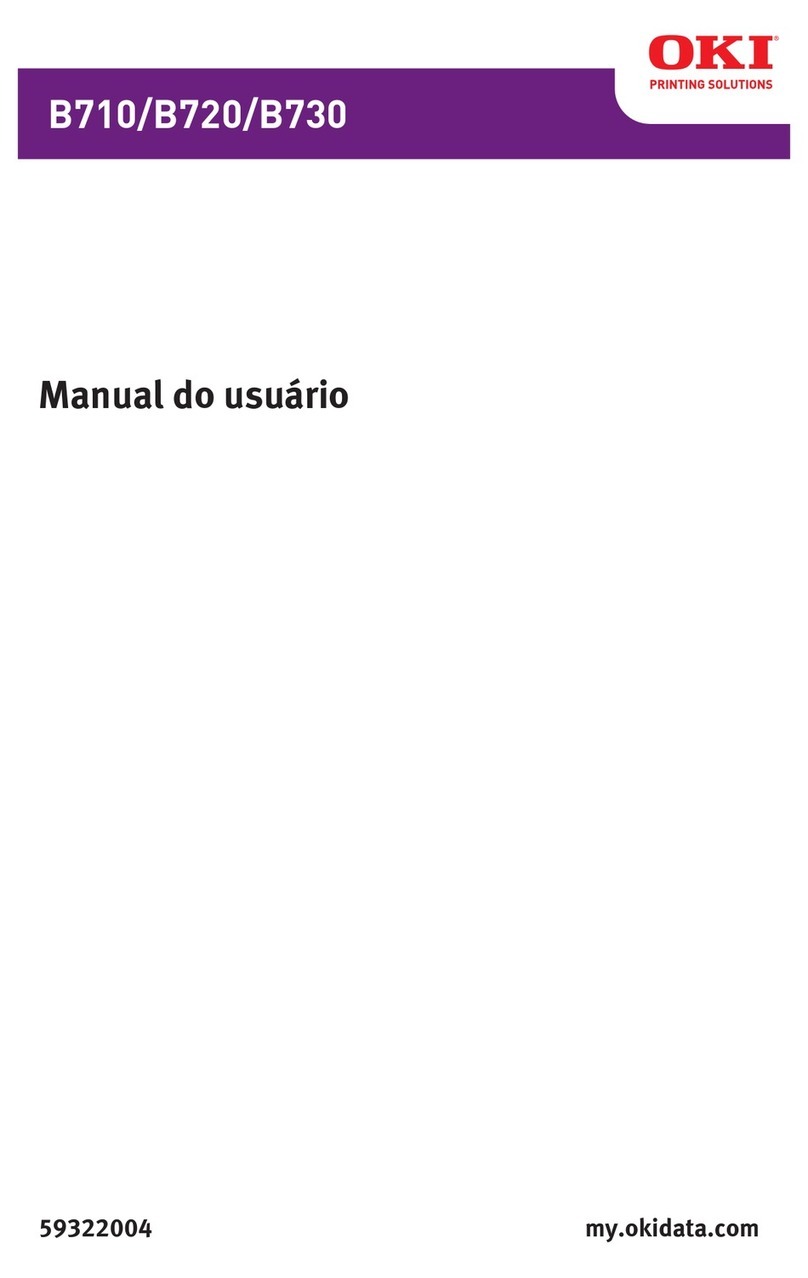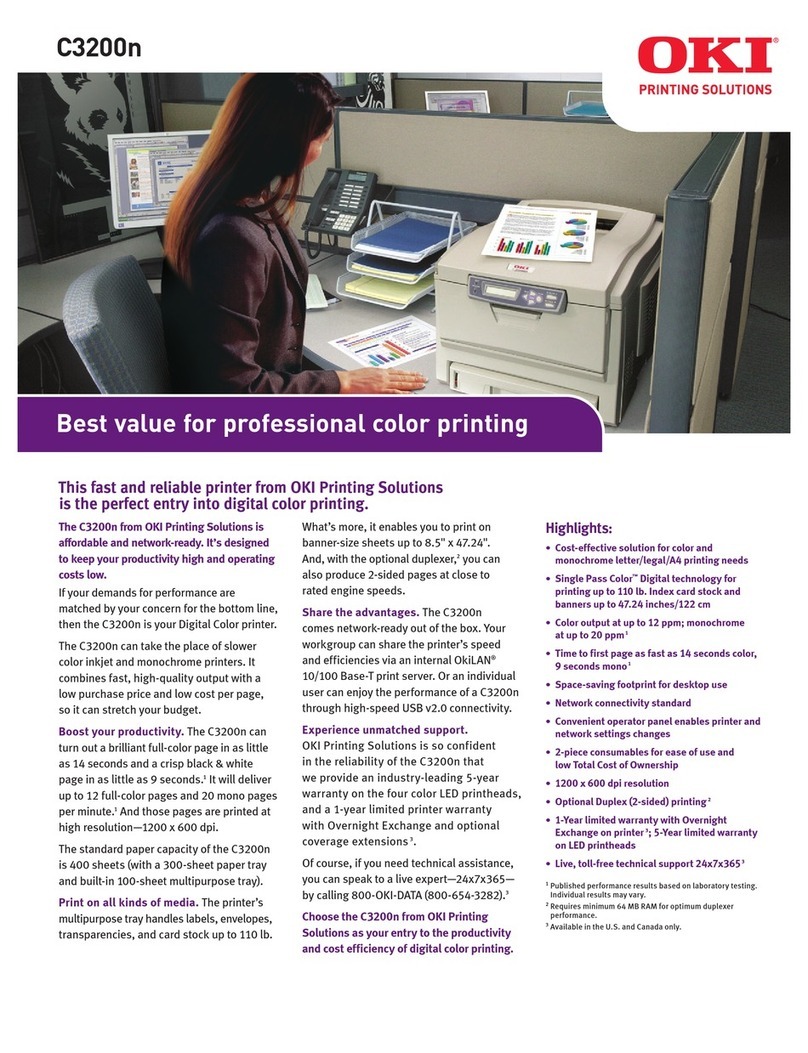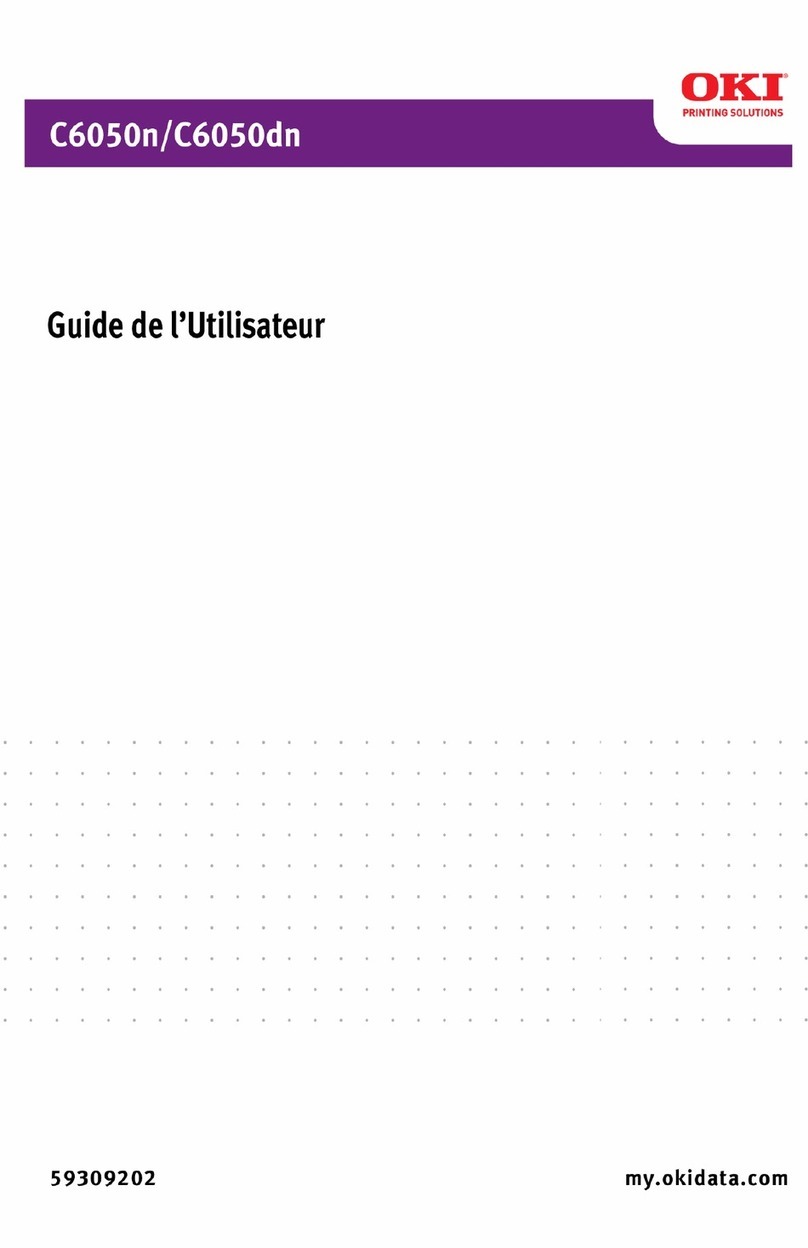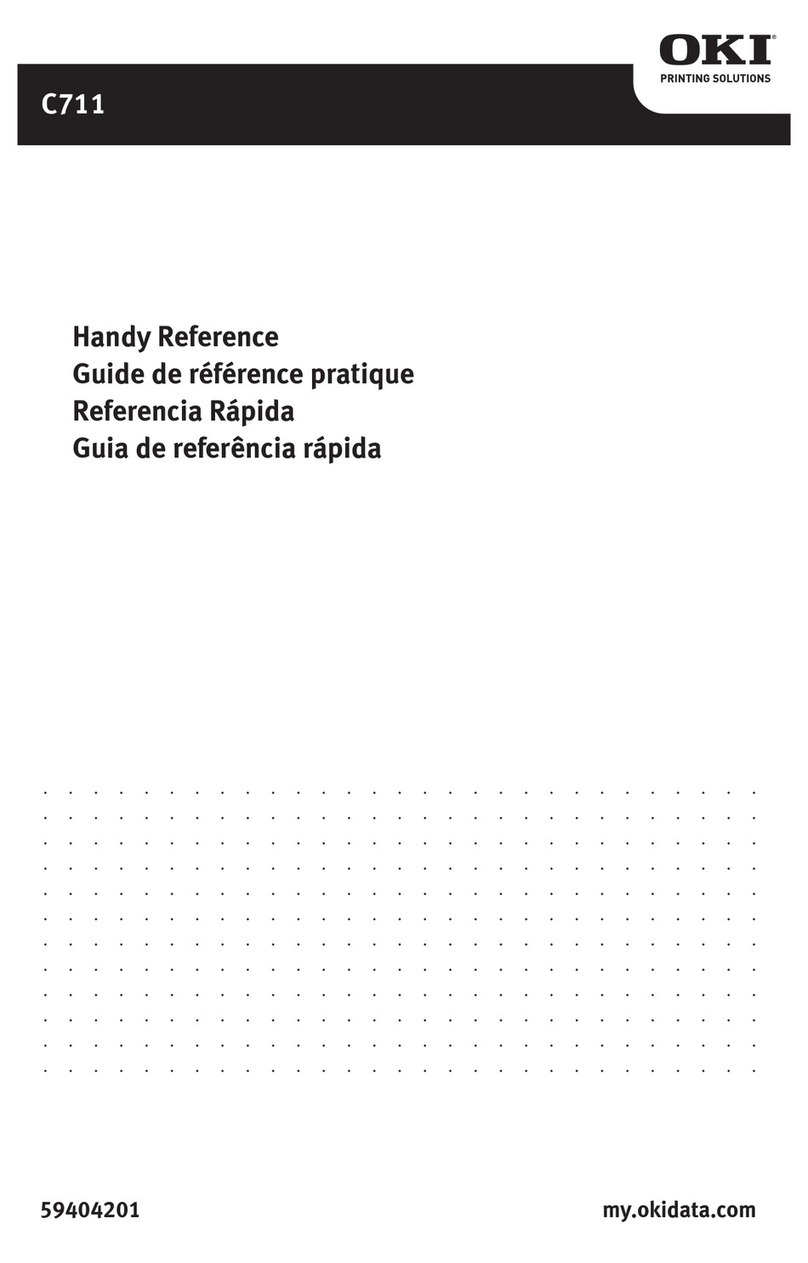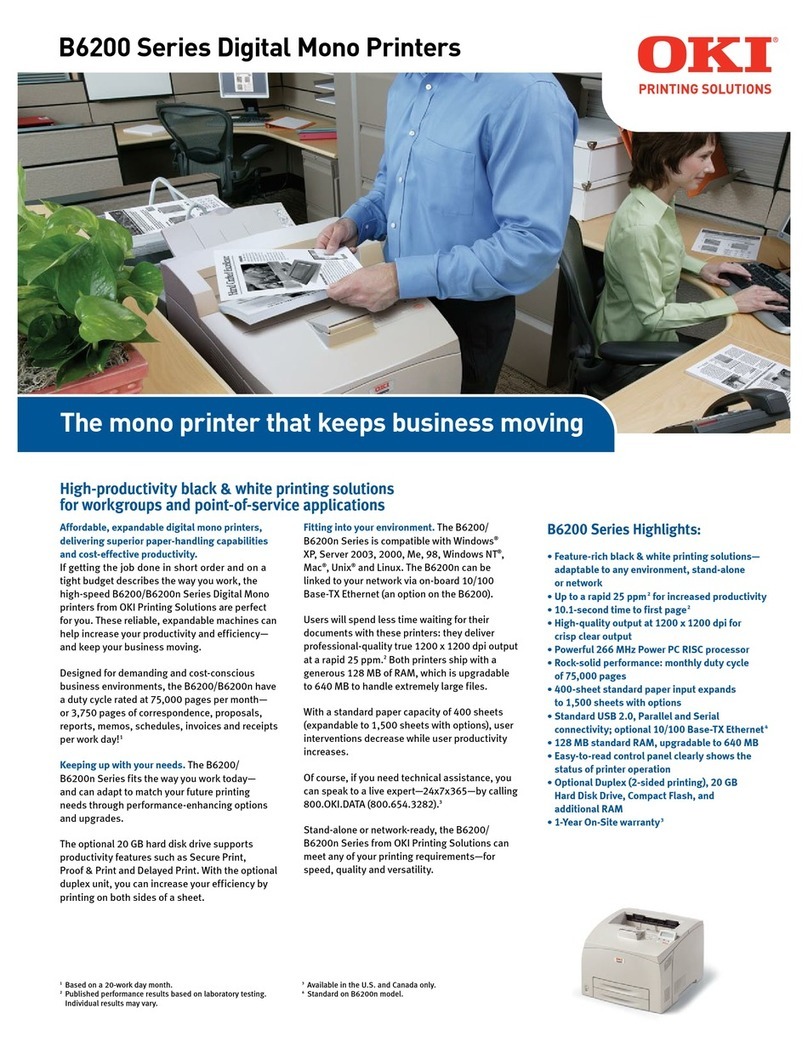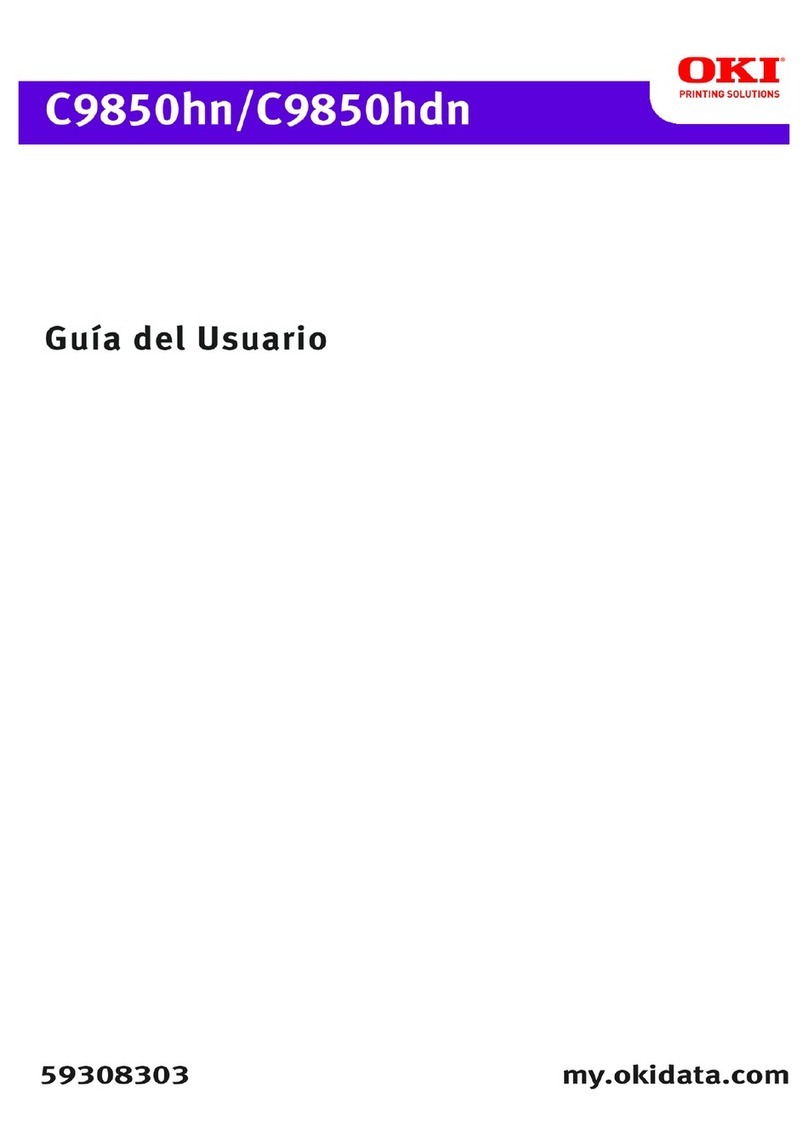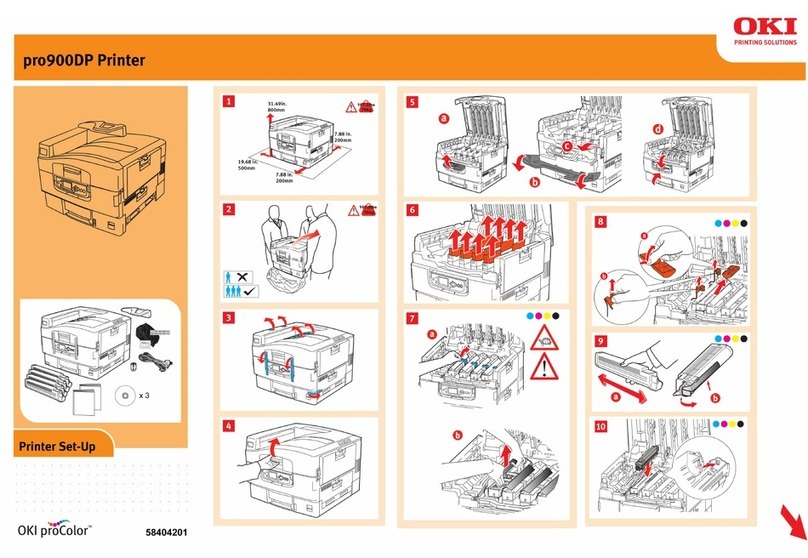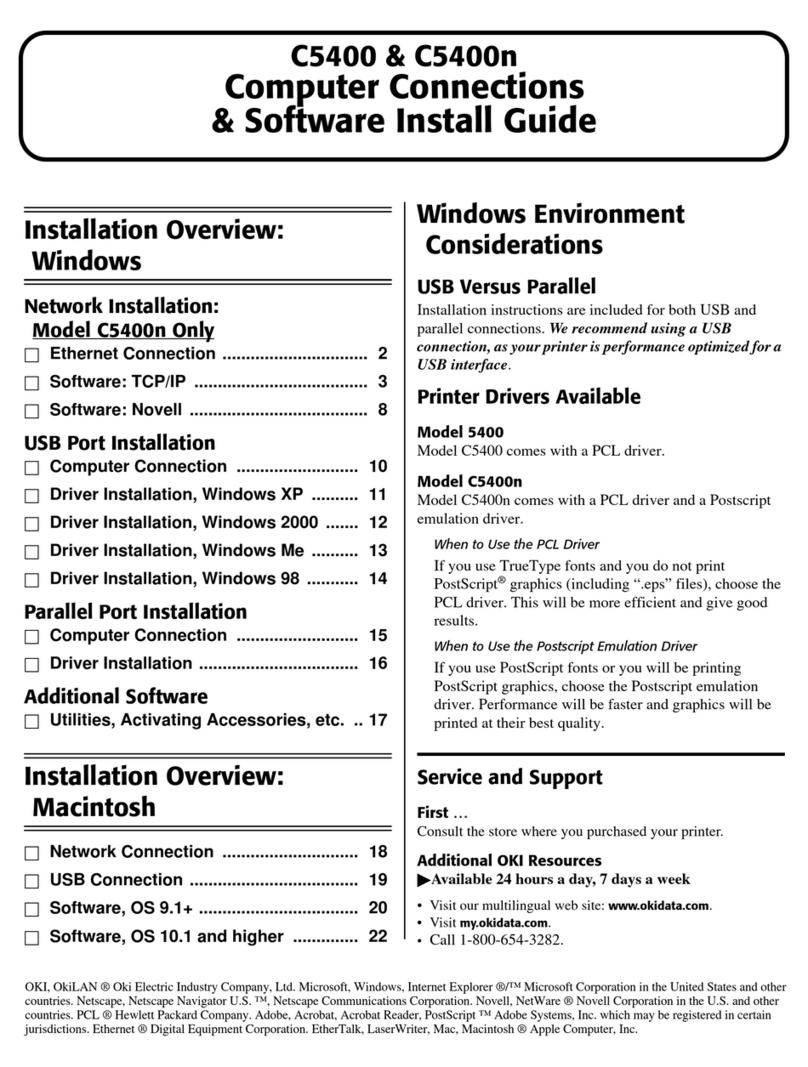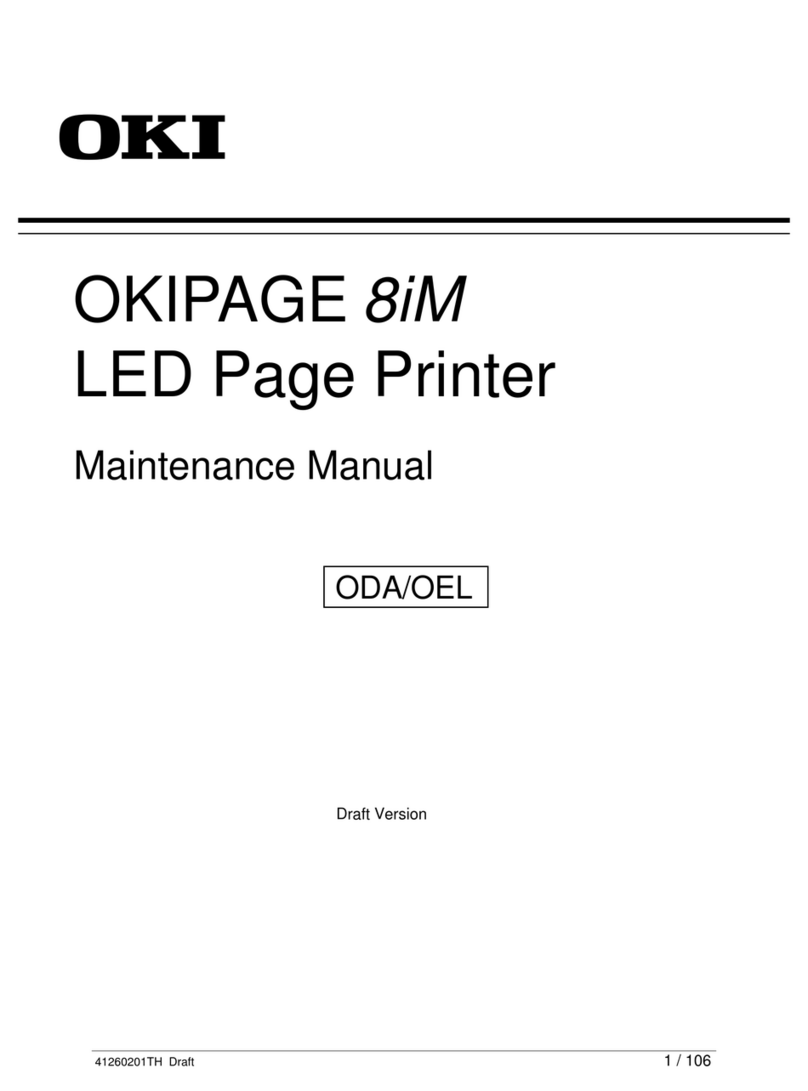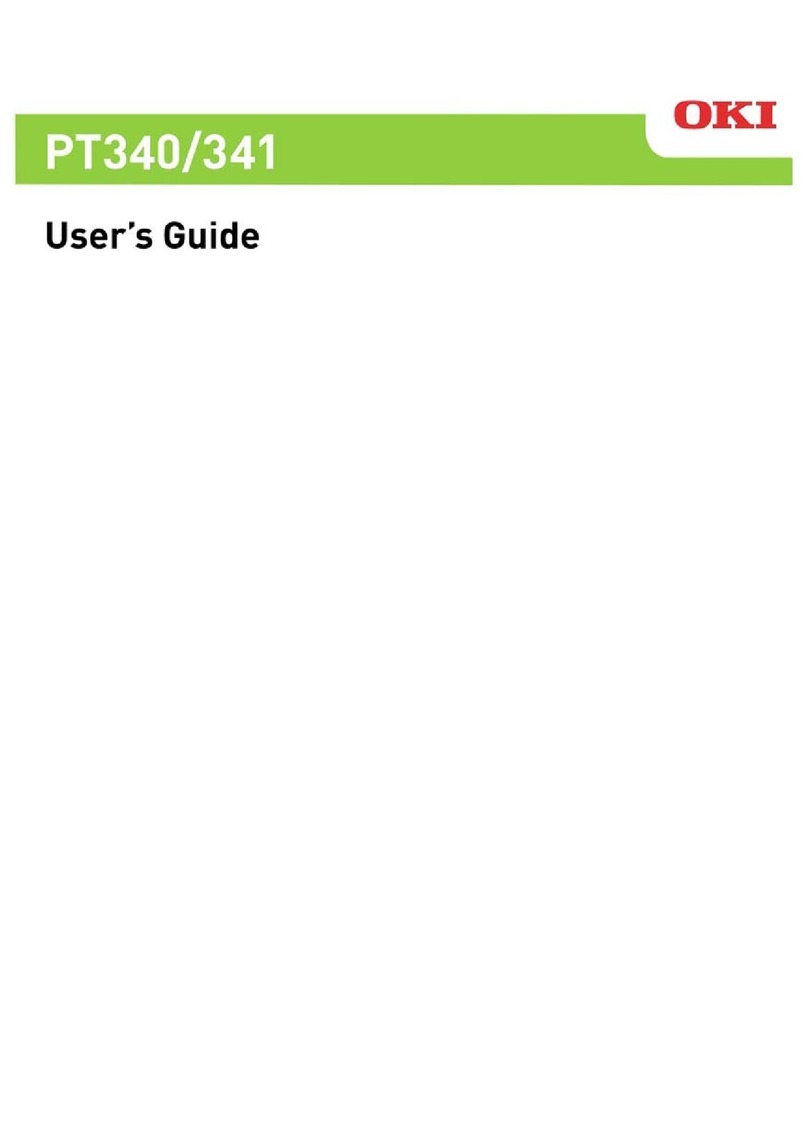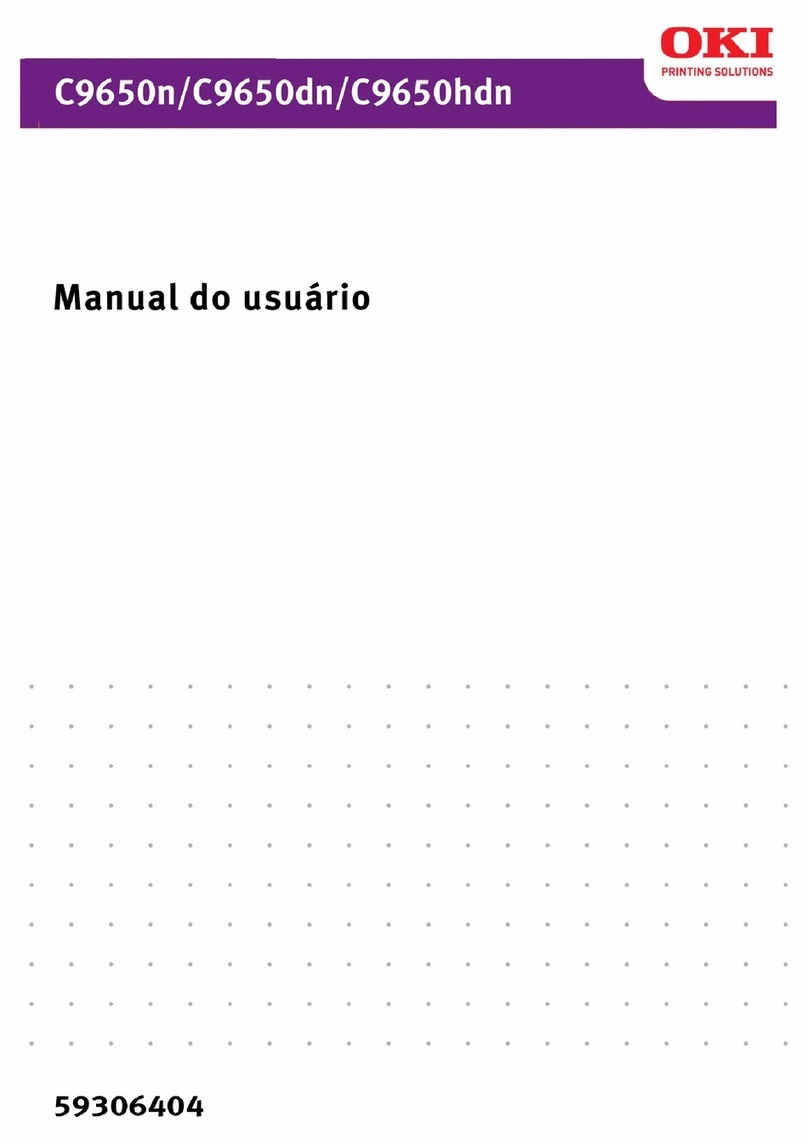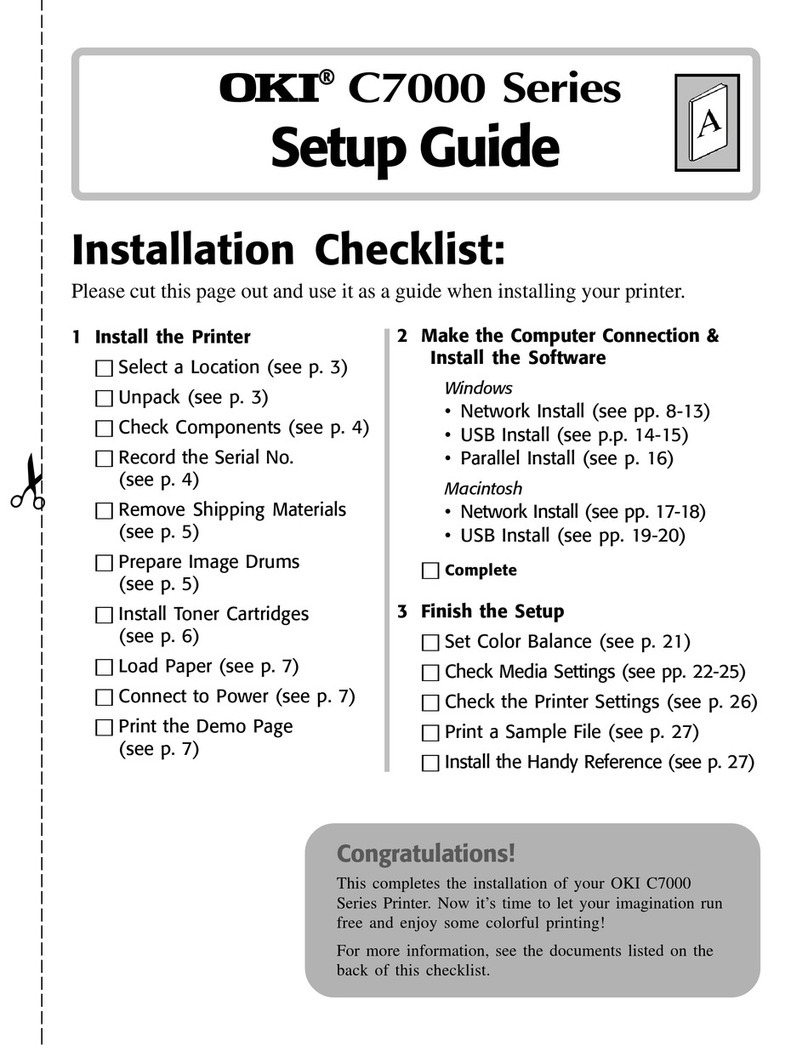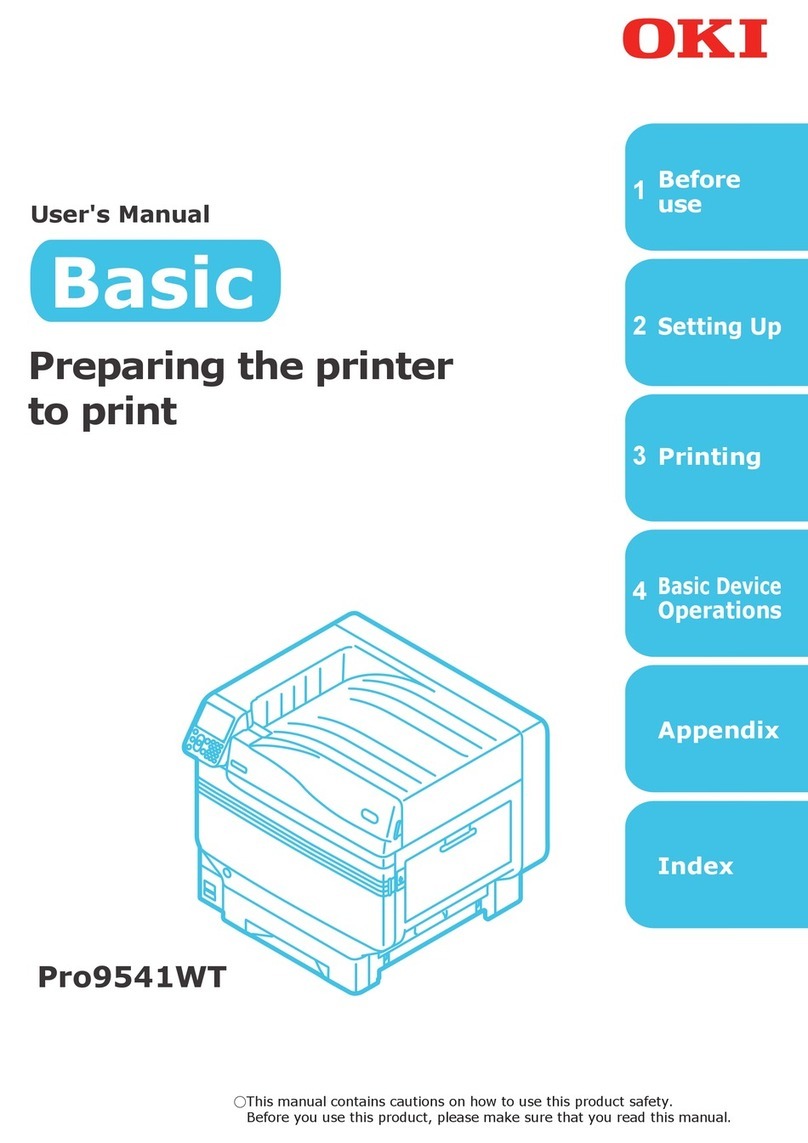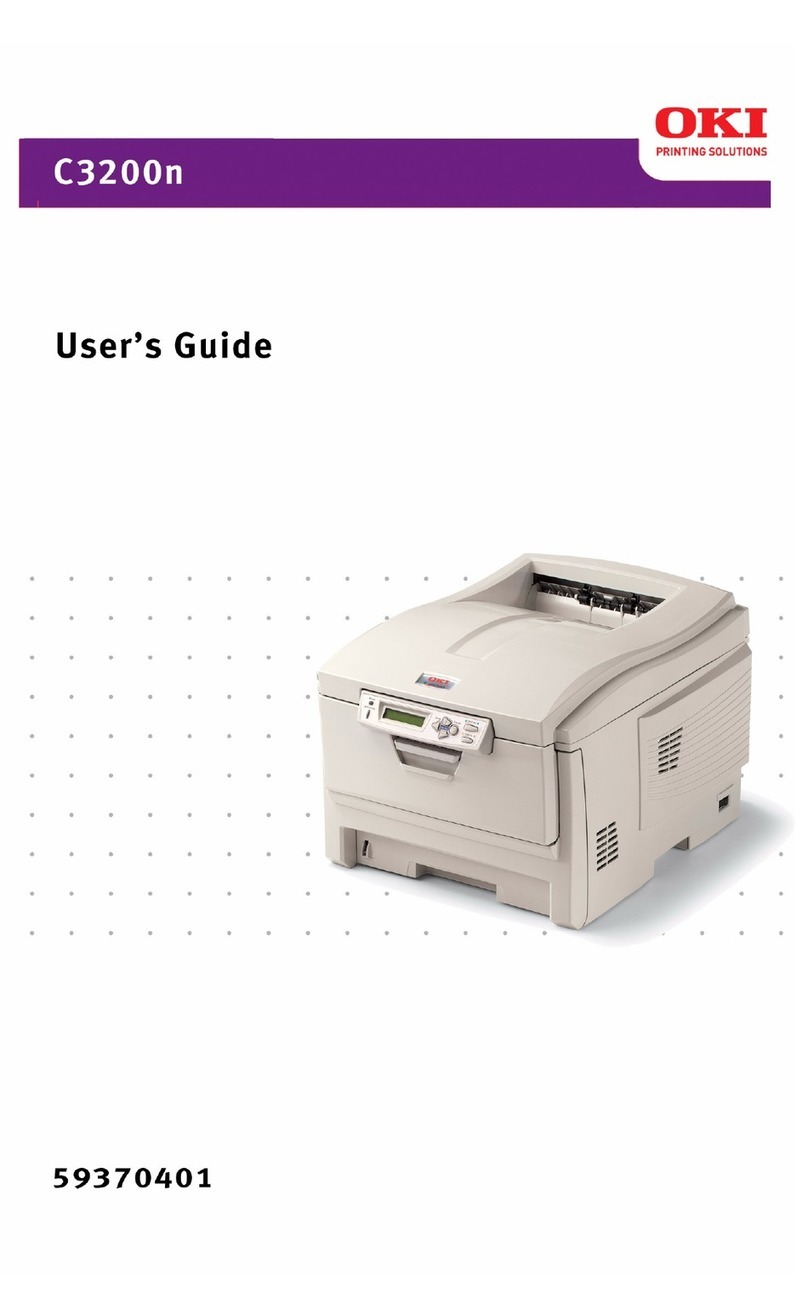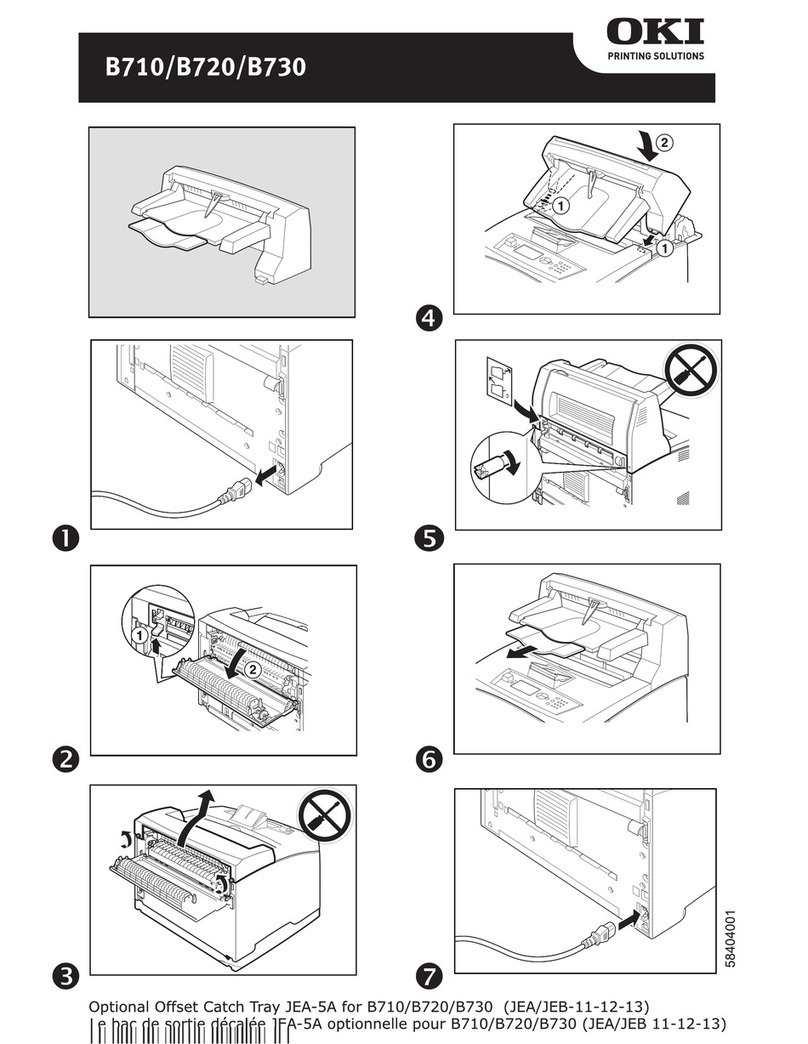User’s Guide> 5
Connecting the parallel interface . . . . . . . . . . . 45
Connecting the USB interface . . . . . . . . . . . . . 45
Connecting the network interface . . . . . . . . . . 46
Using the Drivers CD . . . . . . . . . . . . . . . . . . . . . 47
Operation . . . . . . . . . . . . . . . . . . . . . . . . . . . . . . . 48
Using the printer . . . . . . . . . . . . . . . . . . . . . . . . 48
Consumables and maintenance . . . . . . . . . . . . . . 49
Checking consumable/maintenance item usage . . . 49
Replacement indications . . . . . . . . . . . . . . . . . . . 49
Consumable item order information . . . . . . . . . . . 50
Maintenance item order details . . . . . . . . . . . . . . 50
Replacing consumables/maintenance items . . . . . . 51
Cleaning the LED heads . . . . . . . . . . . . . . . . . . . 51
Cleaning the paper feed rollers . . . . . . . . . . . . . . 53
Cleaning the printer casing . . . . . . . . . . . . . . . . . 56
Optional accessories. . . . . . . . . . . . . . . . . . . . . . . 58
Accessory order information . . . . . . . . . . . . . . . . 58
Installing accessories . . . . . . . . . . . . . . . . . . . . . 59
Troubleshooting . . . . . . . . . . . . . . . . . . . . . . . . . . 60
General. . . . . . . . . . . . . . . . . . . . . . . . . . . . . . . 60
Paper Jams . . . . . . . . . . . . . . . . . . . . . . . . . . . . 60
Paper jams – printer. . . . . . . . . . . . . . . . . . . . . . 60
Open cover, paper jam, tttttt side cover . . . . . . 60
Open cover, paper jam, side cover. . . . . . . . . . 62
Open cover, paper jam, top cover . . . . . . . . . . 64
Paper jams – duplex unit (if installed) . . . . . . . . . 70
Check duplex unit, paper jam . . . . . . . . . . . . . 70
Avoiding paper jams. . . . . . . . . . . . . . . . . . . . . . 75
Dealing with unsatisfactory printing . . . . . . . . . . . 76
Specifications . . . . . . . . . . . . . . . . . . . . . . . . . . . . 78
Appendix A – Display Panel Messages . . . . . . . . . 80
Appendix B – Menu system . . . . . . . . . . . . . . . . . 82
Configuration. . . . . . . . . . . . . . . . . . . . . . . . . . . 83
Print Page Count . . . . . . . . . . . . . . . . . . . . . . 83
Supplies Life . . . . . . . . . . . . . . . . . . . . . . . . . 84
Network . . . . . . . . . . . . . . . . . . . . . . . . . . . . 84
Paper Size in Tray . . . . . . . . . . . . . . . . . . . . . 85
System. . . . . . . . . . . . . . . . . . . . . . . . . . . . . 85
Configuration example – monochrome pages printed
. . . . . . . . . . . . . . . . . . . . . . . . . . . . . . . . . . 86
Print Information . . . . . . . . . . . . . . . . . . . . . . . . .87