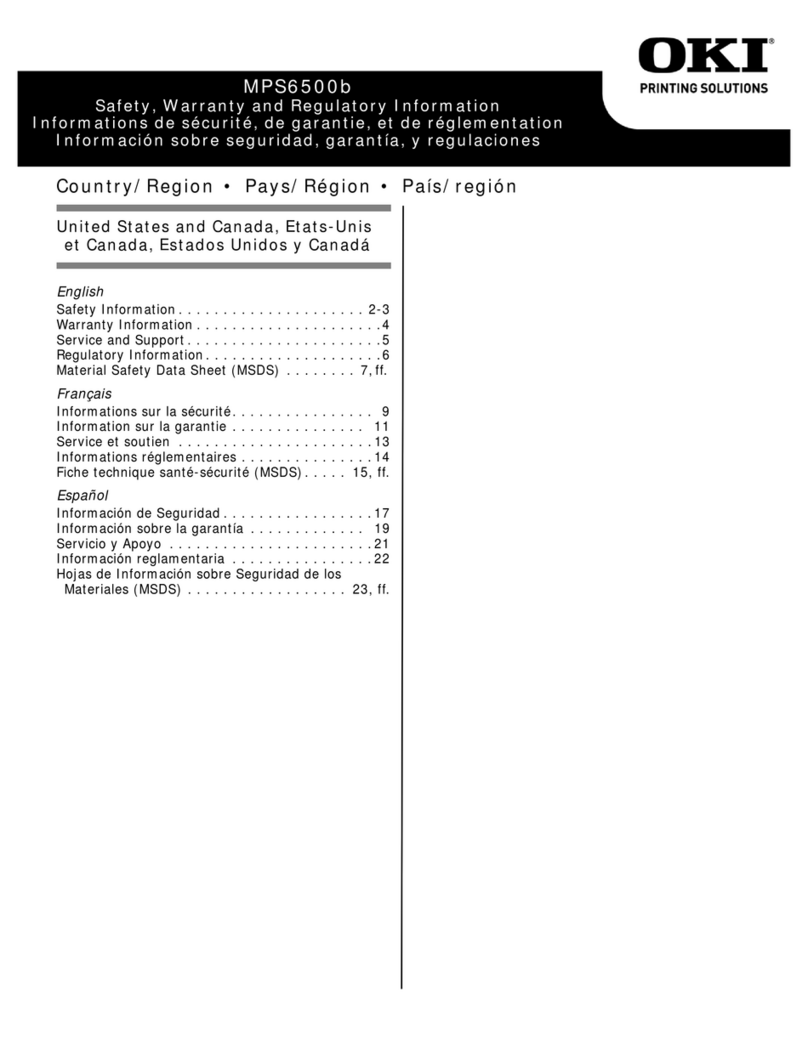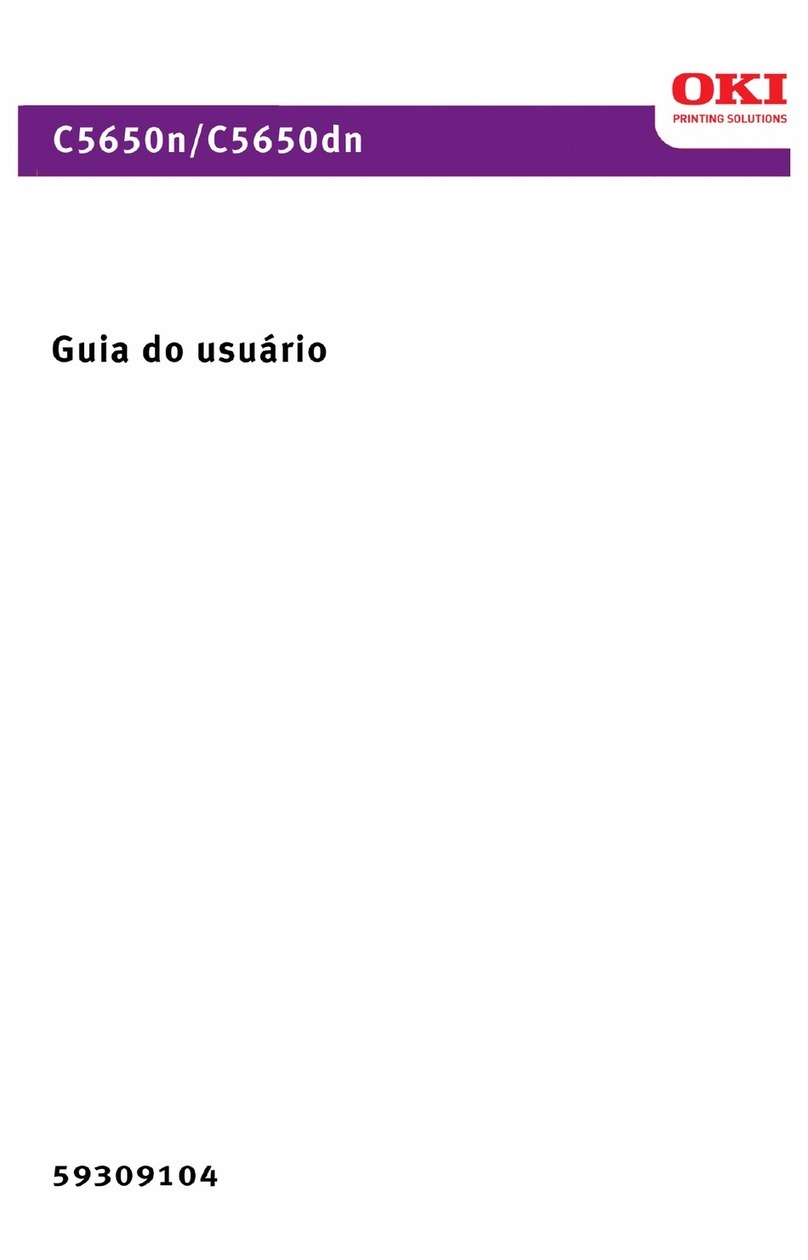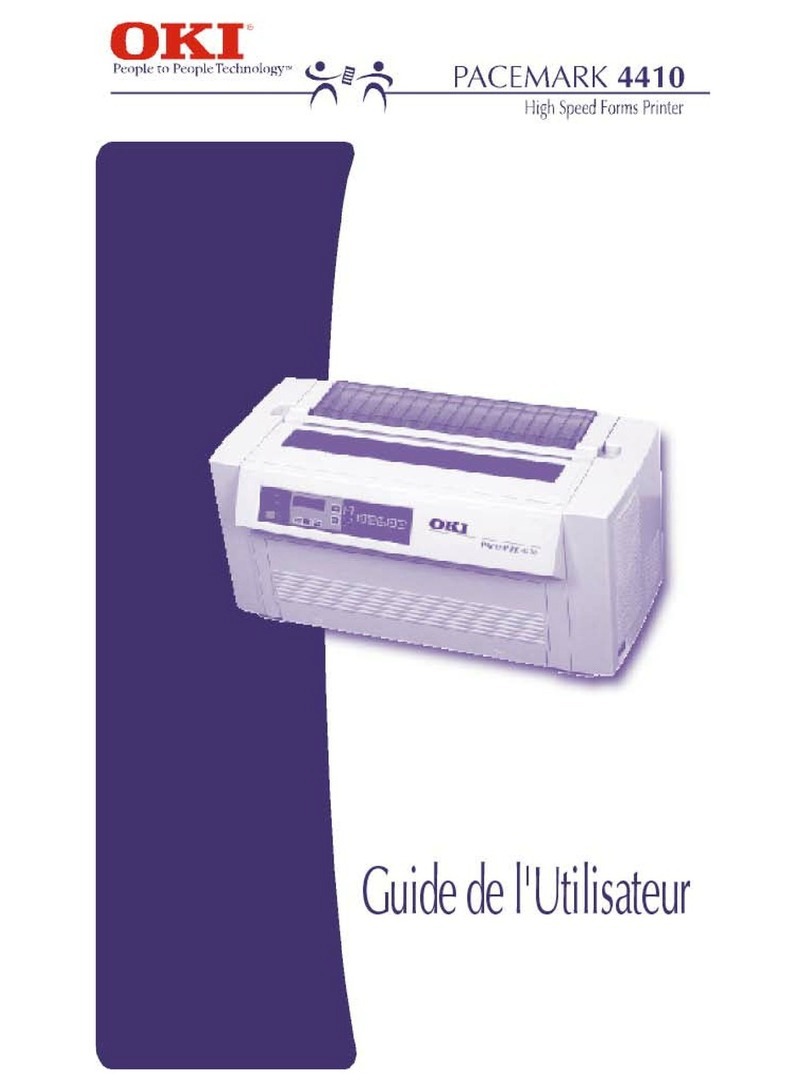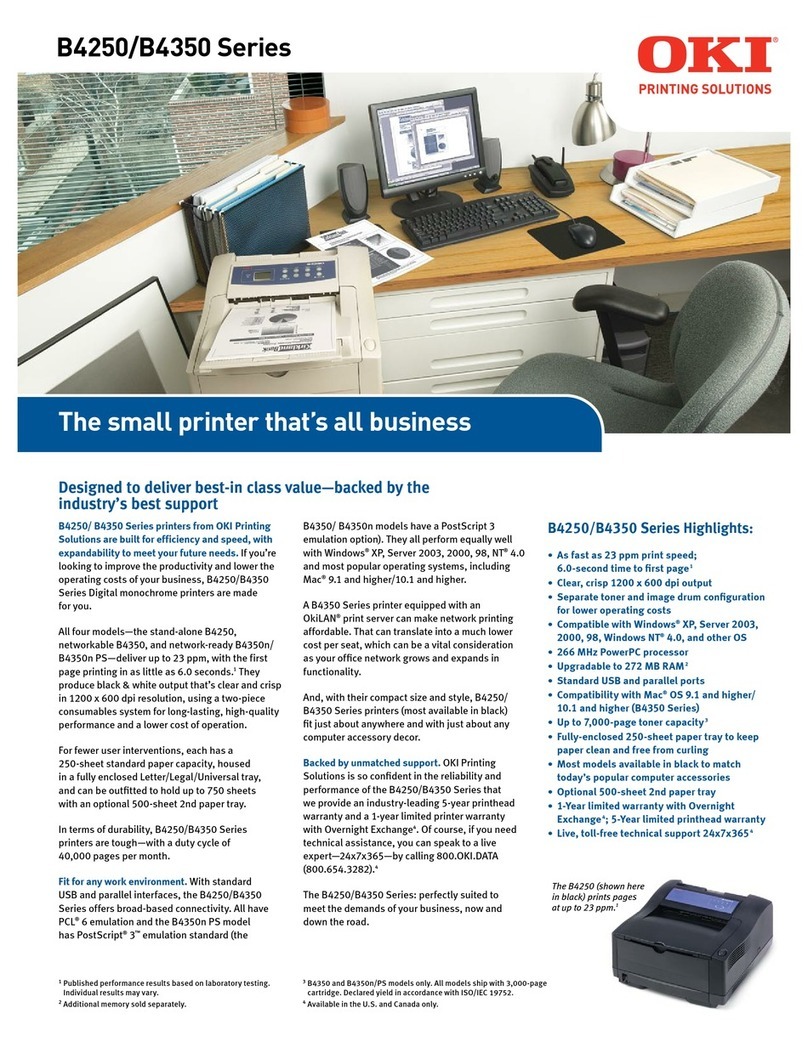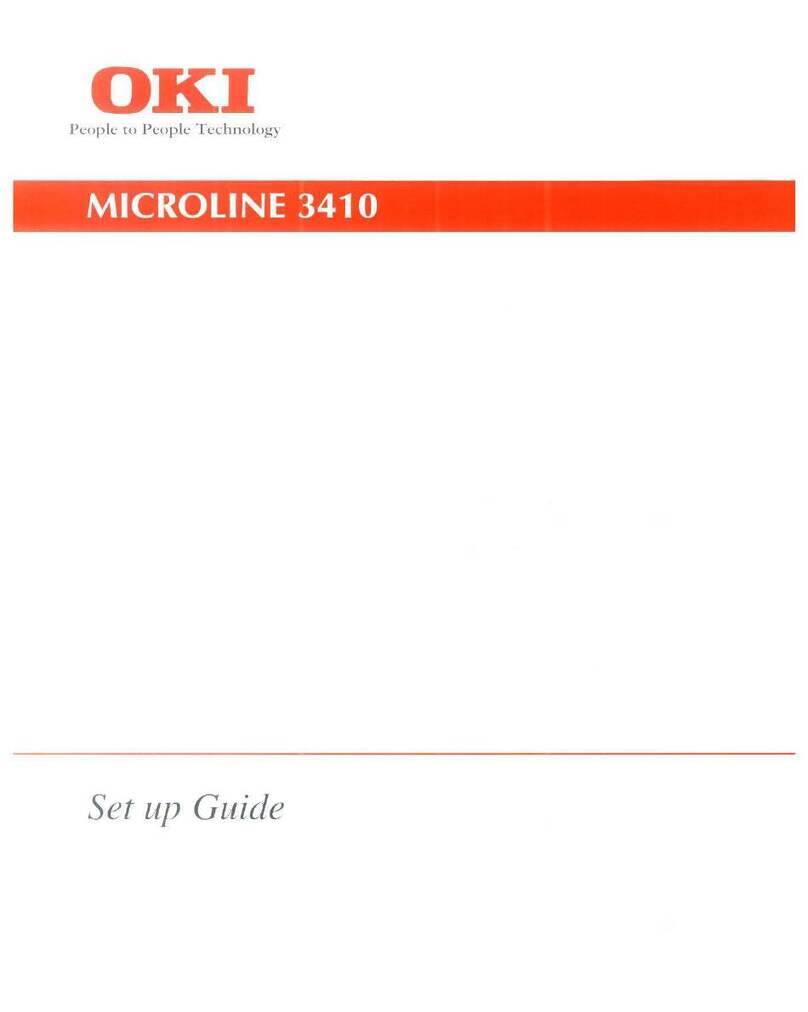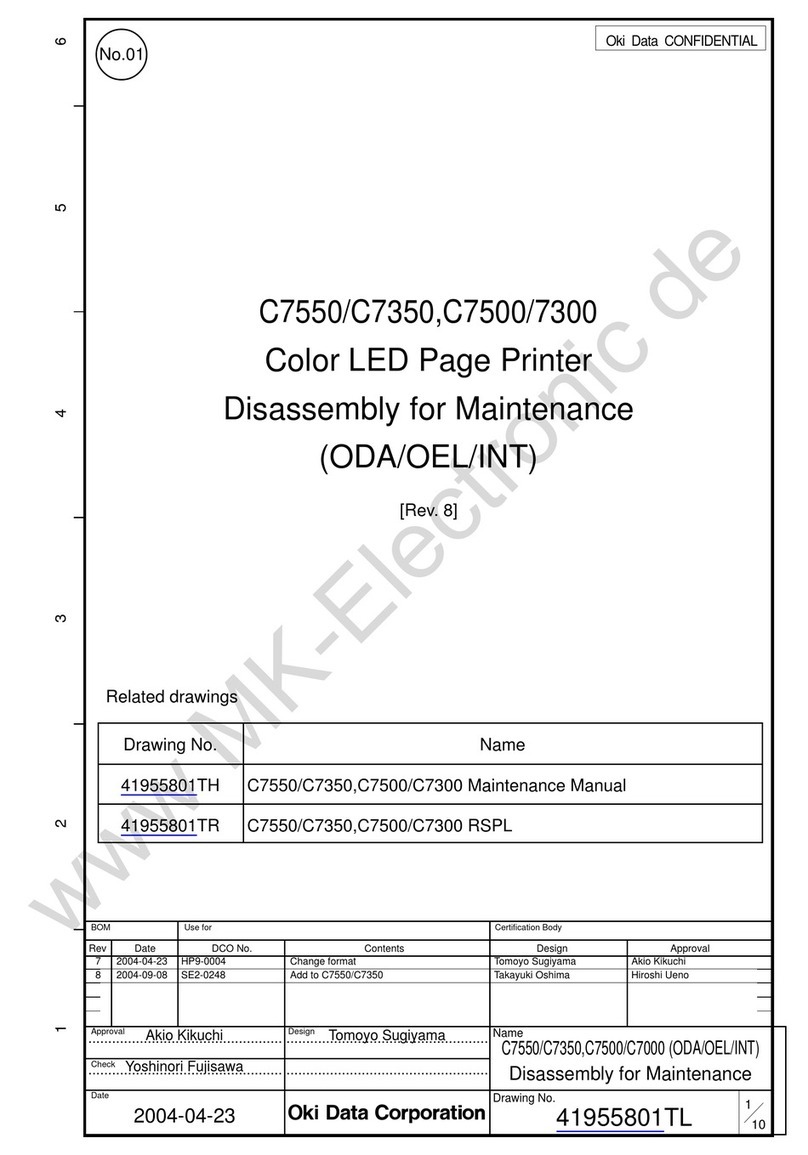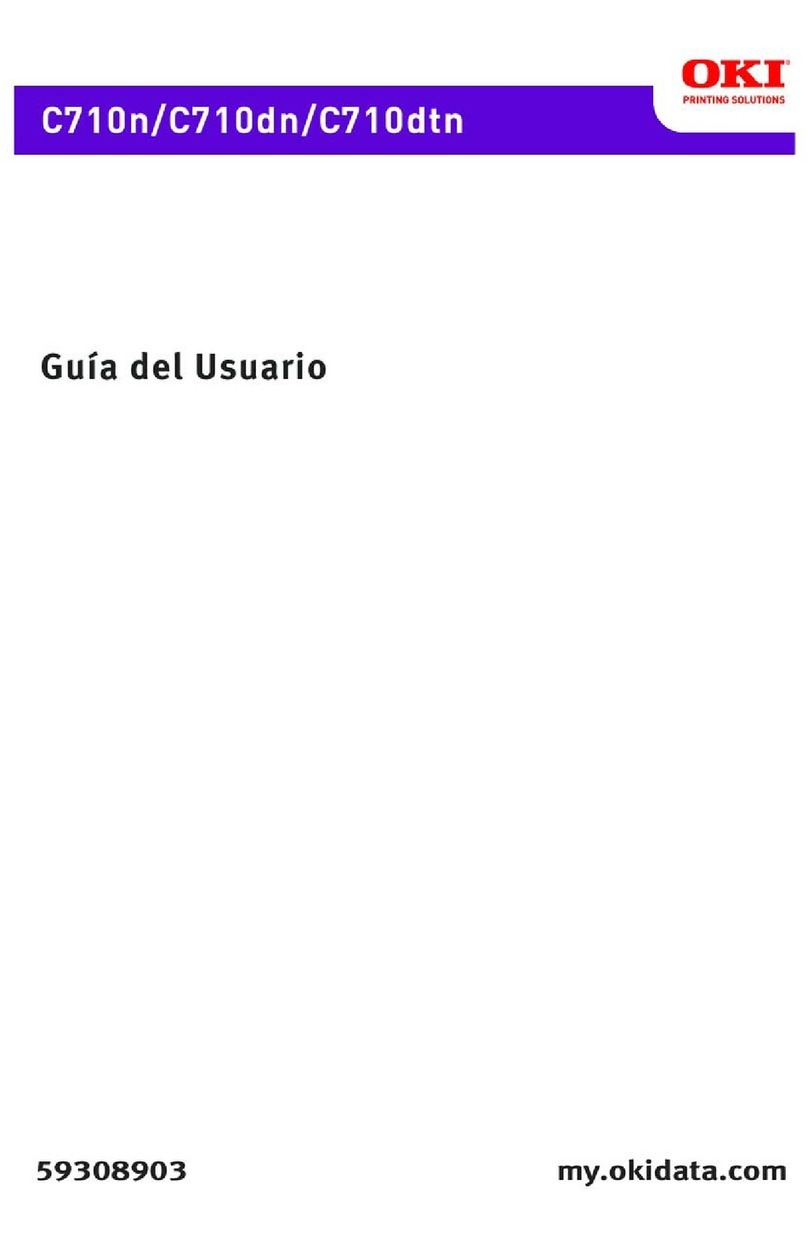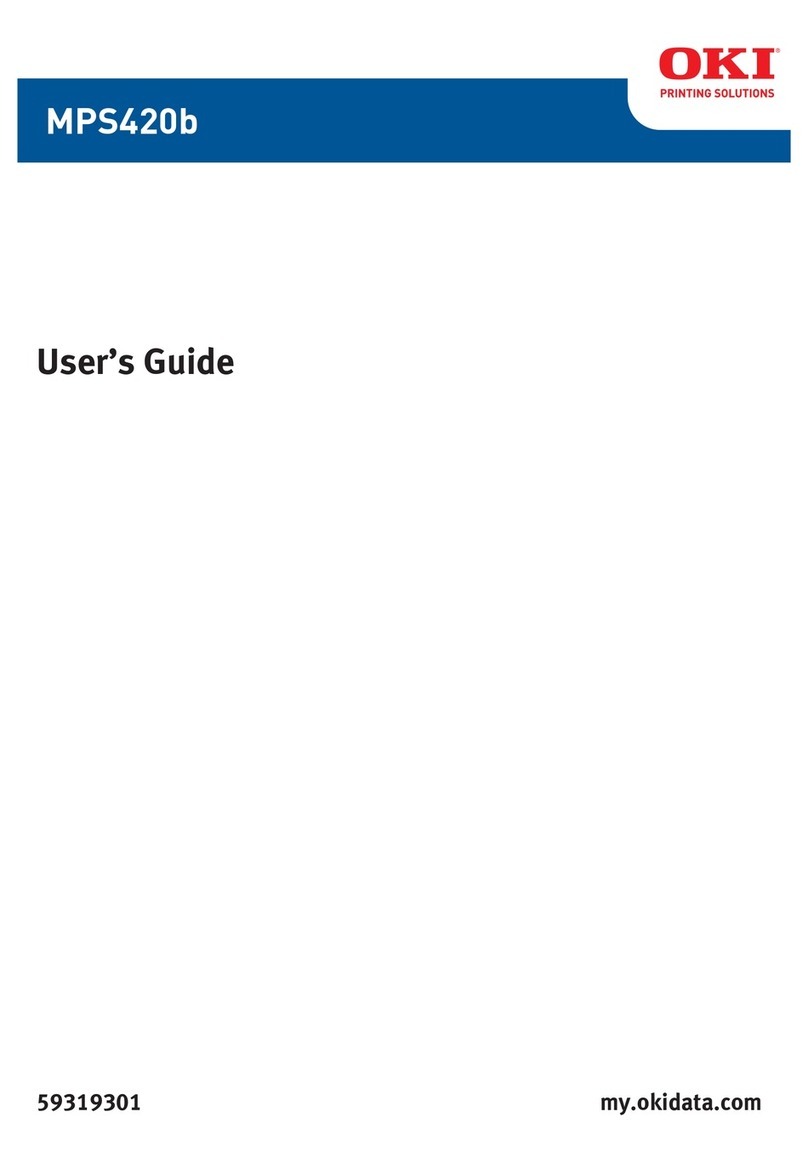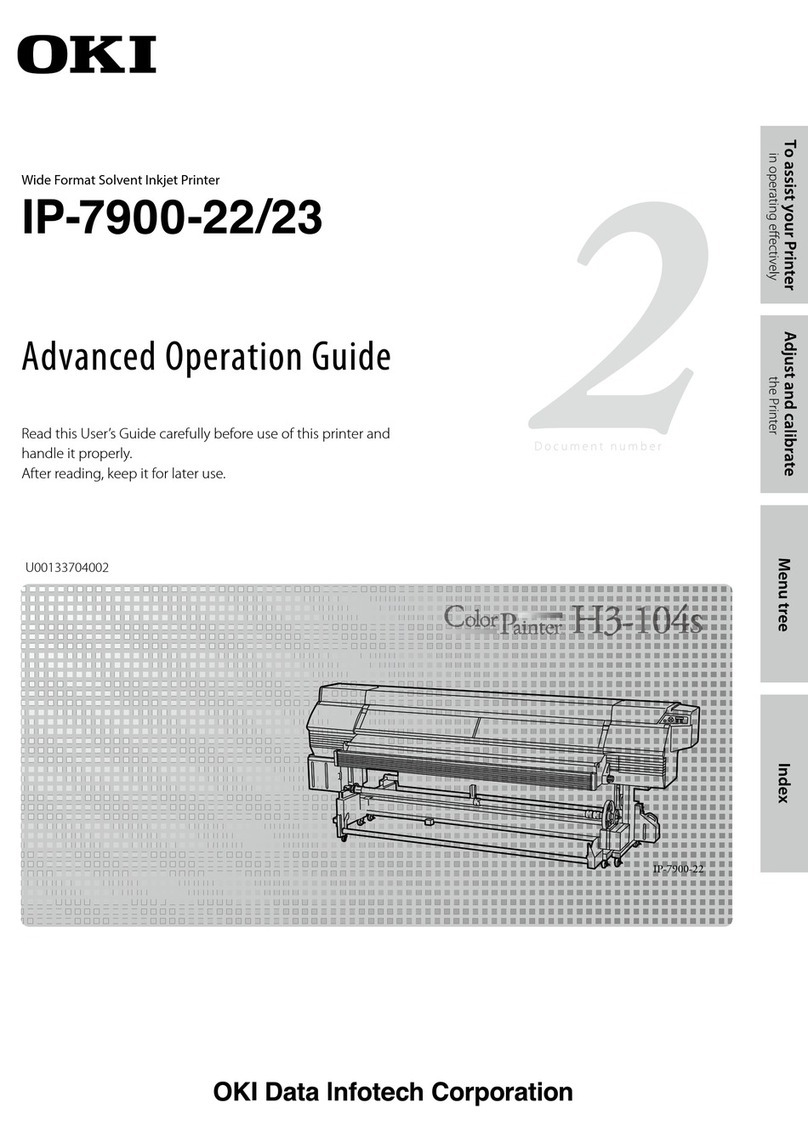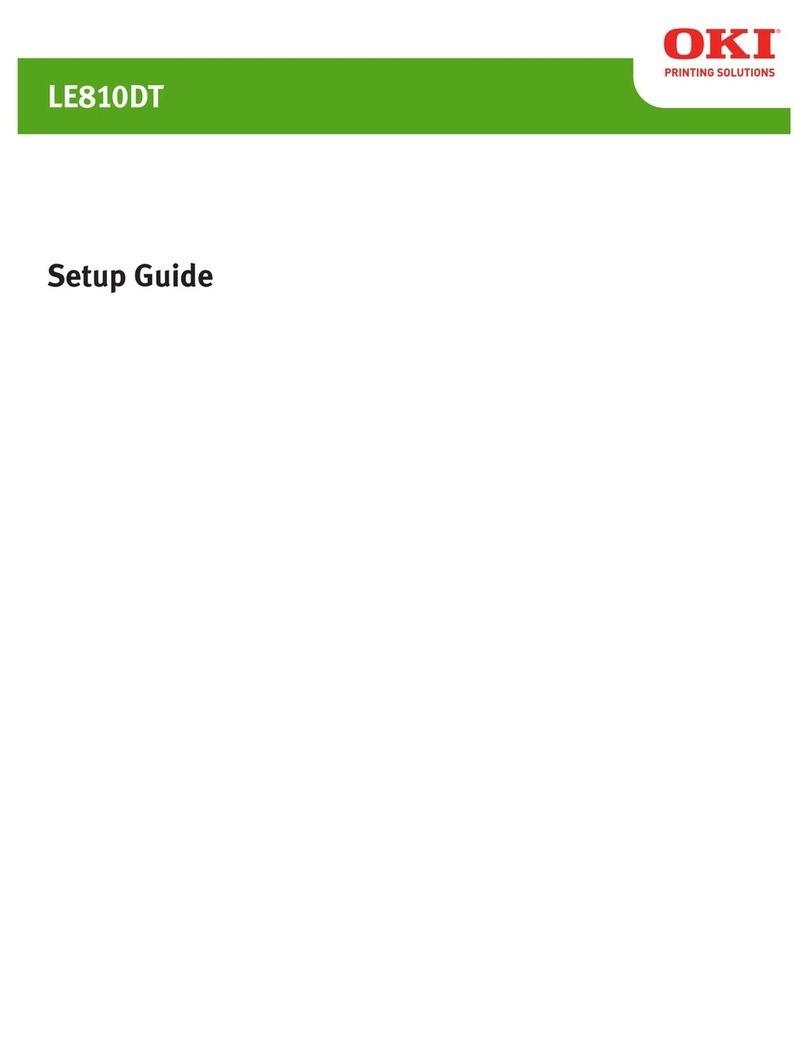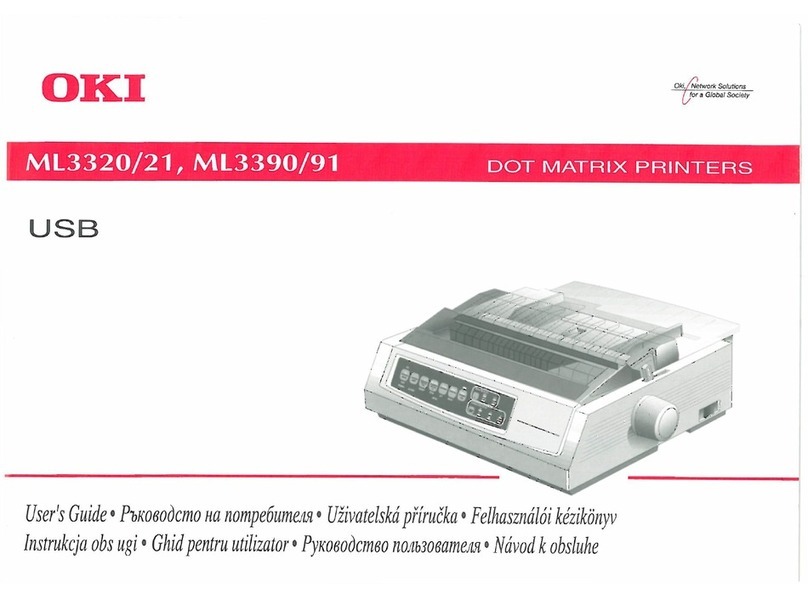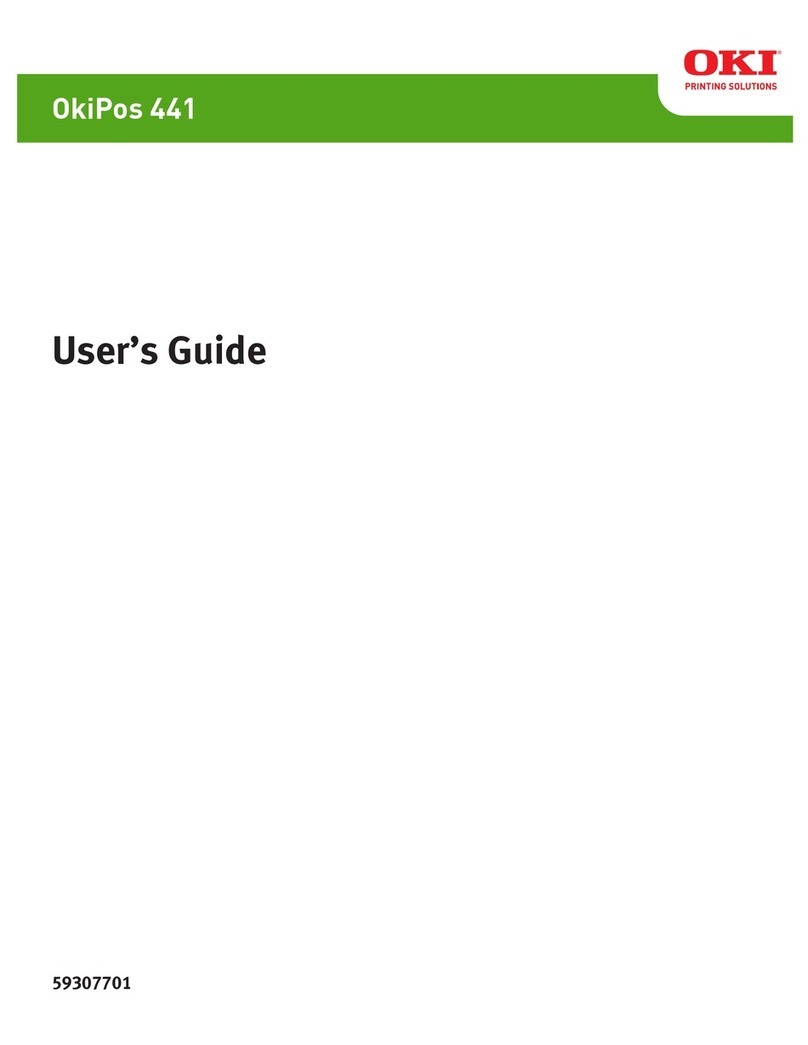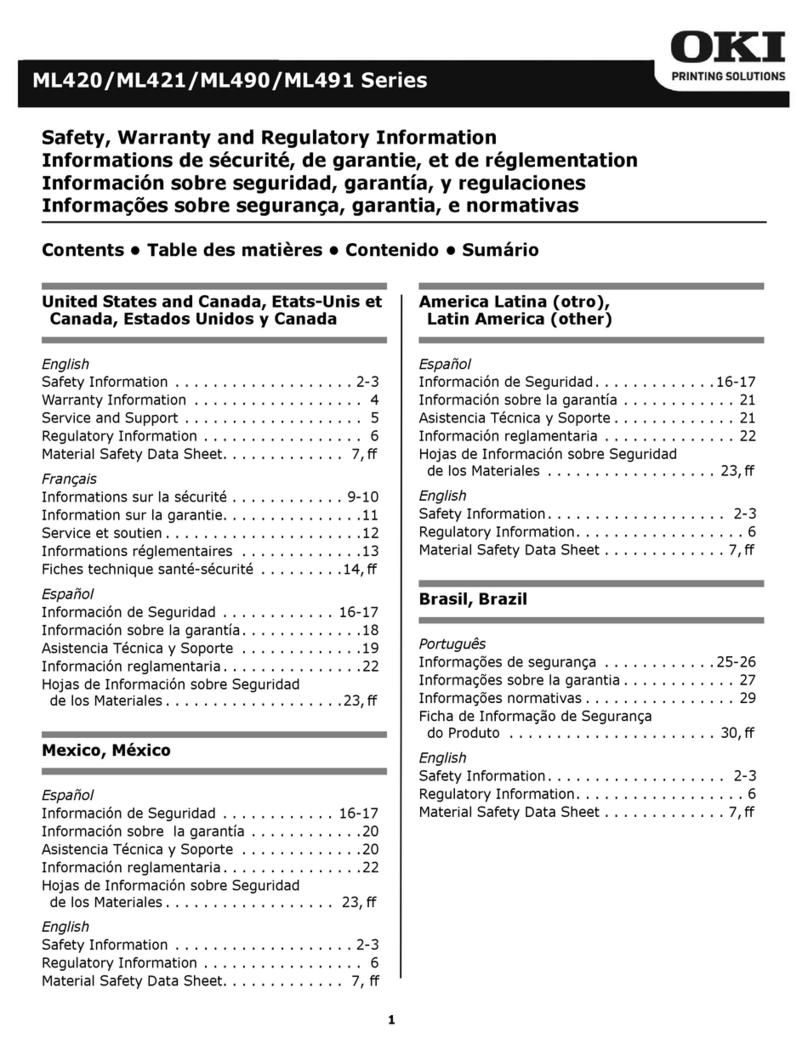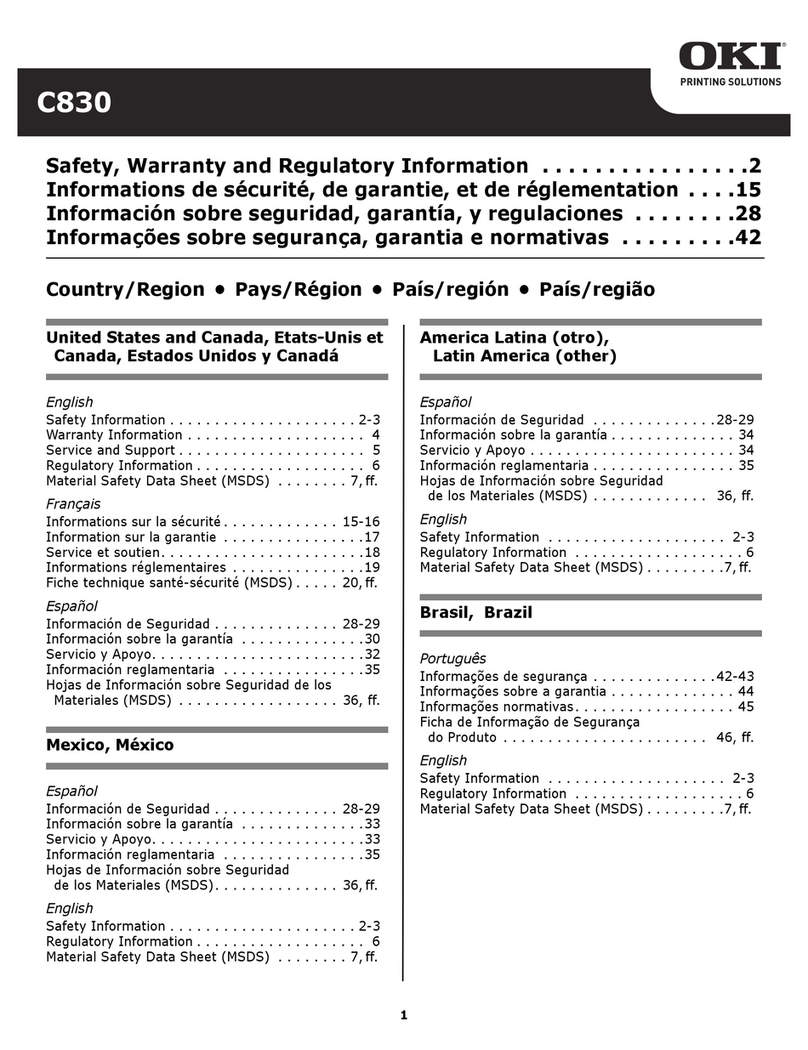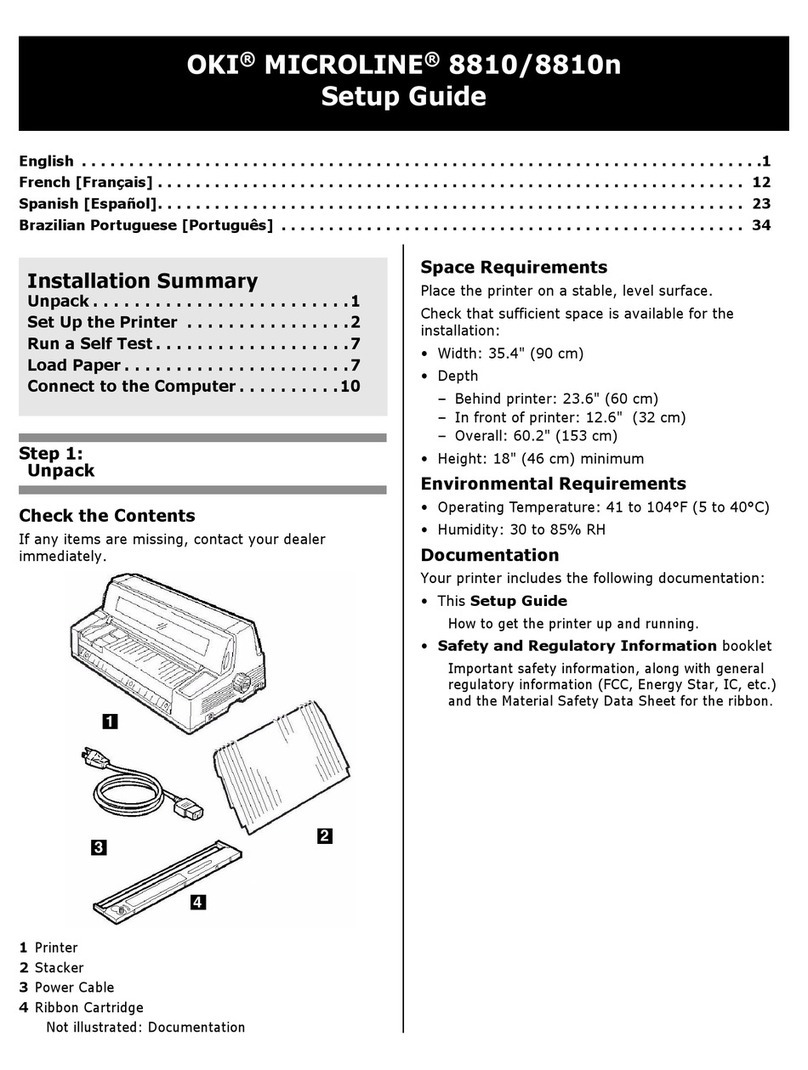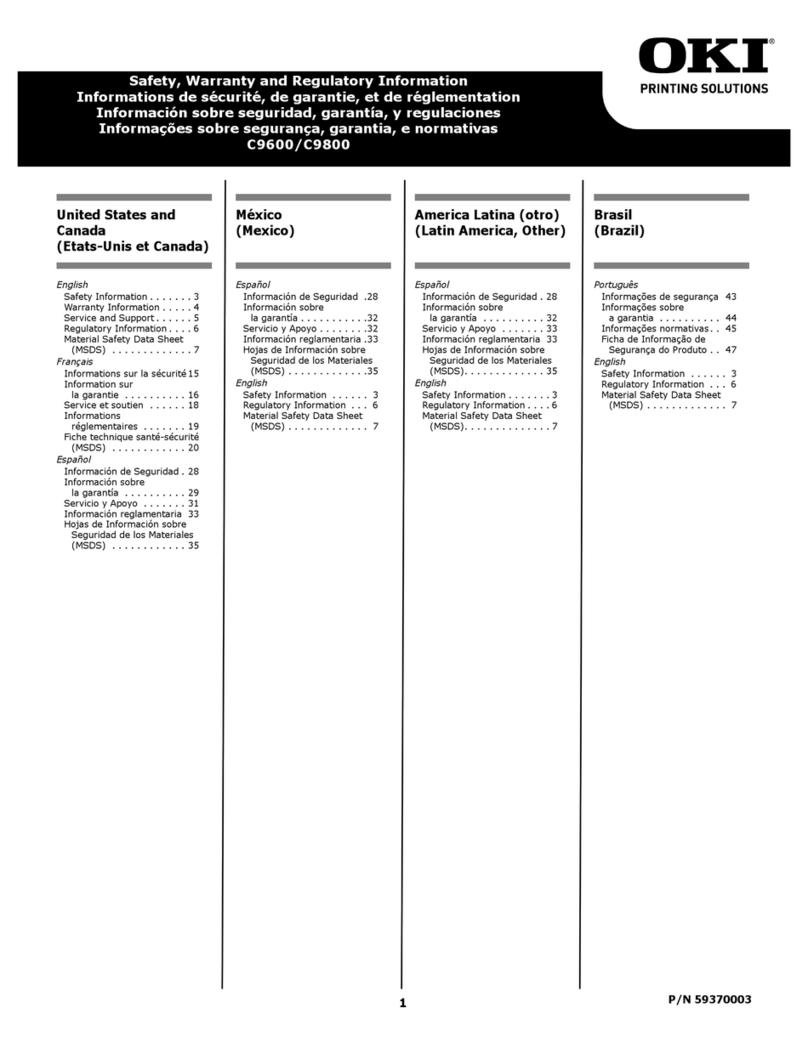3
Contents
Color Print Matching . . . . . . . . . . . . . . . . . . . . . . . . . . . . 6
Factors That Affect the Appearance of Printed Documents . . . . . . .6
Range of Colors: Monitors Versus Printers . . . . . . . . . . . . . . . . .6
Viewing conditions . . . . . . . . . . . . . . . . . . . . . . . . . . . . . . . . . . . .6
Printer driver color settings. . . . . . . . . . . . . . . . . . . . . . . . . . . . . .7
Monitor settings . . . . . . . . . . . . . . . . . . . . . . . . . . . . . . . . . . . . . .7
How Your Software Application Displays Color . . . . . . . . . . . . .8
Paper Type . . . . . . . . . . . . . . . . . . . . . . . . . . . . . . . . . . . . . . . . . .8
Choosing a Color Matching Method . . . . . . . . . . . . . . . . . . . . . . . . .8
RGB or CMYK? . . . . . . . . . . . . . . . . . . . . . . . . . . . . . . . . . . . . . .9
Matching Photographic Images . . . . . . . . . . . . . . . . . . . . . . . . . .9
Matching Specific Colors . . . . . . . . . . . . . . . . . . . . . . . . . . . . . .10
Printing Vivid Colors . . . . . . . . . . . . . . . . . . . . . . . . . . . . . . . . .10
OS X Printer Driver . . . . . . . . . . . . . . . . . . . . . . . . . . . . . 11
Printer Drivers . . . . . . . . . . . . . . . . . . . . . . . . . . . . . . . . . . . . . . . . .11
Adjusting Options . . . . . . . . . . . . . . . . . . . . . . . . . . . . . . . . . . . . . .11
Accessing Print Features . . . . . . . . . . . . . . . . . . . . . . . . . . . . . . . . .12
Setting Black-Only Print Options:
Grey Scale . . . . . . . . . . . . . . . . . . . . . . . . . . . . . . . . . . . . . . . . . . . .13
Brightness . . . . . . . . . . . . . . . . . . . . . . . . . . . . . . . . . . . . . . . . . .13
Saturation . . . . . . . . . . . . . . . . . . . . . . . . . . . . . . . . . . . . . . . . . .13
Setting Color Print Options . . . . . . . . . . . . . . . . . . . . . . . . . . . . . . .14
Auto Color Mode . . . . . . . . . . . . . . . . . . . . . . . . . . . . . . . . . . . .14
Advanced Color Mode . . . . . . . . . . . . . . . . . . . . . . . . . . . . . . . .15
Copies & Pages Settings . . . . . . . . . . . . . . . . . . . . . . . . . . . . . . . . .17
Copies . . . . . . . . . . . . . . . . . . . . . . . . . . . . . . . . . . . . . . . . . . . . .17
Collated. . . . . . . . . . . . . . . . . . . . . . . . . . . . . . . . . . . . . . . . . . . .18
Pages . . . . . . . . . . . . . . . . . . . . . . . . . . . . . . . . . . . . . . . . . . . . . .18
Layout Settings . . . . . . . . . . . . . . . . . . . . . . . . . . . . . . . . . . . . . . . .18
Pages per Sheet . . . . . . . . . . . . . . . . . . . . . . . . . . . . . . . . . . . . . .18
Layout Direction . . . . . . . . . . . . . . . . . . . . . . . . . . . . . . . . . . . . .18
Border . . . . . . . . . . . . . . . . . . . . . . . . . . . . . . . . . . . . . . . . . . . . .19
Two Sided Printing (only if the duplexer is installed) . . . . . . . .19
Paper Source Settings . . . . . . . . . . . . . . . . . . . . . . . . . . . . . . . . . . .20
Auto . . . . . . . . . . . . . . . . . . . . . . . . . . . . . . . . . . . . . . . . . . . . . .20
Multi Purpose Tray / Tray1 . . . . . . . . . . . . . . . . . . . . . . . . . . . .20
Print Quality Settings . . . . . . . . . . . . . . . . . . . . . . . . . . . . . . . . . . .21