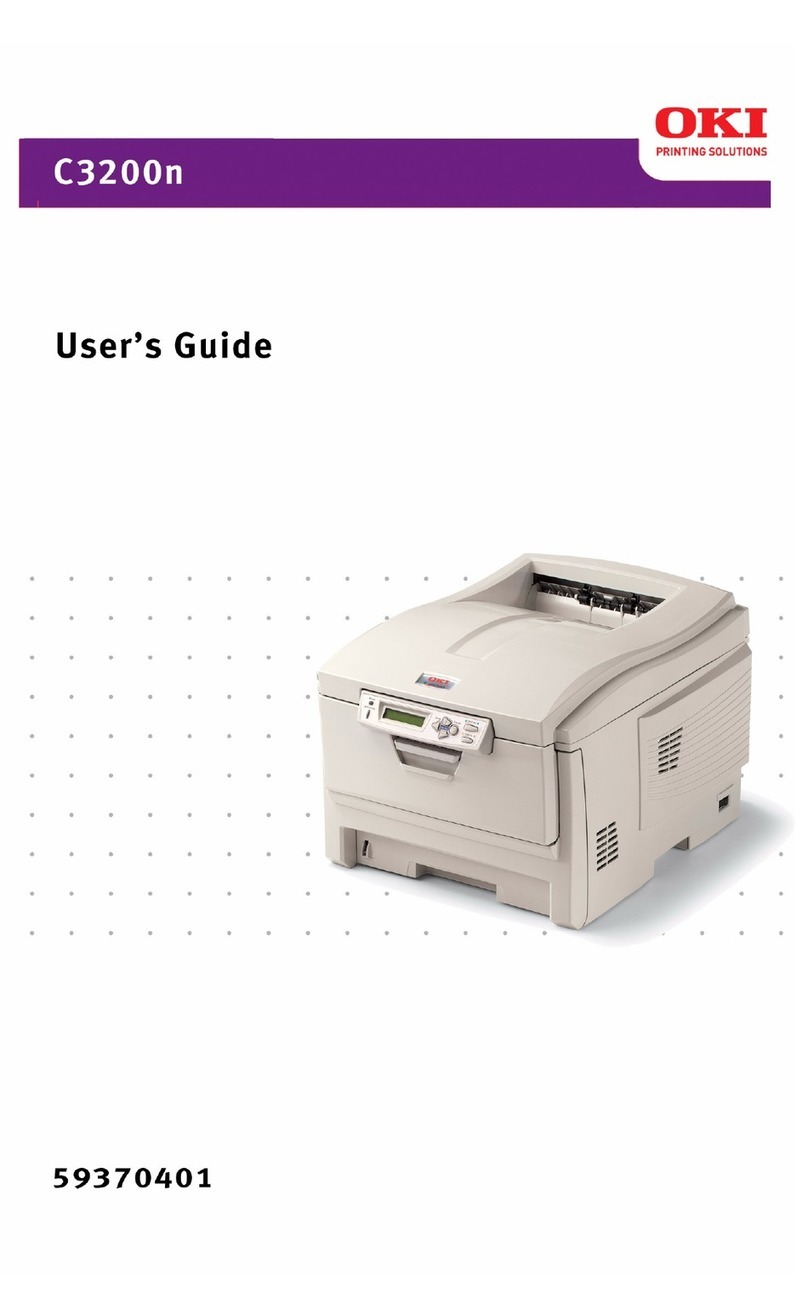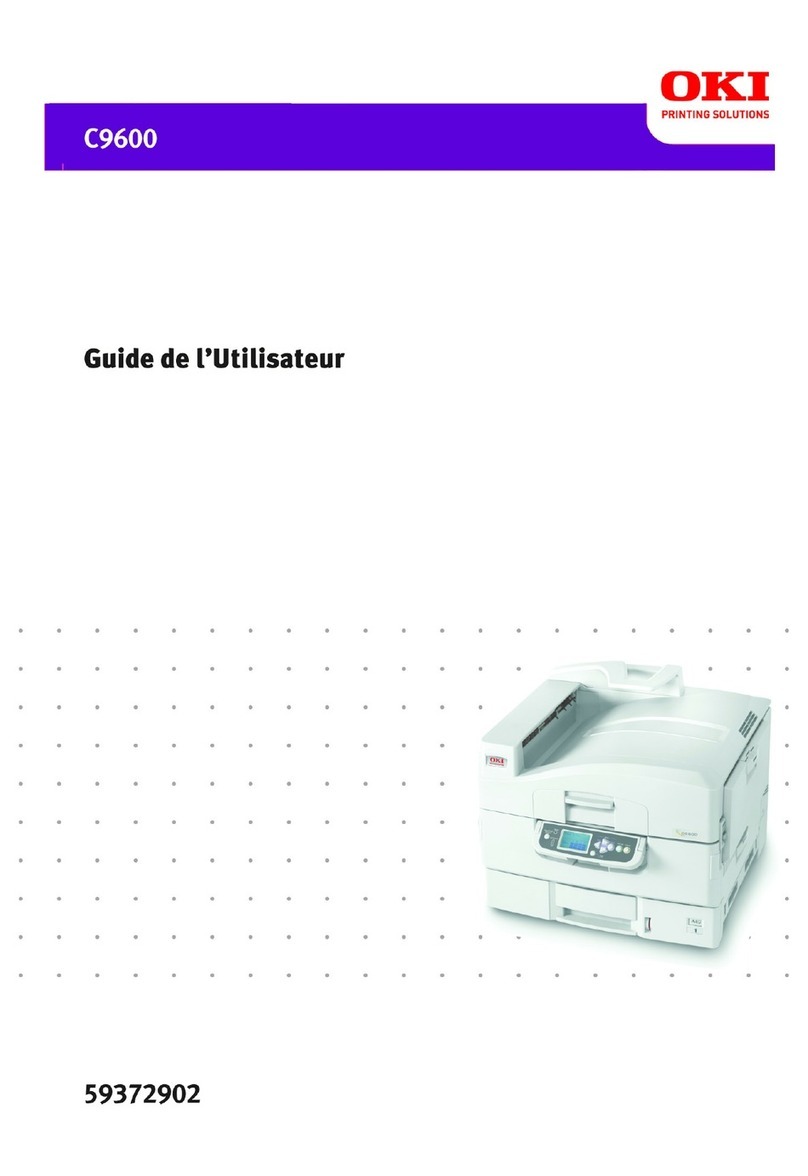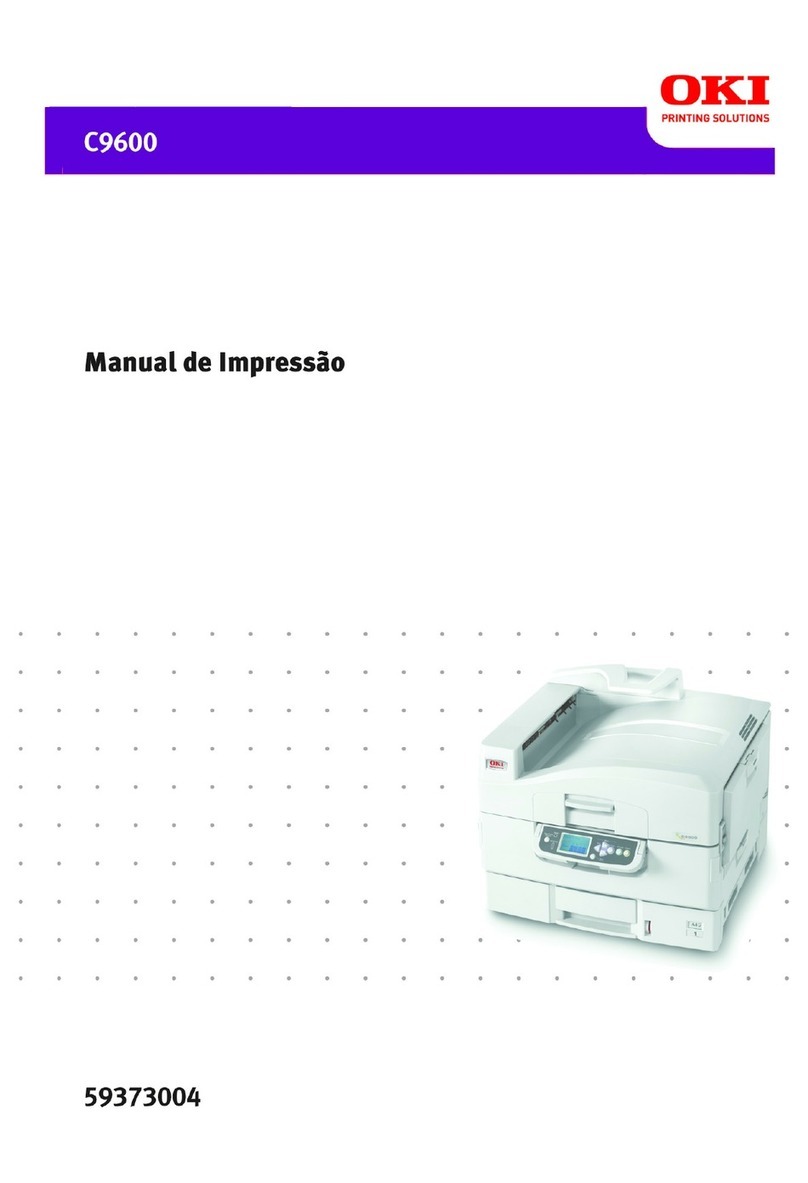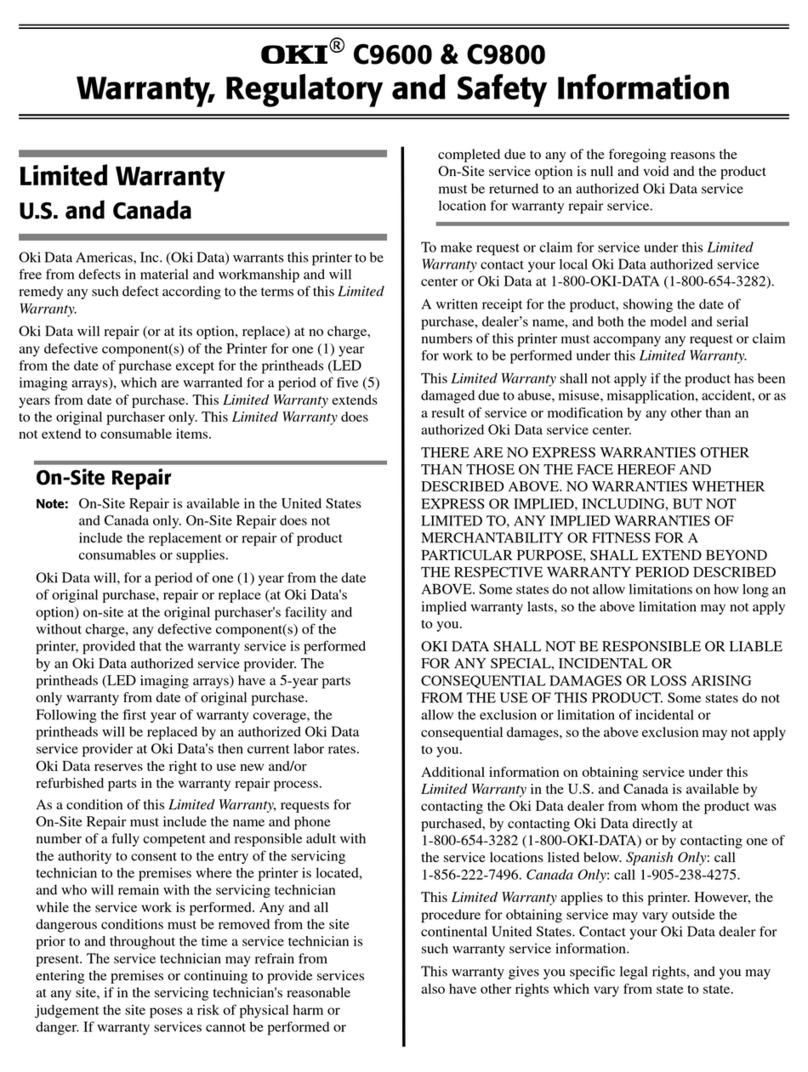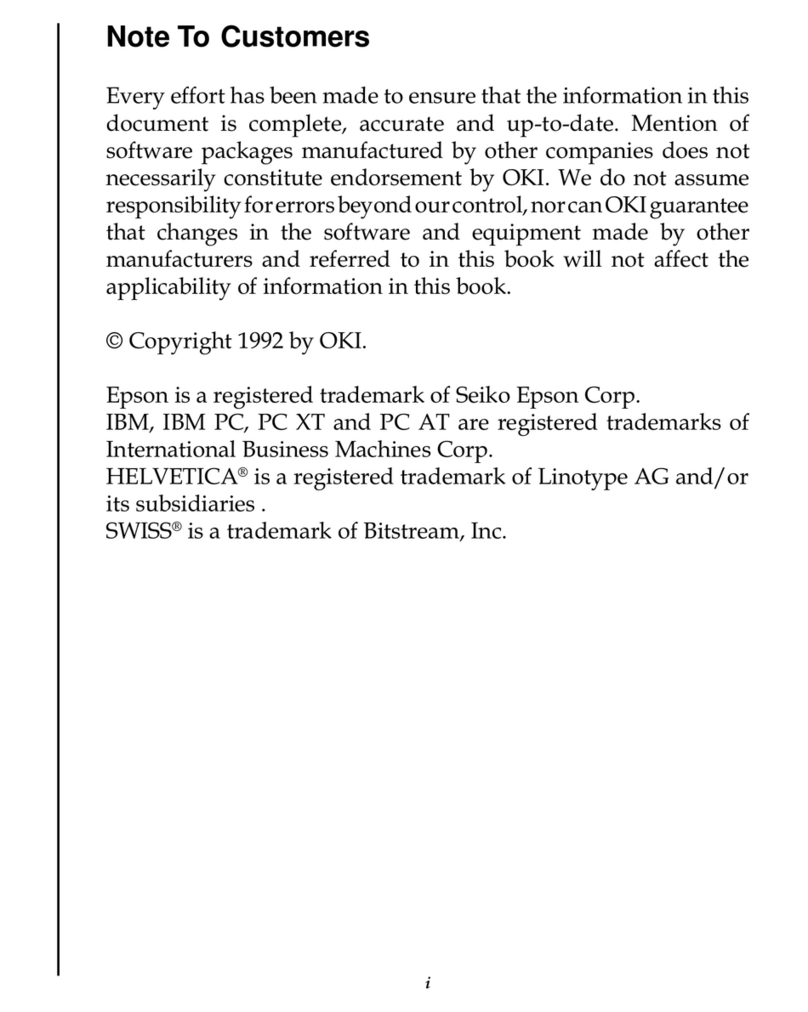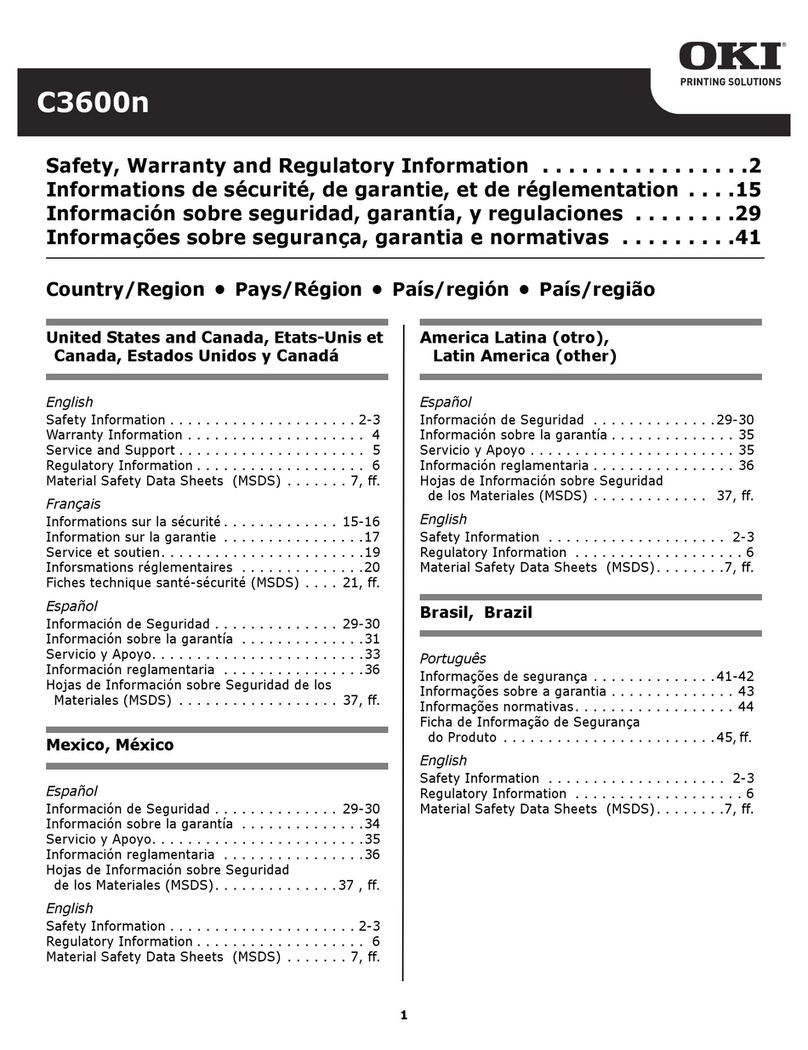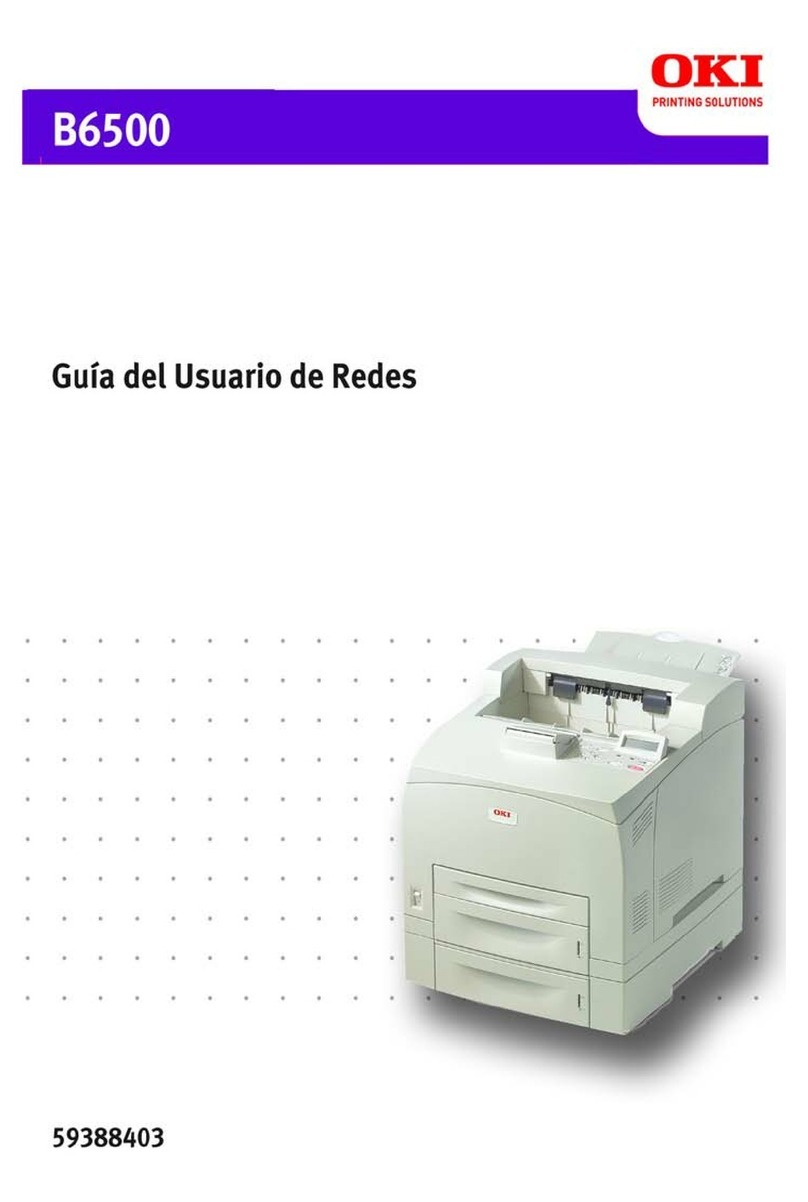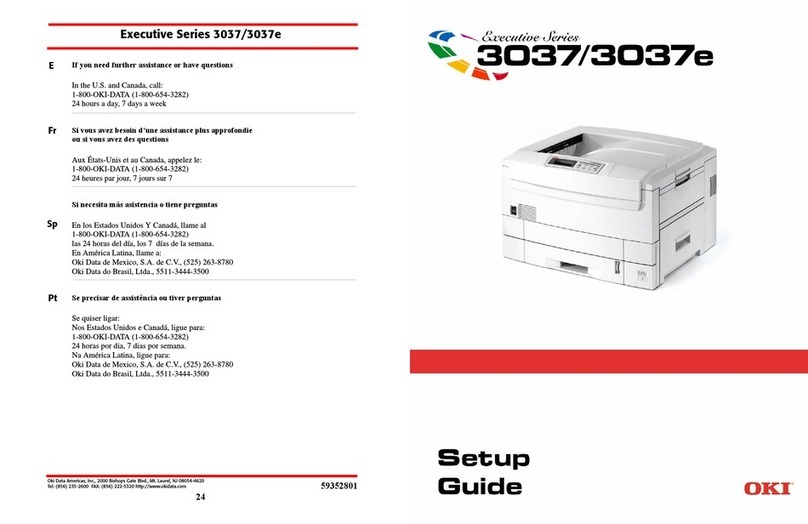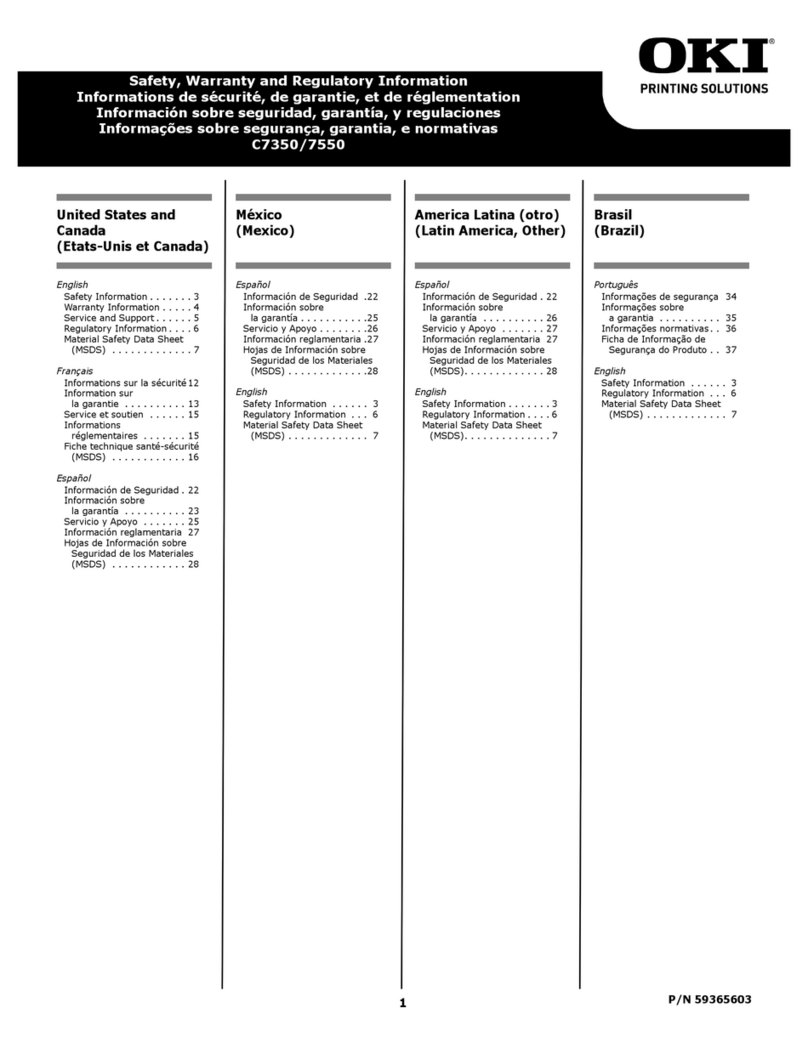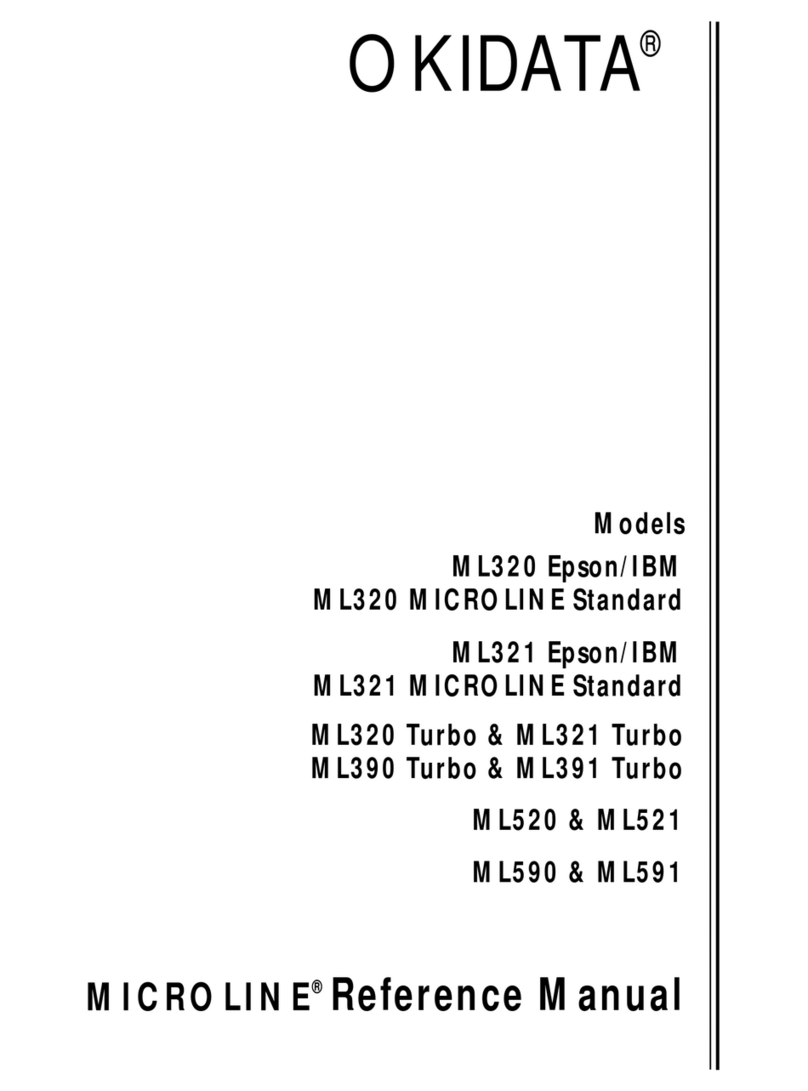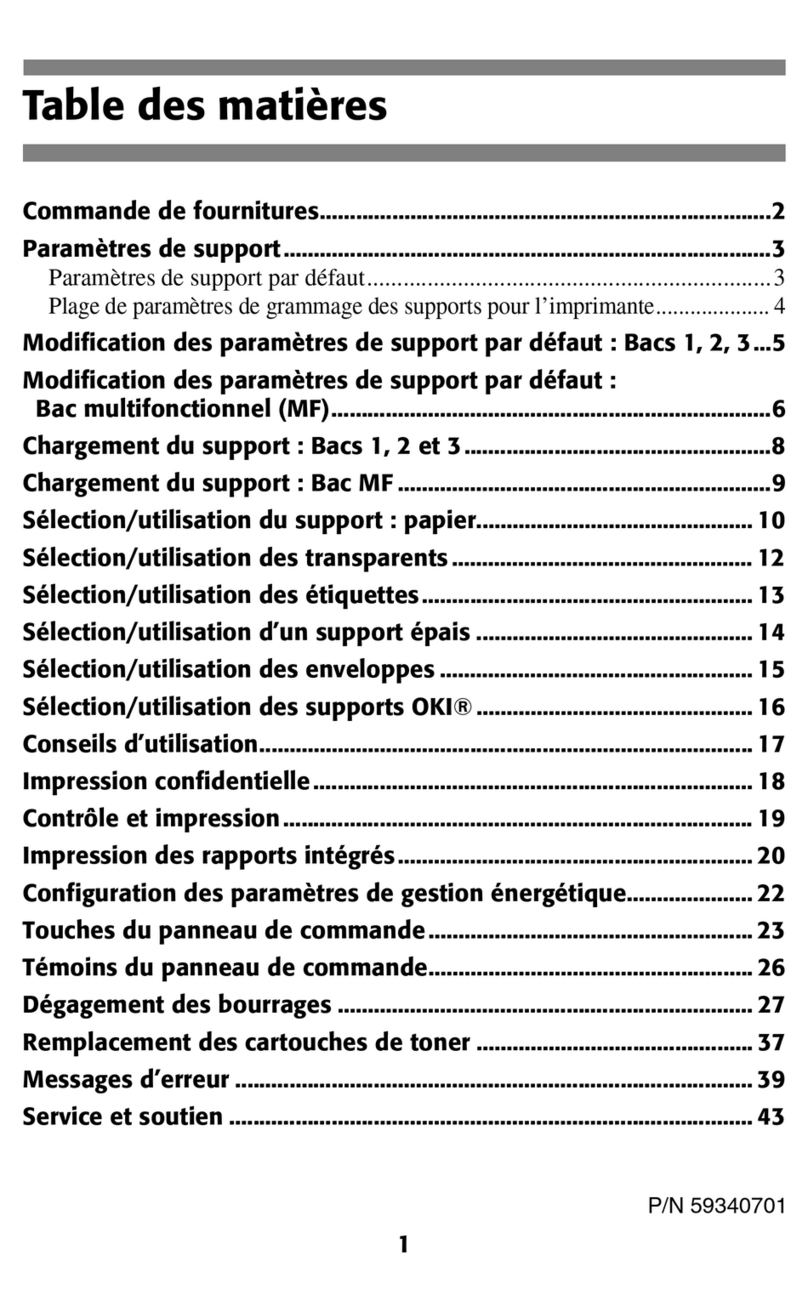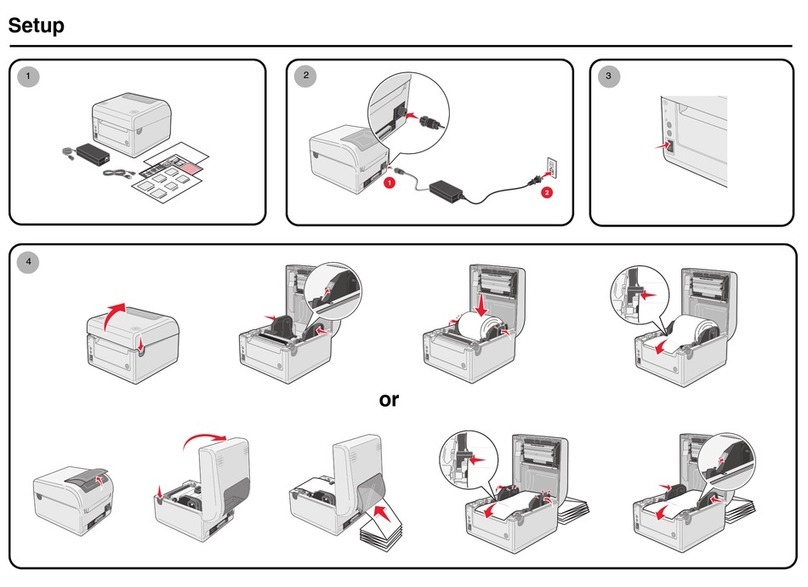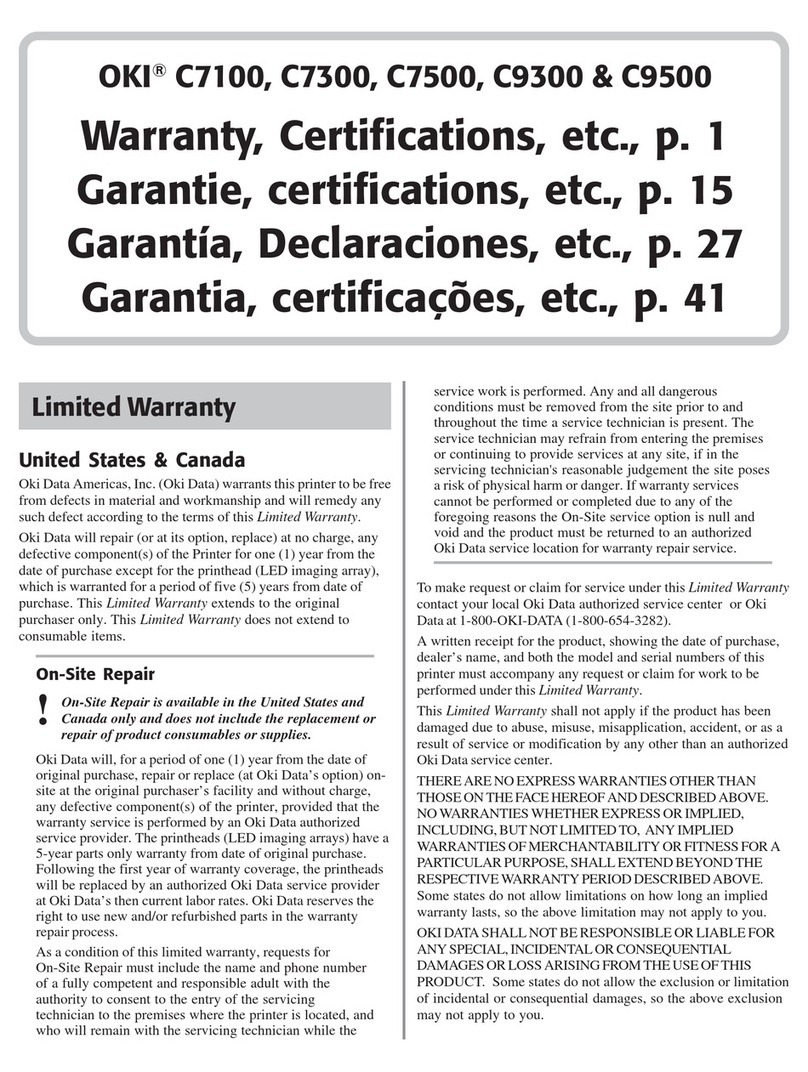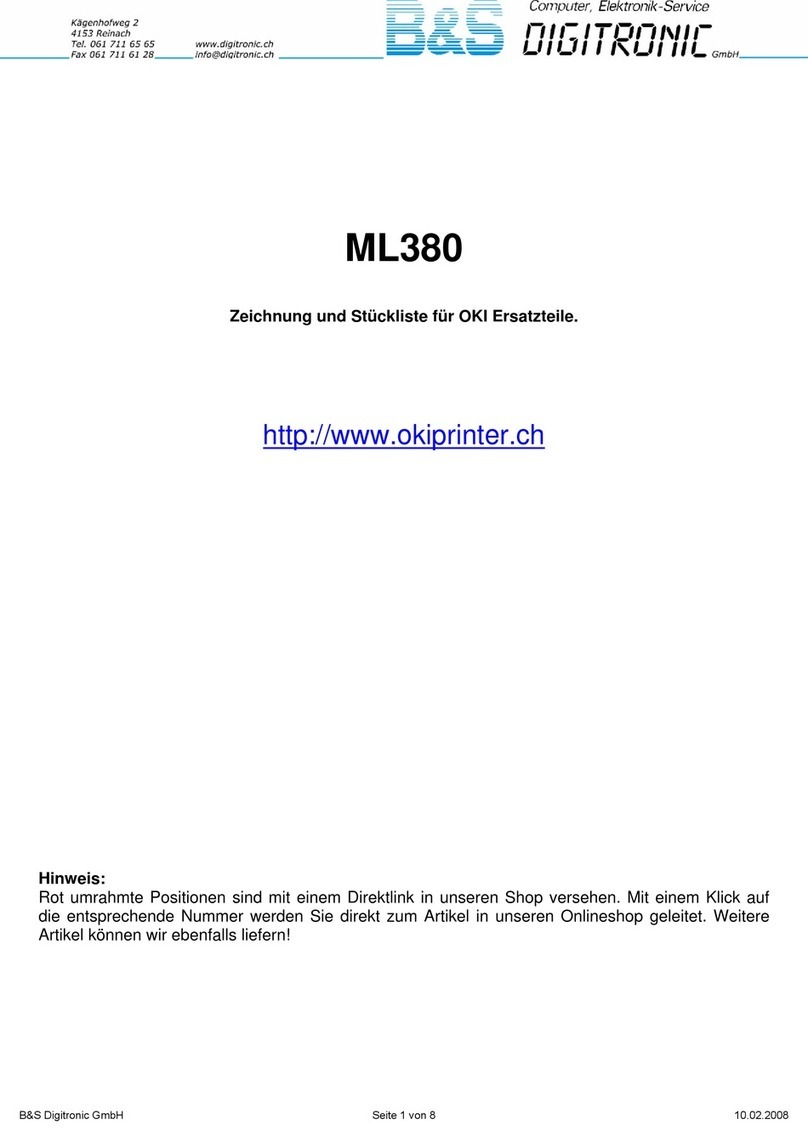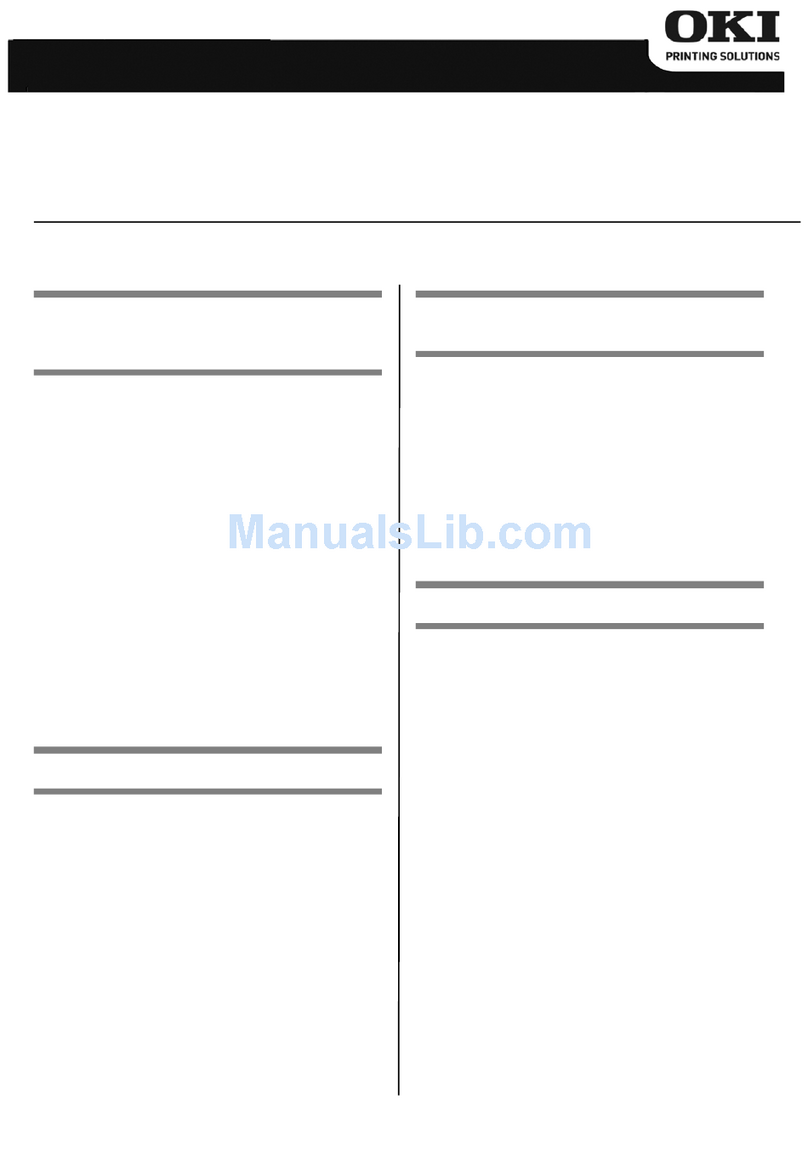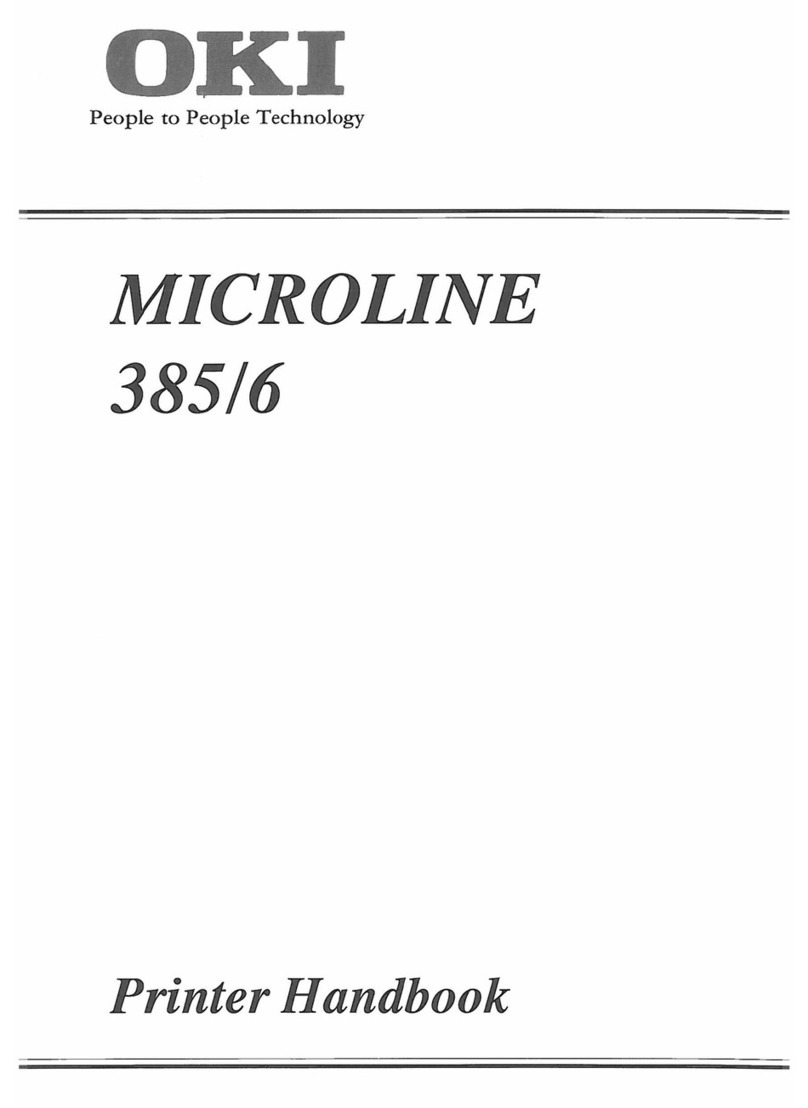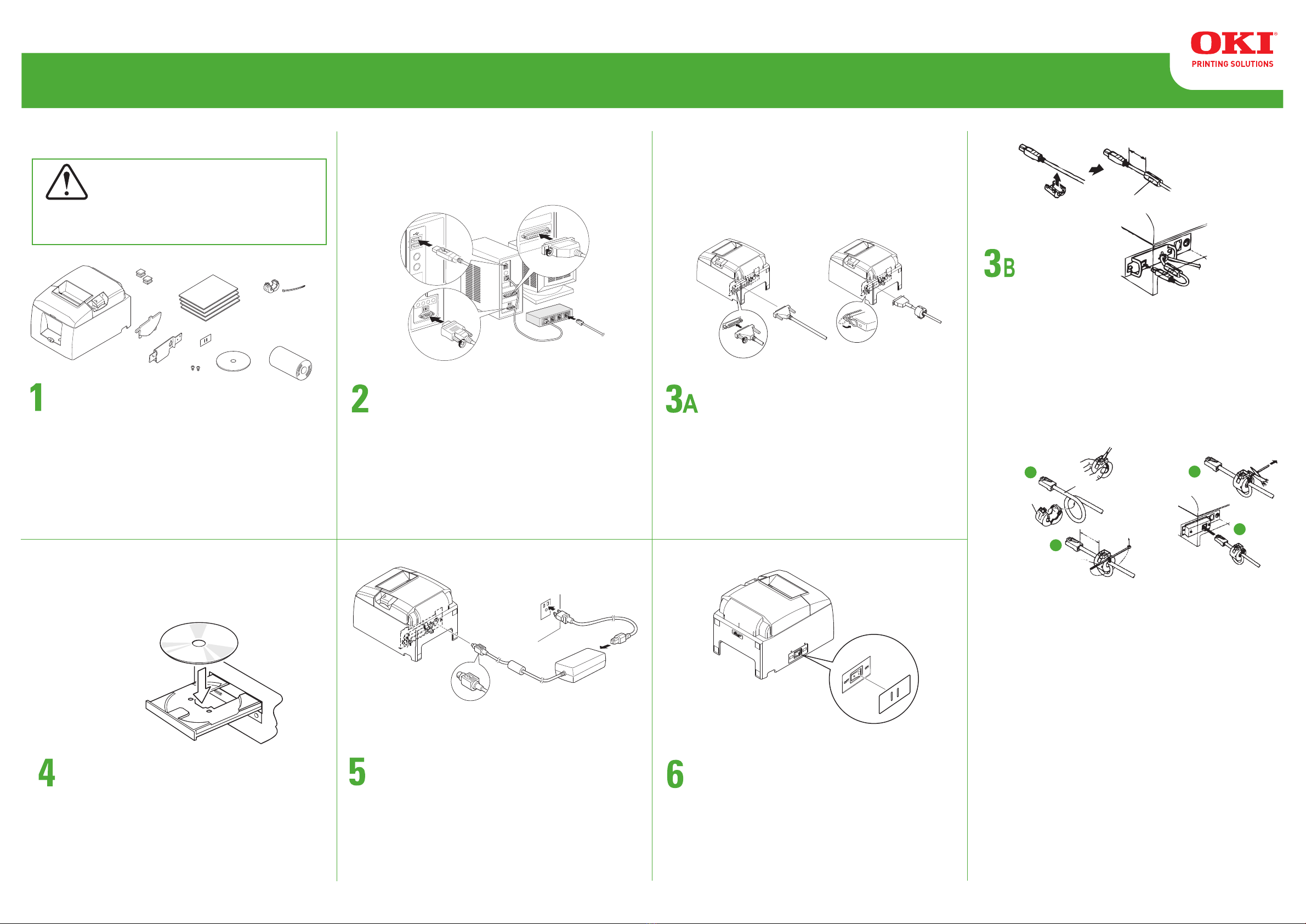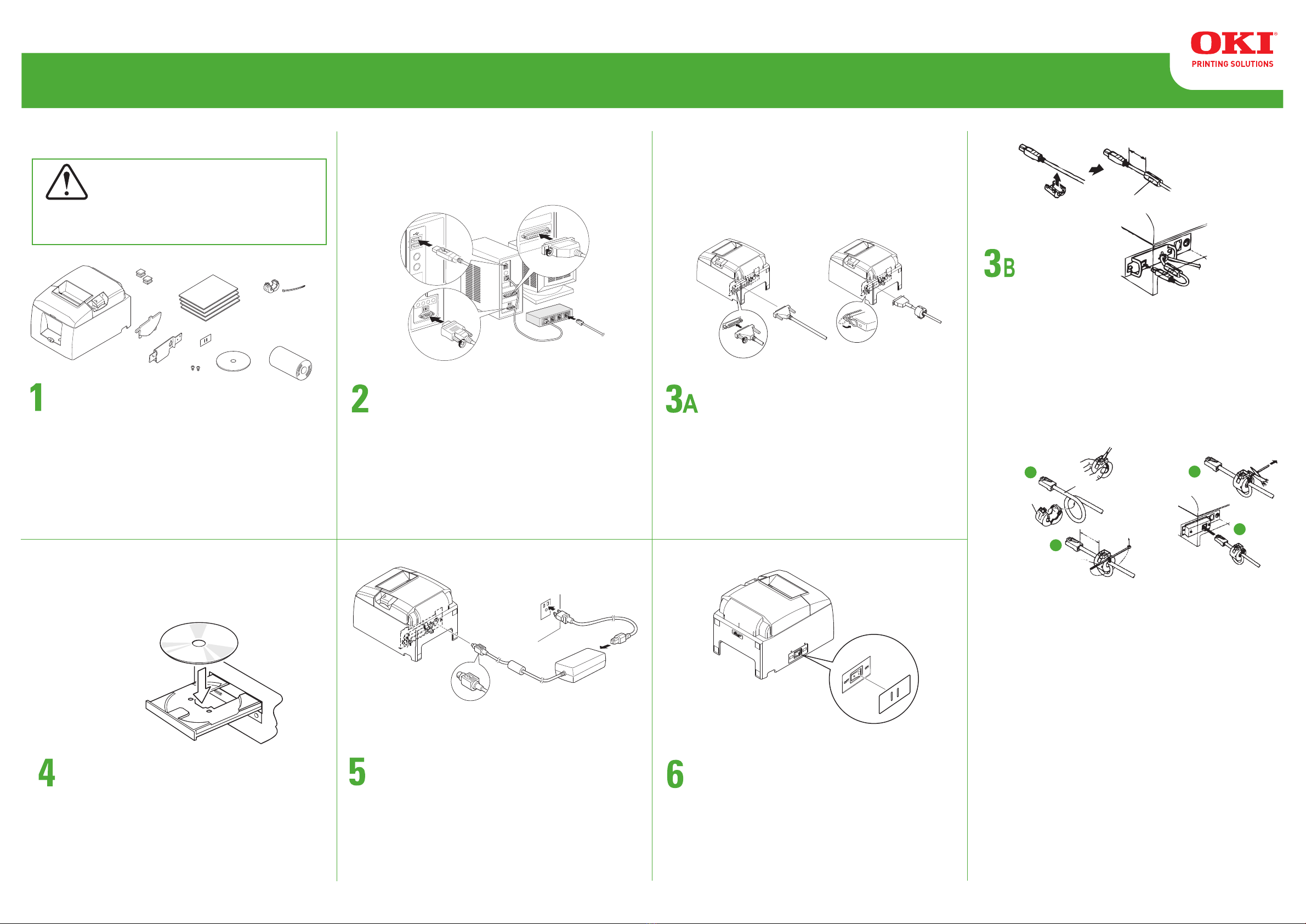
RT322
58396101© 2009 Oki Data Americas, Inc.
Connect either an RS-232 cable, USB cable,
Ethernet cable or Parallel cable to your
computer - Do not connect more than one at
any given time.
Conecte a la computadora el cable USB, el cable
Ethernet, el RS-232 o el paralelo. No conecte nunca
más de un cable a la vez.
If necessary, attach the power switch cover for
preventing accidental system disruption.
Si es necesario, coloque la tapa del interruptor para
impedir que el sistema se apague de forma
accidental.
Connect the power cord to the printer and plug the
cord into the wall. Then, turn on the power switch.
Conecte el cable de alimentación a la impresora y
enchúfelo a la red eléctrica. A continuación,
encienda la impresora.
With the computer on, insert the CD-ROM and
follow the instructions on the screen.
Con la computadora encendida, introduzca el
CD-ROM y siga las instrucciones que irán
apareciendo en la pantalla.
PC: Power ON
Computadora: Encendida
Windows 2000 / XP / Vista 32-Bit
USB
Ax the ferrite core onto the USB cable as
shown in the illustration above and make sure
to pass the cable through the cable support as
shown in the illustration.
Conecte el núcleo de ferrita con el cable USB
tal como se muestra en el gráco y asegúrese
de pasar el cable a través del soporte del cable
según se muestra en el gráco.
Ethernet
1) Make sure the printer is turned o.
2) Ax the ferrite core onto the ethernet cable
as shown in the illustration.
3) Pass the fastener through the ferrite core.
4) Loop the fastener around the cable and lock
it. Use scissors to cut o any excess.
5) Connect the ethernet cable to the connector
on the interface board. Then, connect the
other end of the cable to your computer.
1) Compruebe que la impresora esté apagada.
2) Conecte el núcleo de ferrita al cable Ethernet
como se muestra en el gráco.
3) Pase el jador a través del núcleo de ferrita.
4) Enlace el jador alrededor del cable para
sujetarlo. Use tijeras para cortar el sobrante.
5) Conecte el cable Ethernet al conector de la
tarjeta de interfaz. Luego conecte el otro
extremo del cable a la computadora.
Unpack the printer.
Note: The ferrite core and fastener provided with
Desembale la impresora.
Nota : El núcleo de ferrita y la abrazadera que se
your printer depend on your printer
conguration.
incluyen varían según la conguración de
la impresora.
Note
Nota
10 cm (maximum)
10 cm (máximo)
Ferrite core
núcleo de ferrita
Fastener
jador
Ethernet cable
cable Ethernet
RS-232C/Parallel
Connect either the RS-232 cable or the Parallel
cable to your printer.
RS-232C/paralelo
Conecte a la impresora, el cable RS-232 o el
paralelo.
Printer: Power OFF
Impresora: Apagada
PRECAUCIÓN
Antes de congurar la
impresora y empezar a
utilizarla, consulte los manuales
incluidos en el CD-ROM
suministrado para obtener más
información sobre la impresora.
CAUTION:
Before you set up and
operate your printer,
look at the Manuals
included on the
supplied CD-ROM for
more information.
Setting Up Your Printer Instalación de la impresora
5
4
3
2
4 cm (máximo)
4 cm (maximum)
Ferrite core
núcleo de ferrita