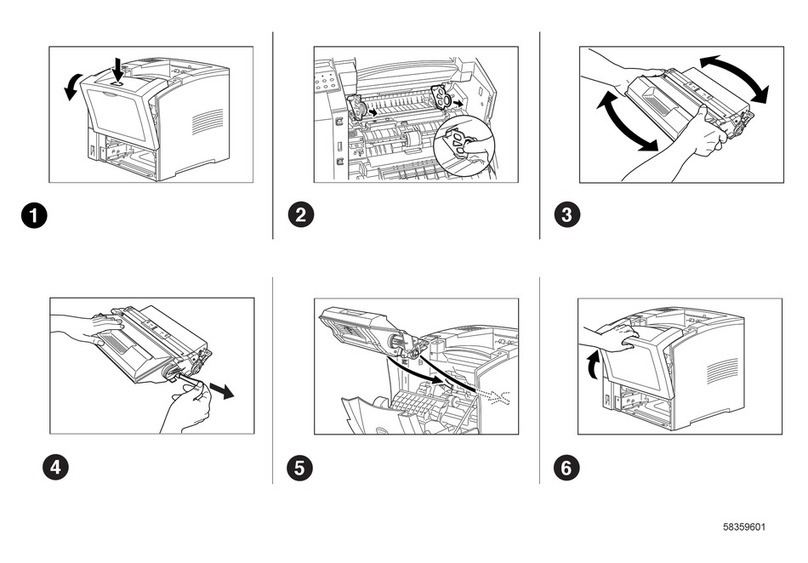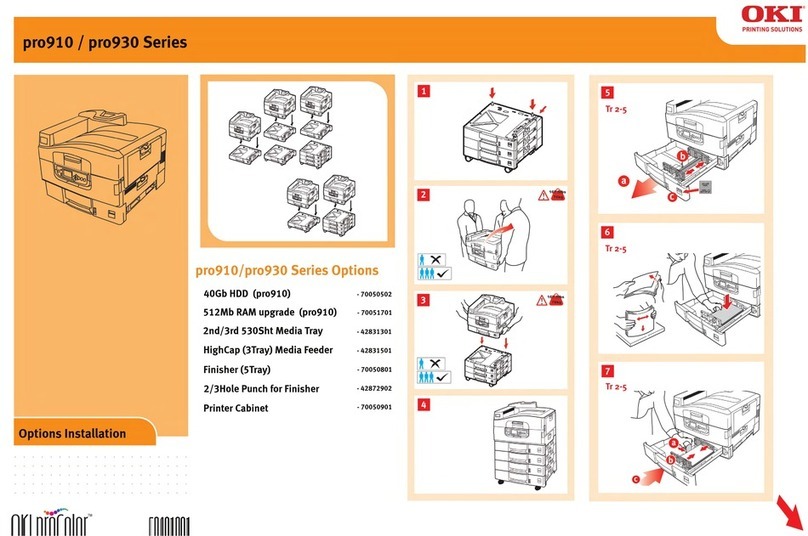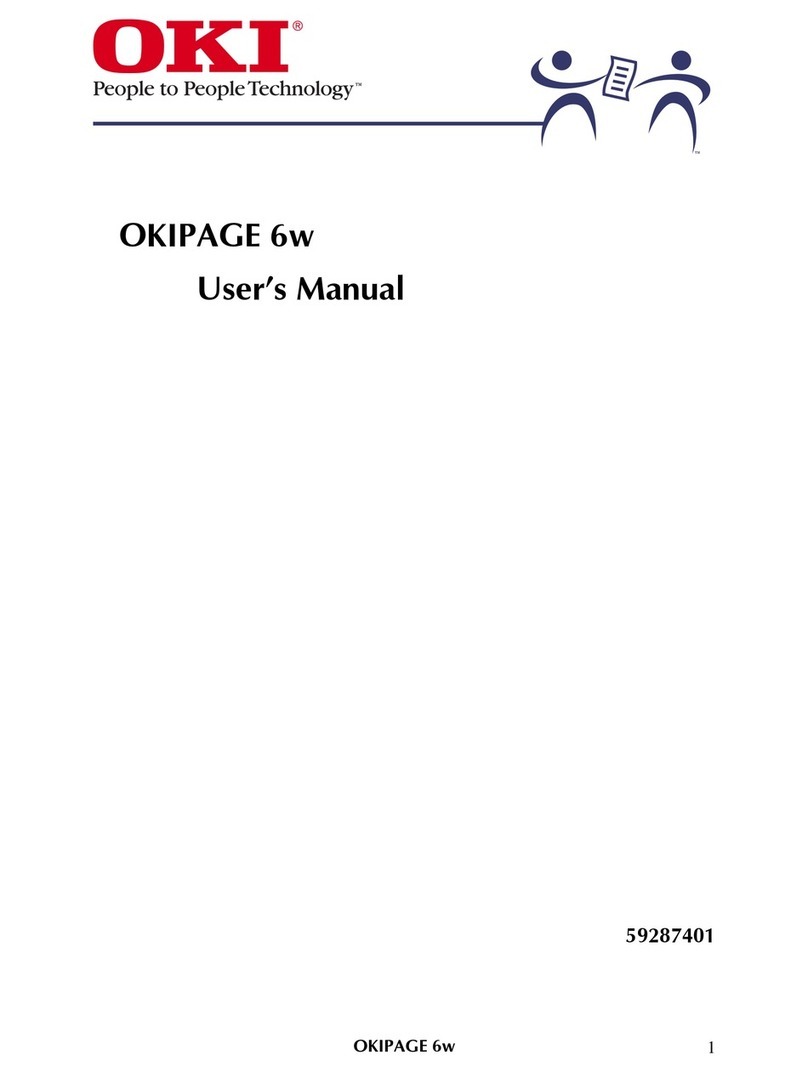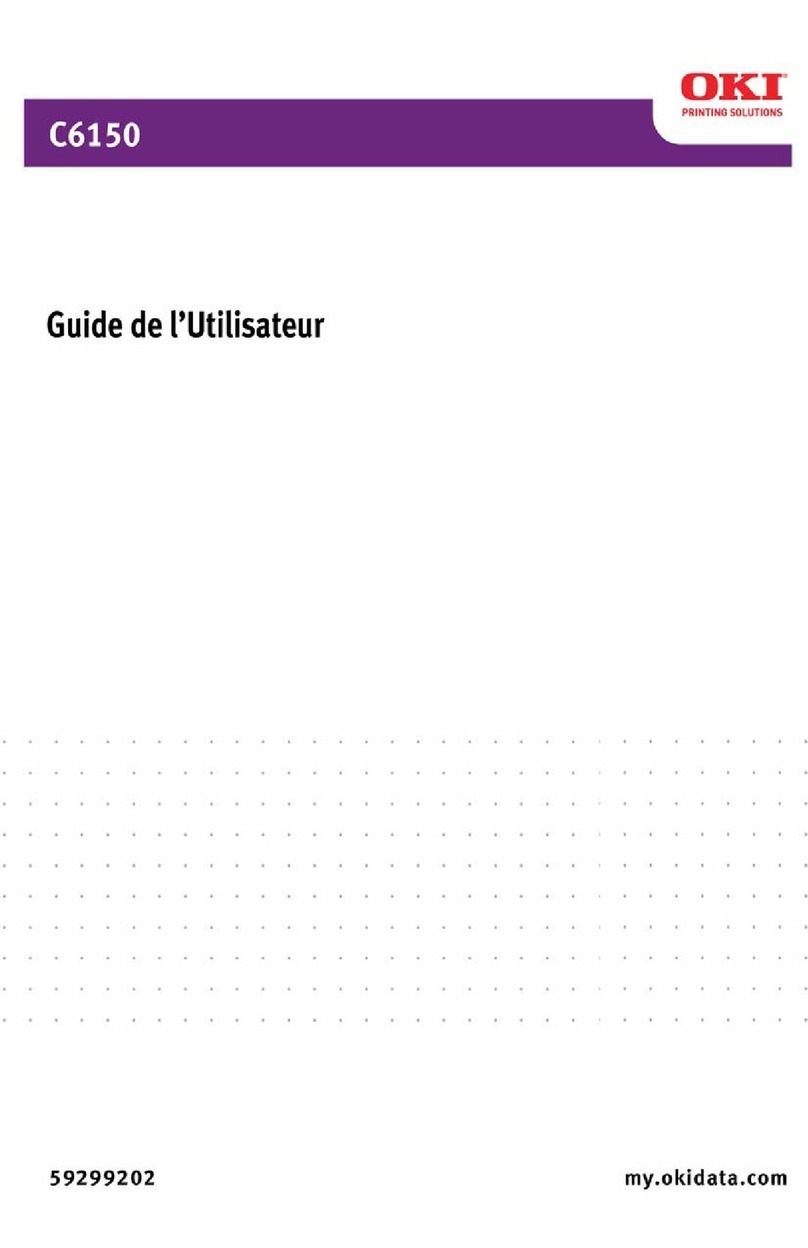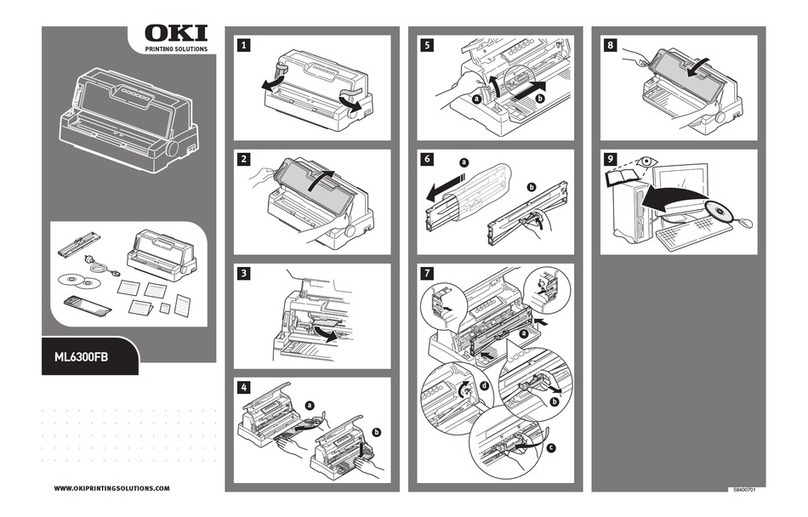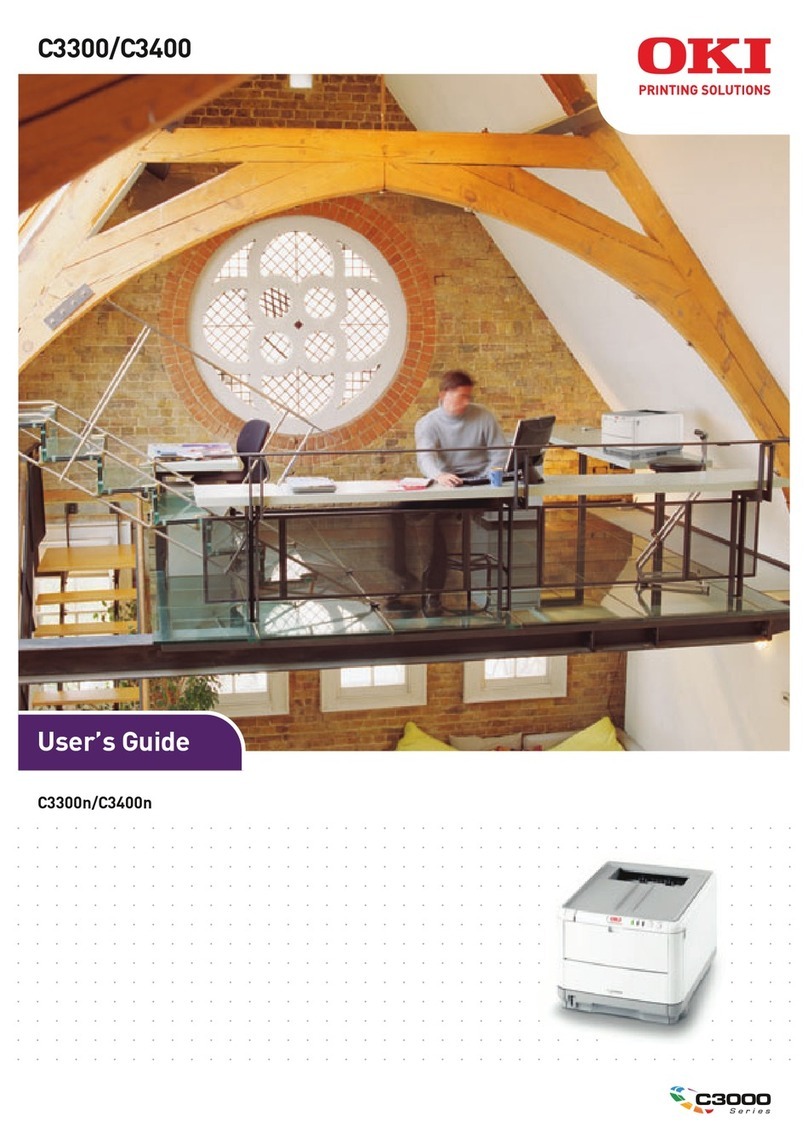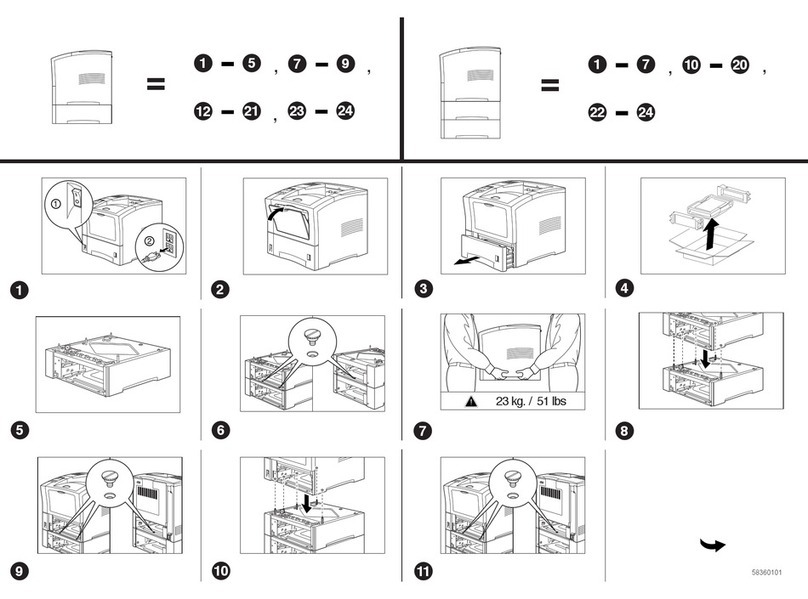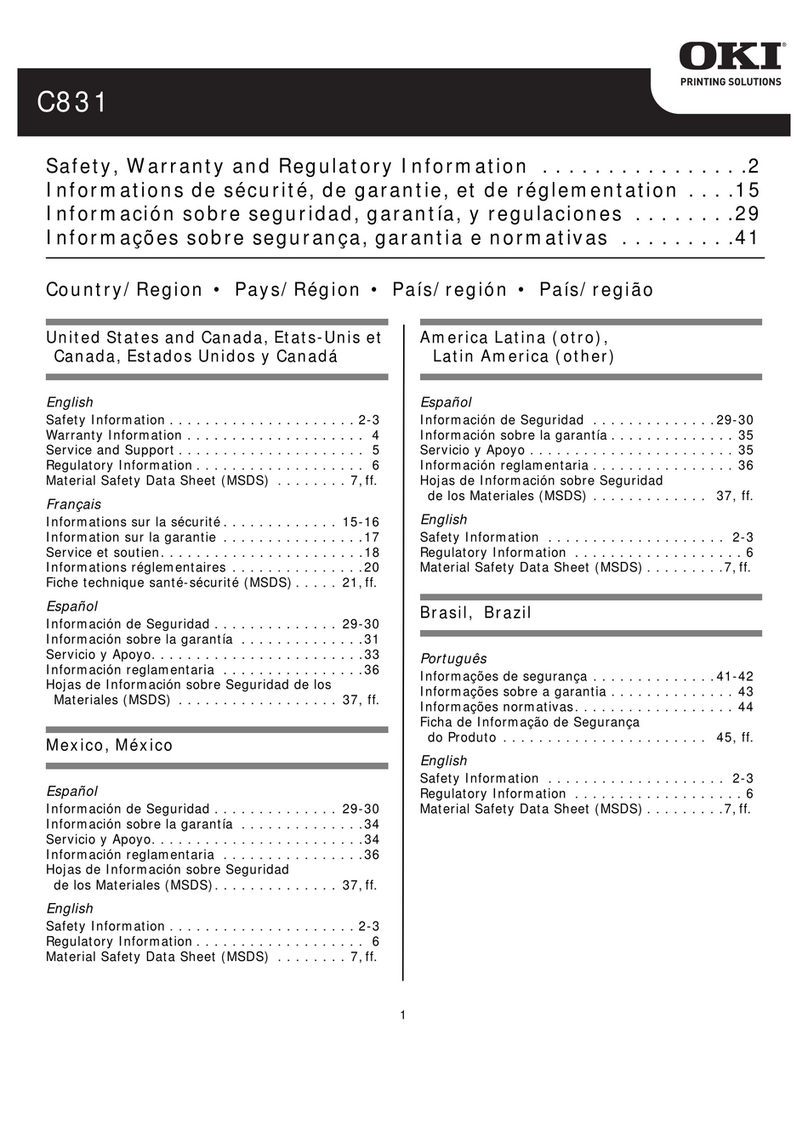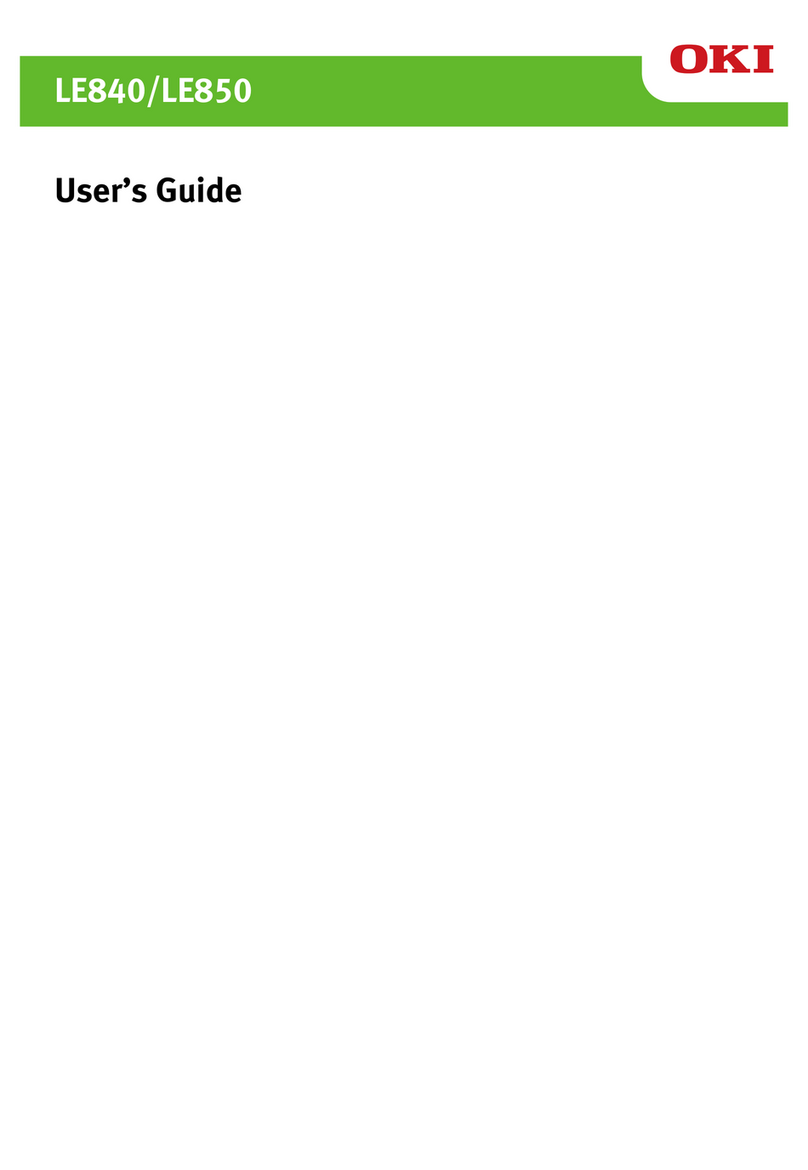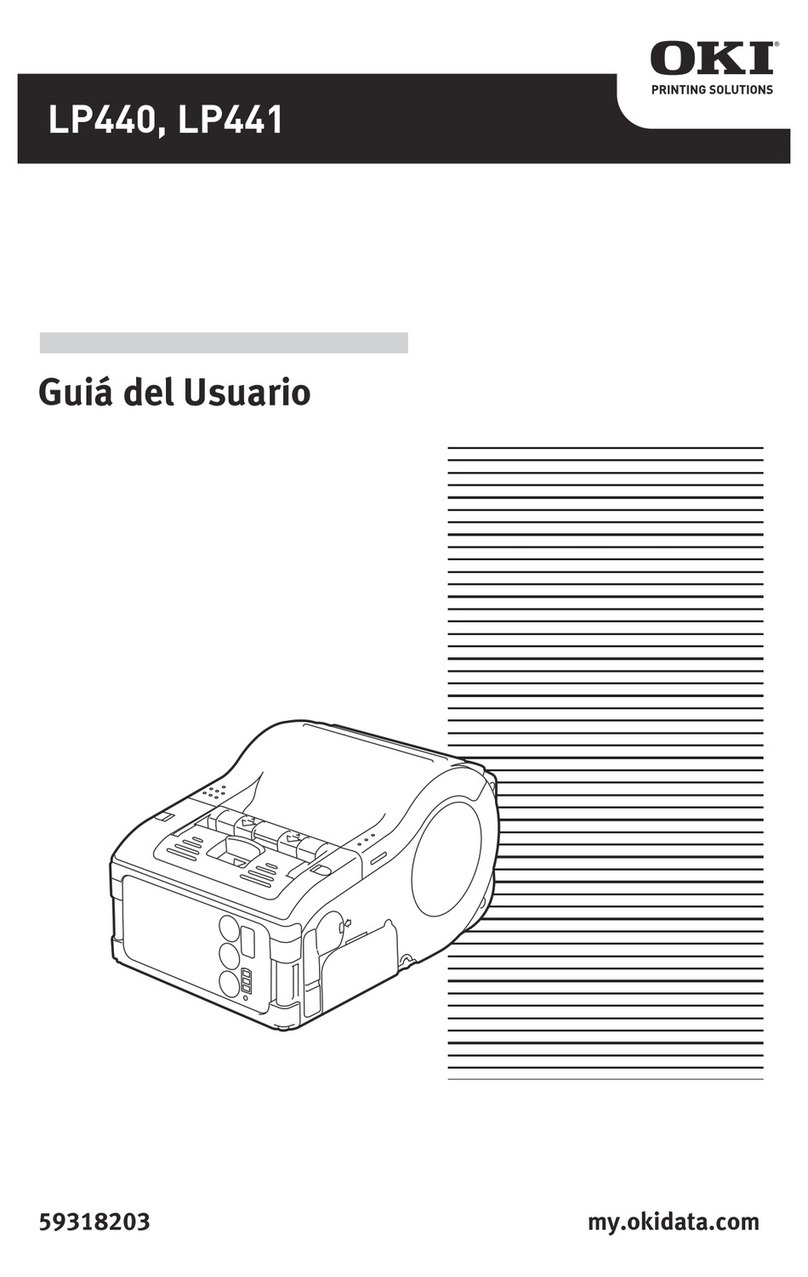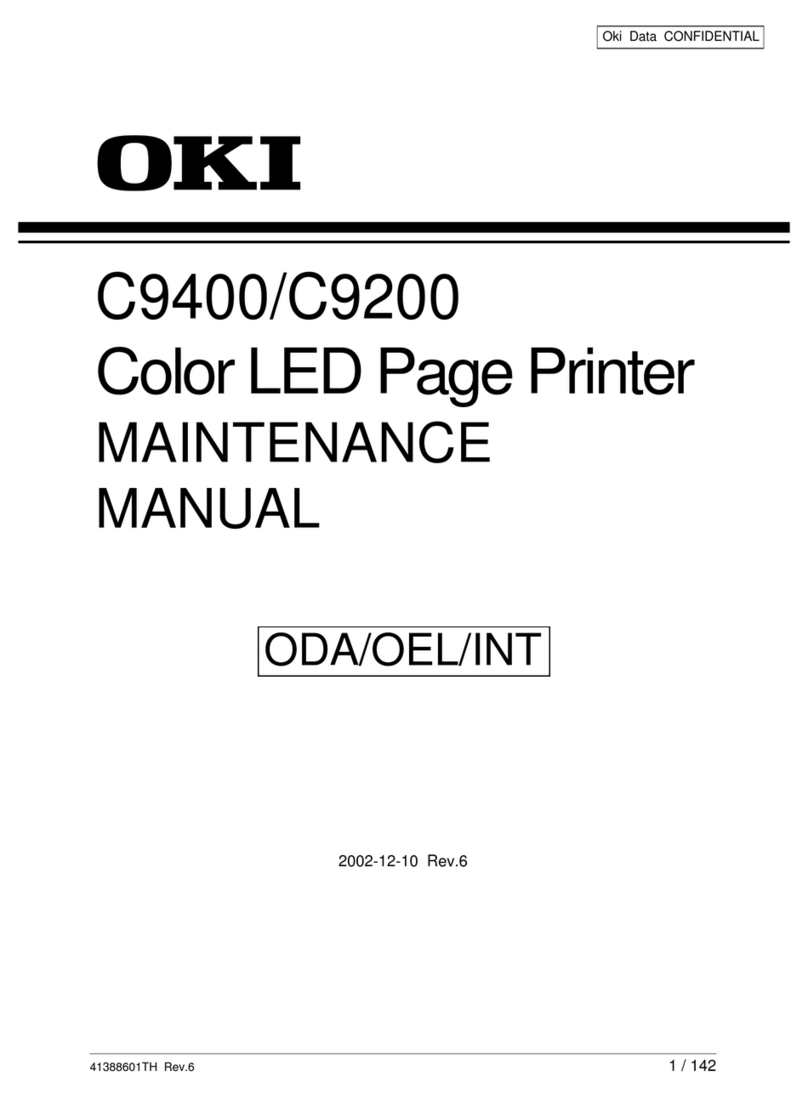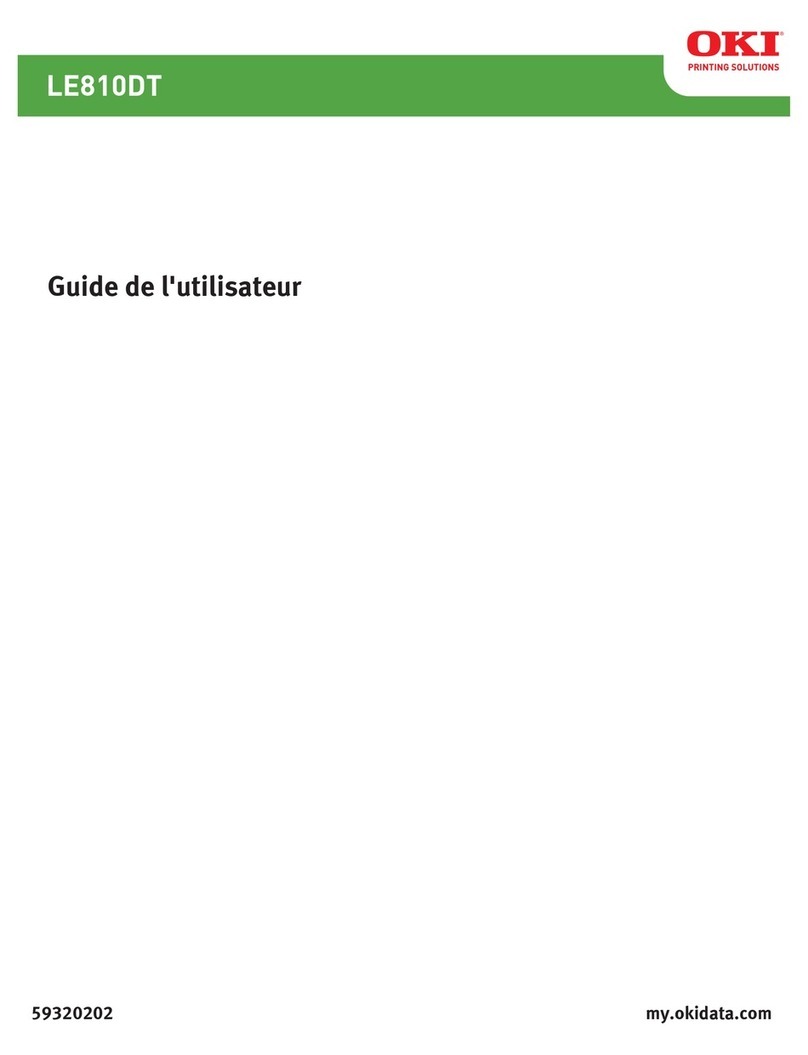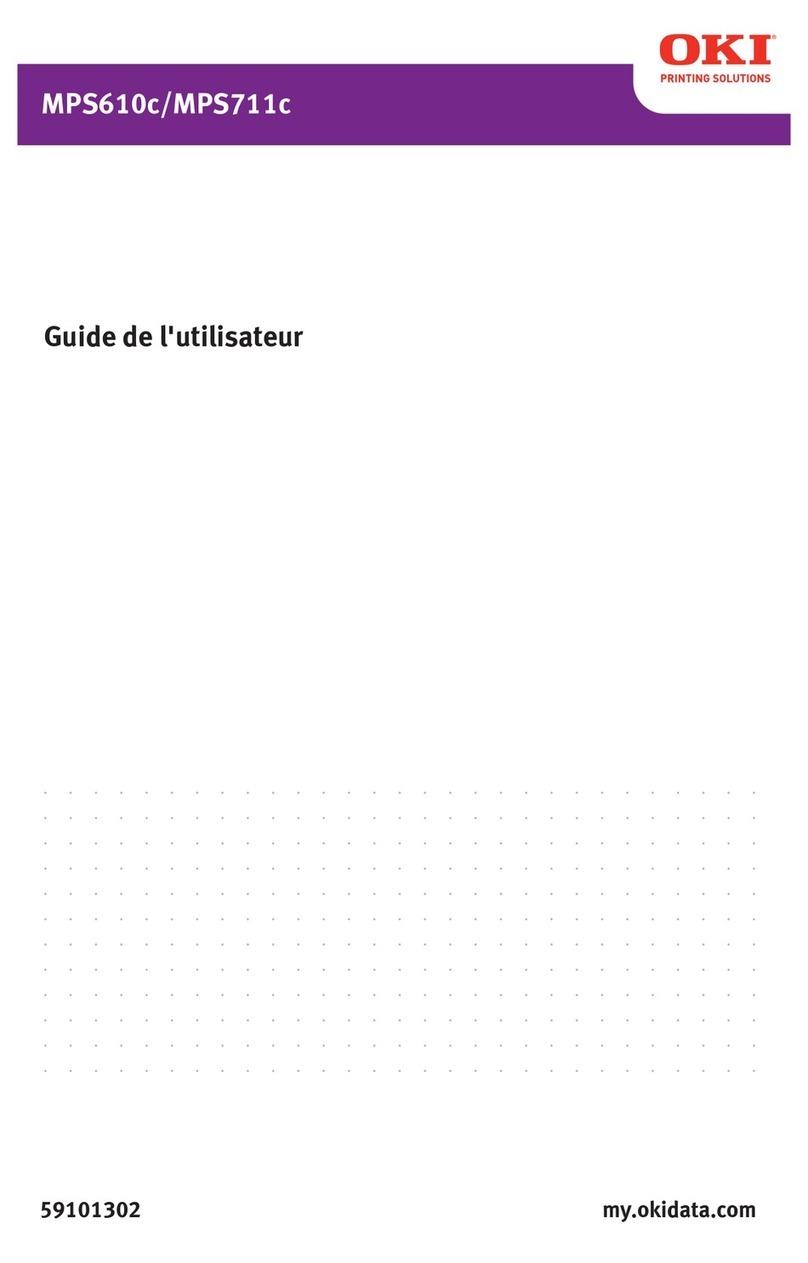Quick
Setup
3
2
1Check Contents
Remove the Protective Sheet
Tilt up the image drum and lift it out. Do not
touch image drum’s green surface.
Install the Paper Feed Tray
Before you can use your printer:
q
Steps 1 to 5 - Setup your printer.
q
Step 6 - Install the correct Interface cable for your system—USB or Parallel.
q
Step 7 - Determine your computer’s Operating System—Windows®95, 98, 2000, NT®4.0 or
Macintosh®(OS 8.1 or higher), then install the correct printer software for your computer’s
Operating System and Interface.
q
See the on-line User’s Guide for more information about your printer.
Press down firmly until drum snaps into place.
Ê
Printer
Ë
Paper Feed Tray
Ì
Toner
Í
Power Cord
Î
CD
Ï
Light-Shield Bag (to protect image
drum from light when it is removed
from printer)
➐Quick Setup Instructions
!Interface cable is not included. For
information on cable requirements, see
“Supplies” in the on-line User’s Guide.
Pull out sheet ➊, and remove tape ➋.
If transparent film is attached, remove
film with sheet.
58341901
Lift the cover.
Replace the image drum, tilting it down
to slide under the guides ➊.
➊
➊
➊
➋
Press to lock tray in place.
Align tabs on bottom of paper tray
into slots on back of printer.
Swing tray up and align tabs
and slots at top.
©2000 Oki Data Americas, Inc.
➊
➋
➌
➍
➎
➏
➐