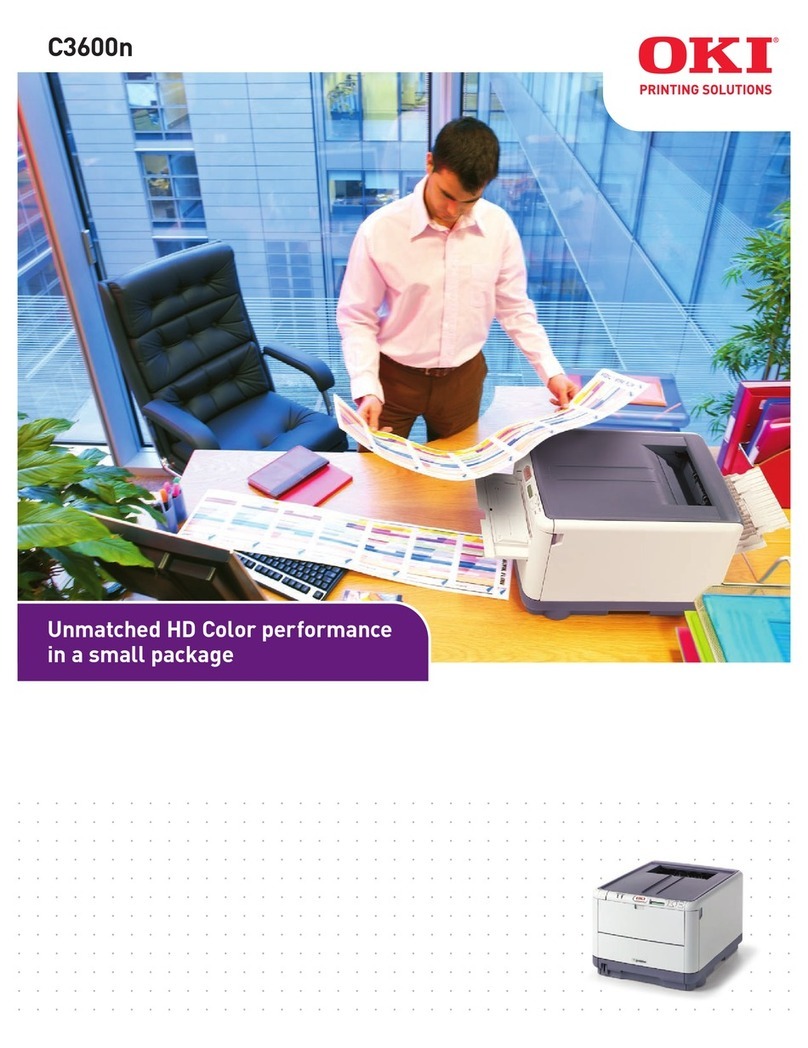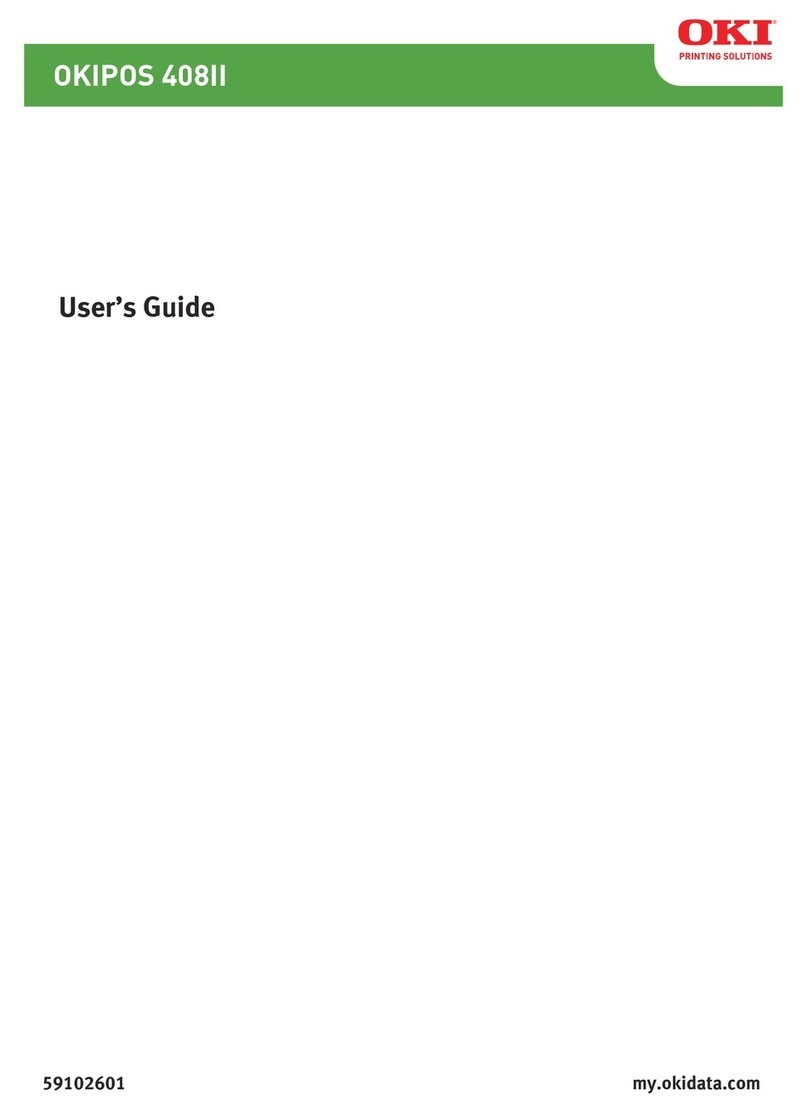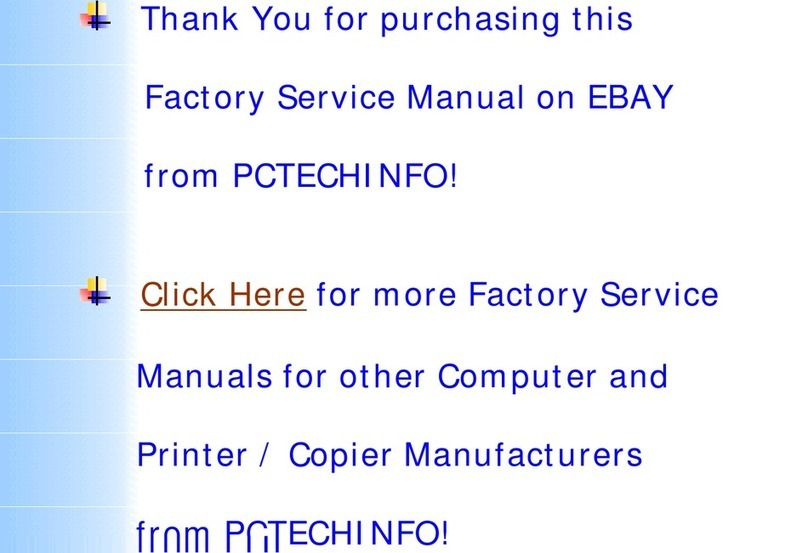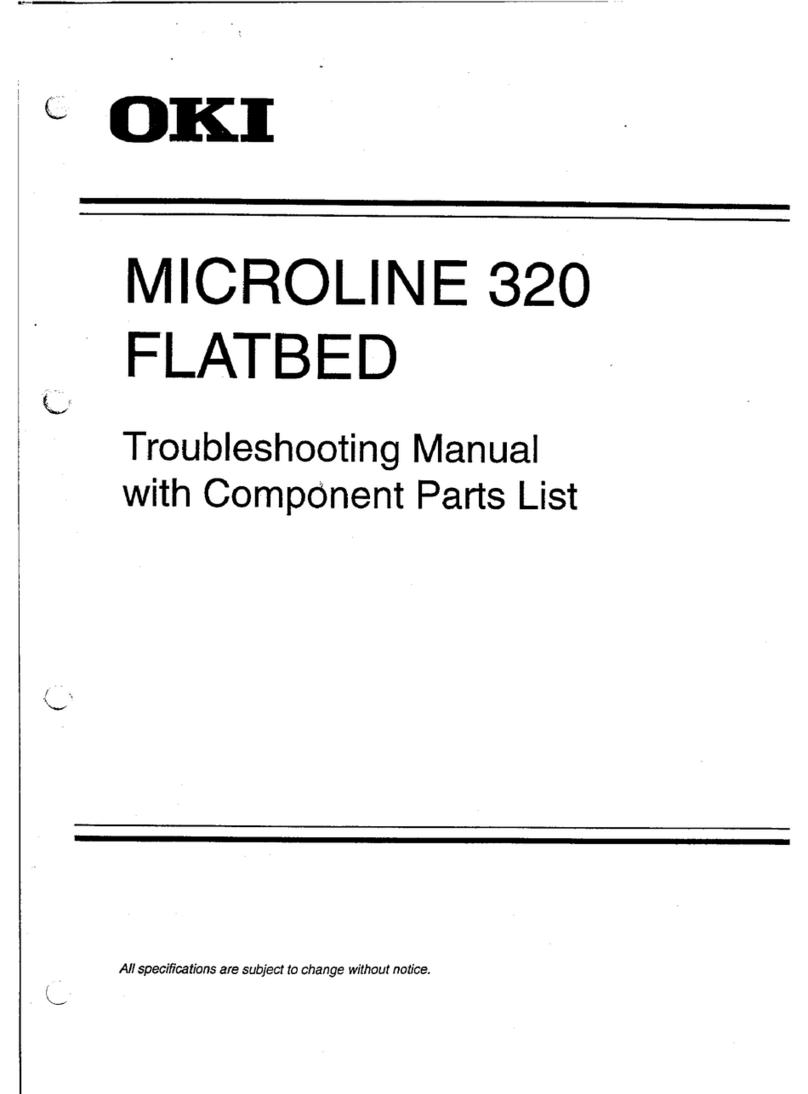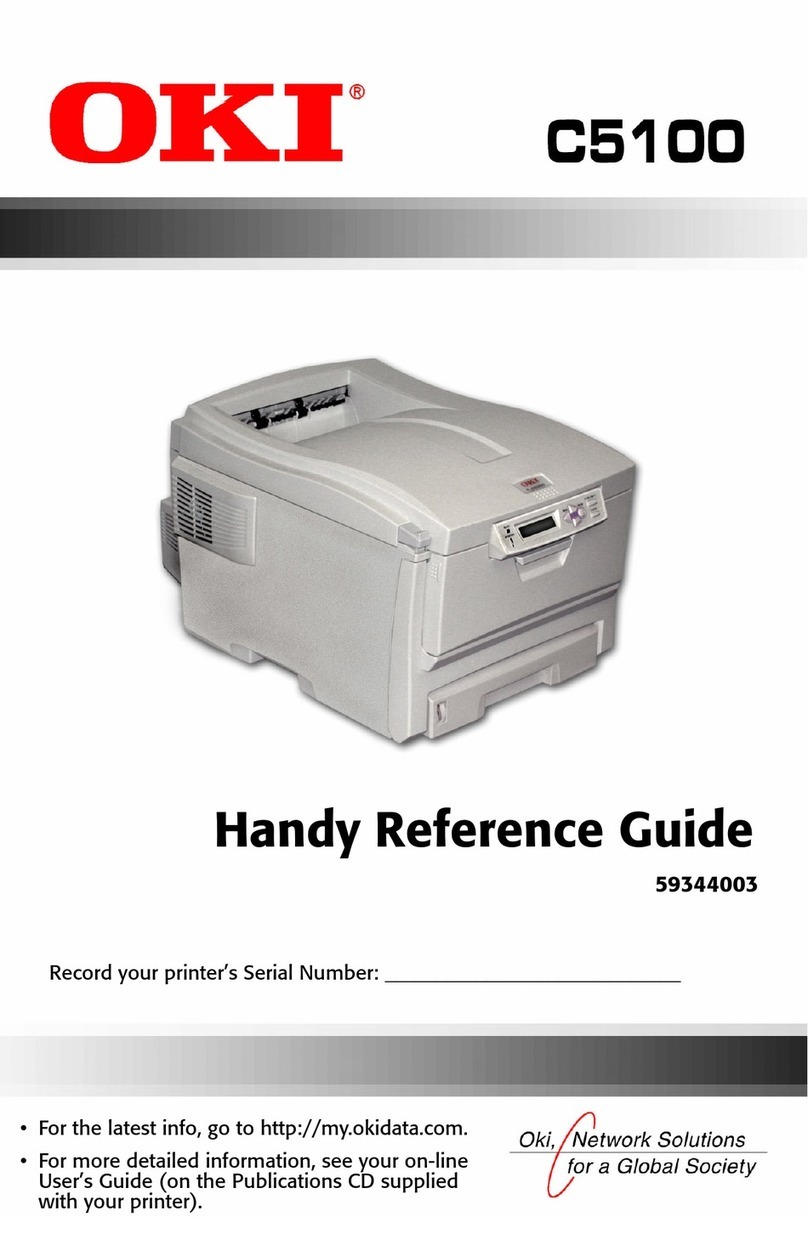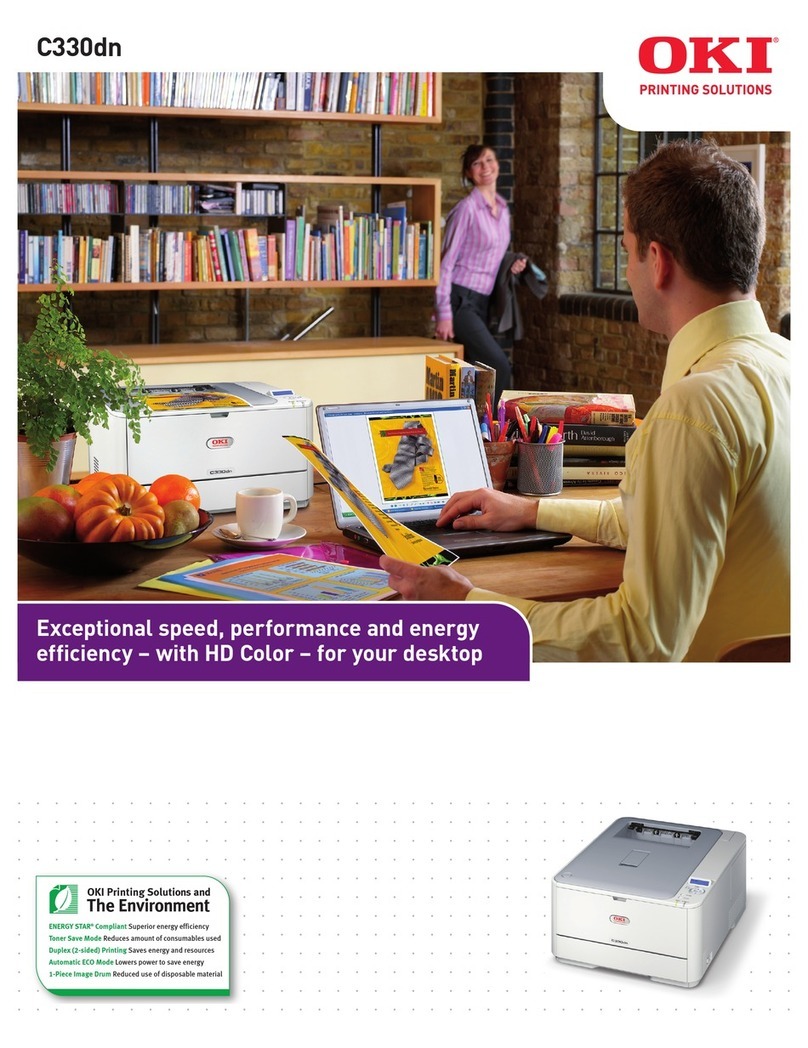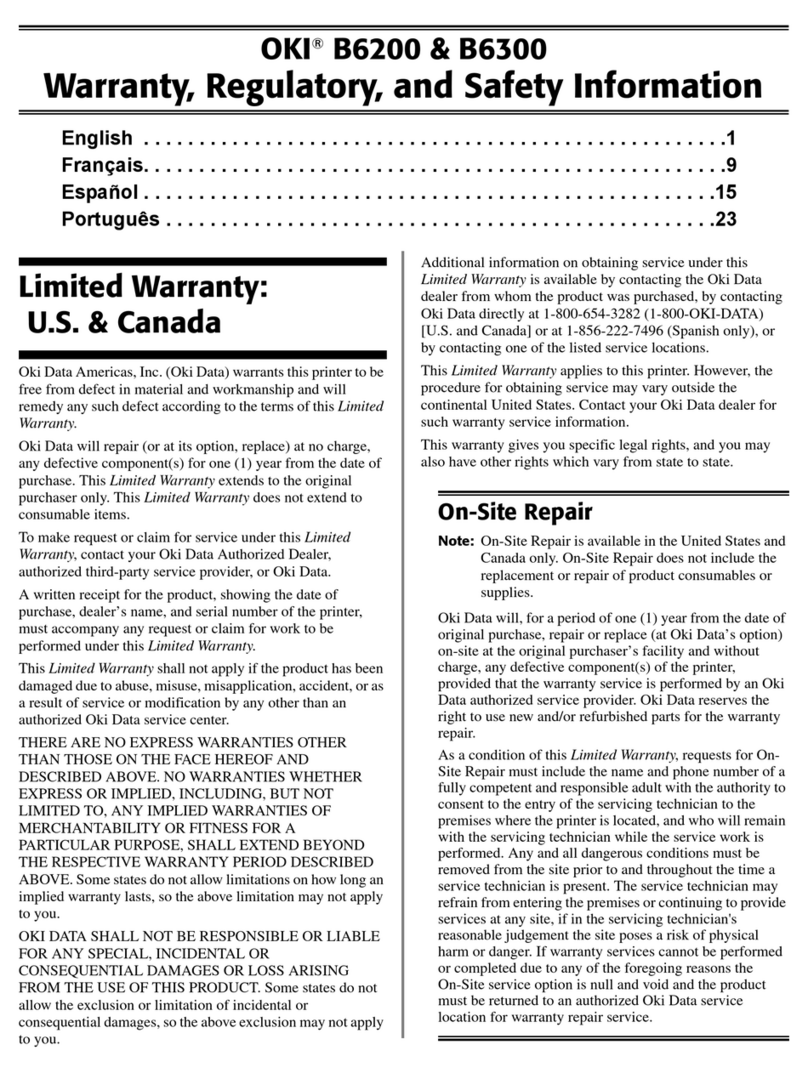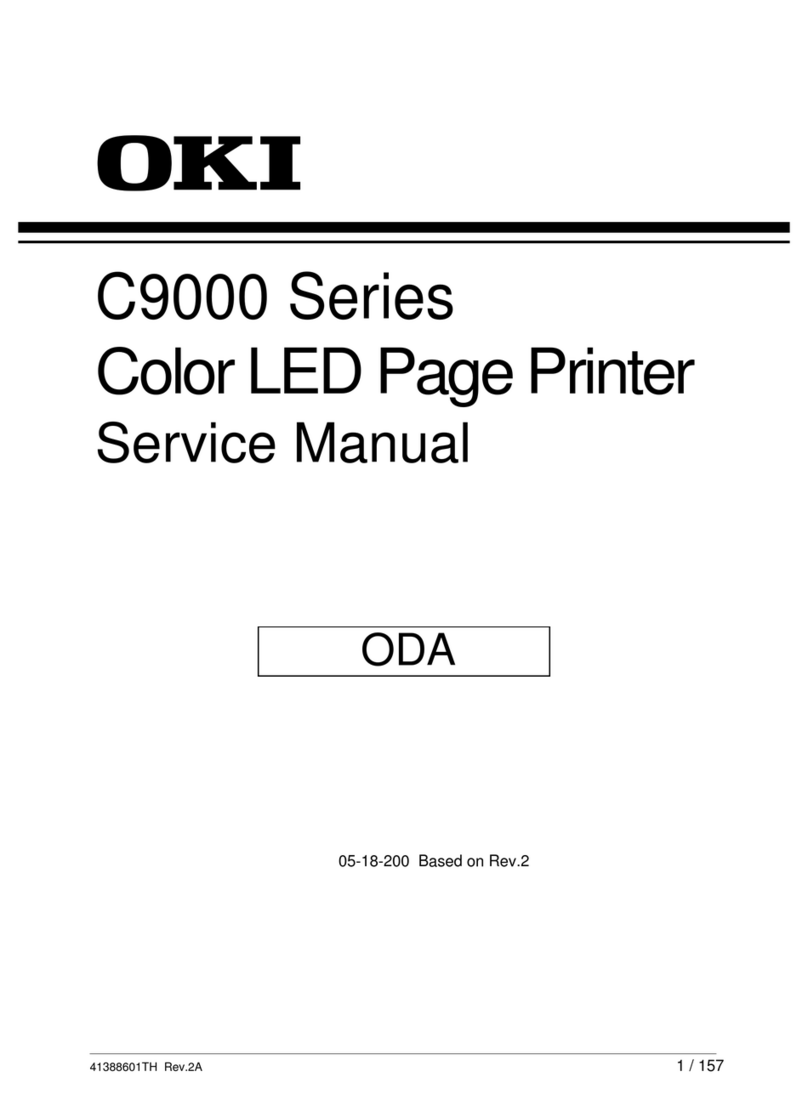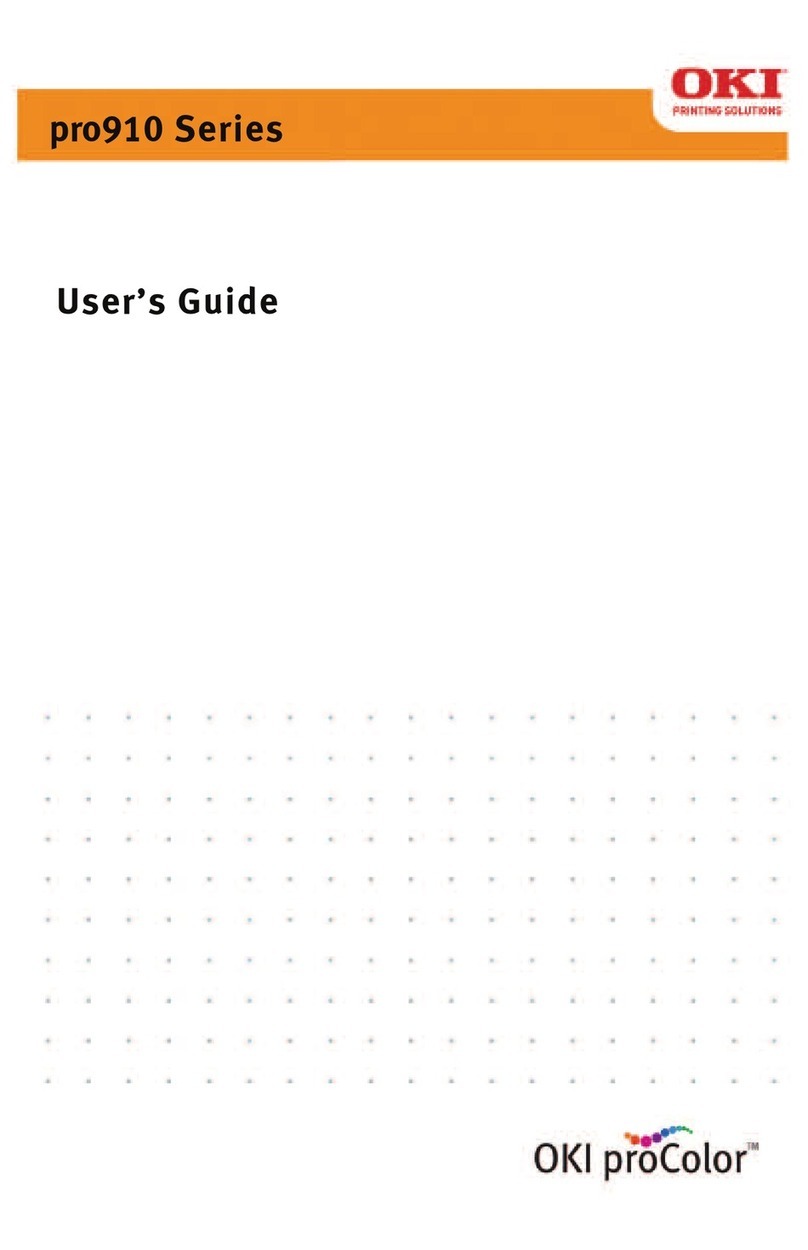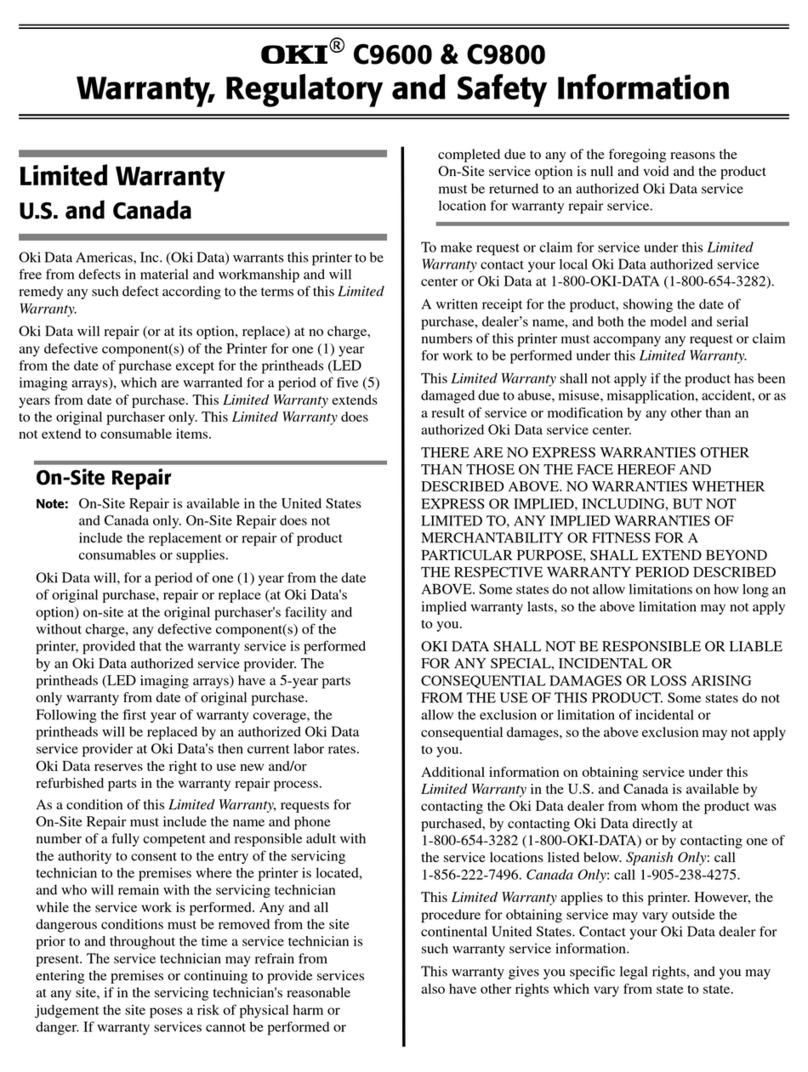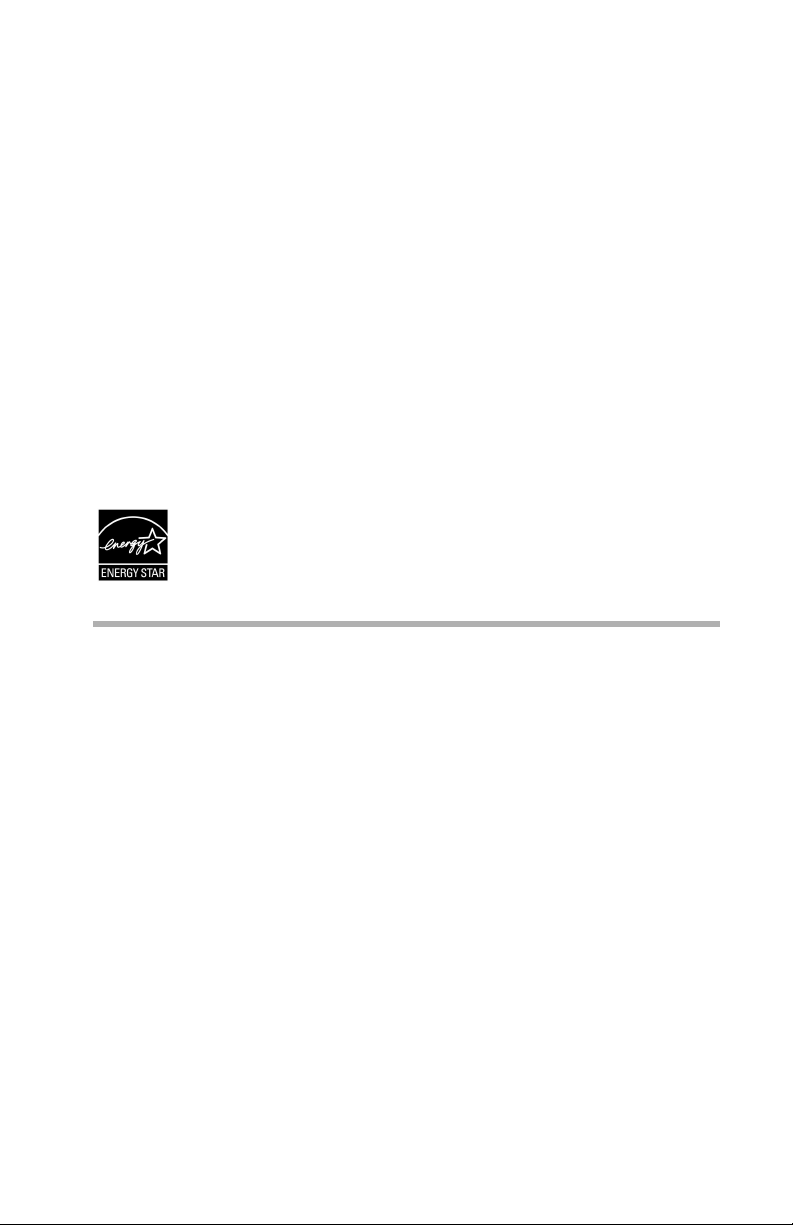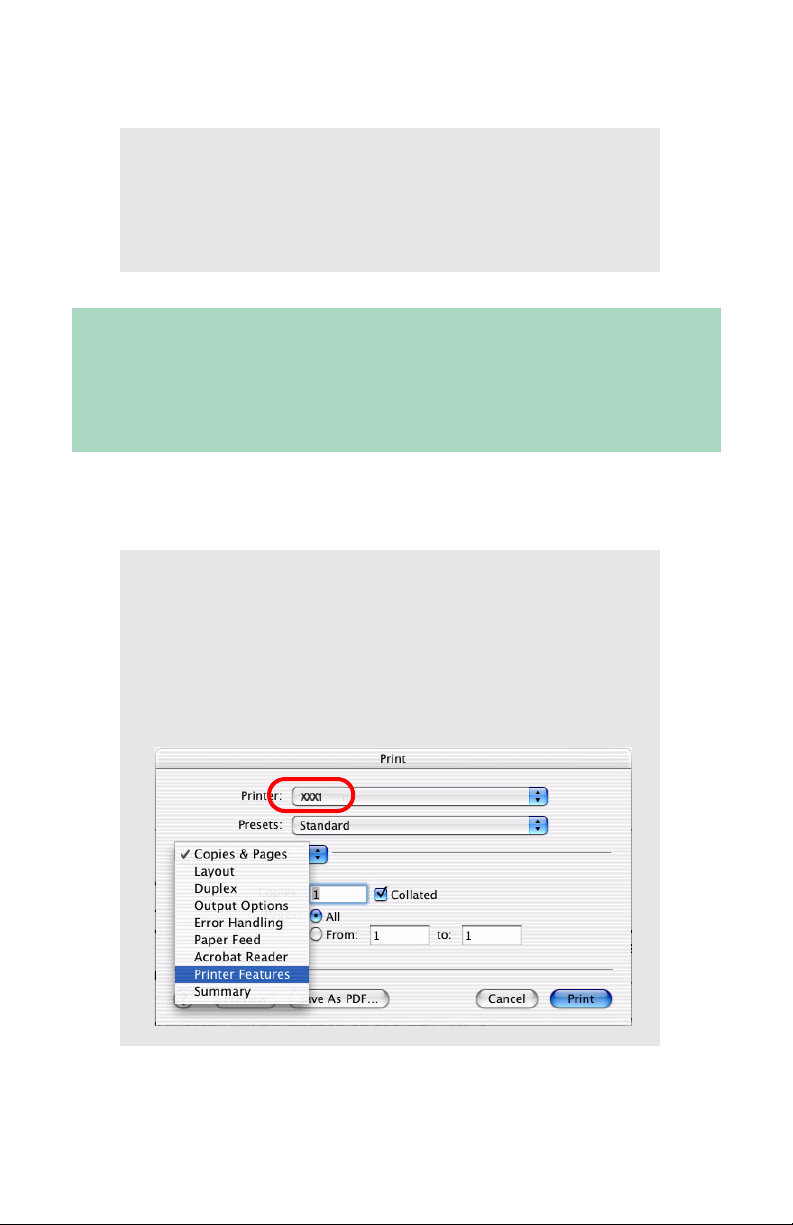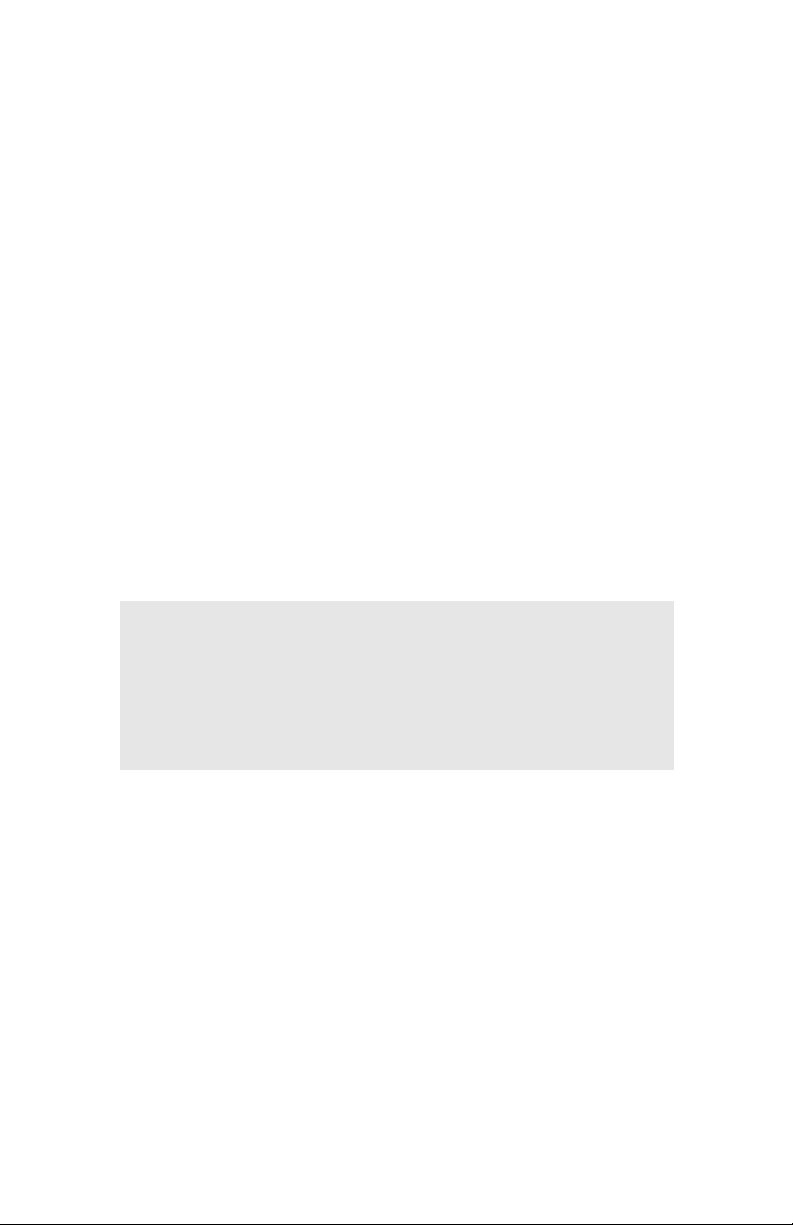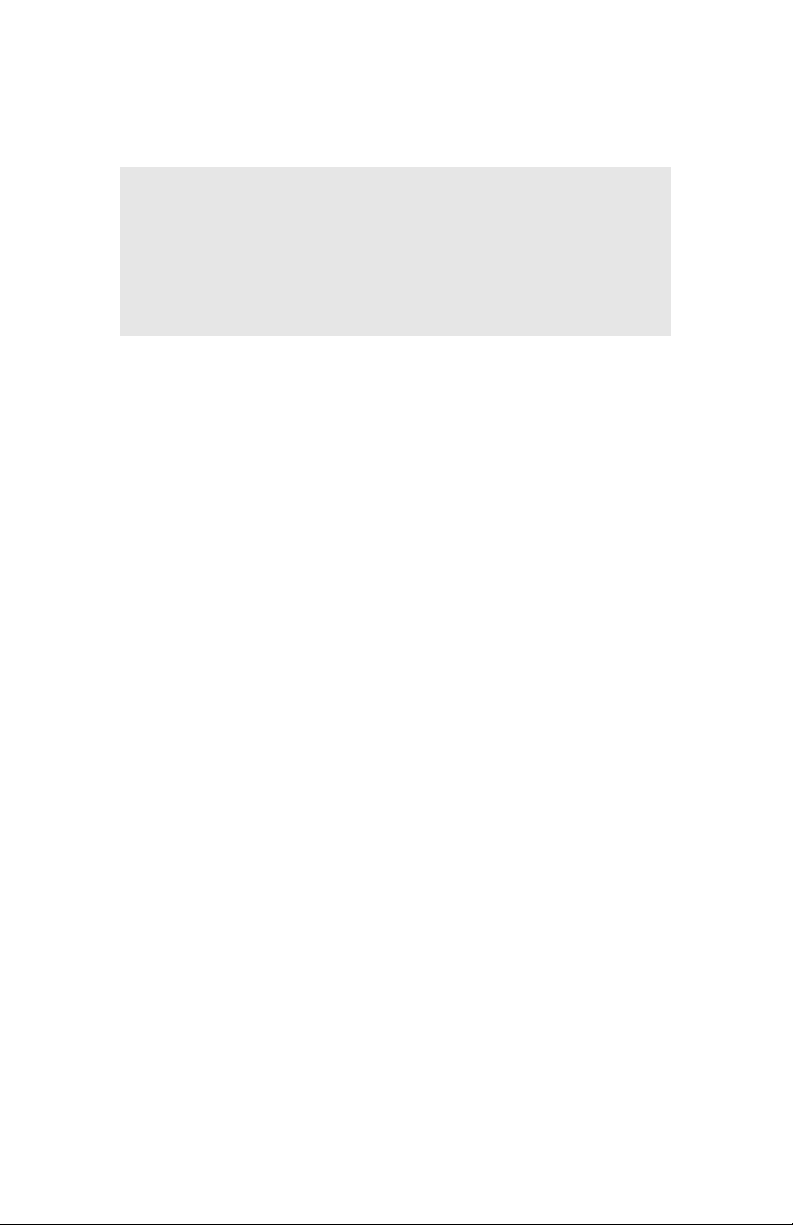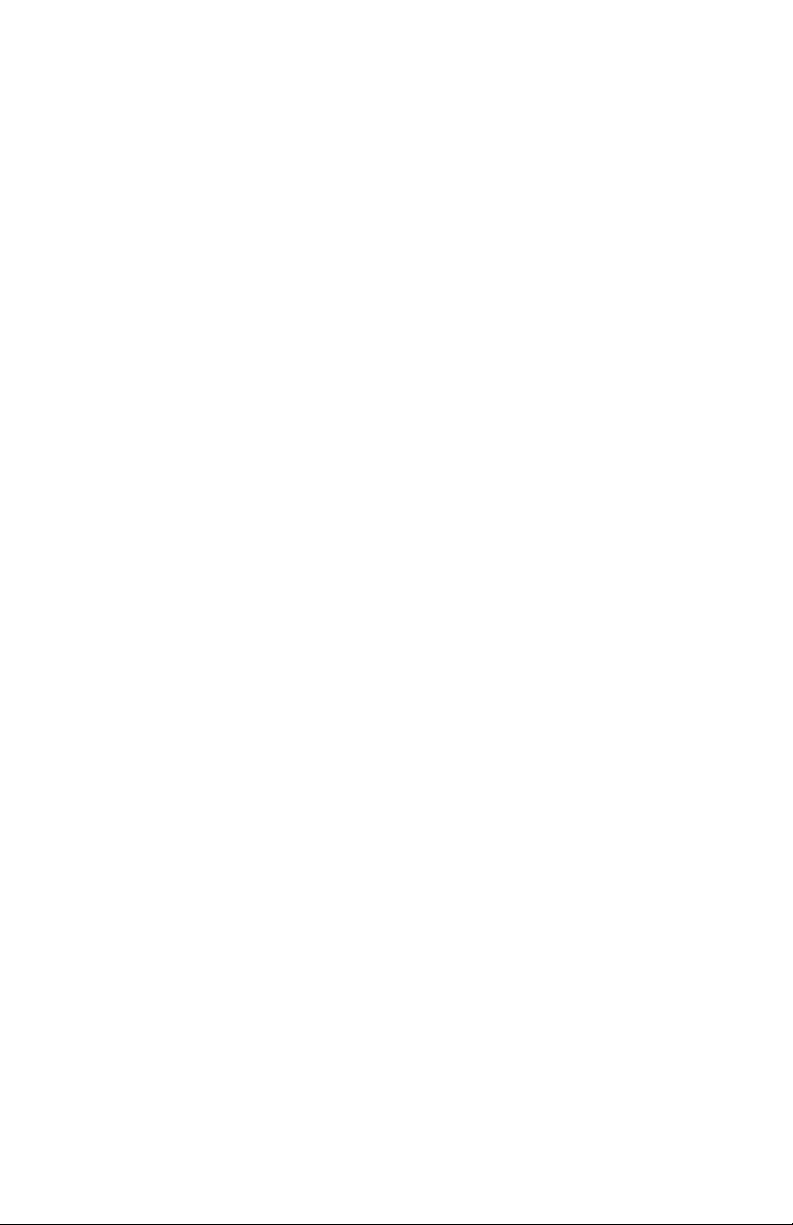3
Contents
Color Print Matching . . . . . . . . . . . . . . . . . . . . . . . . . . . . 6
Factors That Affect the Appearance of Printed Documents . . . . . . .6
Range of Colors: Monitors Versus Printers . . . . . . . . . . . . . . . . .6
Viewing conditions . . . . . . . . . . . . . . . . . . . . . . . . . . . . . . . . . . . .6
Printer driver color settings. . . . . . . . . . . . . . . . . . . . . . . . . . . . . .7
Monitor settings . . . . . . . . . . . . . . . . . . . . . . . . . . . . . . . . . . . . . .7
How Your Software Application Displays Color . . . . . . . . . . . . .8
Paper Type . . . . . . . . . . . . . . . . . . . . . . . . . . . . . . . . . . . . . . . . . .8
Choosing a Color Matching Method . . . . . . . . . . . . . . . . . . . . . . . . .8
RGB or CMYK? . . . . . . . . . . . . . . . . . . . . . . . . . . . . . . . . . . . . . .9
Matching Photographic Images . . . . . . . . . . . . . . . . . . . . . . . . . .9
Matching Specific Colors . . . . . . . . . . . . . . . . . . . . . . . . . . . . . .10
Printing Vivid Colors . . . . . . . . . . . . . . . . . . . . . . . . . . . . . . . . .10
Macintosh OS 9x. . . . . . . . . . . . . . . . . . . . . . . . . . . . . . . 11
Printer Drivers . . . . . . . . . . . . . . . . . . . . . . . . . . . . . . . . . . . . . . . . 11
Operation . . . . . . . . . . . . . . . . . . . . . . . . . . . . . . . . . . . . . . . . . . . . 12
Oki Driver Options . . . . . . . . . . . . . . . . . . . . . . . . . . . . . . . . . . . . .12
Color Option . . . . . . . . . . . . . . . . . . . . . . . . . . . . . . . . . . . . . . . .12
Job Option. . . . . . . . . . . . . . . . . . . . . . . . . . . . . . . . . . . . . . . . . .17
Job Option List . . . . . . . . . . . . . . . . . . . . . . . . . . . . . . . . . . . . . .19
Job Accounting . . . . . . . . . . . . . . . . . . . . . . . . . . . . . . . . . . . . . .20
Job Type . . . . . . . . . . . . . . . . . . . . . . . . . . . . . . . . . . . . . . . . . . .23
Multiple Pages on One Sheet . . . . . . . . . . . . . . . . . . . . . . . . . . .36
Duplex. . . . . . . . . . . . . . . . . . . . . . . . . . . . . . . . . . . . . . . . . . . . .37
Collating . . . . . . . . . . . . . . . . . . . . . . . . . . . . . . . . . . . . . . . . . . .39
Utilities . . . . . . . . . . . . . . . . . . . . . . . . . . . . . . . . . . . . . . . . . . . . . . 41
General Information . . . . . . . . . . . . . . . . . . . . . . . . . . . . . . . . . . . .41
Storage Device Manager. . . . . . . . . . . . . . . . . . . . . . . . . . . . . . .41
Admin Setup Utility for Macintosh . . . . . . . . . . . . . . . . . . . . . .41
Job Accounting . . . . . . . . . . . . . . . . . . . . . . . . . . . . . . . . . . . . . .41
Installation Procedures . . . . . . . . . . . . . . . . . . . . . . . . . . . . . . . . . .41
Storage Device Manager Operation . . . . . . . . . . . . . . . . . . . . . . . .43
Open SDM . . . . . . . . . . . . . . . . . . . . . . . . . . . . . . . . . . . . . . . . .43
SDM Options . . . . . . . . . . . . . . . . . . . . . . . . . . . . . . . . . . . . . . .45
SDM Menu Items . . . . . . . . . . . . . . . . . . . . . . . . . . . . . . . . . . . .46
Admin Setup Utility . . . . . . . . . . . . . . . . . . . . . . . . . . . . . . . . . . . .52
Open Setup Utility . . . . . . . . . . . . . . . . . . . . . . . . . . . . . . . . . . .52