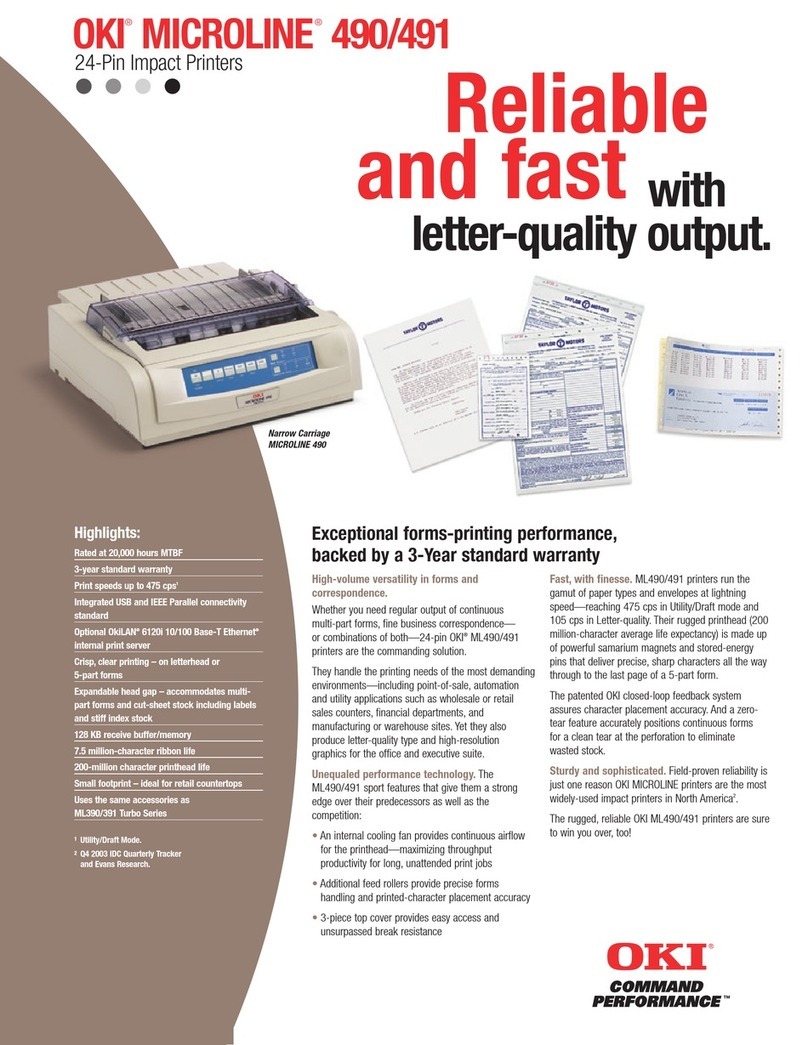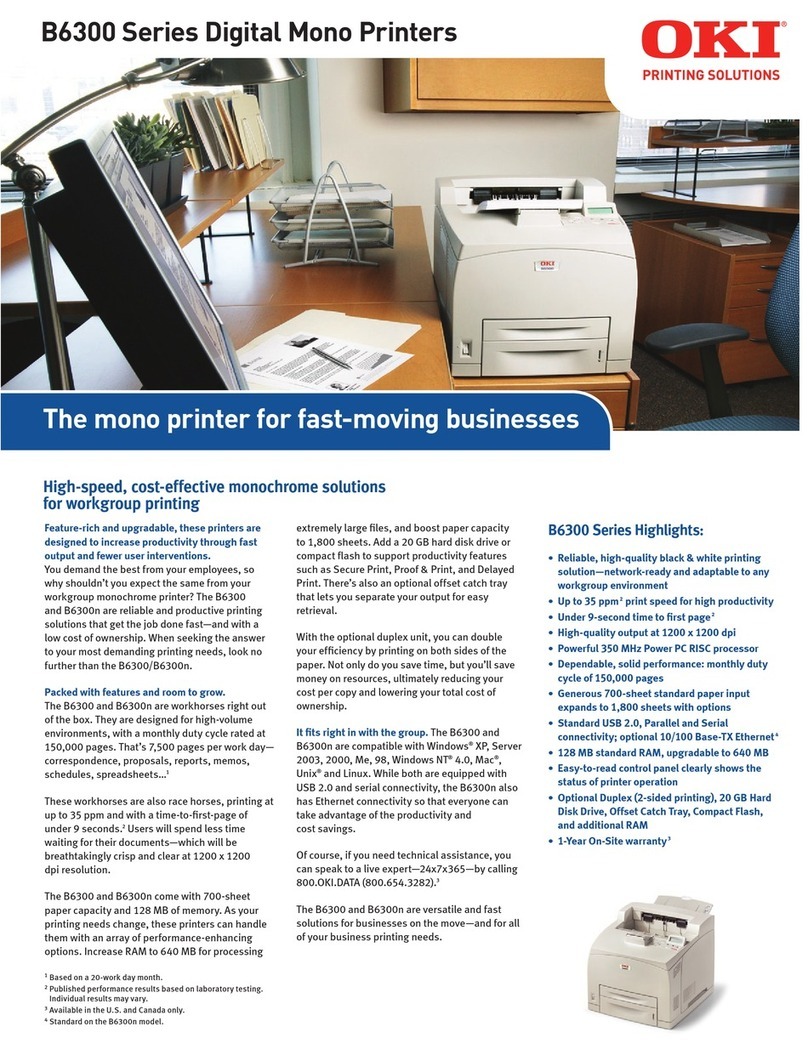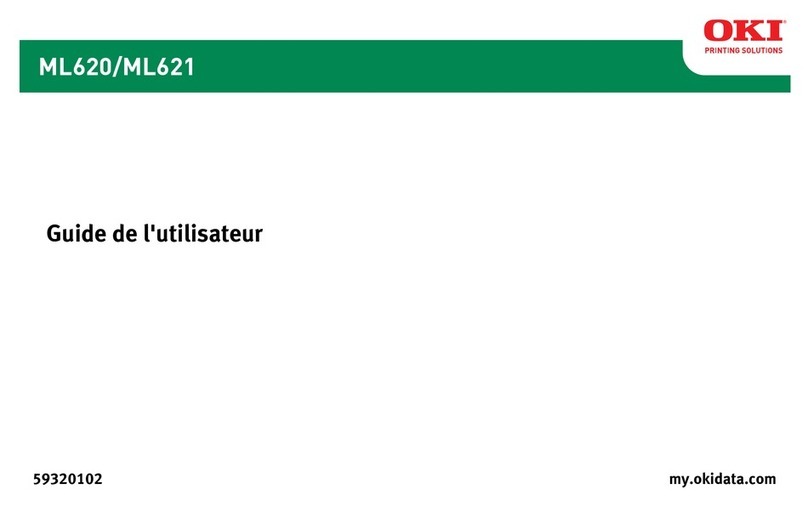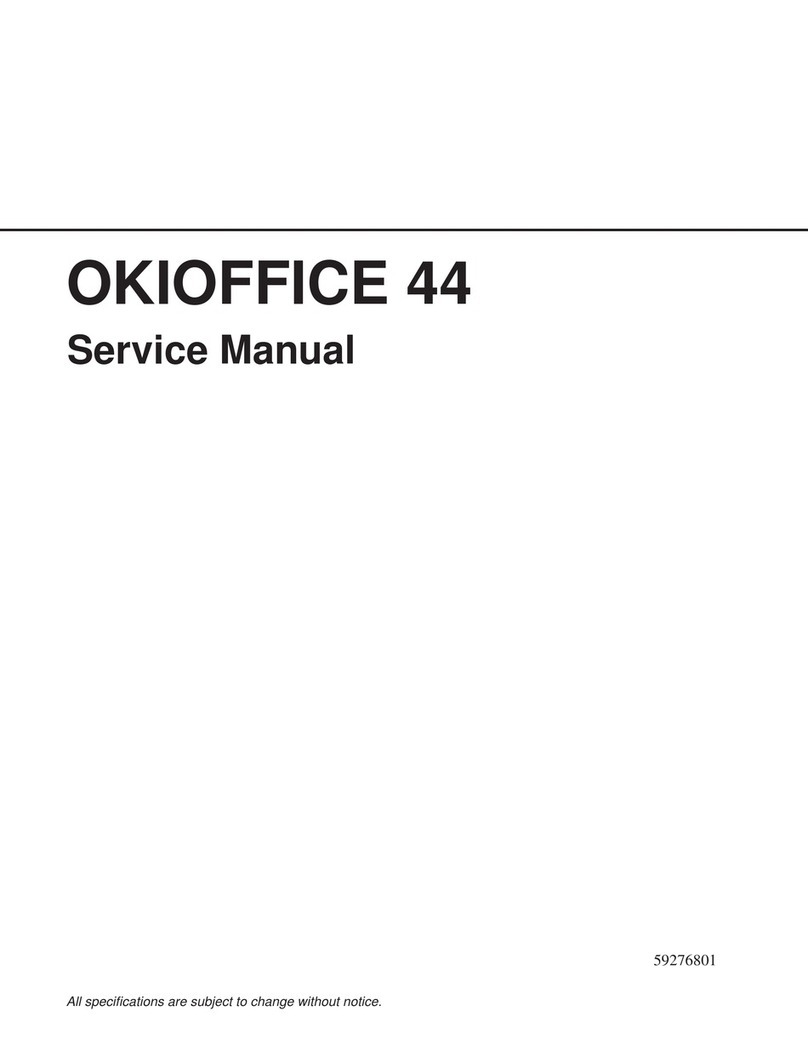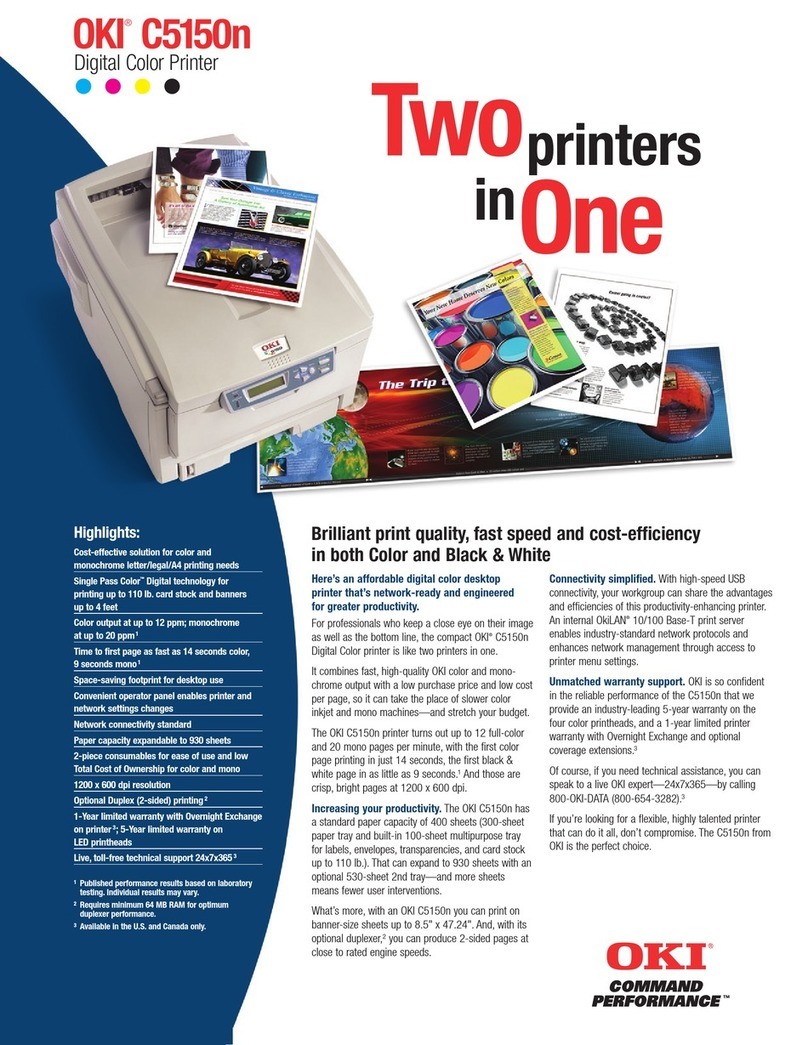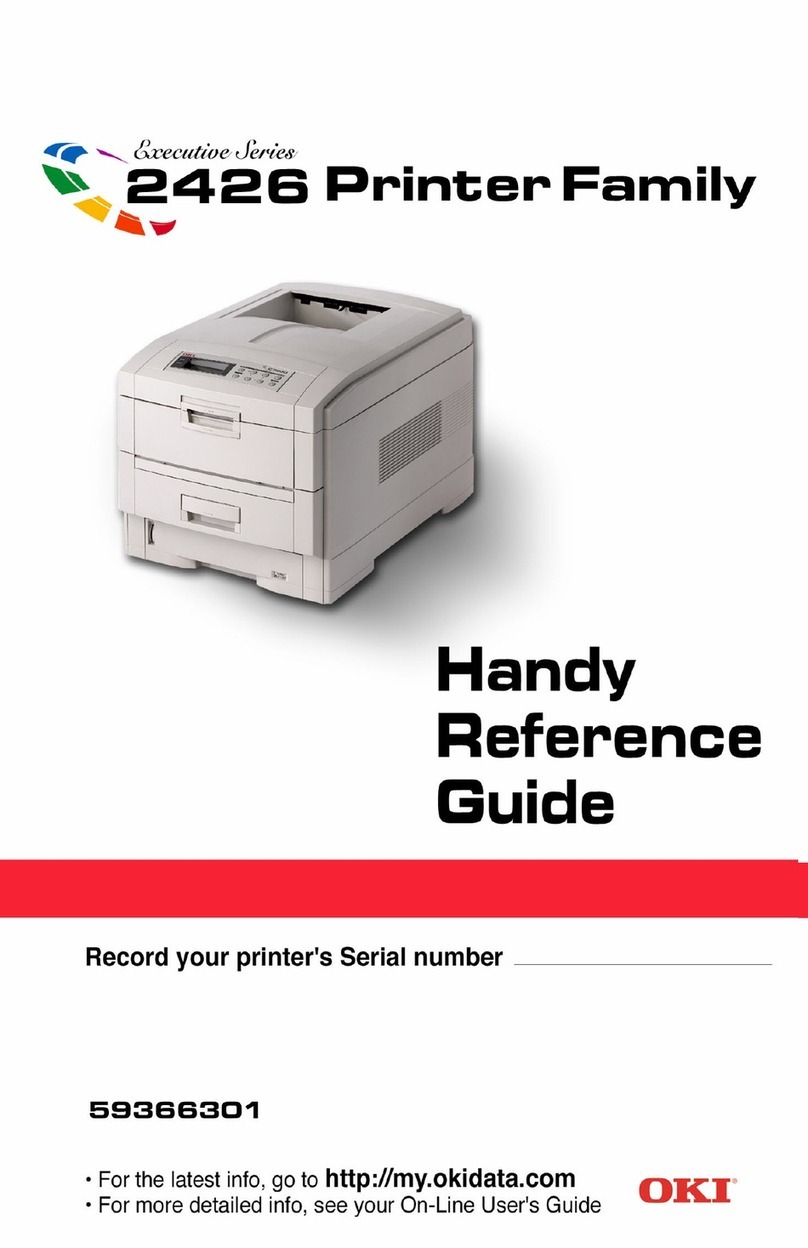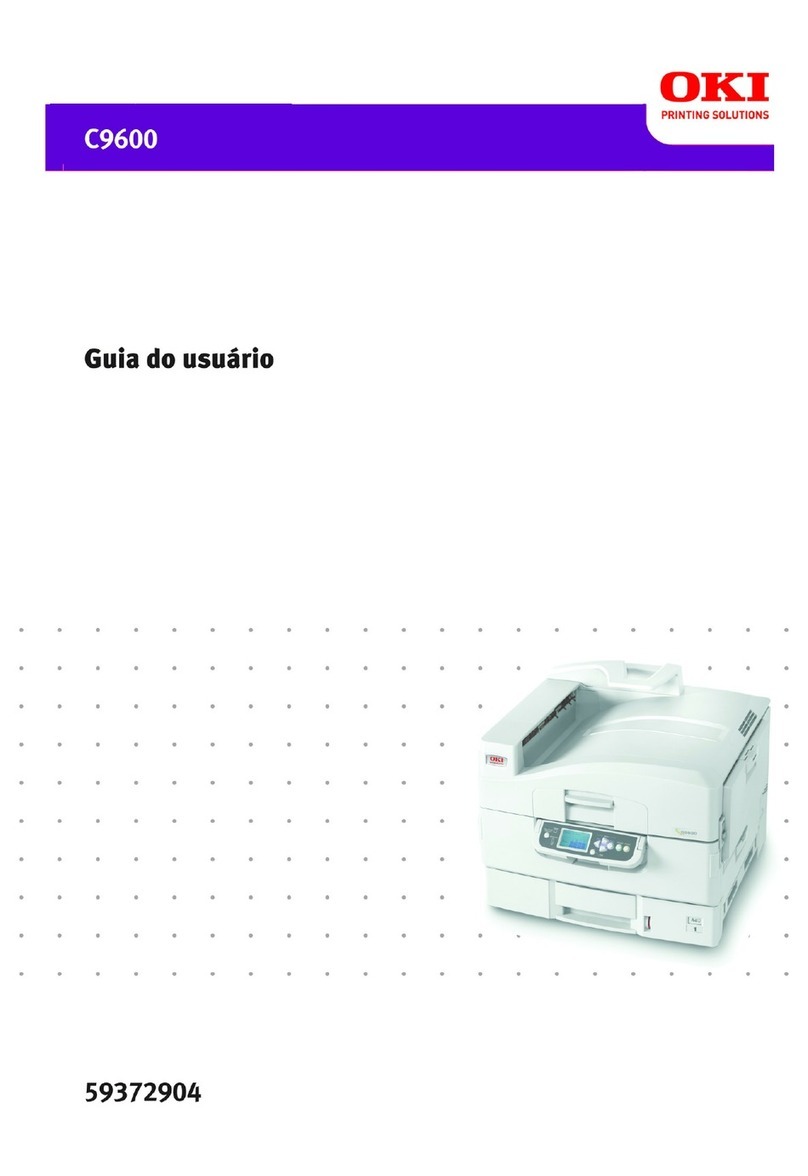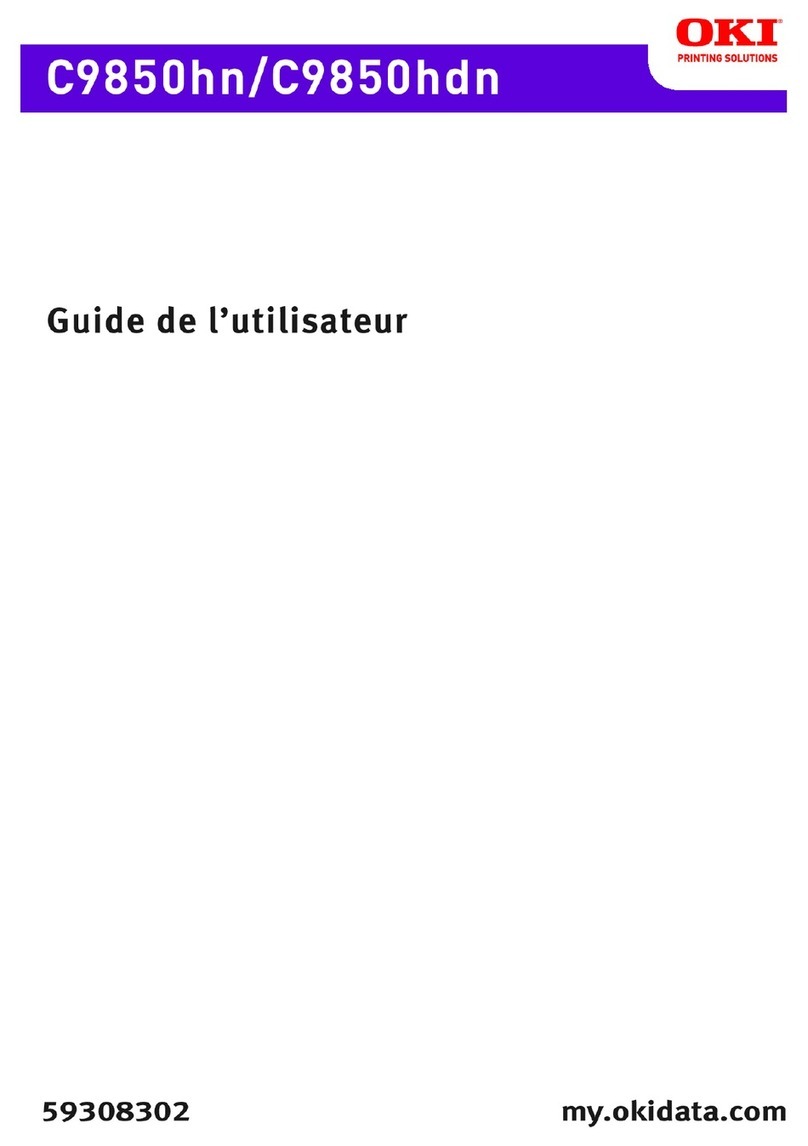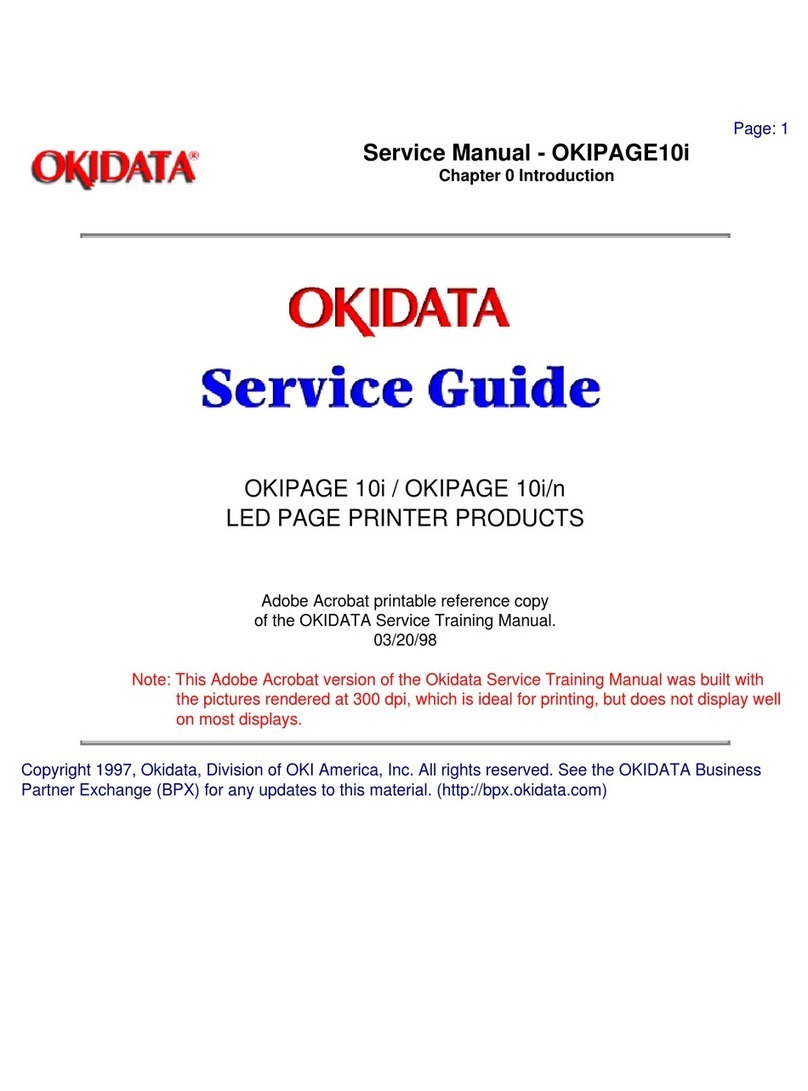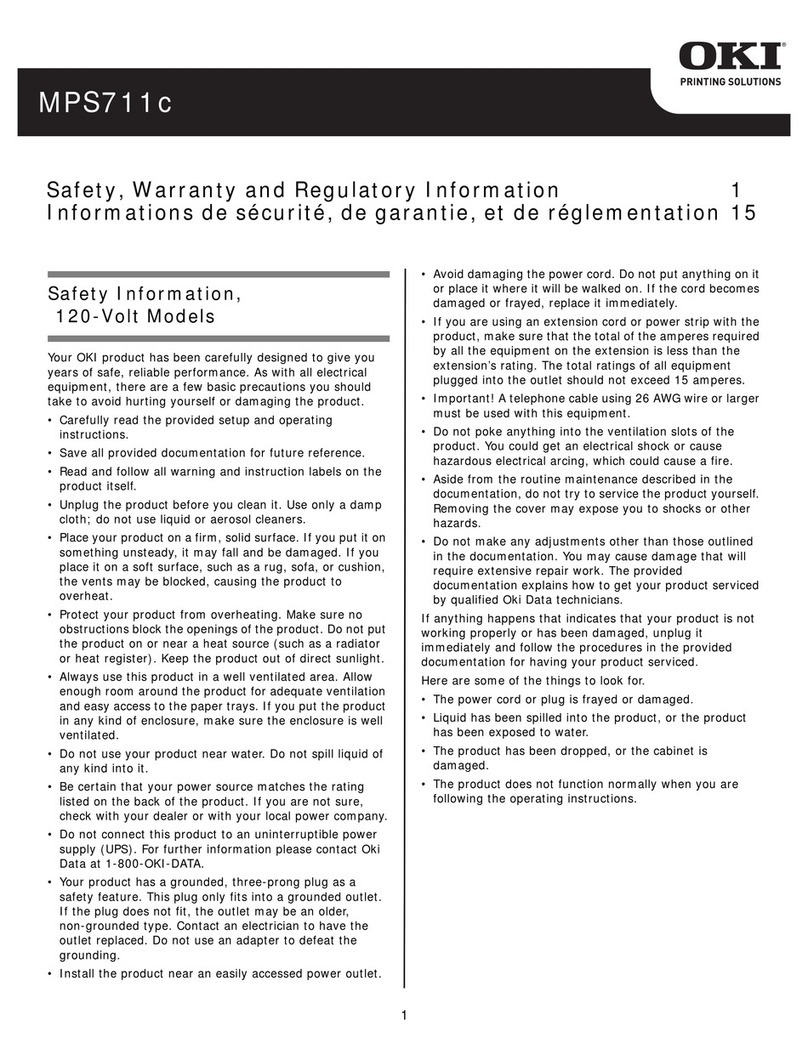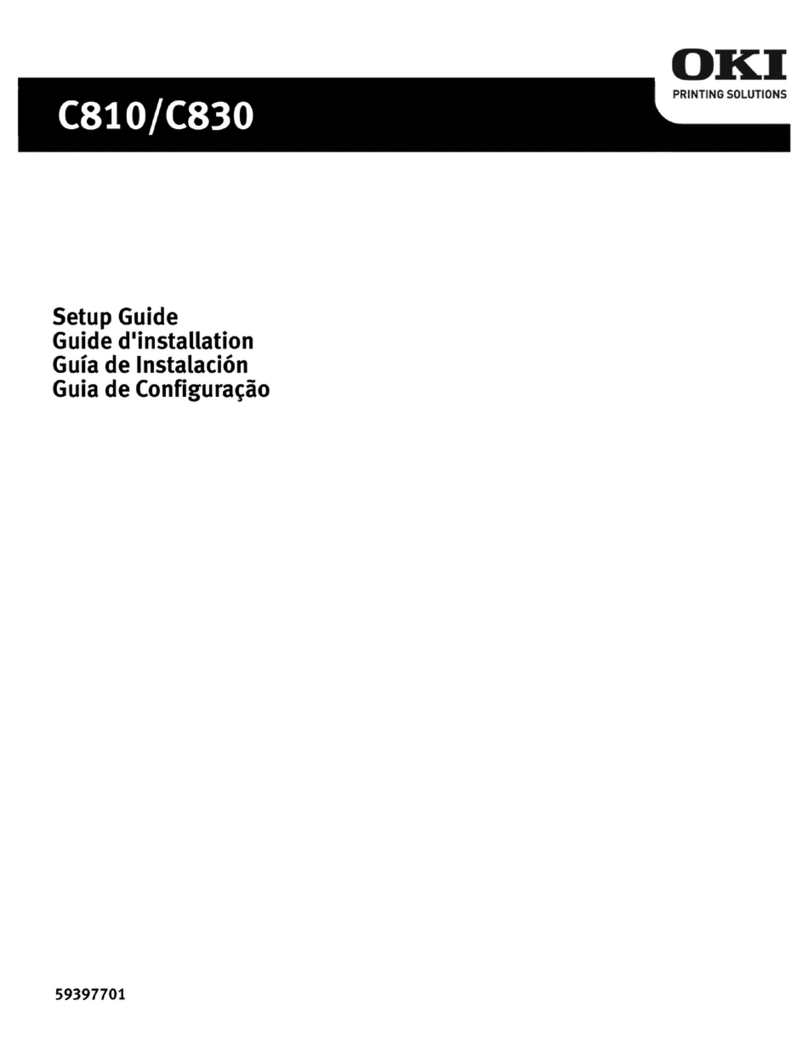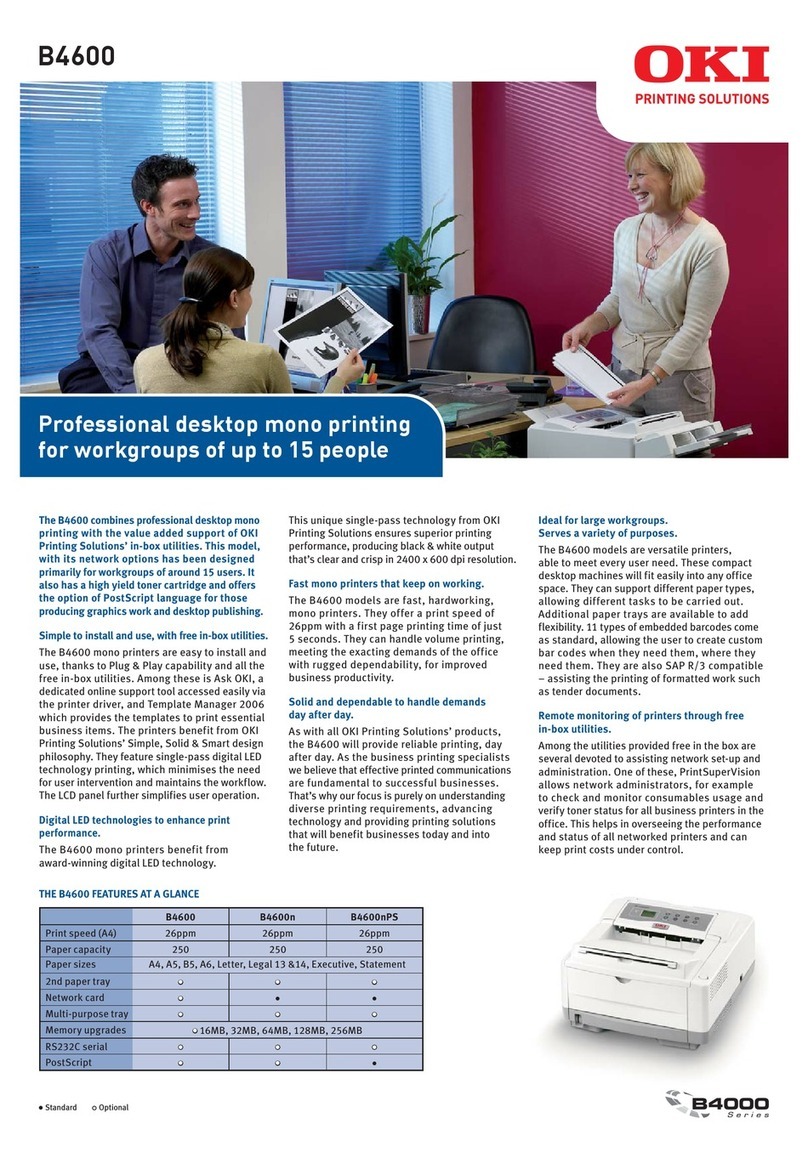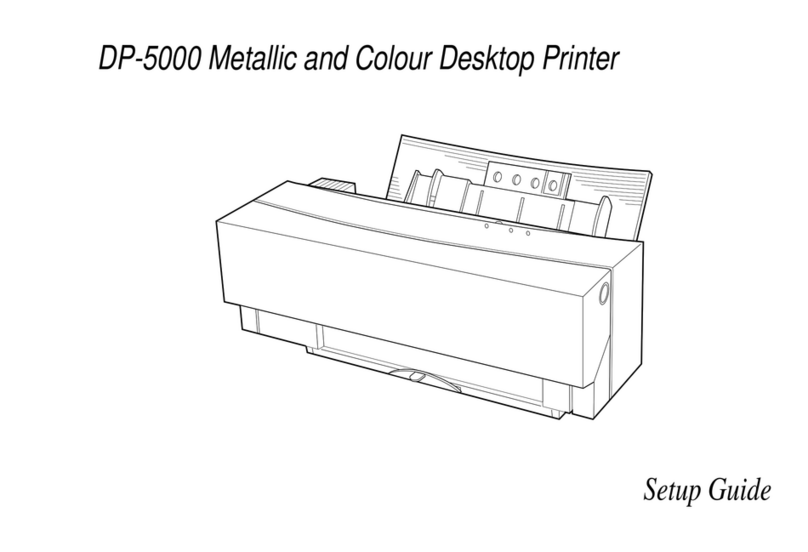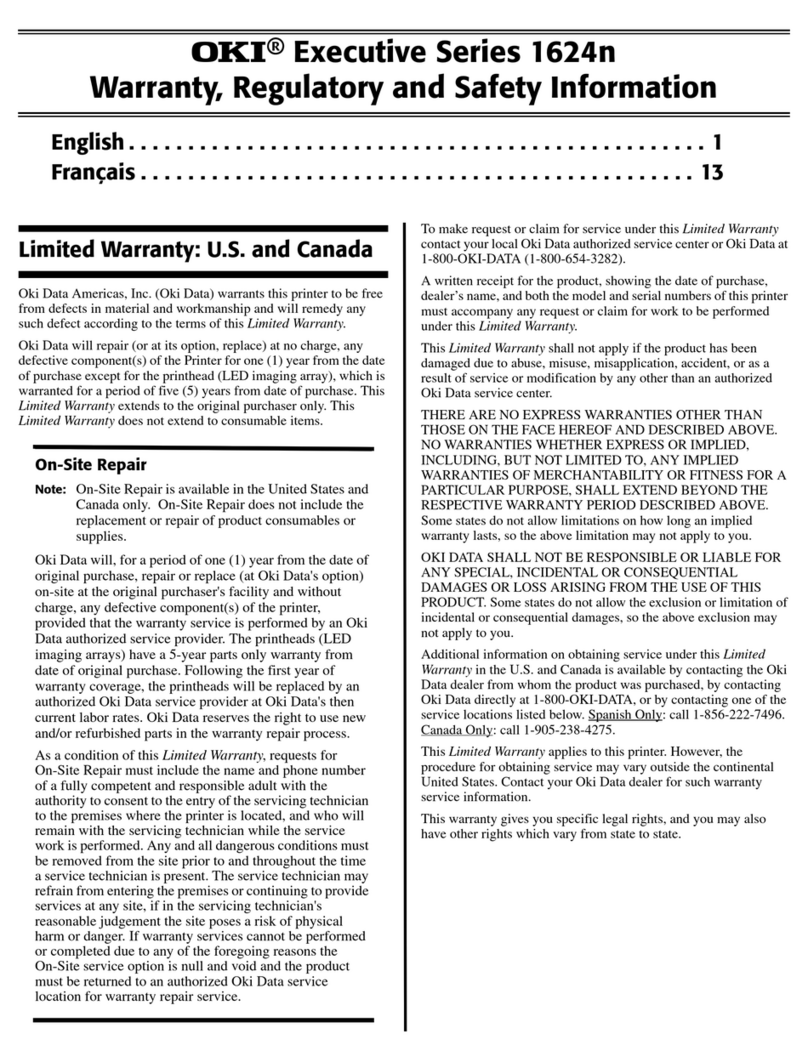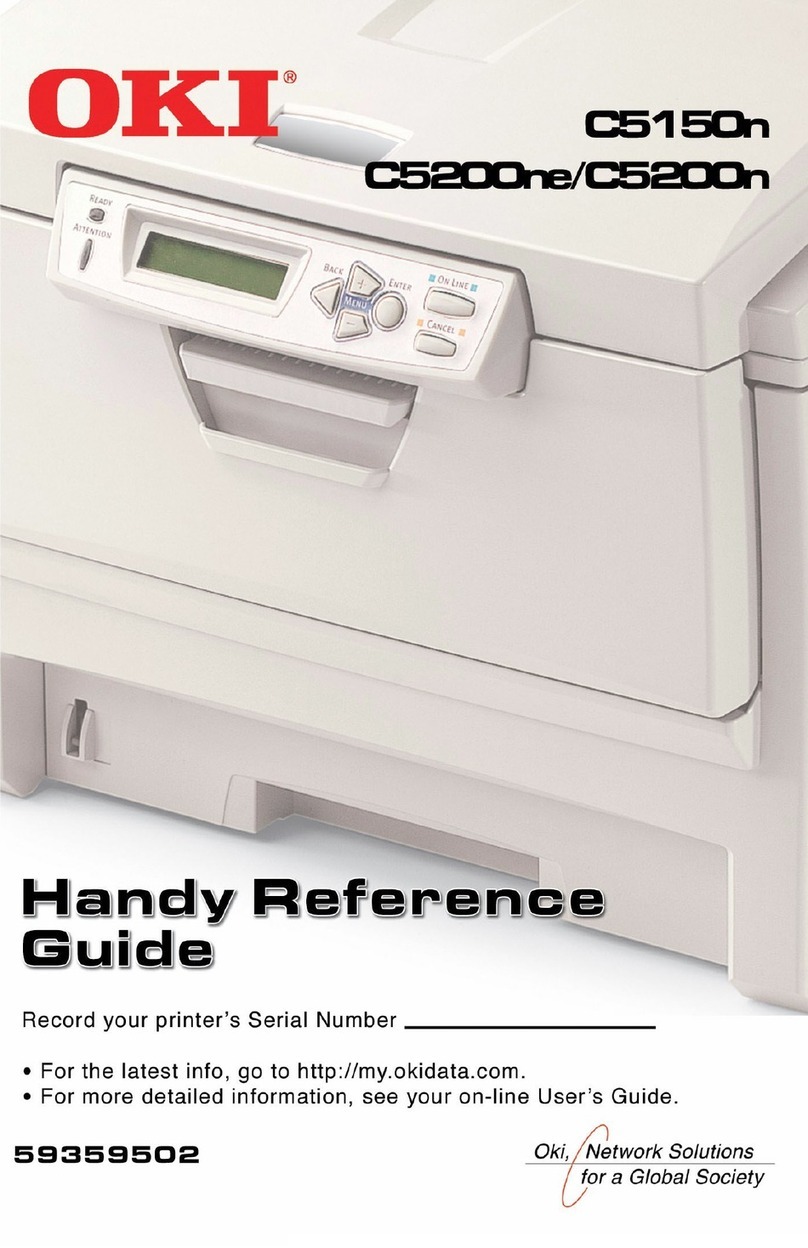5
Windows Me/98/95. . . . . . . . . . . . . . . . . . . . . . . . . . . . . . . . . 216
Printer Drivers. . . . . . . . . . . . . . . . . . . . . . . . . . . . . . . . . . . . . . . . . . .216
Which printer driver to use?. . . . . . . . . . . . . . . . . . . . . . . . . . . . . . .216
Ebabling installed options in the drivers . . . . . . . . . . . . . . . . . . . . .217
Changing defaults for paper feed, size and media in the driver . . . .222
Operation . . . . . . . . . . . . . . . . . . . . . . . . . . . . . . . . . . . . . . . . . . . . . .225
Factors that affect color printing . . . . . . . . . . . . . . . . . . . . . . . . . . .226
Choosing a color matching method . . . . . . . . . . . . . . . . . . . . . . . . .229
Color matching: PCL driver . . . . . . . . . . . . . . . . . . . . . . . . . . . . . . .232
Color matching: PostScript driver . . . . . . . . . . . . . . . . . . . . . . . . . .235
Windows ICM color matching . . . . . . . . . . . . . . . . . . . . . . . . . . . . .241
OKI “Using ICC Profiles” feature . . . . . . . . . . . . . . . . . . . . . . . . . .242
Printing multiple pages on one sheet (n-up printing) . . . . . . . . . . . .243
Printing custom page sizes . . . . . . . . . . . . . . . . . . . . . . . . . . . . . . . .245
Changing the resolution for a print job. . . . . . . . . . . . . . . . . . . . . . .249
Duplex printing (printing on both sides of the paper) . . . . . . . . . . .250
Printing booklets: PCL Only, Windows Me only . . . . . . . . . . . . . .252
Printing watermarks . . . . . . . . . . . . . . . . . . . . . . . . . . . . . . . . . . . . .254
Collating . . . . . . . . . . . . . . . . . . . . . . . . . . . . . . . . . . . . . . . . . . . . . .258
Font substitution: PostScript only . . . . . . . . . . . . . . . . . . . . . . . . . .259
Proof and print . . . . . . . . . . . . . . . . . . . . . . . . . . . . . . . . . . . . . . . . .260
Secure printing (printing confidential documents). . . . . . . . . . . . . .264
Store to hard disk . . . . . . . . . . . . . . . . . . . . . . . . . . . . . . . . . . . . . . .267
Printing overlays. . . . . . . . . . . . . . . . . . . . . . . . . . . . . . . . . . . . . . . .270
Printing posters: PCL only . . . . . . . . . . . . . . . . . . . . . . . . . . . . . . . .279
Windows NT 4.0. . . . . . . . . . . . . . . . . . . . . . . . . . . . . . . . . . . . . 281
Printer Drivers. . . . . . . . . . . . . . . . . . . . . . . . . . . . . . . . . . . . . . . . . . .281
Which printer driver to use?. . . . . . . . . . . . . . . . . . . . . . . . . . . . . . .281
Enabling installed options in the drivers . . . . . . . . . . . . . . . . . . . . .282
Changing defaults for paper feed, size and media in the driver . . . .289
Operation . . . . . . . . . . . . . . . . . . . . . . . . . . . . . . . . . . . . . . . . . . . . . .297
Factors that affect color printing . . . . . . . . . . . . . . . . . . . . . . . . . . .298
Choosing a color matching method . . . . . . . . . . . . . . . . . . . . . . . . .301
Color matching: PCL driver . . . . . . . . . . . . . . . . . . . . . . . . . . . . . . .303
Color matching: PostScript driver . . . . . . . . . . . . . . . . . . . . . . . . . .306
Printing multiple pages on one sheet (n-up printing) . . . . . . . . . . . .310
Printing custom page sizes . . . . . . . . . . . . . . . . . . . . . . . . . . . . . . . .312
Changing the resolution for a print job. . . . . . . . . . . . . . . . . . . . . . .318
Duplex printing (printing on both sides of the paper) . . . . . . . . . . .319
Printing booklets: PCL driver only. . . . . . . . . . . . . . . . . . . . . . . . . .322
Printing watermarks: PCL driver only . . . . . . . . . . . . . . . . . . . . . . .324
Collating . . . . . . . . . . . . . . . . . . . . . . . . . . . . . . . . . . . . . . . . . . . . . .326