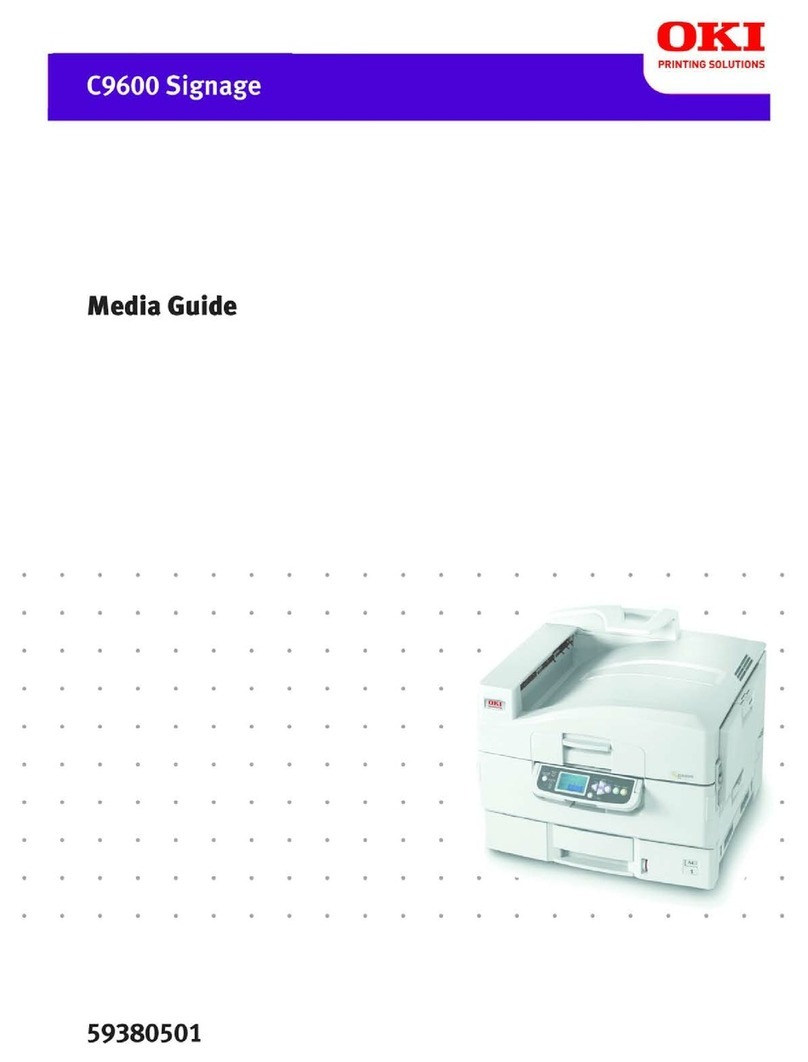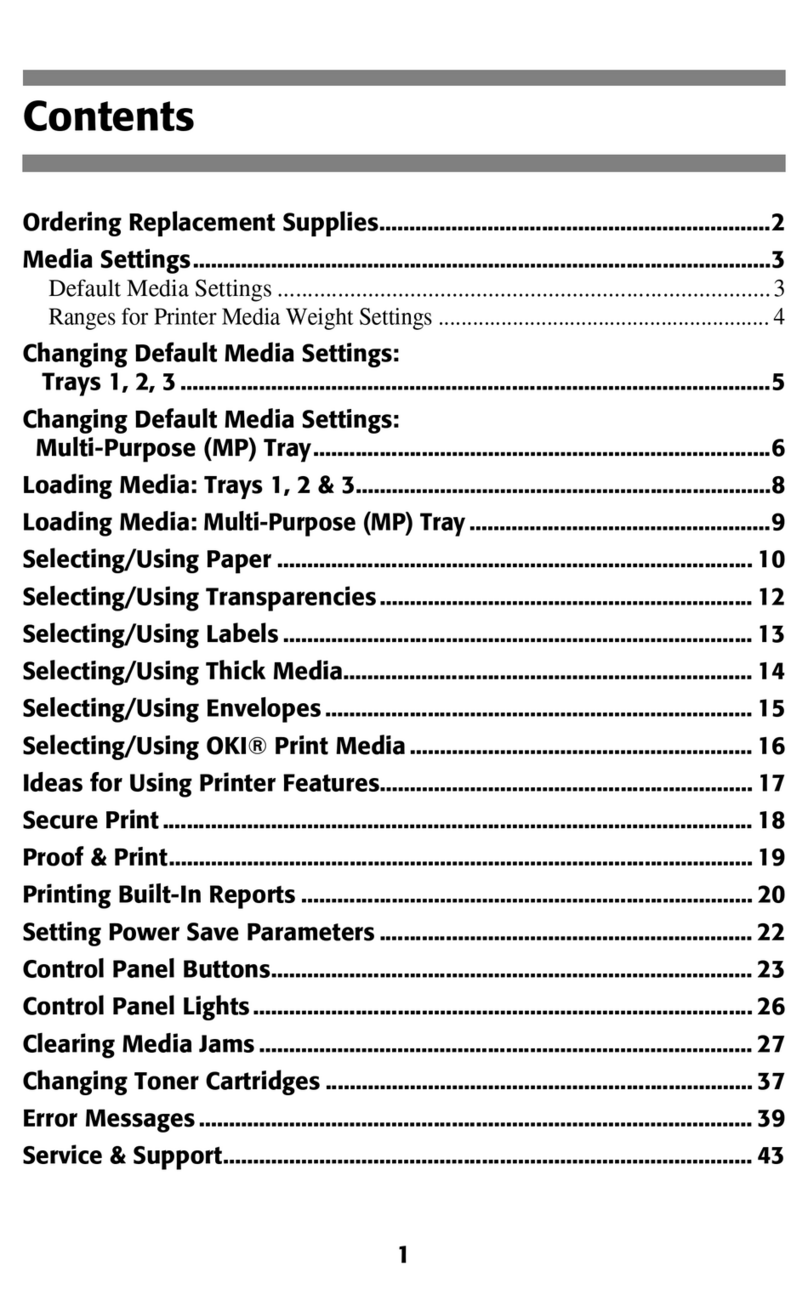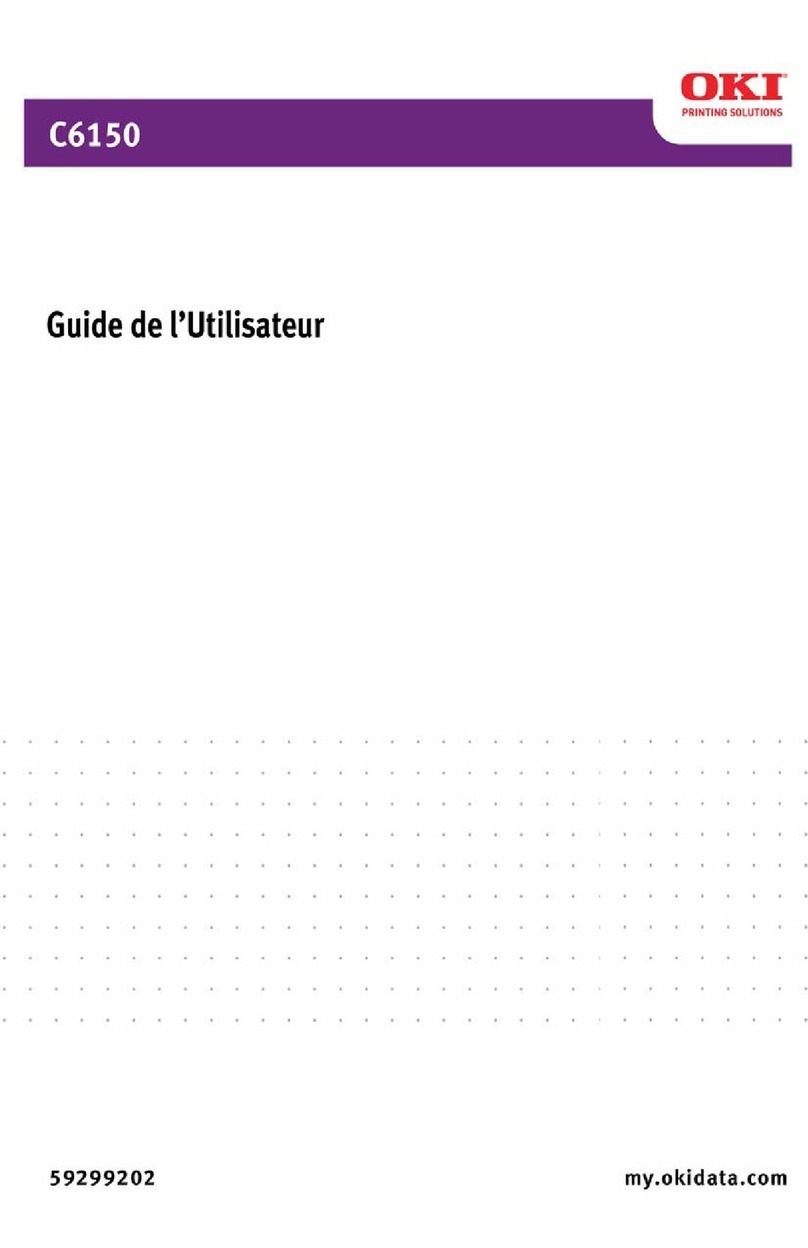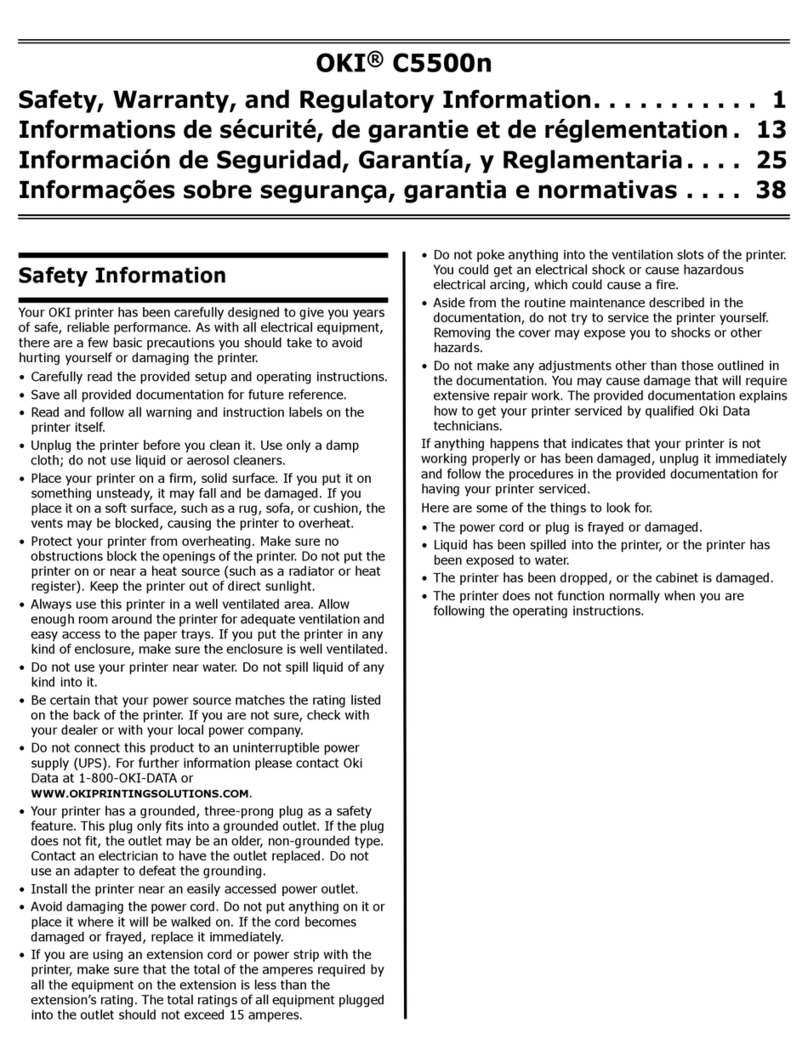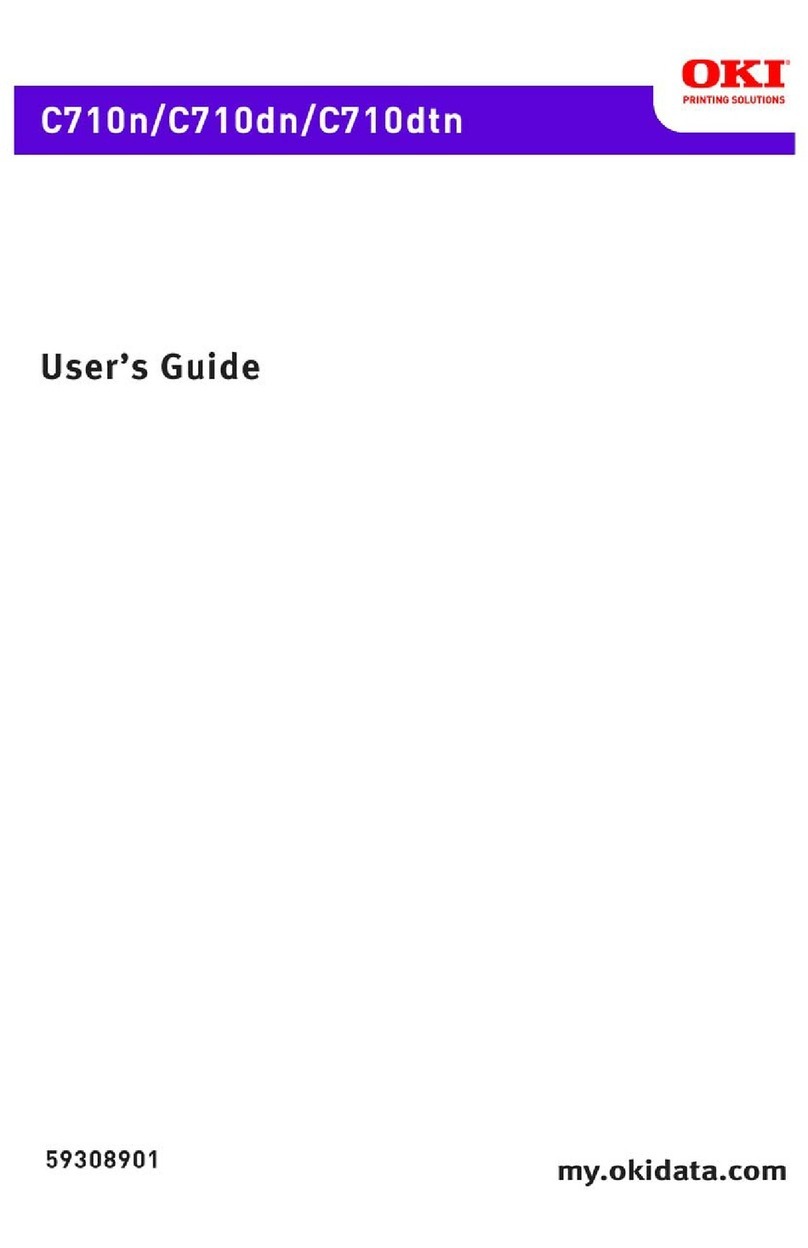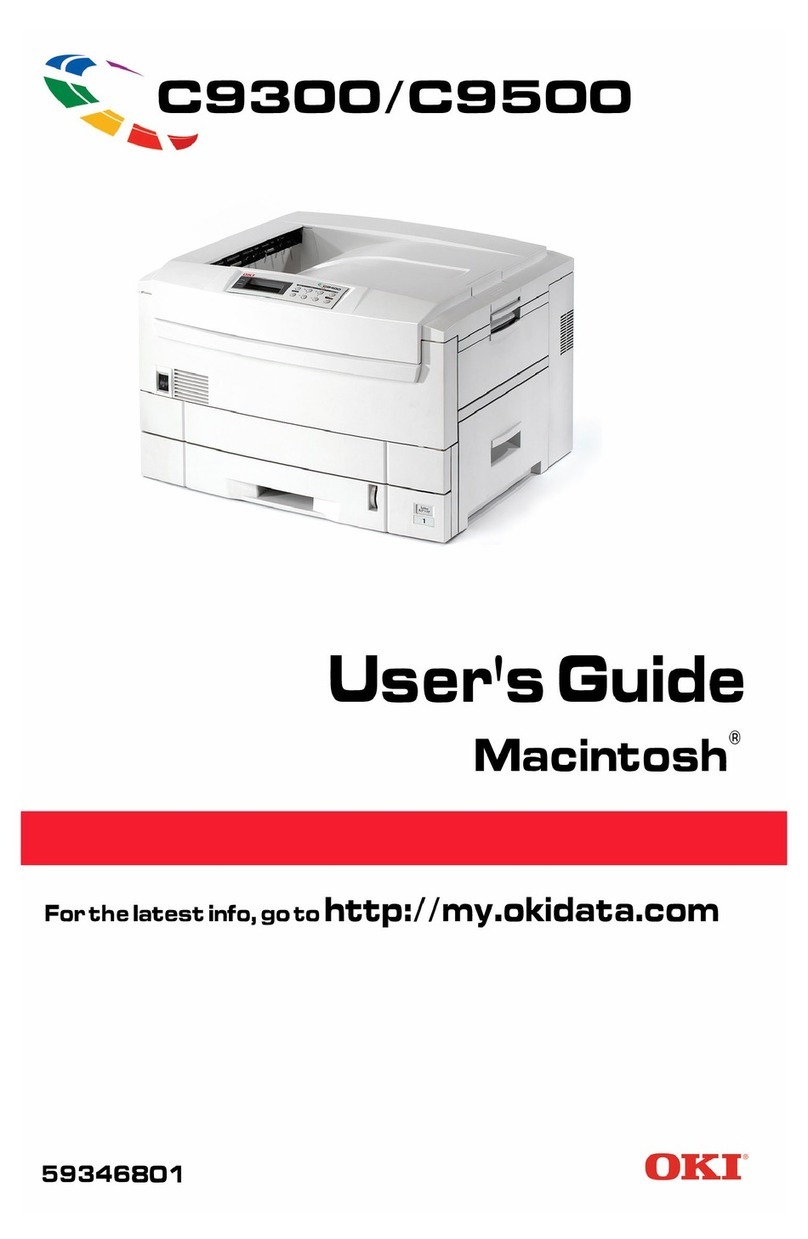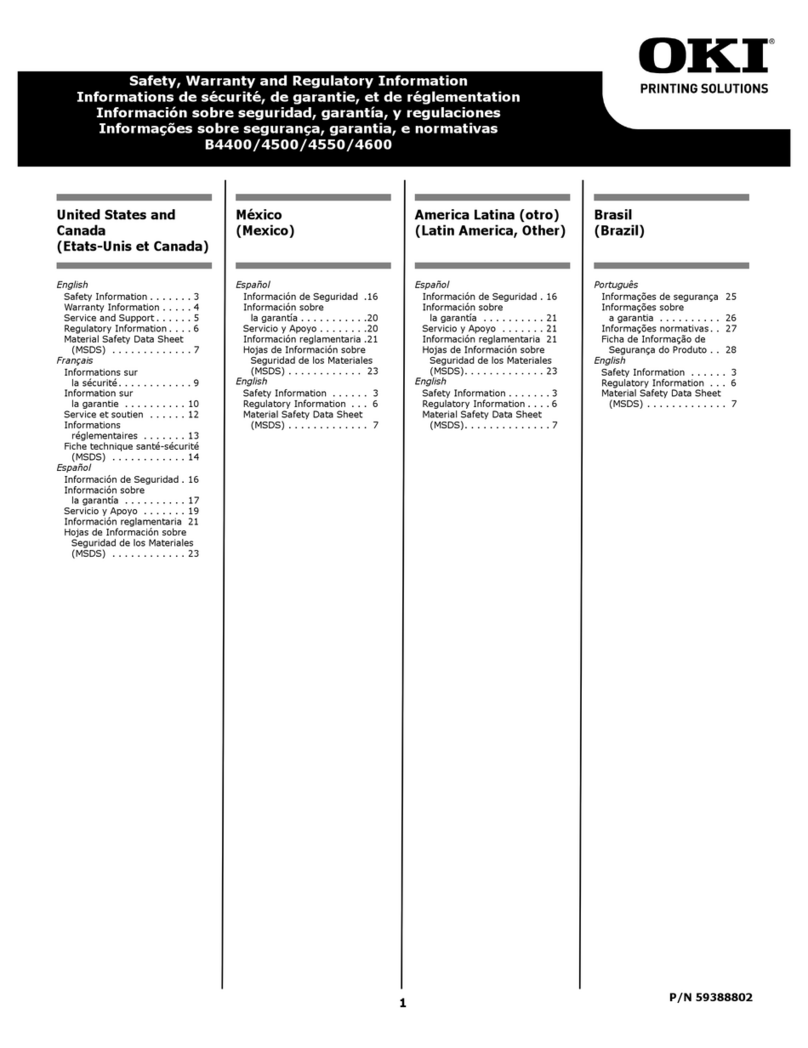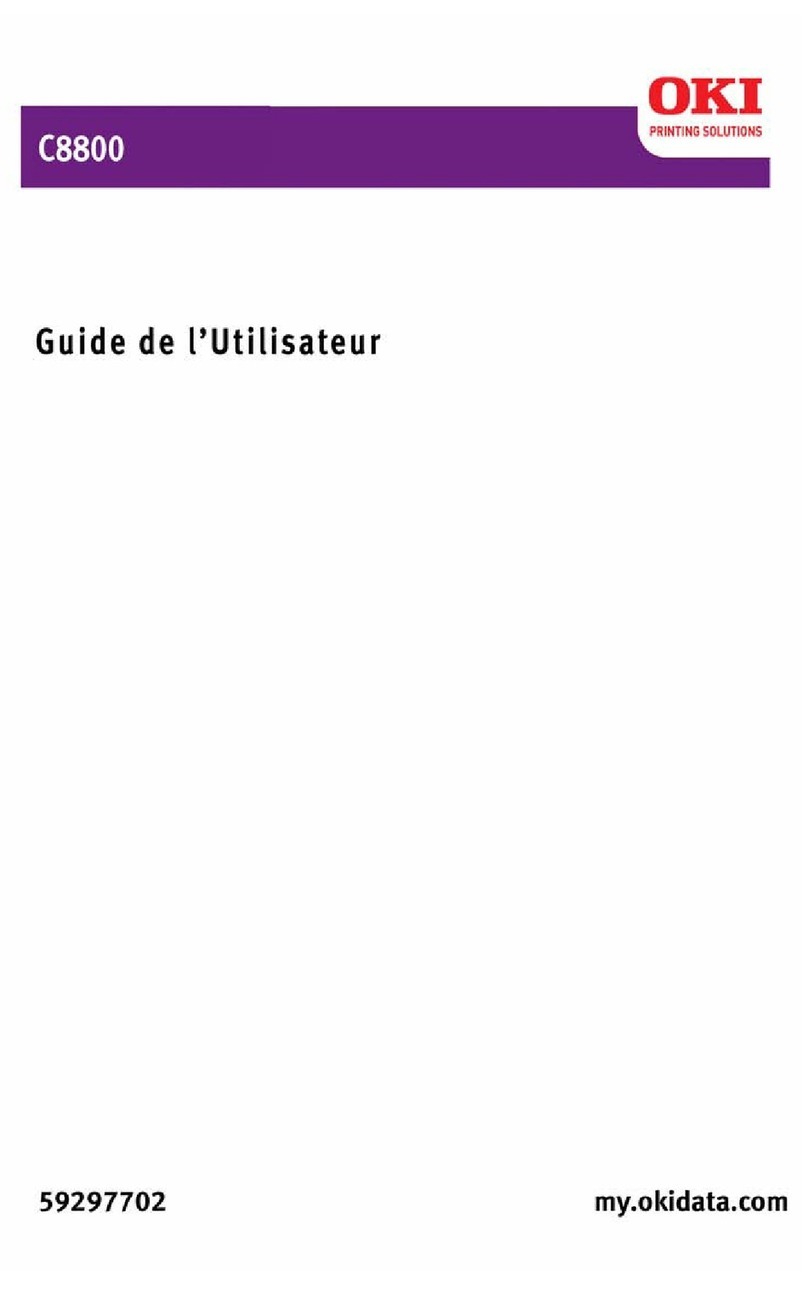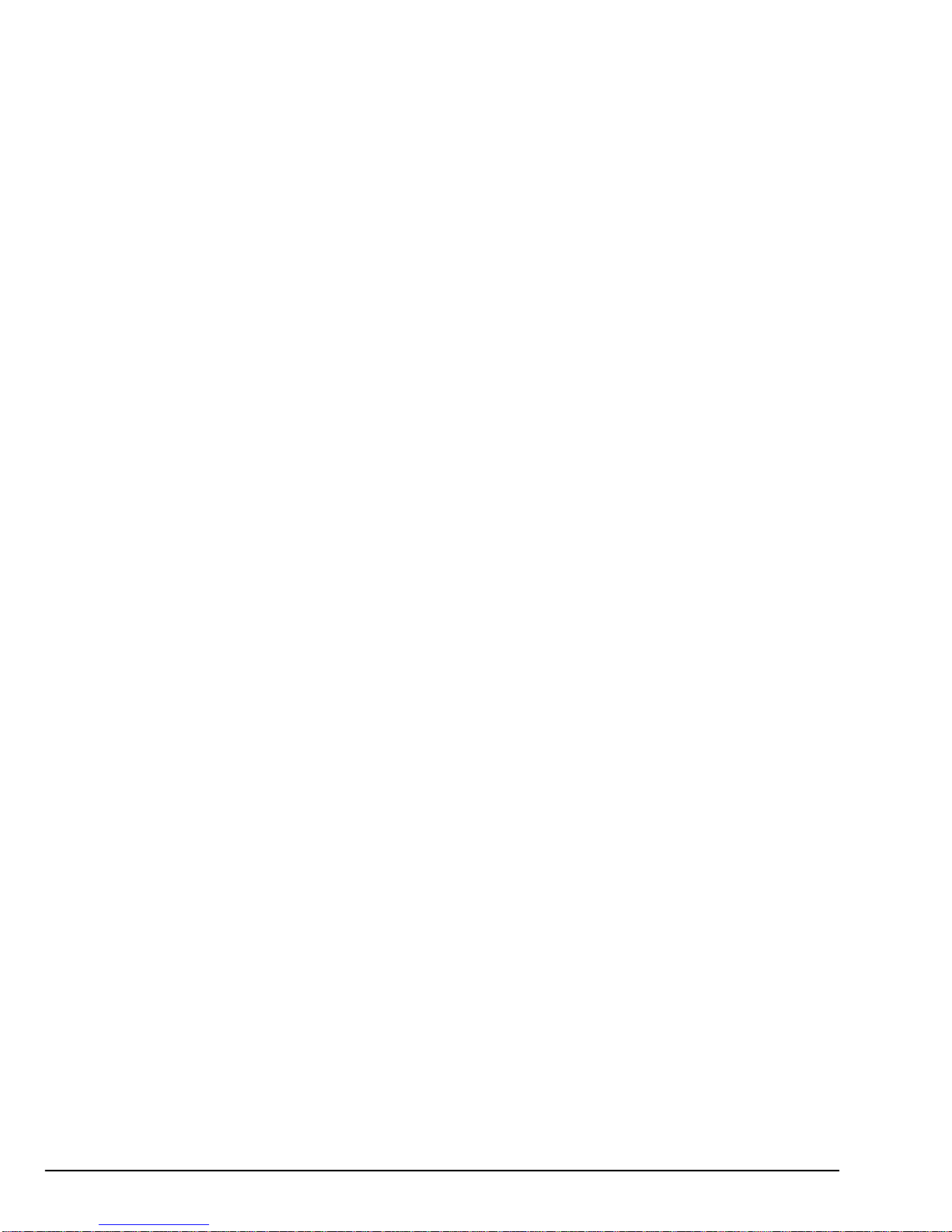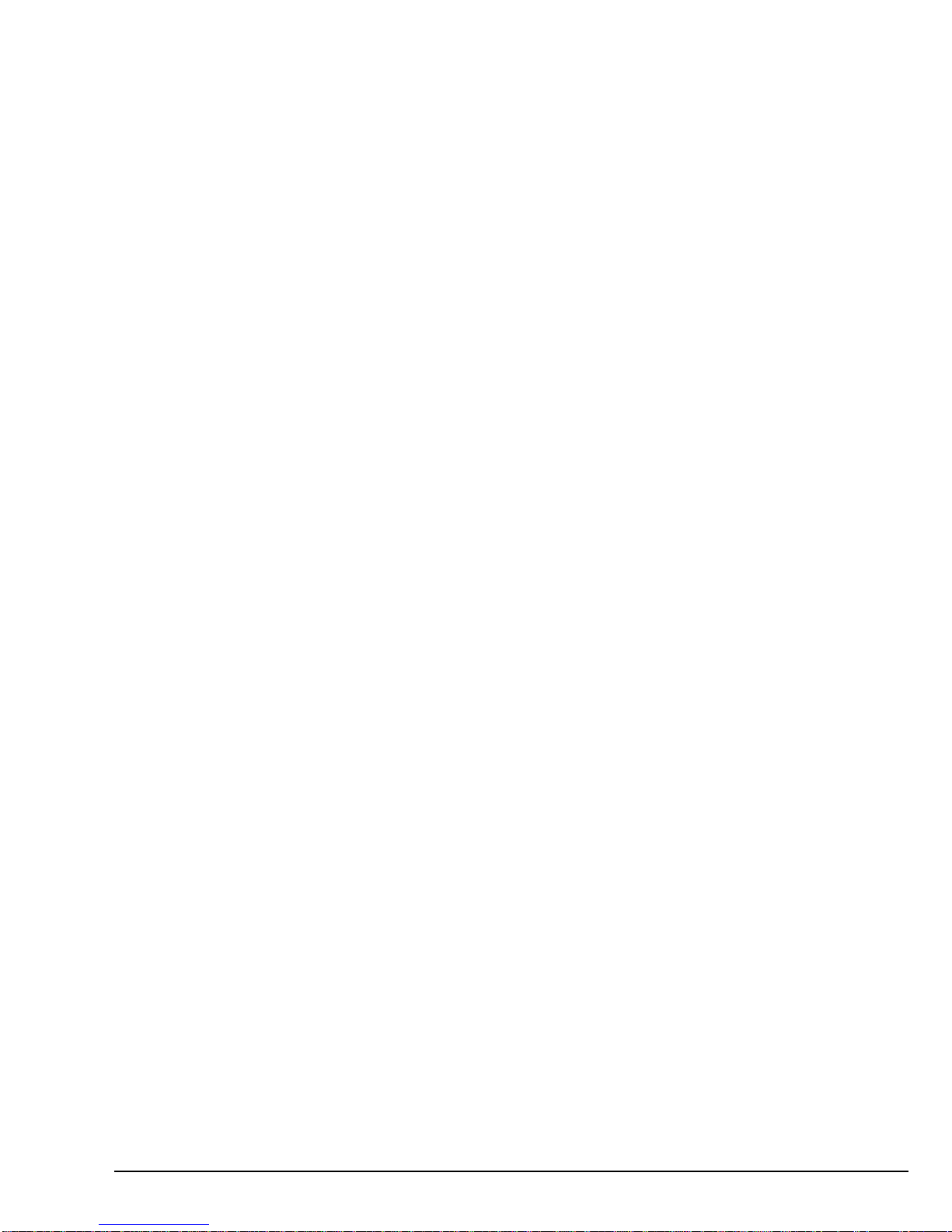iv OKIPAGE 8w Lite
Table of contents
Preface . . . . . . . . . . . . . . . . . . . . . . . . . . . . . . . . . . . ii
EEC compatibility . . . . . . . . . . . . . . . . . . . . . . . . . iii
Energy Star . . . . . . . . . . . . . . . . . . . . . . . . . . . . . . iii
Universal Serial Bus . . . . . . . . . . . . . . . . . . . . . . . iii
Table of contents . . . . . . . . . . . . . . . . . . . . . . . . . . iv
Safety instructions . . . . . . . . . . . . . . . . . . . . . . . . . . 1
Toner cartridge and image drum handling. . . . . 3
Emergency first aid . . . . . . . . . . . . . . . . . . . . . . 3
Paper . . . . . . . . . . . . . . . . . . . . . . . . . . . . . . . . . . . . 4
Paper and envelope types. . . . . . . . . . . . . . . . . . 4
Transparencies and adhesive labels . . . . . . . . . . 4
Loading paper. . . . . . . . . . . . . . . . . . . . . . . . . . . 5
Manual feed . . . . . . . . . . . . . . . . . . . . . . . . . . . . 5
Paper output . . . . . . . . . . . . . . . . . . . . . . . . . . . . 5
Print quality adjustments . . . . . . . . . . . . . . . . . . 6
Macintosh . . . . . . . . . . . . . . . . . . . . . . . . . . . 7
Windows. . . . . . . . . . . . . . . . . . . . . . . . . . . . 7
Toner . . . . . . . . . . . . . . . . . . . . . . . . . . . . . . . . . . . . 8
When to replace toner cartridge. . . . . . . . . . . . . 8
Toner cartridge life. . . . . . . . . . . . . . . . . . . . . . . 8
Replacing toner cartridge. . . . . . . . . . . . . . . . . . 9
Image drum. . . . . . . . . . . . . . . . . . . . . . . . . . . . . . .10
When to replace image drum . . . . . . . . . . . . . .10
Image drum life. . . . . . . . . . . . . . . . . . . . . . . . .10
Replacing image drum . . . . . . . . . . . . . . . . . . .10
Resetting drum counter . . . . . . . . . . . . . . . . . . .11
Macintosh . . . . . . . . . . . . . . . . . . . . . . . . . .11
Windows . . . . . . . . . . . . . . . . . . . . . . . . . . .11
Fonts . . . . . . . . . . . . . . . . . . . . . . . . . . . . . . . . . . . .12
What is a font?. . . . . . . . . . . . . . . . . . . . . . . . . .12
Using fonts . . . . . . . . . . . . . . . . . . . . . . . . . . . .12
Printer maintenance . . . . . . . . . . . . . . . . . . . . . . . .13
Transporting the printer. . . . . . . . . . . . . . . . . . .13
Generating a cleaning page. . . . . . . . . . . . . . . .13
Macintosh . . . . . . . . . . . . . . . . . . . . . . . . . .13
Windows . . . . . . . . . . . . . . . . . . . . . . . . . . .13
Cleaning LED array . . . . . . . . . . . . . . . . . . . . .14
Troubleshooting . . . . . . . . . . . . . . . . . . . . . . . . . . .15
Paper jams. . . . . . . . . . . . . . . . . . . . . . . . . . . . .15
Print quality problems. . . . . . . . . . . . . . . . . . . .16
Software problems. . . . . . . . . . . . . . . . . . . . . . .17
Hardware problems. . . . . . . . . . . . . . . . . . . . . .18
Specifications . . . . . . . . . . . . . . . . . . . . . . . . . . . . .19
Index . . . . . . . . . . . . . . . . . . . . . . . . . . . . . . . . . . . .21