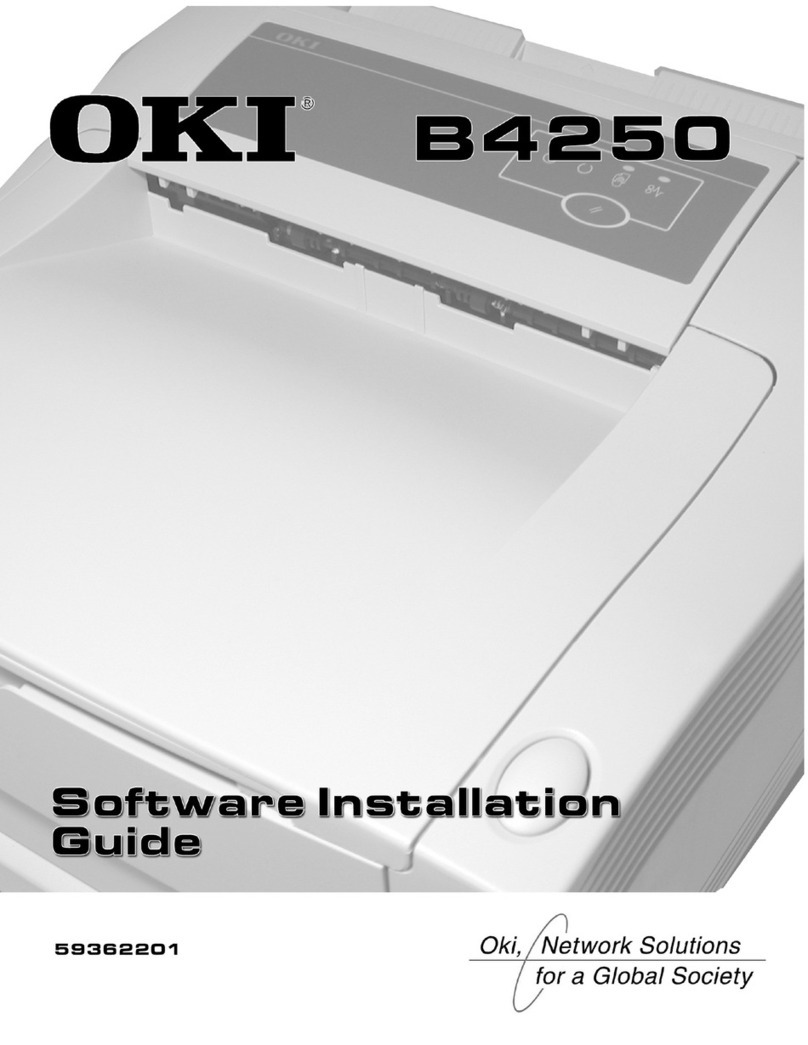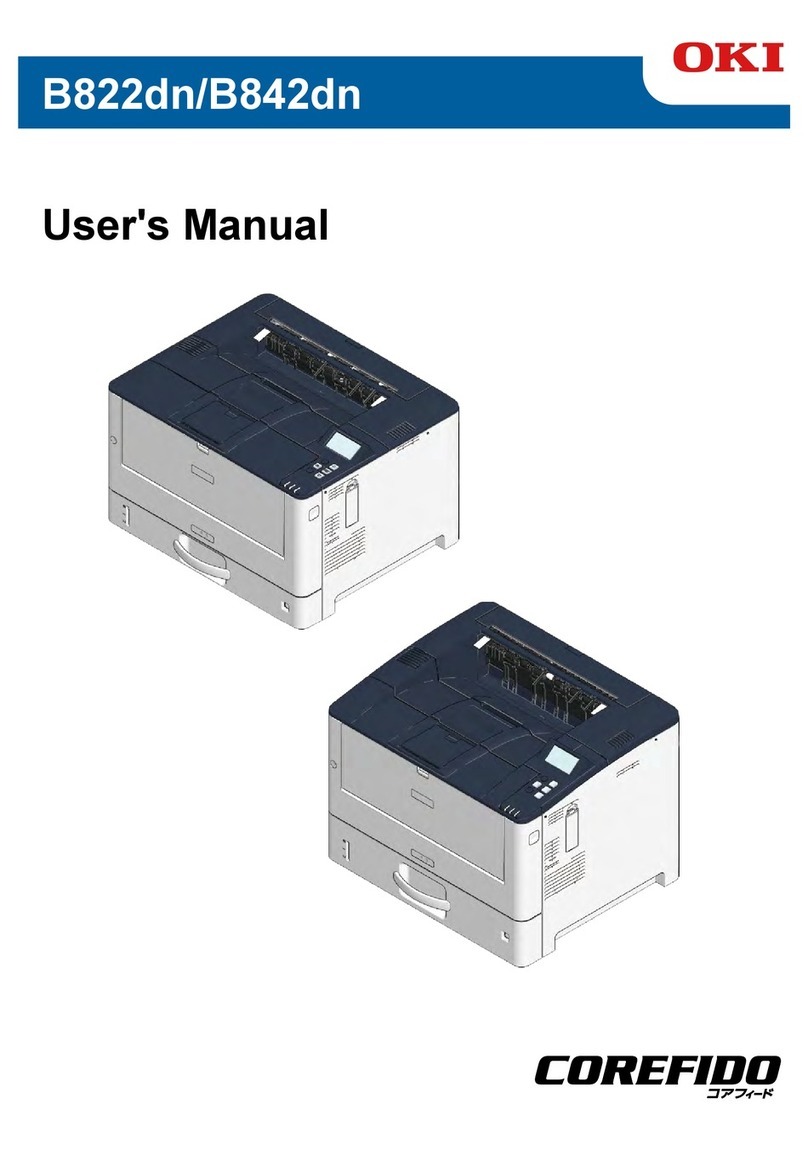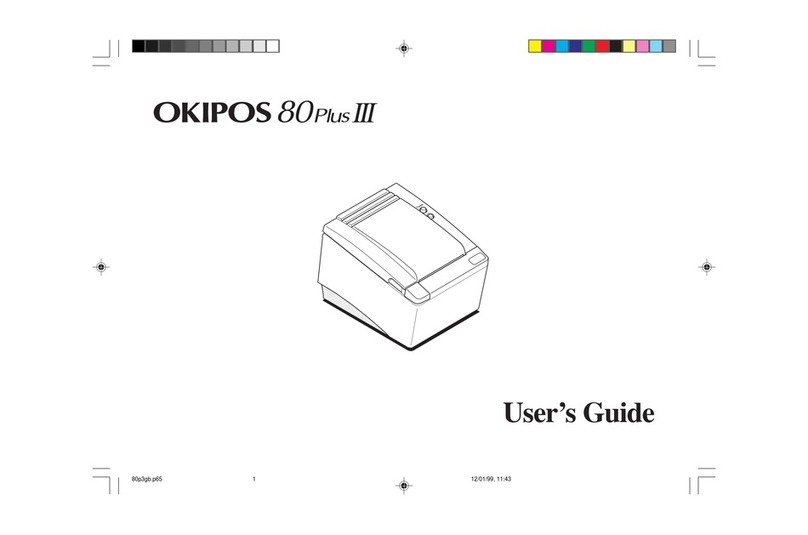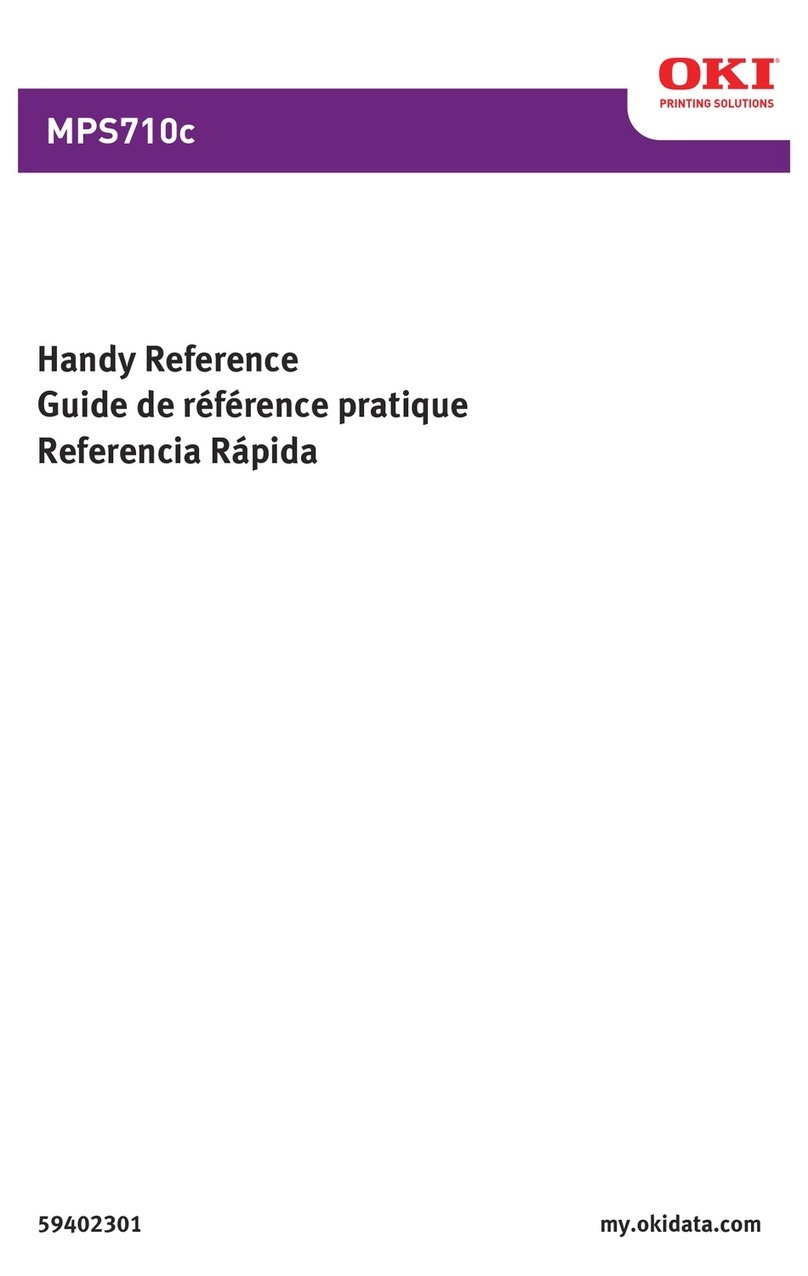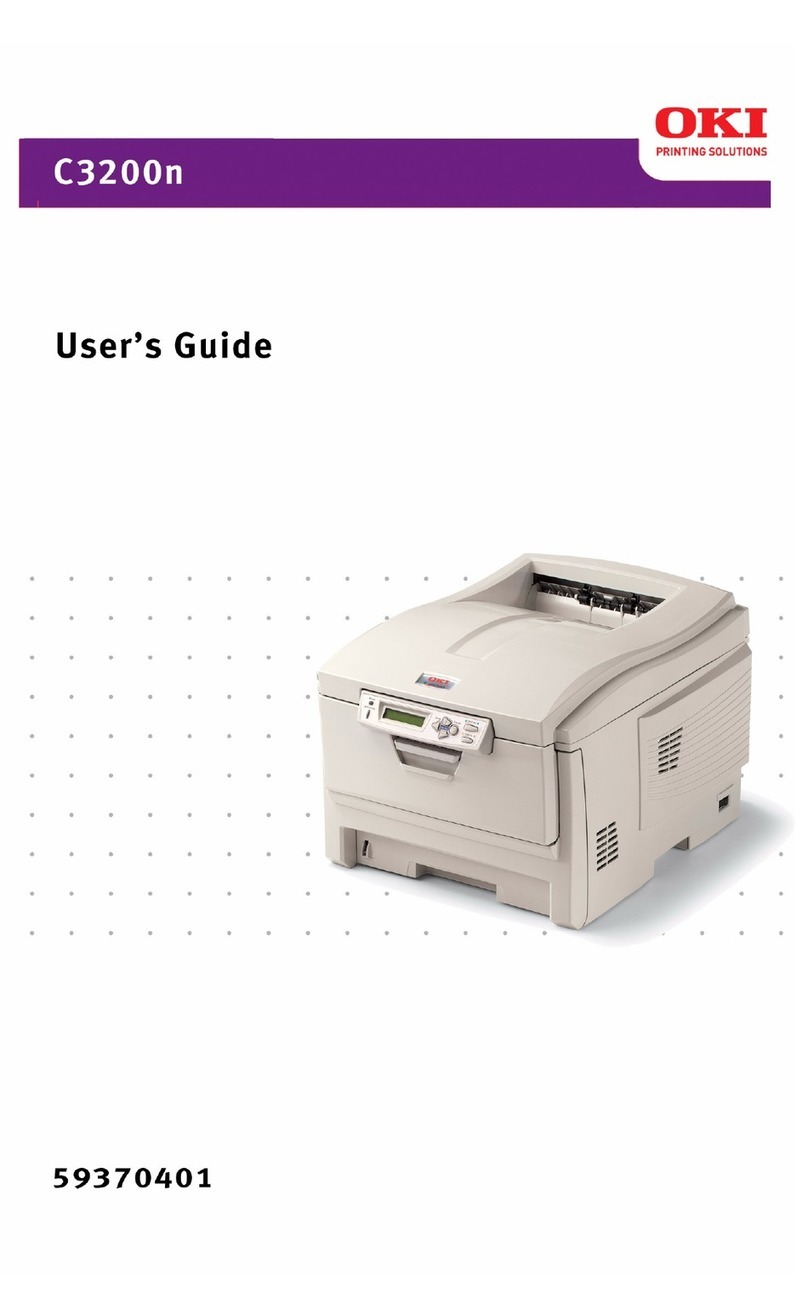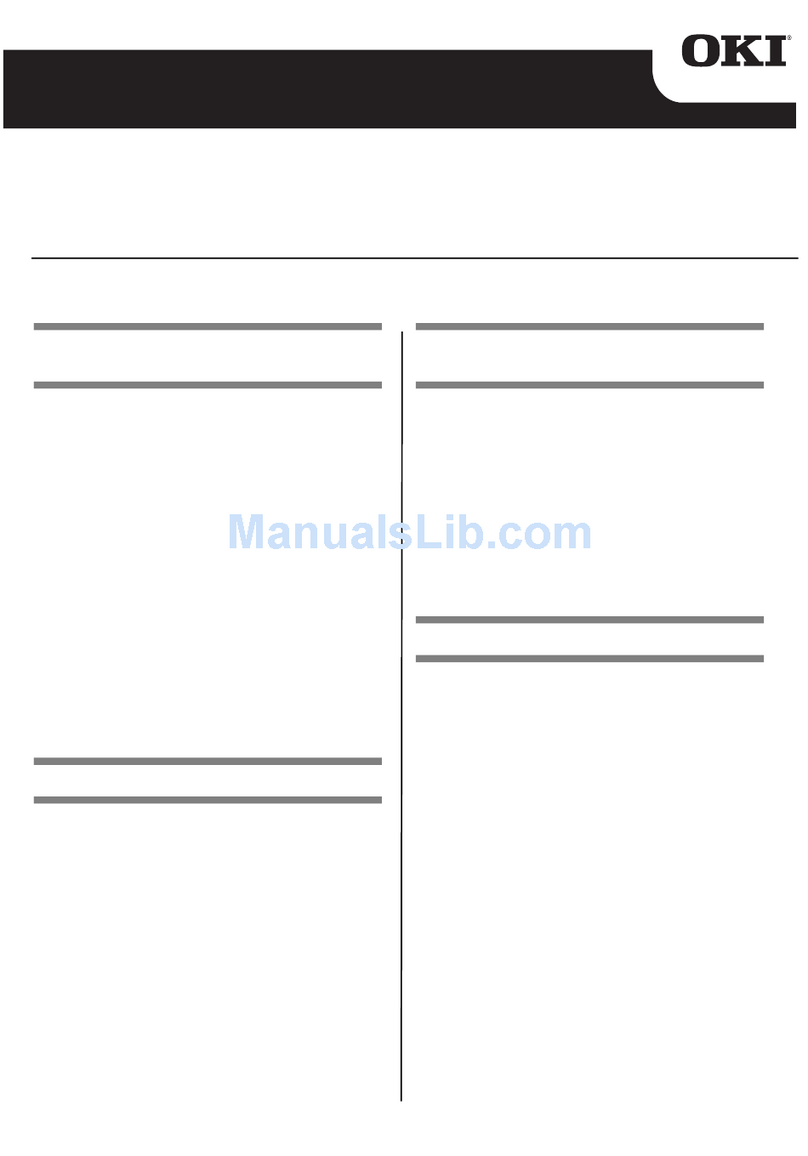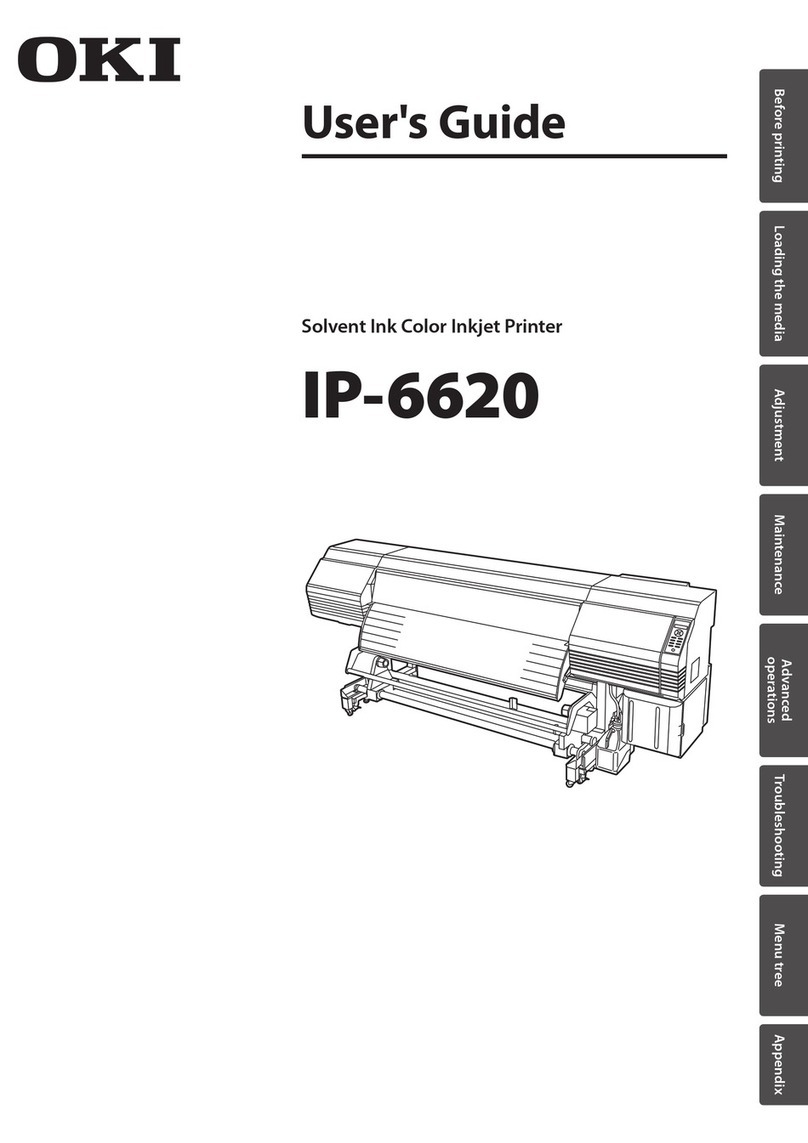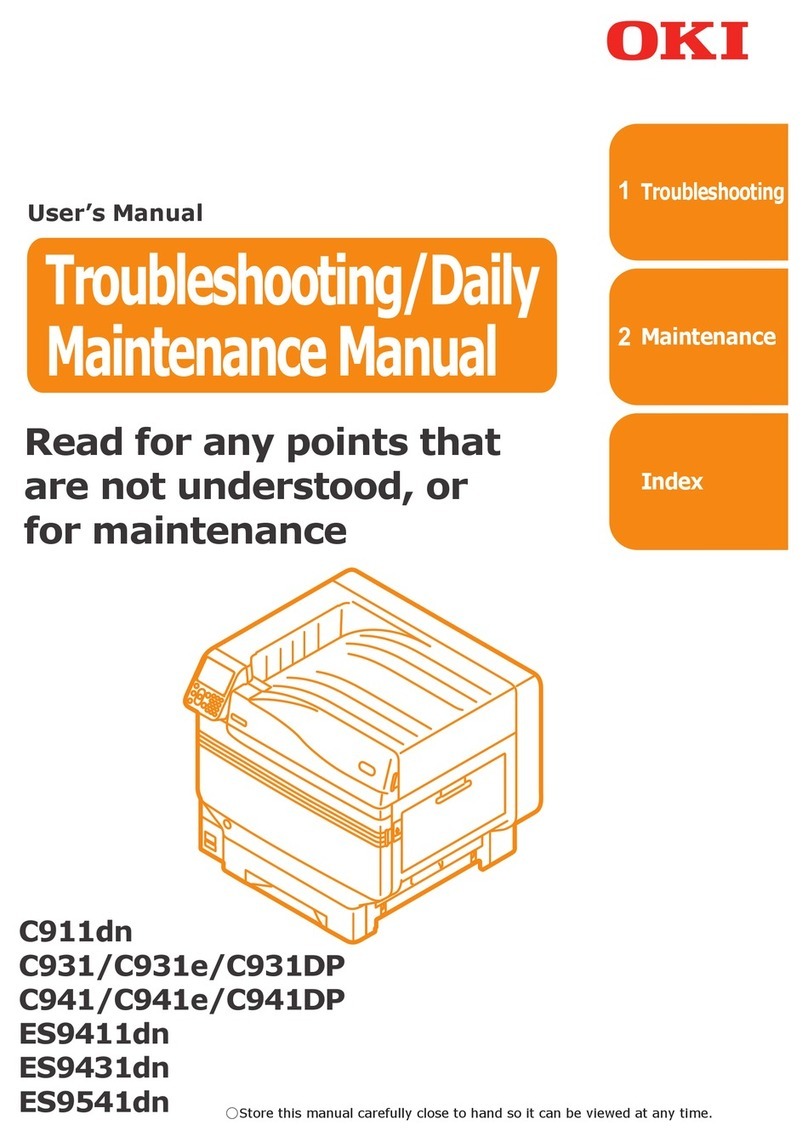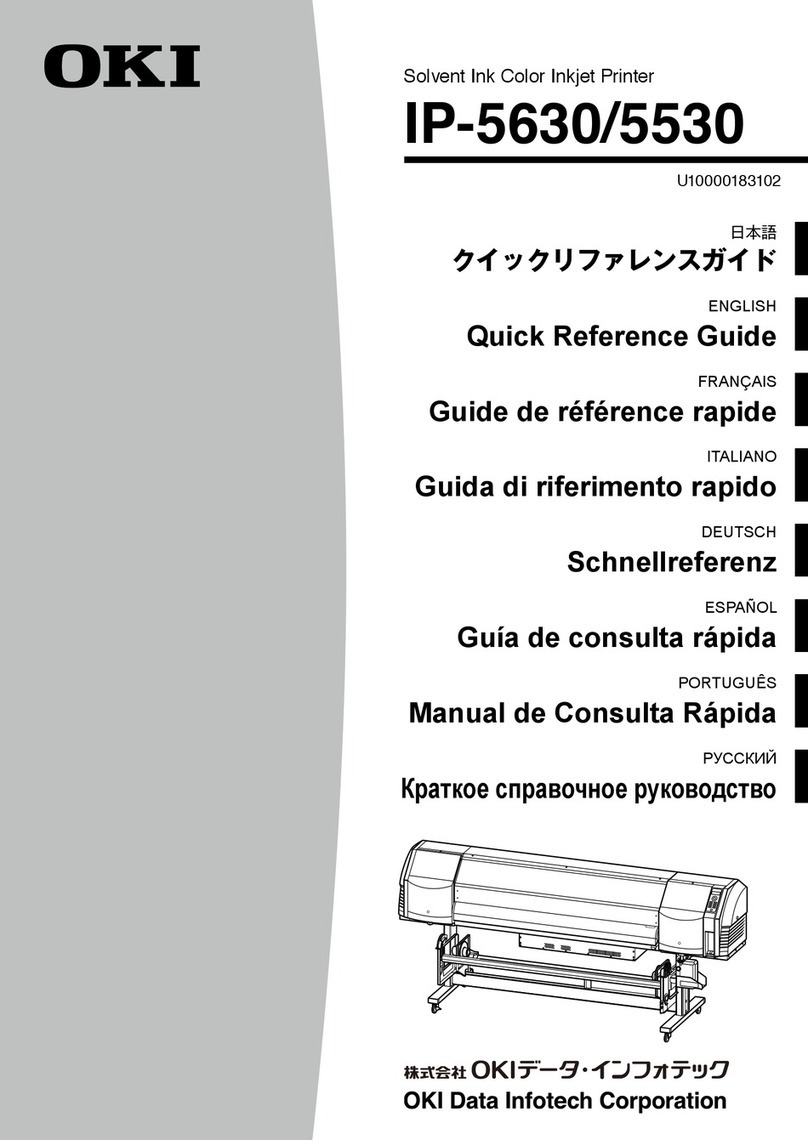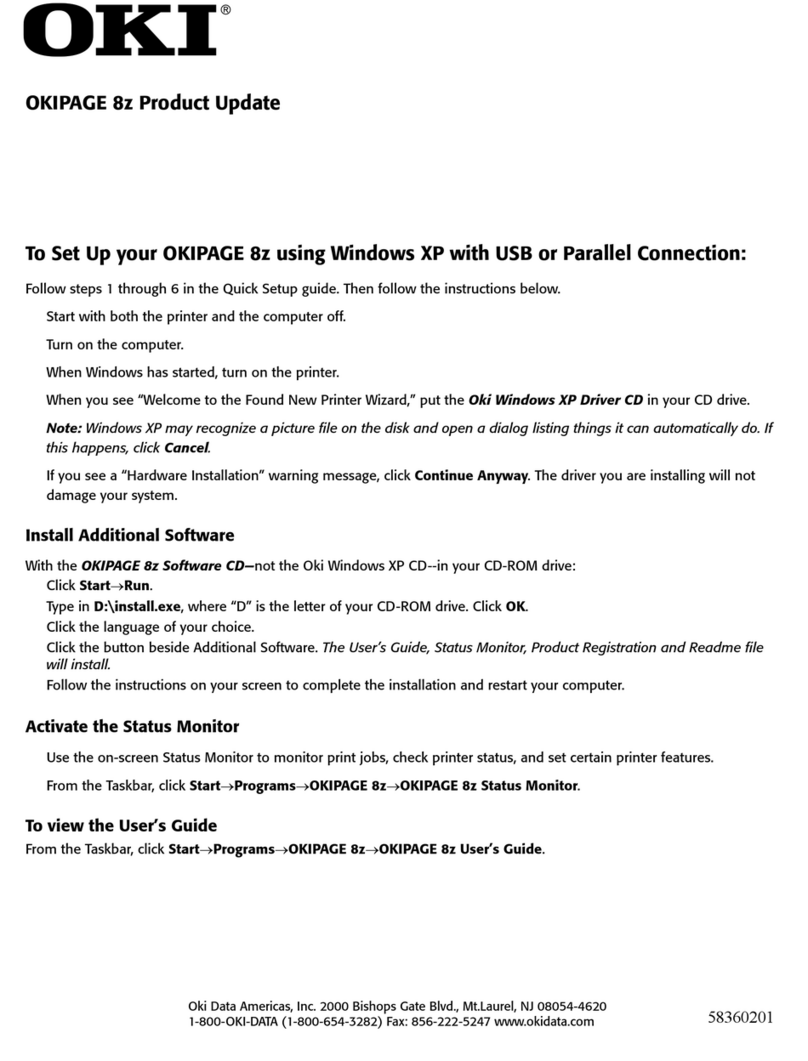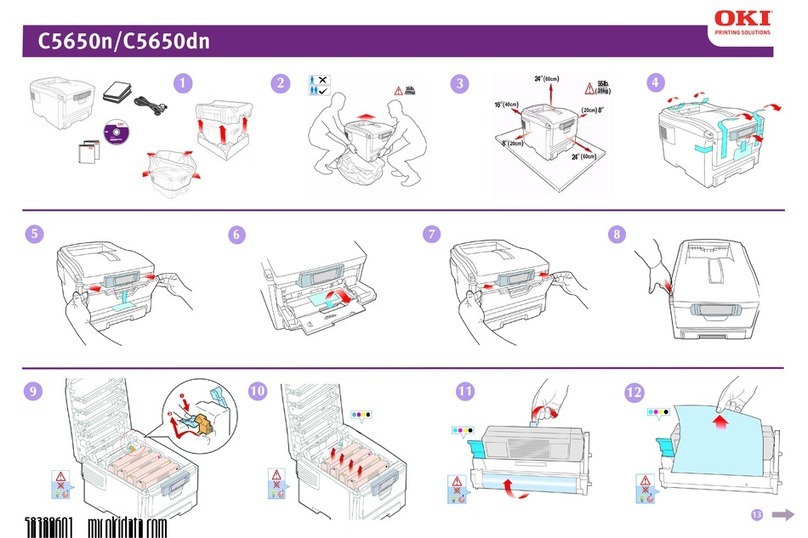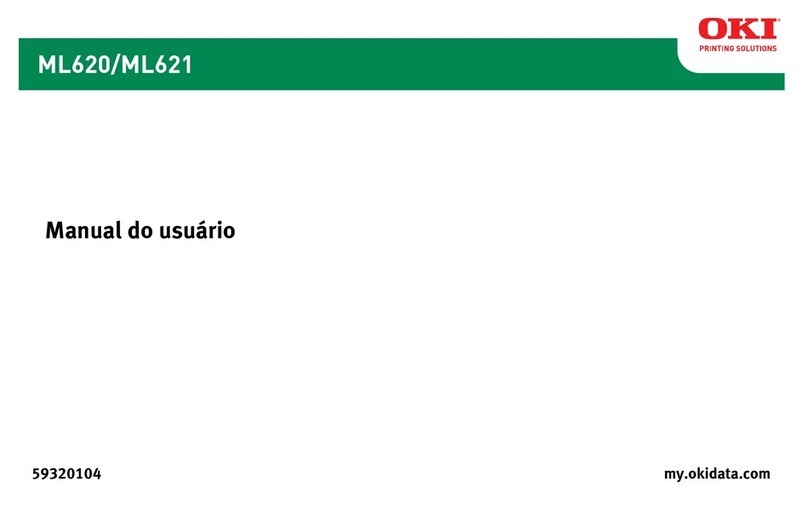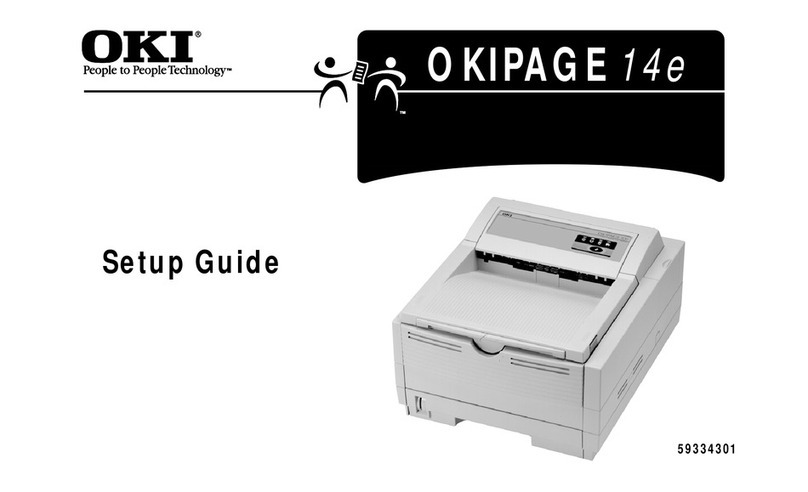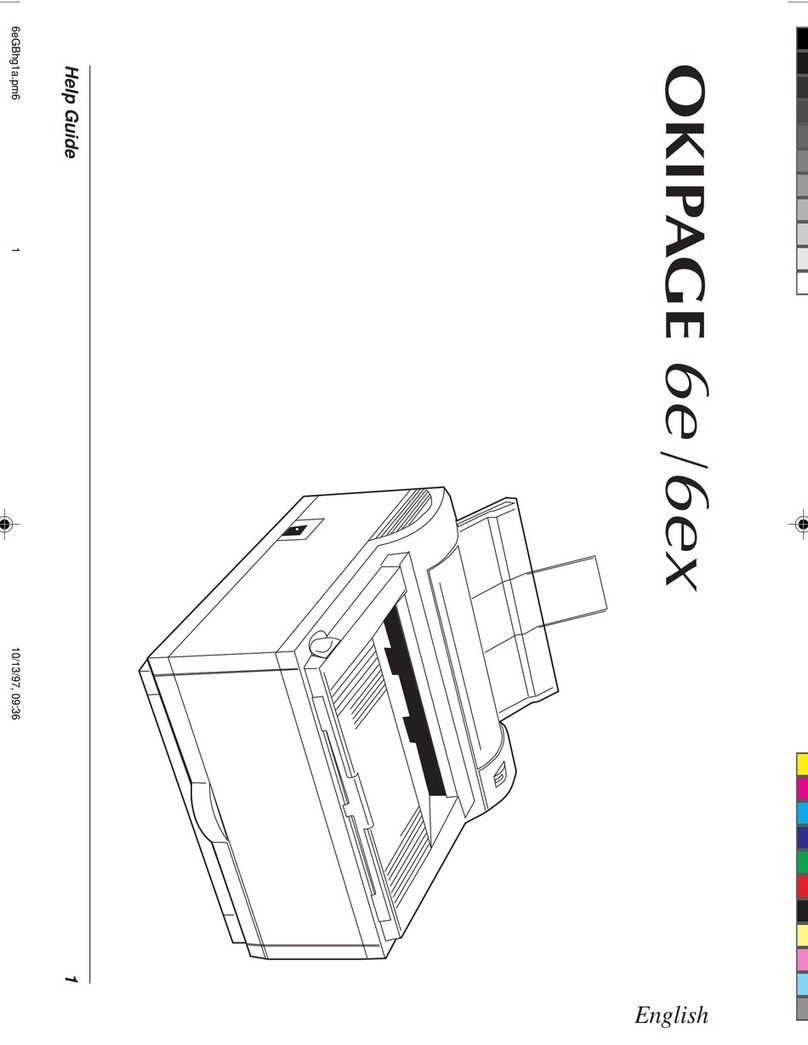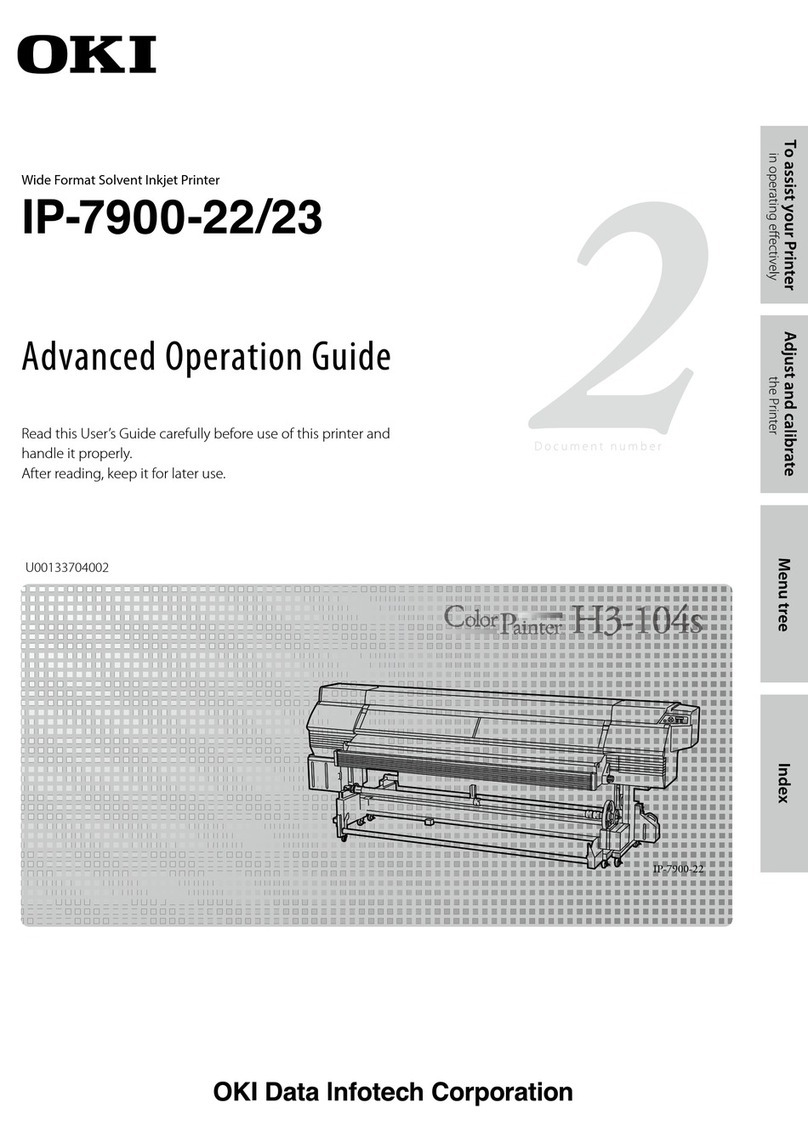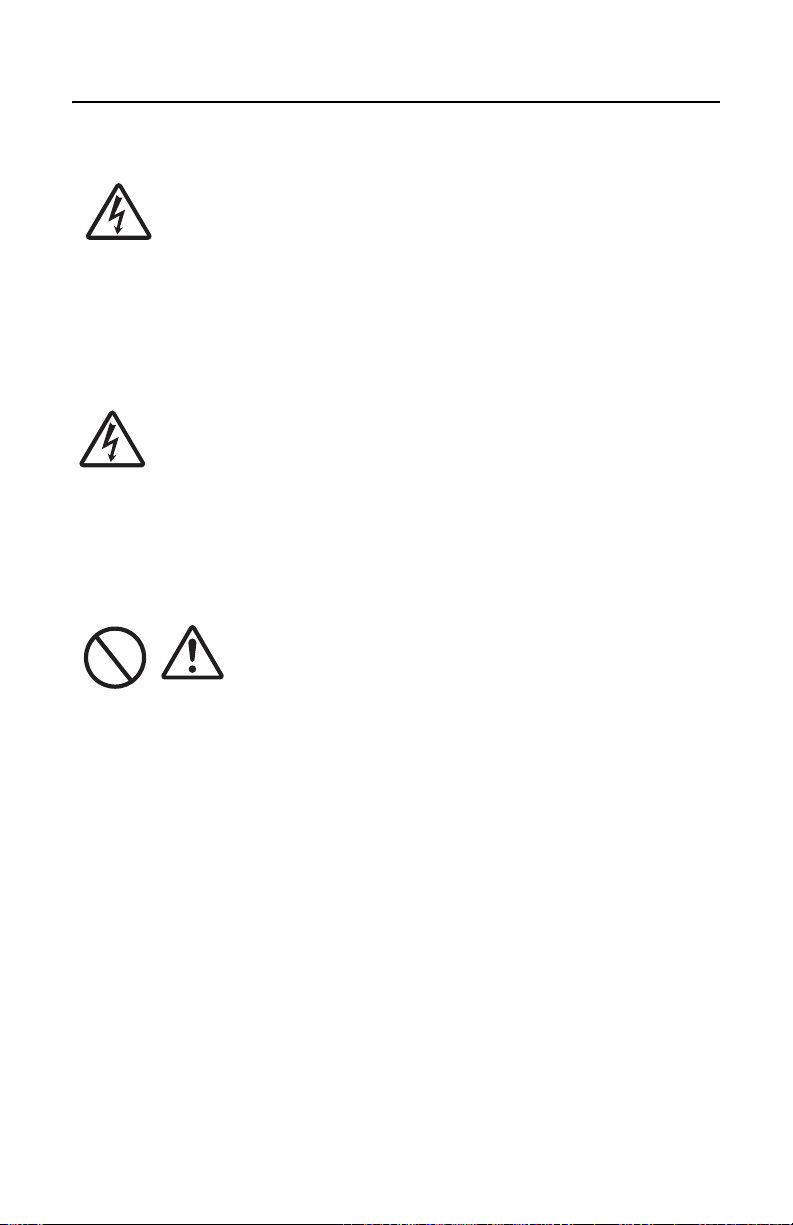2
Contents
Safety, Warnings and Cautions . . . . . . . . . . . . . . . .5
Overview . . . . . . . . . . . . . . . . . . . . . . . . . . . . . . . .13
Notes on Bluetooth/Wireless Communication . . . . . . . . . . . .14
Setup . . . . . . . . . . . . . . . . . . . . . . . . . . . . . . . . . . .15
Unpacking the printer . . . . . . . . . . . . . . . . . . . . . . . . . . . .15
Part Names . . . . . . . . . . . . . . . . . . . . . . . . . . . . . . . . . . .16
Description of Printer Parts . . . . . . . . . . . . . . . . . . . . . . . .20
The Battery Pack. . . . . . . . . . . . . . . . . . . . . . . . . . . . . . . .22
Charging the Battery Pack . . . . . . . . . . . . . . . . . . . . . . .22
Installing the Battery Pack . . . . . . . . . . . . . . . . . . . . . . .25
Removing the Battery Pack. . . . . . . . . . . . . . . . . . . . . . .27
Powering the Printer using the Optional AC Adapter . . . . . . .29
Loading the Label Roll . . . . . . . . . . . . . . . . . . . . . . . . . . . .30
Loading the Label Roll: Continuous Mode . . . . . . . . . . . . .30
Loading the Label Roll: Dispense Mode. . . . . . . . . . . . . . .33
Operation and Configuration . . . . . . . . . . . . . . . . .37
Turning the printer ON. . . . . . . . . . . . . . . . . . . . . . . . . . . .37
Turning the printer OFF . . . . . . . . . . . . . . . . . . . . . . . . . . .37
Performing a Test Print . . . . . . . . . . . . . . . . . . . . . . . . . . .38
Printing . . . . . . . . . . . . . . . . . . . . . . . . . . . . . . . . . . . . . .40
Printing using the RS-232C Interface . . . . . . . . . . . . . . . .40
Printing using the IrDA Interface . . . . . . . . . . . . . . . . . . .41
Printing using the Bluetooth Interface . . . . . . . . . . . . . . .43
The LCD screen (Wireless LAN Model Only) . . . . . . . . . . . . .43
General Printing Procedure . . . . . . . . . . . . . . . . . . . . . . .46
Adjusting Printing for Non-Separate Labels . . . . . . . . . . . .47
The Label Dispensing mode . . . . . . . . . . . . . . . . . . . . . . . .49
Status LEDs for Printing Modes . . . . . . . . . . . . . . . . . . . . . .50
Status LEDs for the Test Print Mode . . . . . . . . . . . . . . . . .50
Status LEDs for the Head Check Setting Mode. . . . . . . . . .51
Status LEDs for the Online Command Compatibility Mode. .51
Interface Specifications . . . . . . . . . . . . . . . . . . . . .53
Cleaning and Maintenance . . . . . . . . . . . . . . . . . . .59
Cleaning the Print Head . . . . . . . . . . . . . . . . . . . . . . . . . . .59
Cleaning the Platen and Peel Roller . . . . . . . . . . . . . . . . . . .61
Troubleshooting . . . . . . . . . . . . . . . . . . . . . . . . . . .63
Specifications . . . . . . . . . . . . . . . . . . . . . . . . . . . . .65