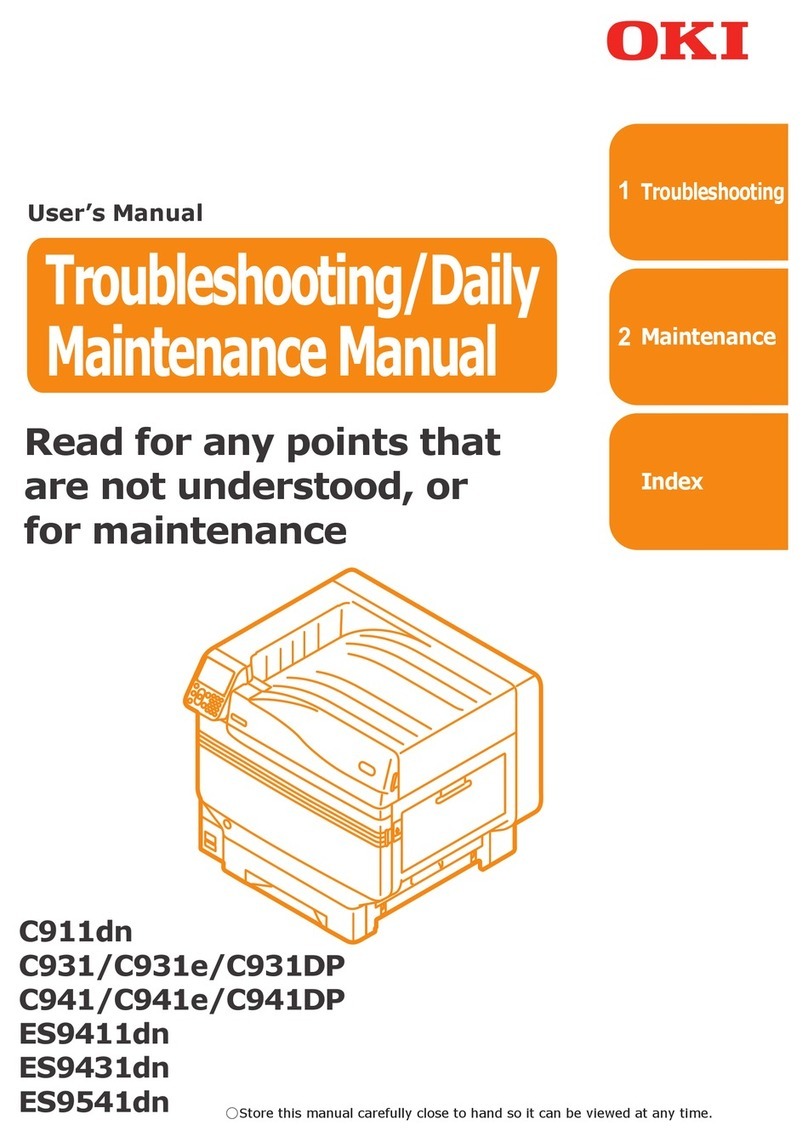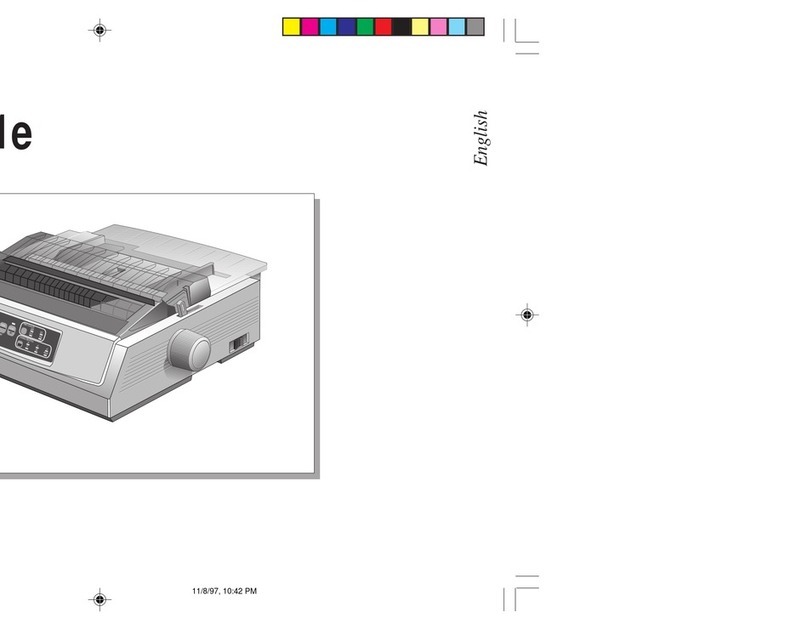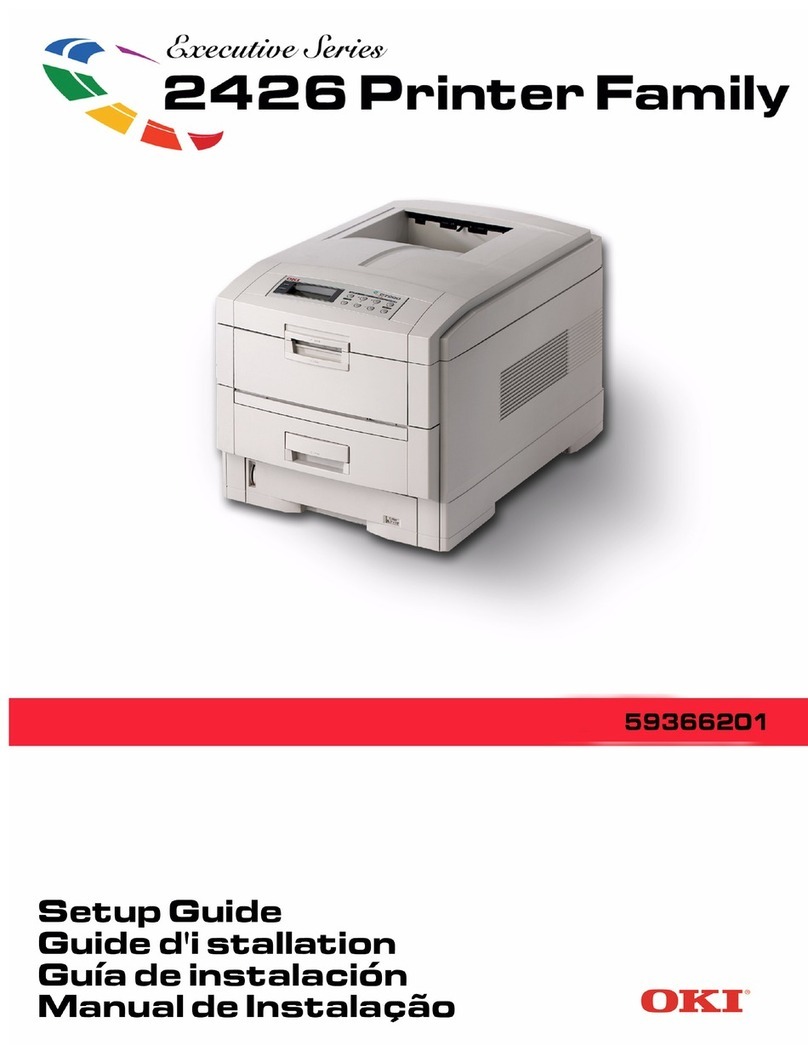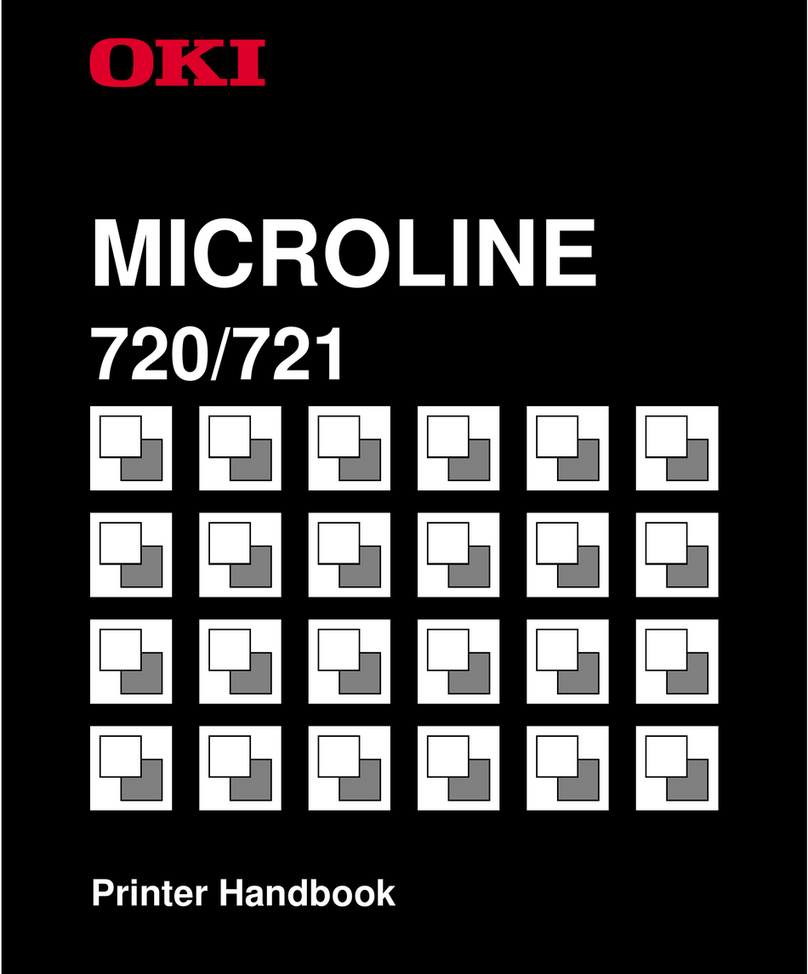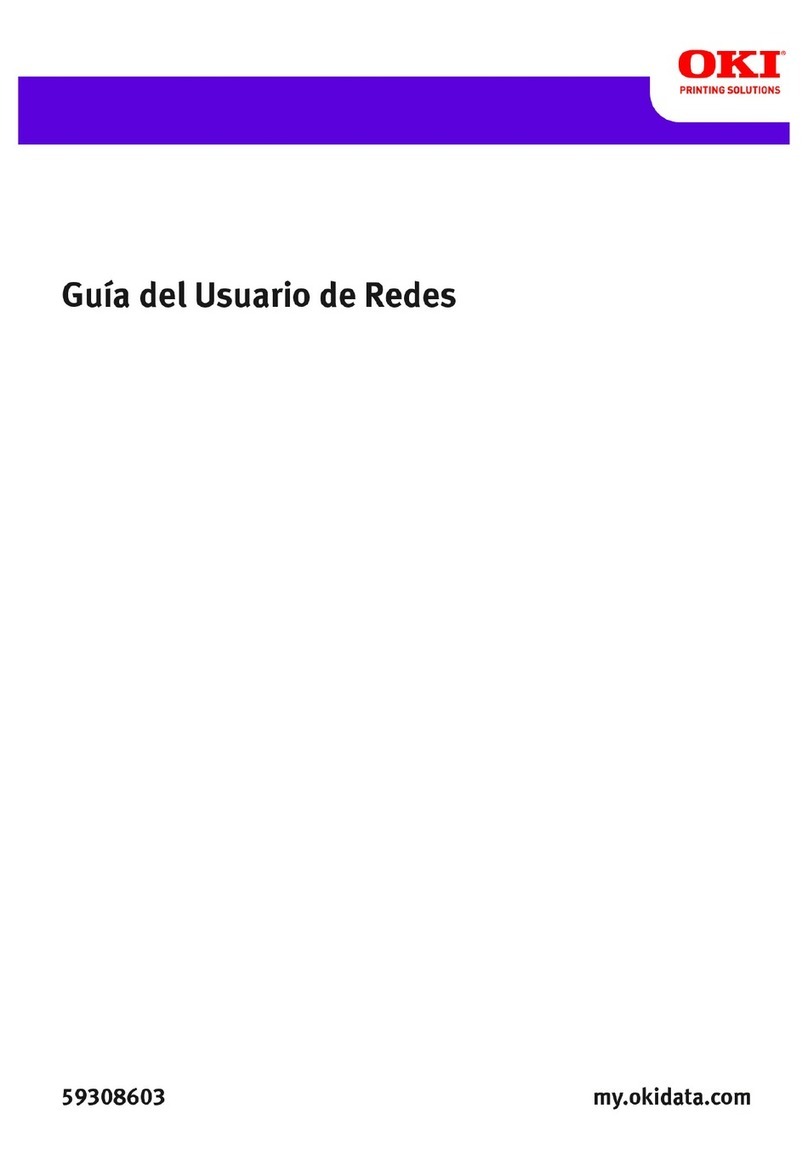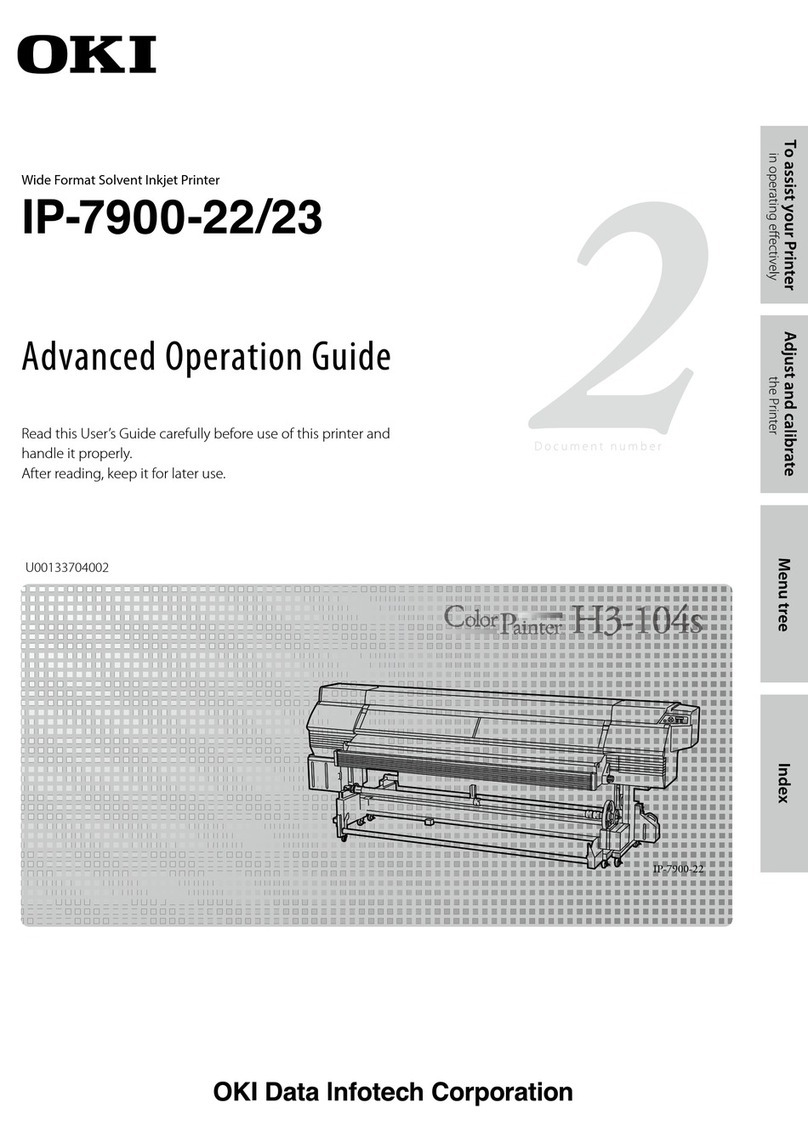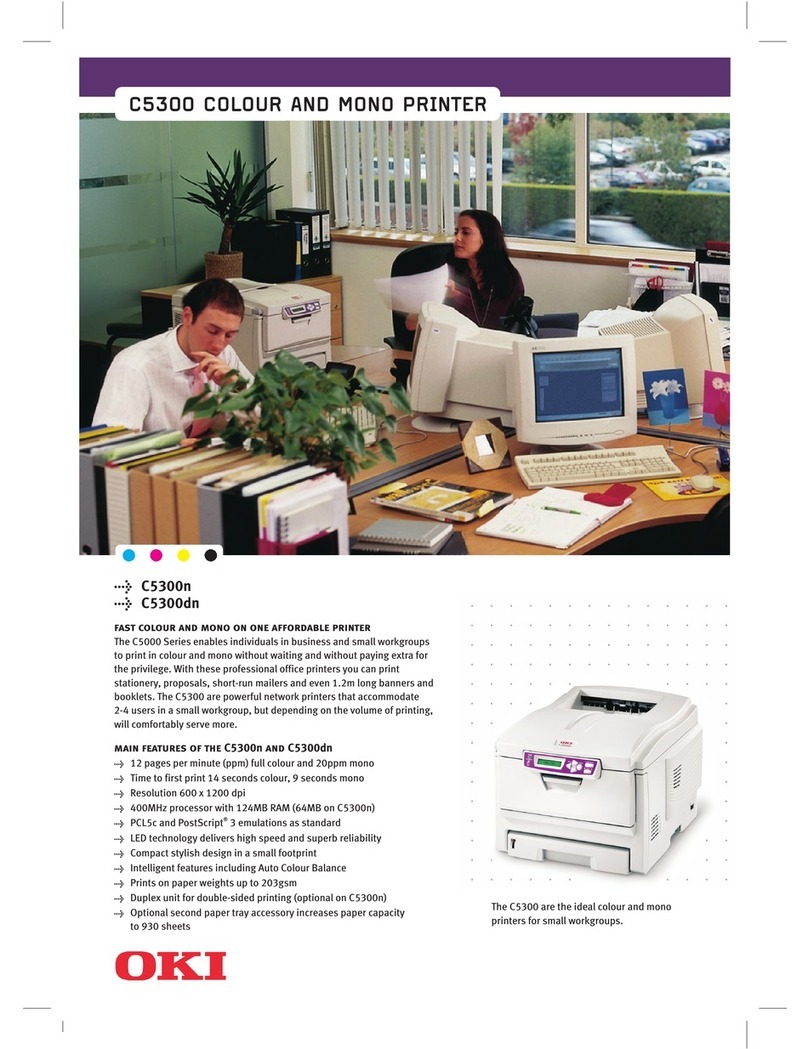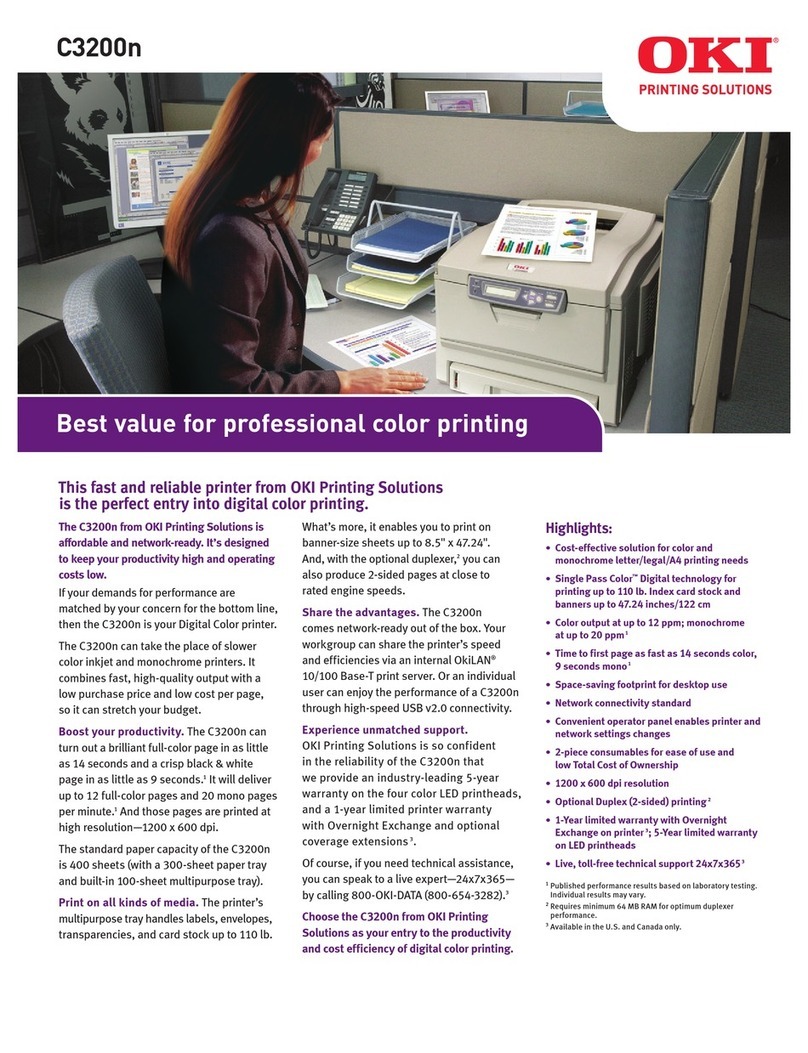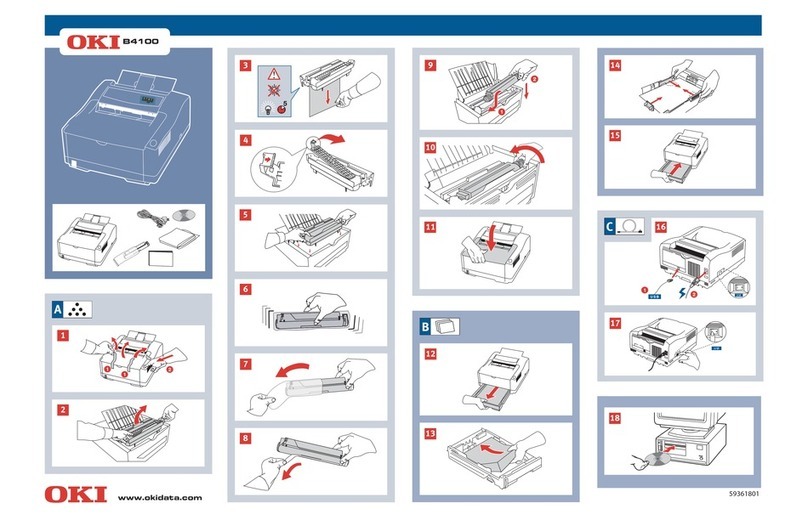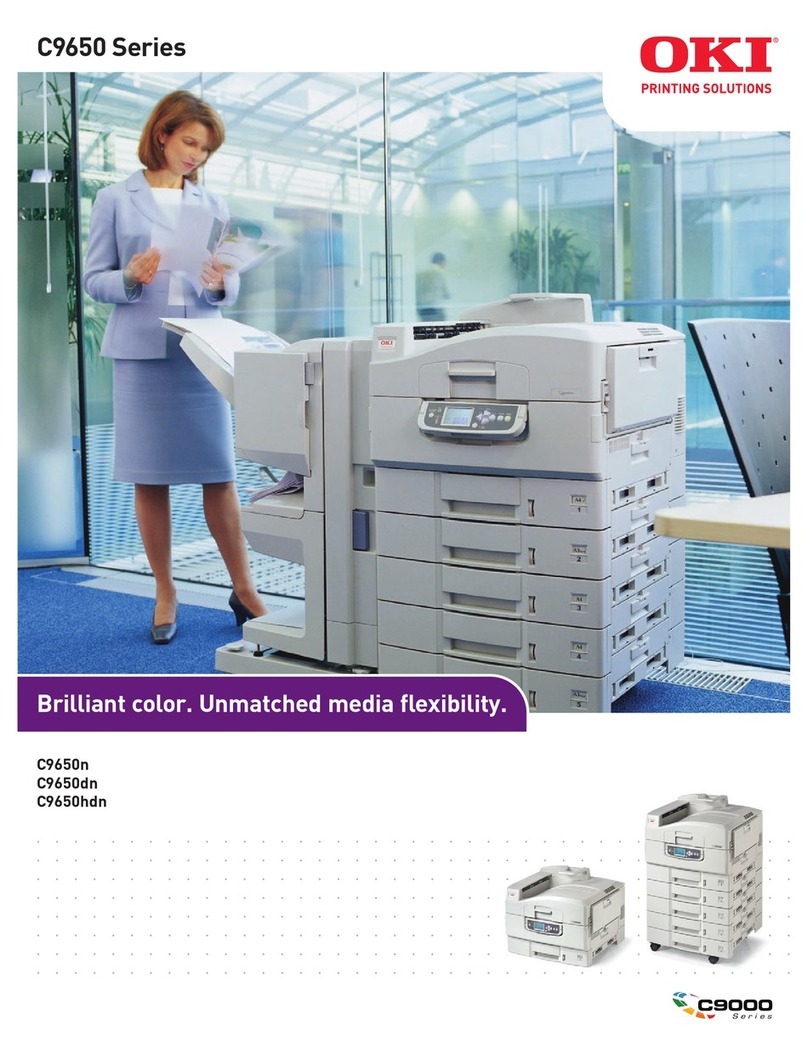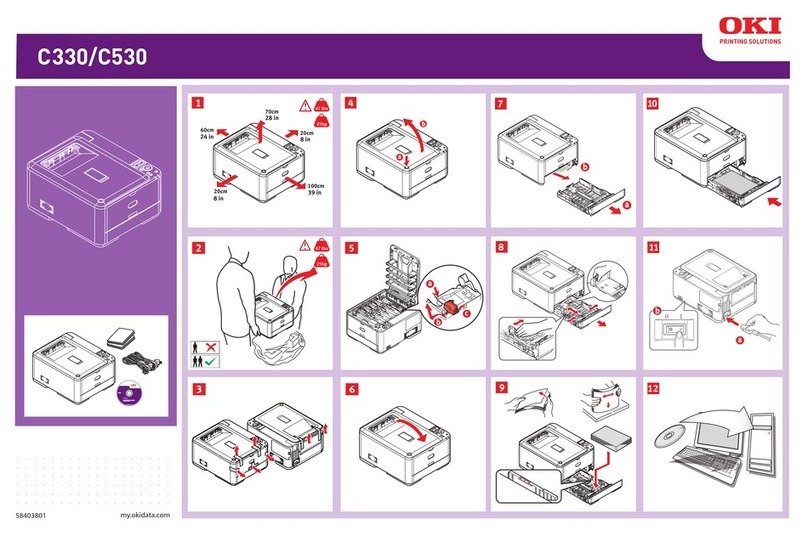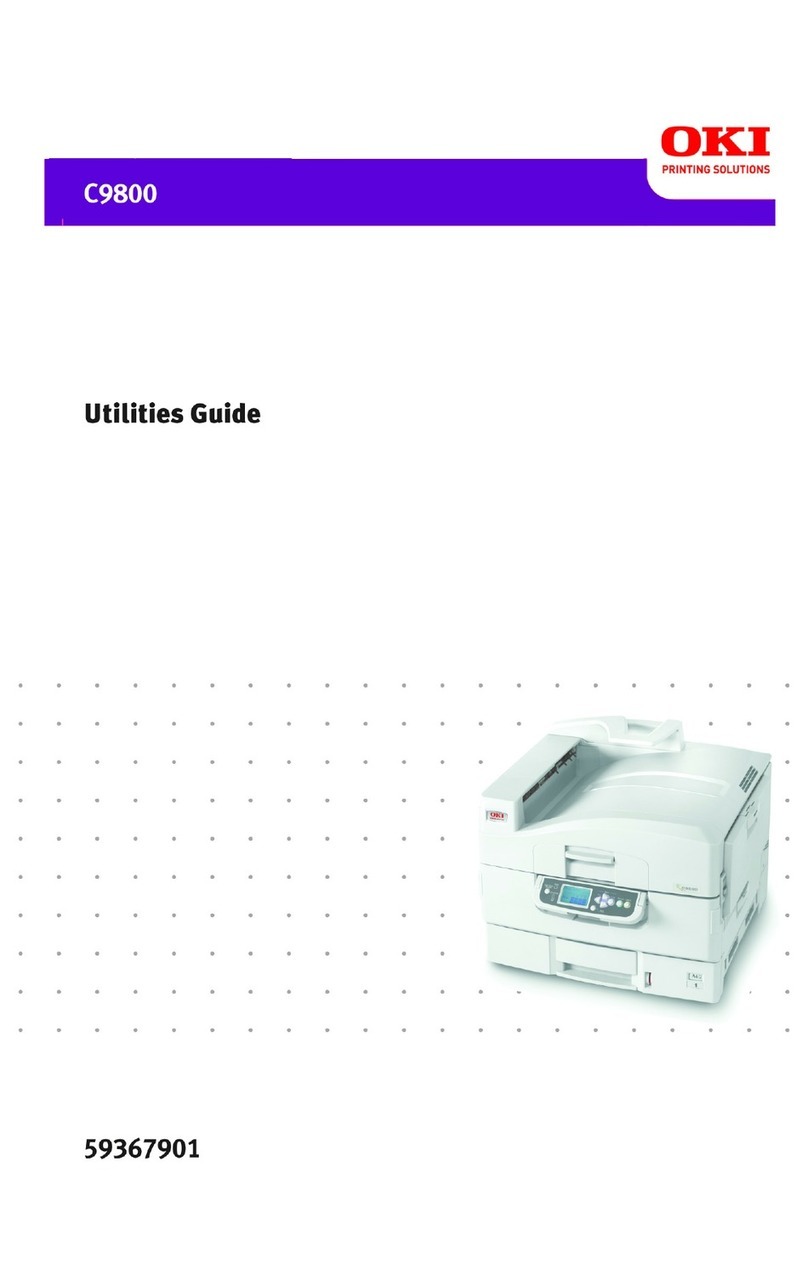Chapter 5
Troubleshooting Self Diagnostic Codes
5.1 Self Diagnostic Error Codes
Self Diagnostic Error Codes (Printer)
Self Diagnostic Error Codes (Finisher)
Self Diagnostic Error Codes (Other Codes)
5.2 General Troubleshooting
No Control Panel Display
Control Panel LED is on, No Control Panel Display
Printer does not appear to Operate at Power On.
Printer Continually Displays “Warming Up” or “Initializing”
Troubleshooting AC Power Supply
Troubleshooting DC Power Supply
Troubleshooting RAM Memory Failures
Paper Size Errors
5.3 Troubleshooting Error Codes
167-169 & 170-176 Fuser Failure
123, 124 Environmental Sensor Failure
321 Motor Overheating Failure
102-106 & 200-202 Engine Control Board Failure
None LVPSPower Supply Failure
051 Controller Fan Failure
121 PowerSupplyFanFailure
127 (Fuser), 128 (Fuser, Belt) 918 (Duplex) Fan Failure
181, 919 Duplex Interface Failure
180-186, 910-926 Tray 2, 3, 4 Com. Errors
189 Inverter Unit Interface Failure
131-134 C, M, Y, K LED Failure
179 FuserMismatchError
360 Unsupported Duplex Unit Rom
155 FuseCutError(Fuser)
154 Fuse Cut Error (Transfer Belt)
151-153 Fuse Cut Error C, M, Y, K Drum
072 Control PCB to Engine PCB Com. Failure
096 FinisherInterfaceError
097 InverterPowerSupplyFailure
050, 187 Control Panel Com. Failure
330, 917 Error in the Transfer Belt
340-343 C, M, Y, K Drum Unit Failure
240-248 Engine PCB Flash Memory Error
111-117 Unsupported ROM
160-163 Toner Sensor Detection Error
125 MT Home Position Detect Error
144-147 Toner Switch Error/ Lock Error
142 Color Up/Down Error
310 TopCoverOpenError
320 Fuser Unit Detected as Missing
350-353 Drum Unit Life Error
354 FuserLifeError
355 BeltLifeError
410-413 Toner Out Error