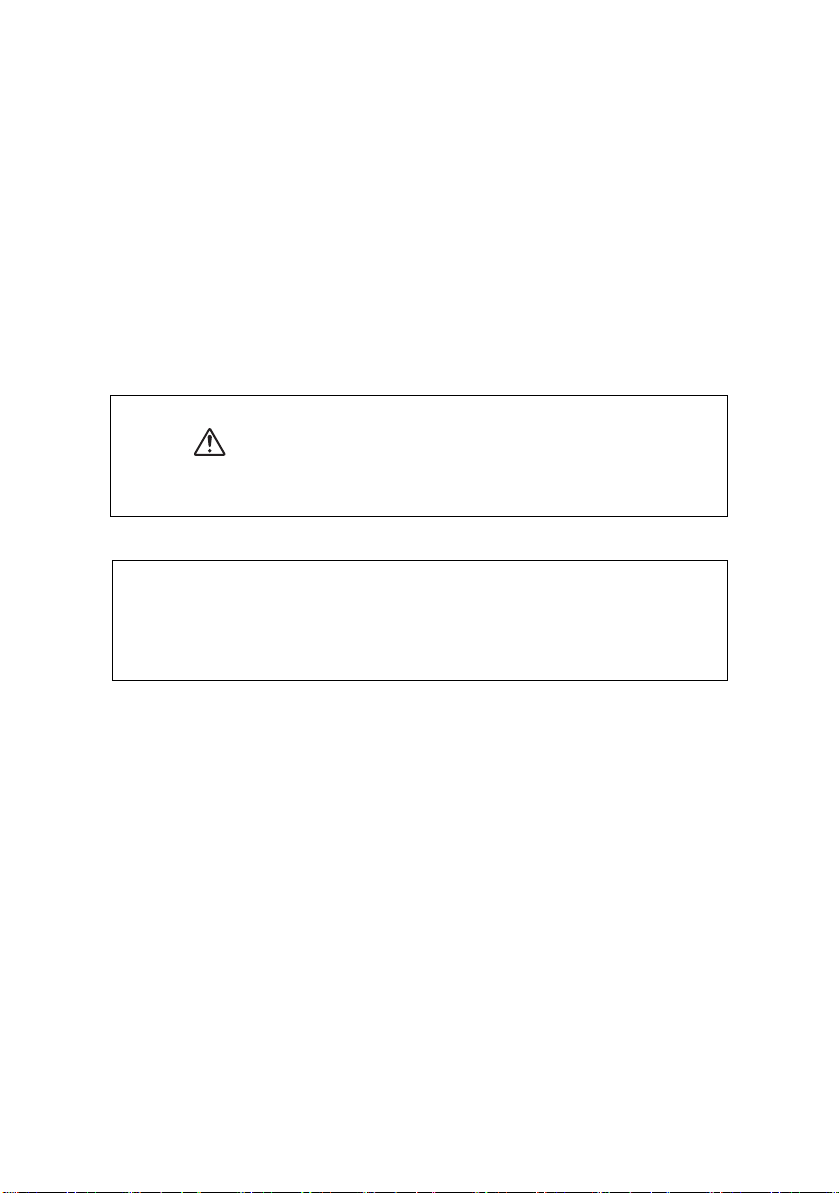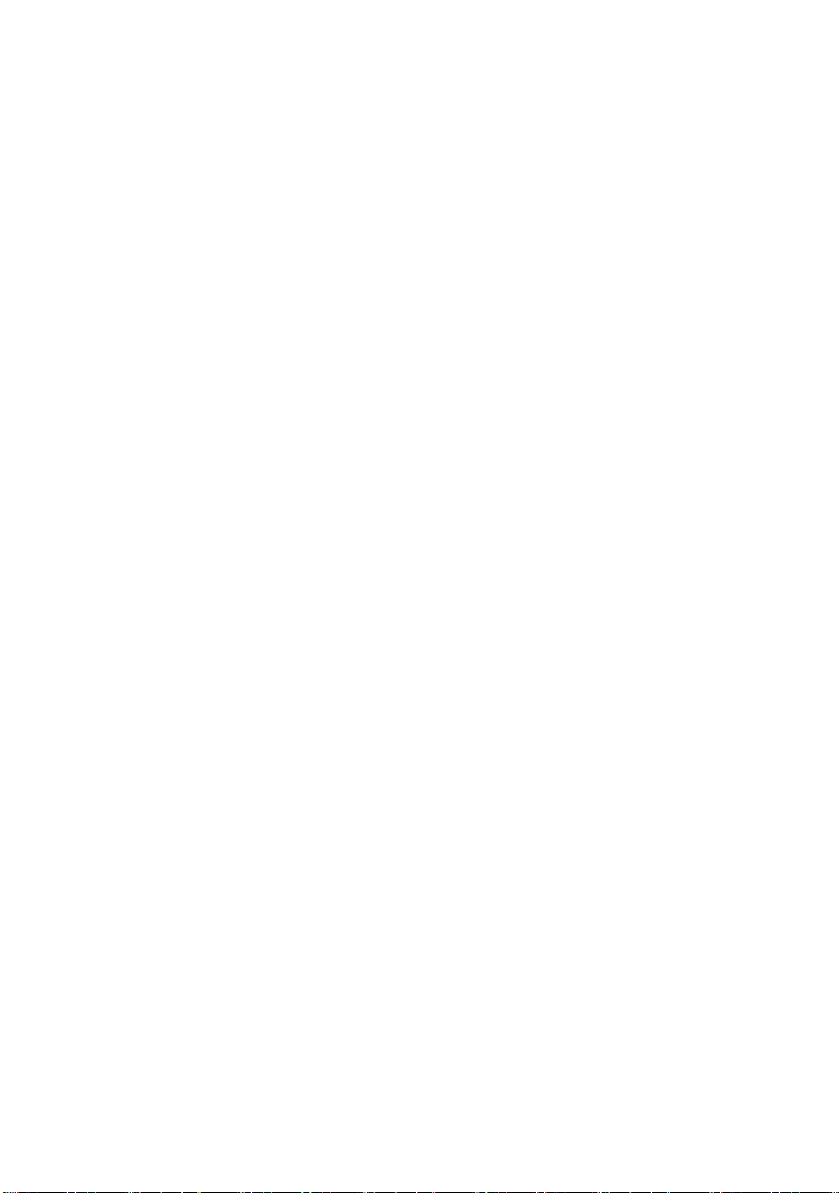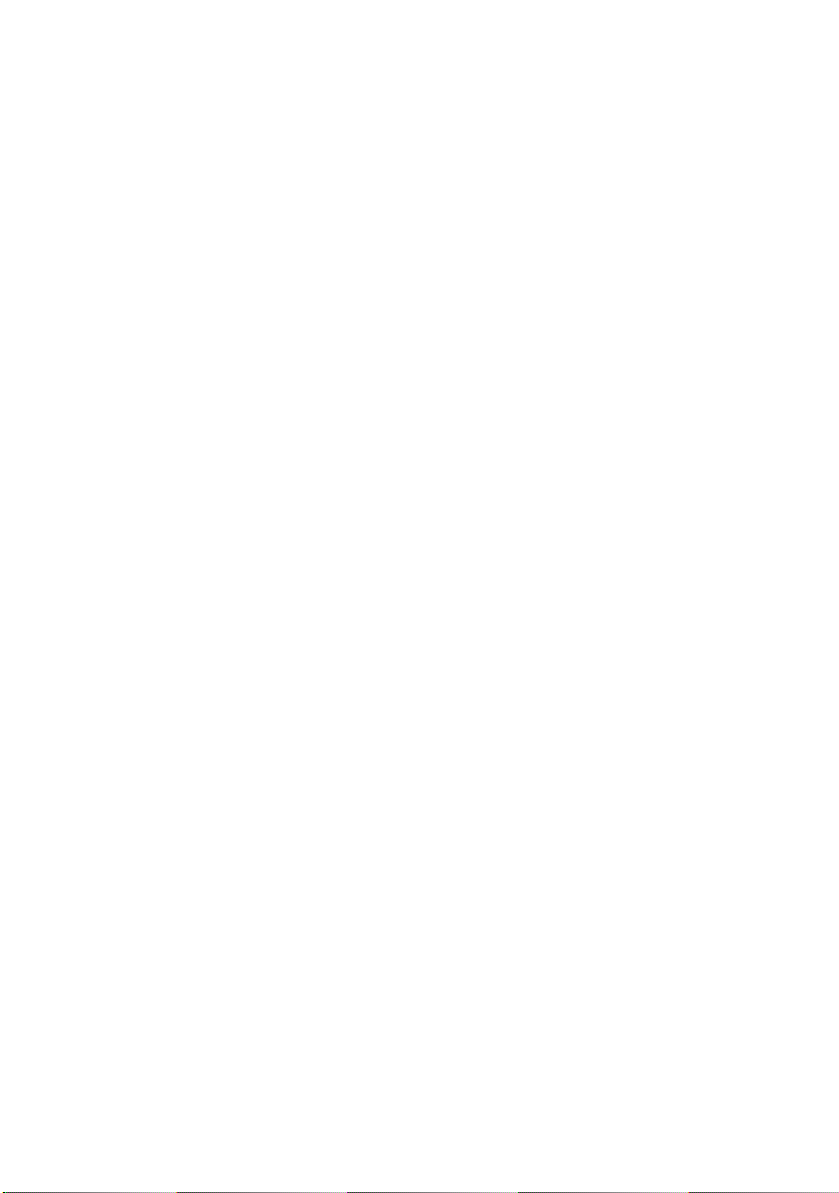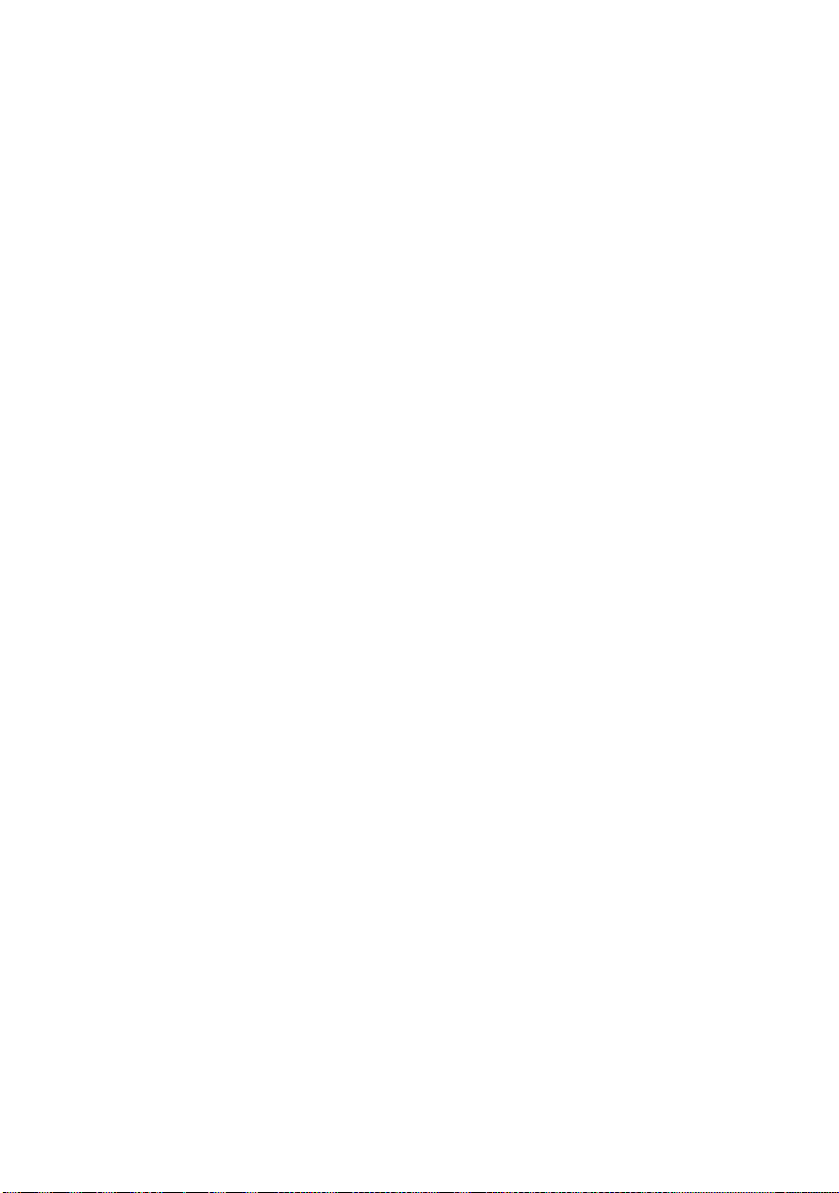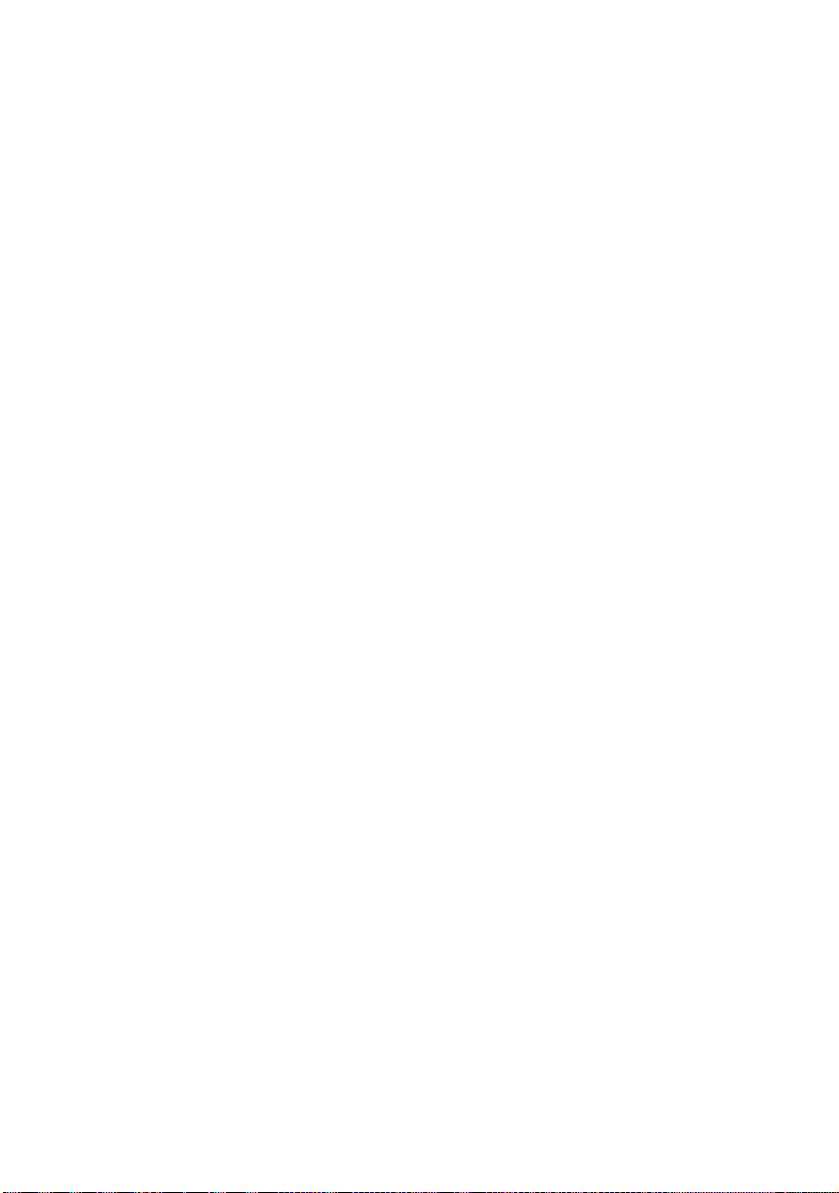B6500 User’s Guide> 8
Stored Job. . . . . . . . . . . . . . . . . . . . . . . . . . . 29
Configuring Secure Print . . . . . . . . . . . . . . . . . 30
Proof Print - Print After Checking Printing Result . . 31
About Proof Print . . . . . . . . . . . . . . . . . . . . . . 31
Configuring Proof Print . . . . . . . . . . . . . . . . . . 32
Print at a Specified Time - Timed Job . . . . . . . . . . 34
Registering Timed Job. . . . . . . . . . . . . . . . . . . 34
Cancelling Timed Job . . . . . . . . . . . . . . . . . . . 34
Direct Printing of PDF Files. . . . . . . . . . . . . . . . . . 36
Printing PDF File. . . . . . . . . . . . . . . . . . . . . . . 36
Printing via Electronic Mail - E-mail Printing . . . . . . 37
Environment Settings for E-mail Printing. . . . . . 37
Sending E-mails . . . . . . . . . . . . . . . . . . . . . . . 37
Printing Barcoding Using PCL . . . . . . . . . . . . . . . . 44
Intelligent barcoding. . . . . . . . . . . . . . . . . . . . 44
About Paper . . . . . . . . . . . . . . . . . . . . . . . . . . . . . 45
About Paper . . . . . . . . . . . . . . . . . . . . . . . . . . . . 45
Usable Paper . . . . . . . . . . . . . . . . . . . . . . . . . 45
Unusable Paper . . . . . . . . . . . . . . . . . . . . . . . 48
Storing and Handling Paper . . . . . . . . . . . . . . . 49
Loading Paper . . . . . . . . . . . . . . . . . . . . . . . . . . 49
Loading Paper in a Paper Tray . . . . . . . . . . . . . 49
Automatic Tray Selection . . . . . . . . . . . . . . . . 51
Setting Custom Paper Sizes . . . . . . . . . . . . . . . . . 52
Setting Paper Types . . . . . . . . . . . . . . . . . . . . . . 54
Settings on the Control Panel . . . . . . . . . . . . . . . . 57
About this Chapter . . . . . . . . . . . . . . . . . . . . . . . 57
Control Panel Features . . . . . . . . . . . . . . . . . . . . 57
LCD Display . . . . . . . . . . . . . . . . . . . . . . . . . . 58
Menu Screen . . . . . . . . . . . . . . . . . . . . . . . . . 59
Navigating the Control Panel Menus . . . . . . . . . 59
Menu Structure . . . . . . . . . . . . . . . . . . . . . . . 61
Print Jobs Menu . . . . . . . . . . . . . . . . . . . . . . . . . 65
Information Menu . . . . . . . . . . . . . . . . . . . . . . . . 66
Print Menu . . . . . . . . . . . . . . . . . . . . . . . . . . . . . 68
Media Menu . . . . . . . . . . . . . . . . . . . . . . . . . . . . 71
Sys Config Menu. . . . . . . . . . . . . . . . . . . . . . . . . 76
PCL Emulation . . . . . . . . . . . . . . . . . . . . . . . . . . 78
FX Emulation . . . . . . . . . . . . . . . . . . . . . . . . . . . 80
Parallel Menu . . . . . . . . . . . . . . . . . . . . . . . . . . . 83
Serial Menu . . . . . . . . . . . . . . . . . . . . . . . . . . . . 84
USB Menu . . . . . . . . . . . . . . . . . . . . . . . . . . . . . 87
Network Menu . . . . . . . . . . . . . . . . . . . . . . . . . . 88