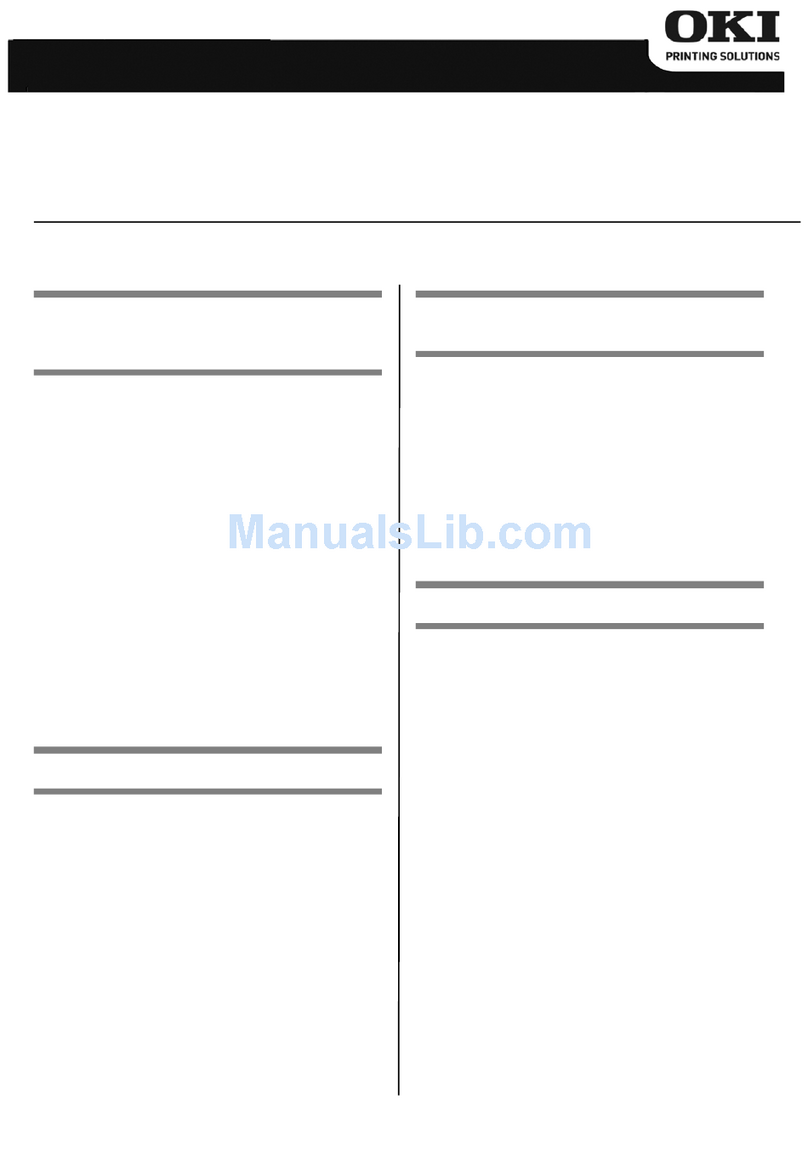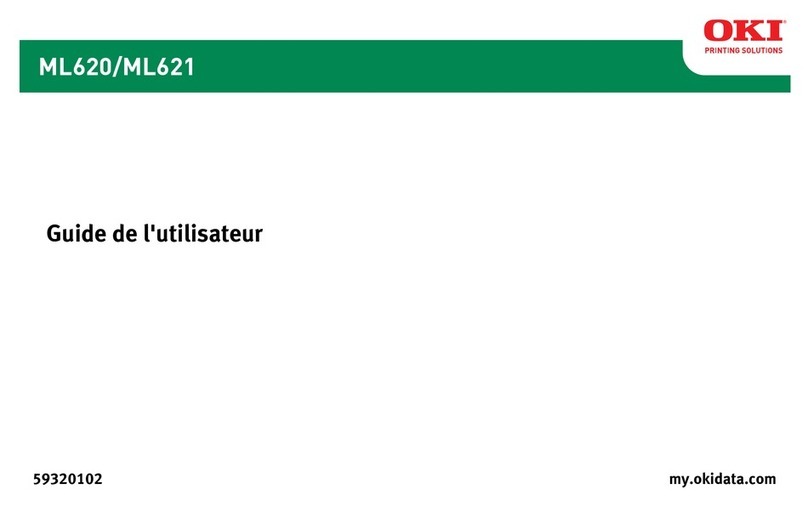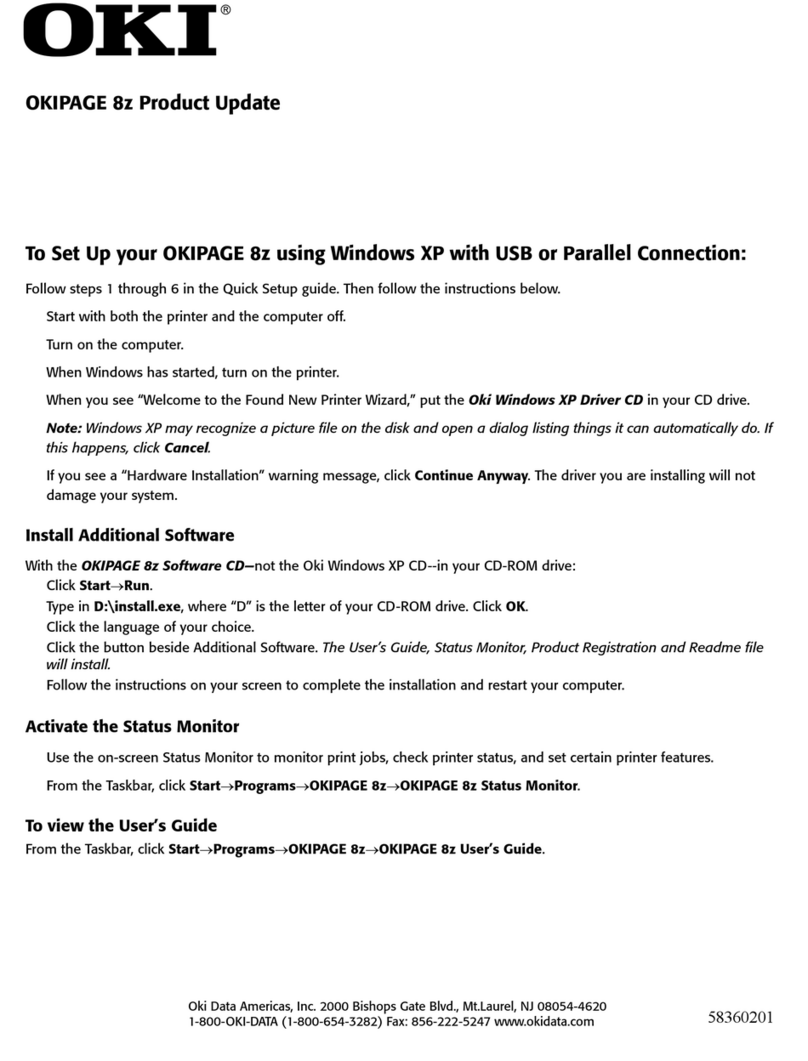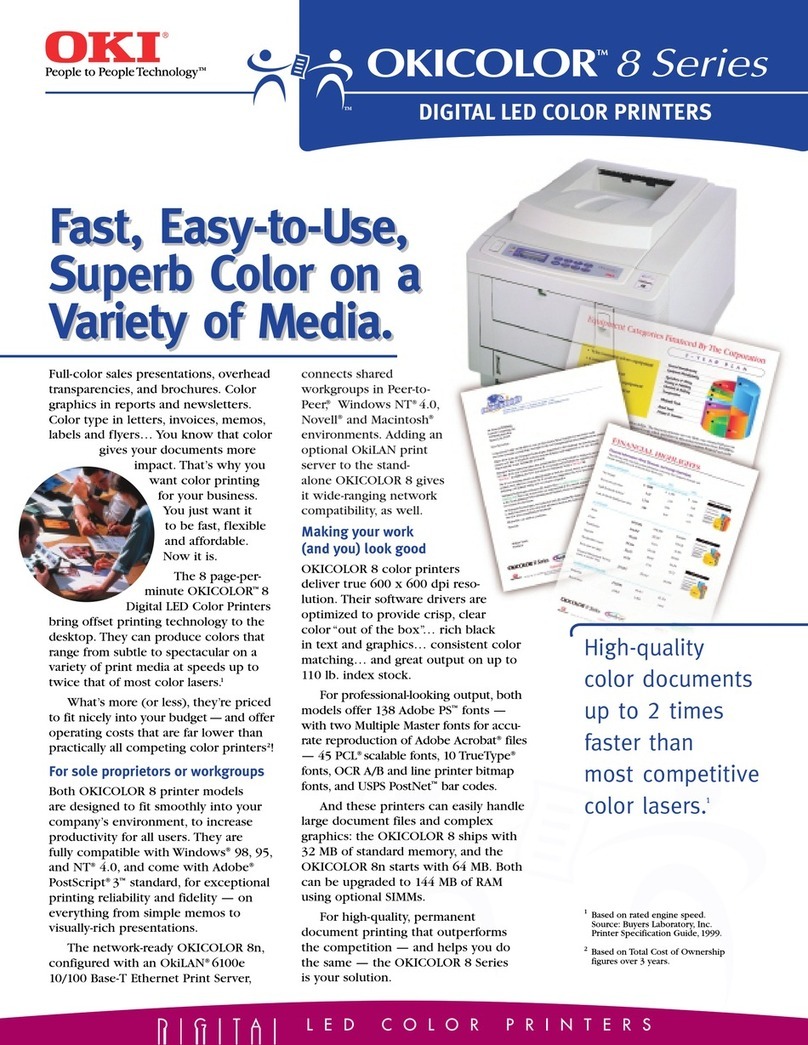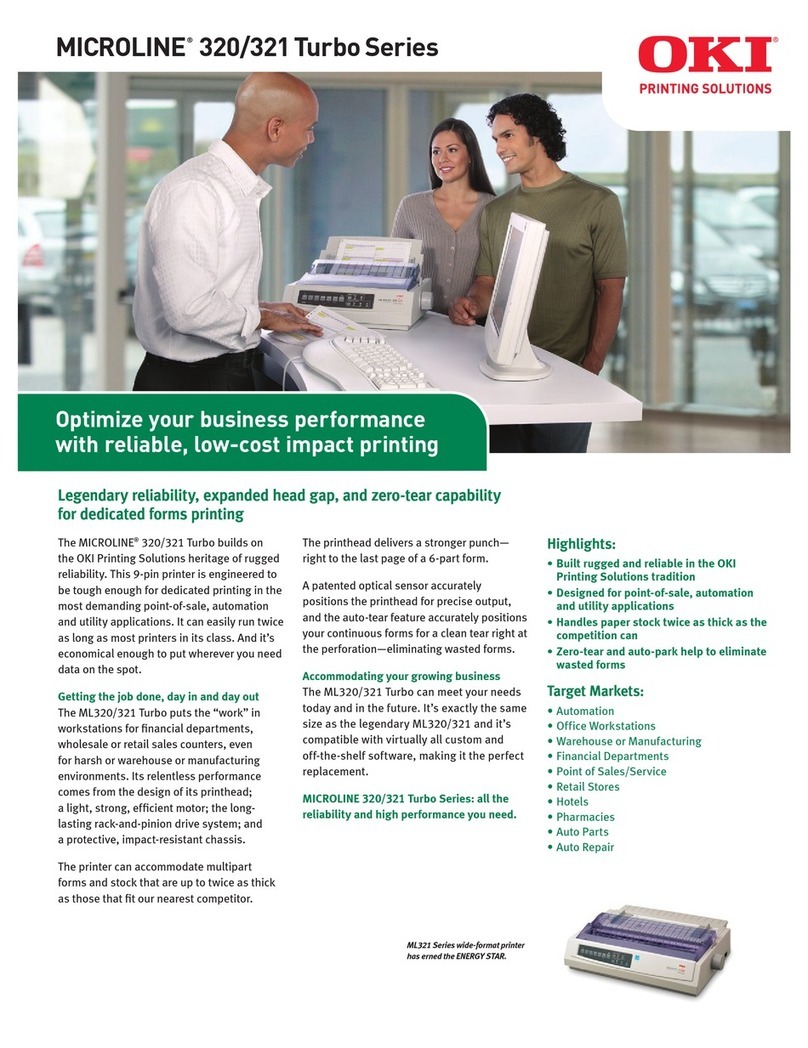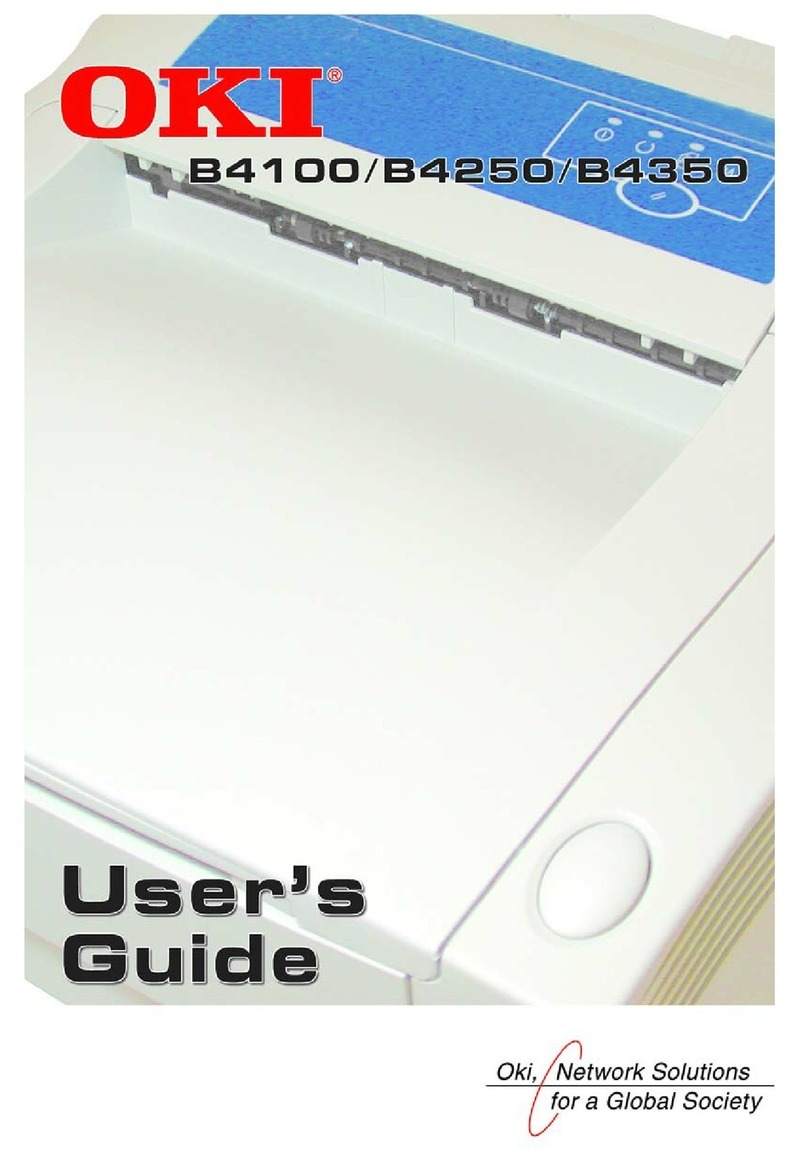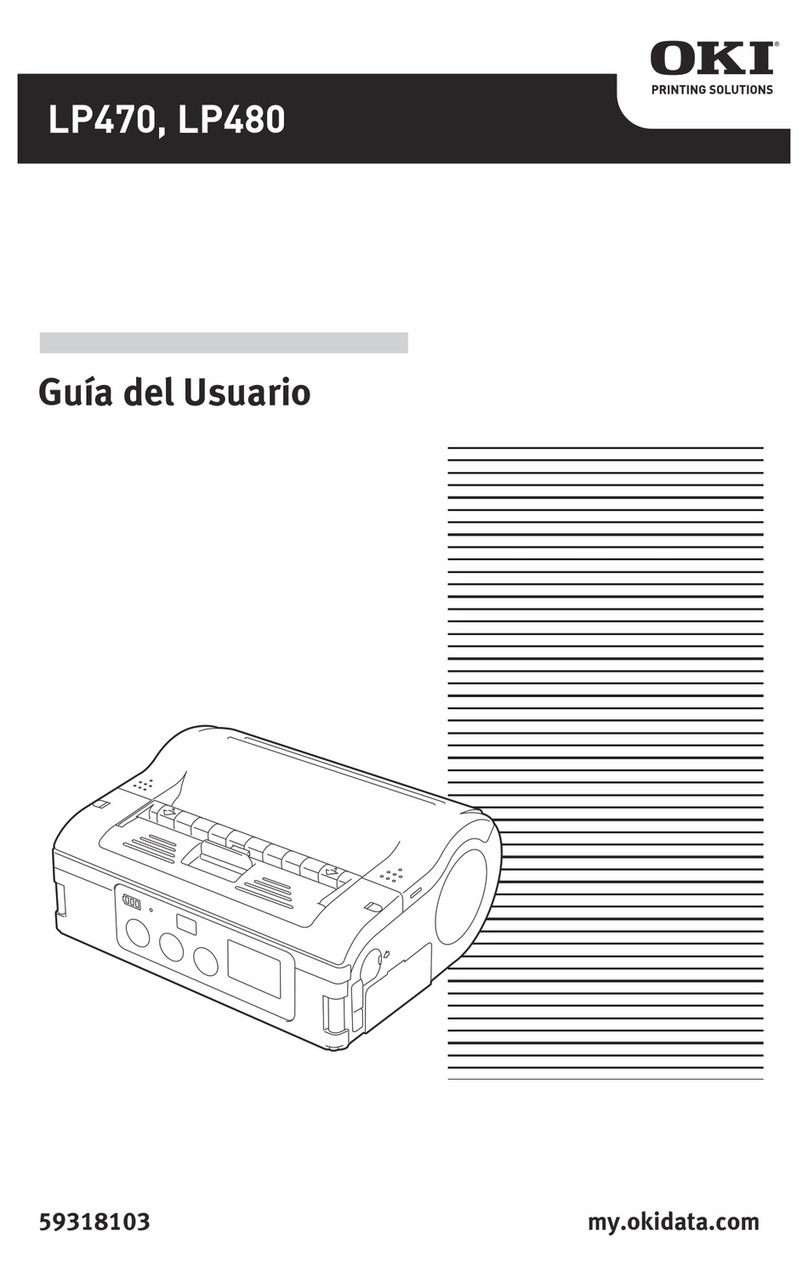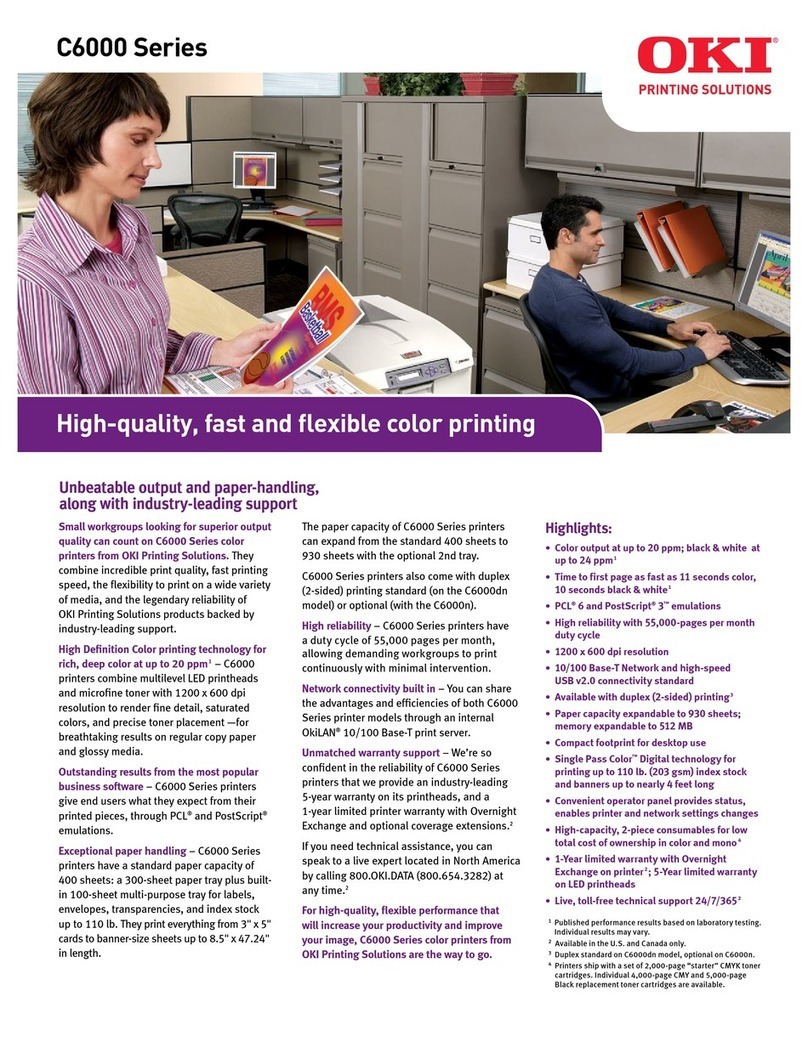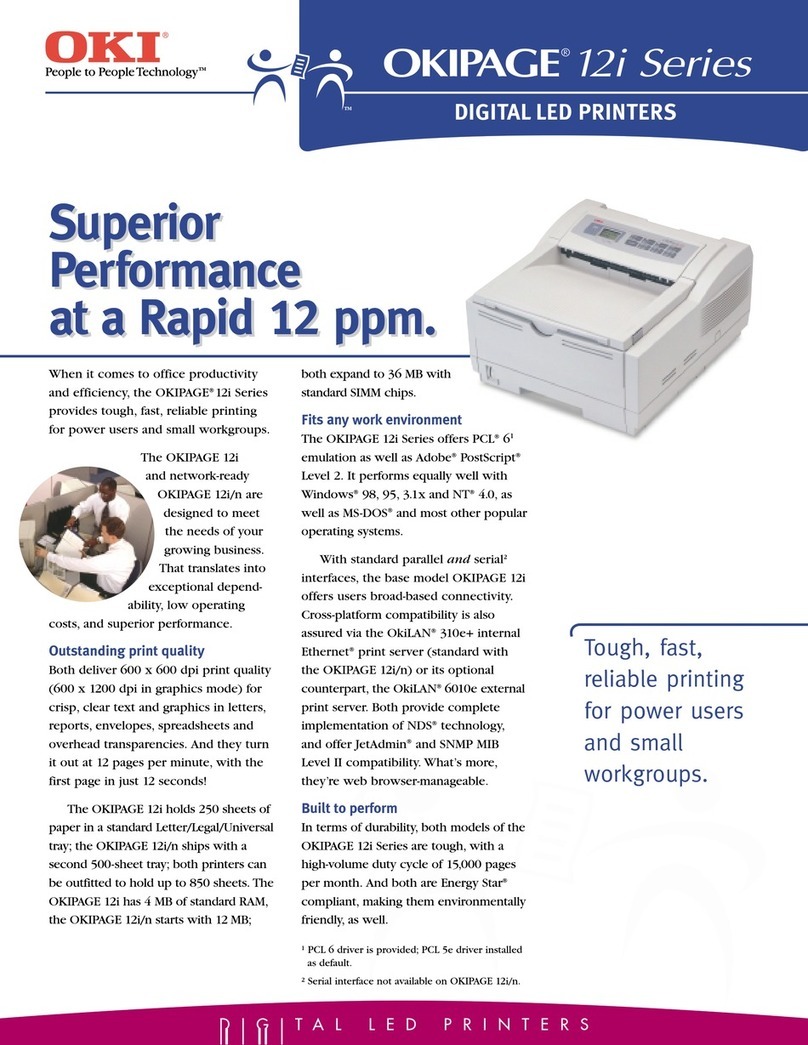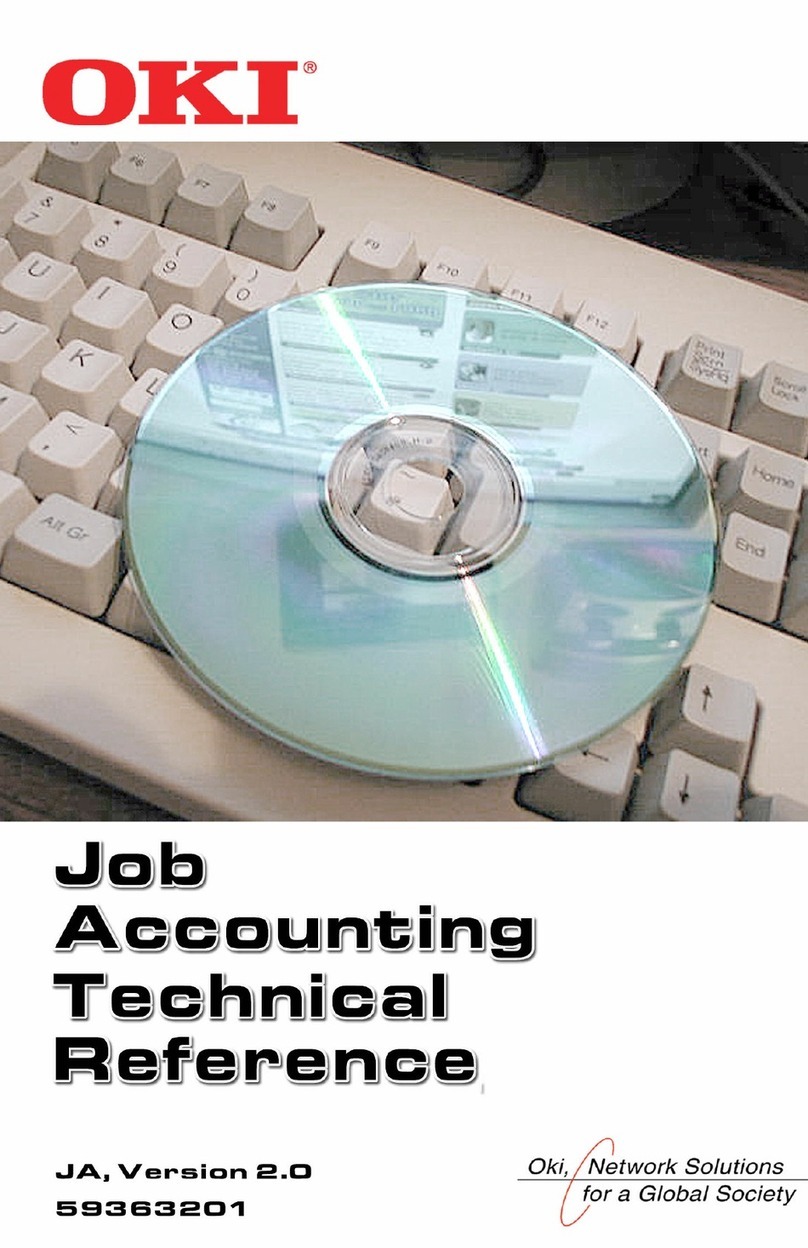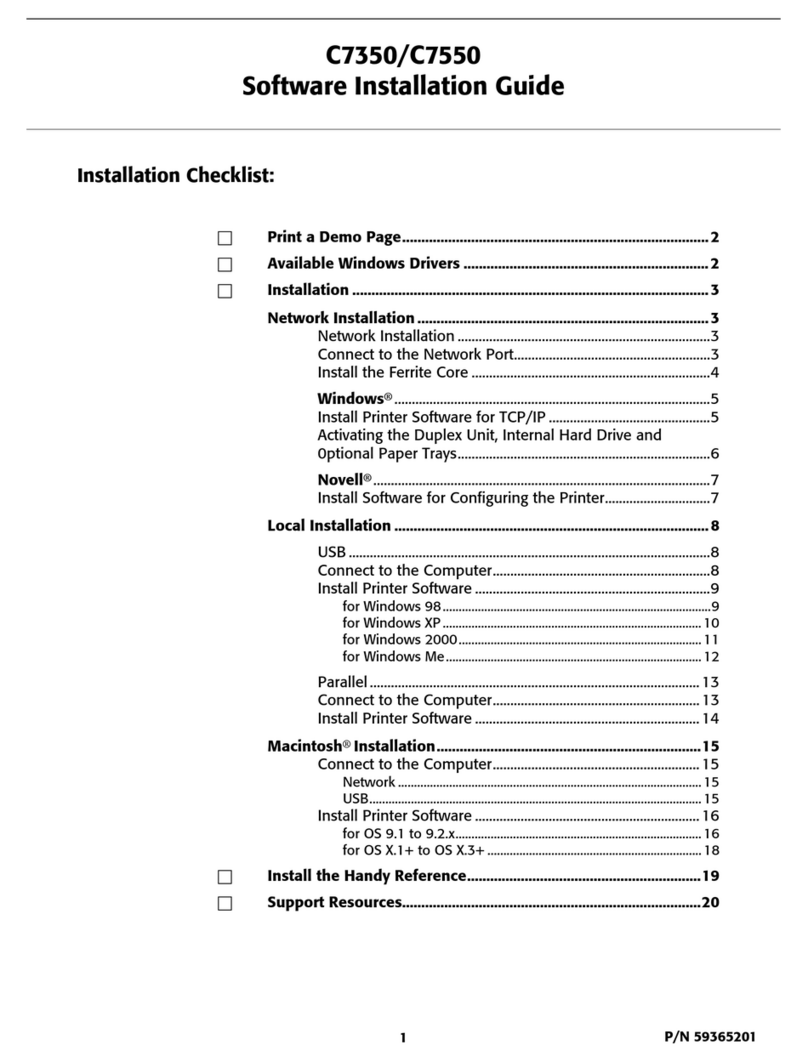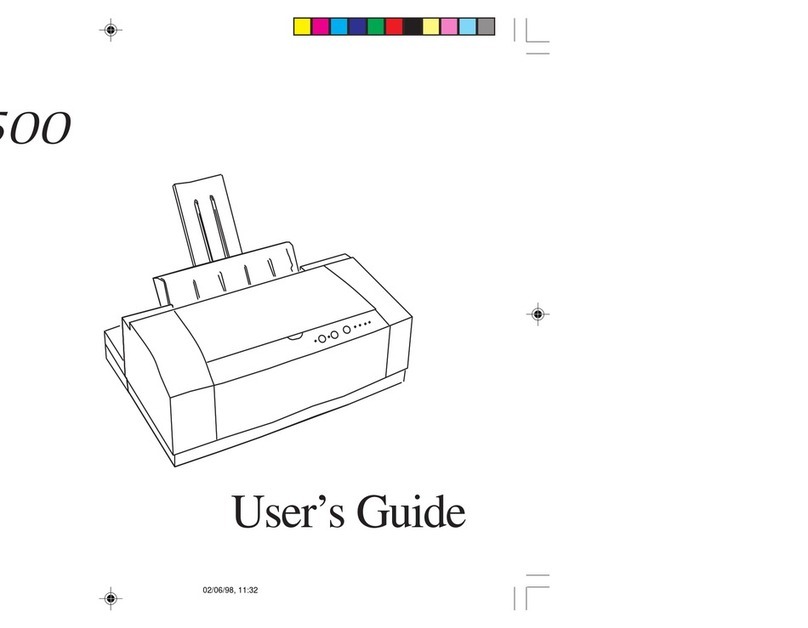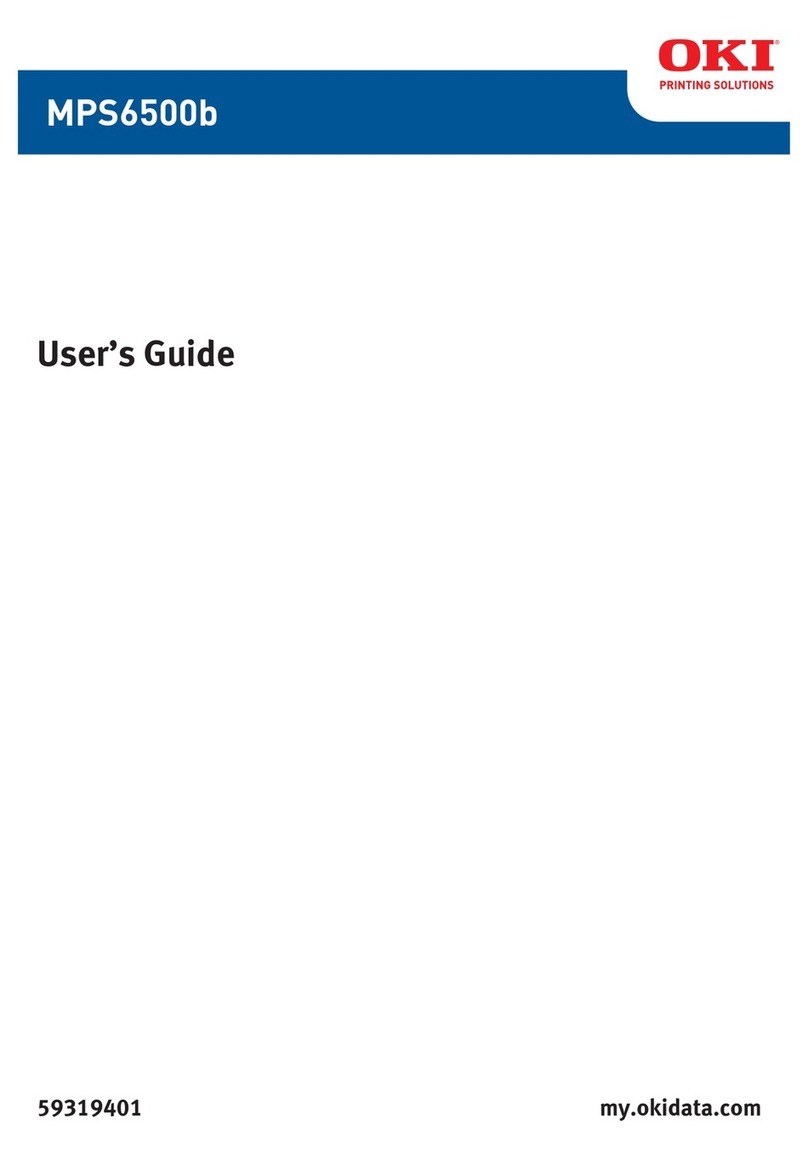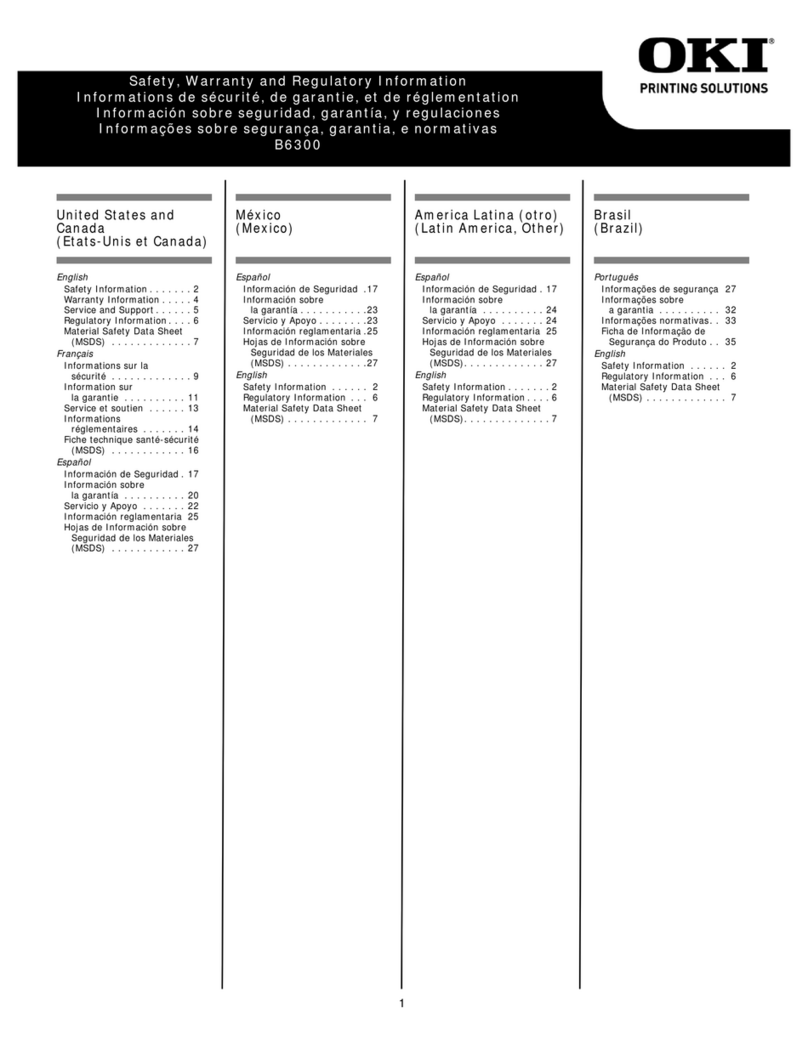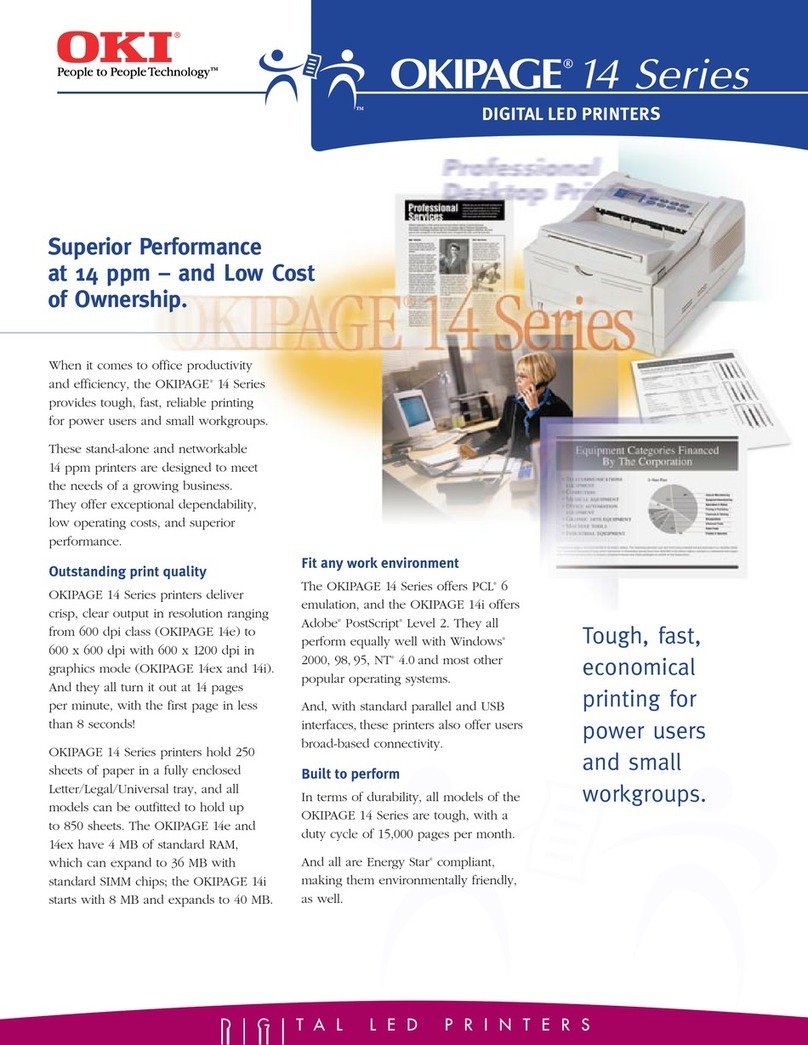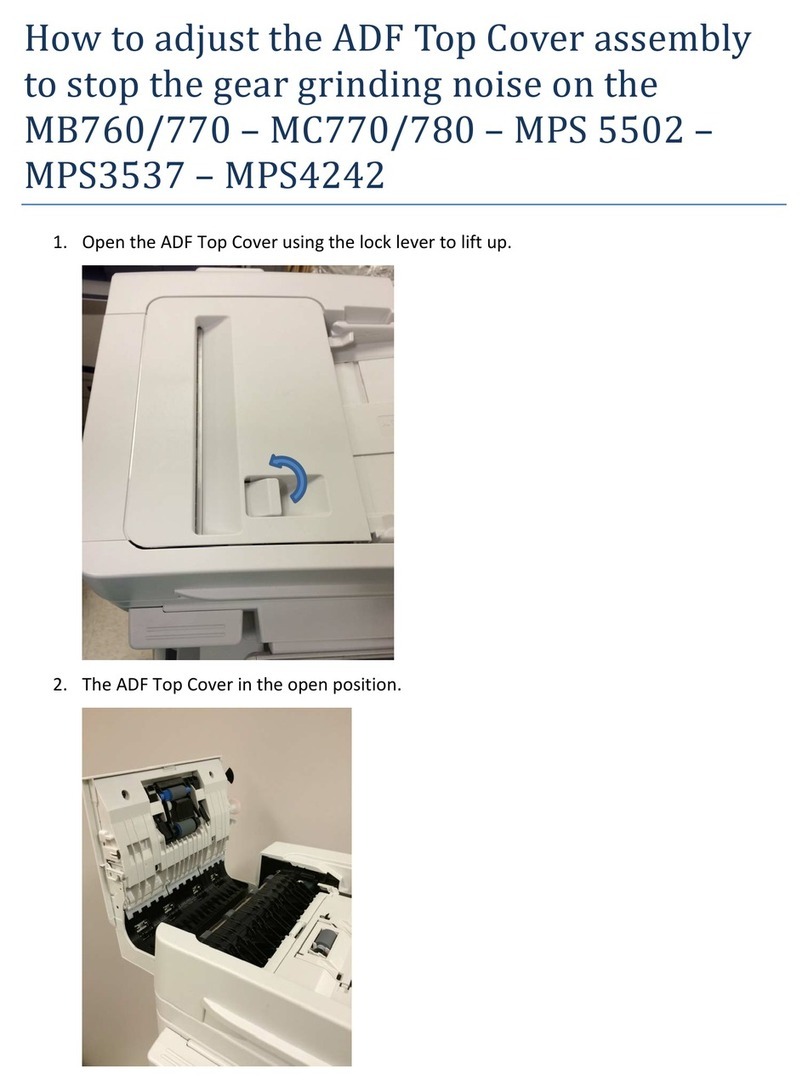C5800 Ldn User’s Guide
Contents • 4
Part Numbers . . . . . . . . . . . . . . . . . . . . . . . . . . . . . 49
Replace a Toner Cartridge . . . . . . . . . . . . . . . . . . . . 51
Replace an Image Drum . . . . . . . . . . . . . . . . . . . . . . 59
Replace the Fuser . . . . . . . . . . . . . . . . . . . . . . . . . . 68
Replace the Belt Unit . . . . . . . . . . . . . . . . . . . . . . . . 73
Printer Settings
(Menu Settings) . . . . . . . . . . . . . . . . . . . . . . . . . . . .79
Print a list of the current settings. . . . . . . . . . . . . . . . 79
Changing Settings . . . . . . . . . . . . . . . . . . . . . . . . . . 80
Reset to Factory Defaults . . . . . . . . . . . . . . . . . . . . . 82
Lists of Available Settings by Menu . . . . . . . . . . . . . . 83
Menu Defaults . . . . . . . . . . . . . . . . . . . . . . . . . . . . . 97
Options . . . . . . . . . . . . . . . . . . . . . . . . . . . . . . . . . .102
RAM Memory. . . . . . . . . . . . . . . . . . . . . . . . . . . . . 102
Second Paper Tray. . . . . . . . . . . . . . . . . . . . . . . . . 103
Specifications . . . . . . . . . . . . . . . . . . . . . . . . . . . . .104
Troubleshooting . . . . . . . . . . . . . . . . . . . . . . . . . . .106
General Information. . . . . . . . . . . . . . . . . . . . . . . . 106
Display Panel Messages . . . . . . . . . . . . . . . . . . . . . 107
Print Quality Problems . . . . . . . . . . . . . . . . . . . . . . 111
Paper Jams . . . . . . . . . . . . . . . . . . . . . . . . . . . . . . 115
USB Problems . . . . . . . . . . . . . . . . . . . . . . . . . . . . 137
Application error . . . . . . . . . . . . . . . . . . . . . . . . . . 139
General Protection Fault . . . . . . . . . . . . . . . . . . . . . 139
Paper Size Change Request . . . . . . . . . . . . . . . . . . 140
Printer does not go online. . . . . . . . . . . . . . . . . . . . 140
Printer makes a strange noise . . . . . . . . . . . . . . . . . 140
Printer takes a long time to start printing . . . . . . . . . 141
Printing cancels . . . . . . . . . . . . . . . . . . . . . . . . . . . 141
Printing does not start . . . . . . . . . . . . . . . . . . . . . . 142
Printing is slow . . . . . . . . . . . . . . . . . . . . . . . . . . . 142
Cleaning . . . . . . . . . . . . . . . . . . . . . . . . . . . . . . . . 143
Printer Drivers. . . . . . . . . . . . . . . . . . . . . . . . . . . . .144
General Information. . . . . . . . . . . . . . . . . . . . . . . . 144
Macintosh . . . . . . . . . . . . . . . . . . . . . . . . . . . . . . . 145
Printer Features . . . . . . . . . . . . . . . . . . . . . . . . . . .149
Overview . . . . . . . . . . . . . . . . . . . . . . . . . . . . . . . 149
Banners . . . . . . . . . . . . . . . . . . . . . . . . . . . . . . . . 150
Black Printing . . . . . . . . . . . . . . . . . . . . . . . . . . . . 152
Booklets (Binding Print) . . . . . . . . . . . . . . . . . . . . . 157
Collating. . . . . . . . . . . . . . . . . . . . . . . . . . . . . . . . 161
Color Matching . . . . . . . . . . . . . . . . . . . . . . . . . . . 164
Custom Page Sizes . . . . . . . . . . . . . . . . . . . . . . . . 193