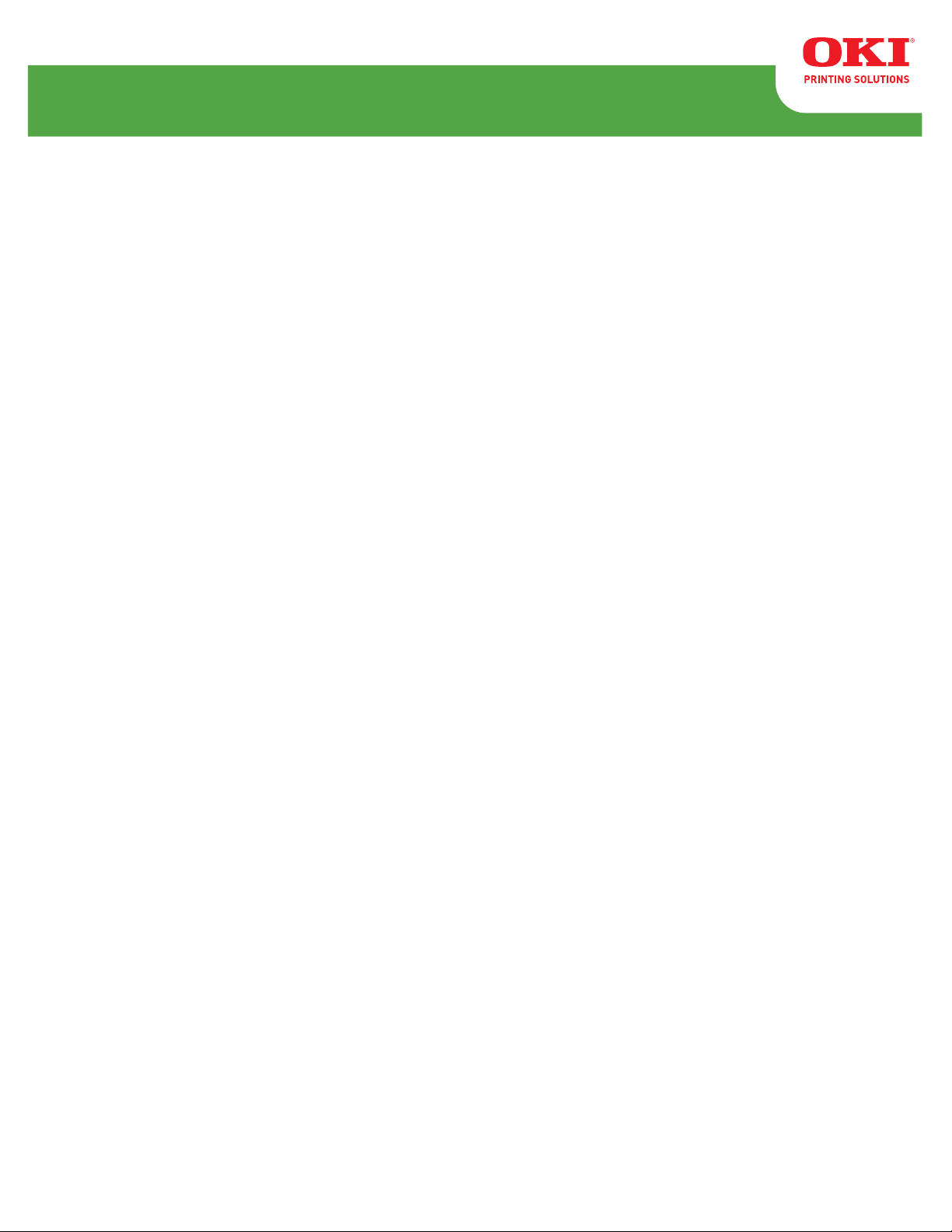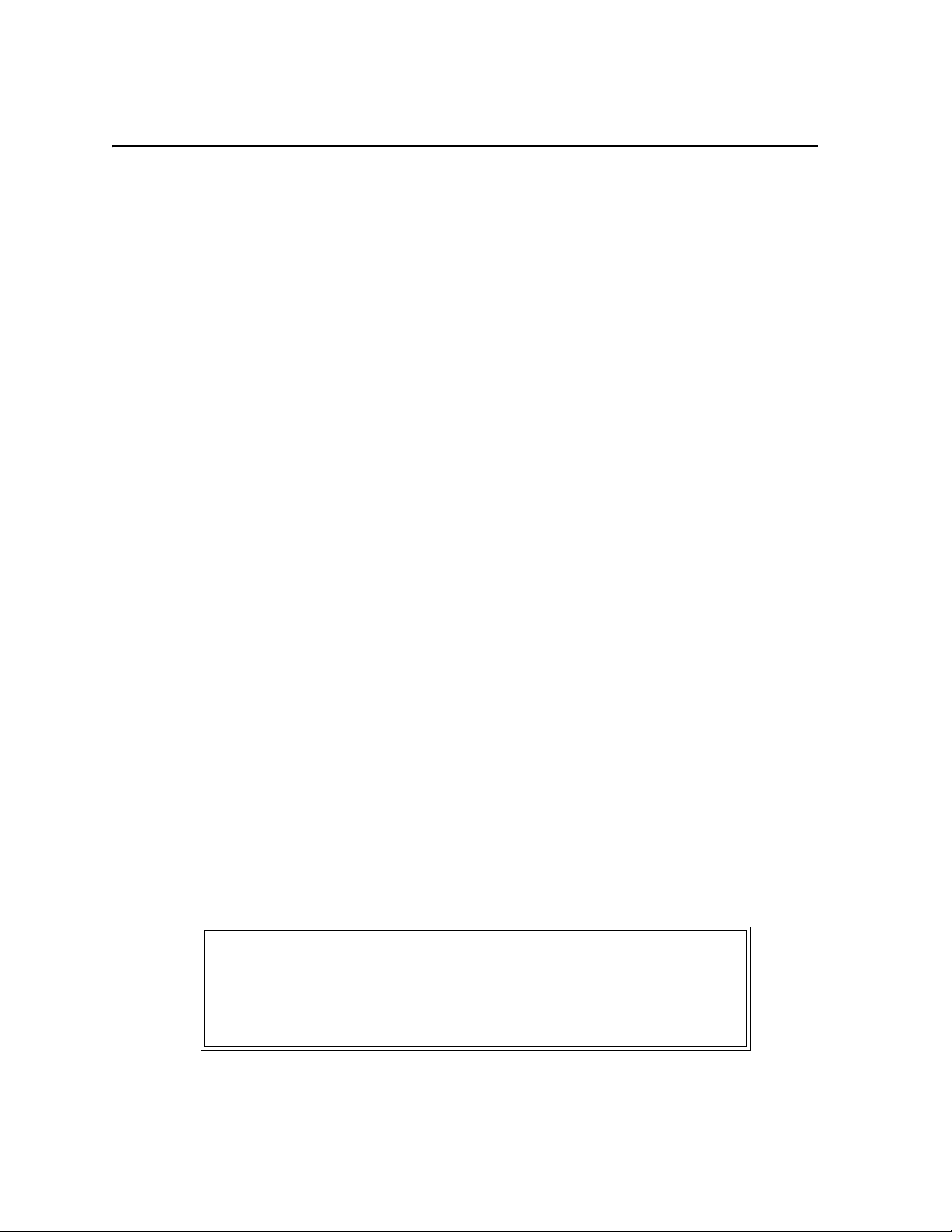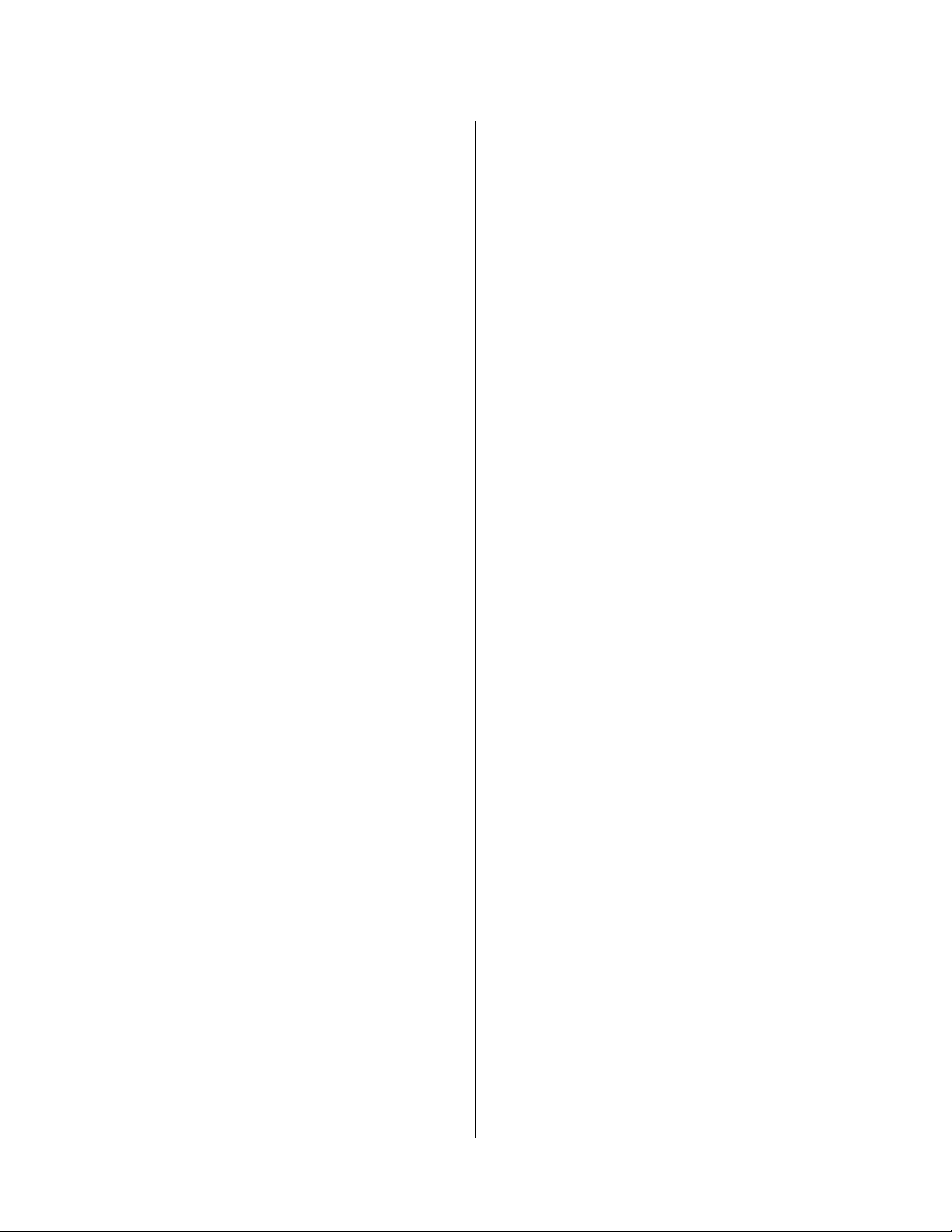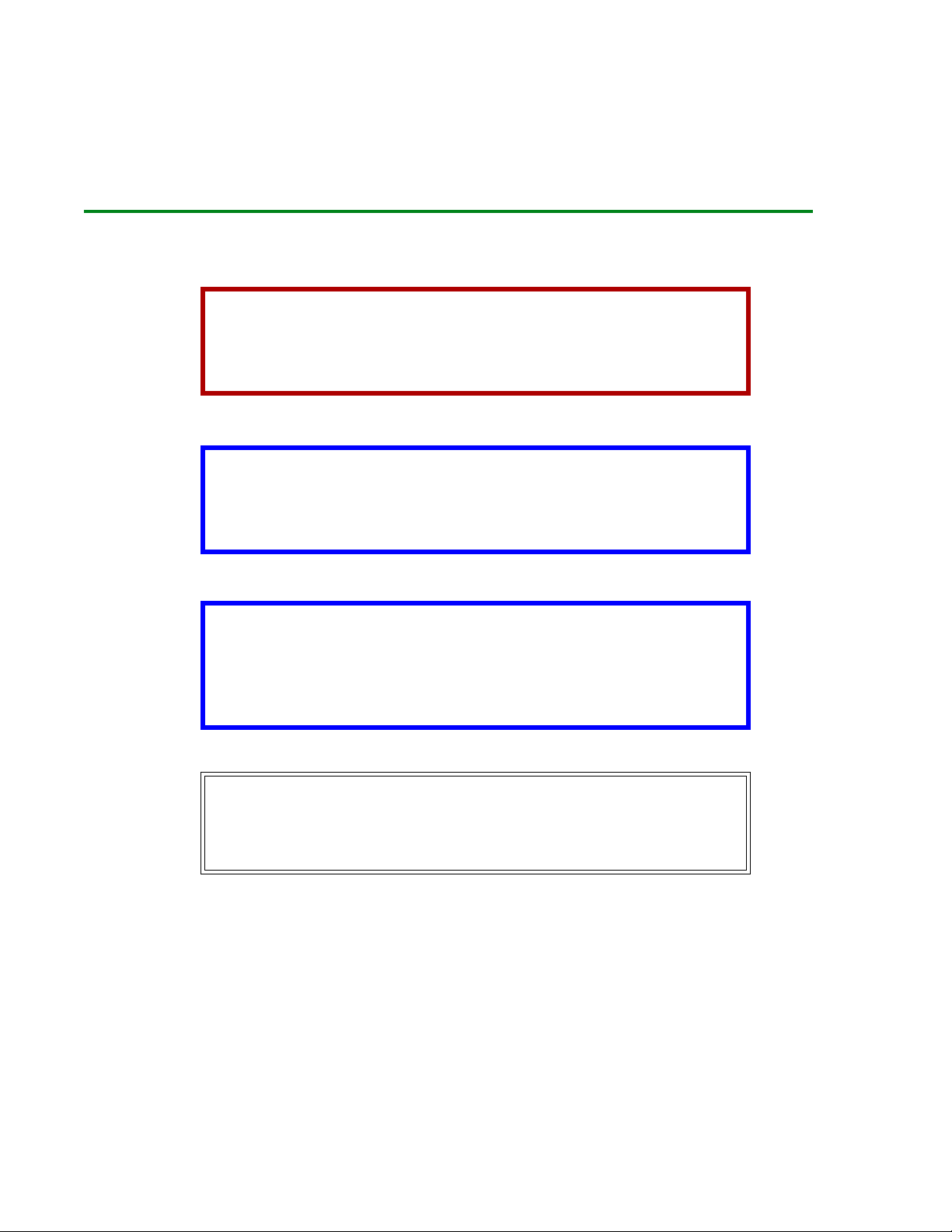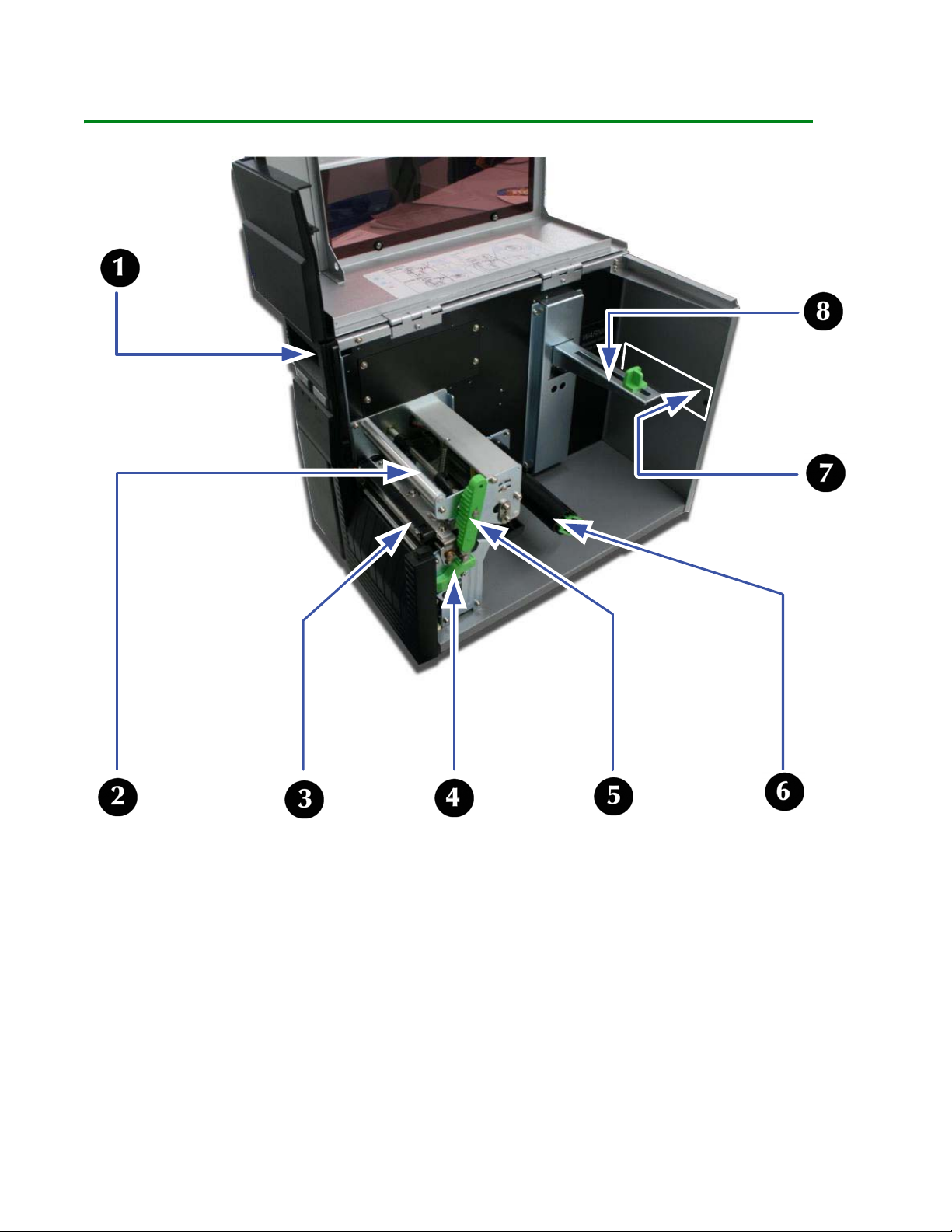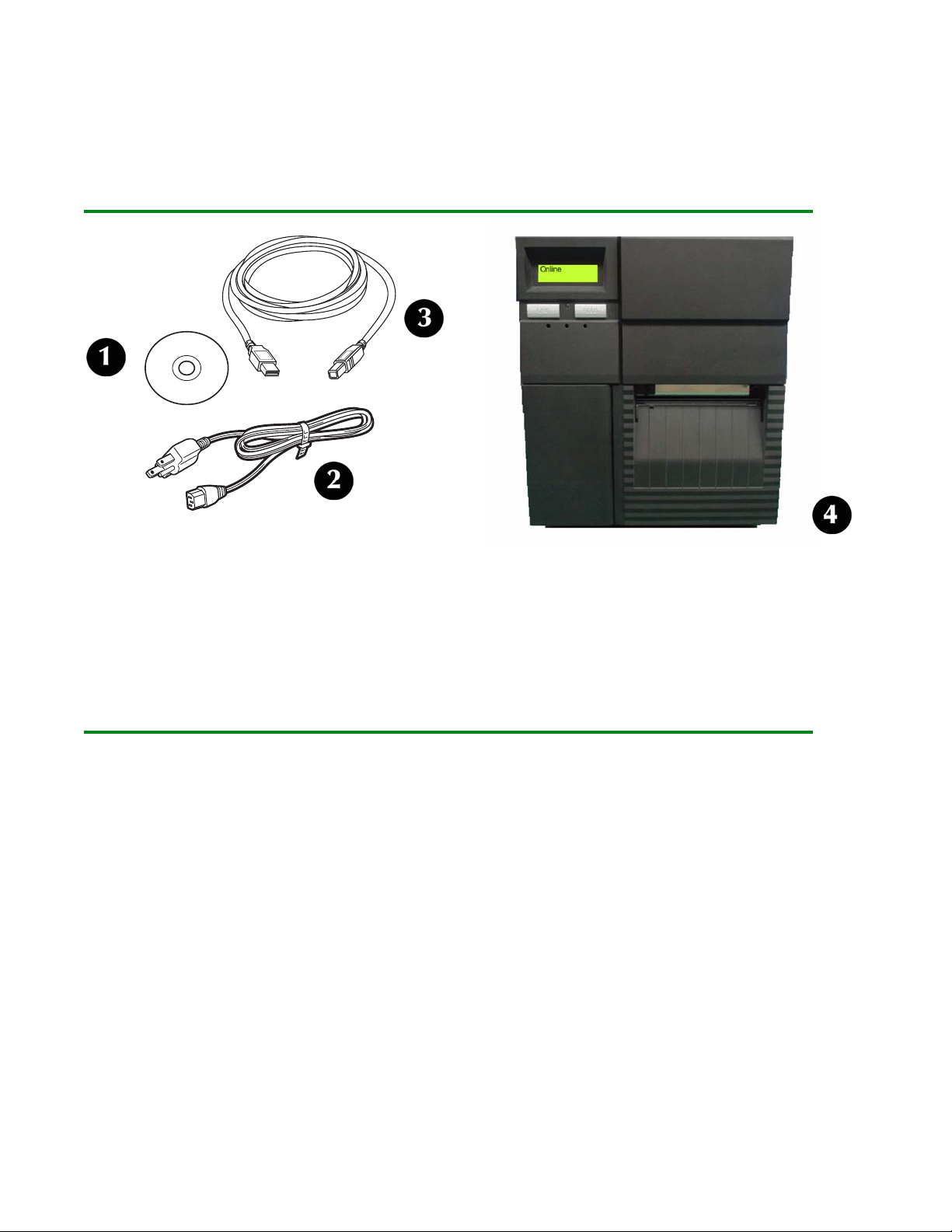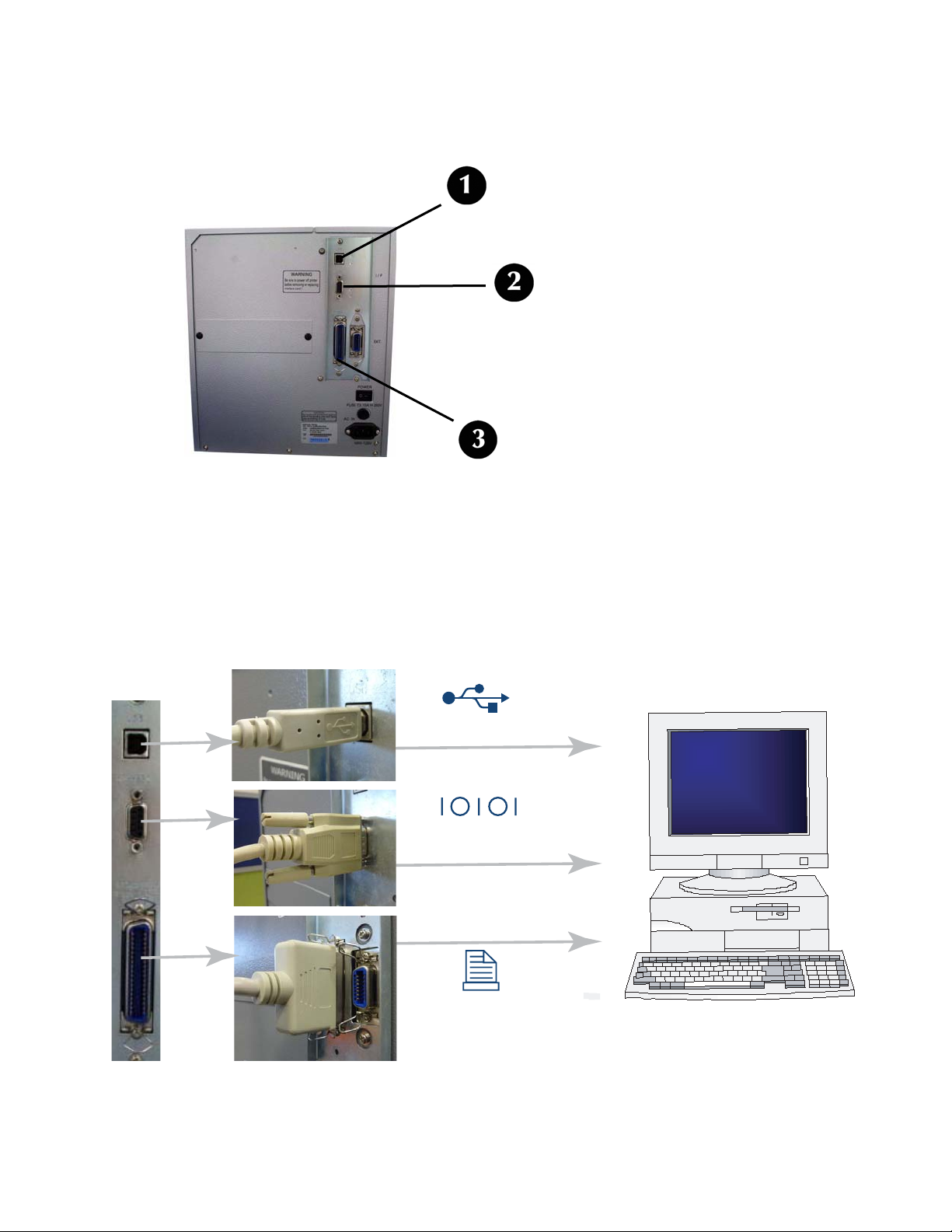Contents _________________________
LE810DT User’s Guide 3
Introduction . . . . . . . . . . . . . . . . . . . . . . 4
About This Manual . . . . . . . . . . . . . . . . . . . 4
General Printer Description . . . . . . . . . . . . . 5
Printer Components . . . . . . . . . . . . . . . . . . 6
Operator Panel . . . . . . . . . . . . . . . . . . . . . 7
Installation. . . . . . . . . . . . . . . . . . . . . . . 8
Parts Identification . . . . . . . . . . . . . . . . . . 8
Printer Installation . . . . . . . . . . . . . . . . . . . 8
Site Location . . . . . . . . . . . . . . . . . . . . . 8
Interface Connection . . . . . . . . . . . . . . . . 9
USB / RS232C / IEEE Models . . . . . . . 9
Ethernet (LAN) Models . . . . . . . . . . 10
USB Only Model . . . . . . . . . . . . . . . 10
Connect to Power . . . . . . . . . . . . . . . . . 11
Media Selection . . . . . . . . . . . . . . . . . . 12
Loading Media . . . . . . . . . . . . . . . . . . . . . 13
Roll-Type, with Liner Fed to Rewinder
Shaft . . . . . . . . . . . . . . . . . . . . . . . . . 13
Roll-Type, Front Exit with Liner Attached 20
Fanfold Type . . . . . . . . . . . . . . . . . . . . 26
Operational Mode Selection . . . . . . . . . . . . 32
Tear-off Mode. . . . . . . . . . . . . . . . . . . . 32
Continuous Mode . . . . . . . . . . . . . . . . . 32
Dispense Mode . . . . . . . . . . . . . . . . . . . 32
Printer Configuration . . . . . . . . . . . . . . 33
Basic Configuration Modes. . . . . . . . . . . . . 33
Normal Mode . . . . . . . . . . . . . . . . . . . . 33
Advanced Mode . . . . . . . . . . . . . . . . . . 34
Counters Mode . . . . . . . . . . . . . . . . . . . 35
Test Print Mode. . . . . . . . . . . . . . . . . . . 36
Default Setting Mode. . . . . . . . . . . . . . . 37
Hex Dump Mode . . . . . . . . . . . . . . . . . . 38
Menu Definition Tables . . . . . . . . . . . . . . . 39
Normal Mode . . . . . . . . . . . . . . . . . . . . 39
Advanced Mode . . . . . . . . . . . . . . . . . . 40
Counters Mode . . . . . . . . . . . . . . . . . . . 41
Test Print Mode. . . . . . . . . . . . . . . . . . . 42
Default Setting Mode . . . . . . . . . . . . . . 43
Hex Dump Mode . . . . . . . . . . . . . . . . . 43
Troubleshooting . . . . . . . . . . . . . . . . . . 44
Test Label Printing . . . . . . . . . . . . . . . . . . 44
Sample Test Print Label . . . . . . . . . . . . 45
Maintenance . . . . . . . . . . . . . . . . . . . . . 46
Cleaning the Printer . . . . . . . . . . . . . . . . . 46
Removing Debris. . . . . . . . . . . . . . . . . . 46
Cleaning the Print Head and Platen . . . . 47
Cleaning the Printer Housing . . . . . . . . . 48
Specifications. . . . . . . . . . . . . . . . . . . . .49
Physical Characteristics . . . . . . . . . . . . . . 49
Power . . . . . . . . . . . . . . . . . . . . . . . . . . 49
Environmental. . . . . . . . . . . . . . . . . . . . . 49
Processing . . . . . . . . . . . . . . . . . . . . . . . 49
Interfaces . . . . . . . . . . . . . . . . . . . . . . . 50
Print Specifications . . . . . . . . . . . . . . . . . 50
Sensing Specifications . . . . . . . . . . . . . . . 50
Media . . . . . . . . . . . . . . . . . . . . . . . . . . 51
Commands . . . . . . . . . . . . . . . . . . . . . . 51
Character Font Capabilities . . . . . . . . . . . . 52
Bar Code Capabilities . . . . . . . . . . . . . . . 53