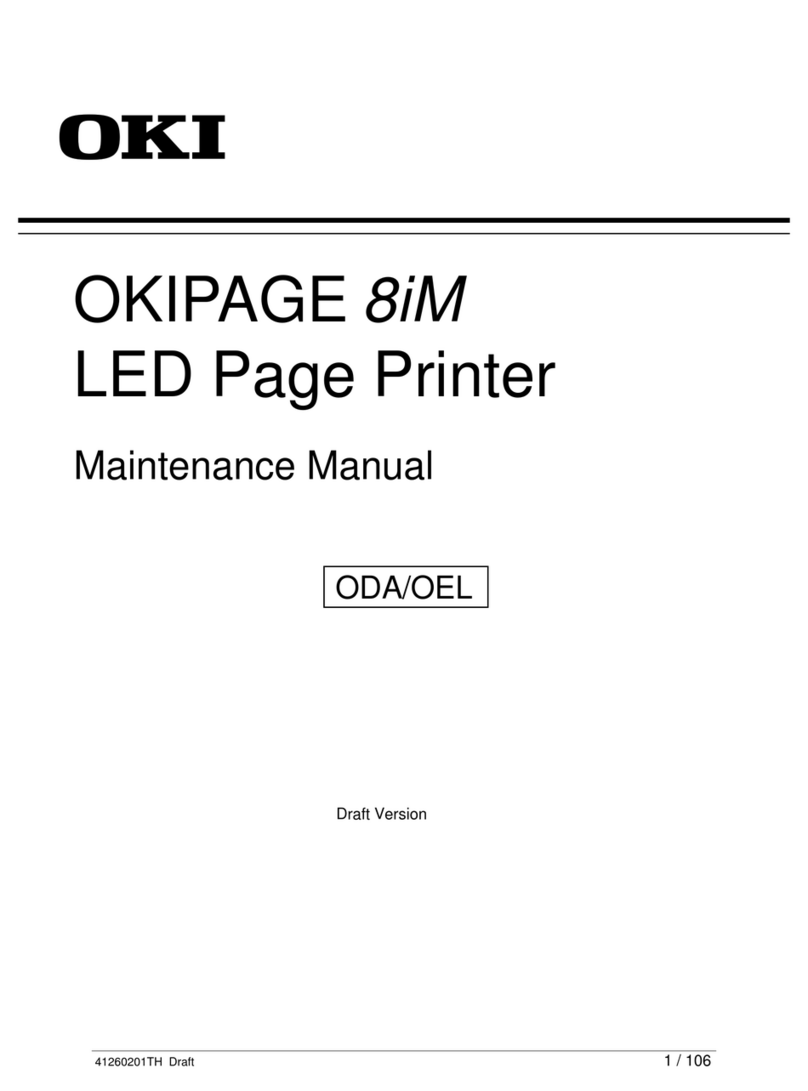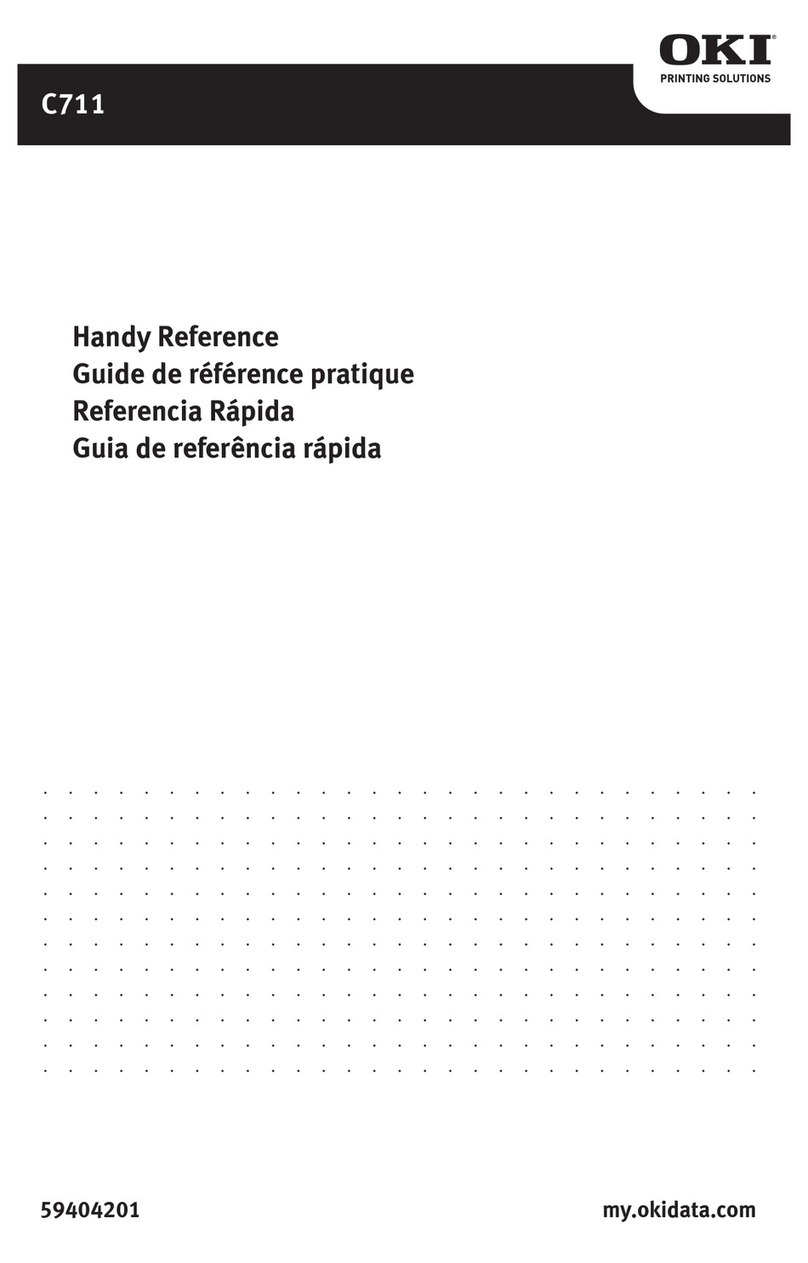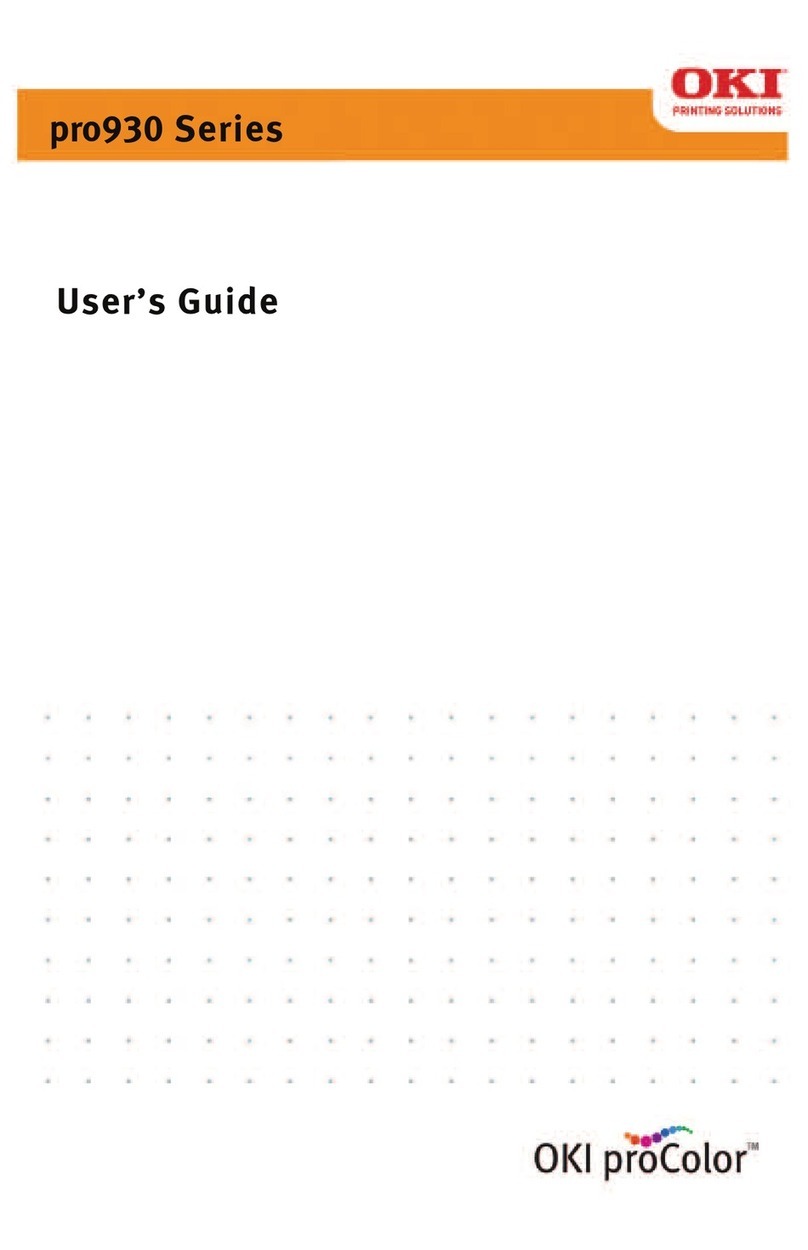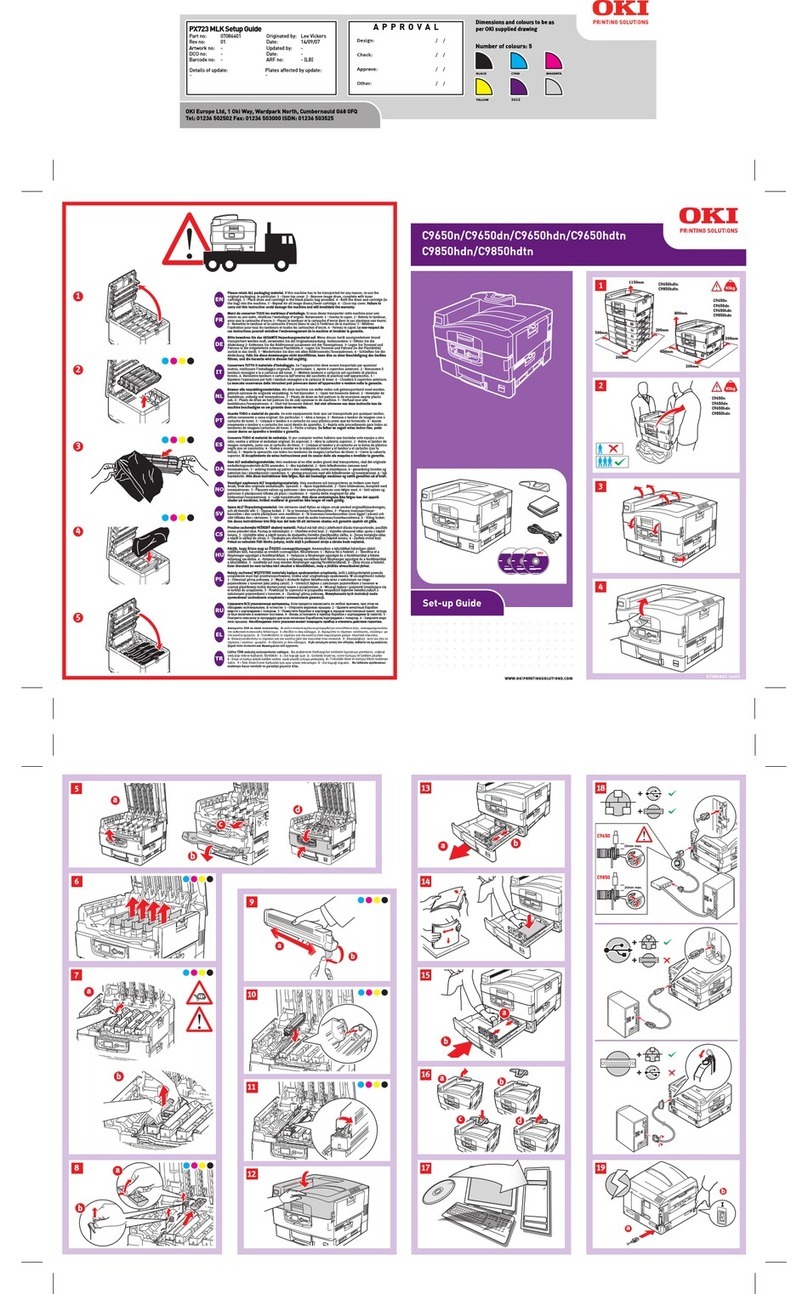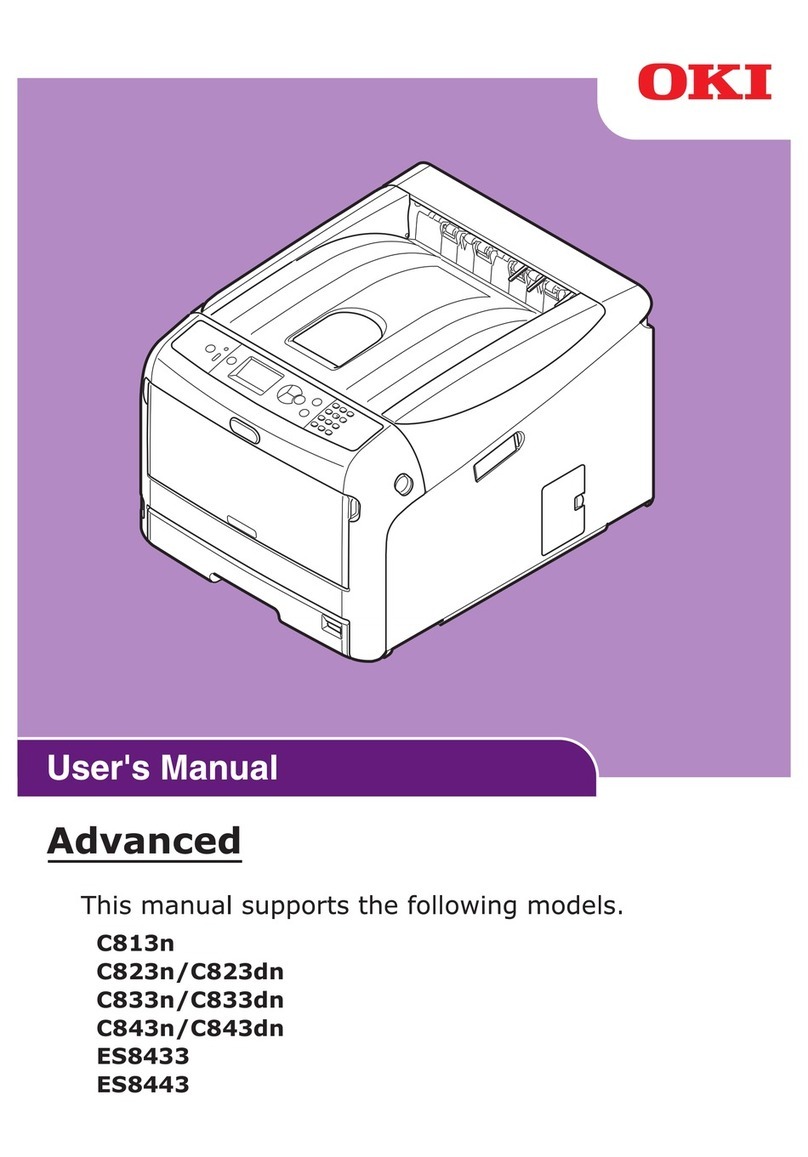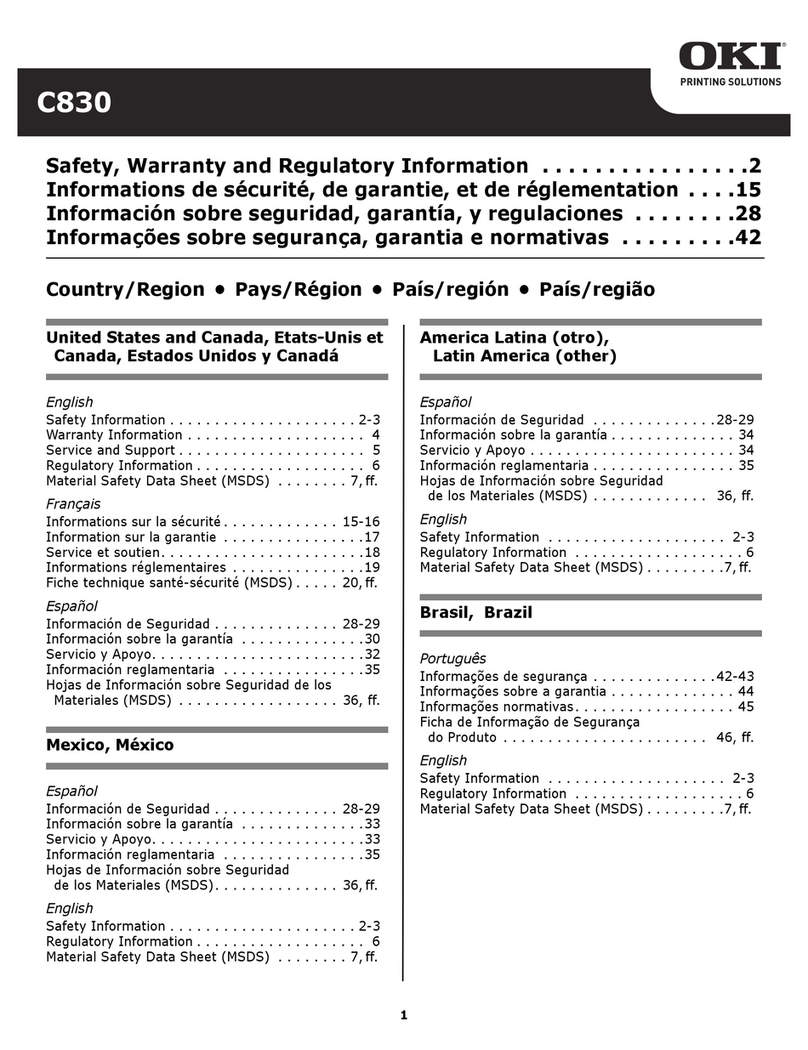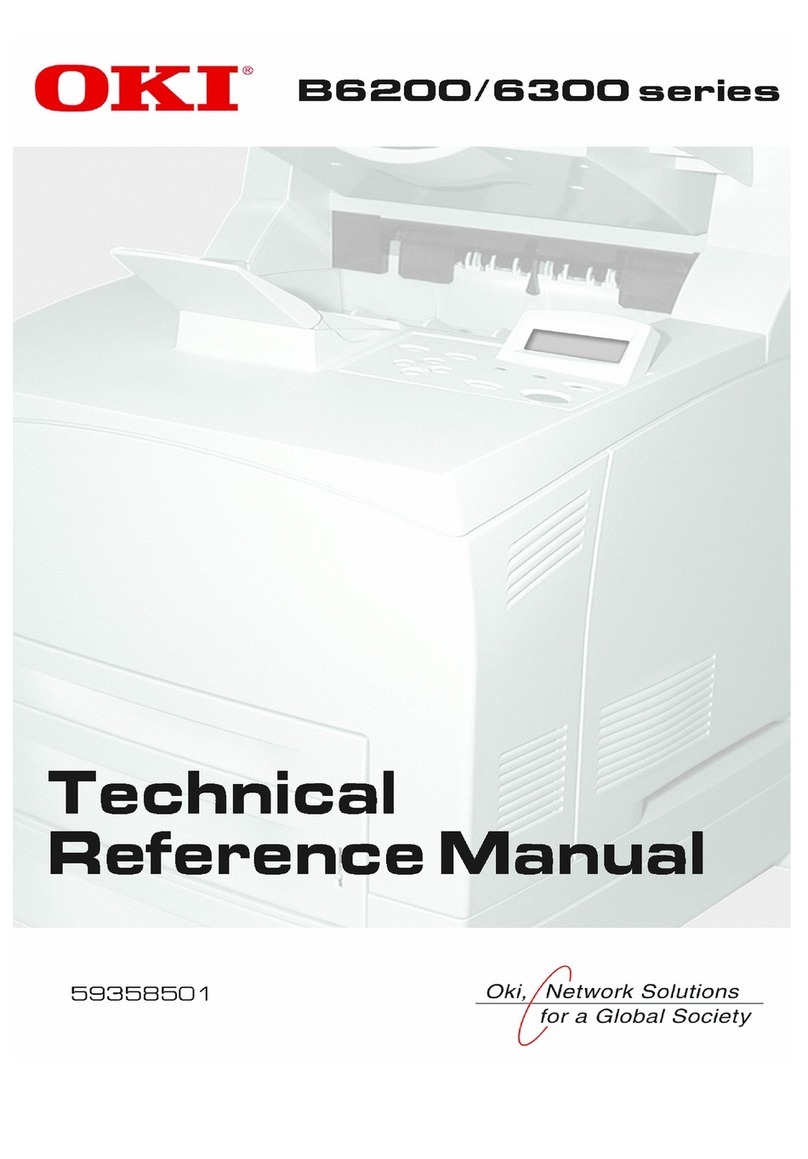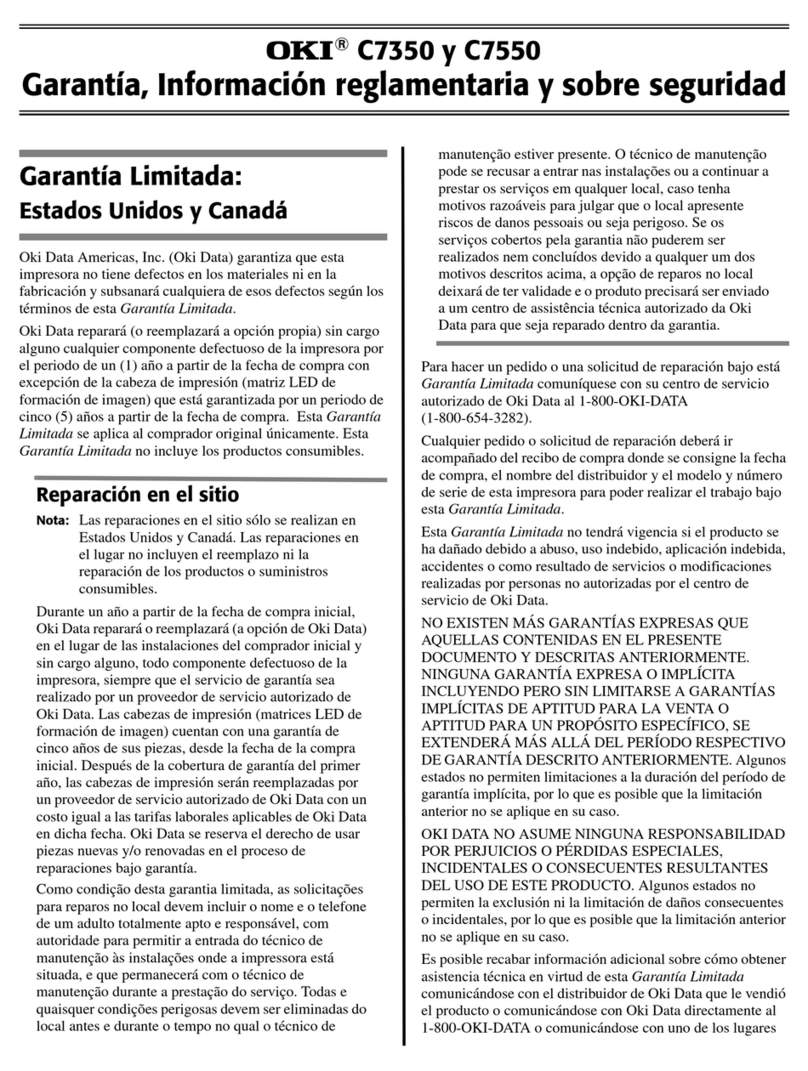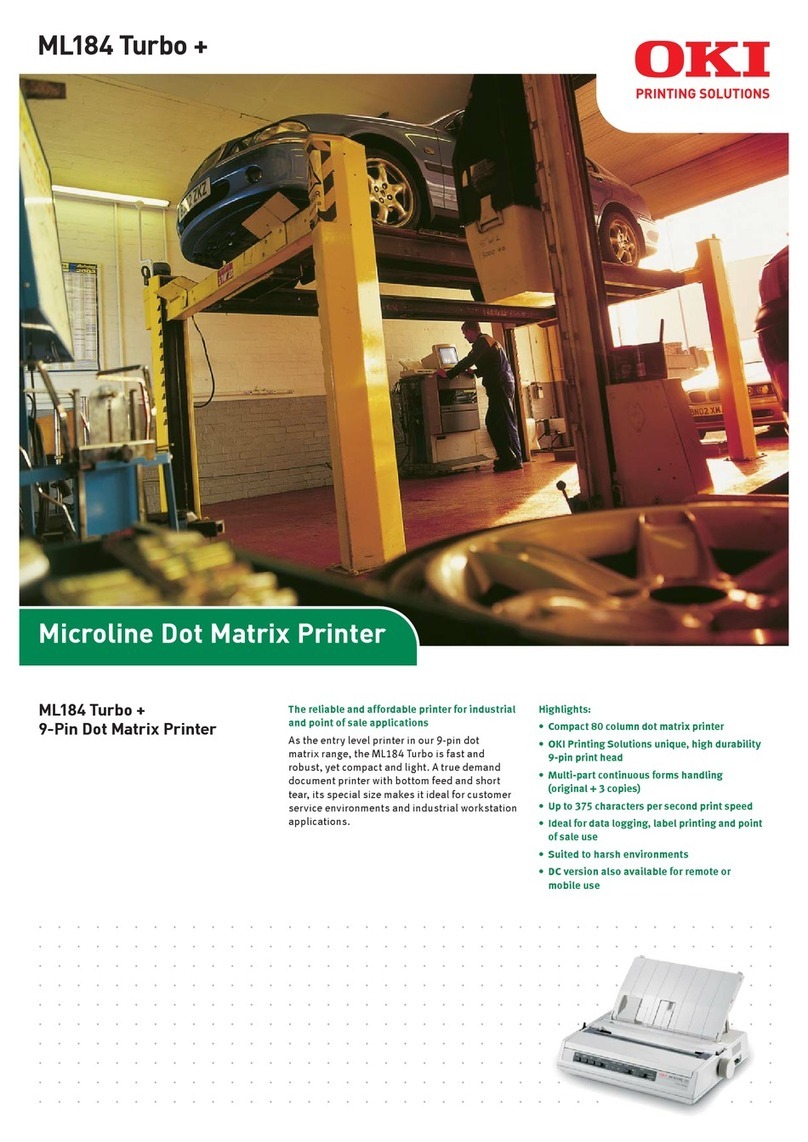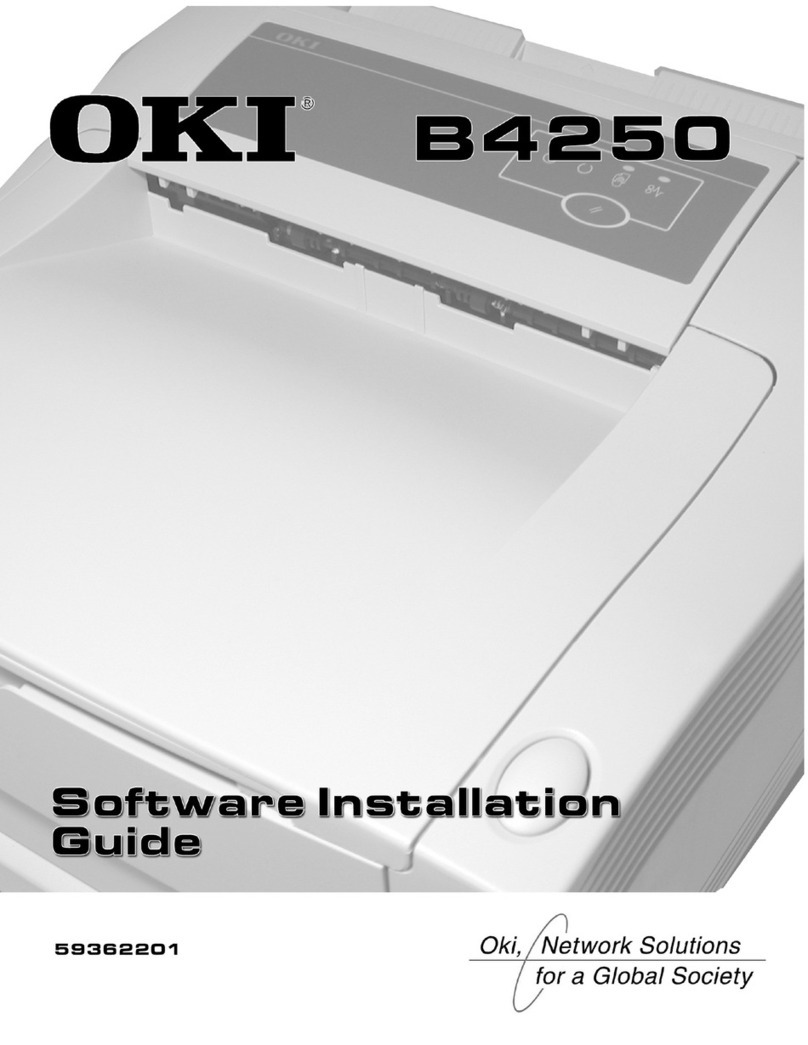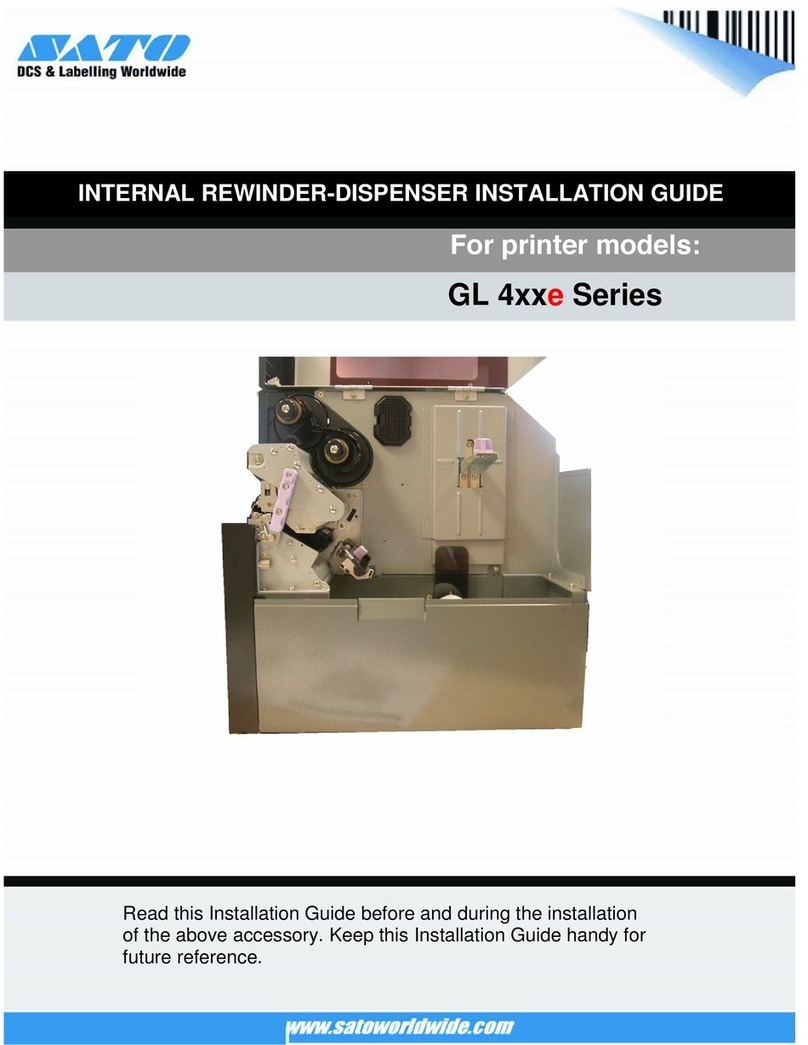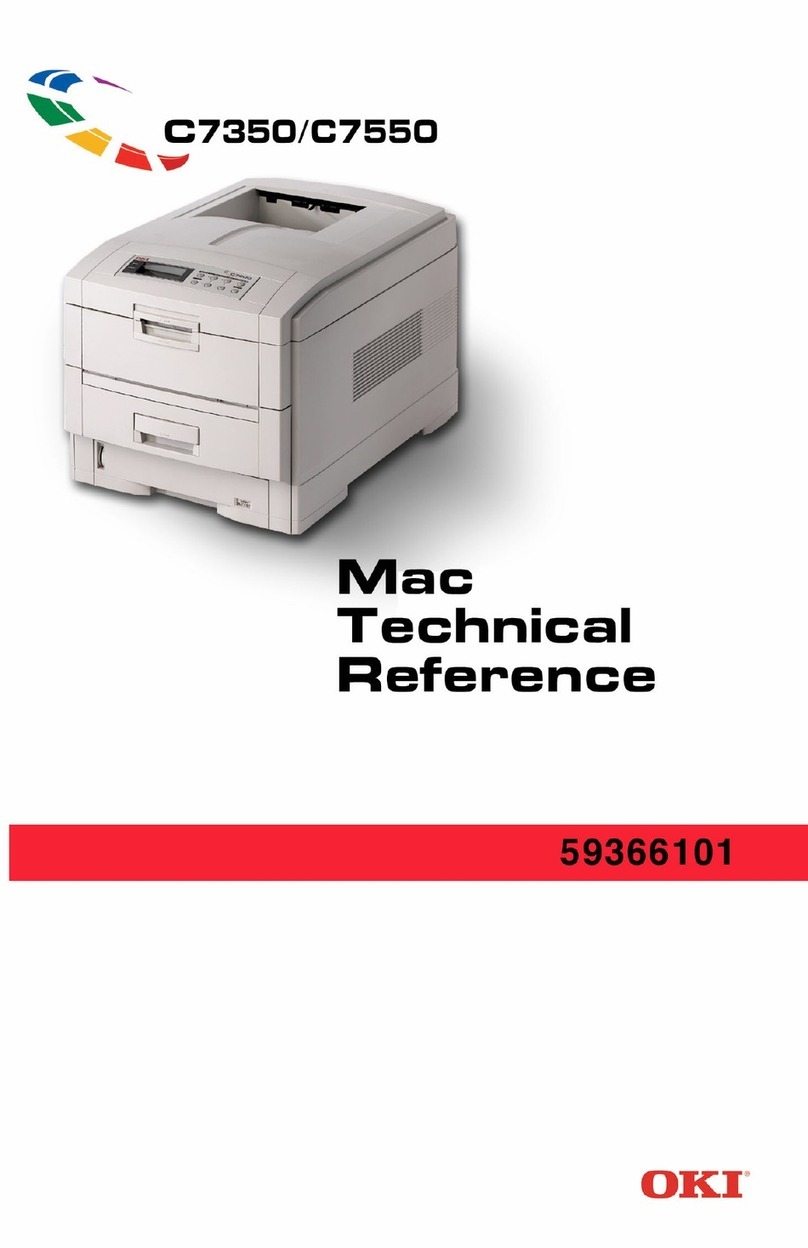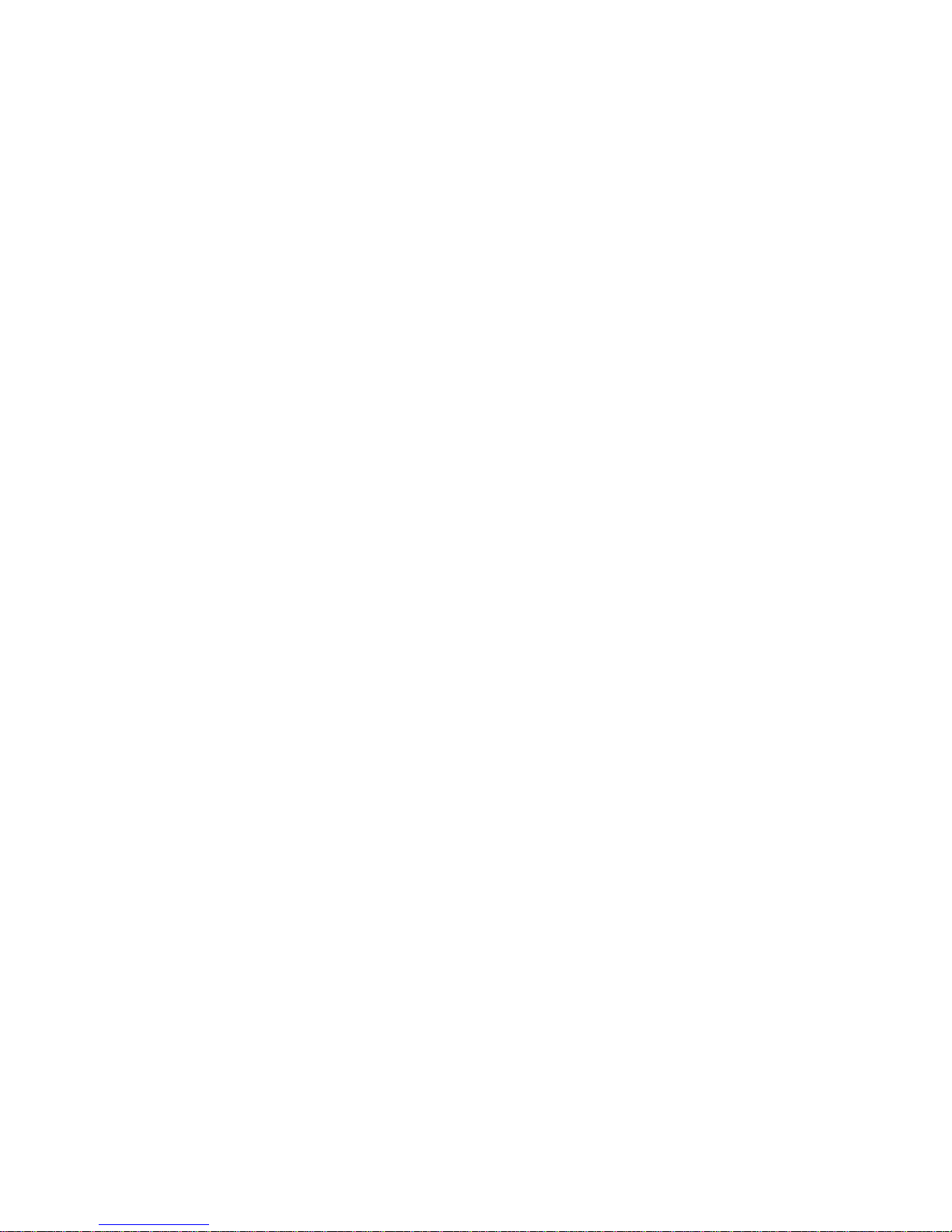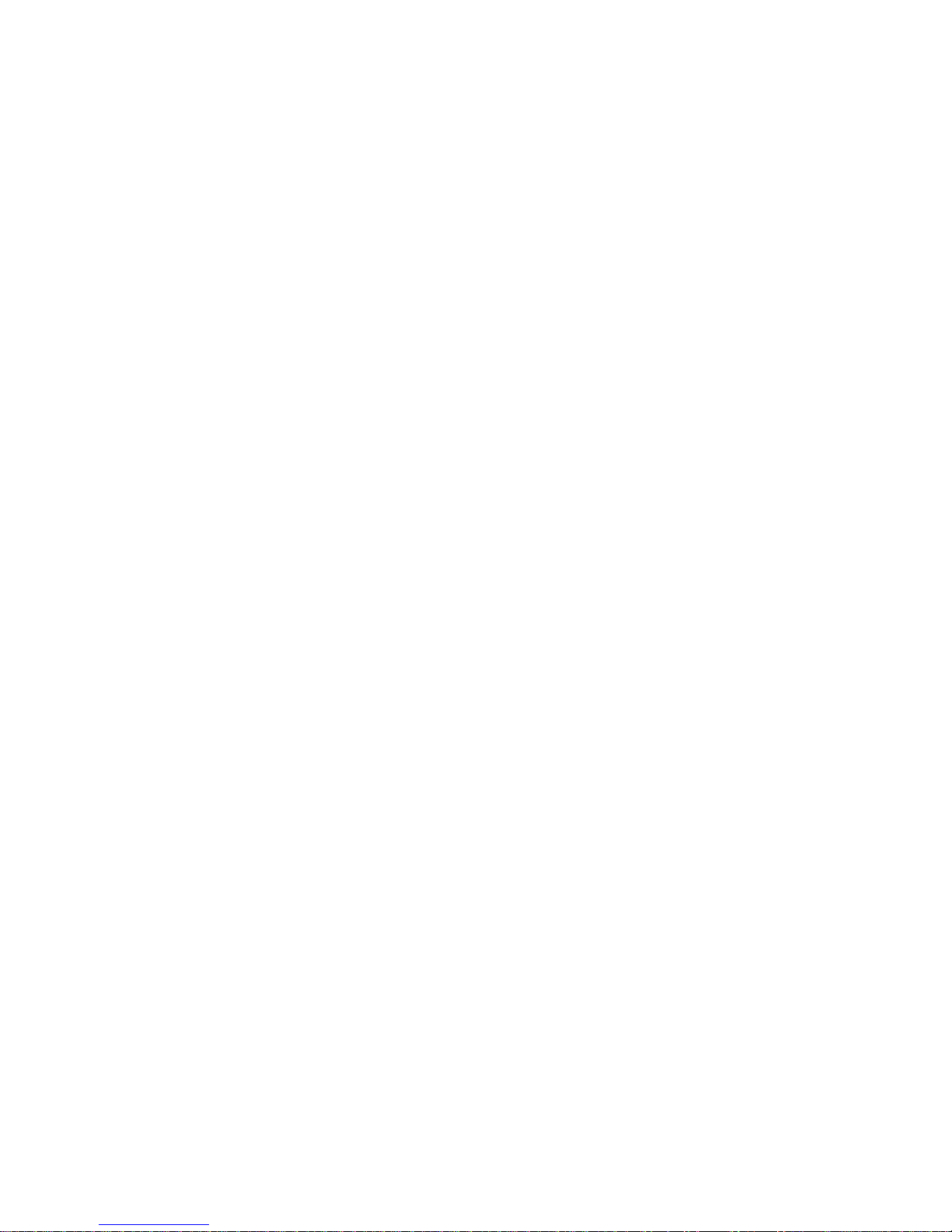|
User’s Guide: English 3
Contents
Installation................................................................ 19
Installation Hints ..................................................................19
Installation Overview ...........................................................20
Installation Location ............................................................20
Customizing the Installation................................................21
Unpacking the Machine.......................................................23
Shipping Restraints ..............................................................24
Ribbon Cartridge..................................................................25
Ribbon Cartridge Handling ...............................................26
Ribbon Cartridge Emergency First Aid .............................26
Computer Connections ........................................................27
Power Connections...............................................................28
Paper Loading ......................................................................29
Emulations ...........................................................................33
Testing the Printer ................................................................34
Font Sample Test ................................................................35
RollingASCII Test .............................................................36
Printer Drivers.......................................................................37
Selecting Printer Drivers ....................................................37
Obtaining Drivers...............................................................37
Installing Printer Drivers....................................................37
Helpful Hints ...............................................................7
Saving Money ........................................................................8
Saving Money: Forms Tear-Off............................................8
Saving Money: Draft Mode .................................................8
Saving Time ...........................................................................9
Saving Time: Internet Support ............................................9
Saving Time: Draft Mode ....................................................9
Saving Time: Paper Park......................................................9
Saving Time: Moving Through the Menu ..........................9
Operation Tips......................................................................10
Operation Tip: Top of Form ...............................................10
Operation Tip: Turning the Platen Knob ...........................11
Operation Tip: Control Access to the Printer.....................11
Introduction.............................................................. 12
Printer Features .....................................................................13
Parts Identification.................................................. 14
Printer Serial Number ...........................................................14
Parts Identification: Rear Feed (Continuous Forms)............15
Parts Identification: Top Feed (Single-Sheet) ......................16
Front Panel Lights ................................................................17
Front Panel Keys ..................................................................18