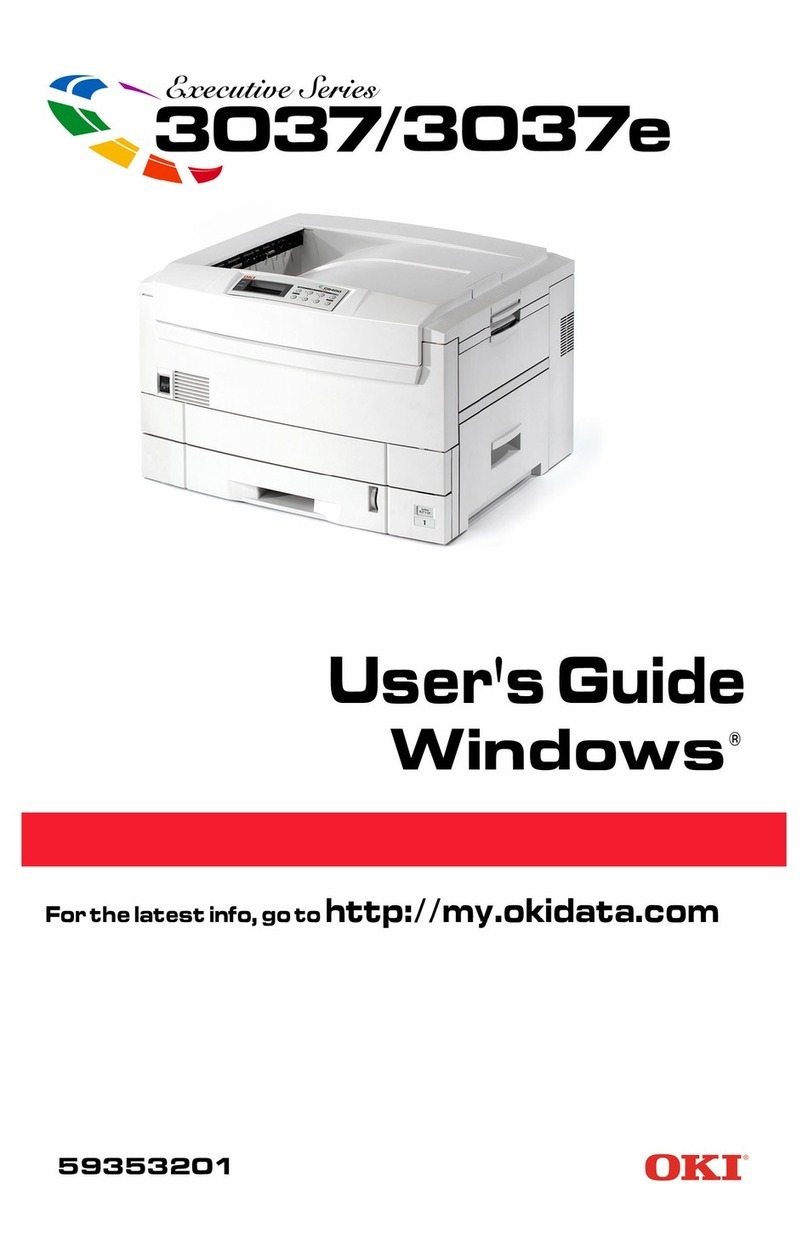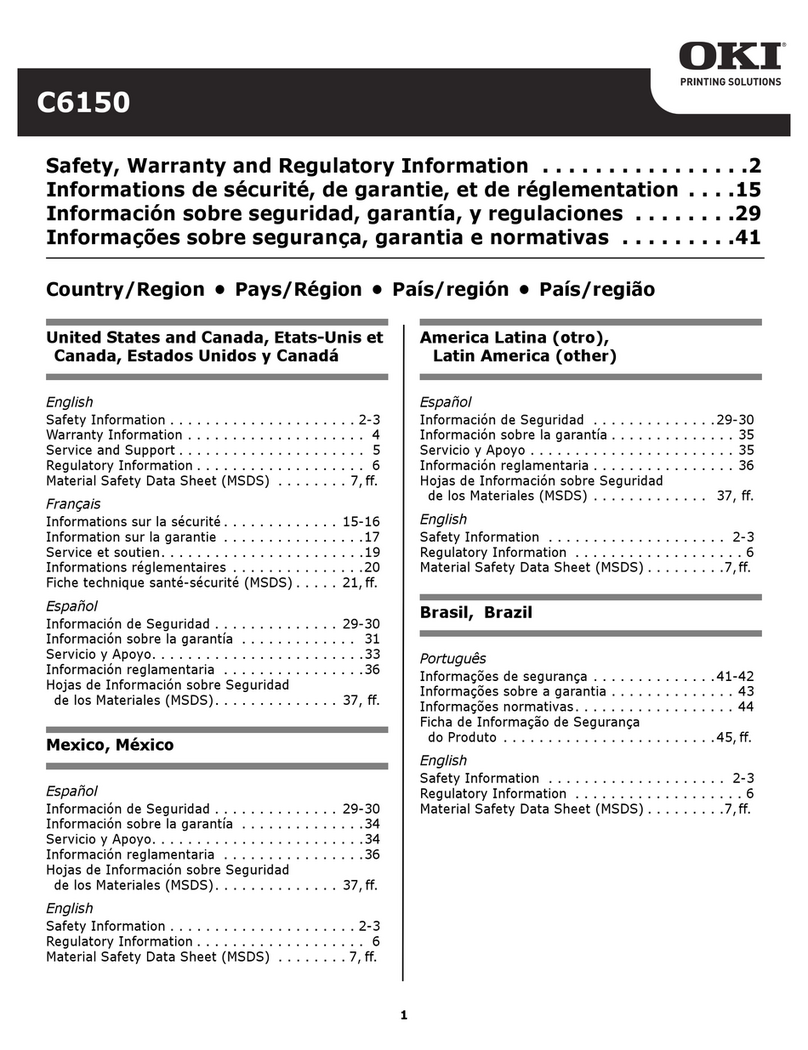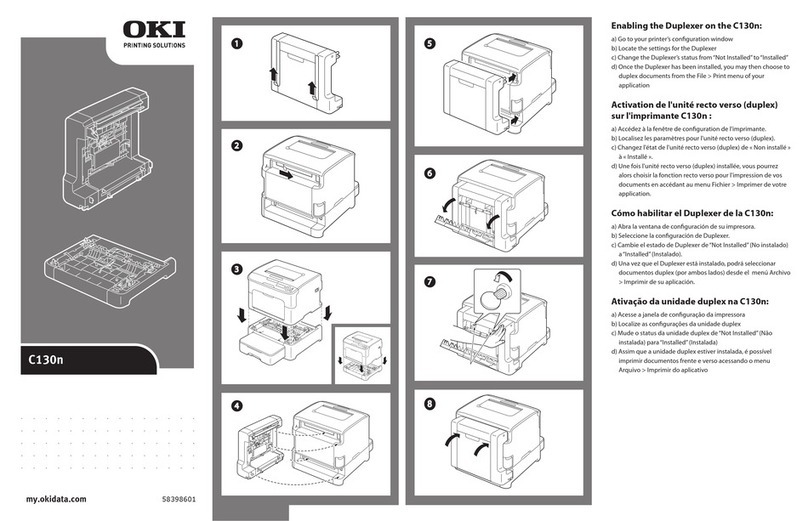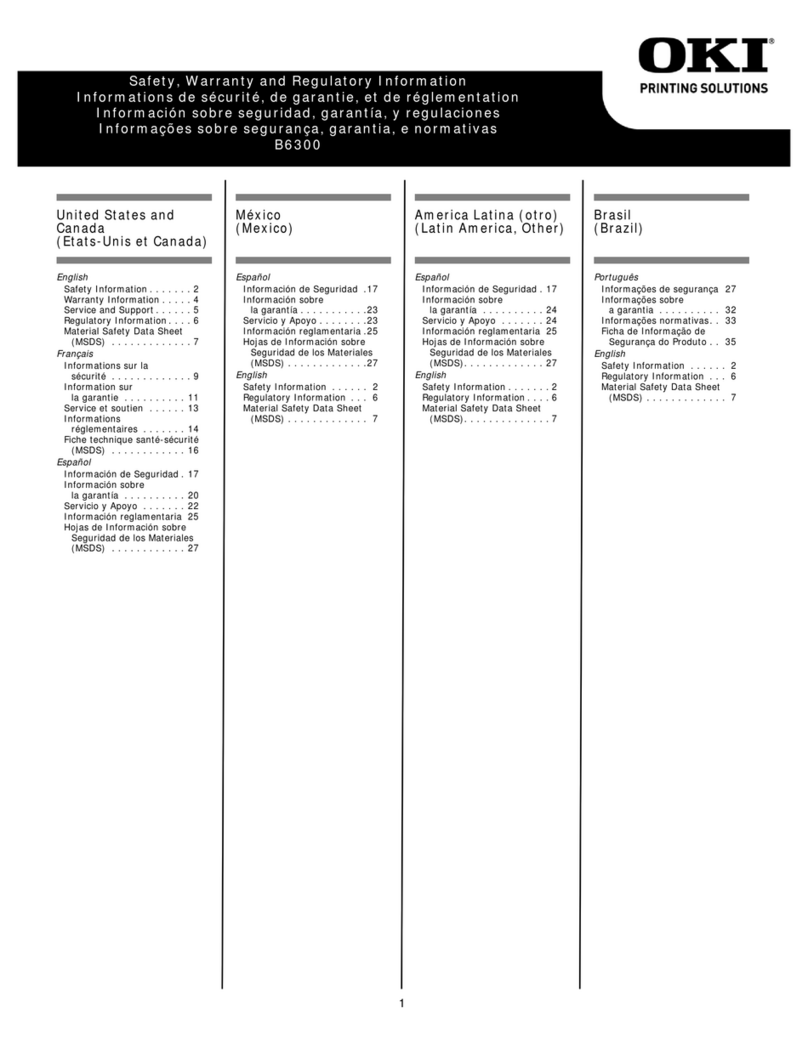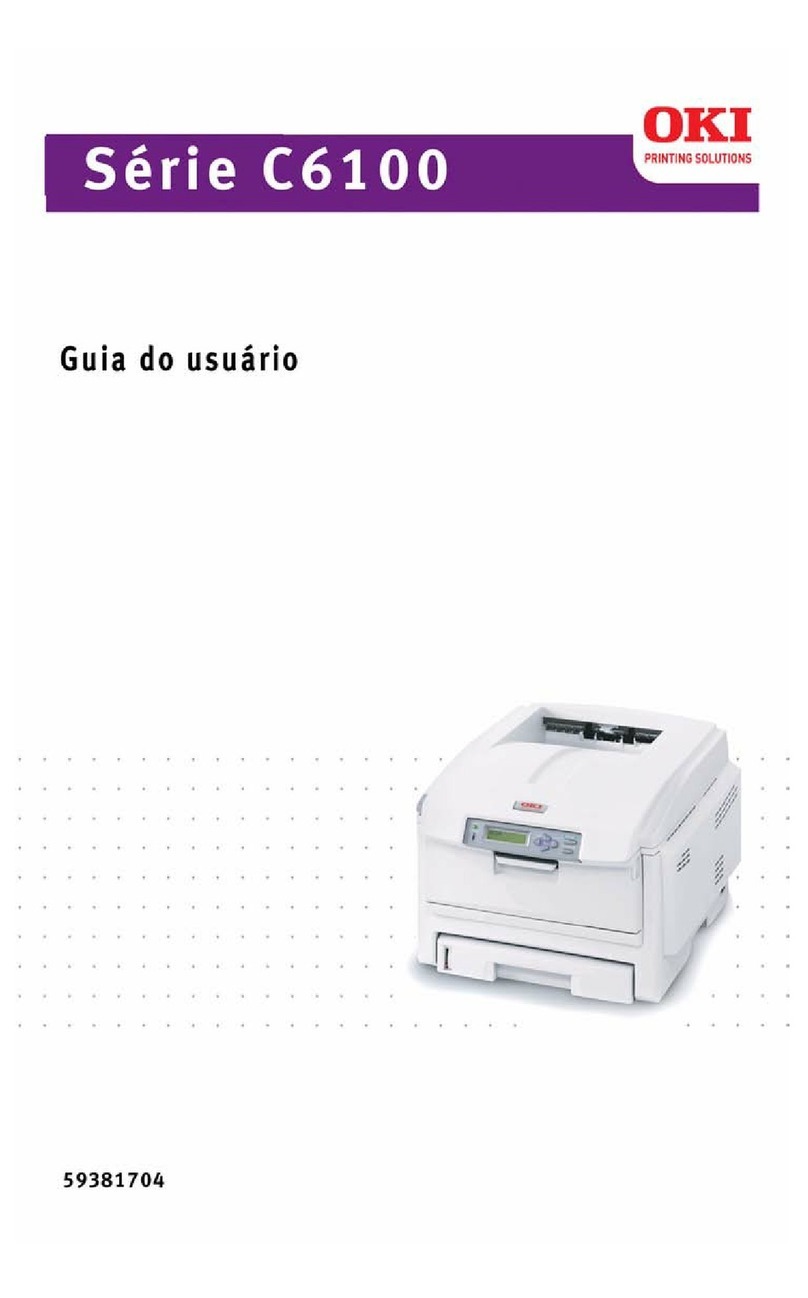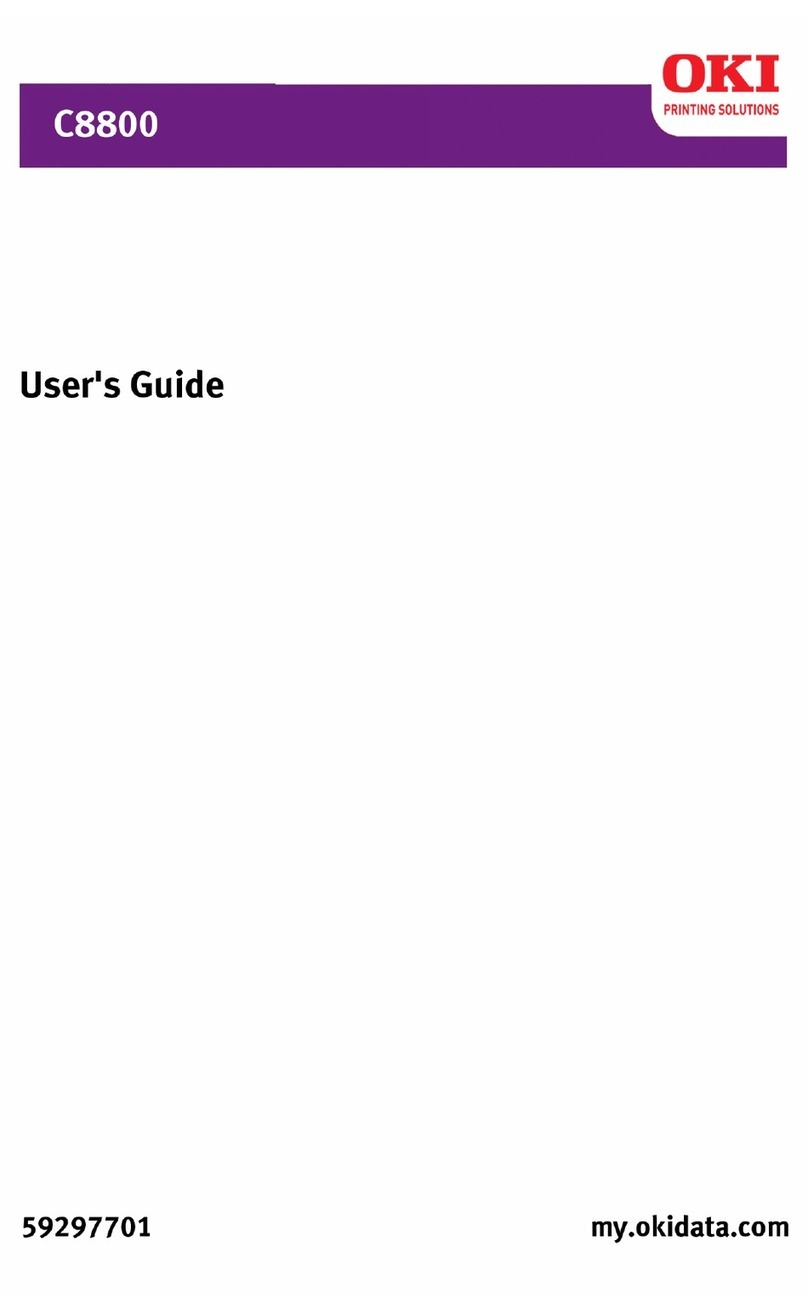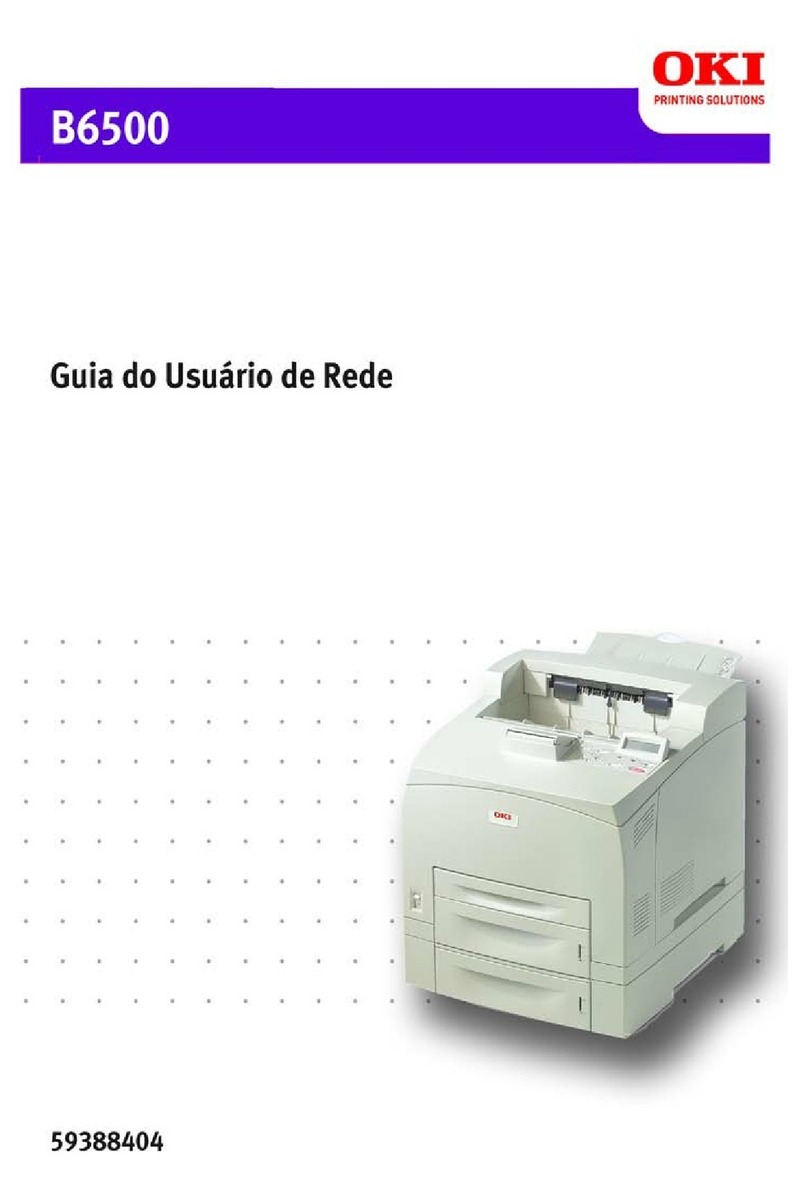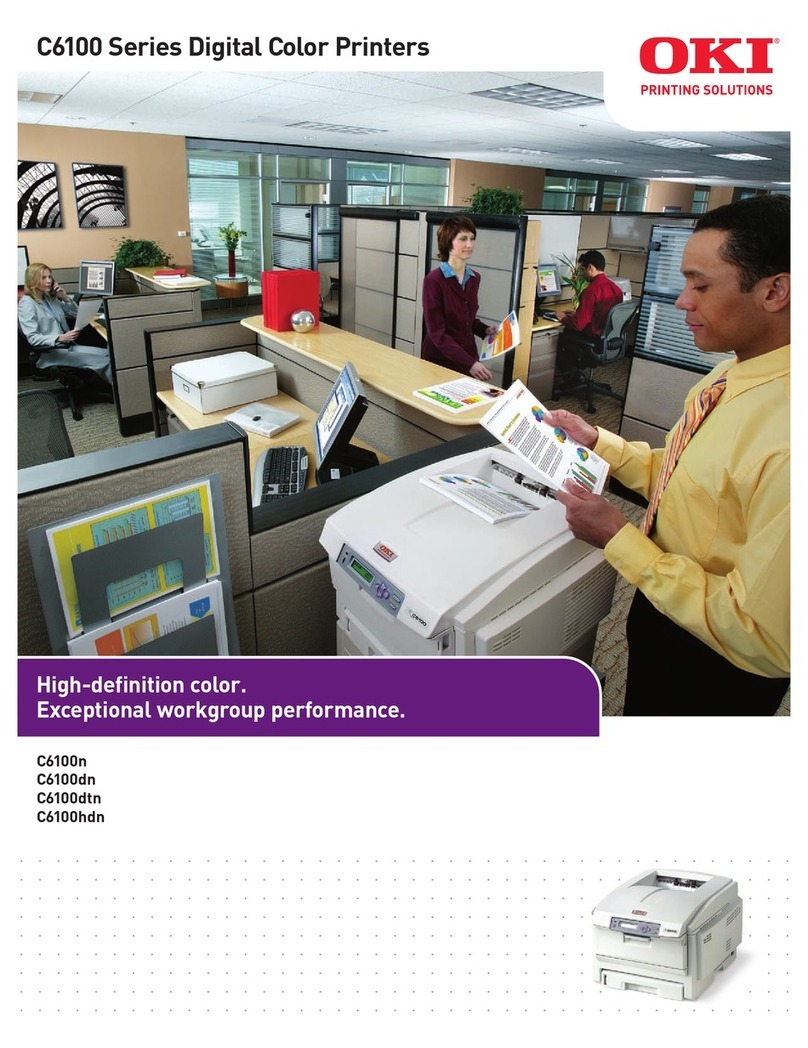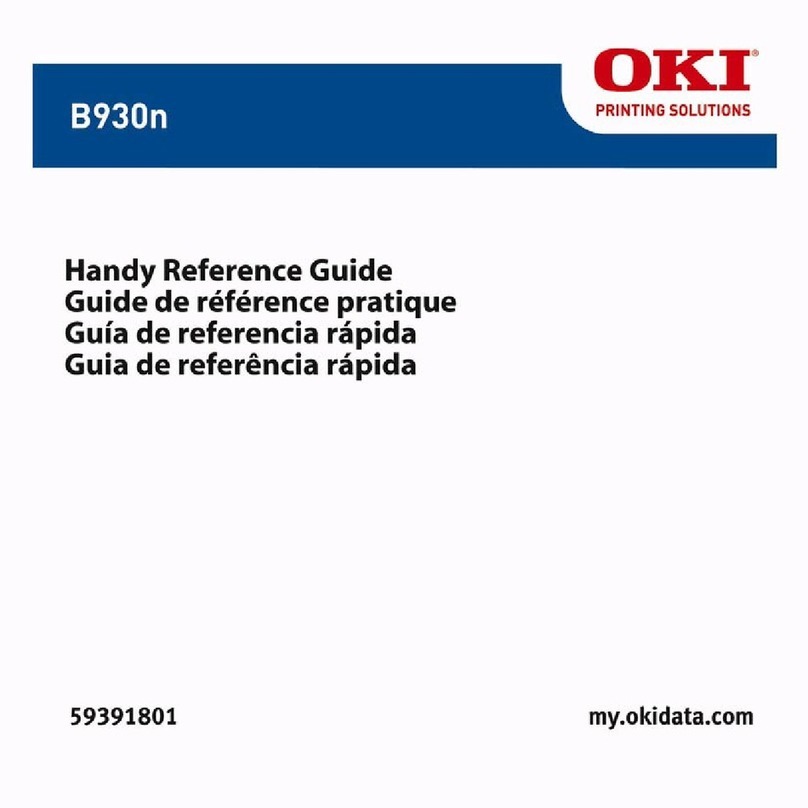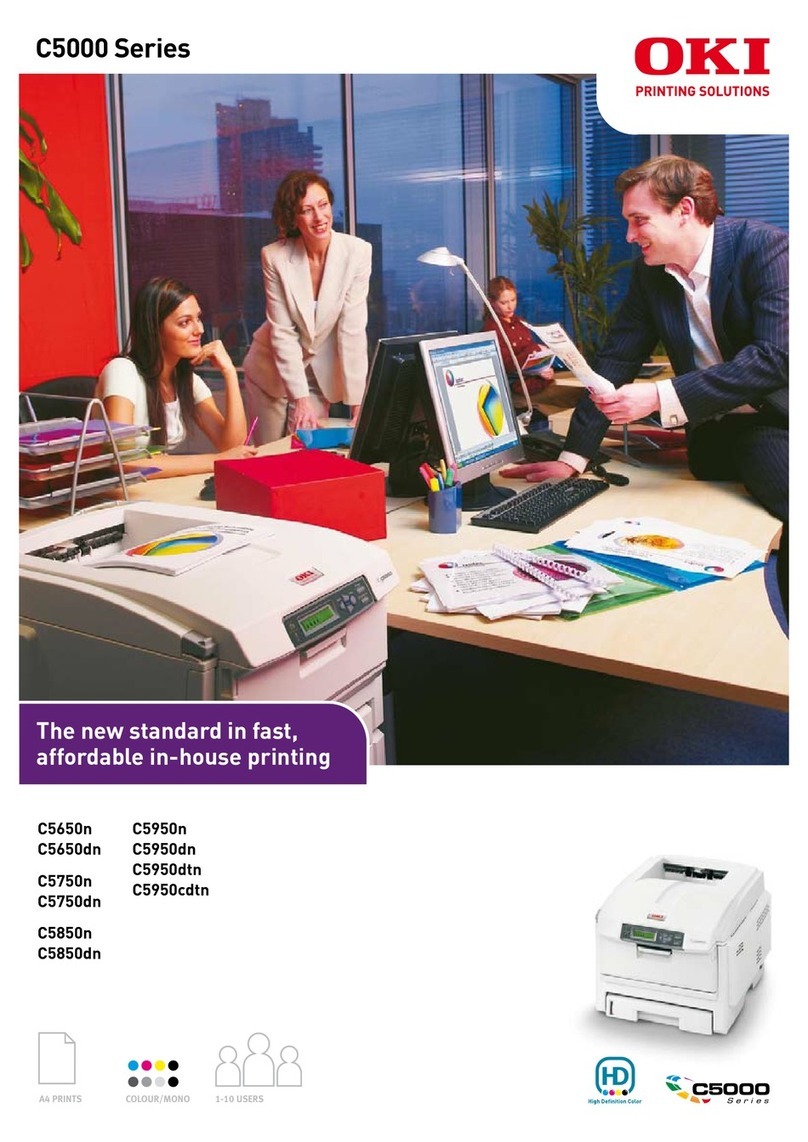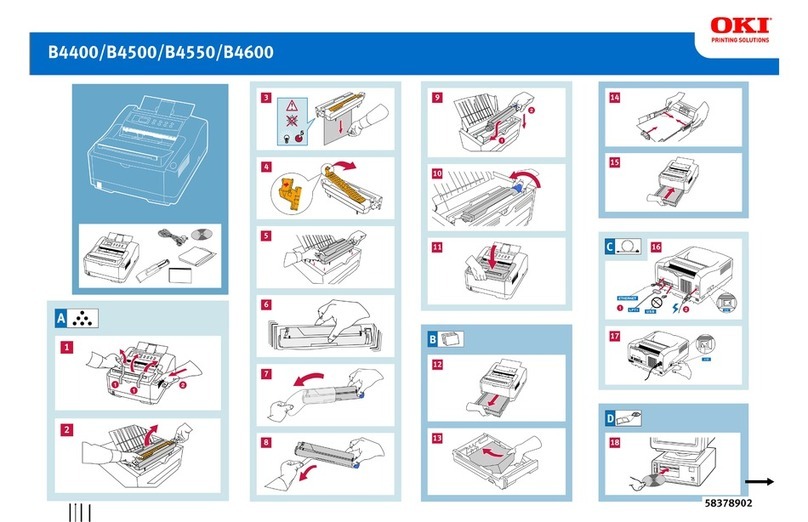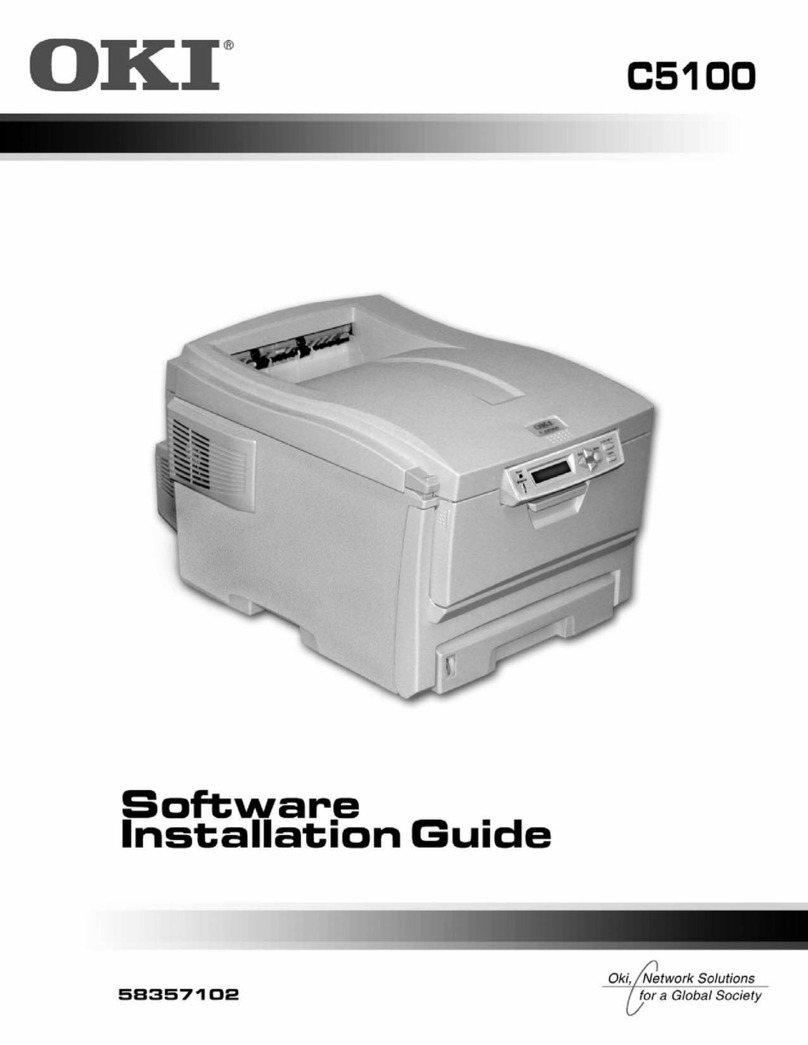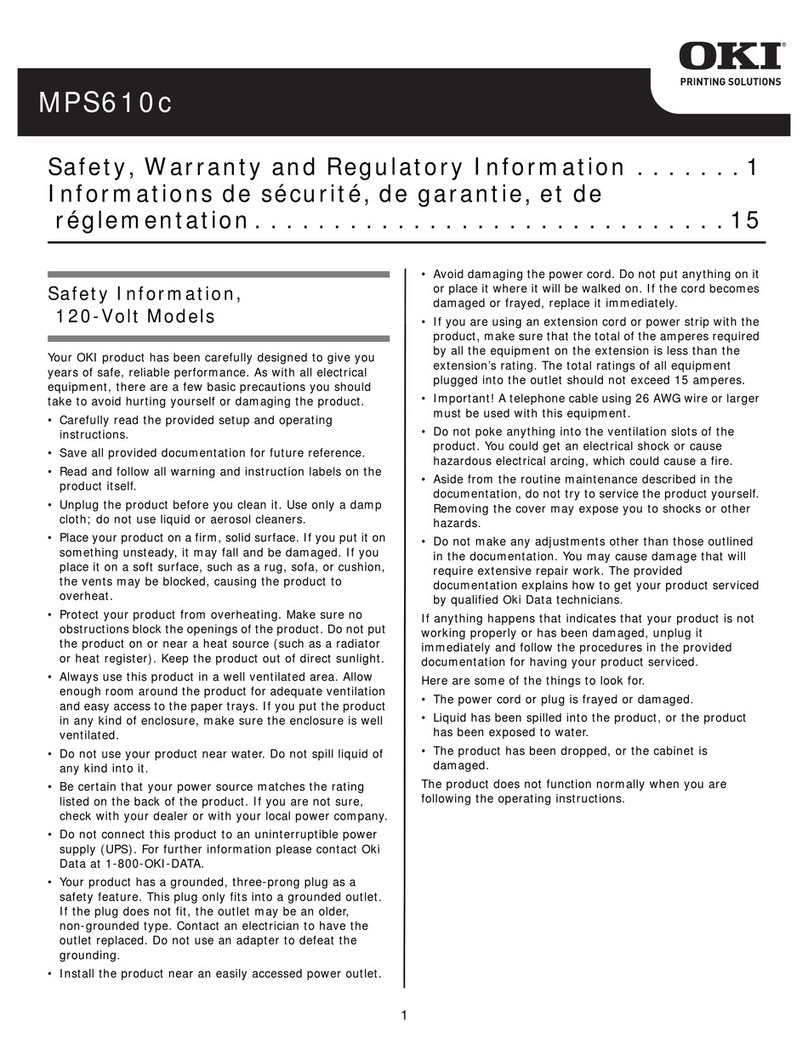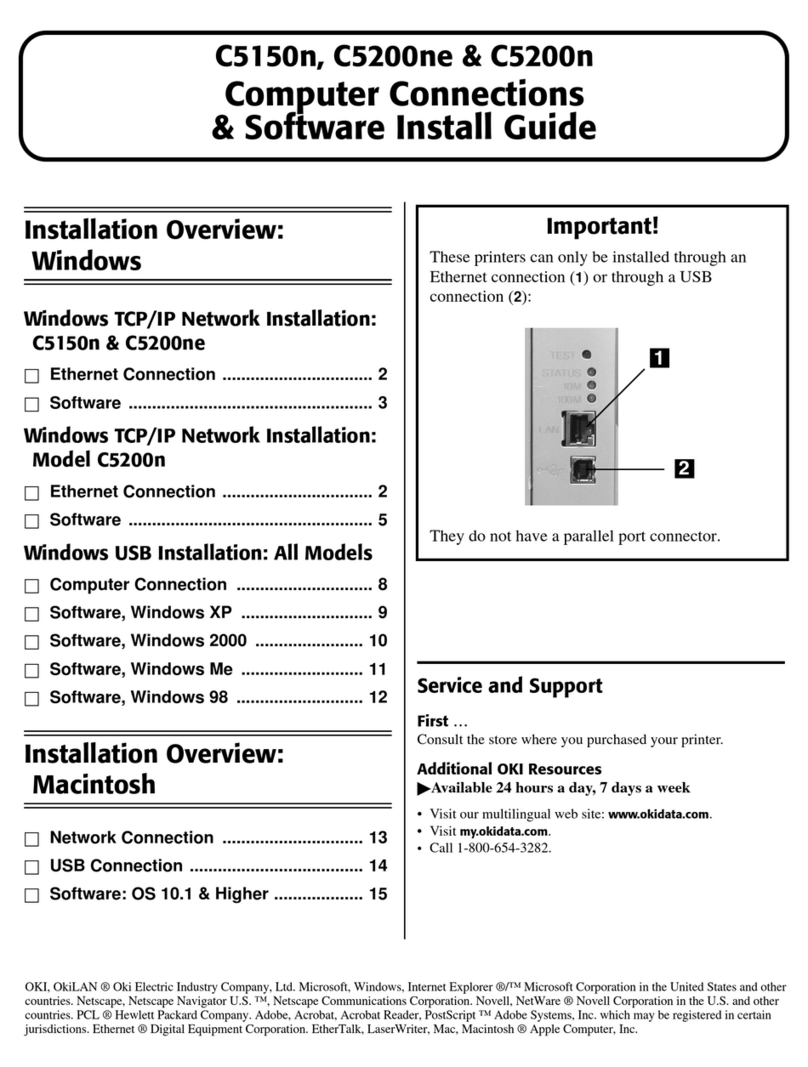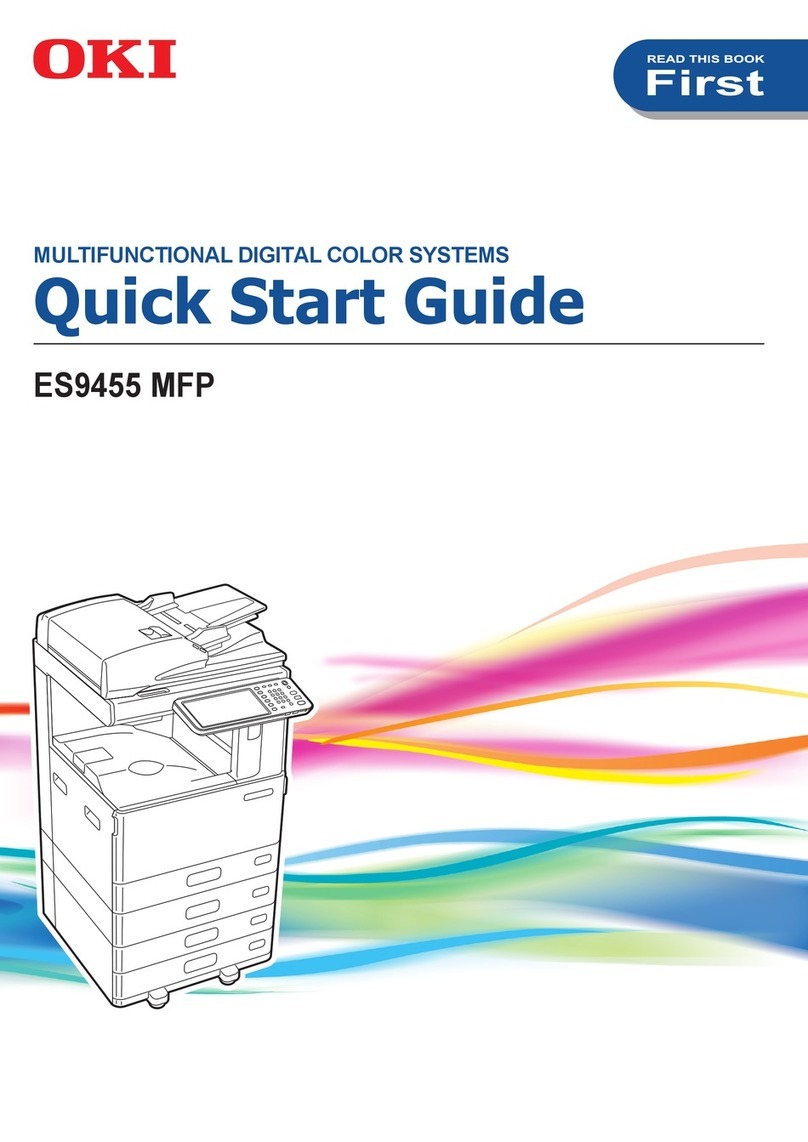3
Contents
Macintosh OS 9.x.................................................................................... 5
Printer Driver ...................................................................................................5
Setting Up the Printer Driver ..................................................... 5
Operation ......................................................................................................... 7
Color Print Matching ................................................................. 8
Choosing a Color Matching Method ....................................... 11
Color Option ........................................................................... 13
Job Option ............................................................................ 19
Job Type Plug-in...................................................................... 23
Printing Multiple Pages on One Sheet (N-up Printing) .......... 32
Duplex Printing (Printing on Both Sides of the Paper) .......... 33
Collating................................................................................... 35
Utilities............................................................................................................ 37
General Information................................................................. 37
Installing the Utilities............................................................... 38
Fonts Downloader.................................................................... 39
Color Swatch Utility ................................................................ 40
Storage Device Manager ......................................................... 42
Macintosh OS 10.1& 10.2 ..................................................................50
Printer Driver ................................................................................................ 50
Operation ...................................................................................................... 51
Color Print Matching ............................................................... 52
Choosing a Color Matching Method ....................................... 56
Driver Options ......................................................................... 58
Printing Multiple Pages on One Sheet (N-up Printing) ........... 68
Duplex Printing (Printing on Both Sides of the Paper) ........... 69
Collating................................................................................... 70
Utilities............................................................................................................ 71
Macintosh OS 10.3...............................................................................72
Printer Driver ................................................................................................ 72
Operation ...................................................................................................... 73
Color Print Matching ............................................................... 74
Choosing a Color Matching Method ....................................... 77
Driver Options ......................................................................... 79
Printing Multiple Pages on One Sheet (N-up Printing) ........... 88
Duplex Printing (Printing on Both Sides of the Paper) ........... 89
Collating................................................................................... 91
Utilities............................................................................................................ 92
Index .........................................................................................................93