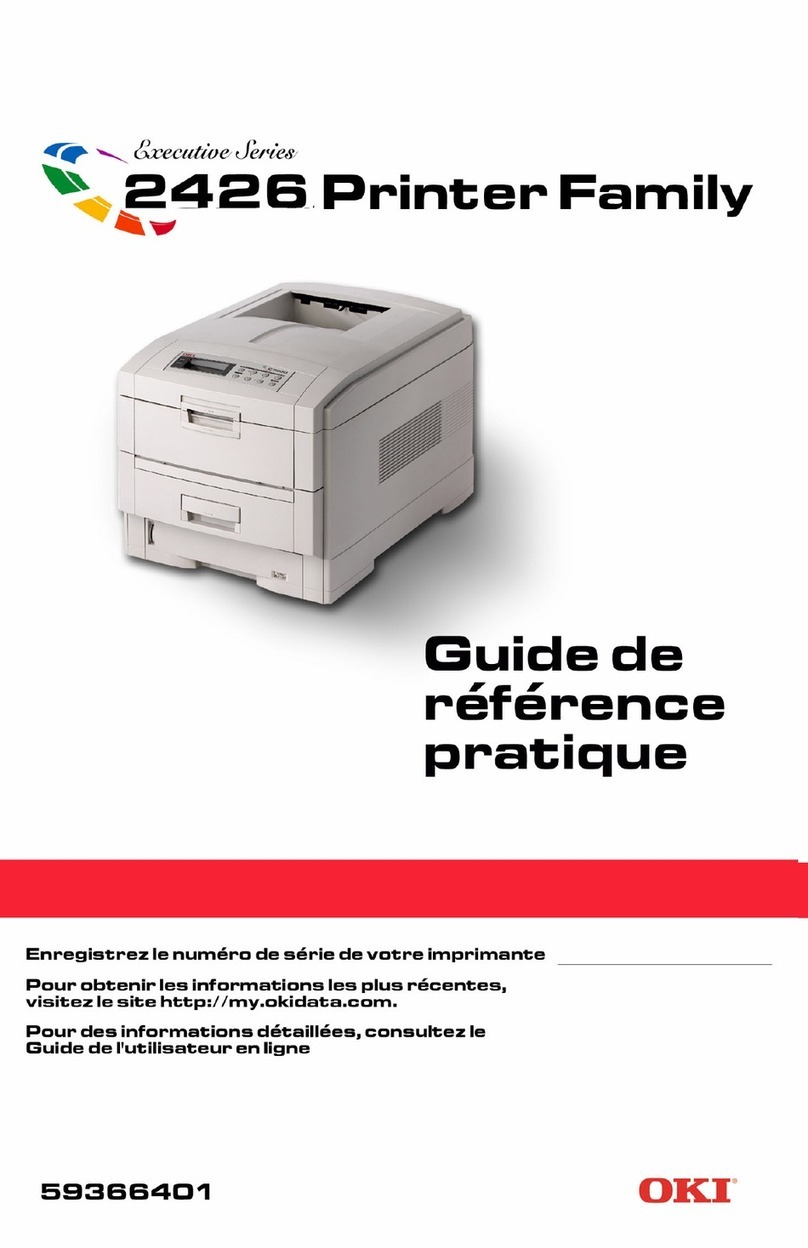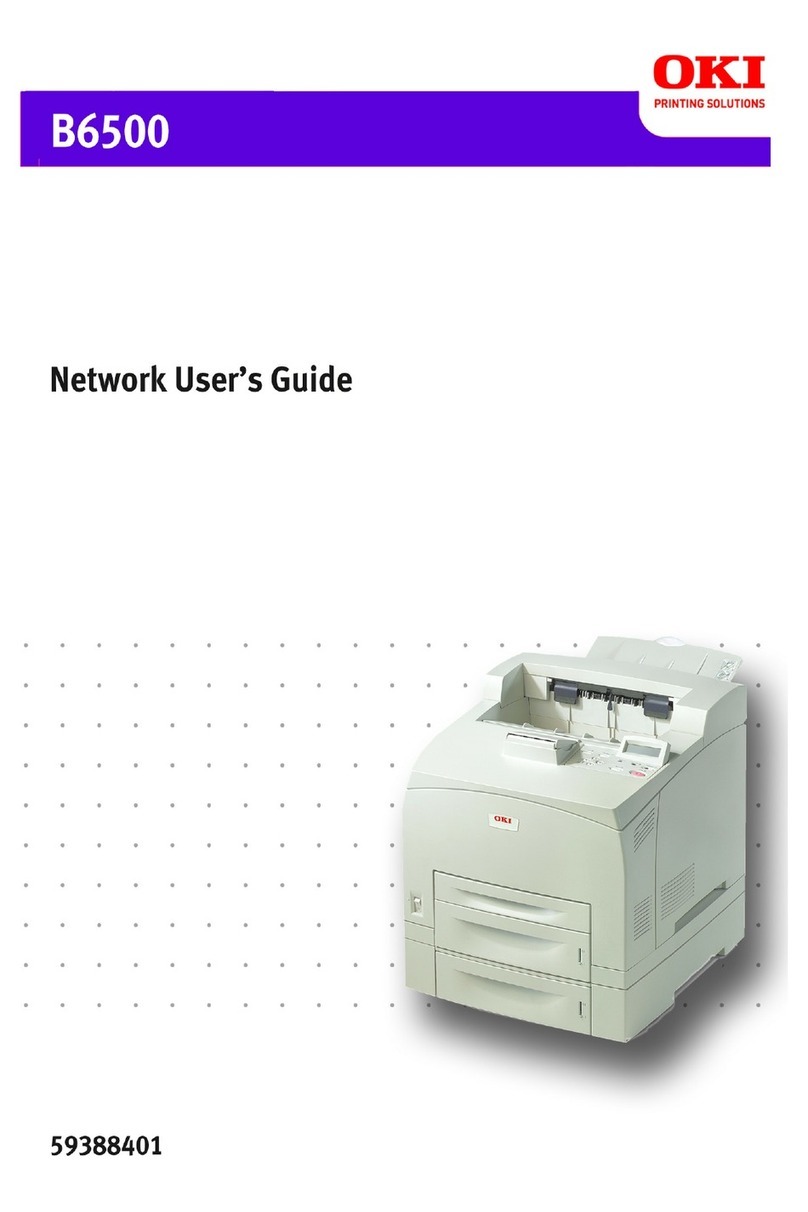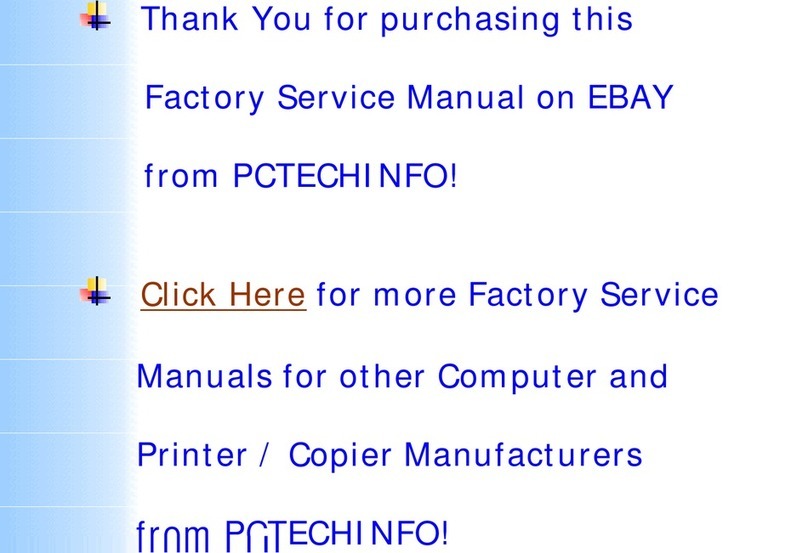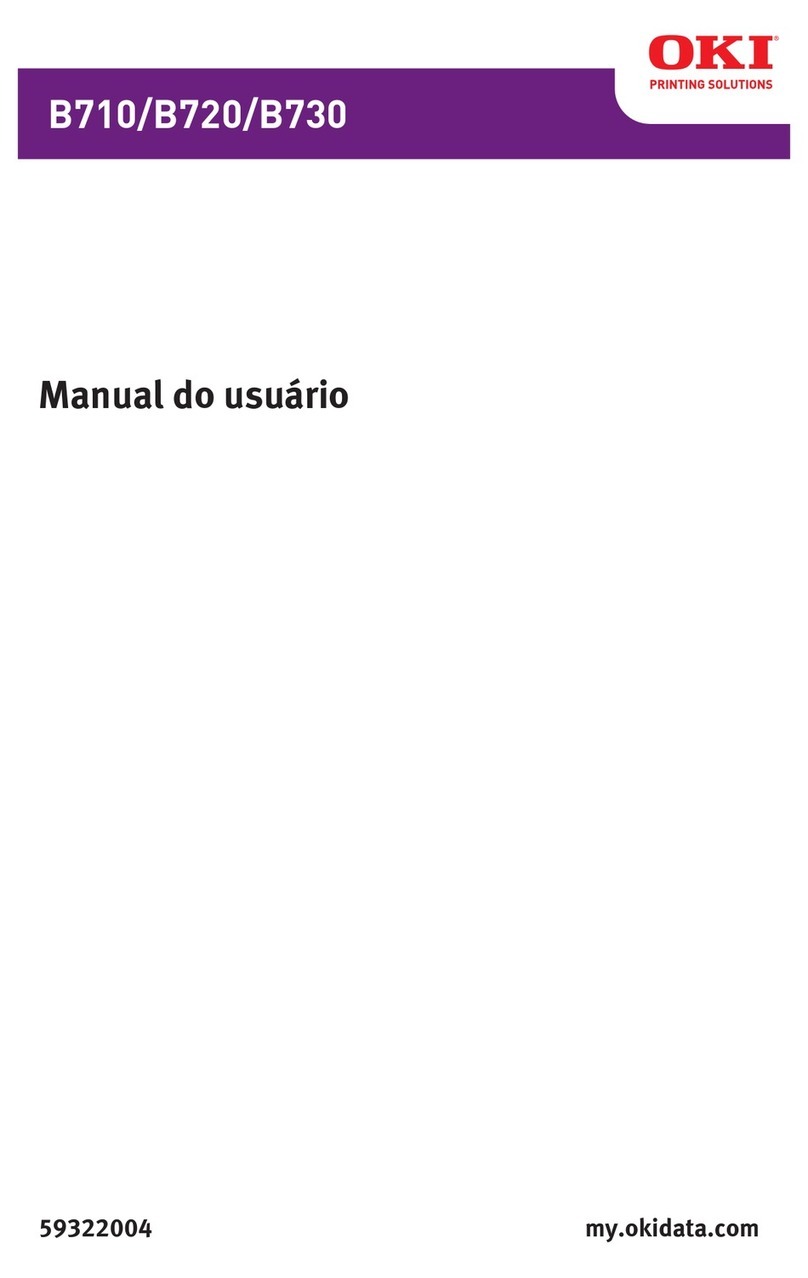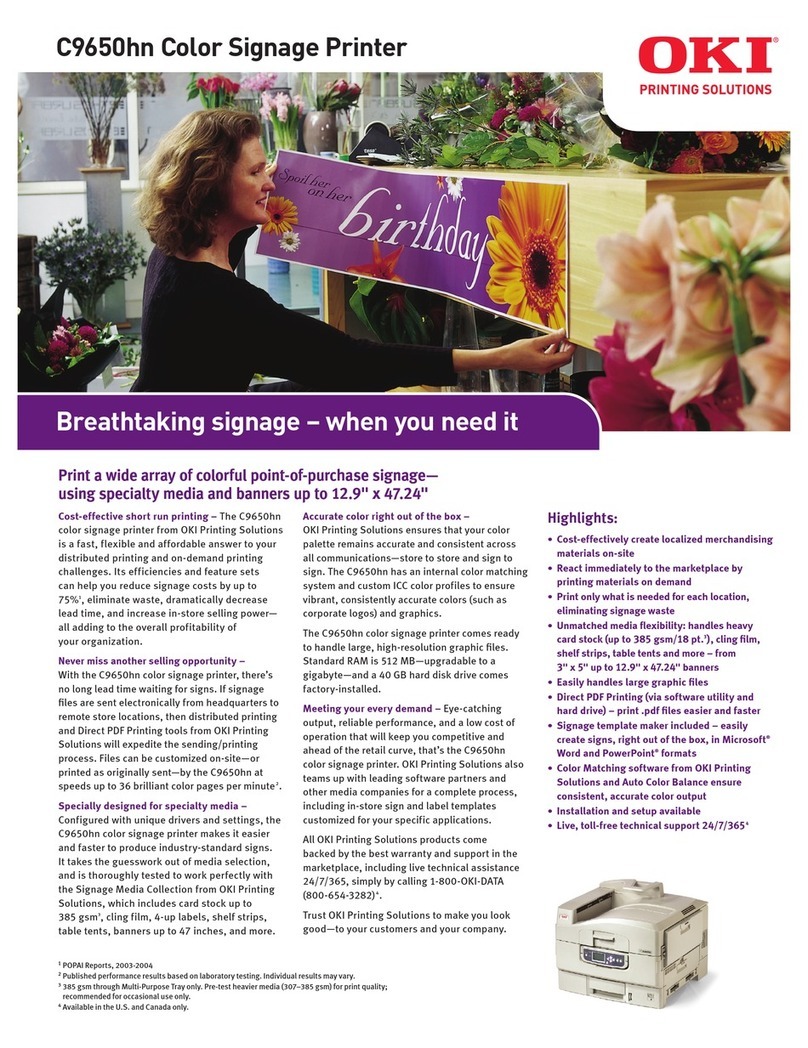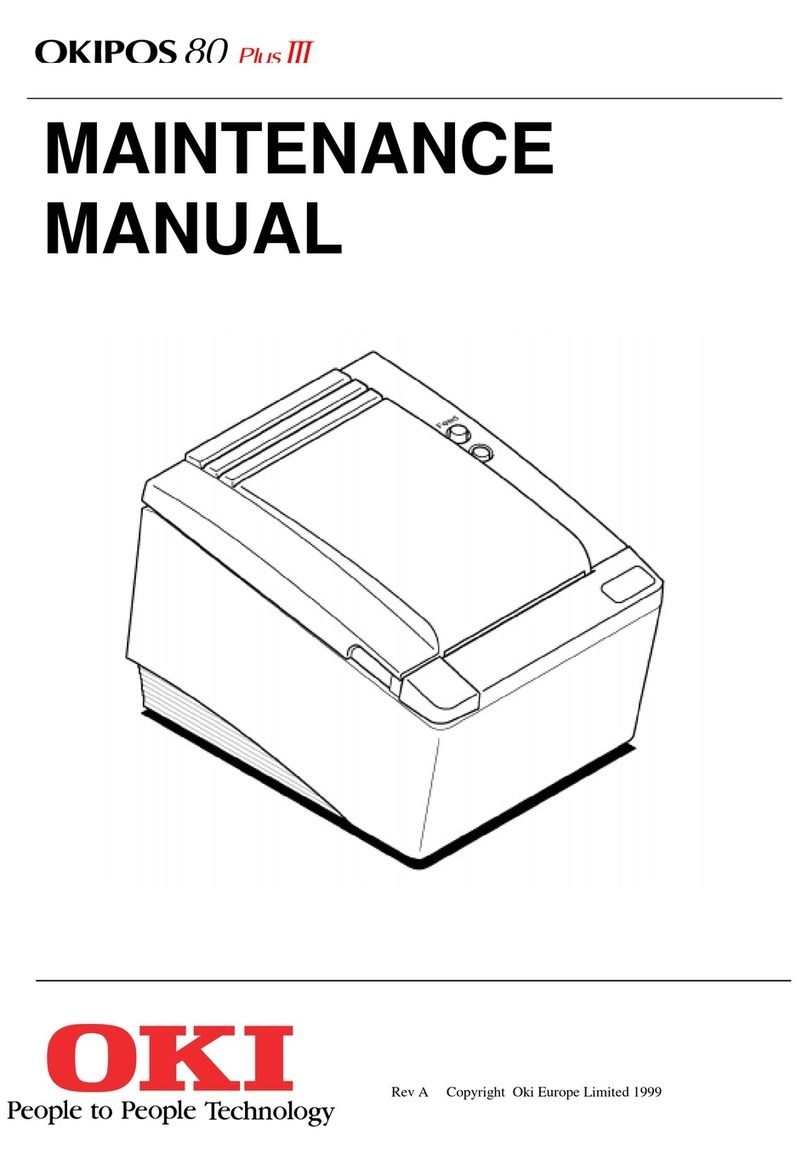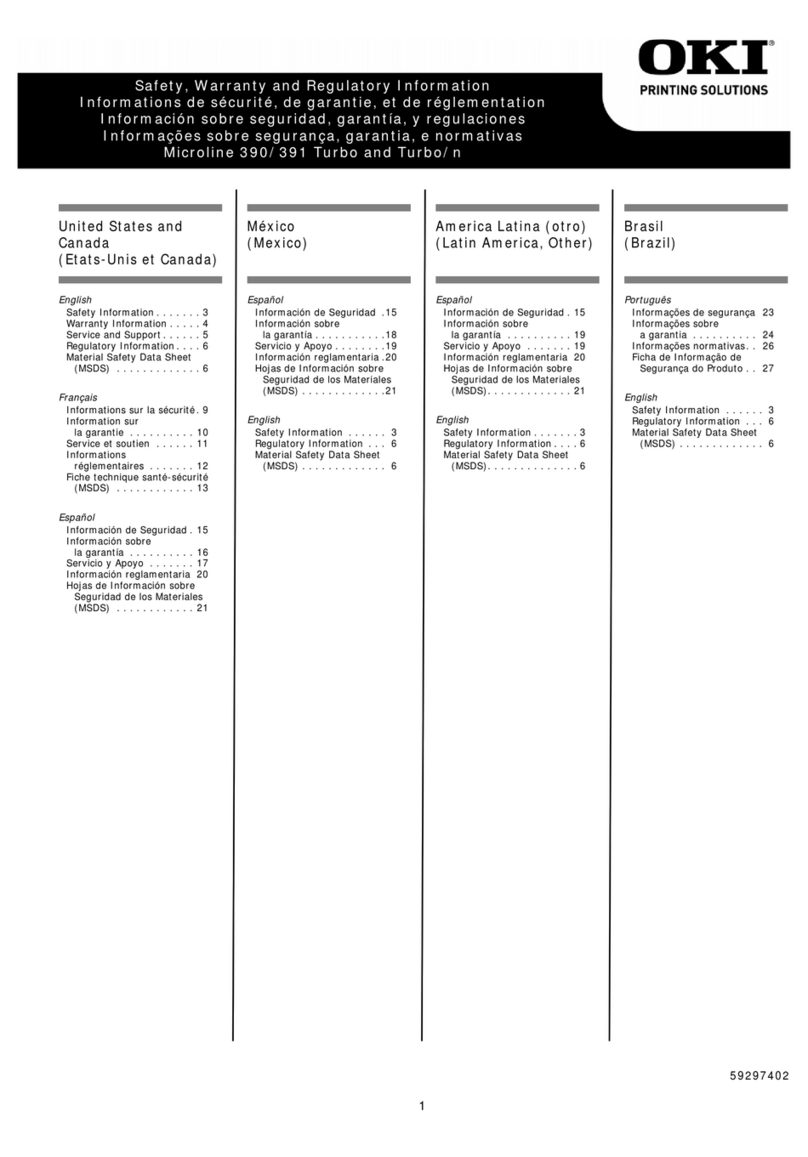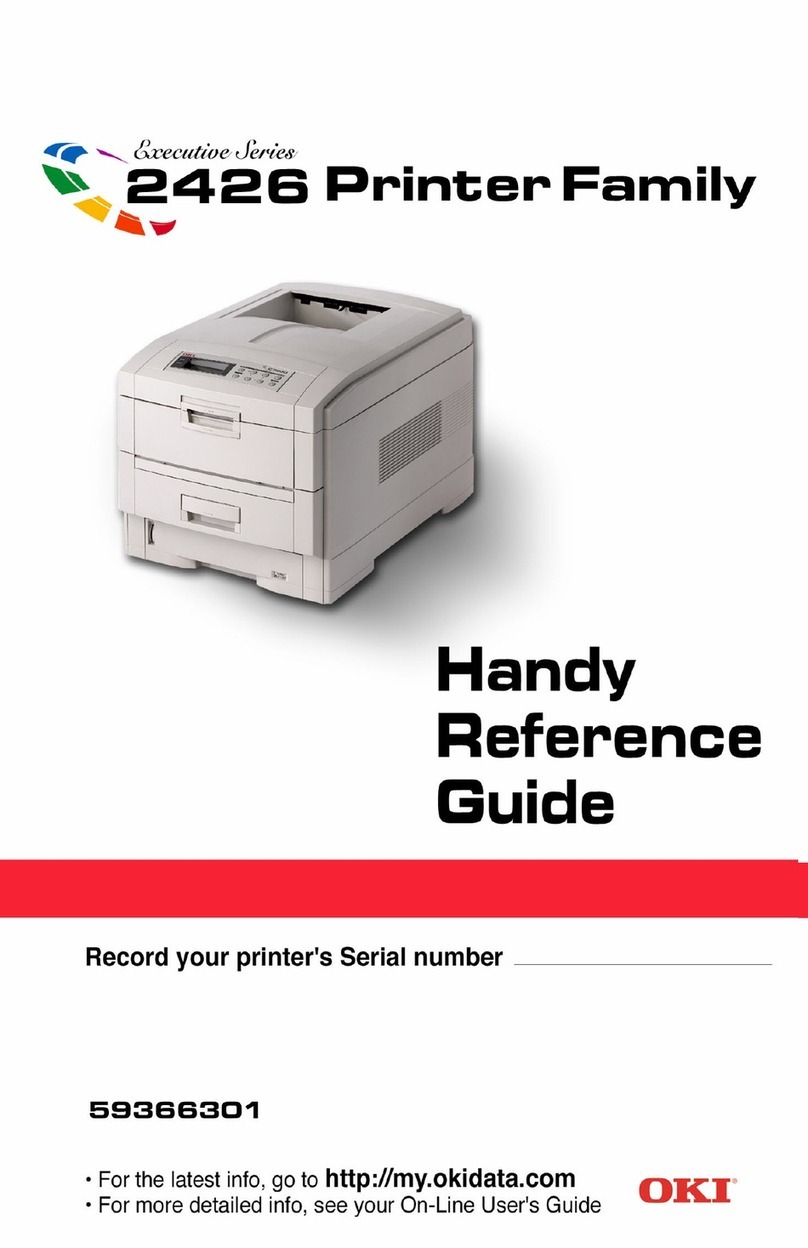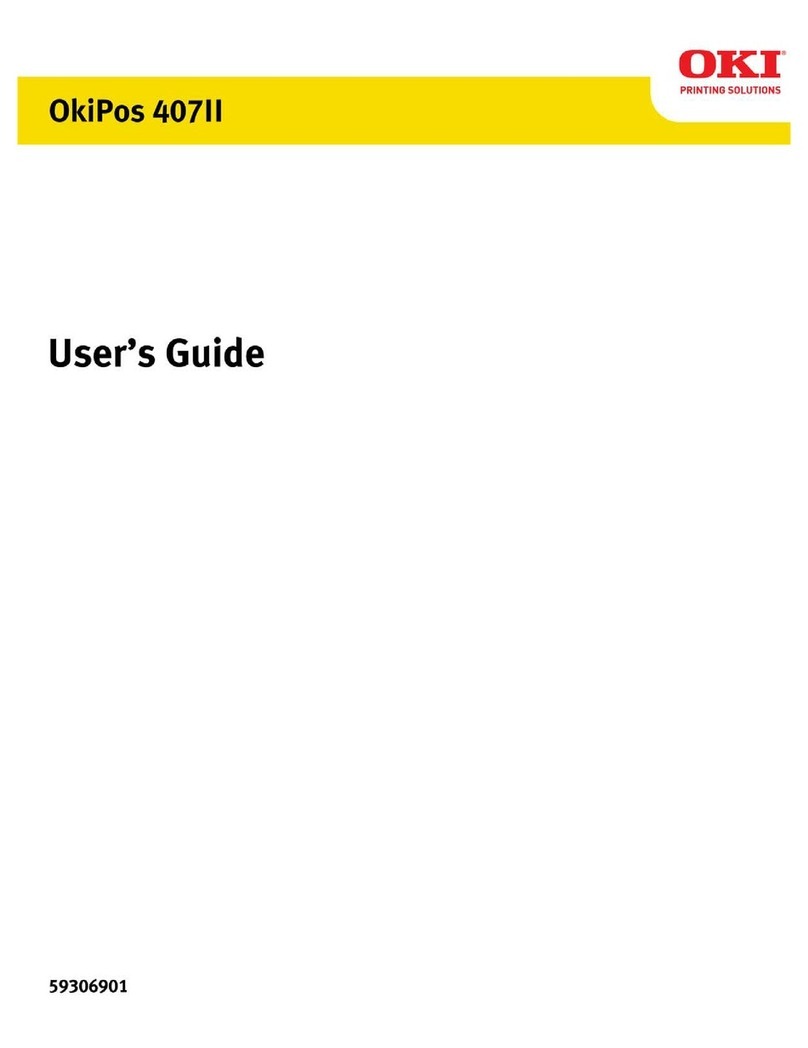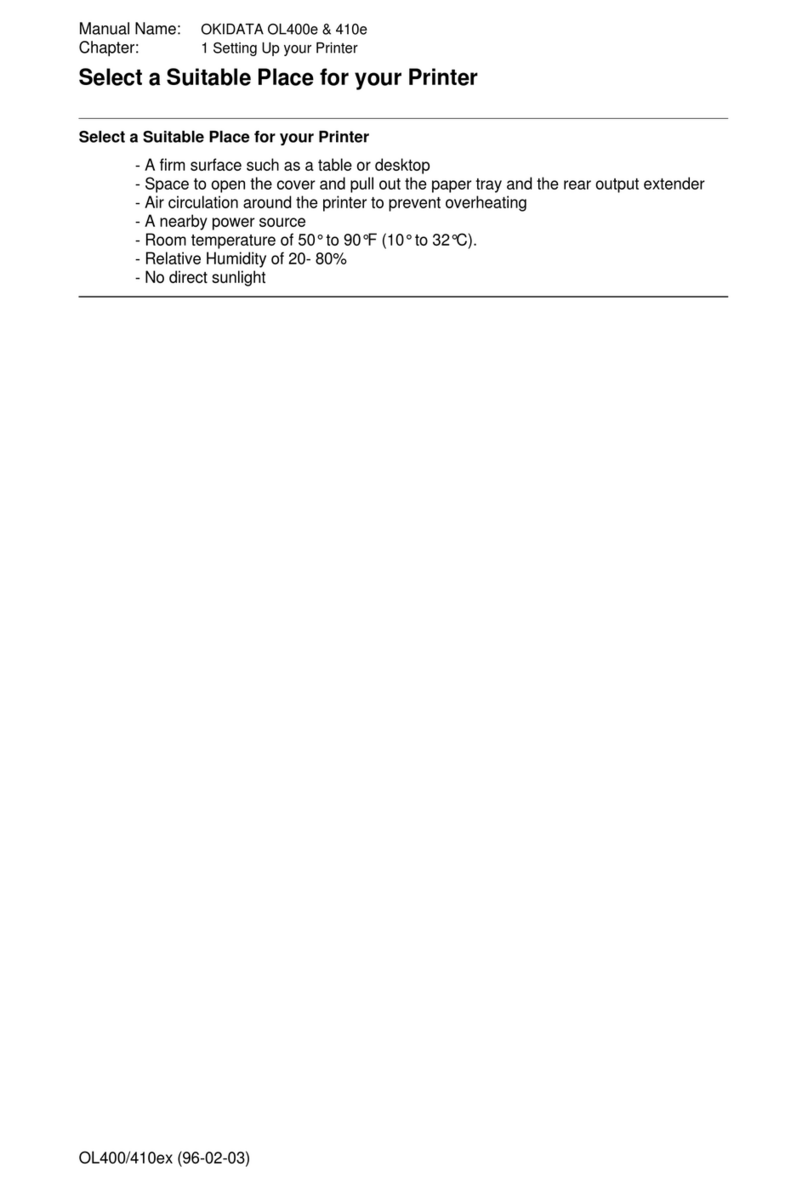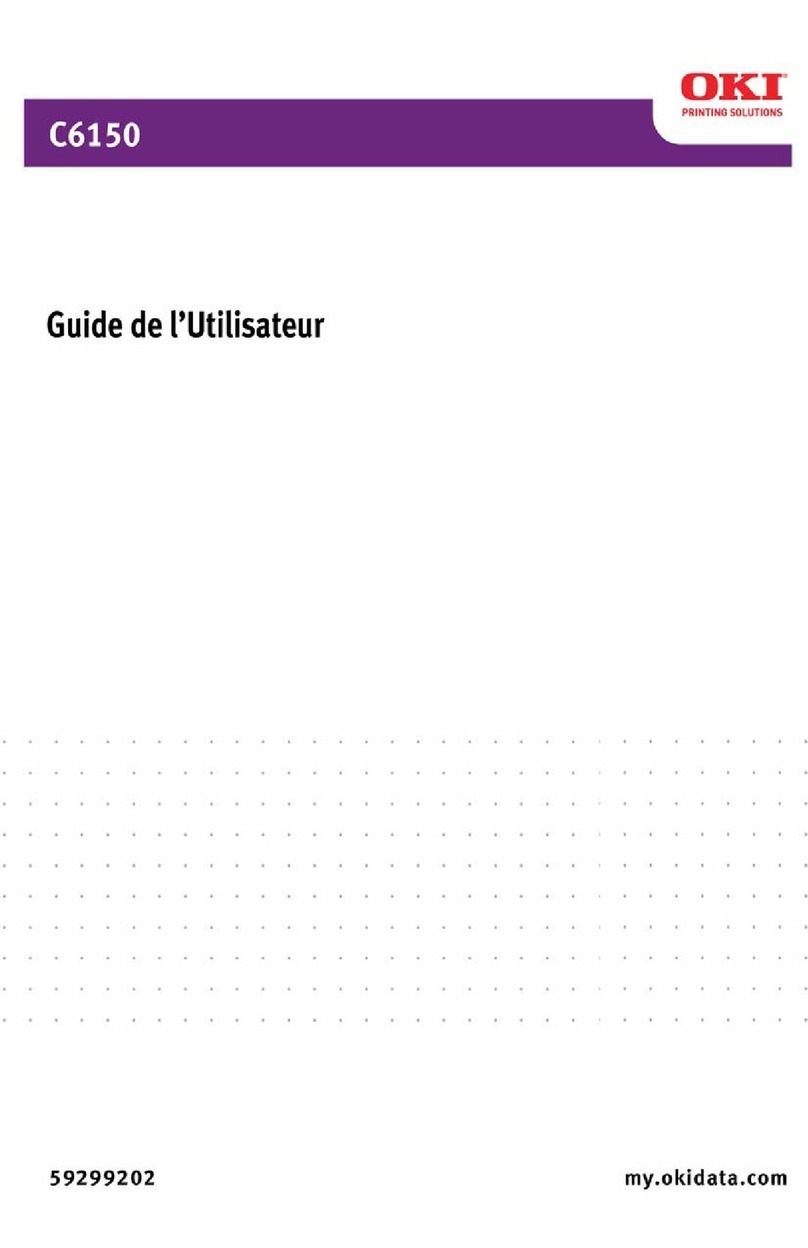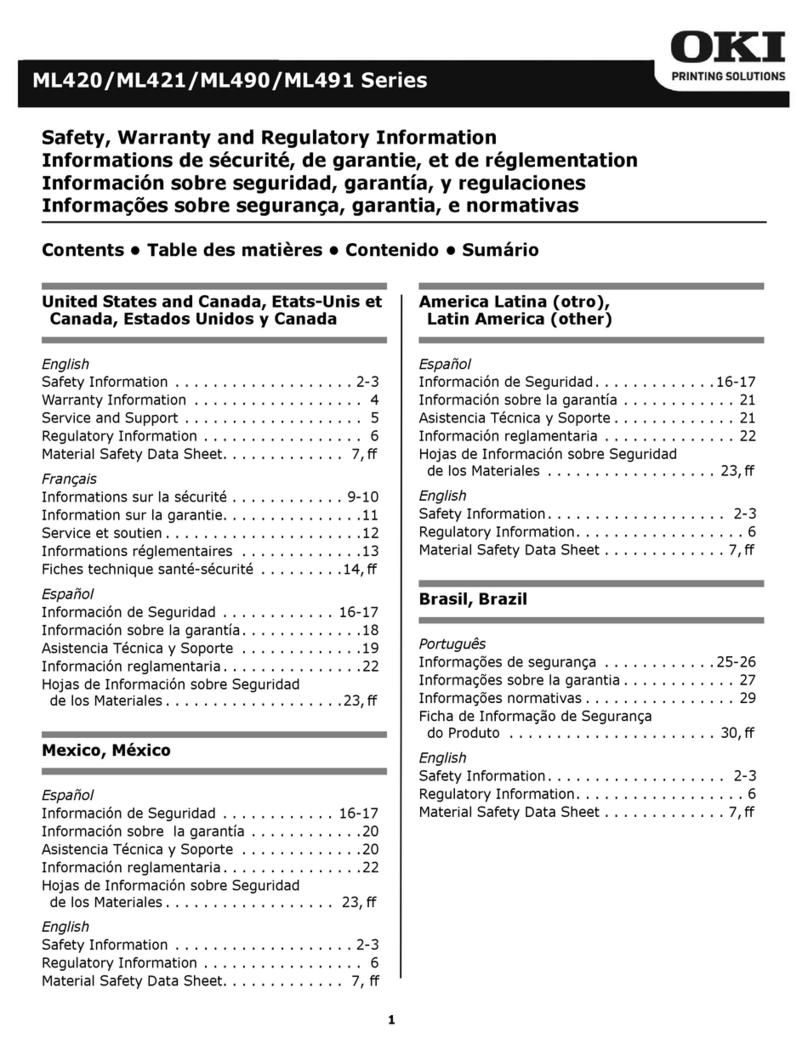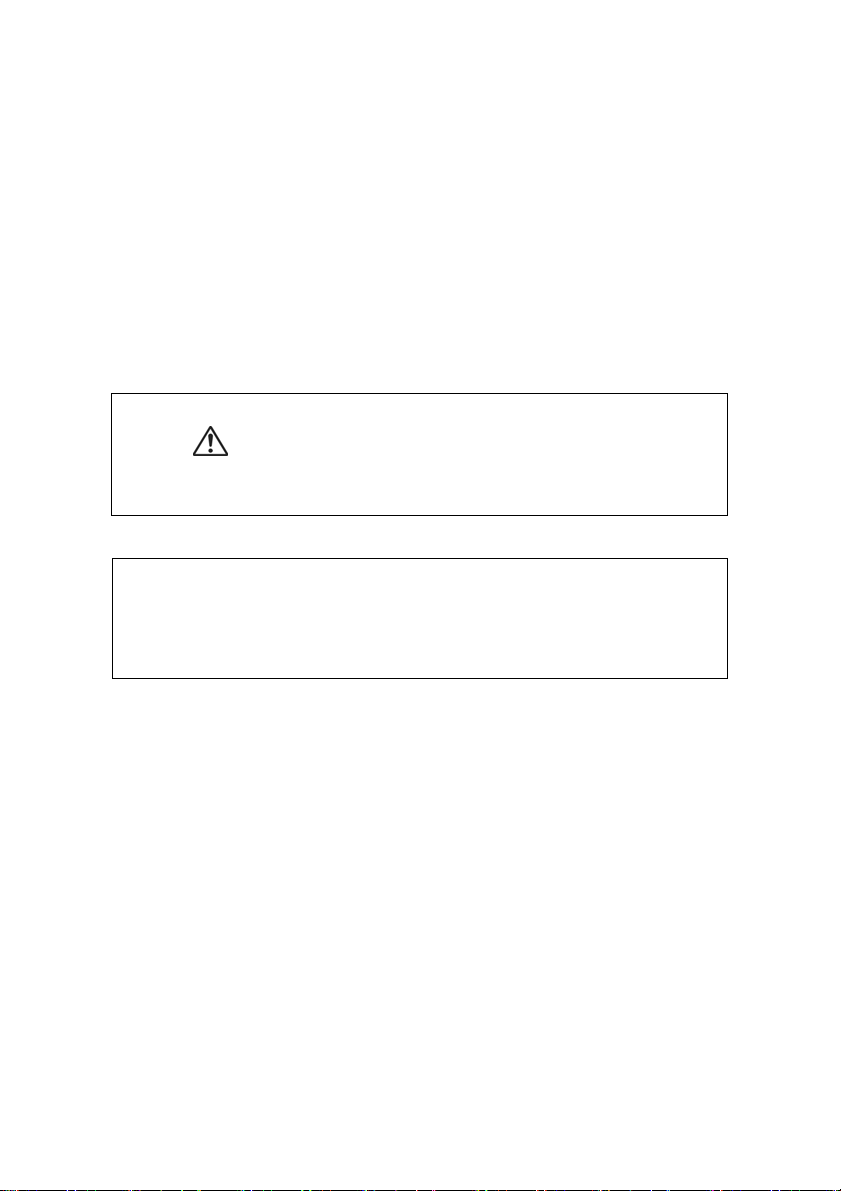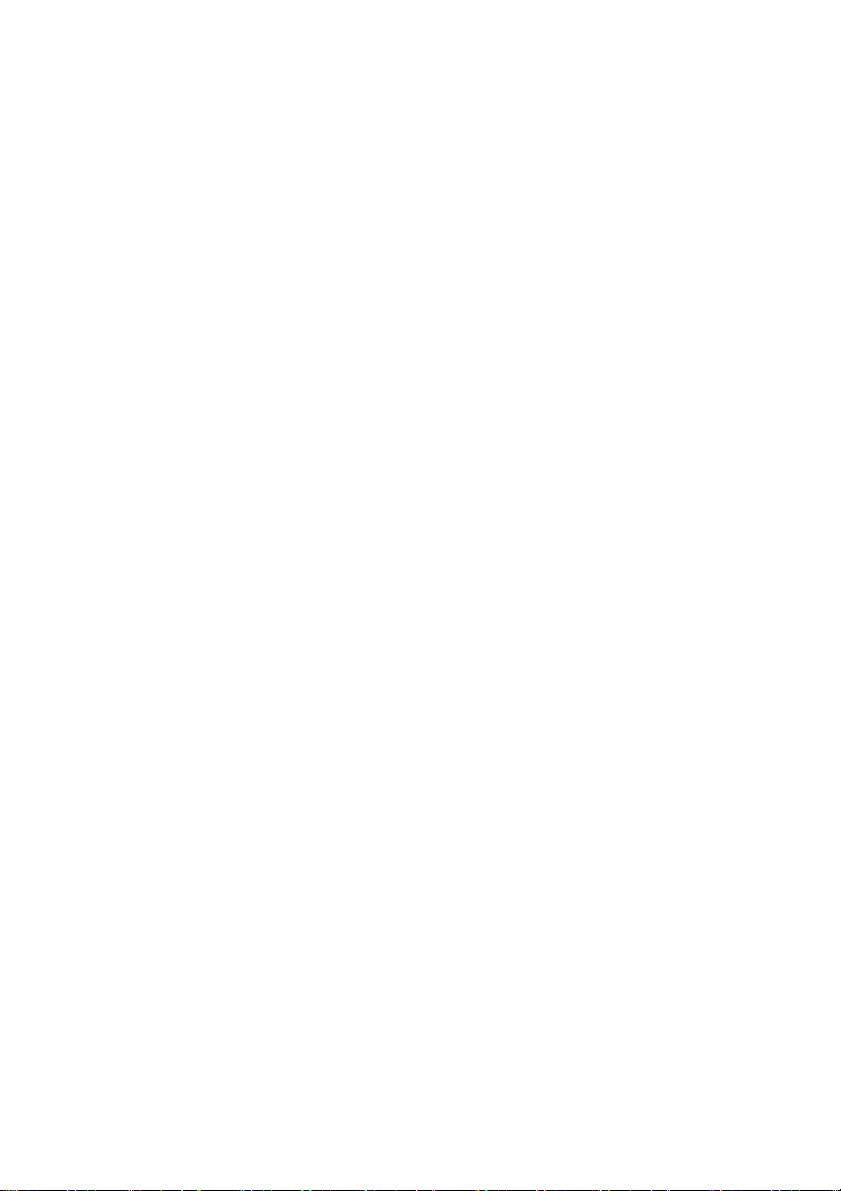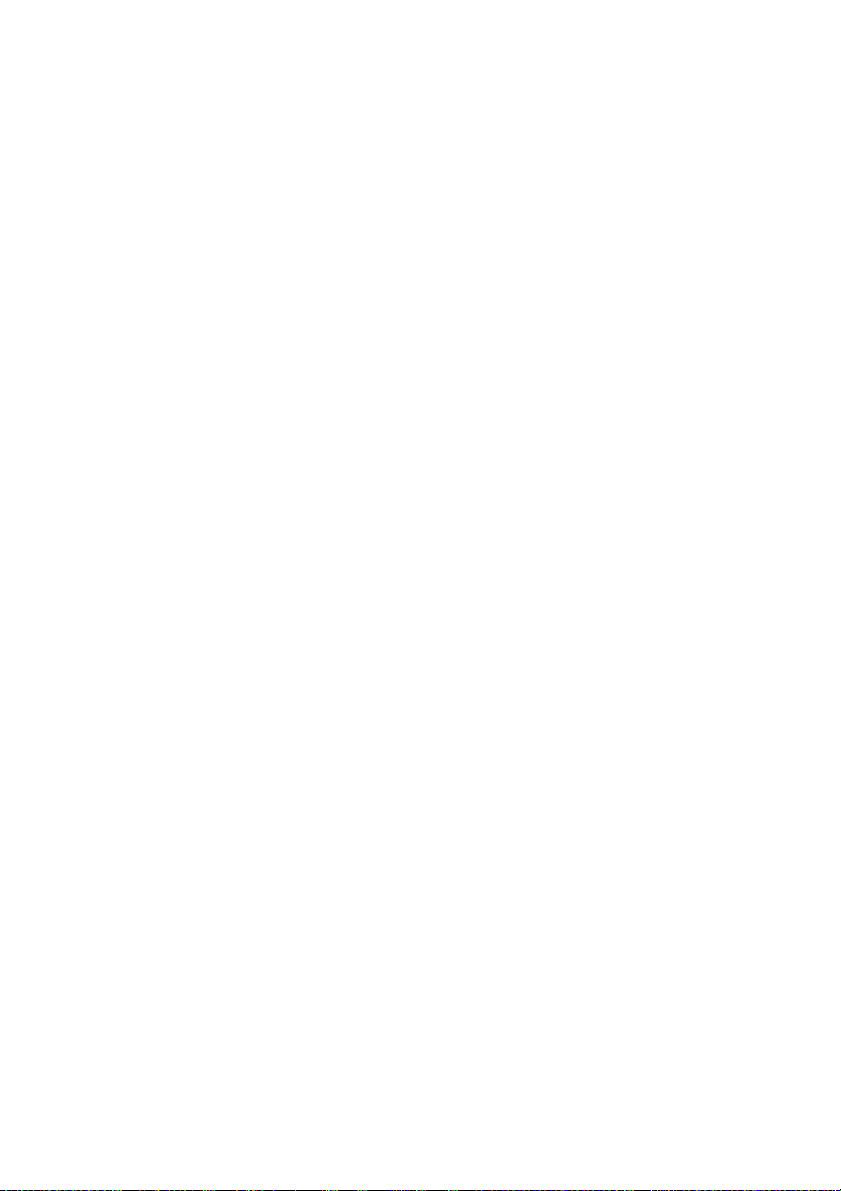MPS6500b User’s Guide> 7
Contents
Preface . . . . . . . . . . . . . . . . . . . . . . . . . . . . . . . . . . 4
Conventions . . . . . . . . . . . . . . . . . . . . . . . . . . . . . . 5
Illegal Copies and Printouts . . . . . . . . . . . . . . . . . . 6
Basic Operations . . . . . . . . . . . . . . . . . . . . . . . . . . . 9
Main Components and Their Functions . . . . . . . . . . 9
Control Panel . . . . . . . . . . . . . . . . . . . . . . . . . . . 12
Display . . . . . . . . . . . . . . . . . . . . . . . . . . . . . . . 13
Switching On and Off the Power . . . . . . . . . . . . . . 14
Switching On the Power. . . . . . . . . . . . . . . . . . . . 14
Switching Off the Power . . . . . . . . . . . . . . . . . . . 14
Power Saver Modes. . . . . . . . . . . . . . . . . . . . . . . 15
Cancelling/Checking Printing . . . . . . . . . . . . . . . . 16
Displaying Optional Accessory Configuration
and Paper Tray Settings . . . . . . . . . . . . . . . . . . 17
Printing . . . . . . . . . . . . . . . . . . . . . . . . . . . . . . . . . 18
Printing From the Computer. . . . . . . . . . . . . . . . . 18
Printing on Envelopes . . . . . . . . . . . . . . . . . . . . . 19
Printing on Transparencies. . . . . . . . . . . . . . . . . . 20
Printing on Custom Size Paper/Long Paper . . . . . . 22
Print Confidential Document - Secure Print . . . . . . 25
Proof Print - Print After Checking Printing Result . . 27
Print at a Specified Time - Timed Job . . . . . . . . . . 29
Direct Printing of PDF Files. . . . . . . . . . . . . . . . . . 31
Printing via Electronic Mail - E-mail Printing . . . . . . 32
About Paper . . . . . . . . . . . . . . . . . . . . . . . . . . . . . 36
About Paper . . . . . . . . . . . . . . . . . . . . . . . . . . . . 36
Loading Paper . . . . . . . . . . . . . . . . . . . . . . . . . . 40
Setting Custom Paper Sizes . . . . . . . . . . . . . . . . . 43
Setting Paper Types . . . . . . . . . . . . . . . . . . . . . . 44
Settings on the Control Panel . . . . . . . . . . . . . . . . 46
About this Chapter . . . . . . . . . . . . . . . . . . . . . . . 46
Control Panel Features . . . . . . . . . . . . . . . . . . . . 46
Print Jobs Menu . . . . . . . . . . . . . . . . . . . . . . . . . 51
Information Menu . . . . . . . . . . . . . . . . . . . . . . . . 52
Print Menu . . . . . . . . . . . . . . . . . . . . . . . . . . . . . 54
Media Menu . . . . . . . . . . . . . . . . . . . . . . . . . . . . 57
Sys Config Menu. . . . . . . . . . . . . . . . . . . . . . . . . 62
PCL Emulation . . . . . . . . . . . . . . . . . . . . . . . . . . 64
FX Emulation . . . . . . . . . . . . . . . . . . . . . . . . . . . 66