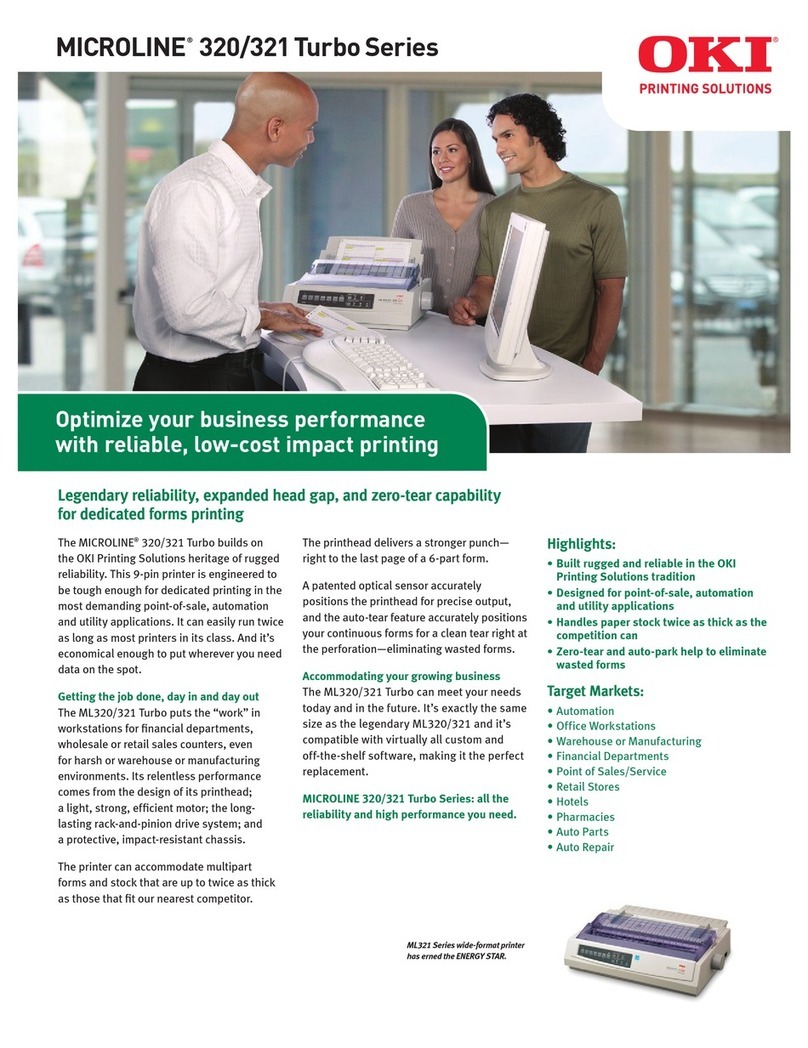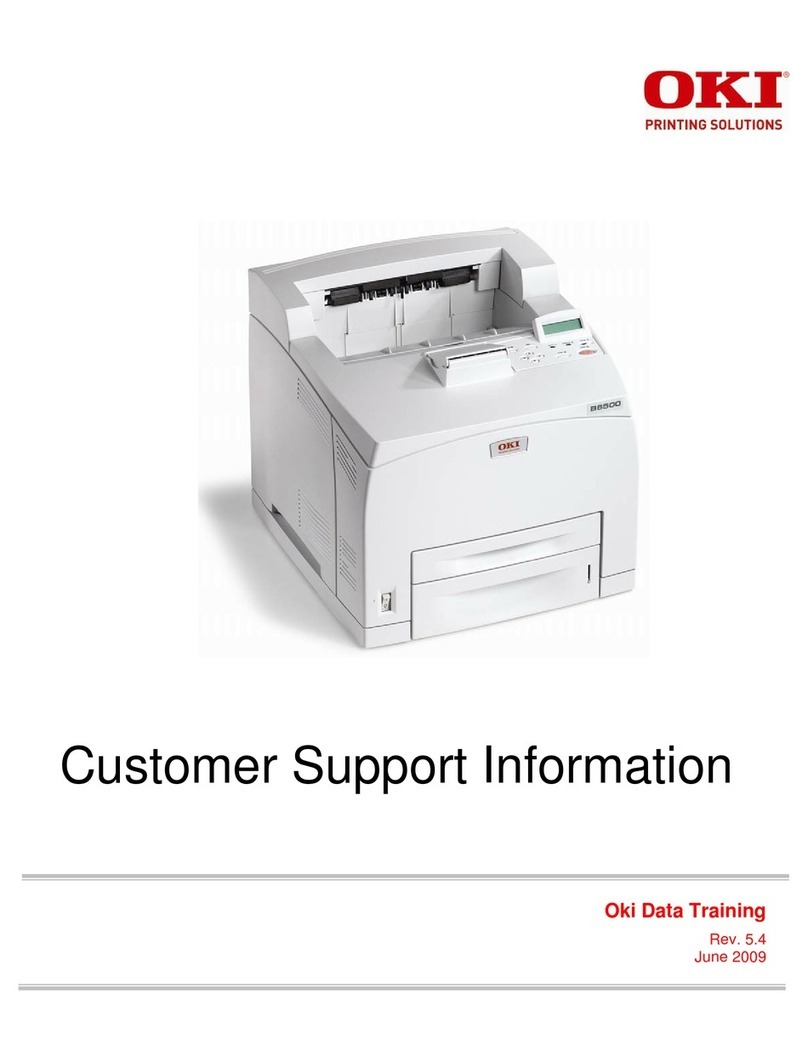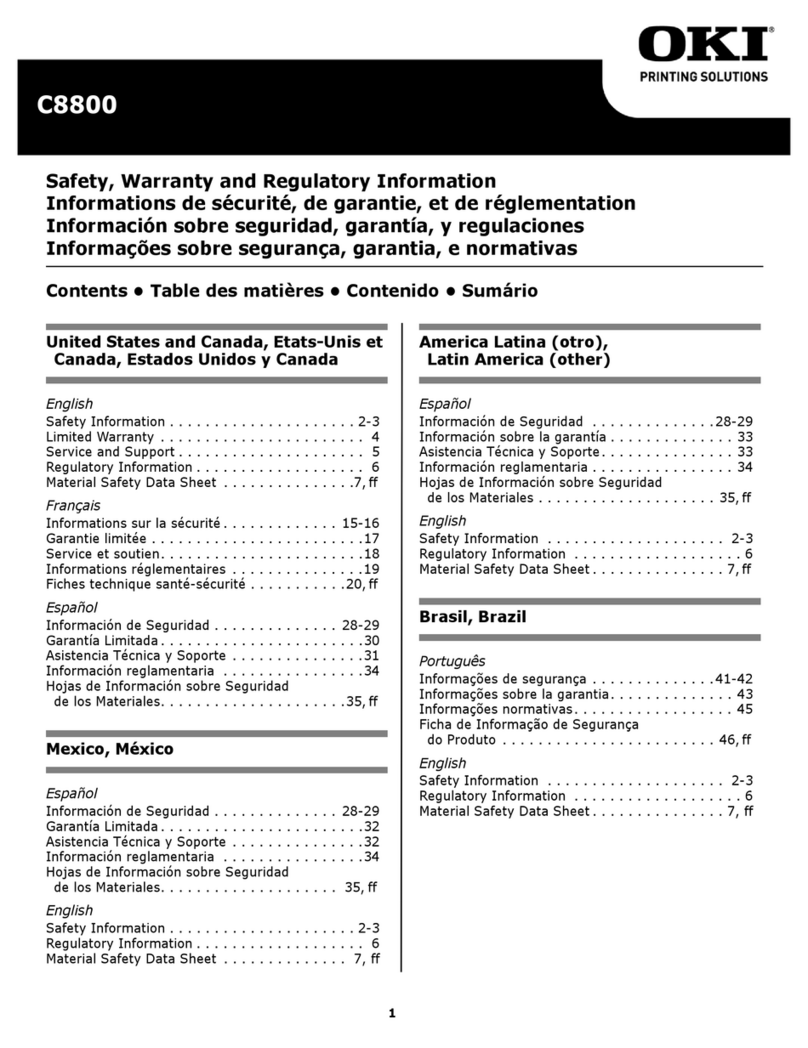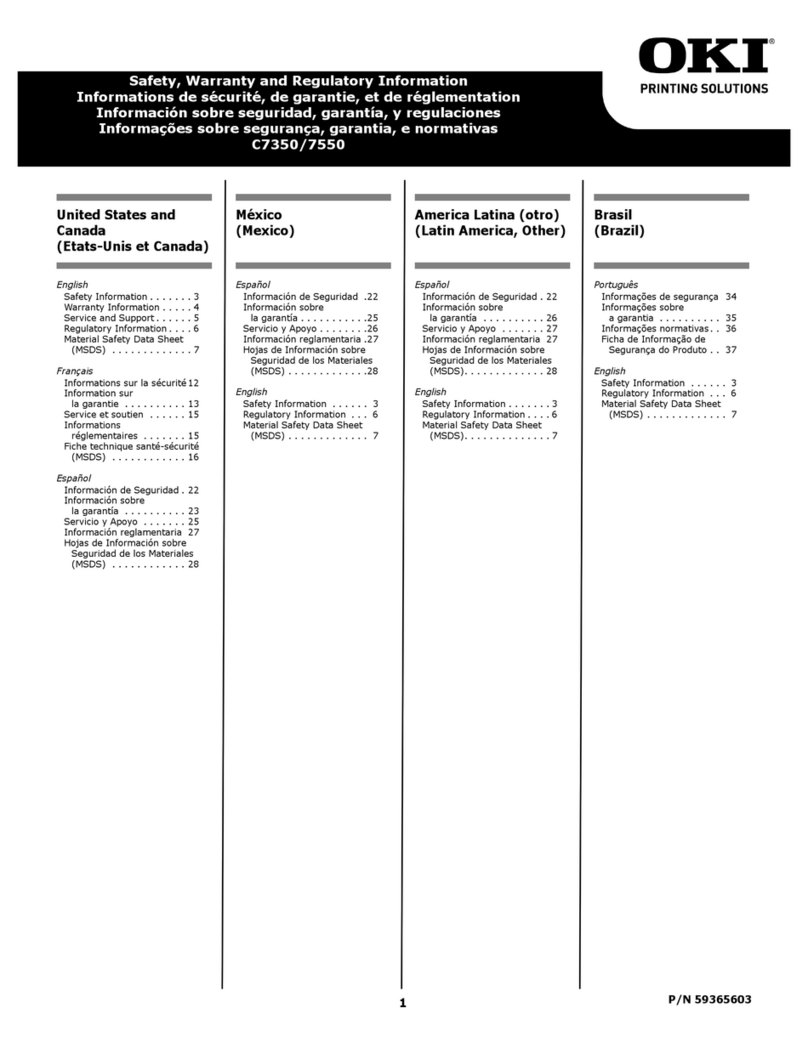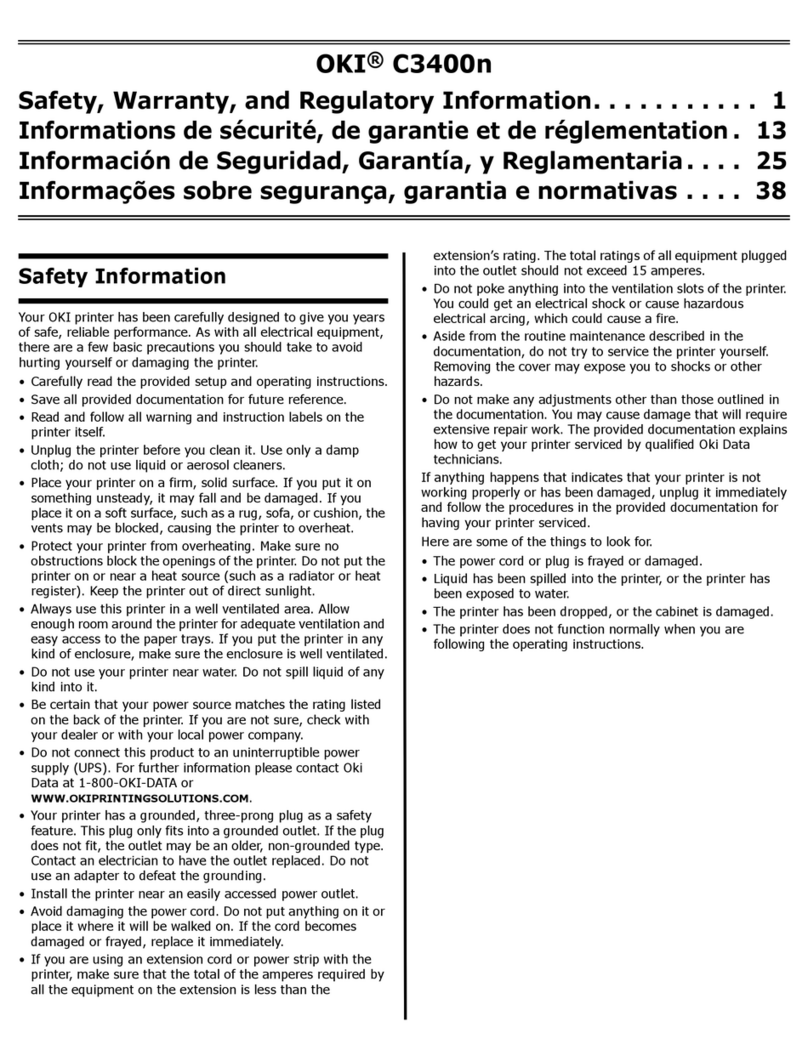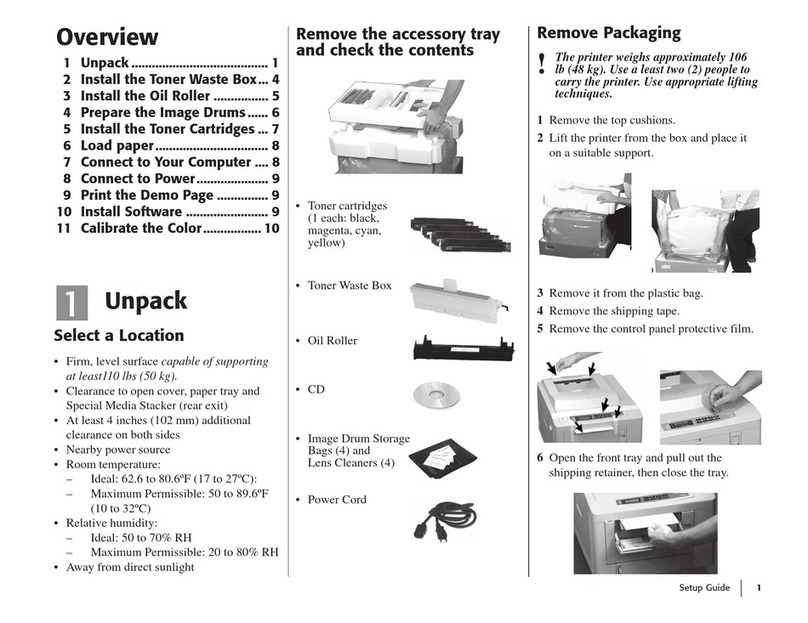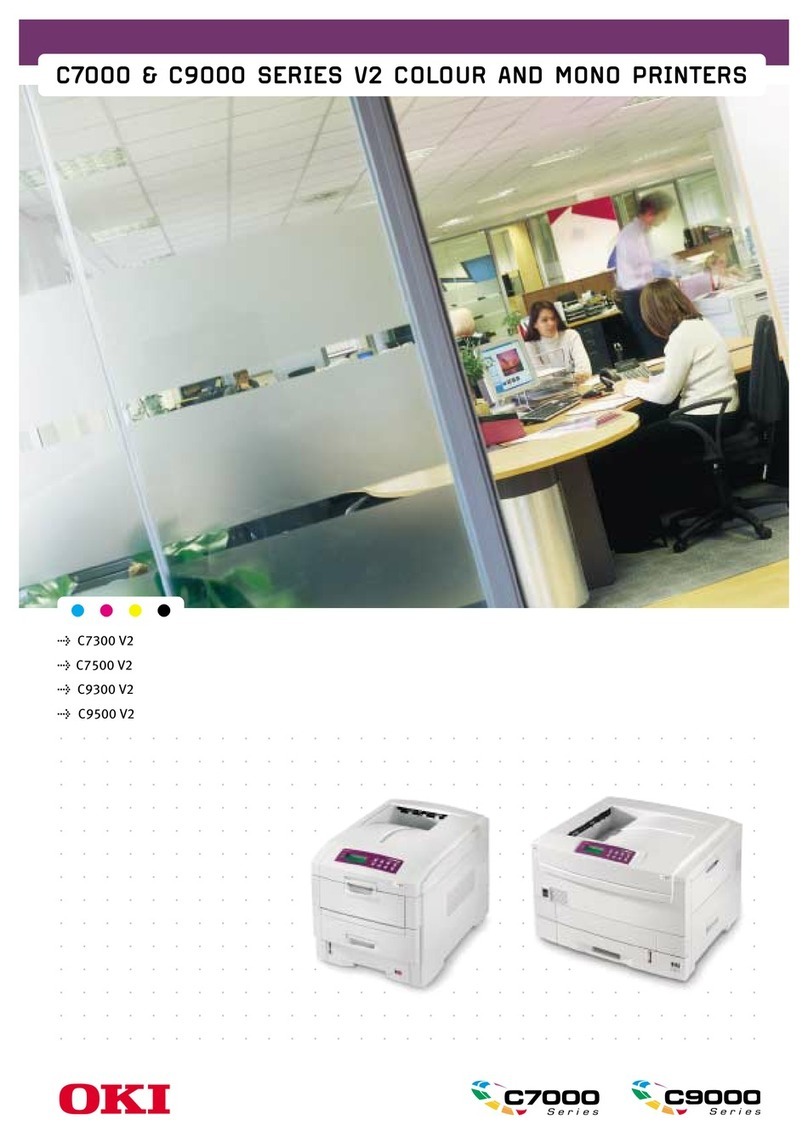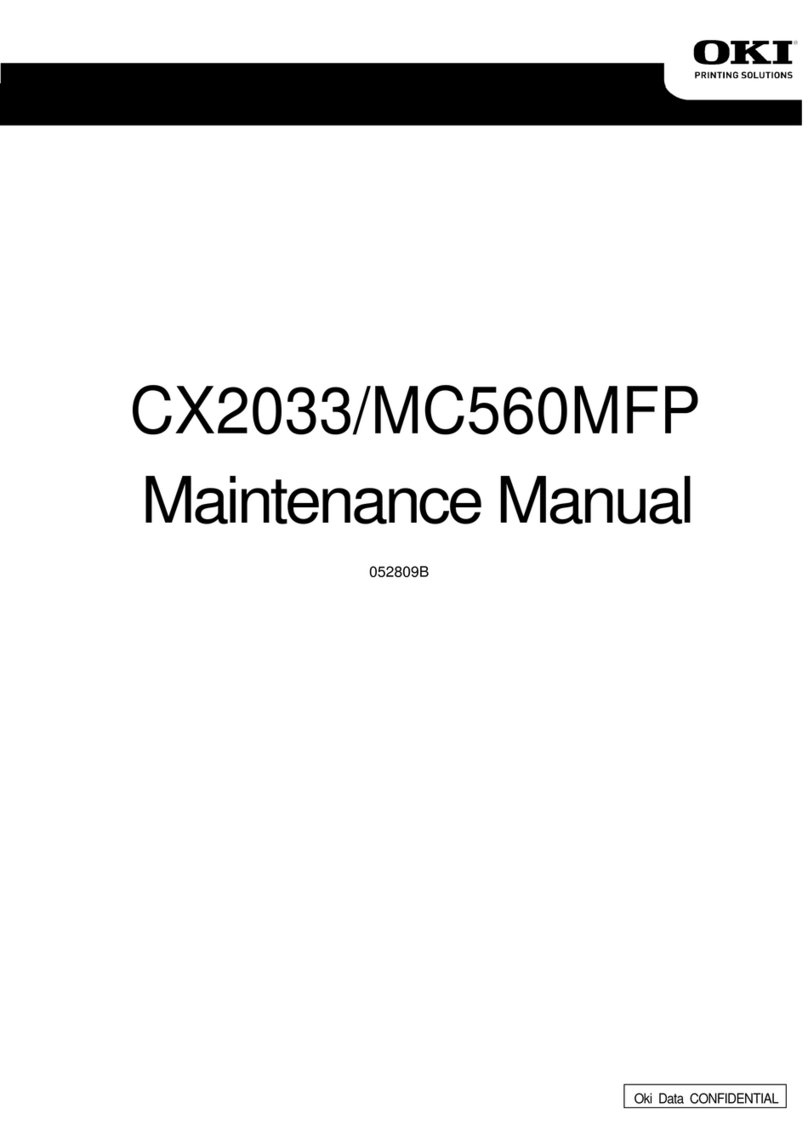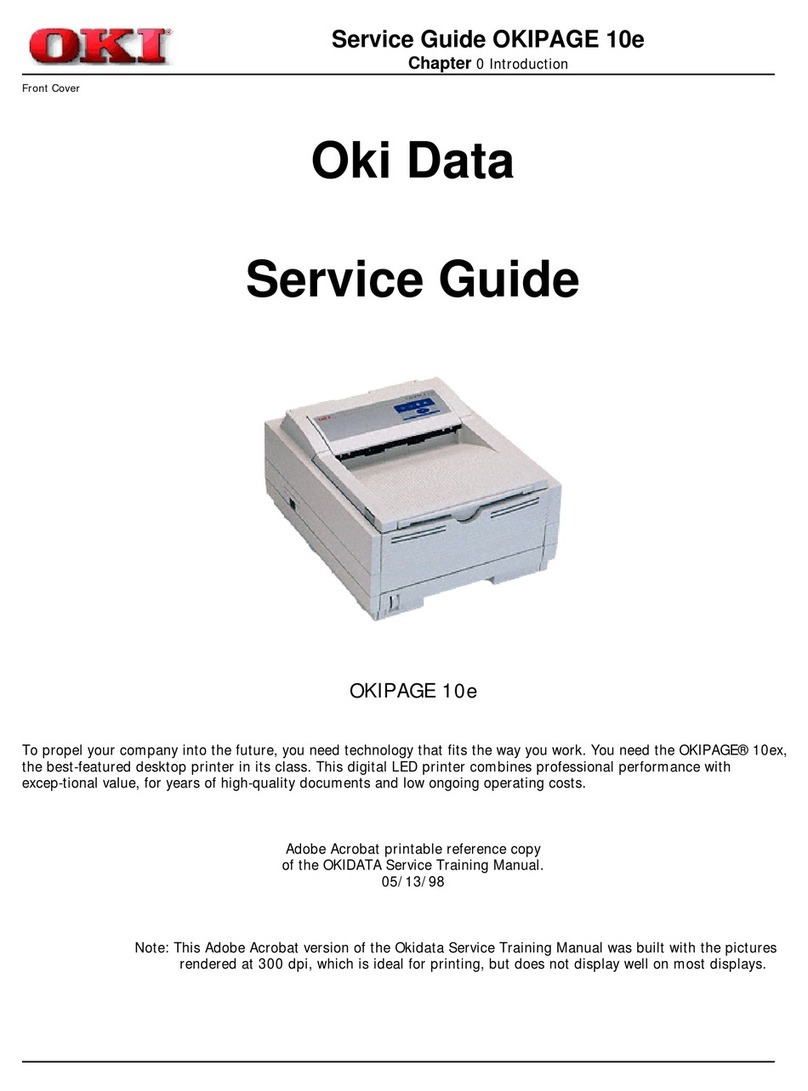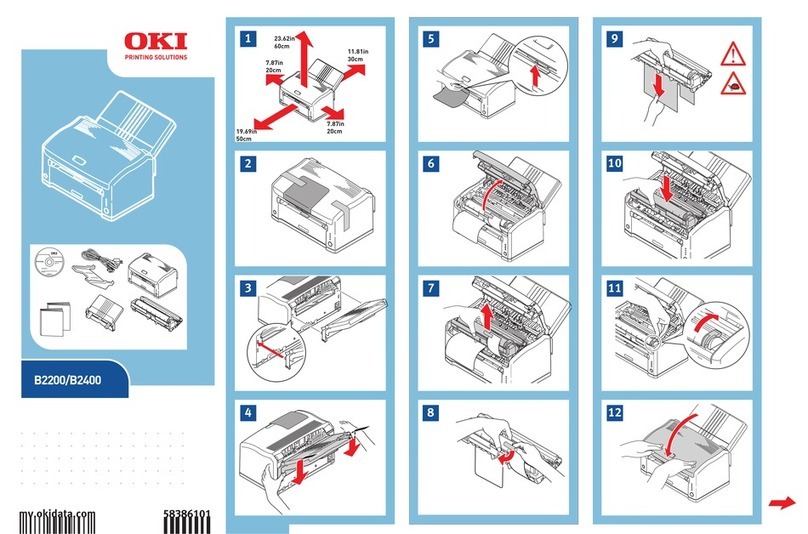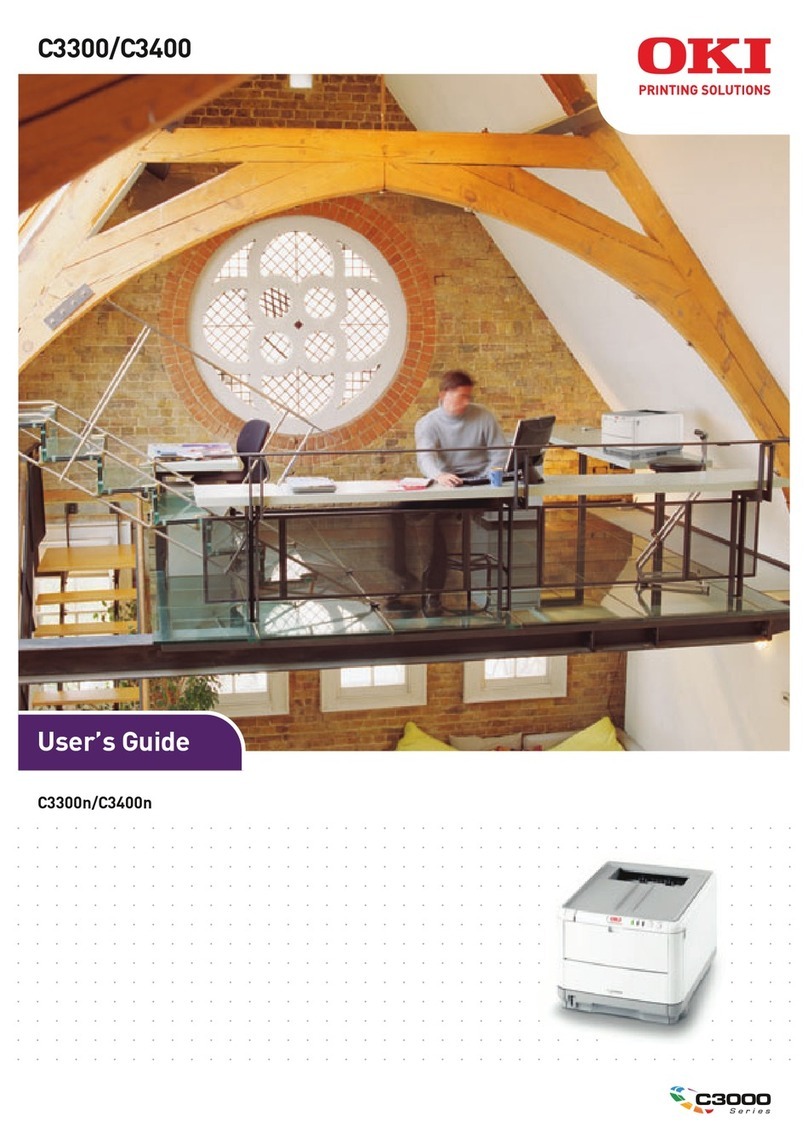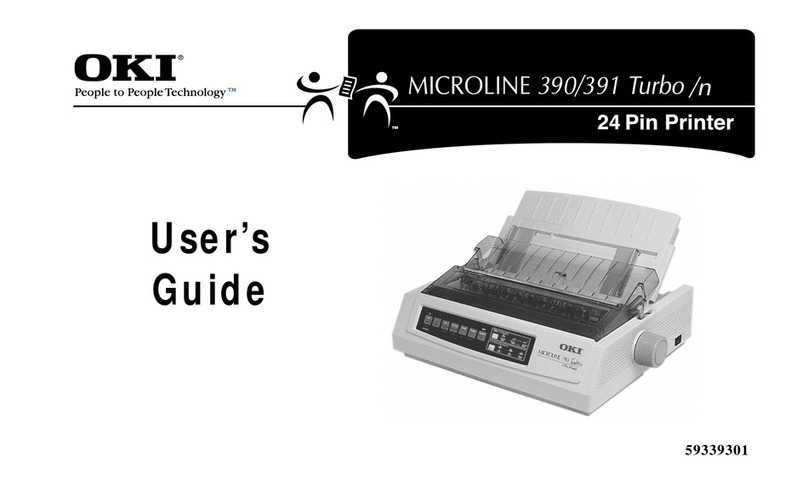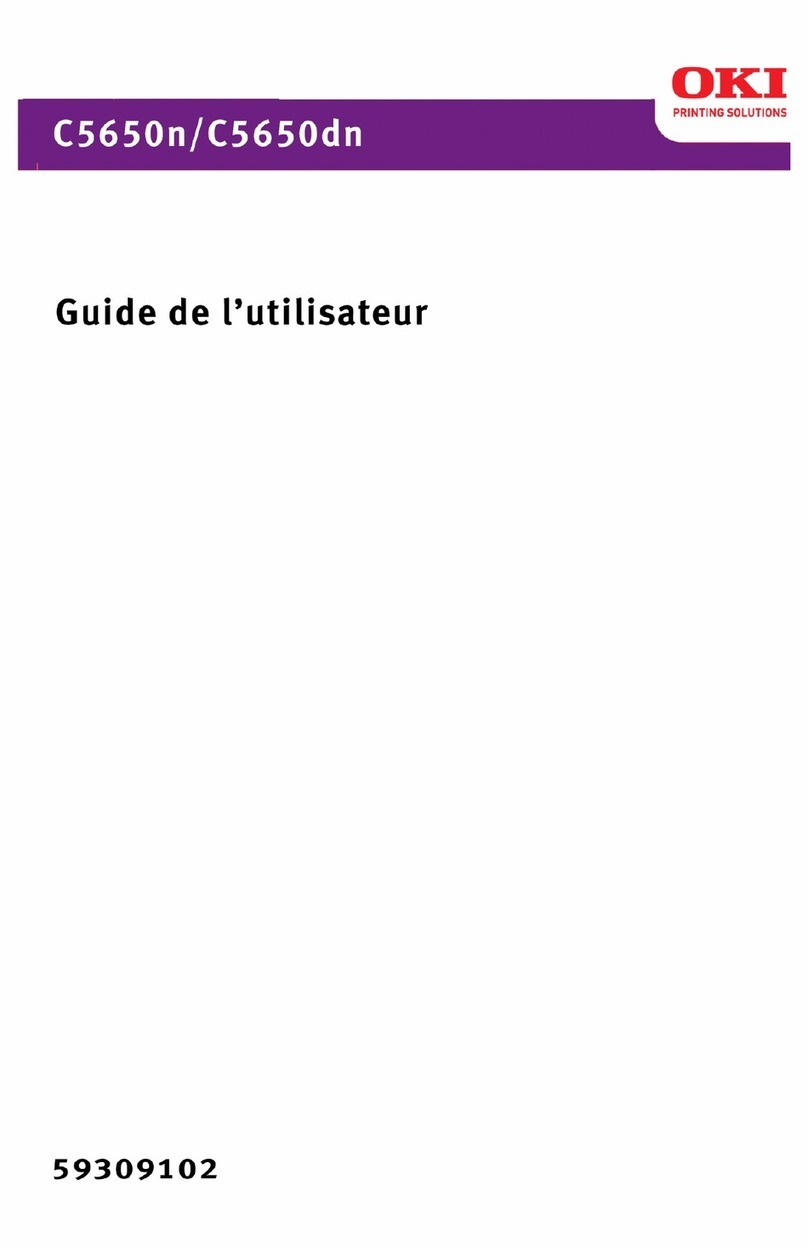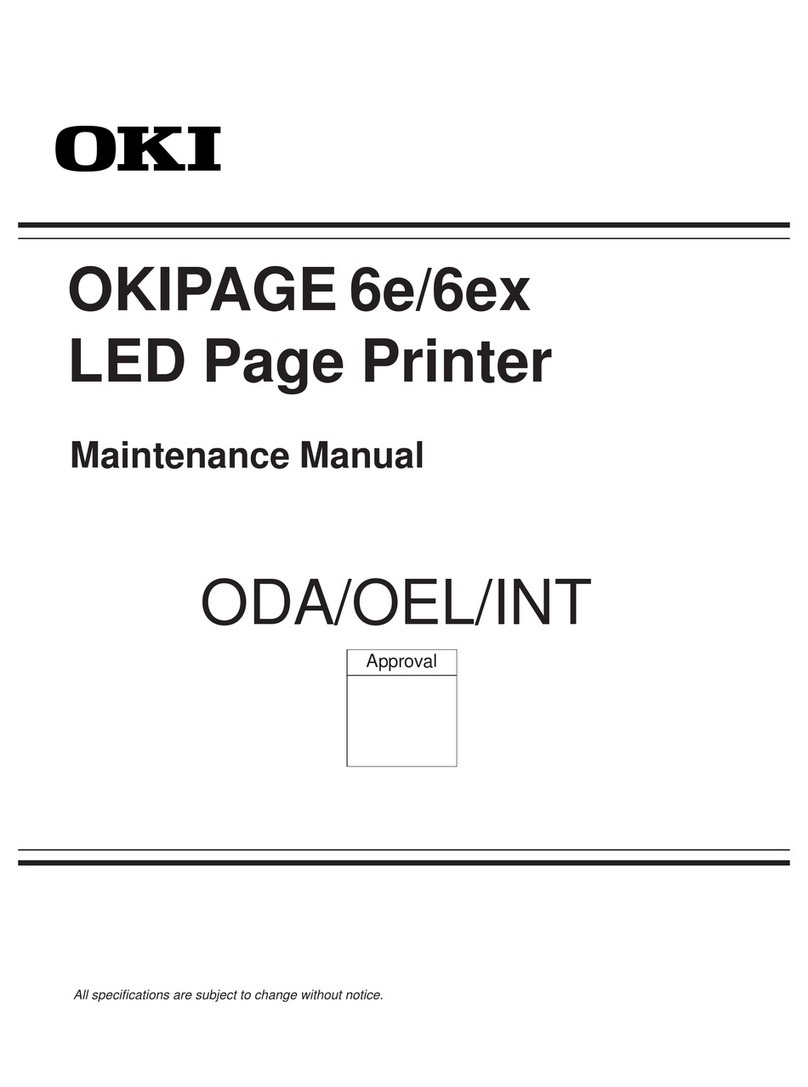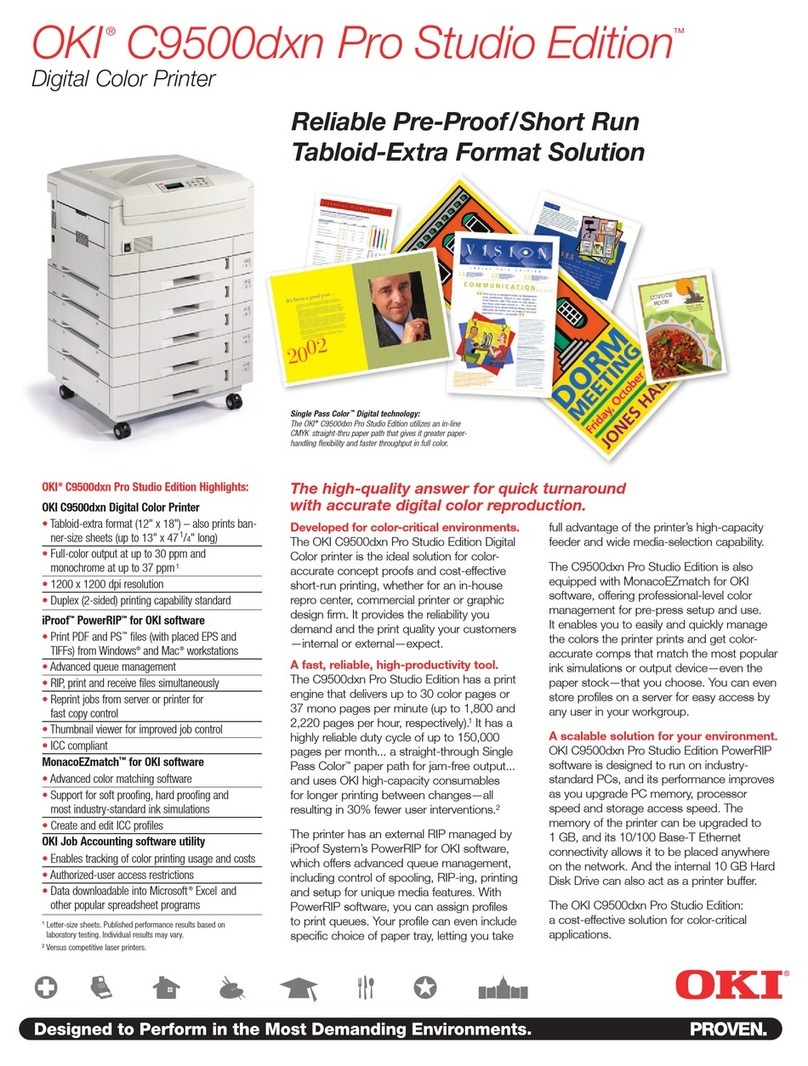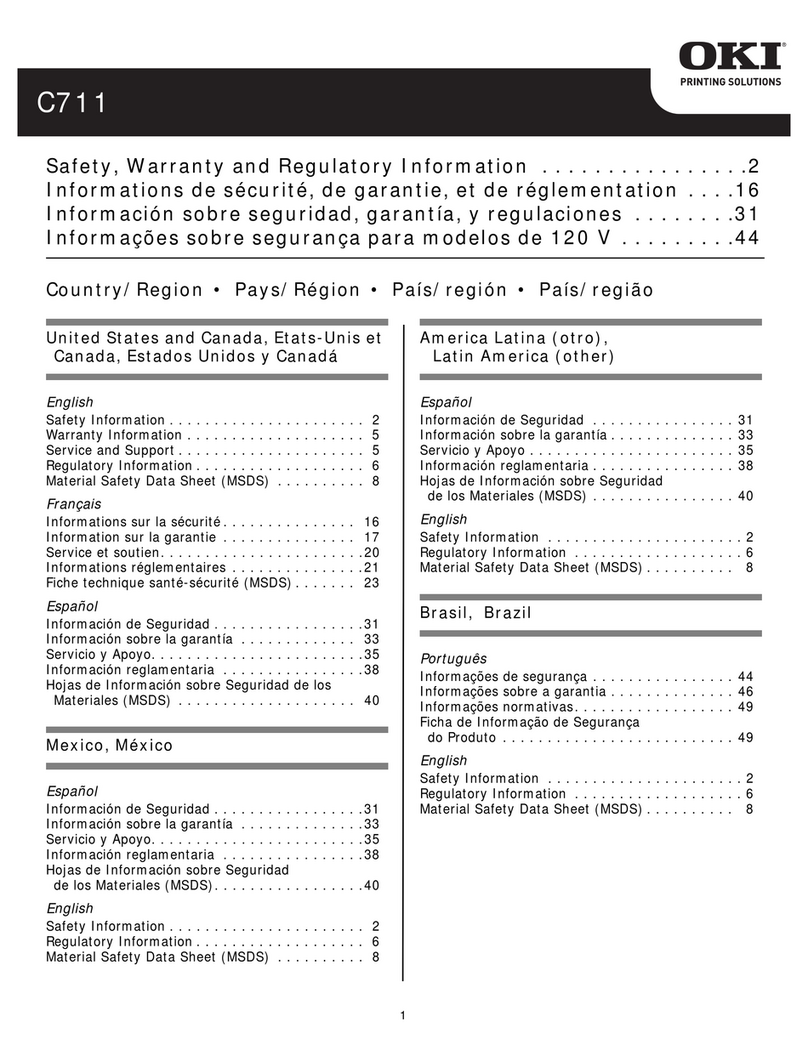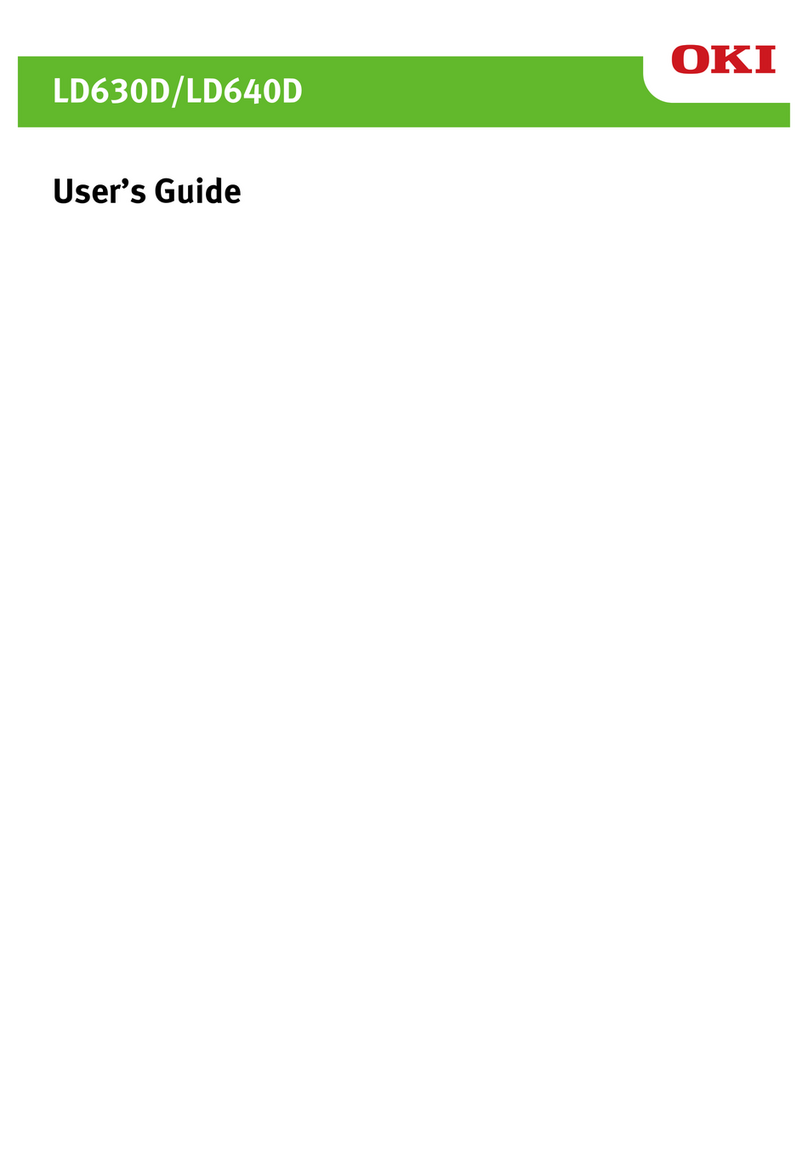Table of Contents
Table of Contents
Safety Instructions ····················2
Manual Composition···················3
How to Read This Manual ···········3
The Content of User's Manual
(Advanced) ······························9
Chapter 1 Setting Up ··········11
Checking the Product ···············12
Installation Requirements········13
Operating Environment······················ 13
Installation Warnings and Cautions······ 13
Installation Space ····························· 13
Names of Components of the
Printer ···································14
Front (B840dn)································· 14
Inside·············································· 14
Rear················································ 14
Installing the Printer················15
Set Print Media·························17
Turning On the Printer ·············18
Power Supply Conditions···················· 18
Turning Off the Printer·············20
When not using the printer for
a long period ································· 20
Options ····································21
Second Tray Unit······························· 21
Duplex Unit (B820n) ························· 23
Additional Memory ···························· 25
SD Memory Card ······························ 28
Printing a Menu Map ················ 32
Printing Network Information··· 33
Connecting a Cable···················34
Installing a Printer Driver ········ 36
System Requirements························ 36
Types of Printer Drivers ····················· 36
Printer Driver Installation··················· 36
Setting Up on Windows with a
Network Connection···············37
Setup Flow······································· 37
Setting Up ······································· 37
Setting Up on Windows with a
USB Connection······················40
Setting Up on Mac OS X with a
Network Connection···············42
Setting Up a Network Connection ········ 42
For Those Using Mac OS ···················· 43
Setting Up on Mac OS X
with a USB Connection ···········47
B840dn PS Printer Driver
System Requirements ····················· 47
B840dn PCL/B820n PCL Printer Driver
System Requirements ····················· 47
Options ····································49
Chapter 2 Basic Operation ···51
Operator Panel························· 52
Loading Paper ·························· 53
Available Paper ························ 54
Paper type, Size and Media weight ······ 54
How to Keep Paper··················· 56
Deciding a Feed Tray················57
Paper Settings ·························58
Printing····································61
Main Functions·························68
Description of Functions ··········69
Functions of Windows PS
Printer Driver ································· 69
Functions of Windows PCL
Printer Driver ································· 70
Functions of Mac OS X PS
Printer Driver ································· 71
Functions of Mac OS X PCL
Printer Driver ································· 73
User Menu································75
Method of change ····························· 75
List of the User Menu························· 75
PRINT STATISTICS···················93
Method of change ····························· 93
List of the PRINT STATISTICS ············· 93