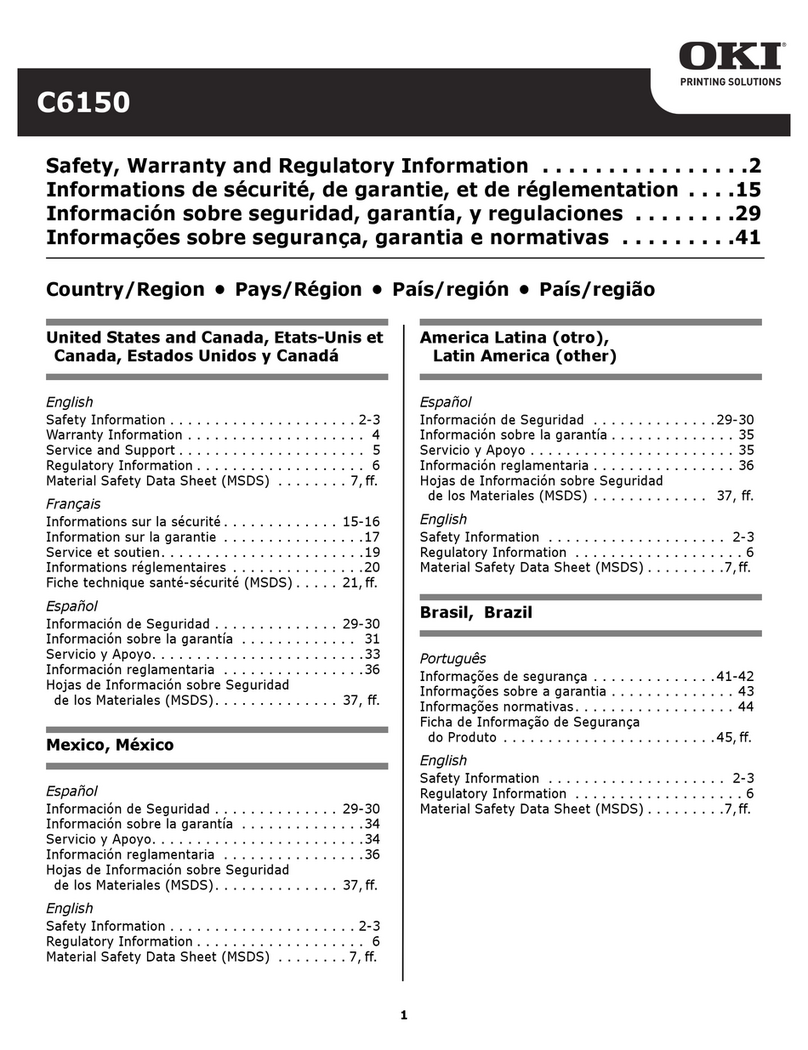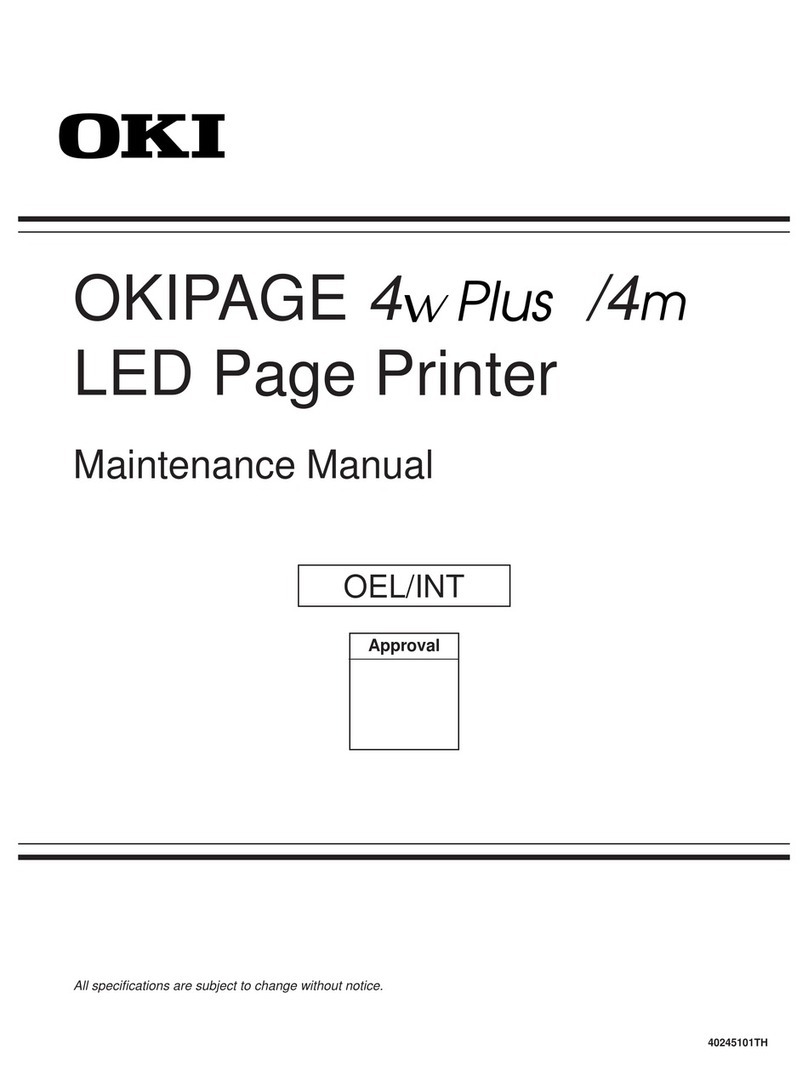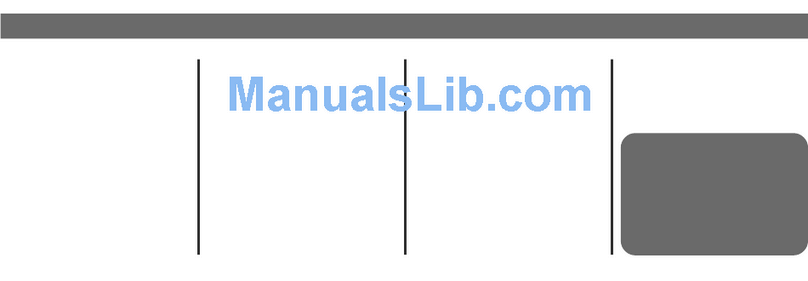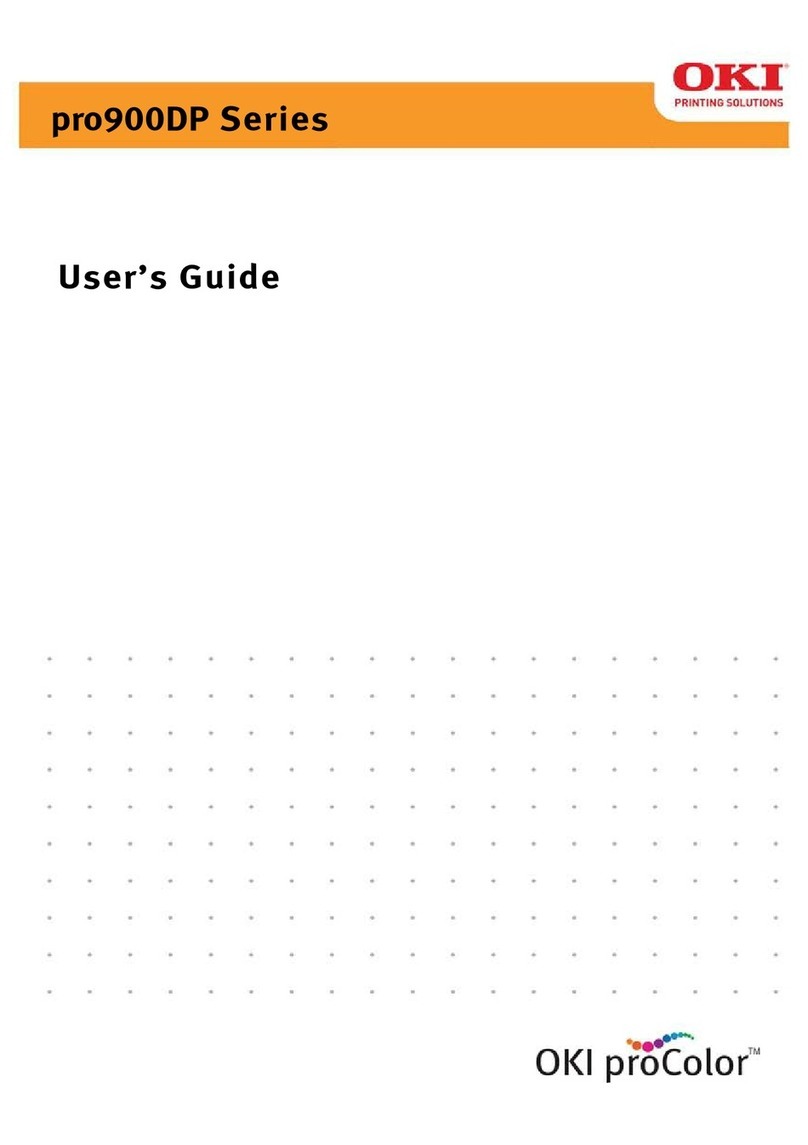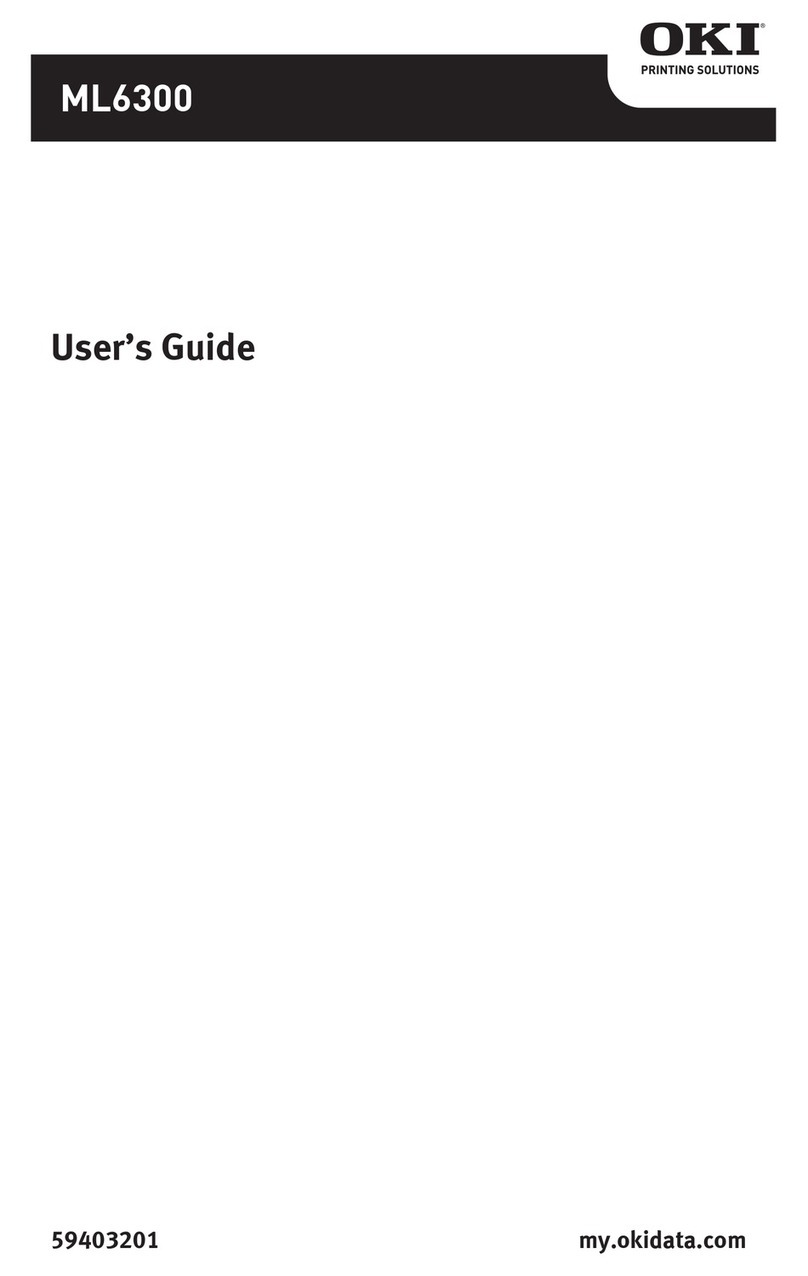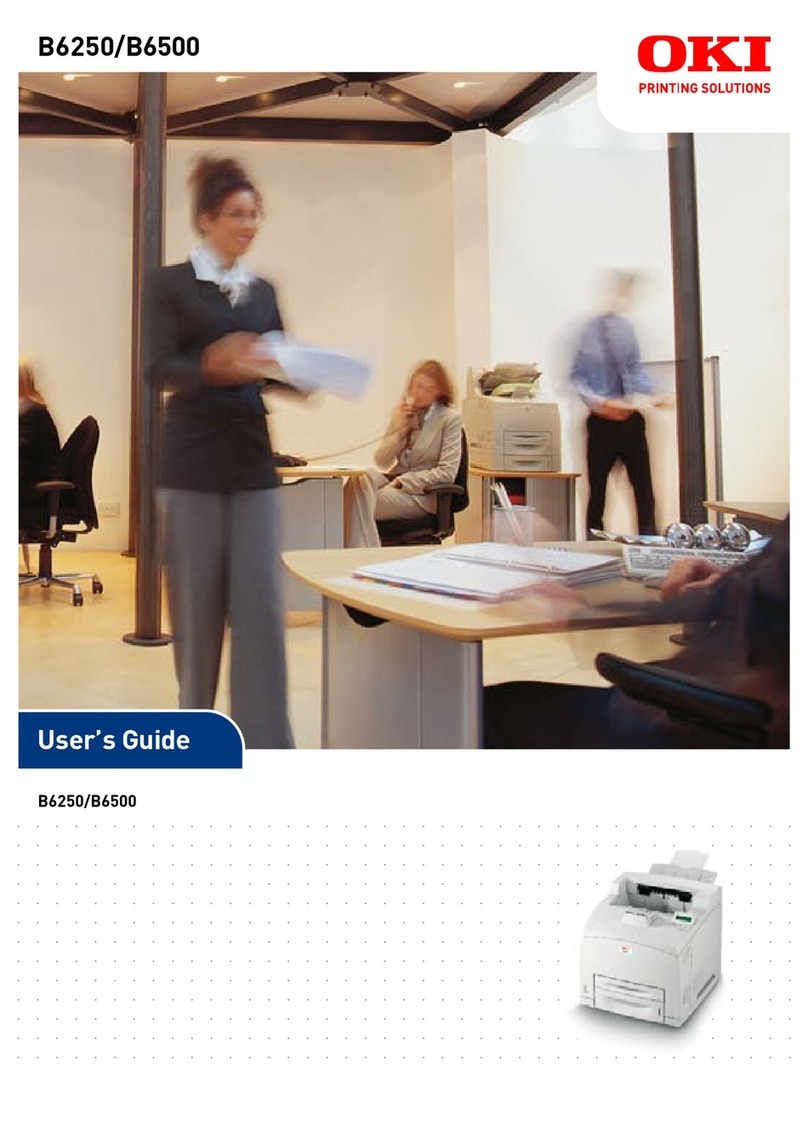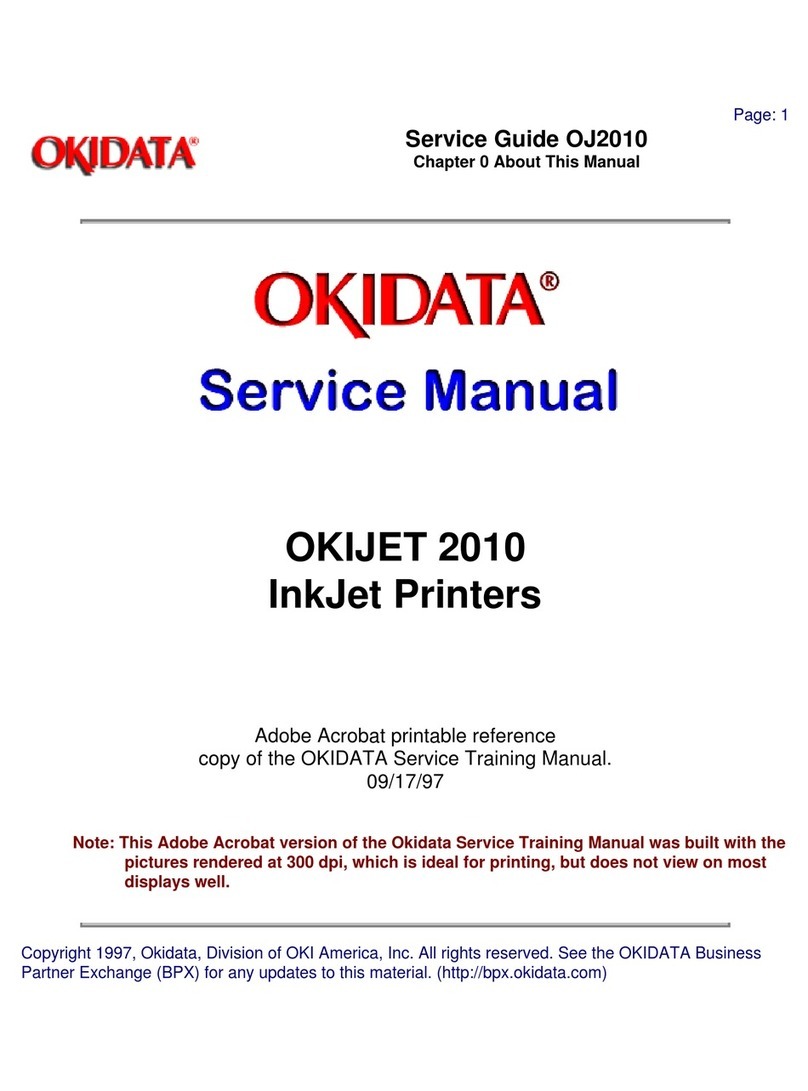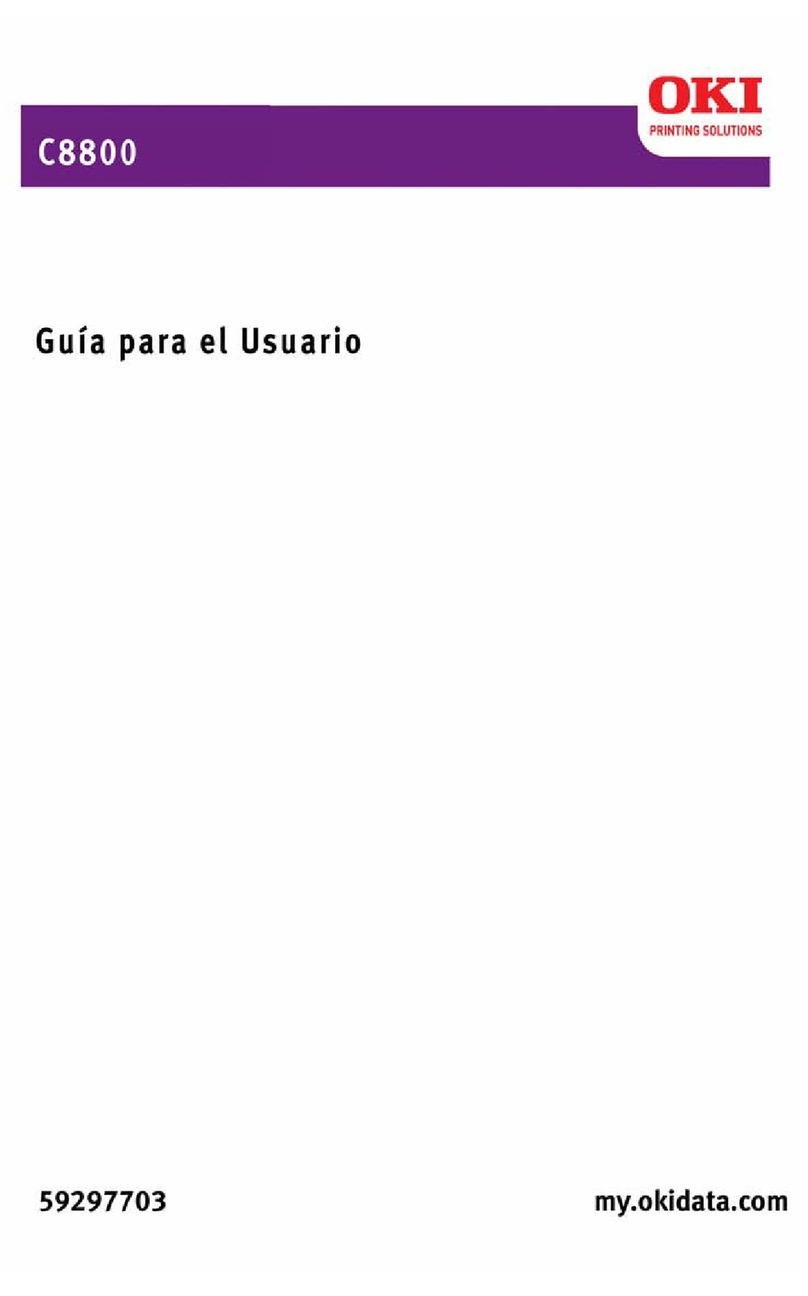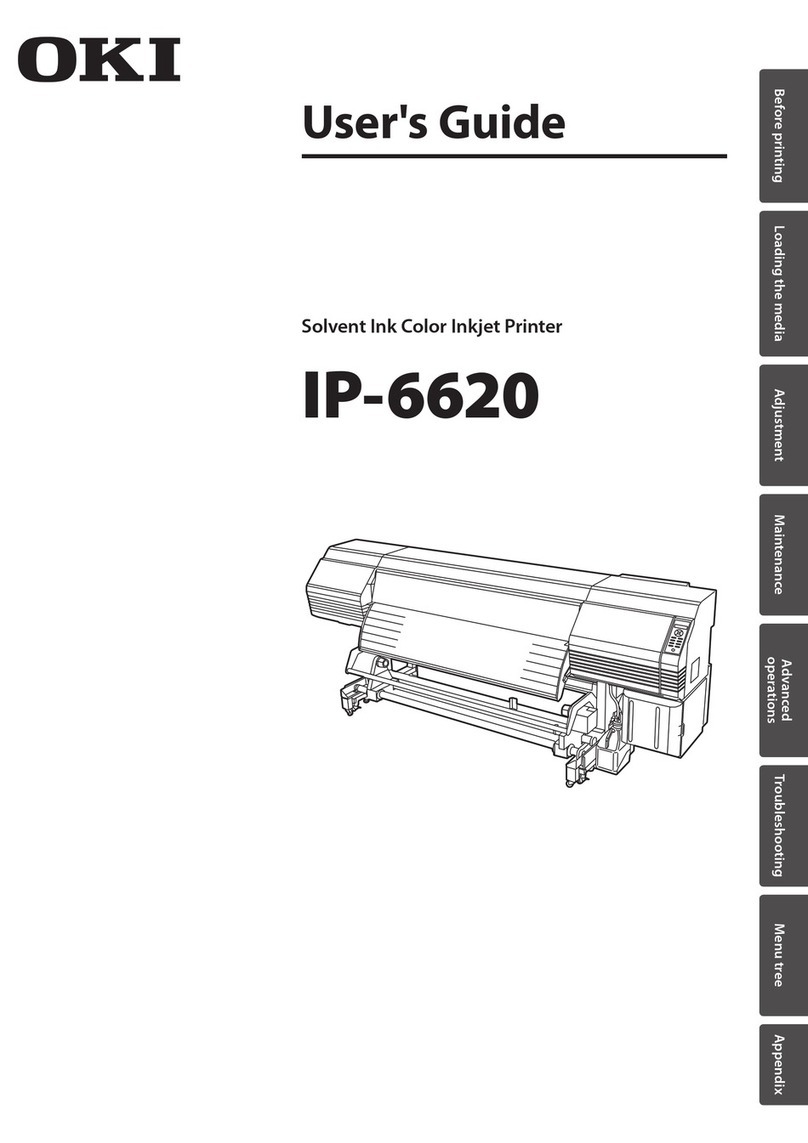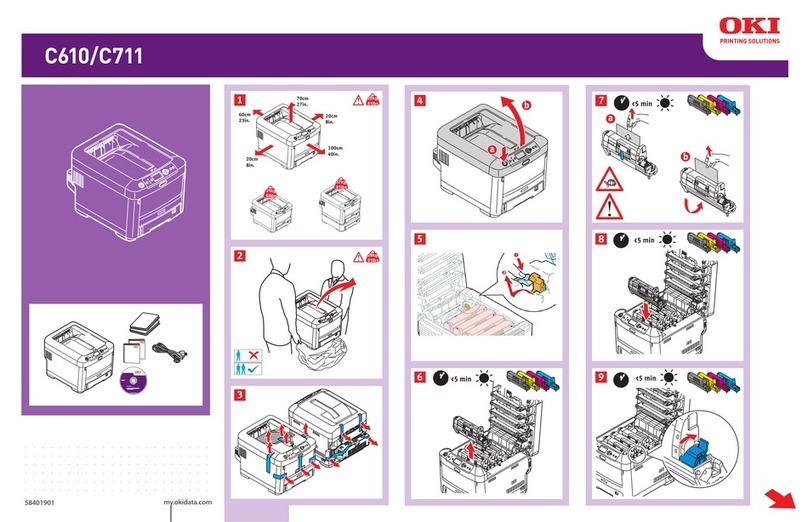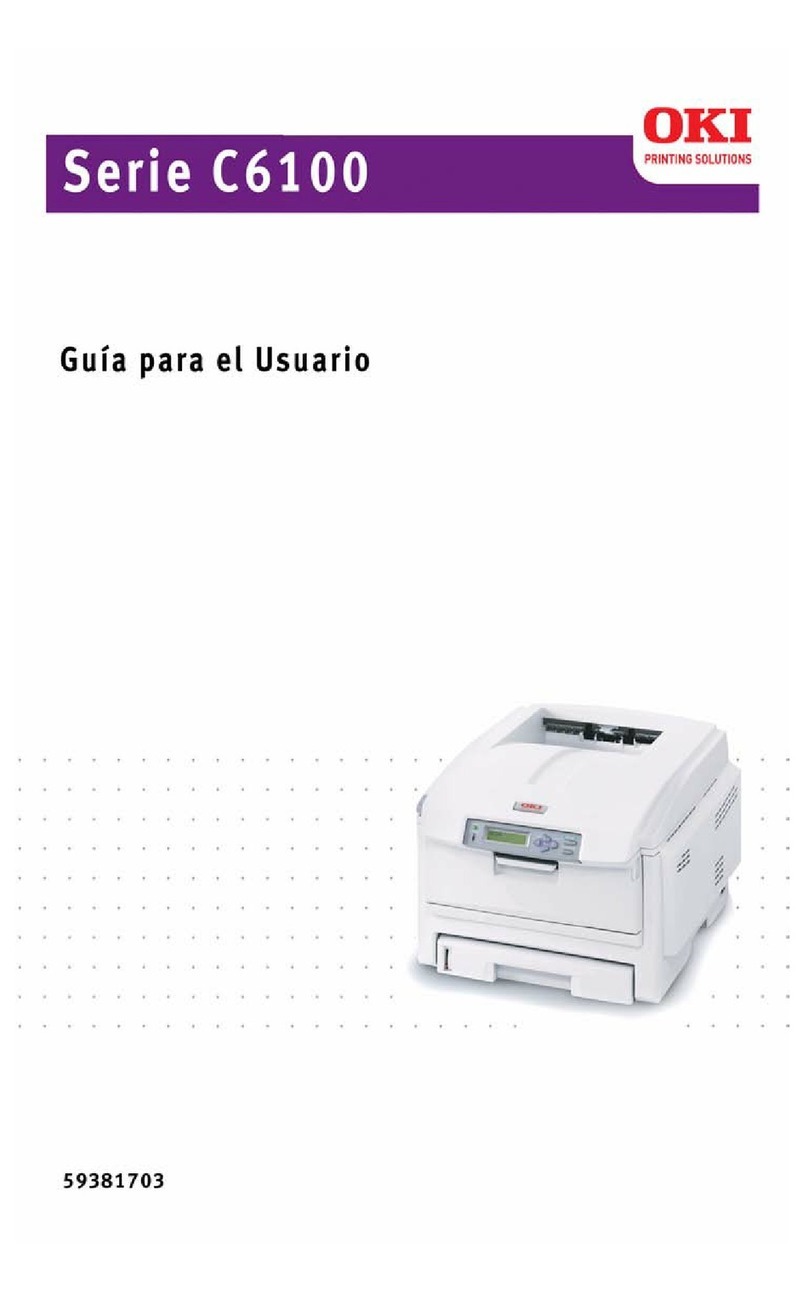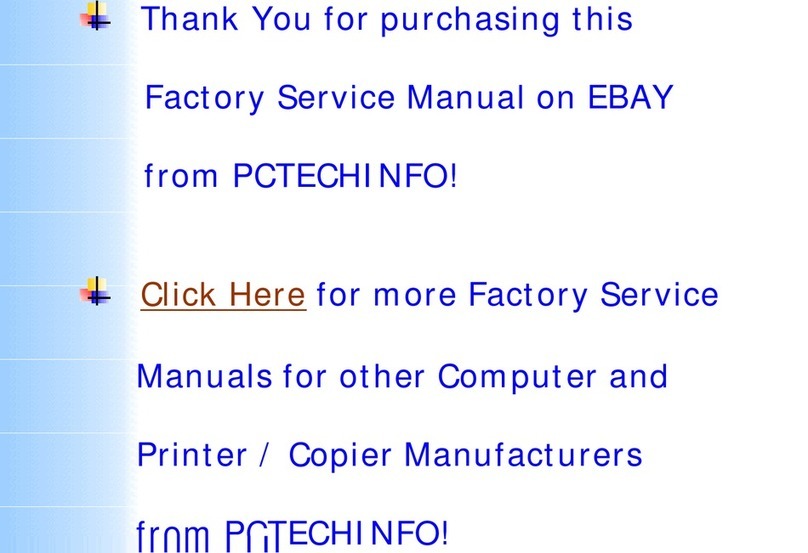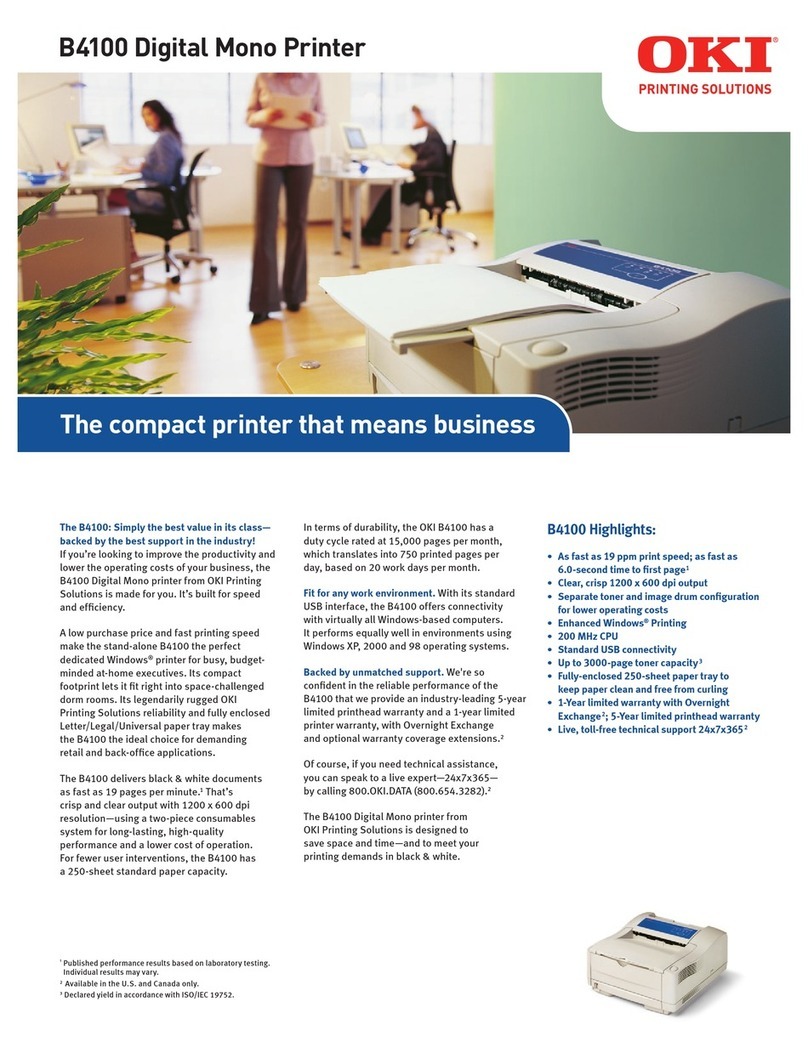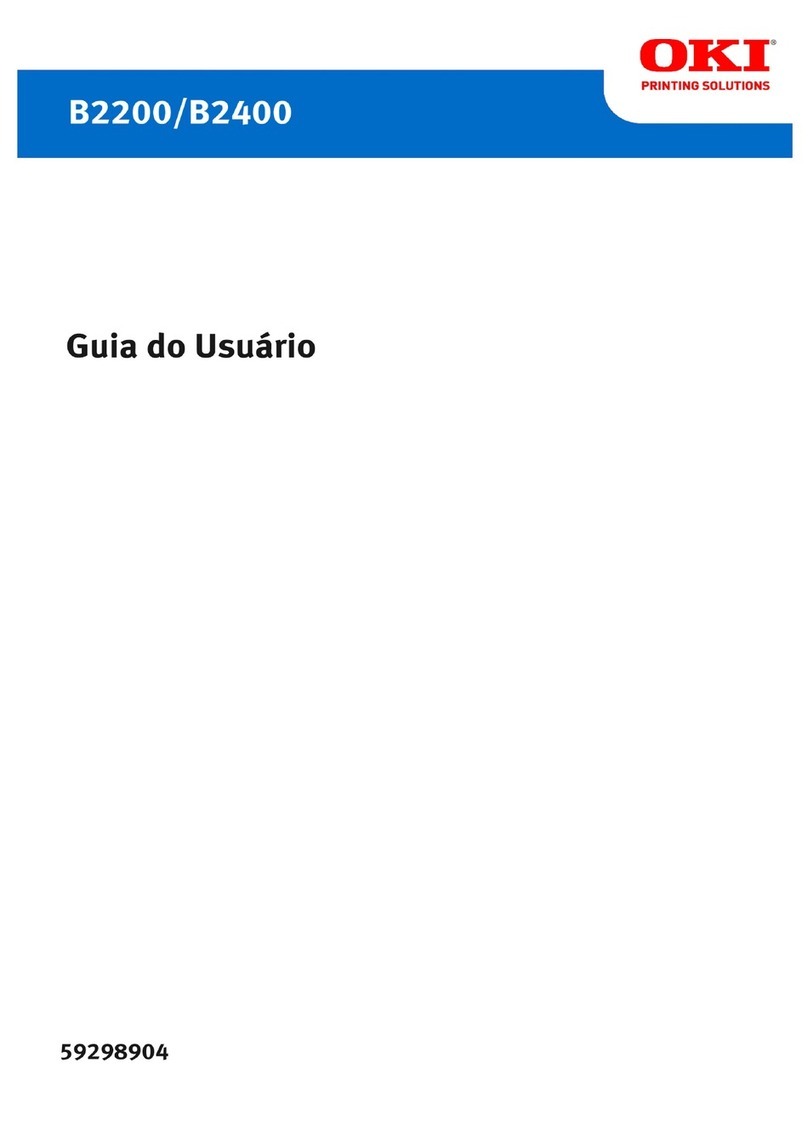IMPORTANT
OKICOLOR 8/8n Installation Checklist
Follow this checklist for trouble-free installation and operation of your OKICOLOR printer.
Have these documents and CD’s on hand as you work:
•Set-Up Guide
•Handy Reference
•Online User’s Guide (located on OKICOLOR 8 CD-ROM)
•OkiLAN 6100e+ Network Print Server User’s Guide, for OKICOLOR 8n
•OKICOLOR 8 CD-ROM, for your operating system
•OKINET Utilities CD-ROM, for OKICOLOR 8n
•OkiView 32 CD-ROM; for OKICOLOR 8n
qCheck the box contents against the unpacking list.
See Set-Up Guide, page 1.
qPlace the printer on a level surface and begin
installation.
See Set-Up Guide, page 1.
qRemove the packaging.
See Set-Up Guide, page 1.
qInstall the toner waste box. Be sure to remove the
shipping tape and blue spacers.
See Set-Up Guide, page 2.
qInstall the oil roller.
See Set-Up Guide, page 3.
qPrepare the image drums.
See Set-Up Guide, page 4.
qInstall the toner cartridges.
See Set-Up Guide, page 5.
qLoad paper.
See Set-Up Guide, page 6.
qAdjust the printer’s media settings.
See the other side of this sheet.
qConnect to the computer and apply power.
See Set-Up Guide, pages 6 and 7.
qPrint the demo page.
See Set-Up Guide, page 7.
qInstall the OKICOLOR 8 drivers, color utilities and
online User’s Guide. If using Windows 2000, use
the appropriate CD. Otherwise, use the other driver
CD. We recommend that you select the Typical
option.
See Set-Up Guide, page 7.
qPerform network installation (if applicable).
qInstall the network print server (if not factory
installed).
See OkiLAN 6100e+ Network Print Server
User’s Guide, pages I-3 through I-8.
qConnect the parallel cable to the installed
network print server.
See OkiLAN 6100e+ Network Print Server
User’s Guide, page I-8.
qInstall the appropriate network software. Insert
the OKINET or OKIVIEW 32 CD-ROM and
follow the online instructions.
qConfigure the network print server for the
desired network operating system.
See OkiLAN 6100e+ Network Print Server
User’s Guide for the applicable section:
Novell (see Section III)
Windows NT (see Section VIII)
Windows (see Section VIII)
Unix (see Section IV)
Macintosh (see Section VII)
qAdjust the color registration.
See Set-Up Guide, page 8.
qAdjust the color balance.
See Set-Up Guide, page 9.