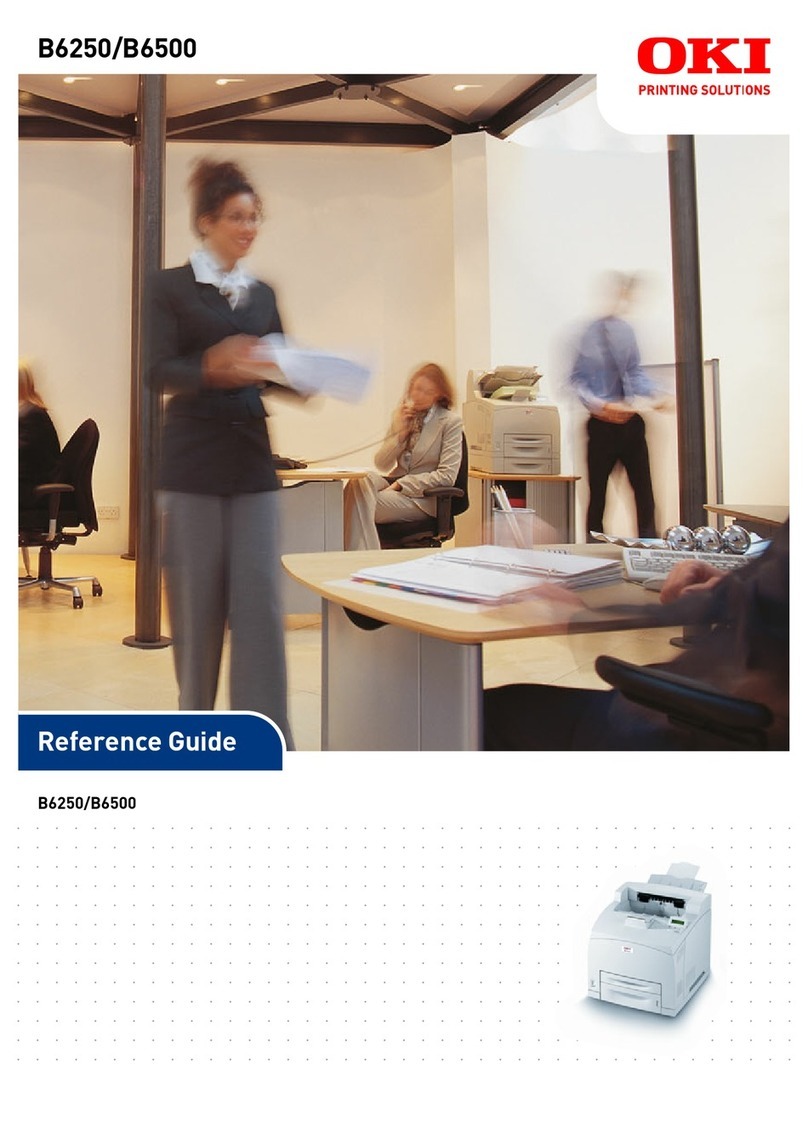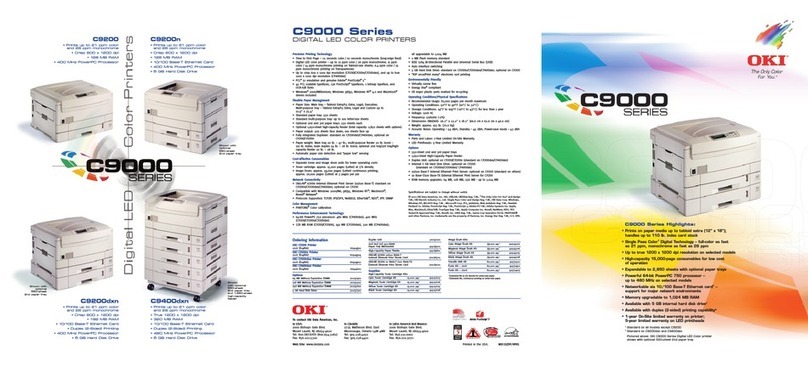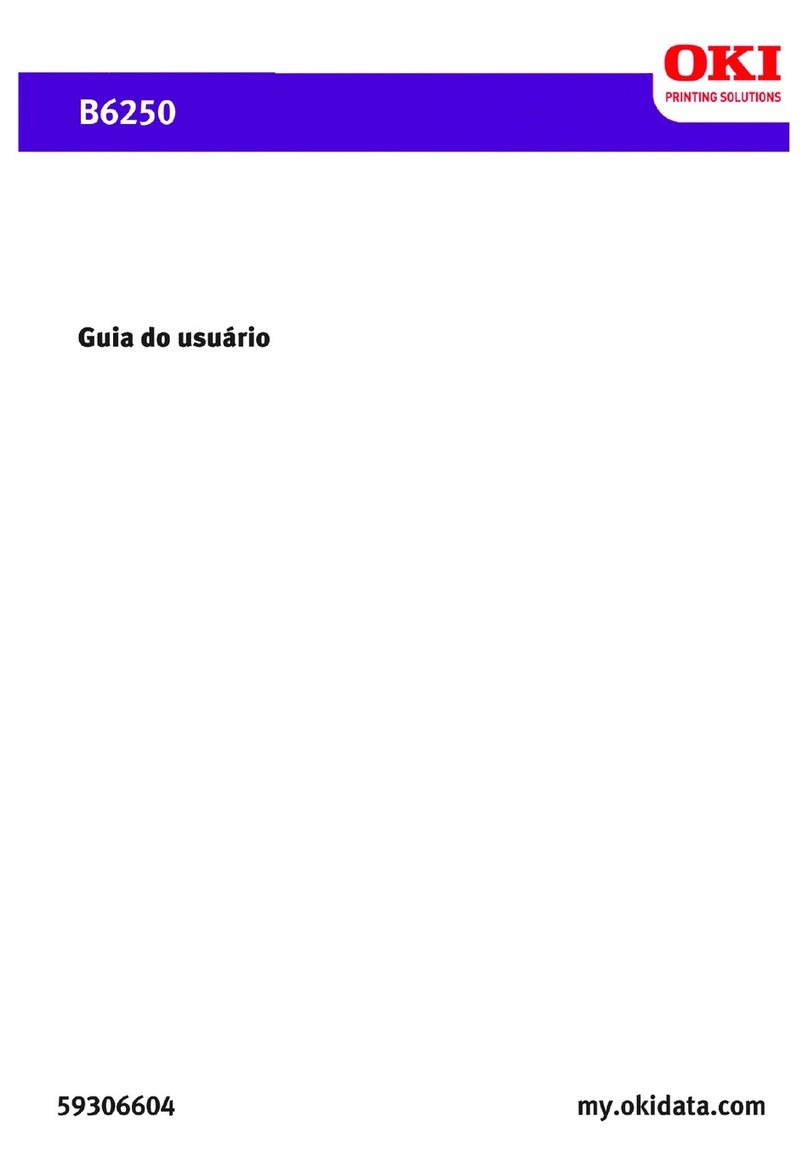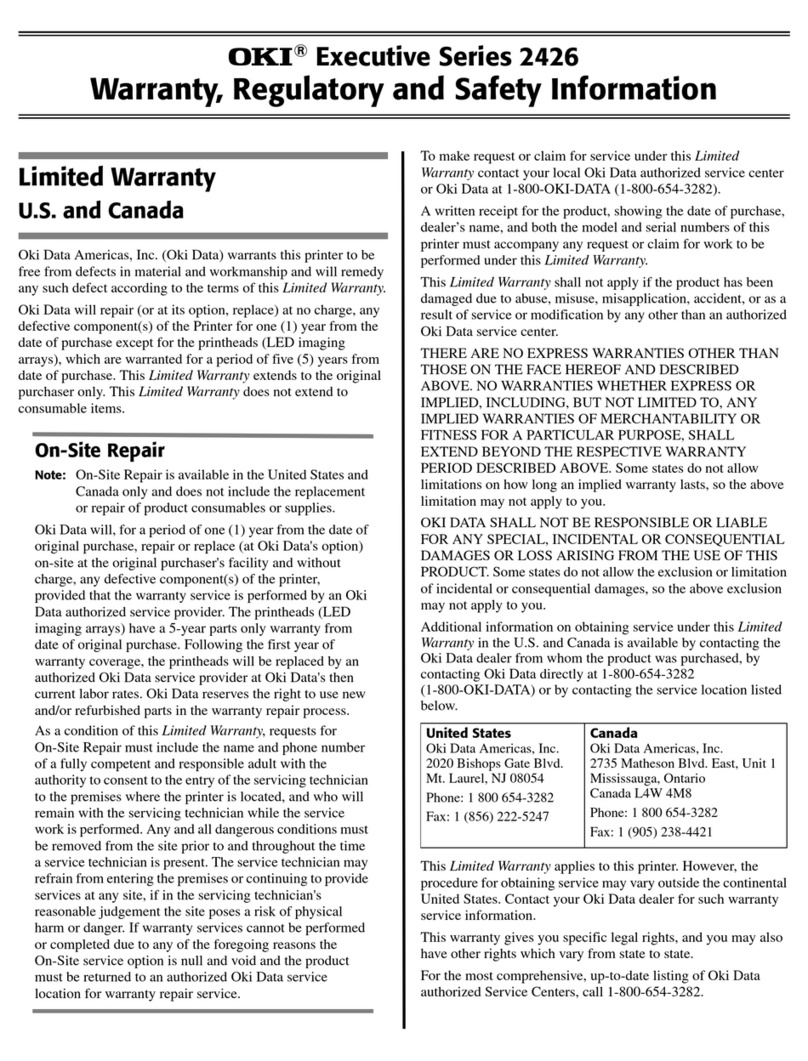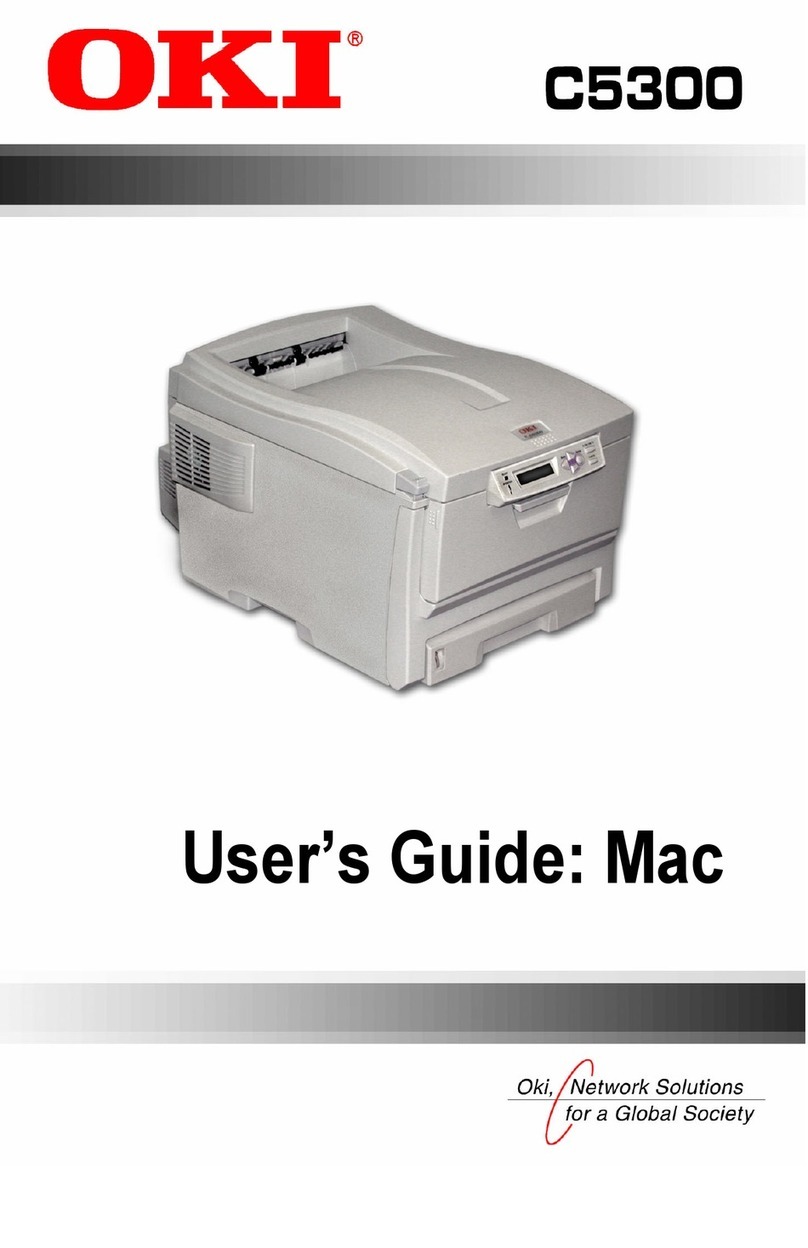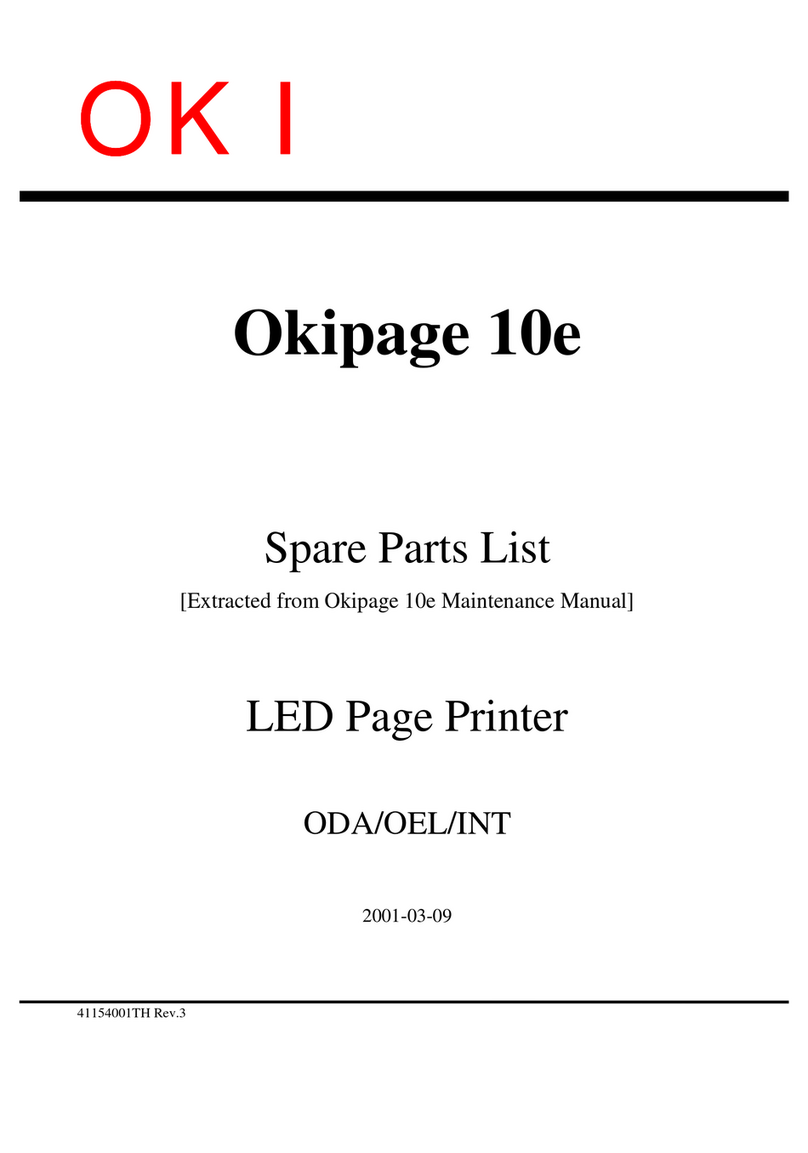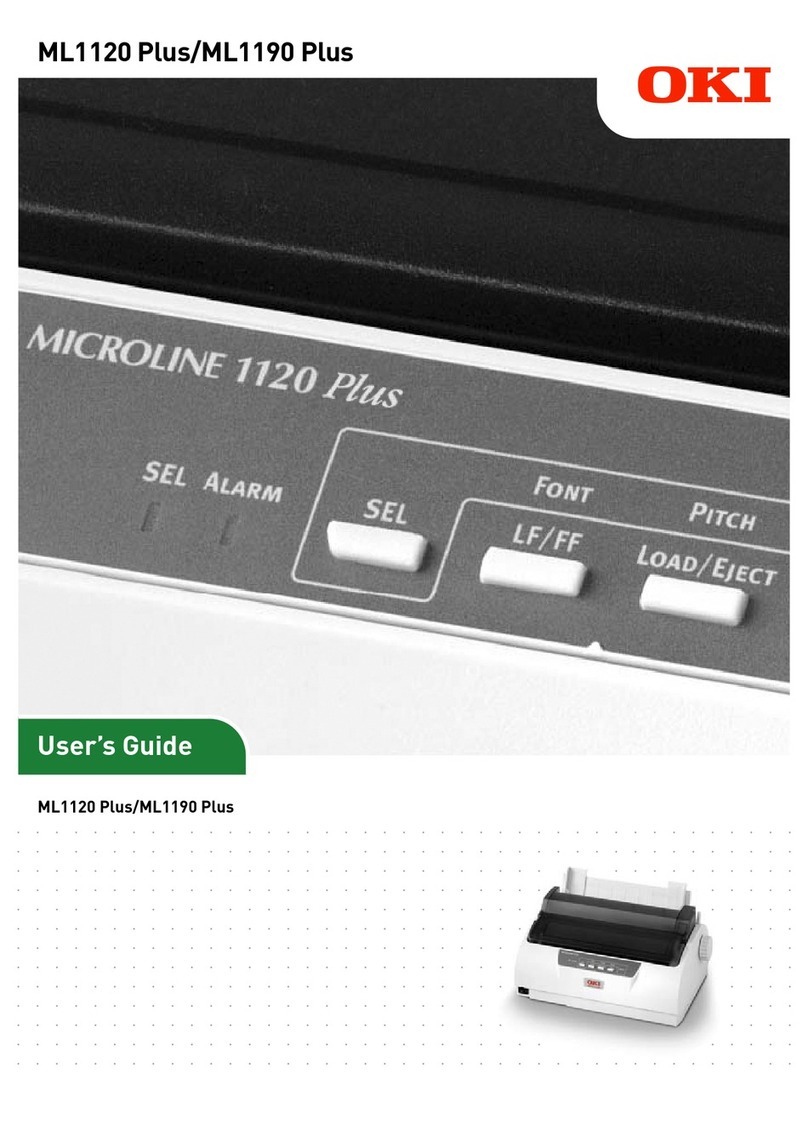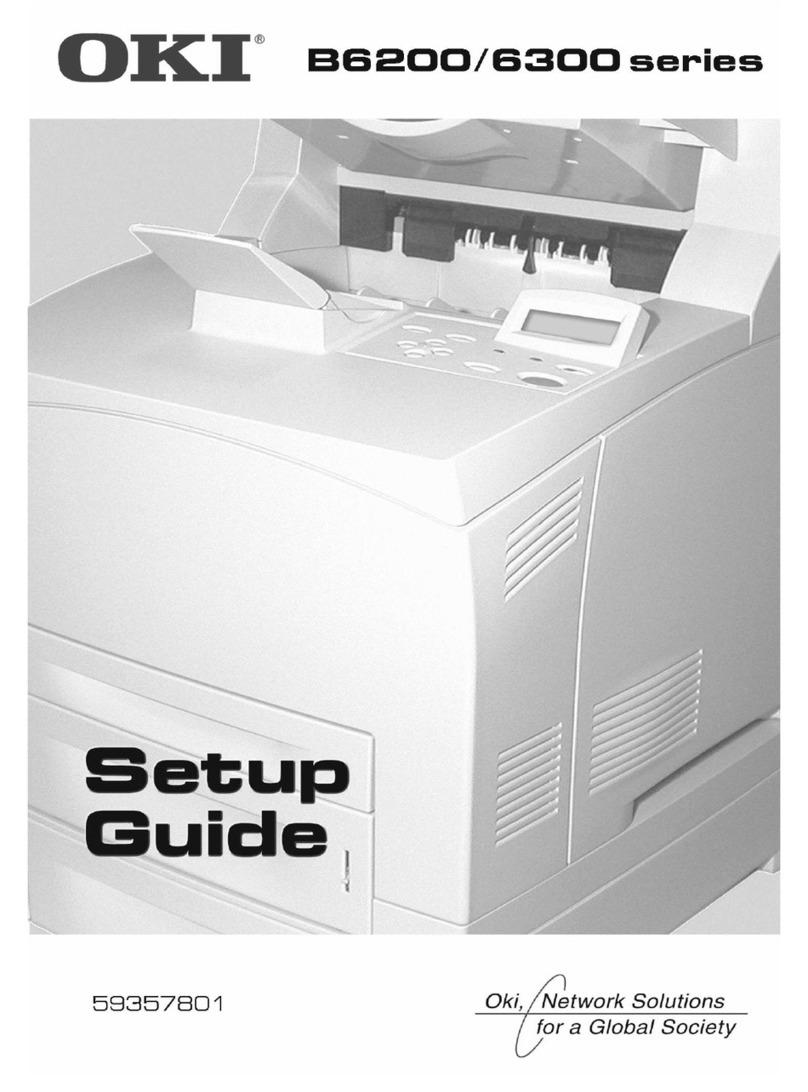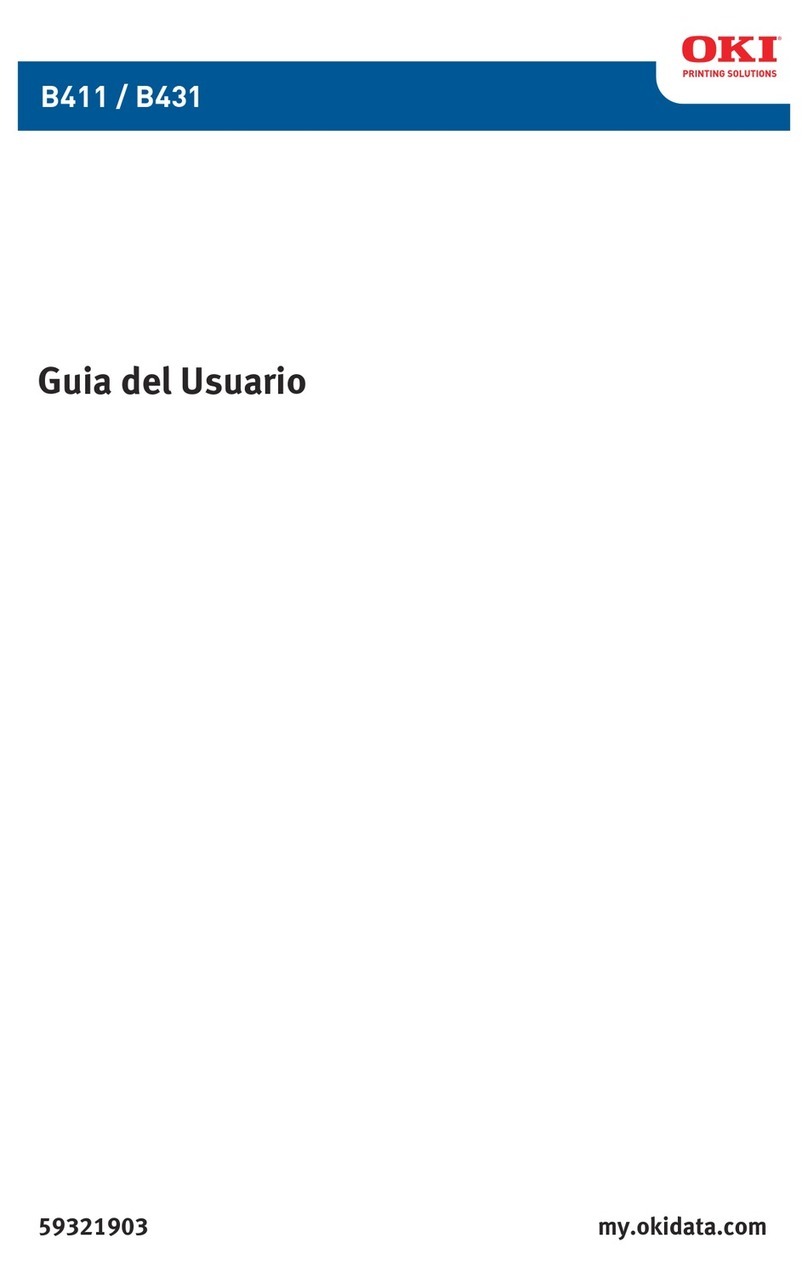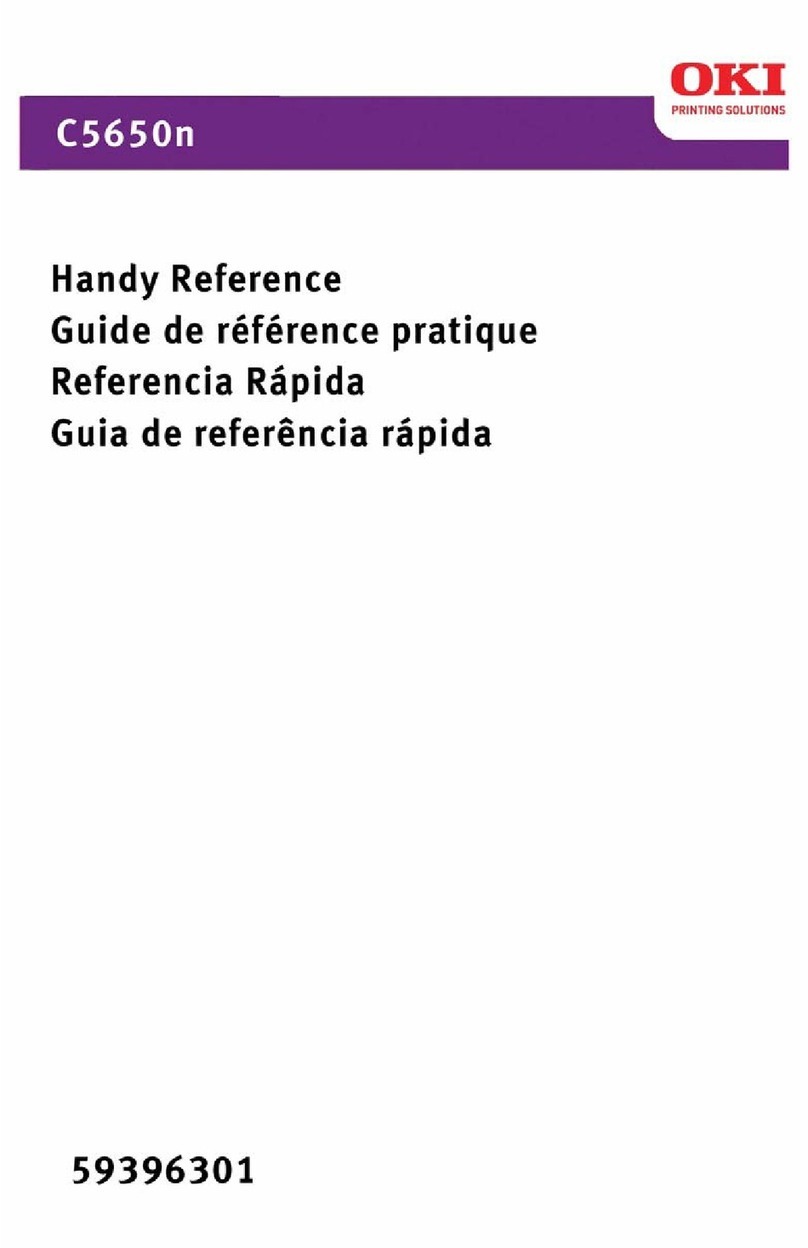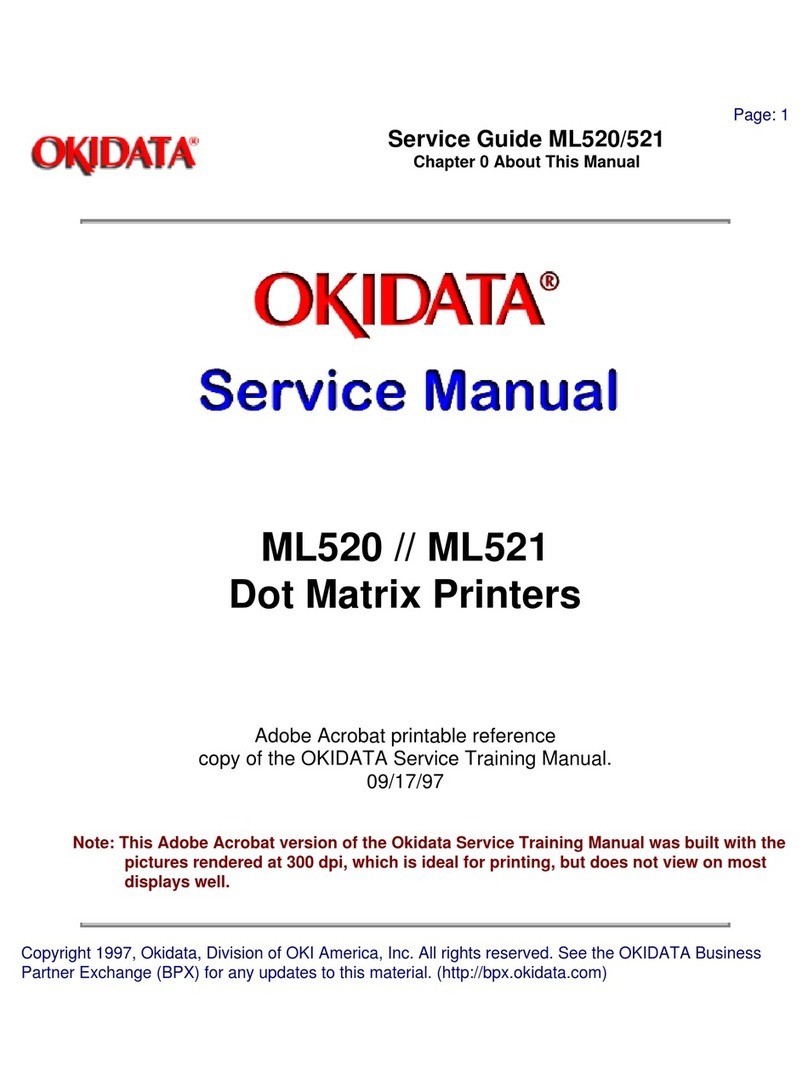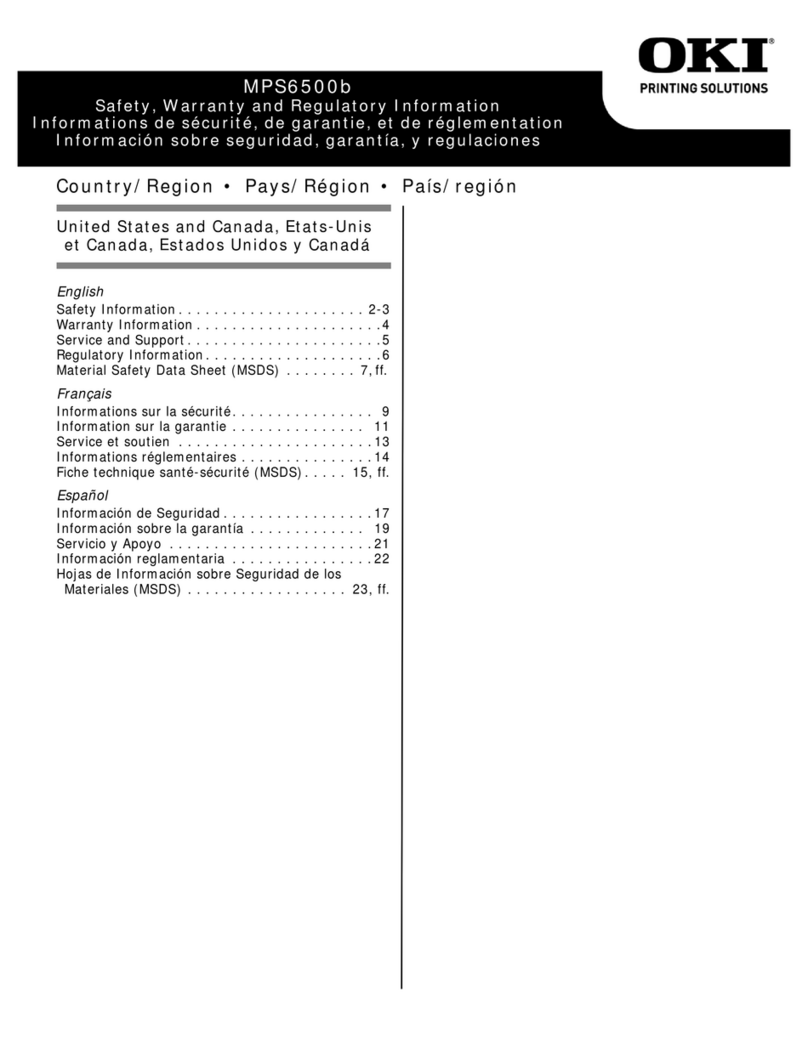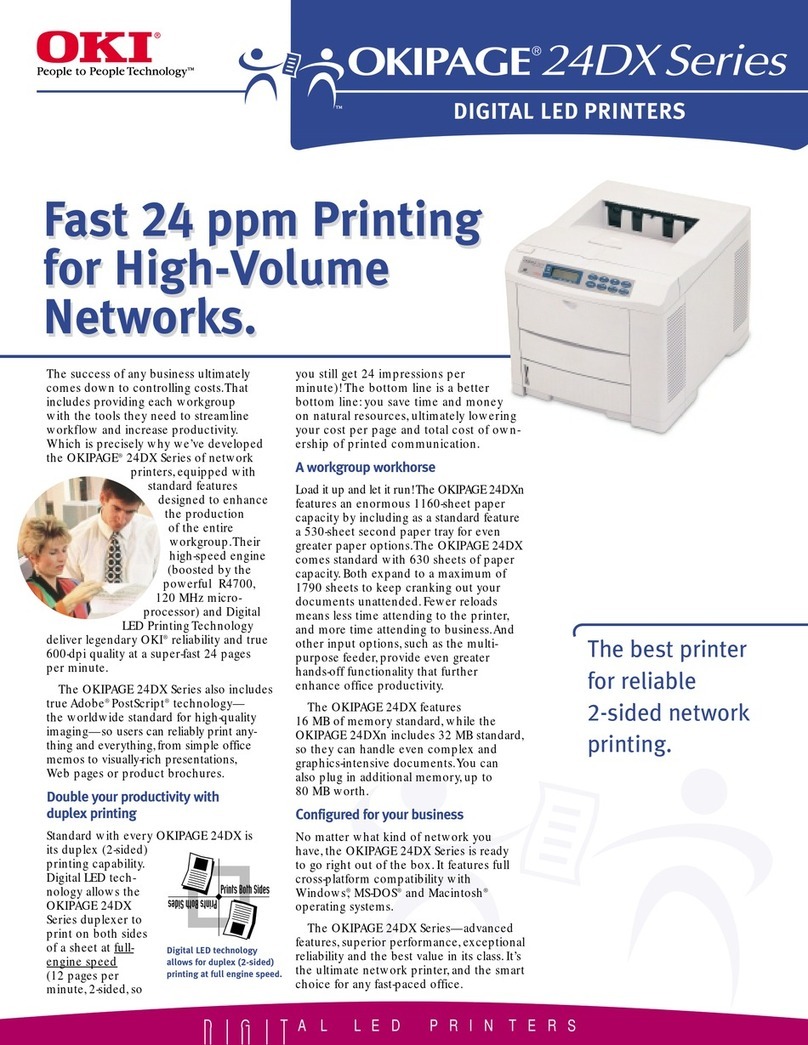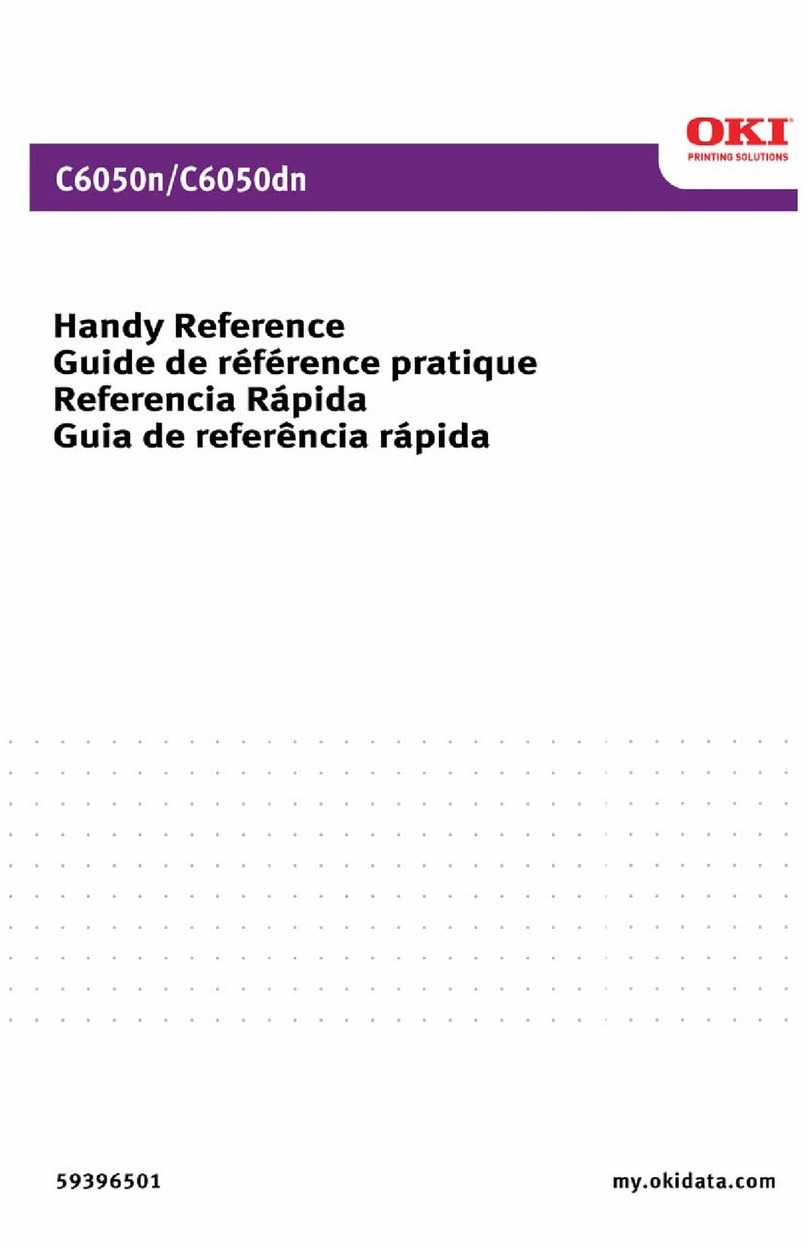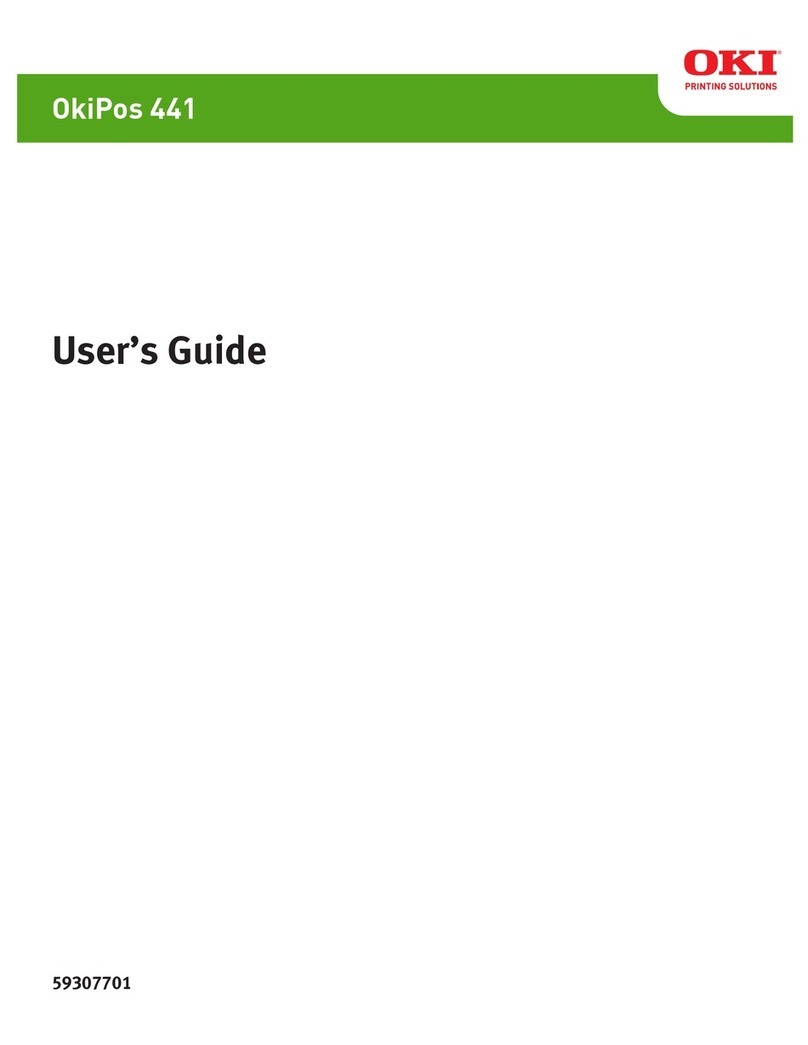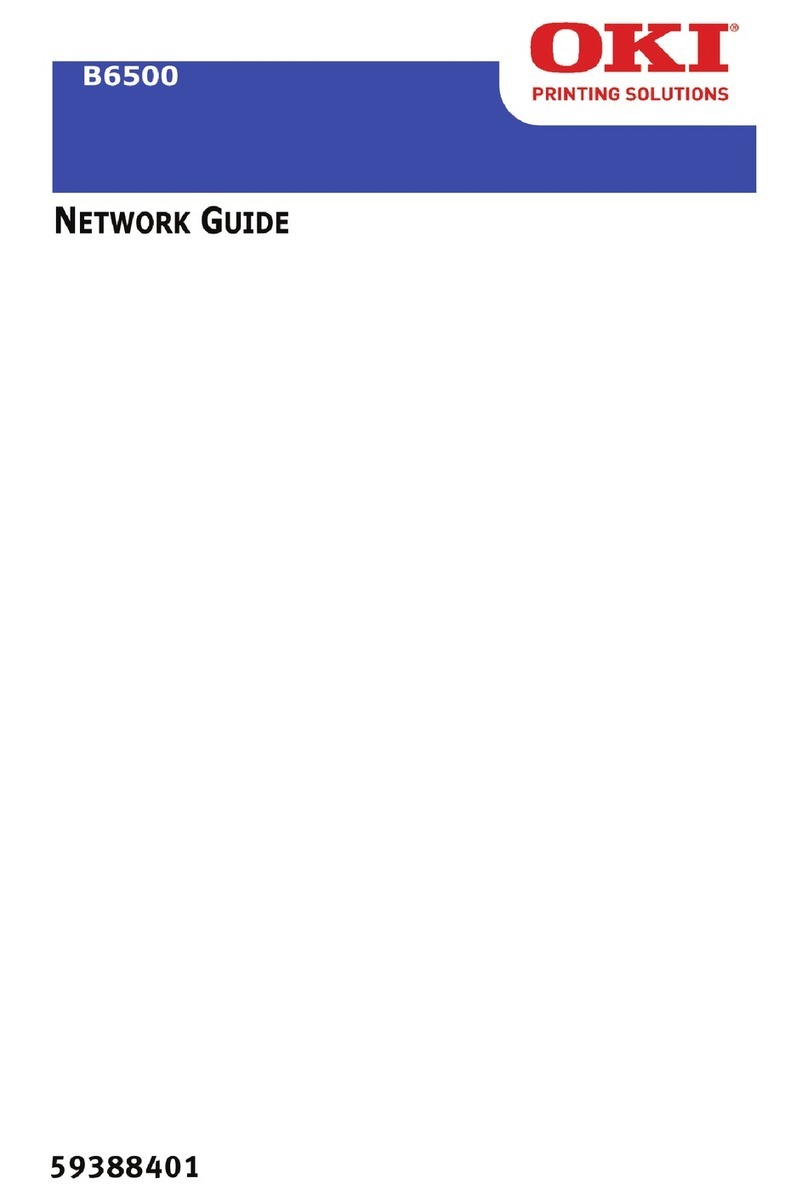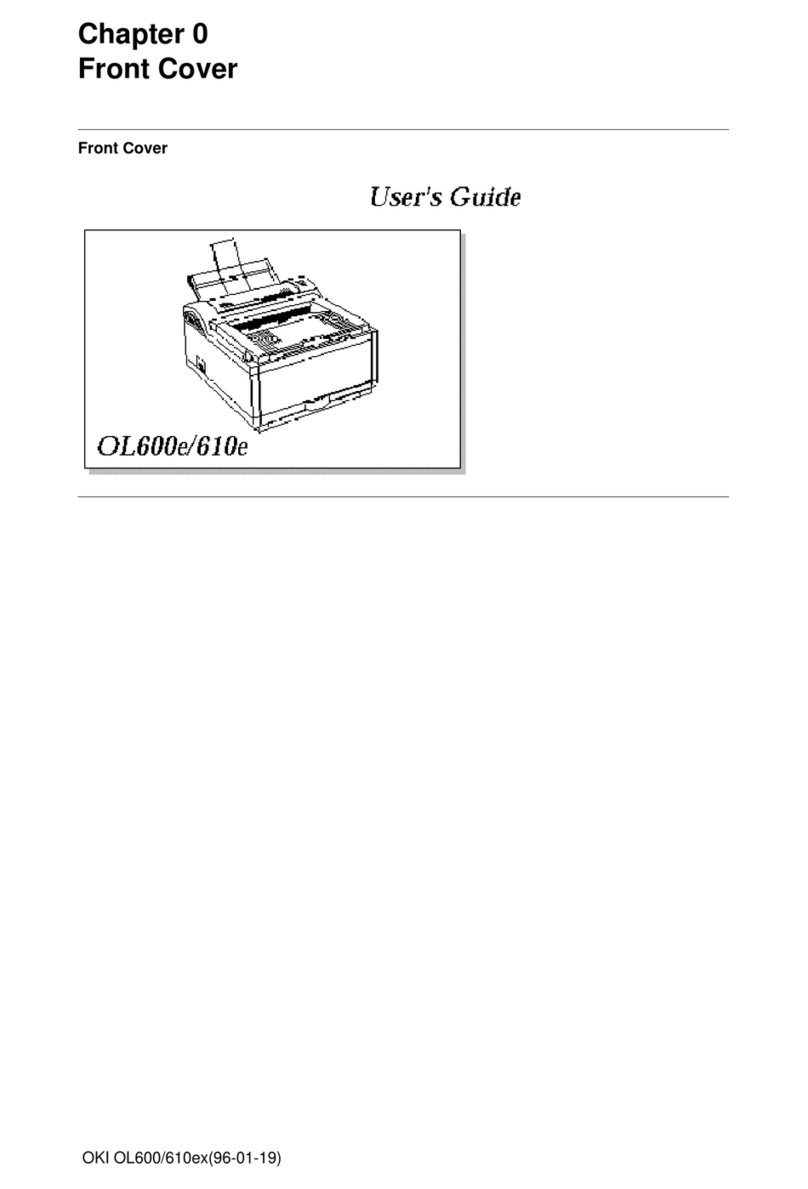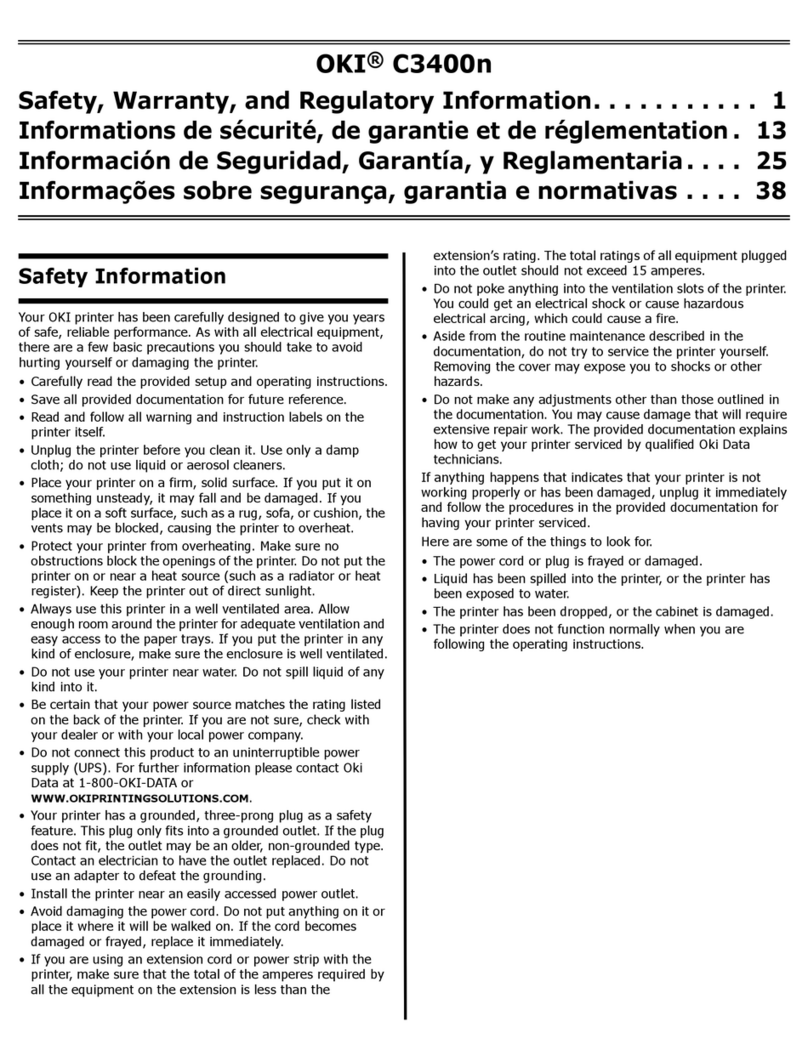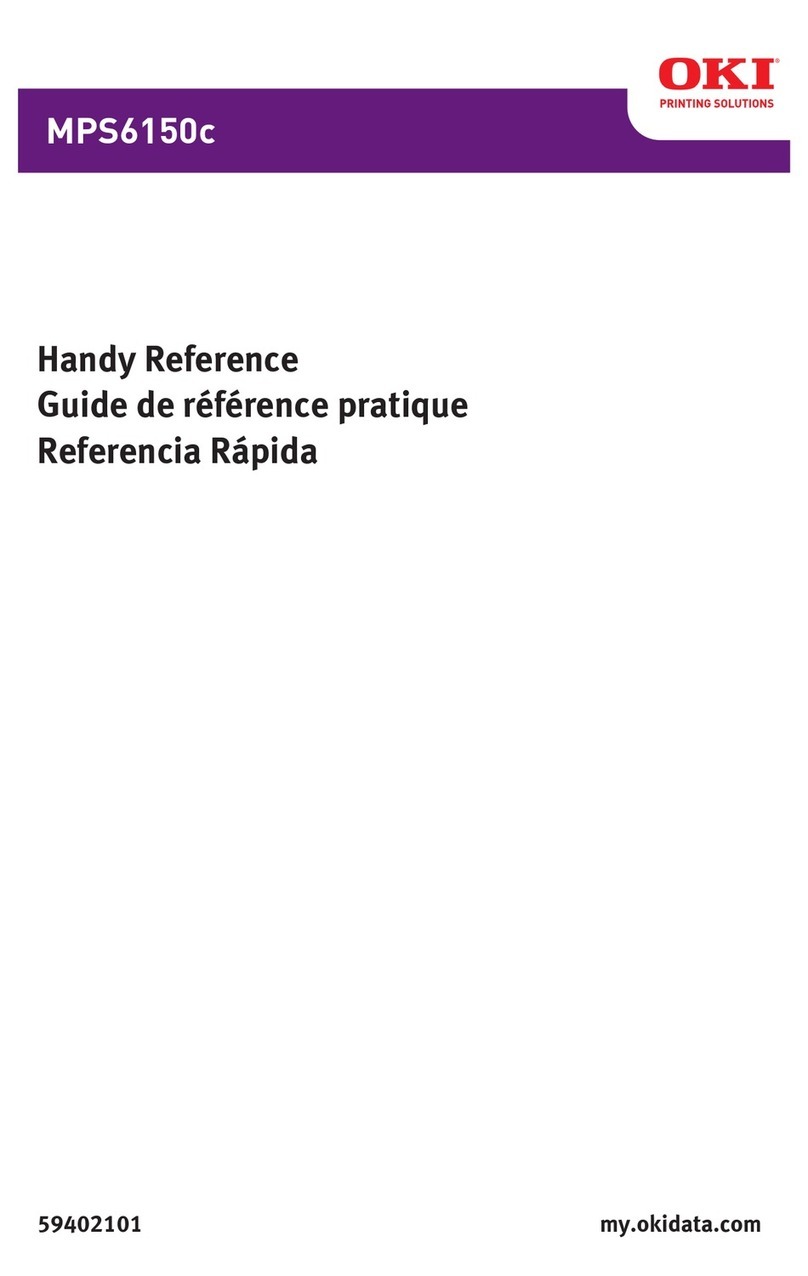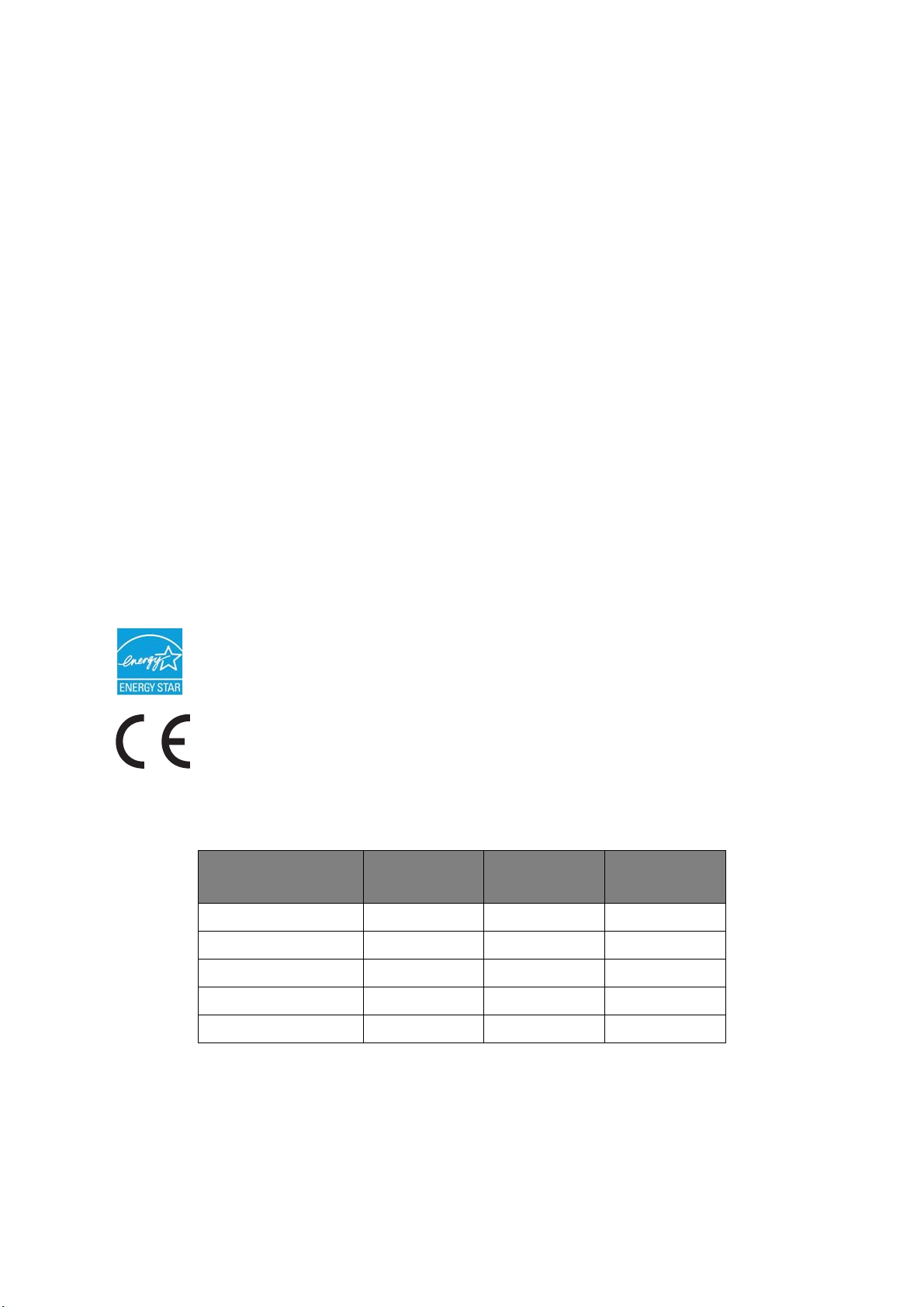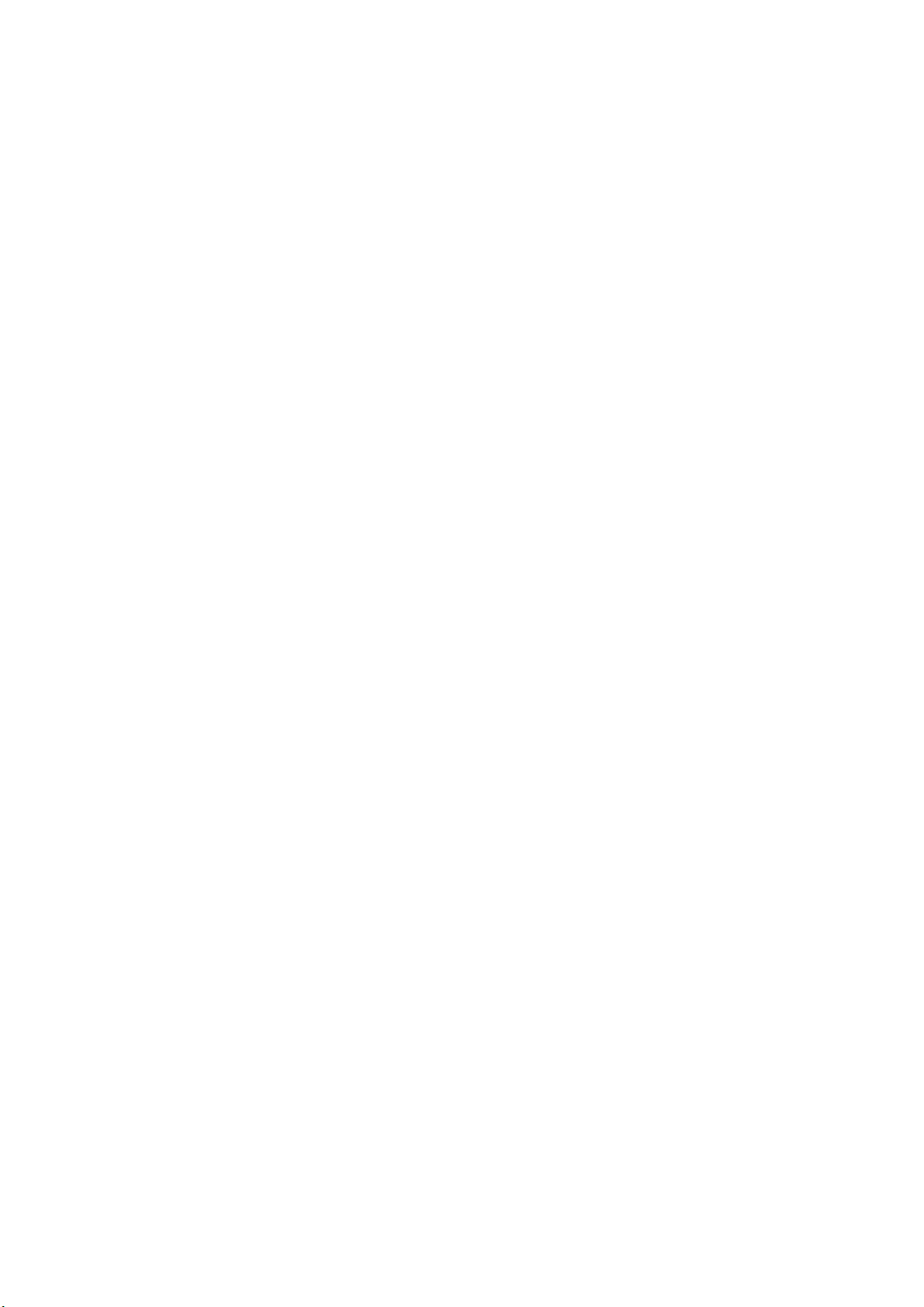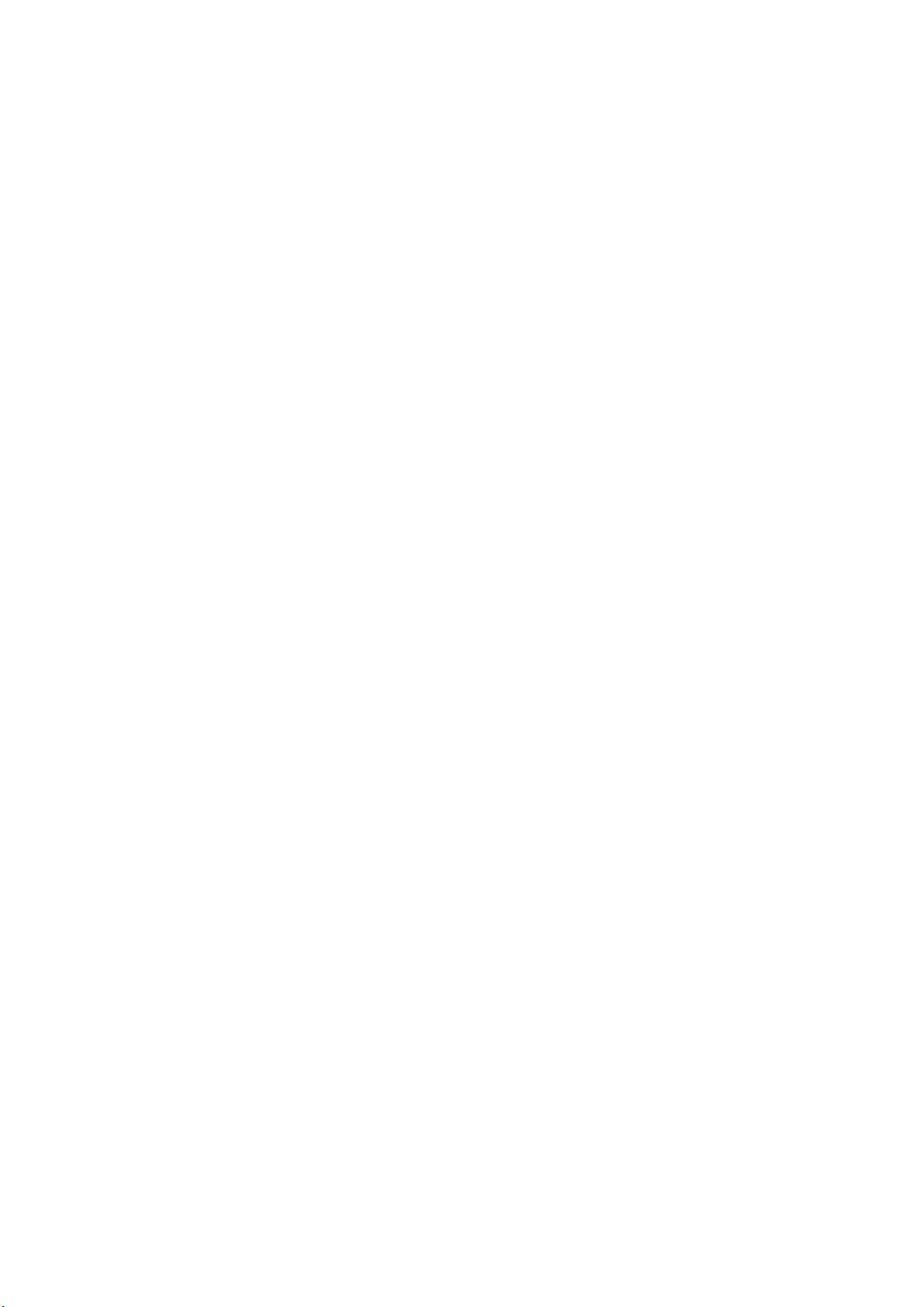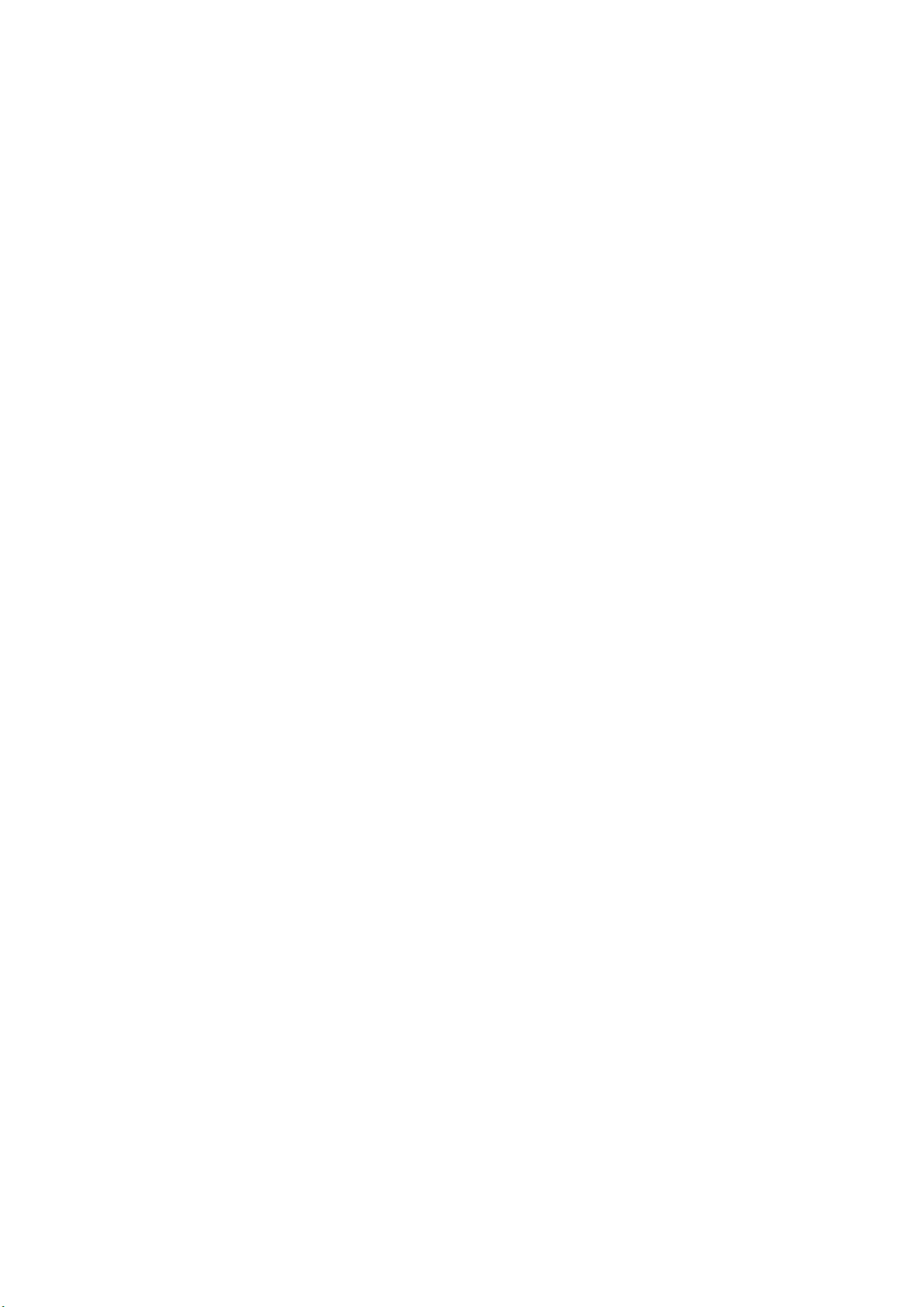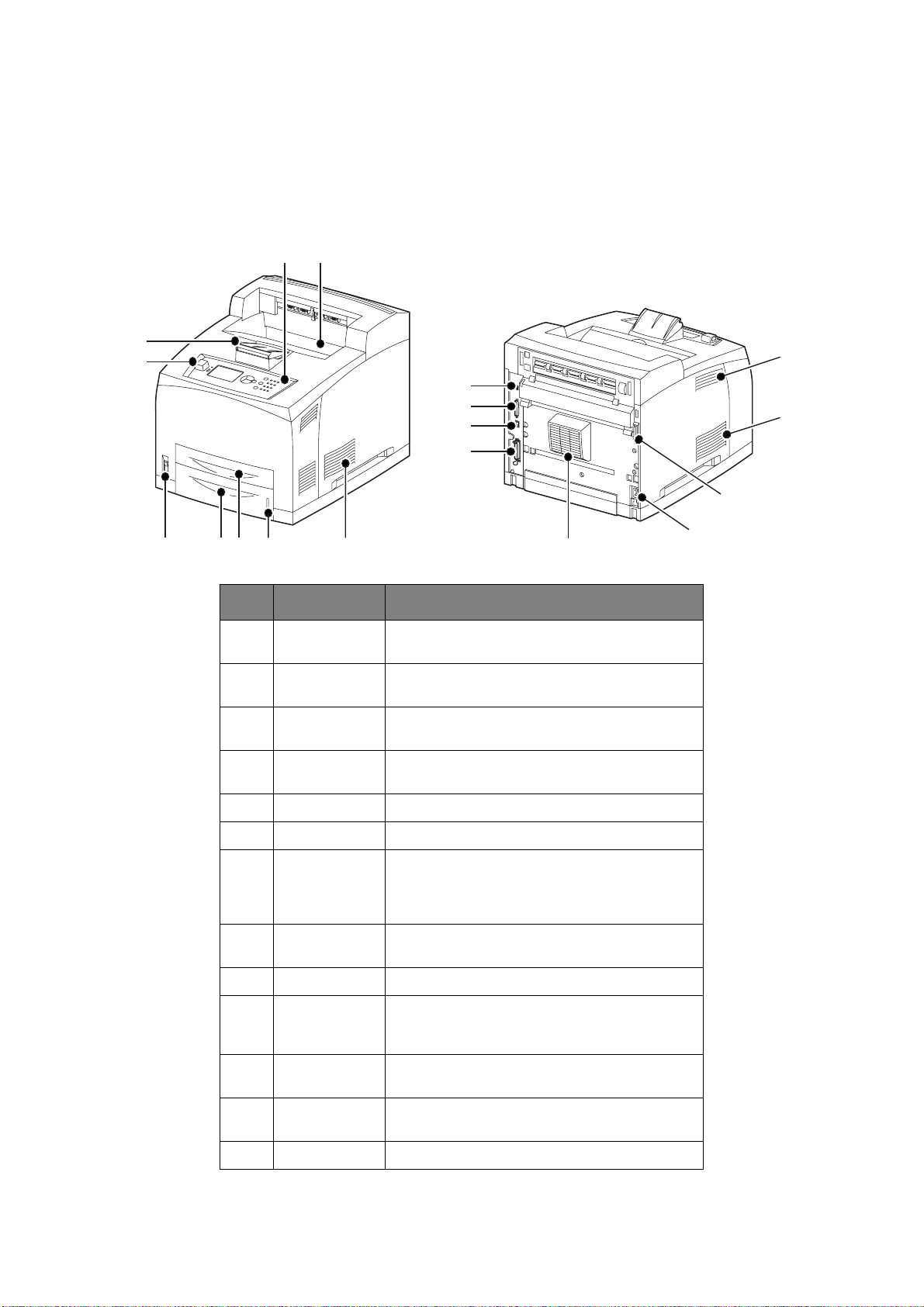Environmental information > 5
Admin menus . . . . . . . . . . . . . . . . . . . . . . . . . . . . . . . . . . . . . . . . . . . .41
Admin - Network Menu . . . . . . . . . . . . . . . . . . . . . . . . . . . . . . . . . . .41
Admin - Print menu . . . . . . . . . . . . . . . . . . . . . . . . . . . . . . . . . . . . . .43
Admin - PCL emulation. . . . . . . . . . . . . . . . . . . . . . . . . . . . . . . . . . . .44
Admin - FX emulation . . . . . . . . . . . . . . . . . . . . . . . . . . . . . . . . . . . .45
Admin - Parallel menu . . . . . . . . . . . . . . . . . . . . . . . . . . . . . . . . . . . .46
Admin - Serial menu . . . . . . . . . . . . . . . . . . . . . . . . . . . . . . . . . . . . .46
Admin - USB menu . . . . . . . . . . . . . . . . . . . . . . . . . . . . . . . . . . . . . .48
Admin - Date/time menu . . . . . . . . . . . . . . . . . . . . . . . . . . . . . . . . . .48
Admin - Flash menu . . . . . . . . . . . . . . . . . . . . . . . . . . . . . . . . . . . . .49
Admin - Disk menu . . . . . . . . . . . . . . . . . . . . . . . . . . . . . . . . . . . . . .50
Admin - Comp FLASH menu . . . . . . . . . . . . . . . . . . . . . . . . . . . . . . . .51
Admin - Spooling menu . . . . . . . . . . . . . . . . . . . . . . . . . . . . . . . . . . .52
Admin - Job accounting menu. . . . . . . . . . . . . . . . . . . . . . . . . . . . . . .53
Admin - Change password menu. . . . . . . . . . . . . . . . . . . . . . . . . . . . .53
Admin - Maintenance menu . . . . . . . . . . . . . . . . . . . . . . . . . . . . . . . .53
Advanced printing . . . . . . . . . . . . . . . . . . . . . . . . . . . . . . . . . . . . . . . . . .54
Printing on banners . . . . . . . . . . . . . . . . . . . . . . . . . . . . . . . . . . . . . . . .54
Manual feed . . . . . . . . . . . . . . . . . . . . . . . . . . . . . . . . . . . . . . . . . . .55
Selecting number of copies. . . . . . . . . . . . . . . . . . . . . . . . . . . . . . . . .55
Collating copies. . . . . . . . . . . . . . . . . . . . . . . . . . . . . . . . . . . . . . . . .55
2-sided printing - duplex . . . . . . . . . . . . . . . . . . . . . . . . . . . . . . . . . .56
Cover sheet . . . . . . . . . . . . . . . . . . . . . . . . . . . . . . . . . . . . . . . . . . .56
Fit to page . . . . . . . . . . . . . . . . . . . . . . . . . . . . . . . . . . . . . . . . . . . .56
Multiple pages to single sheet (N-up). . . . . . . . . . . . . . . . . . . . . . . . . .56
Finishing . . . . . . . . . . . . . . . . . . . . . . . . . . . . . . . . . . . . . . . . . . . . .56
Poster printing . . . . . . . . . . . . . . . . . . . . . . . . . . . . . . . . . . . . . . . . .56
Job offset . . . . . . . . . . . . . . . . . . . . . . . . . . . . . . . . . . . . . . . . . . . . .56
Print quality . . . . . . . . . . . . . . . . . . . . . . . . . . . . . . . . . . . . . . . . . . .56
Font substitution . . . . . . . . . . . . . . . . . . . . . . . . . . . . . . . . . . . . . . . .56
Watermark . . . . . . . . . . . . . . . . . . . . . . . . . . . . . . . . . . . . . . . . . . . .57
Direct printing of PDF files . . . . . . . . . . . . . . . . . . . . . . . . . . . . . . . . . . .57
Printing a PDF file . . . . . . . . . . . . . . . . . . . . . . . . . . . . . . . . . . . . . . .57
Printing via electronic mail /e-mail printing. . . . . . . . . . . . . . . . . . . . . . . .58
Environment settings for e-mail printing . . . . . . . . . . . . . . . . . . . . . . .58
Sending e-mails . . . . . . . . . . . . . . . . . . . . . . . . . . . . . . . . . . . . . . . . . .59
Points to note when sending e-mails . . . . . . . . . . . . . . . . . . . . . . . . . .59
Barcode printing . . . . . . . . . . . . . . . . . . . . . . . . . . . . . . . . . . . . . . . . . .59
Font based barcodes . . . . . . . . . . . . . . . . . . . . . . . . . . . . . . . . . . . . .59
Computational barcodes using PCL5 . . . . . . . . . . . . . . . . . . . . . . . . . .60
intelligent barcoding . . . . . . . . . . . . . . . . . . . . . . . . . . . . . . . . . . . . .60
Printing stored and secure documents . . . . . . . . . . . . . . . . . . . . . . . . . . .61
Stored jobs. . . . . . . . . . . . . . . . . . . . . . . . . . . . . . . . . . . . . . . . . . . . . .61
At the computer . . . . . . . . . . . . . . . . . . . . . . . . . . . . . . . . . . . . . . . .61
At the printer control panel. . . . . . . . . . . . . . . . . . . . . . . . . . . . . . . . .62
Secure print . . . . . . . . . . . . . . . . . . . . . . . . . . . . . . . . . . . . . . . . . . . . .62
At the computer . . . . . . . . . . . . . . . . . . . . . . . . . . . . . . . . . . . . . . . .62
At the printer control panel. . . . . . . . . . . . . . . . . . . . . . . . . . . . . . . . .63
Proof print . . . . . . . . . . . . . . . . . . . . . . . . . . . . . . . . . . . . . . . . . . . . . .63
Configuring proof print. . . . . . . . . . . . . . . . . . . . . . . . . . . . . . . . . . . .64
At the printer control panel. . . . . . . . . . . . . . . . . . . . . . . . . . . . . . . . .64
Timed job. . . . . . . . . . . . . . . . . . . . . . . . . . . . . . . . . . . . . . . . . . . . . . .64
Configuring a timed job . . . . . . . . . . . . . . . . . . . . . . . . . . . . . . . . . . .64
Cancelling a timed job . . . . . . . . . . . . . . . . . . . . . . . . . . . . . . . . . . . .65
Network operations. . . . . . . . . . . . . . . . . . . . . . . . . . . . . . . . . . . . . . . . .66
Network protocols . . . . . . . . . . . . . . . . . . . . . . . . . . . . . . . . . . . . . . . . .66
Network features. . . . . . . . . . . . . . . . . . . . . . . . . . . . . . . . . . . . . . . . . .66