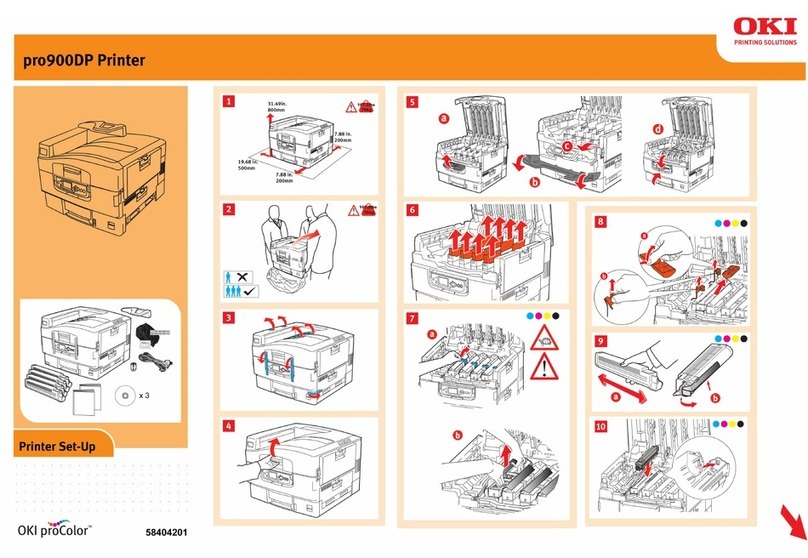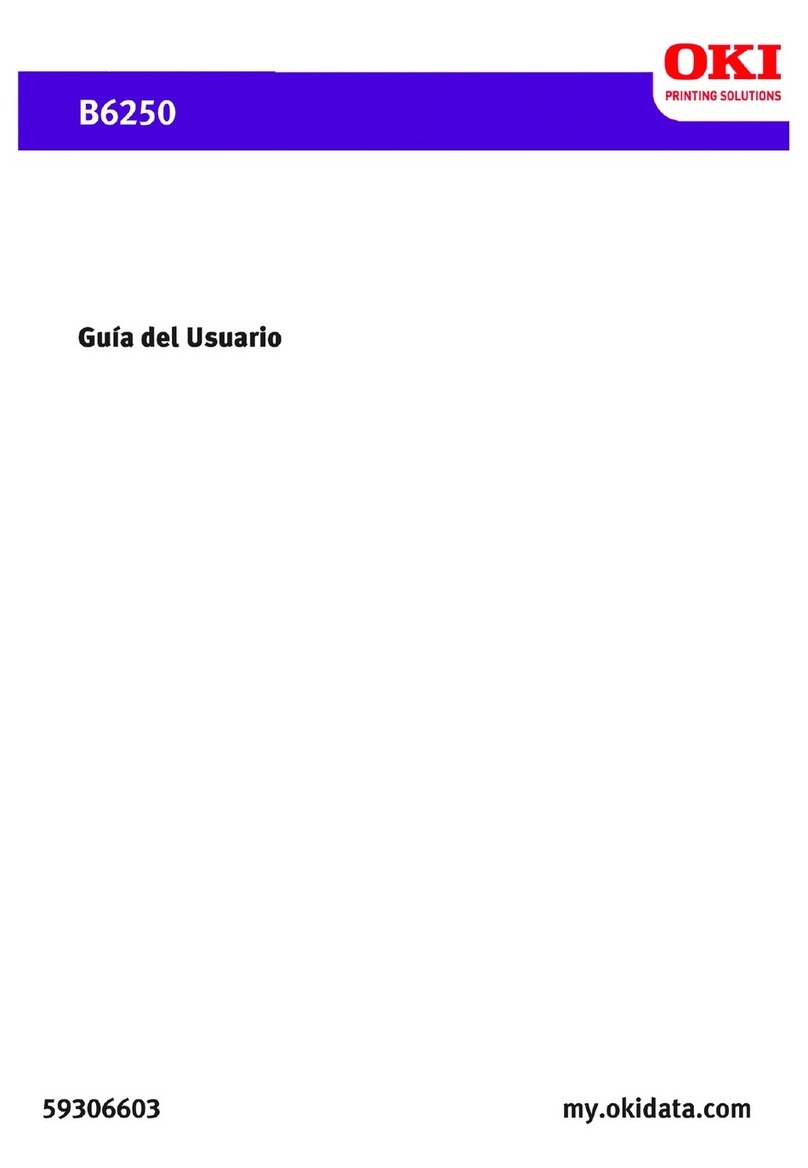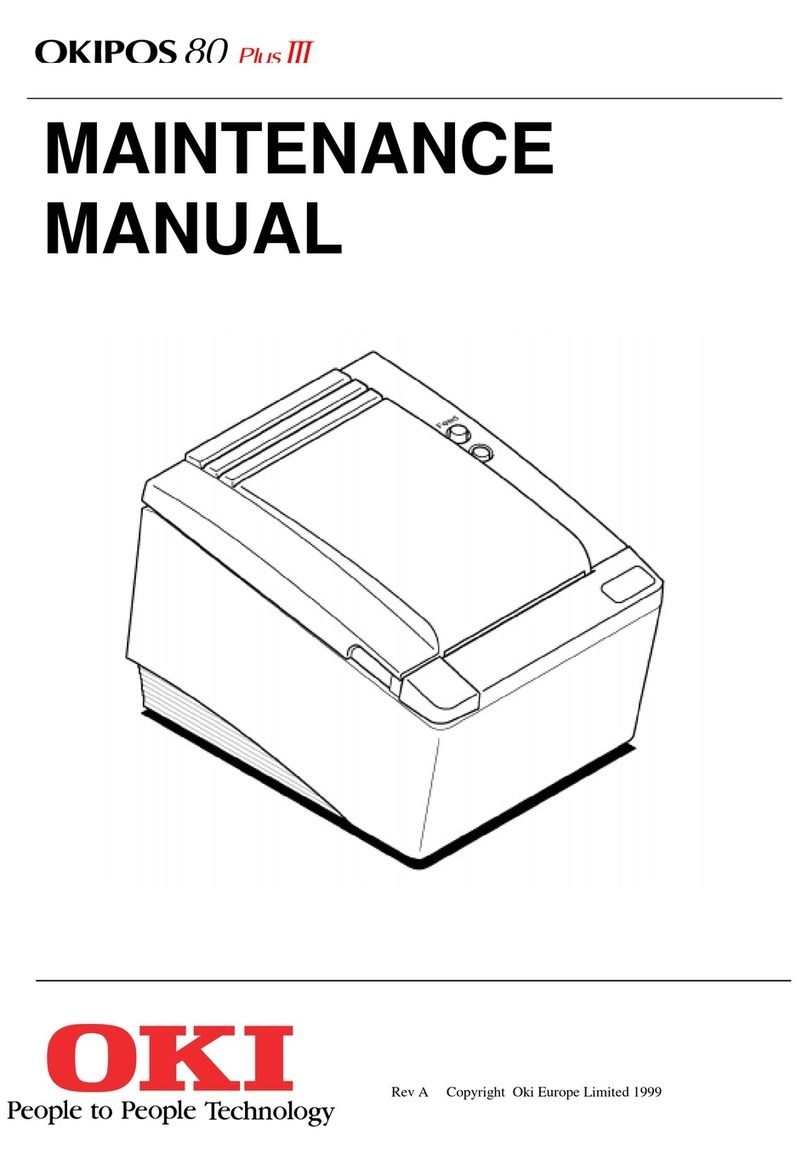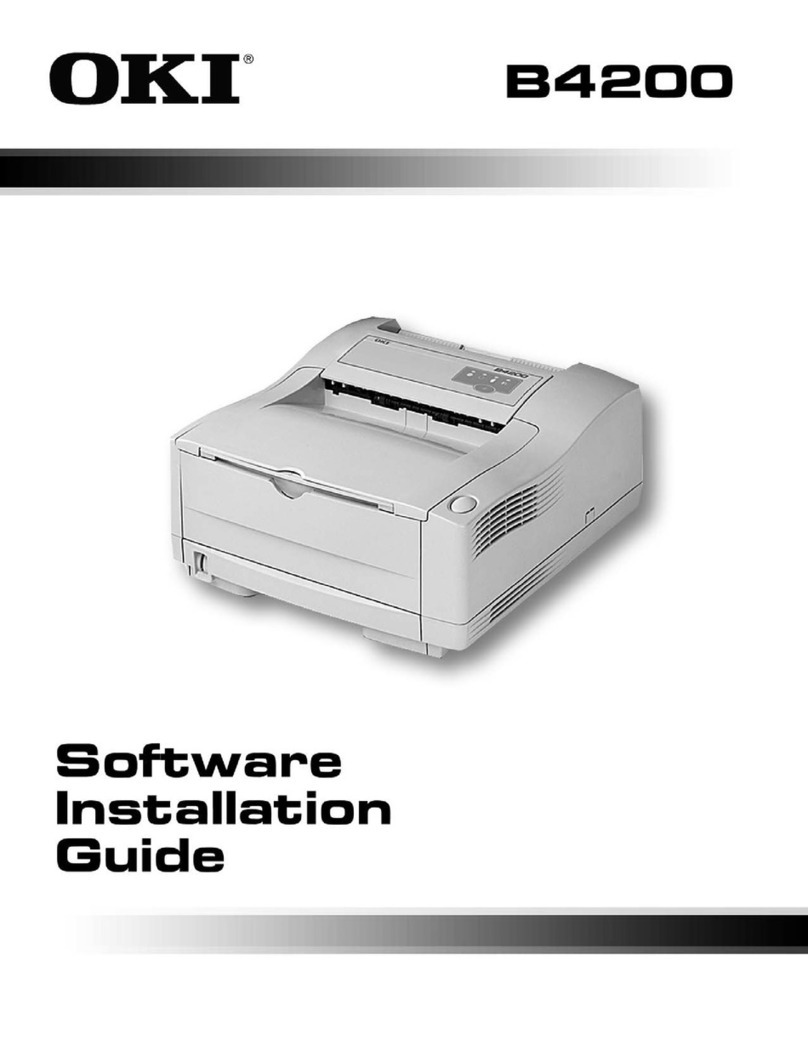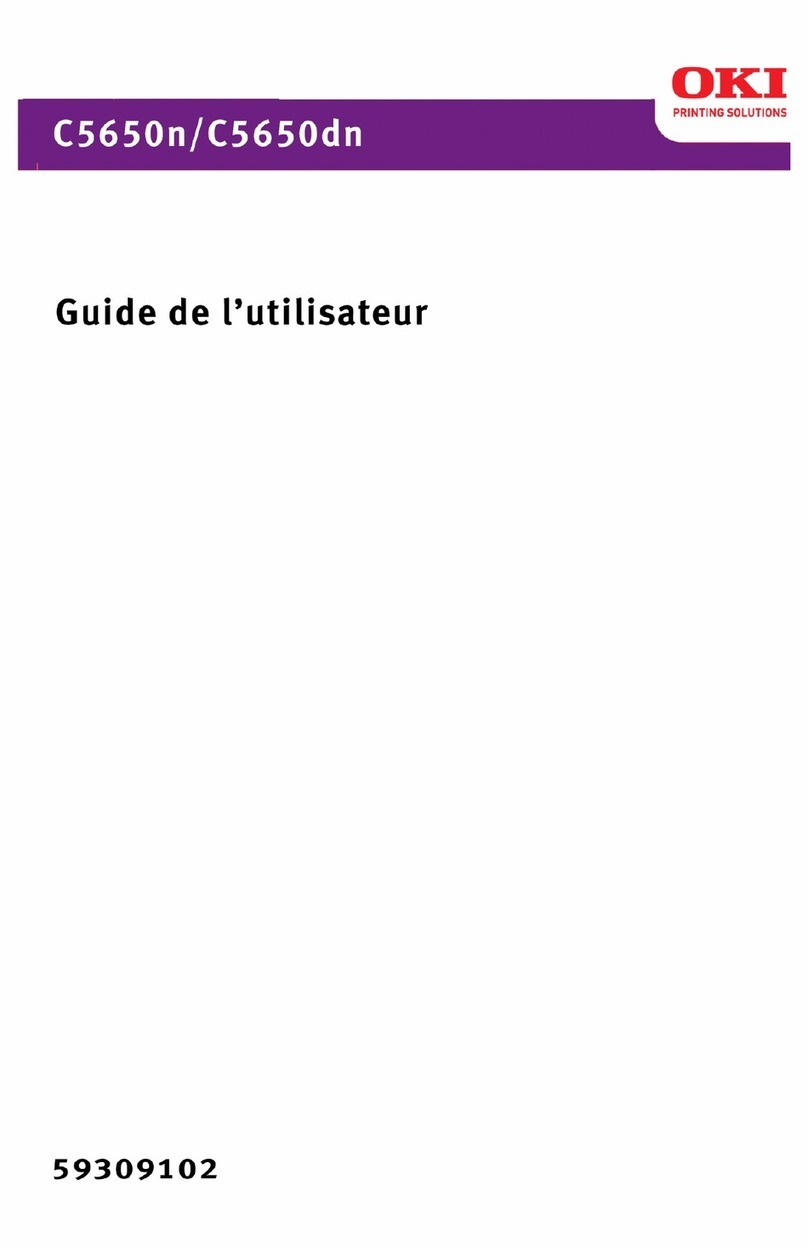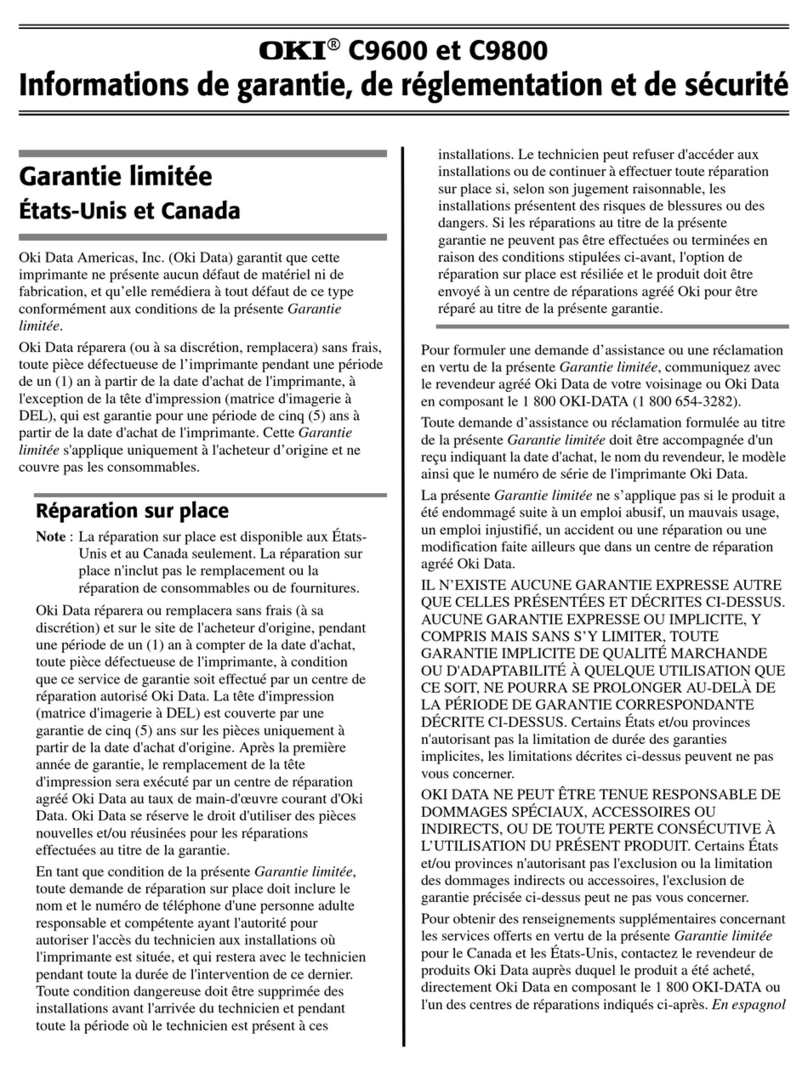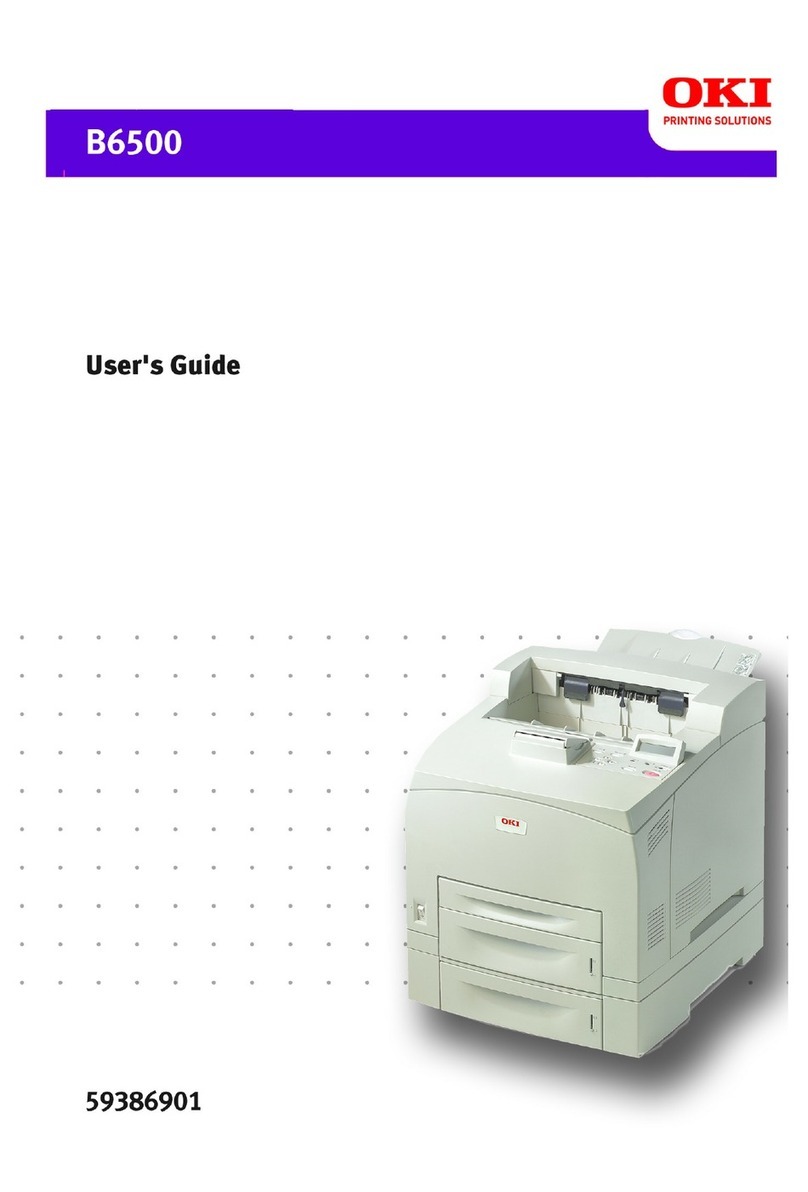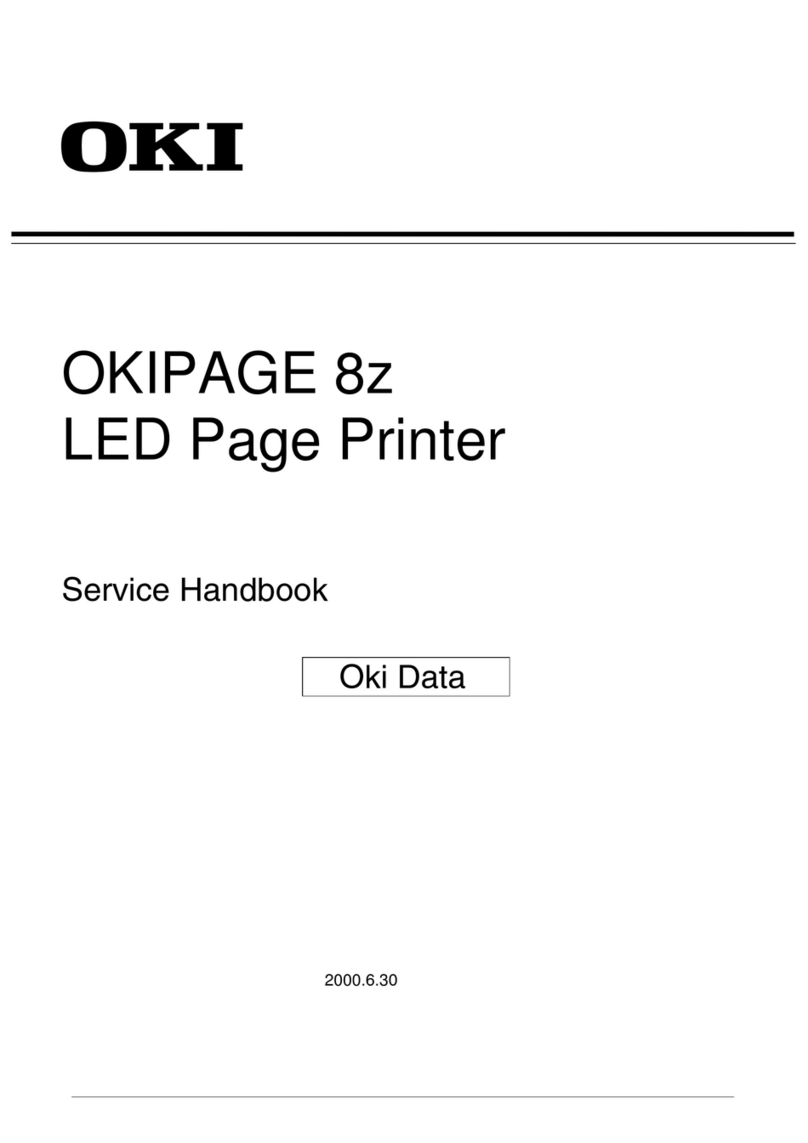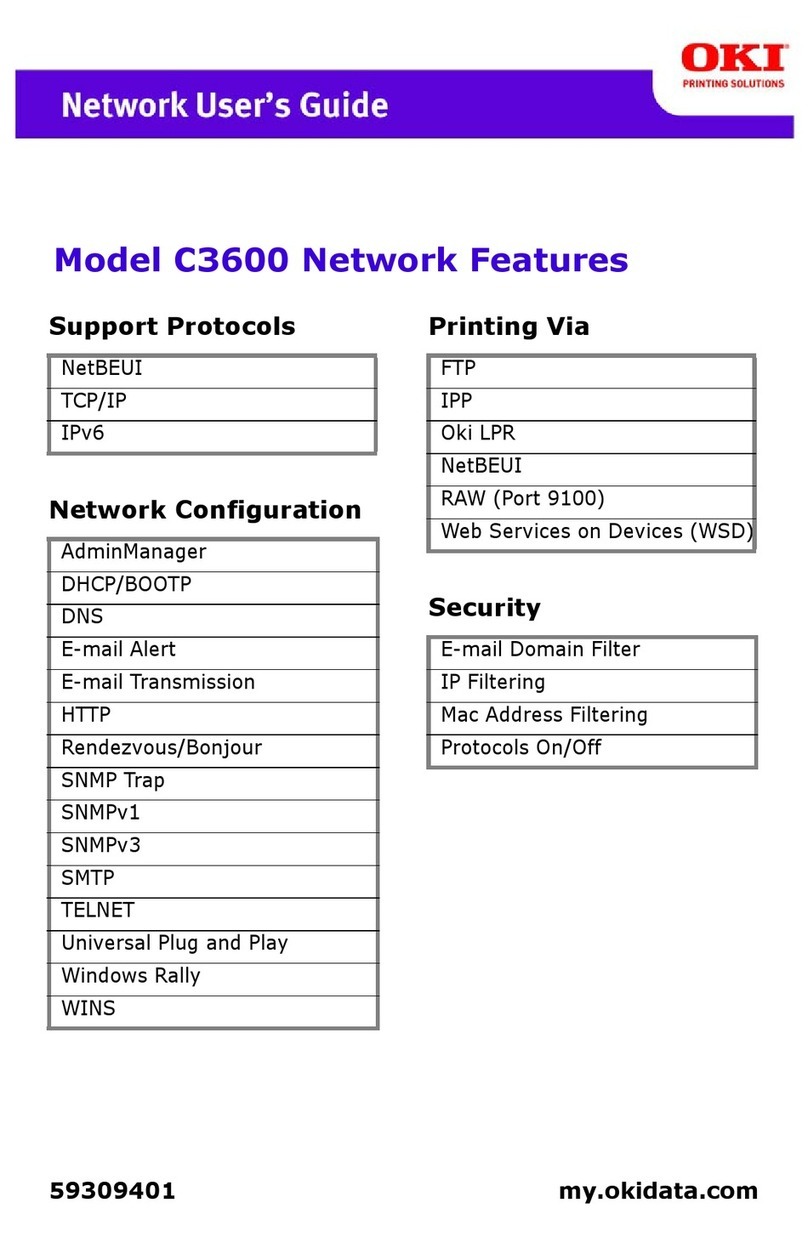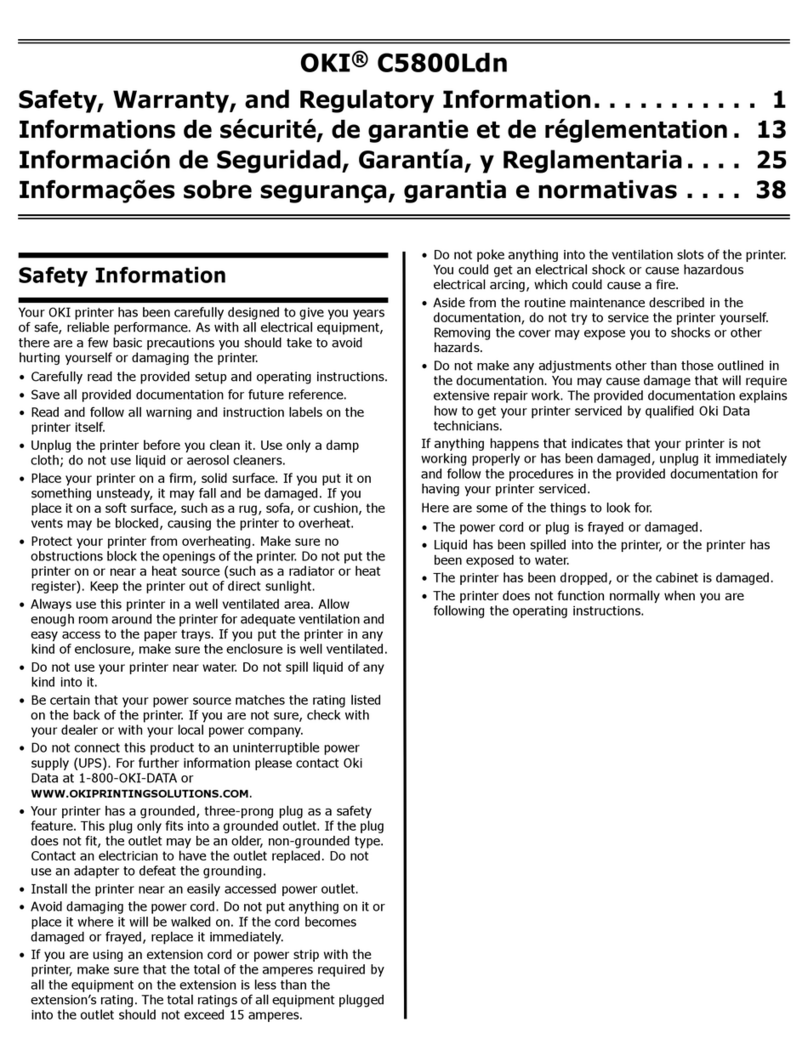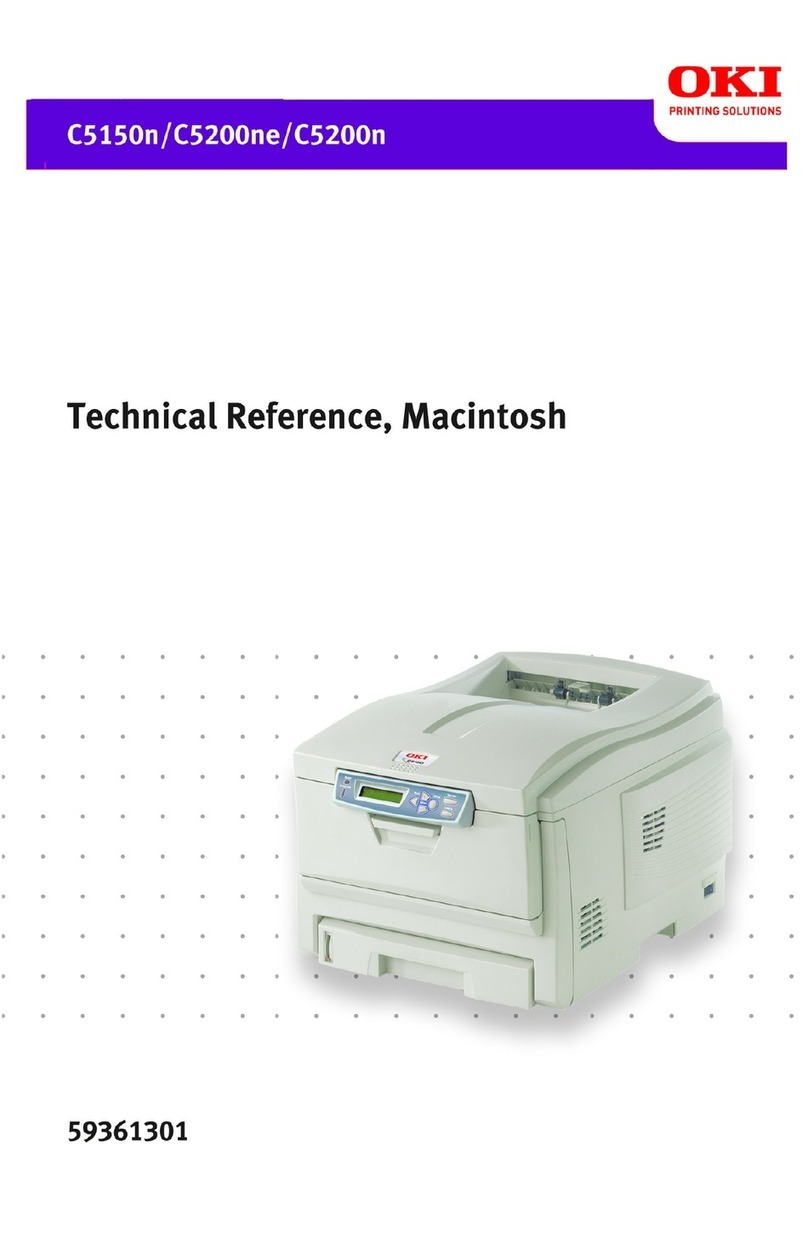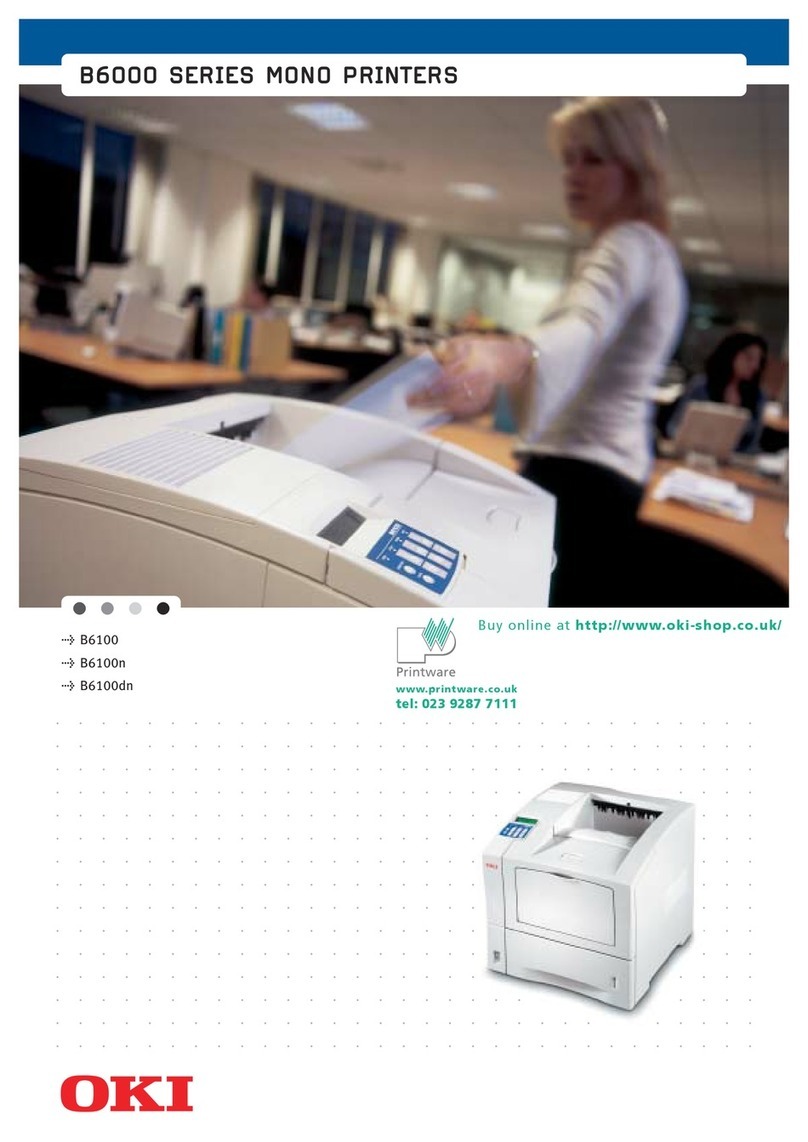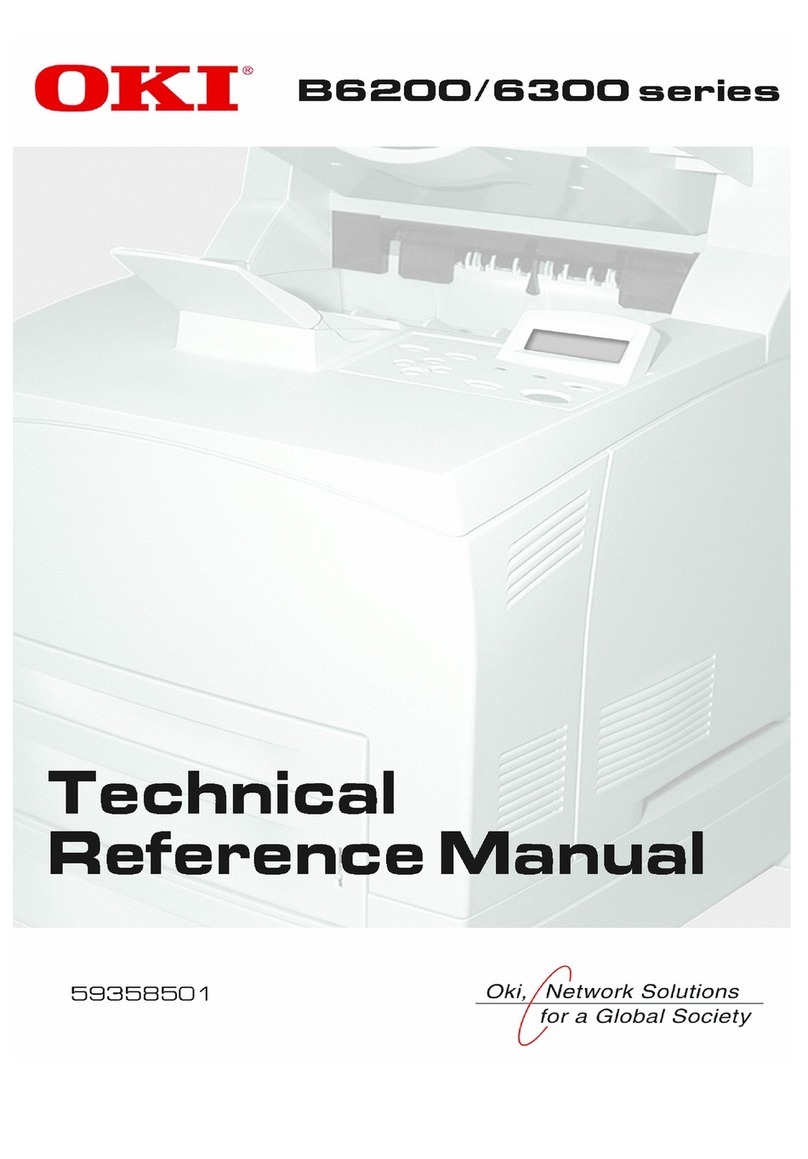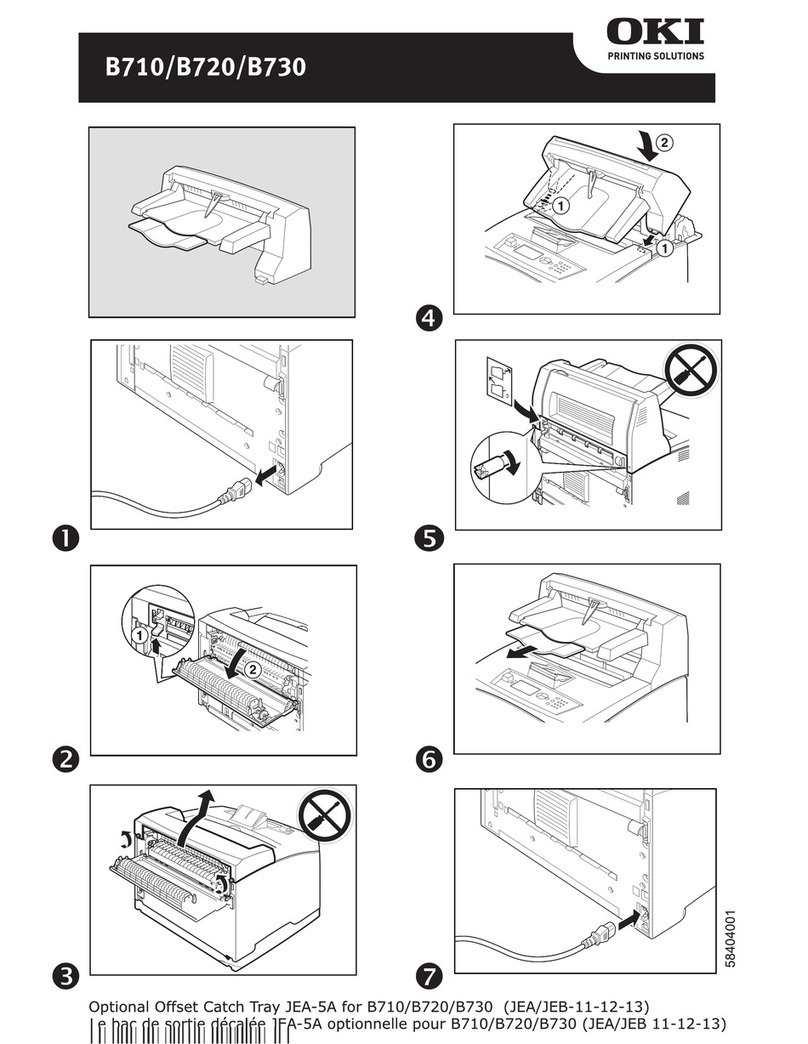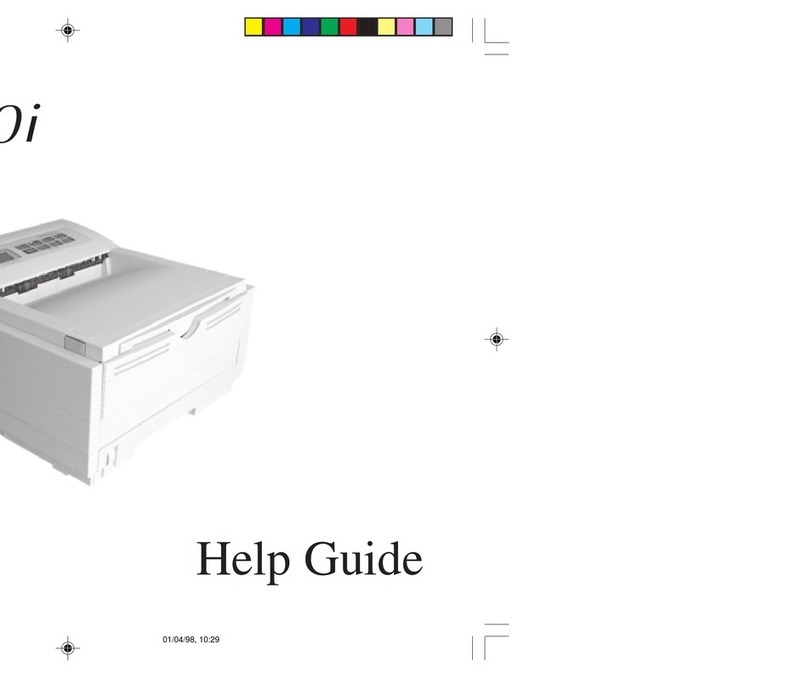C3600n Setup Guide
9
Activate Printer Memory Options
You can configure the options manually
or, for TCP/IP network connections, you
can configure the options automatically
using the Two-Way Communications
feature.
To Configure PostScript Driver
Options Automatically
If you have a TCP/IP enabled network,
you can automatically update your
printer driver to reflect the memory
options currently installed on the printer.
1 Click Start > Settings > Printers.
2 Right click the OKI C3600n icon.
3 Click Properties.
4 Click the Installable Options tab.
5 Select Two-Way Communications.
6 Type the IP address or DNS name.
7 To display the printer’s current default
setting when opened, select Update
Driver When Opened.
8 Click Update. Click OK.
To Configure PostScript and PCL
Options Manually
1 Click Start > Settings > Printers on the
Windows taskbar.
2 Right-click the printer icon and choose
Properties.
3 Click on the Installable Options tab in
the PS driver or the Device Options tab
in the PCL driver.
4 In the PS driver, scroll to Installable
Options and select options; in the PCL
driver select the appropriate check box
in Available Options.
5 Click OK to activate the current
settings.
Windows
®
- USB
Connection
NOTE: Install the printer software BEFORE
installing the USB cable. See page 7.
Install the Driver
1 Turn the Printer OFF.
2 Insert the CD in the CD-ROM drive. the
CD will autorun.
3 Select your language.
4 Accept the license agreement.
5 Click Install Driver.
6 Select local printer.
7 Select USB.
8 When prompted, select printer
emulation (PS or PCL).
9 When prompted, connect the USB
cable and switch the printer ON.
Test the Printer Driver Installation
To make sure the printer driver is
correctly installed, print a page from any
program. Reinstall the driver if the
installation failed.
Install Utilities and Downloads
NOTE: You must be connected to the internet to
install Internet downloads.
1 Select Optional Utilities or Internet
Downloads from the CD installer menu
bar.
2 Click on the utilities and downloads you
want to install and follow the
instructions.
Activate Optional Accessories
If your printer has optional memory
installed, you must open the printer
driver and activate the device.
1 Click Start > Settings > Printers on the
Windows taskbar.
2 Right-click the printer icon and choose
Properties.
3 Click on the Installable Options tab in
the PS driver or the Device Options tab
in the PCL driver.
4 In the PS driver, scroll to Installable
Options and select options; in the PCL