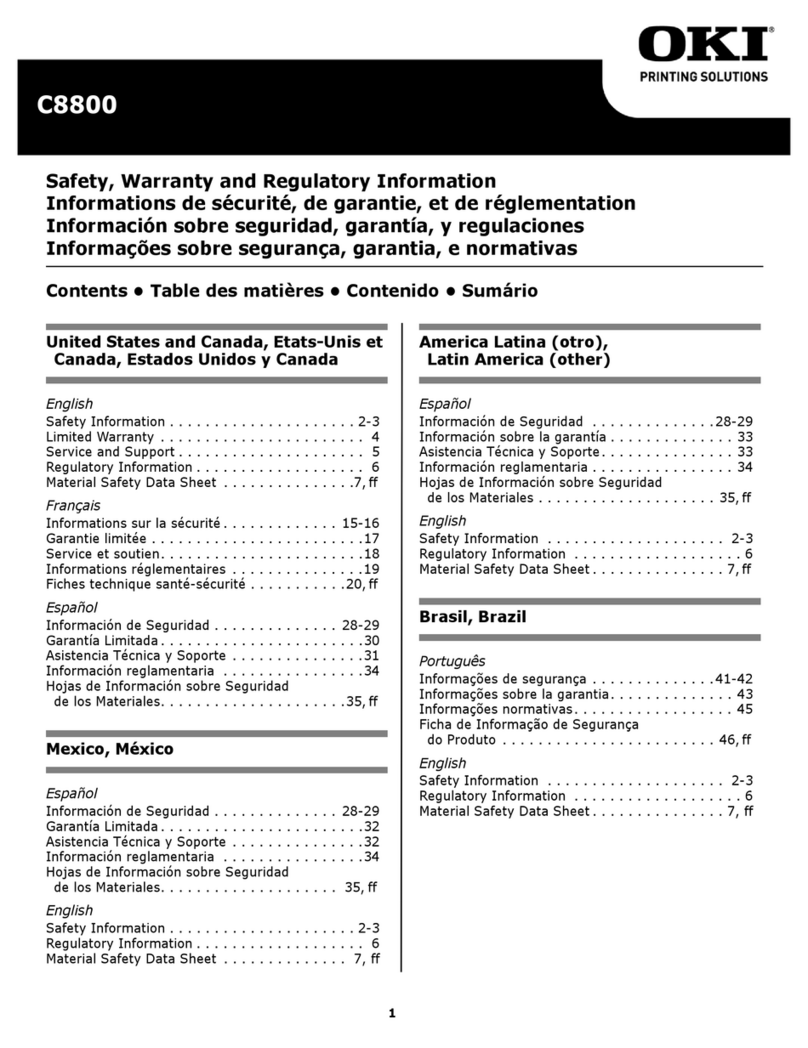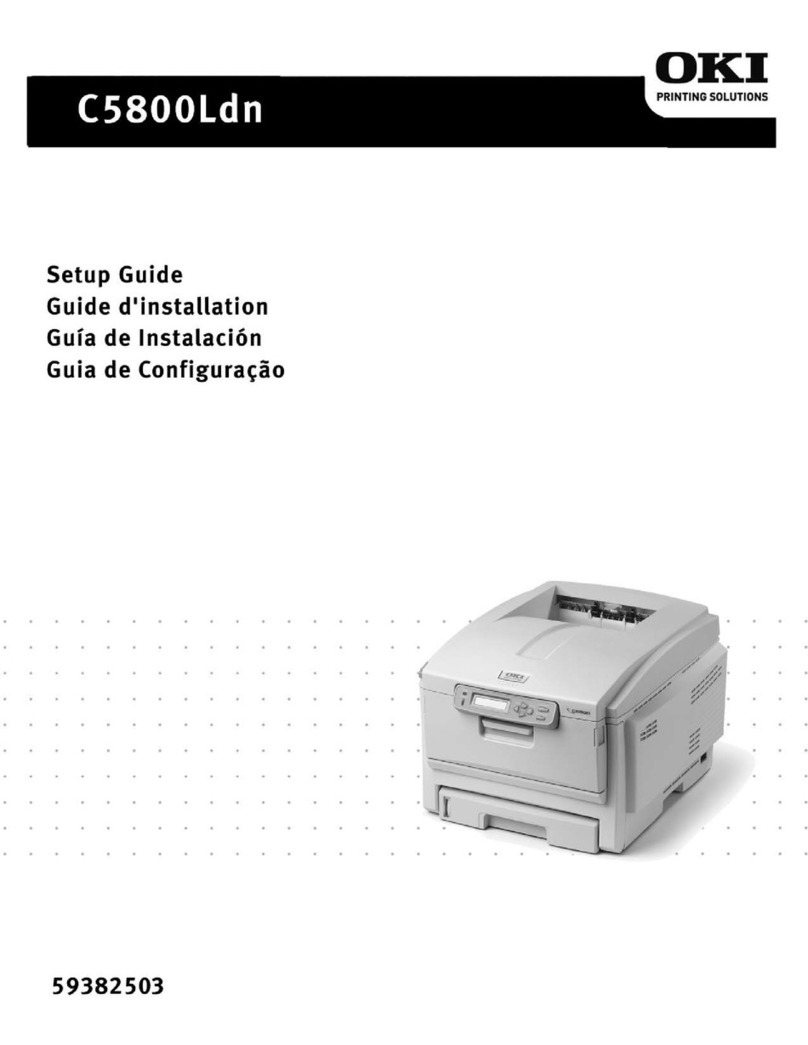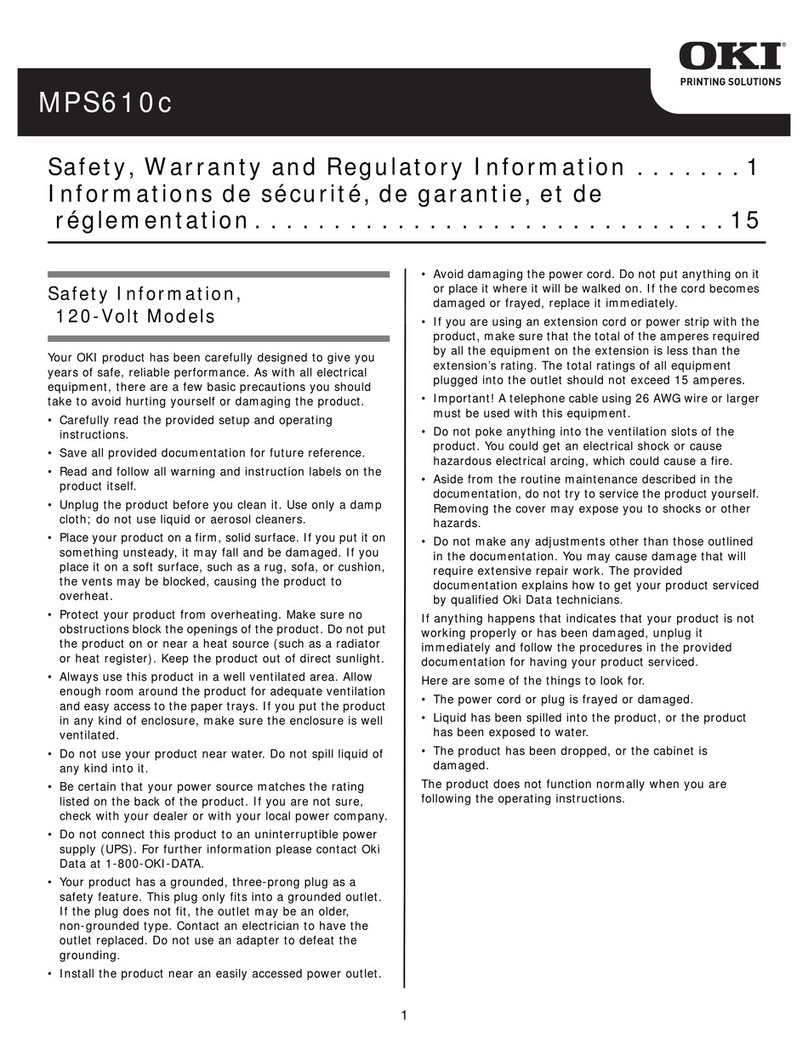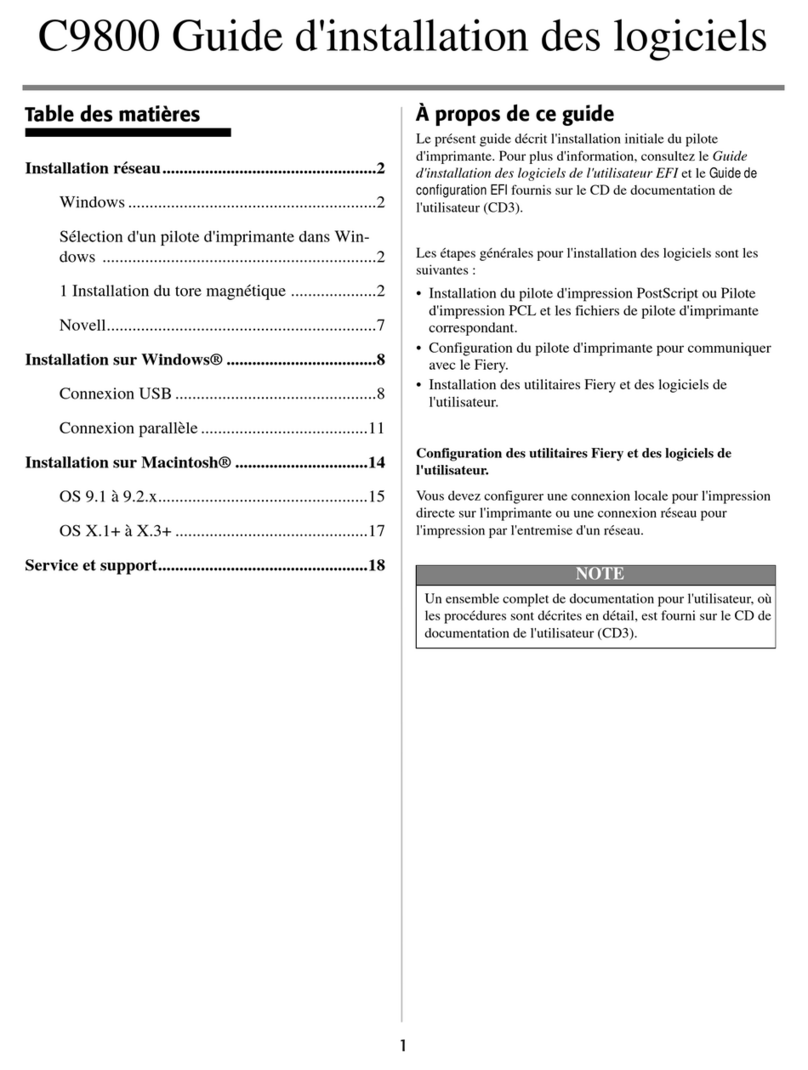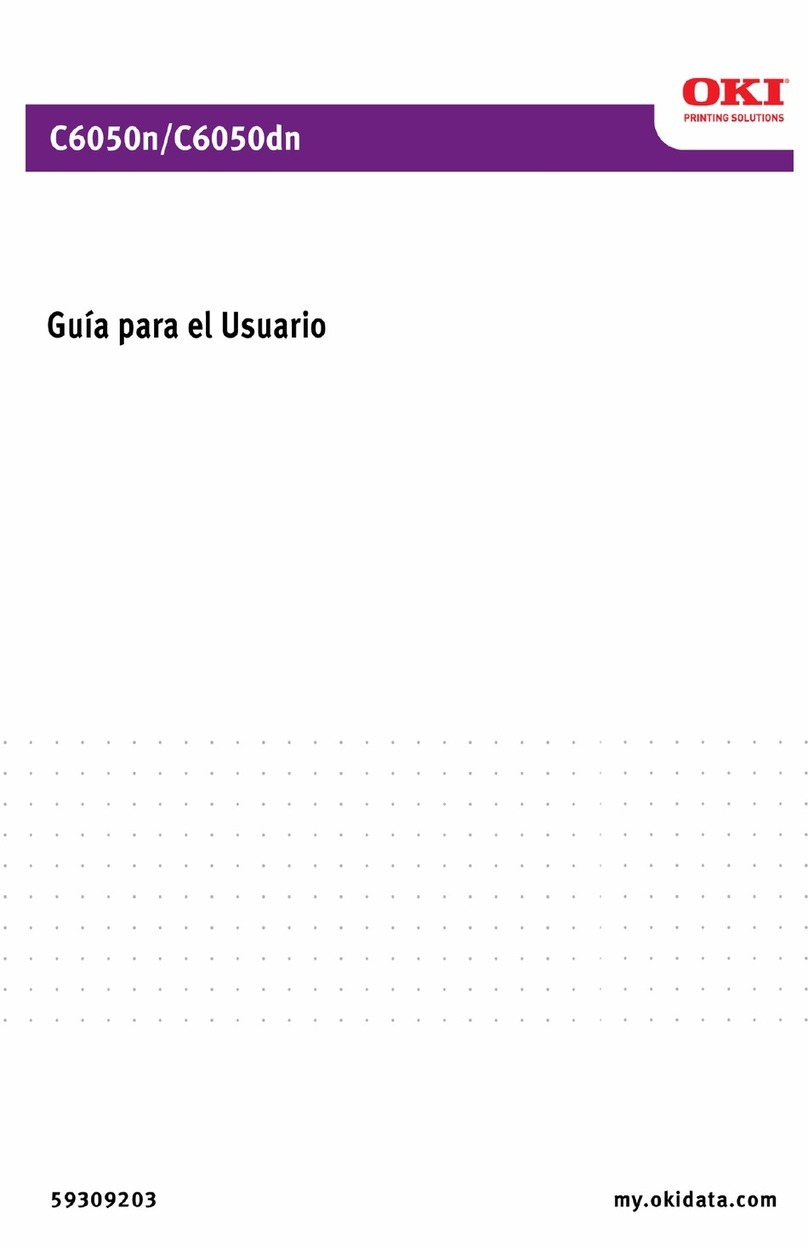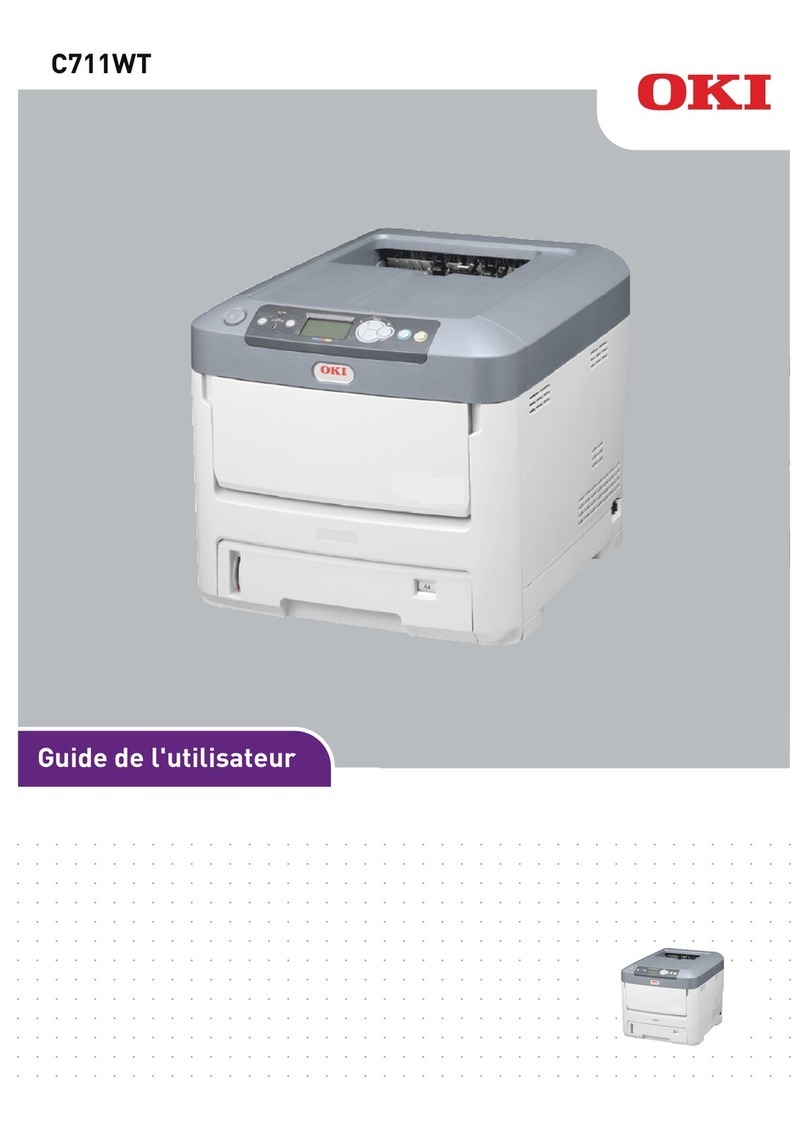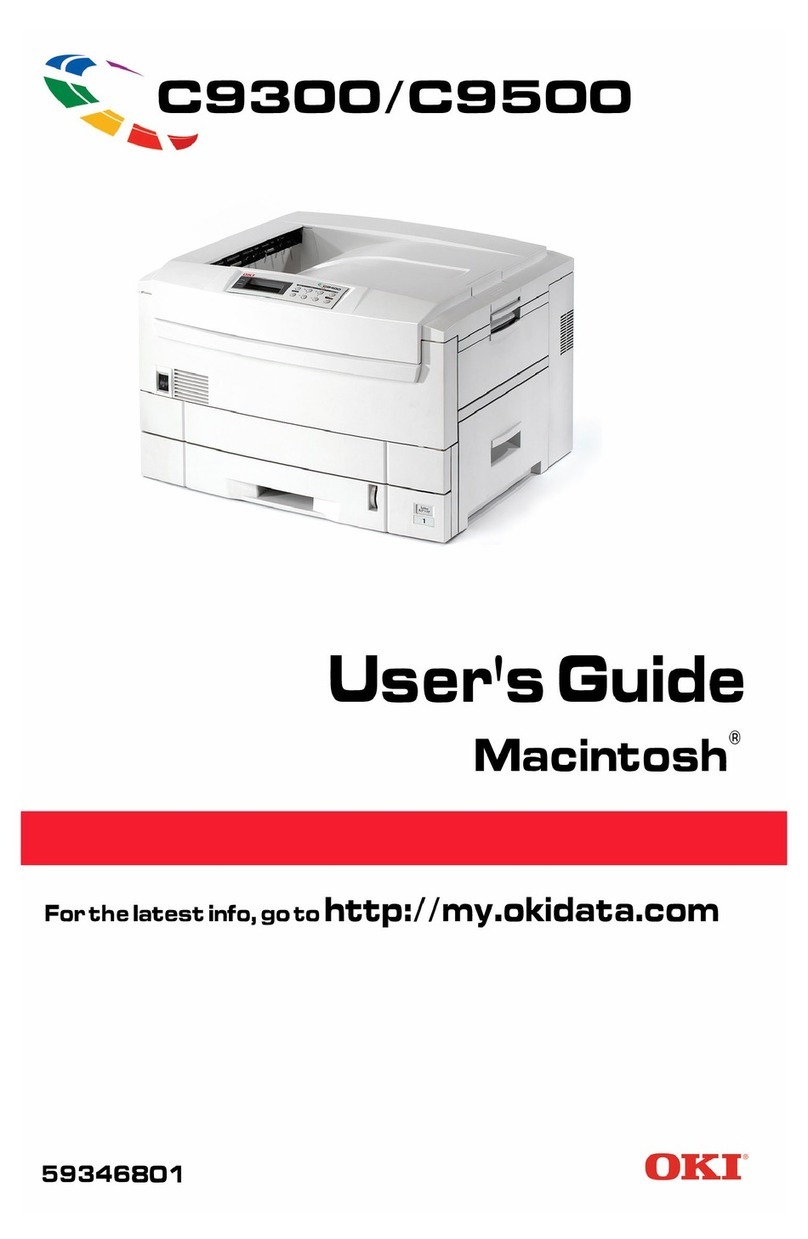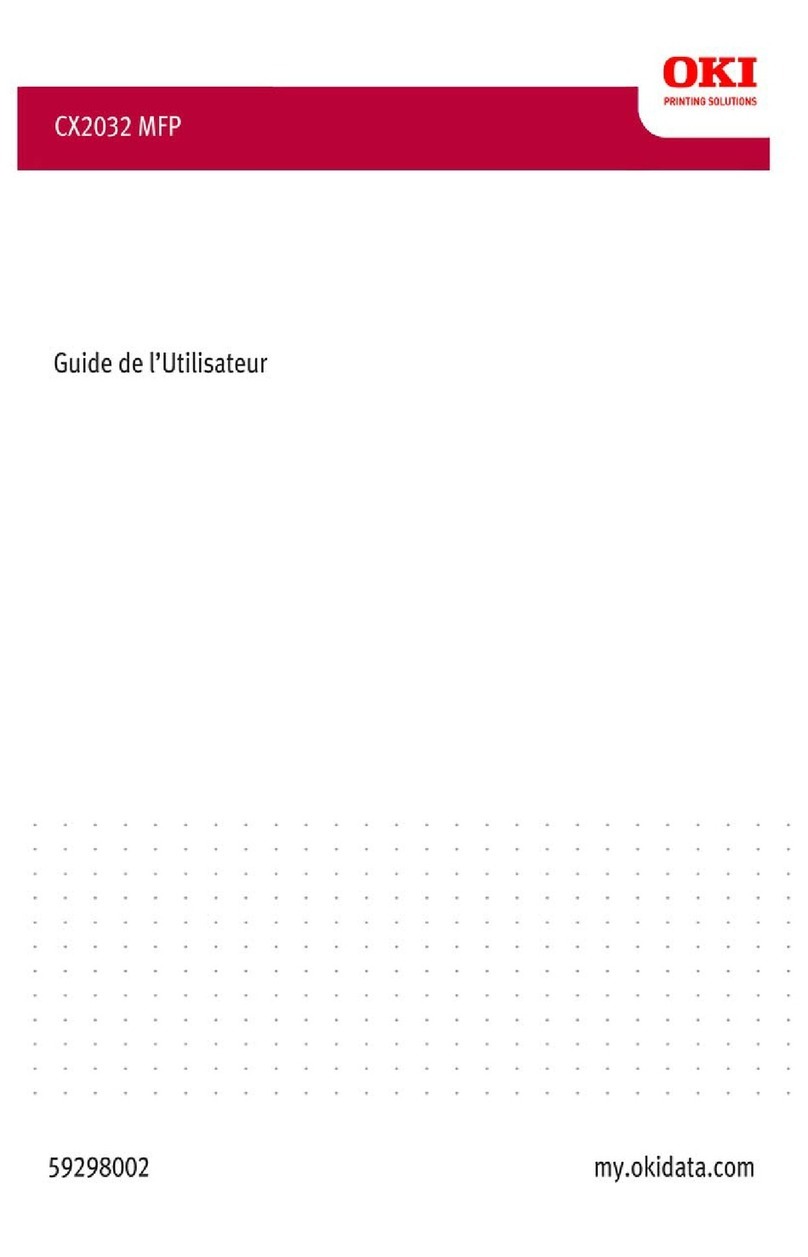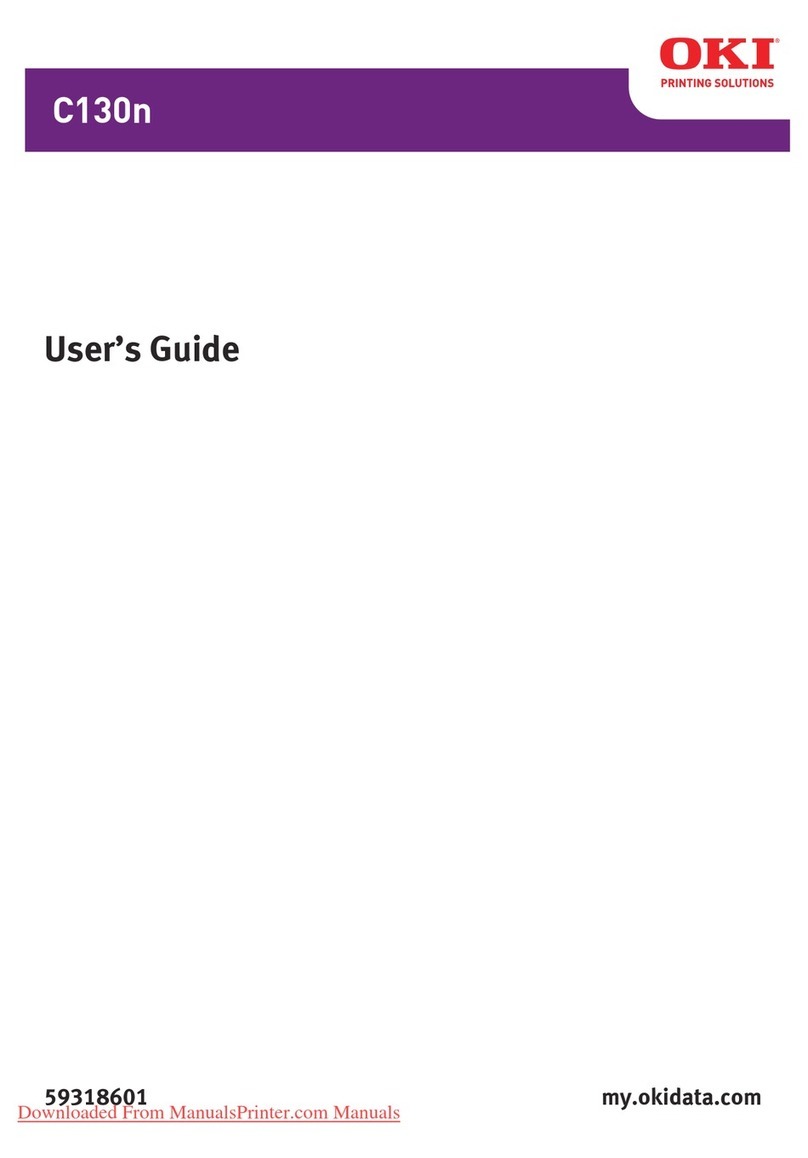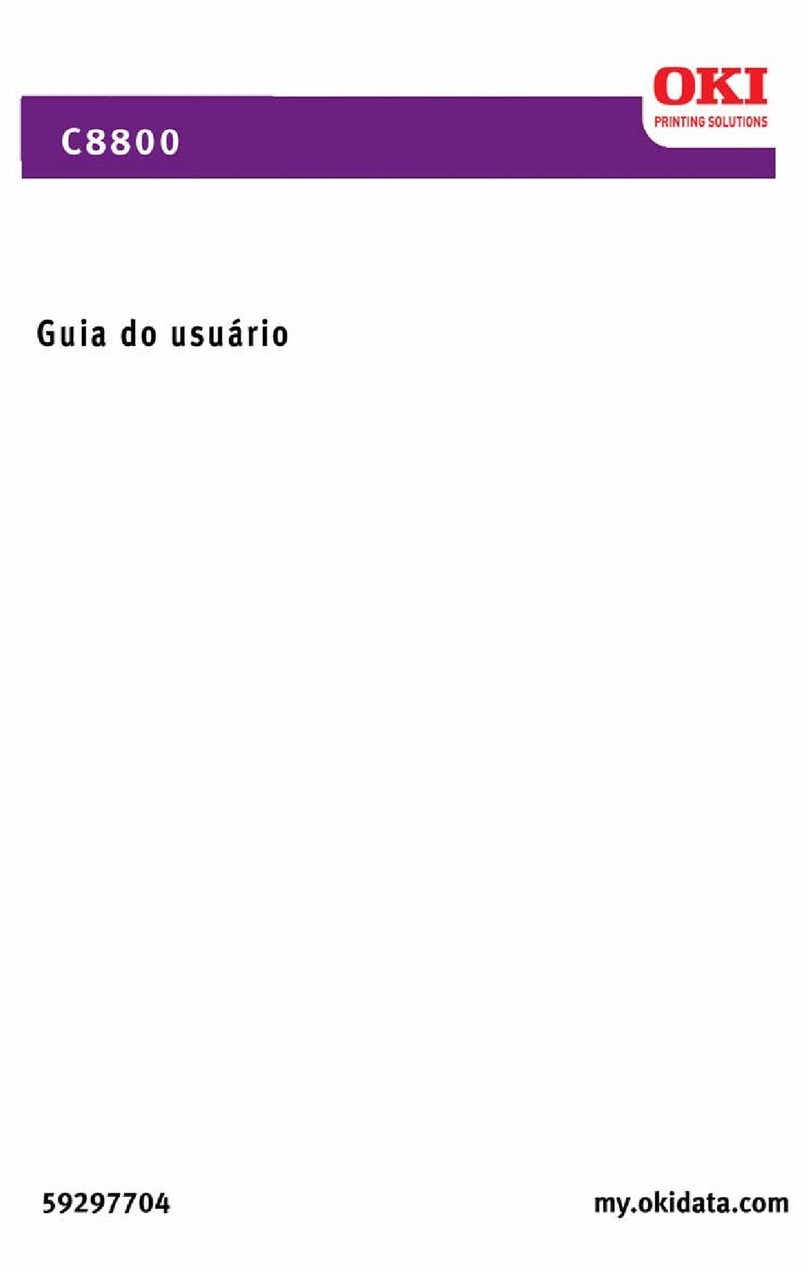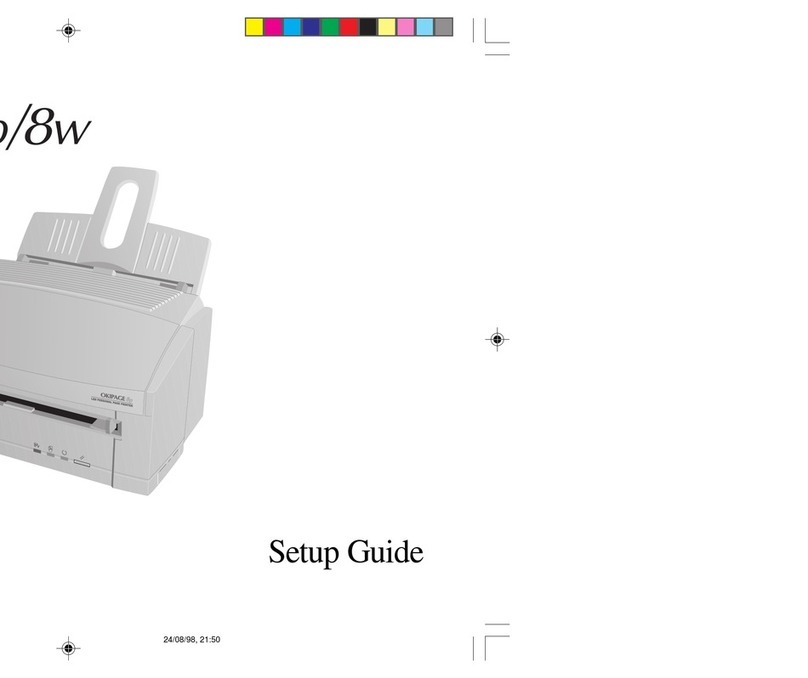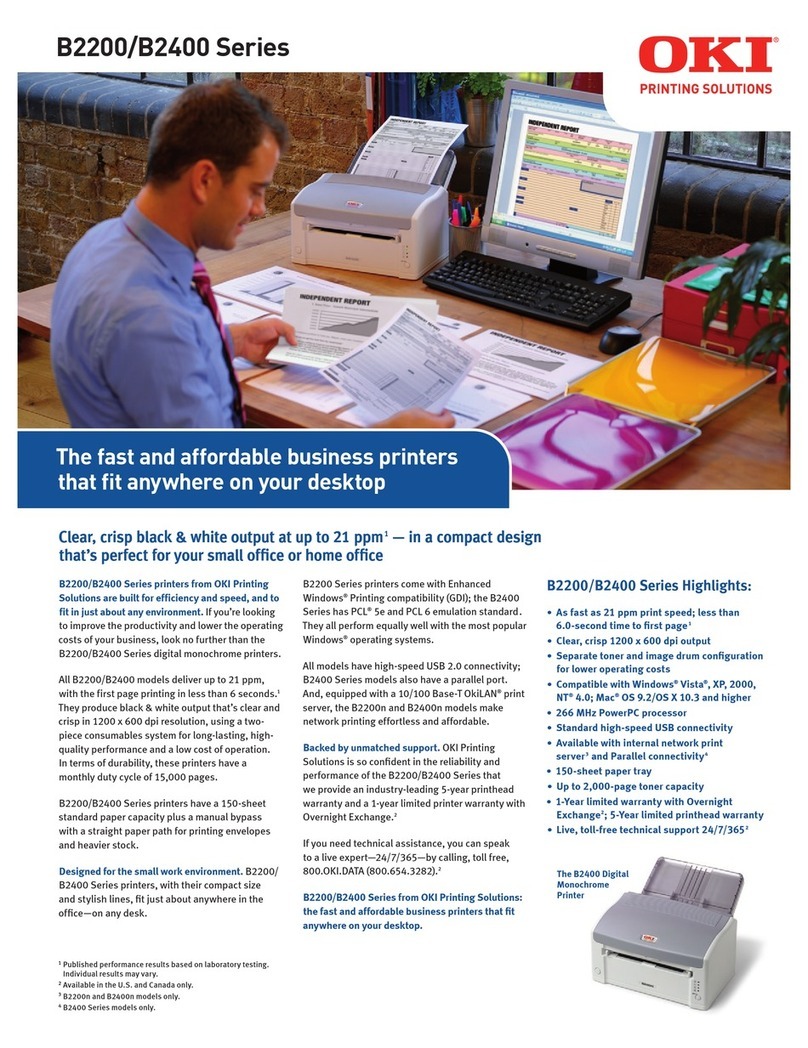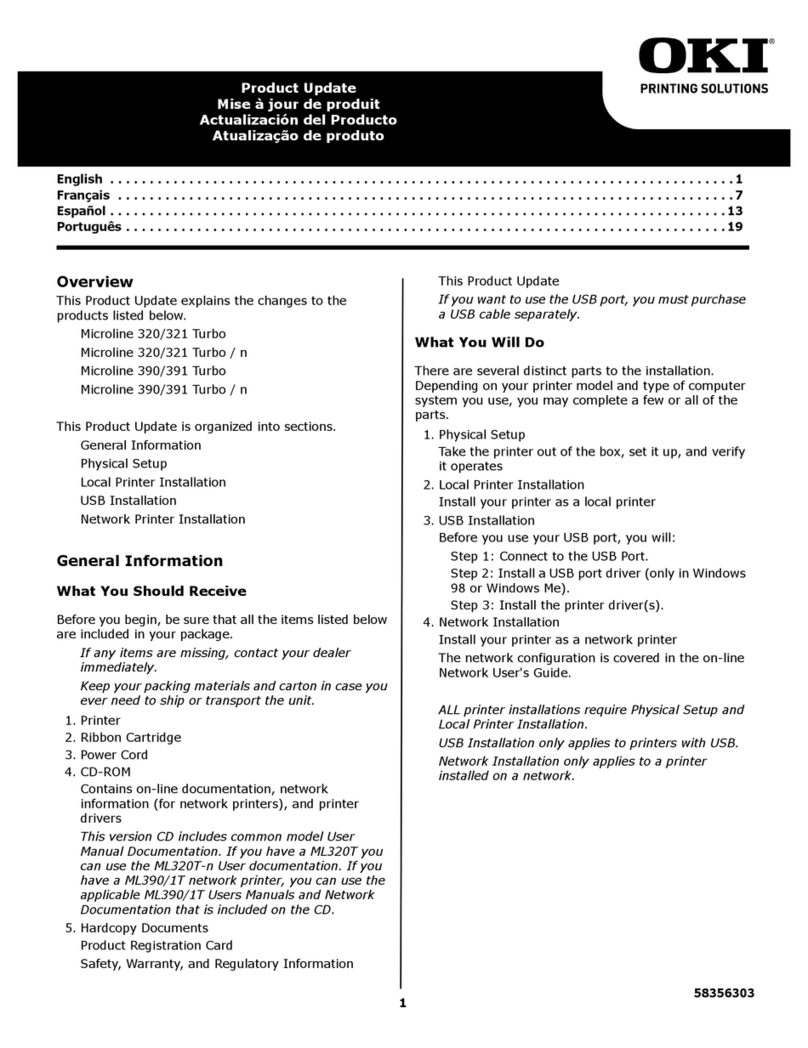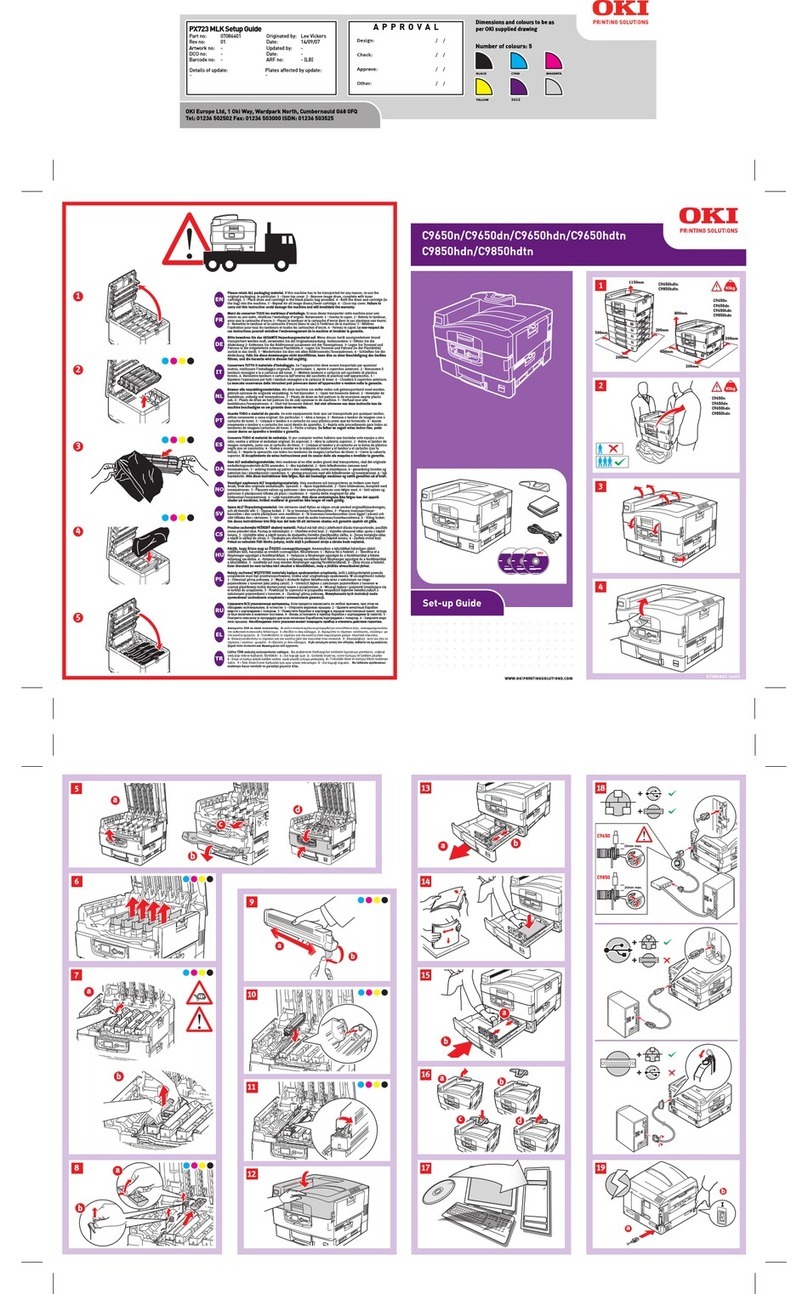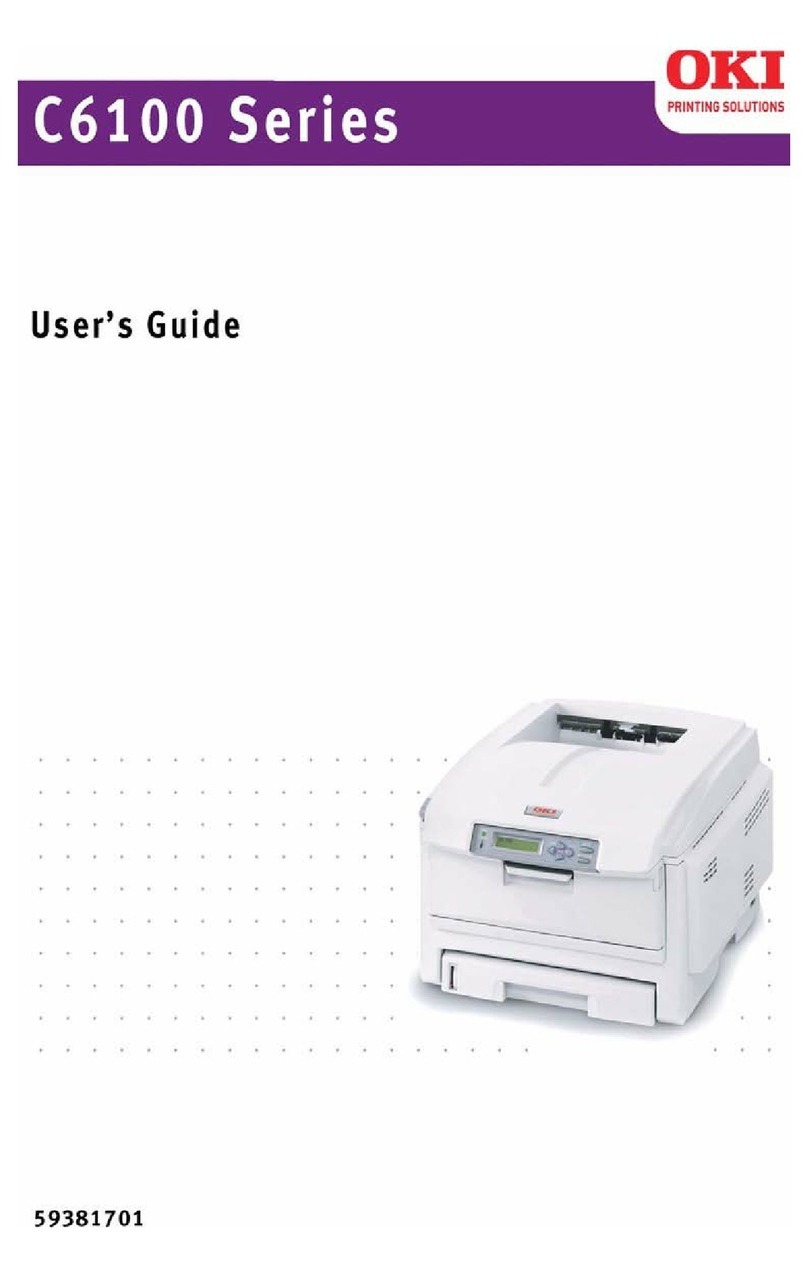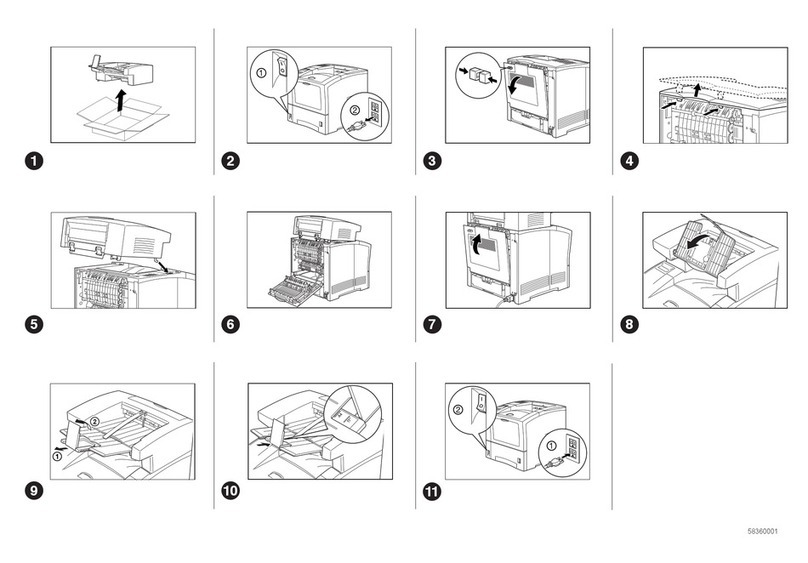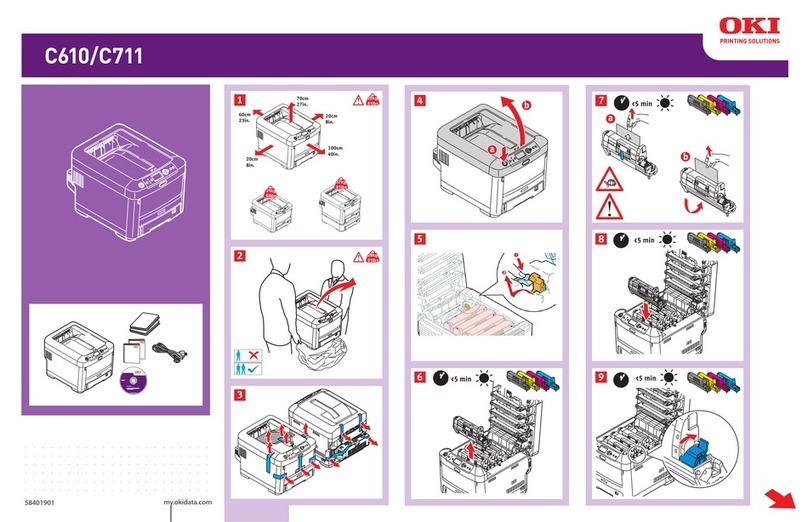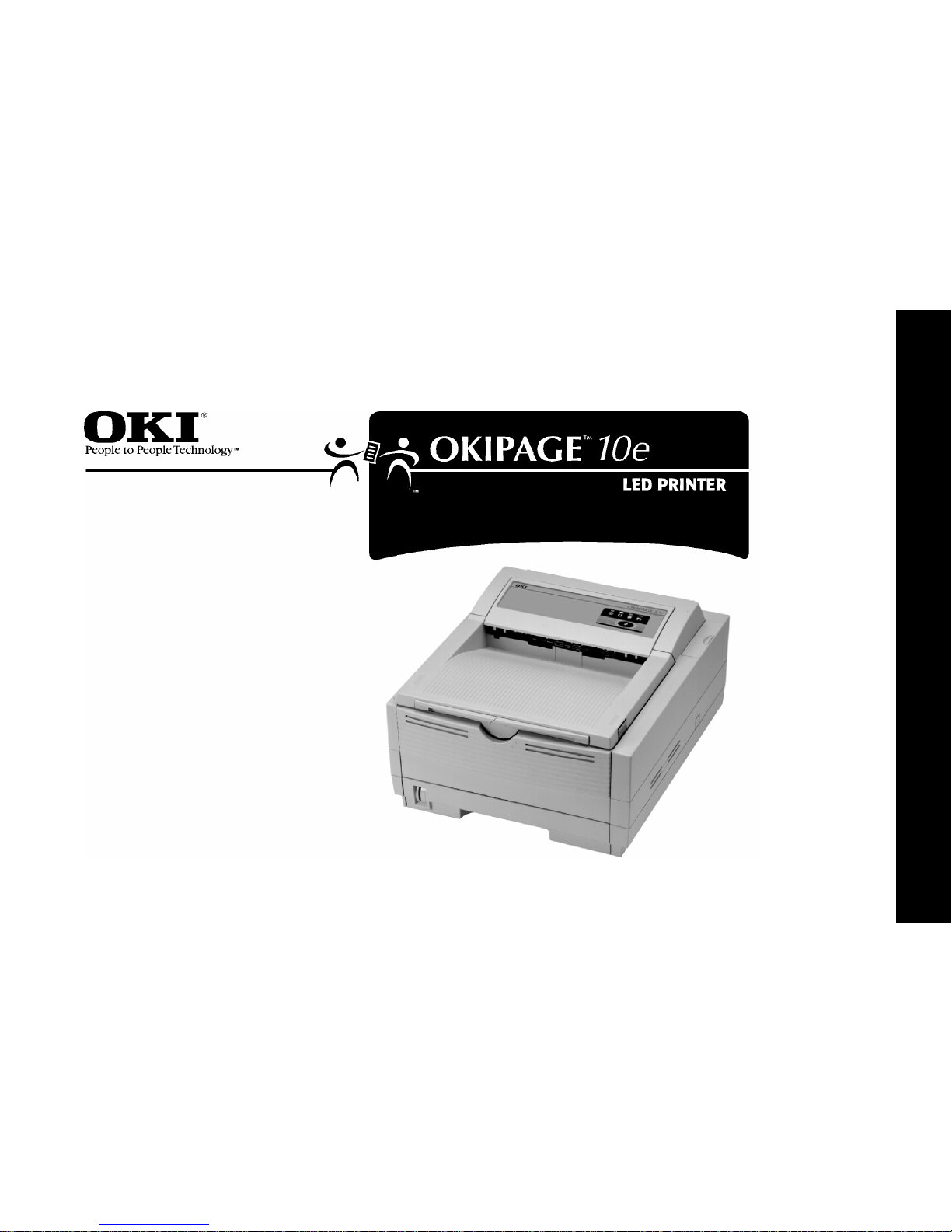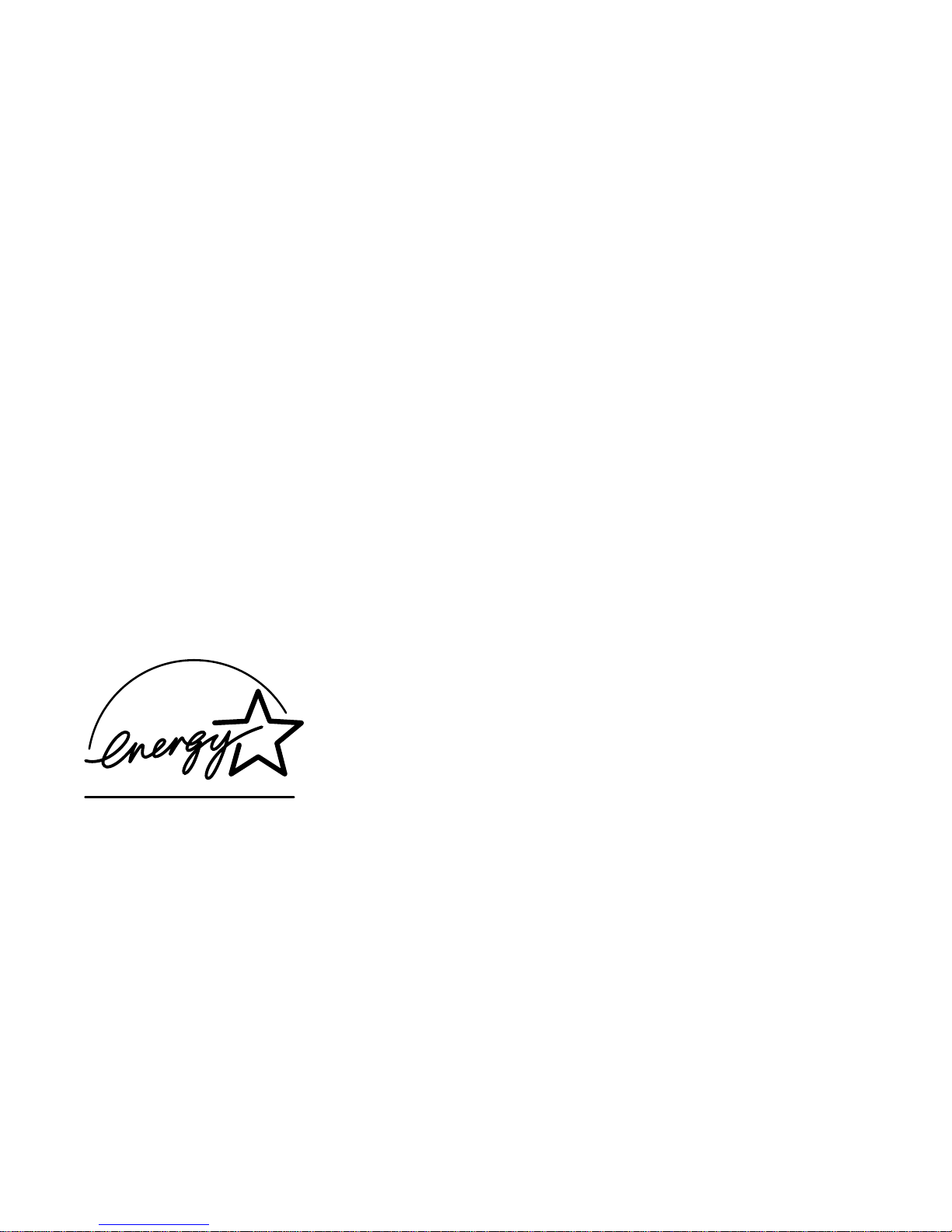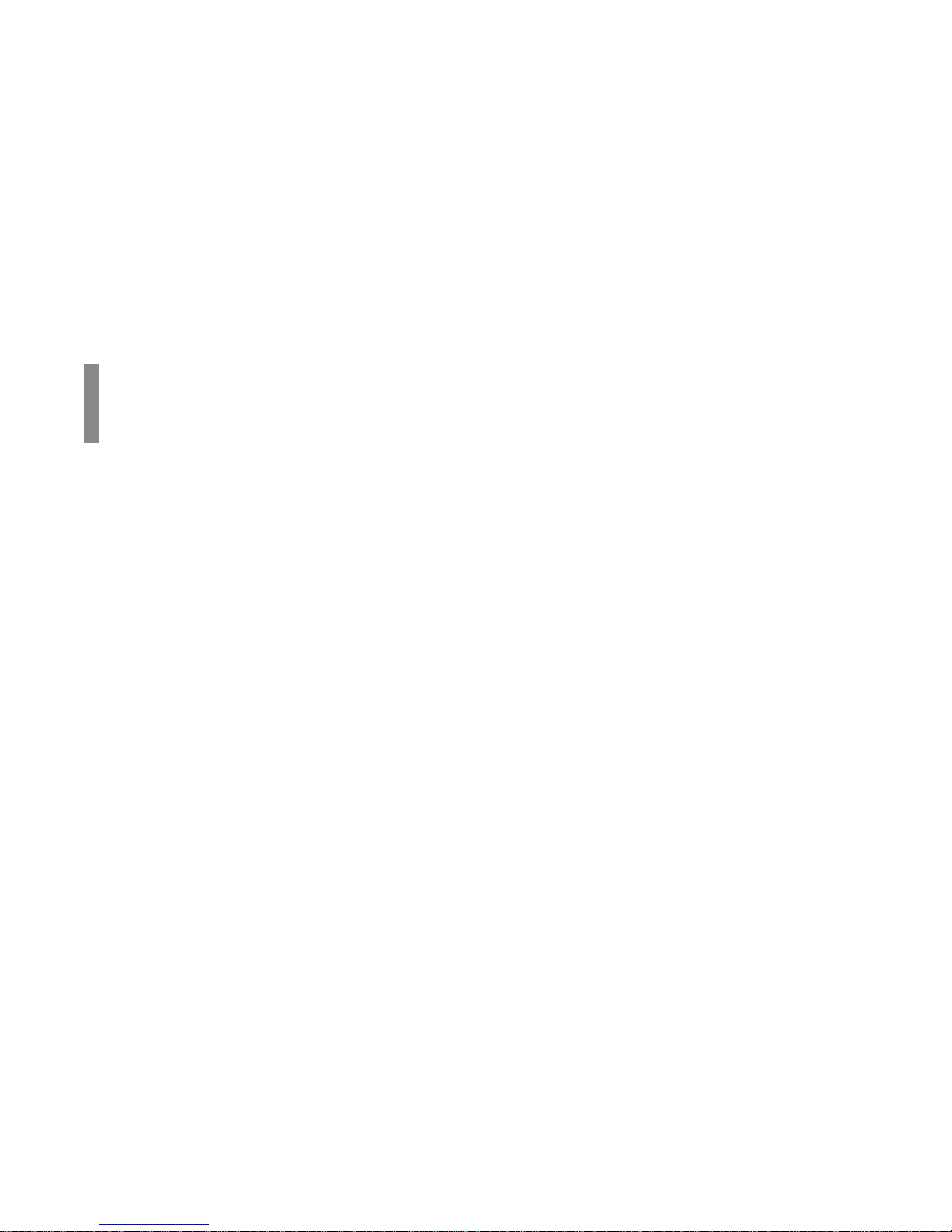Overview
|E-5
Quick Start Guide
Contents
Year 2000 Compliance ................................................... 3
Energy Star ..................................................................... 3
Setting Up Your Printer .......................................... 6
Selecting a Location forYour Printer ............................. 6
Visit the OKIDATA Web Site .......................................... 6
Checking the Contents................................................... 7
Remove the Image Drum Protective Paper..................... 8
Remove Protective Film ................................................. 8
Installing Toner .............................................................. 9
Loading Paper............................................................... 11
Using Legal Size Paper................................................. 11
Paper Exit Paths ............................................................ 12
Top Paper Exit .............................................................. 12
Rear Paper Exit ............................................................. 12
Choosing Paper ............................................................ 13
Printing the Demo and Menu Pages ............................. 14
Interfacing with your Computer......................... 14
Connecting the Cable................................................... 14
Turning on the Printer................................................... 15
Printer Software .................................................... 15
Printer Drivers ............................................................... 15
No CD-ROM Drive?...................................................... 16
Status Monitor .............................................................. 16
Windows 95,Windows 98, and Windows NT 4.0........ 17
Installing the Driver and Status Monitor ..................... 17
Windows 3.x ................................................................. 18
Installing the Standard Driver and the Status Monitor 18
Using the Status Monitor ............................................. 19
Using the Printer Menu Setup ...................................... 20
Using Power Save to Minimize Warm-up Time ........... 21
Uninstall Printer Software............................................. 21
Windows 95, Windows 98 and NT 4.0 ......................... 21
Windows 3.x ................................................................. 22