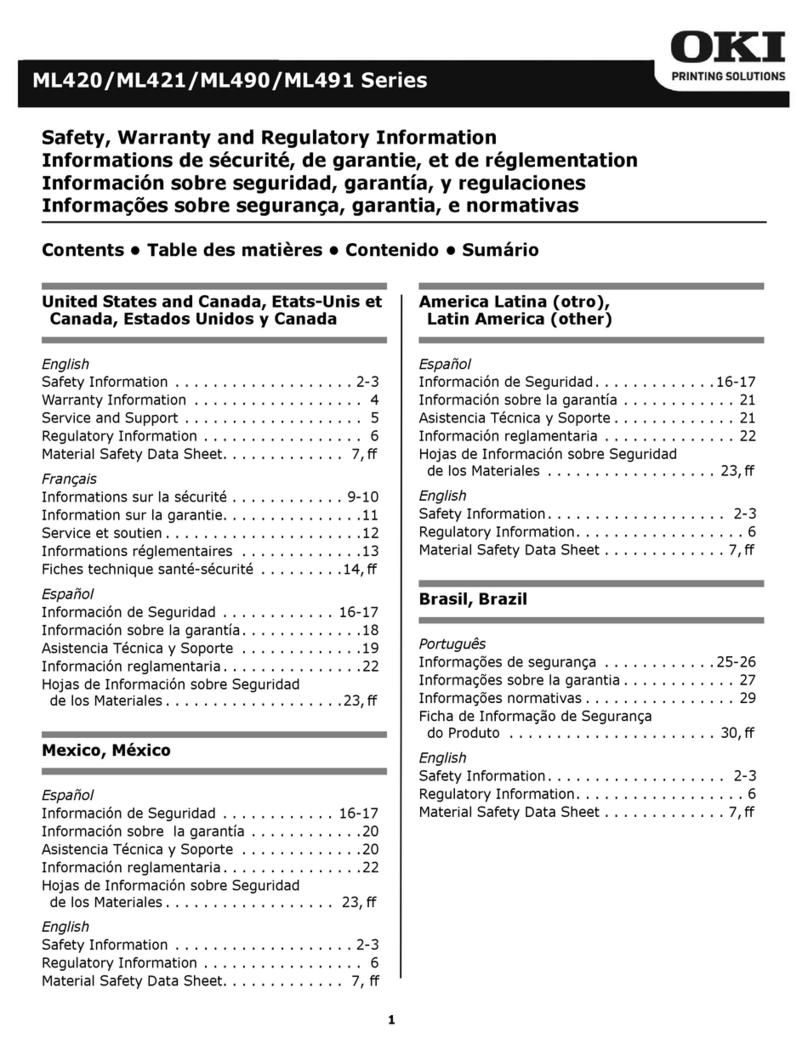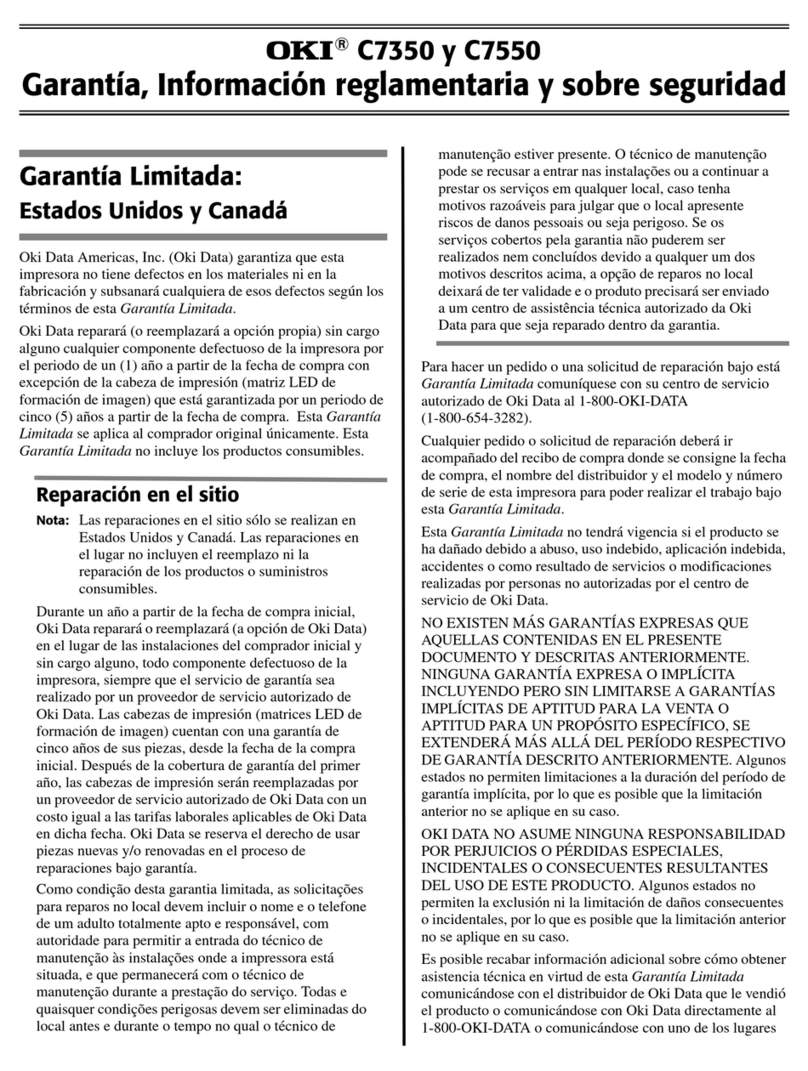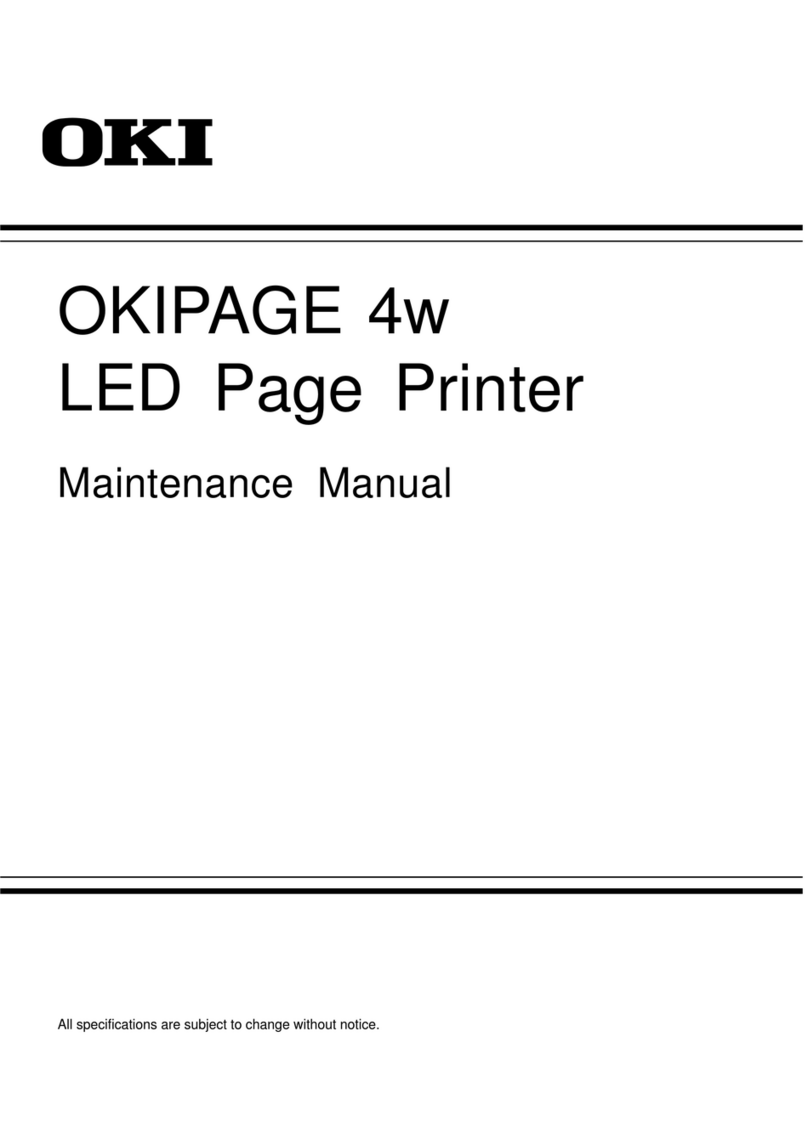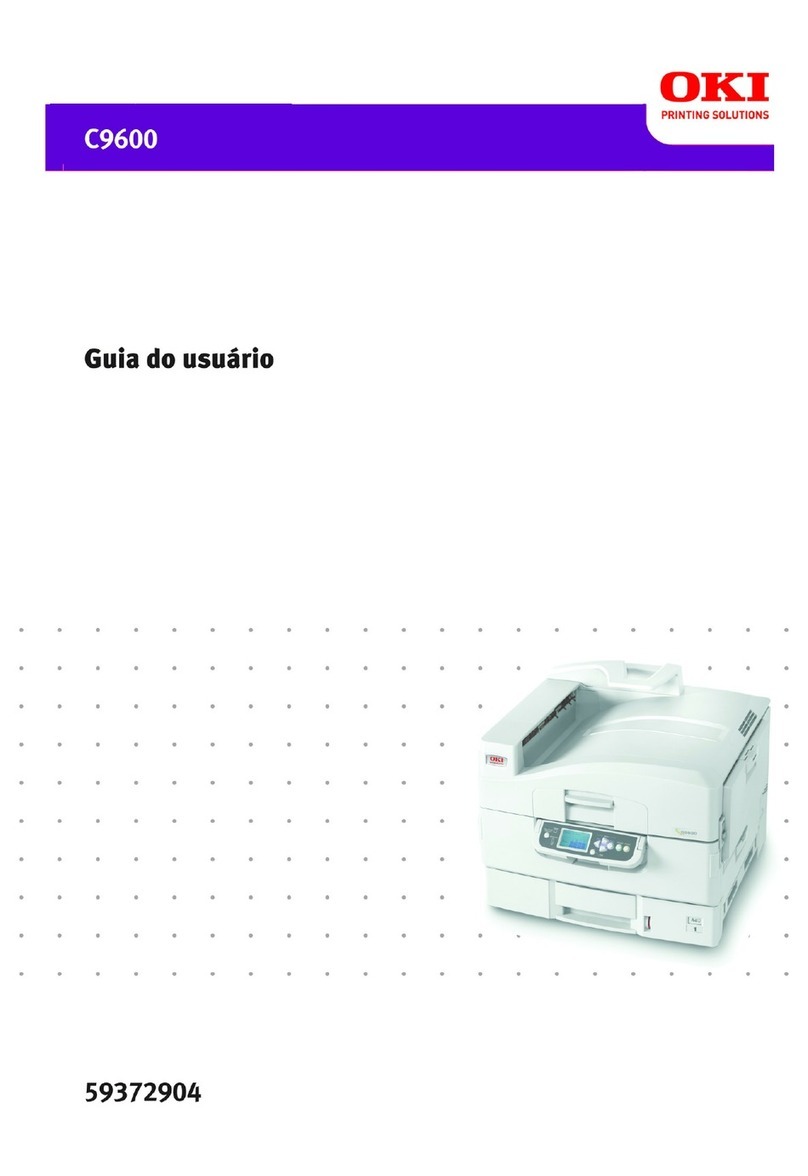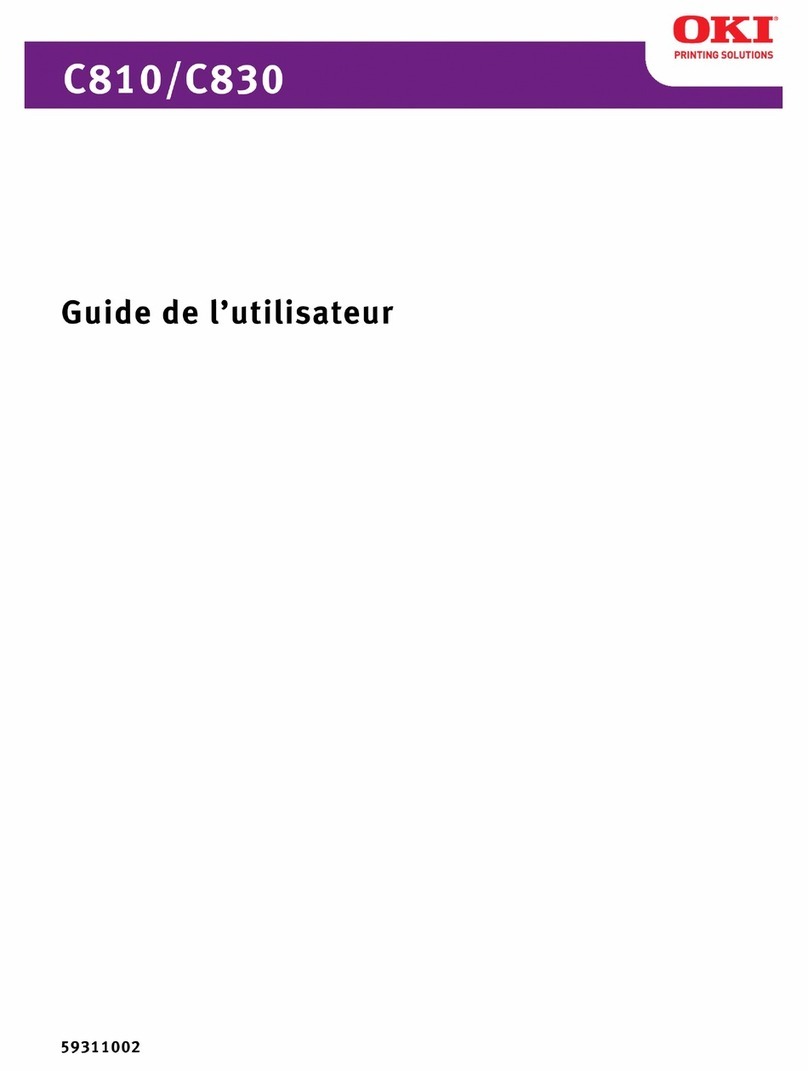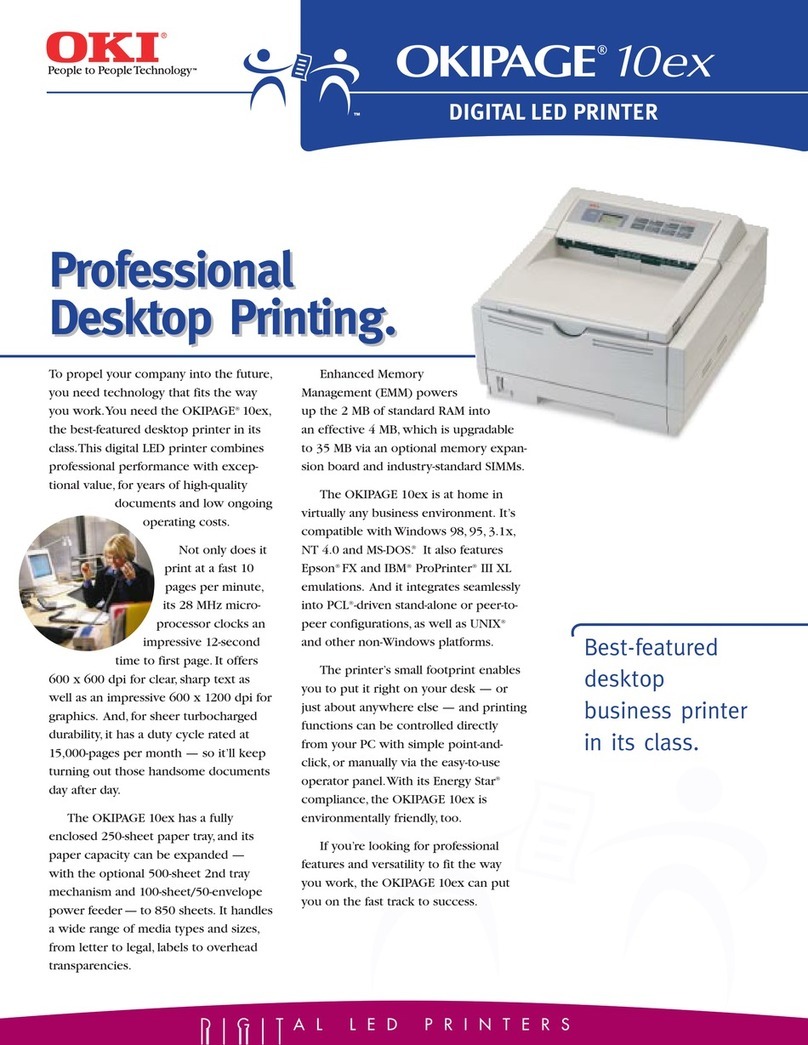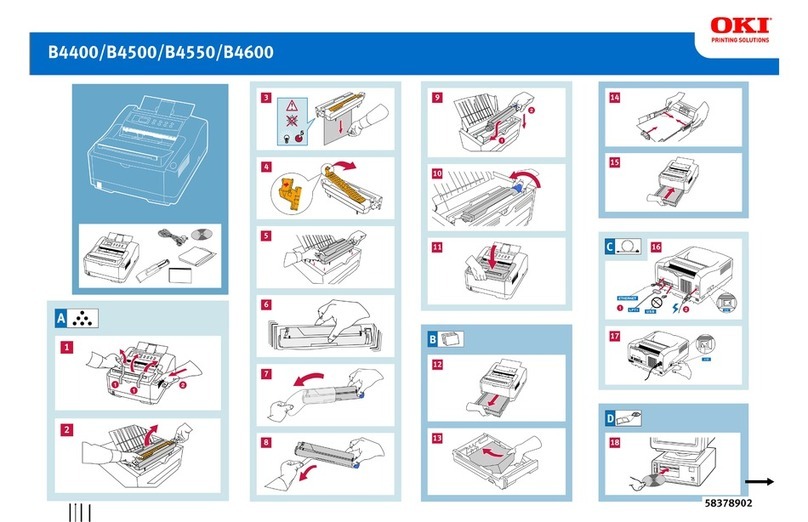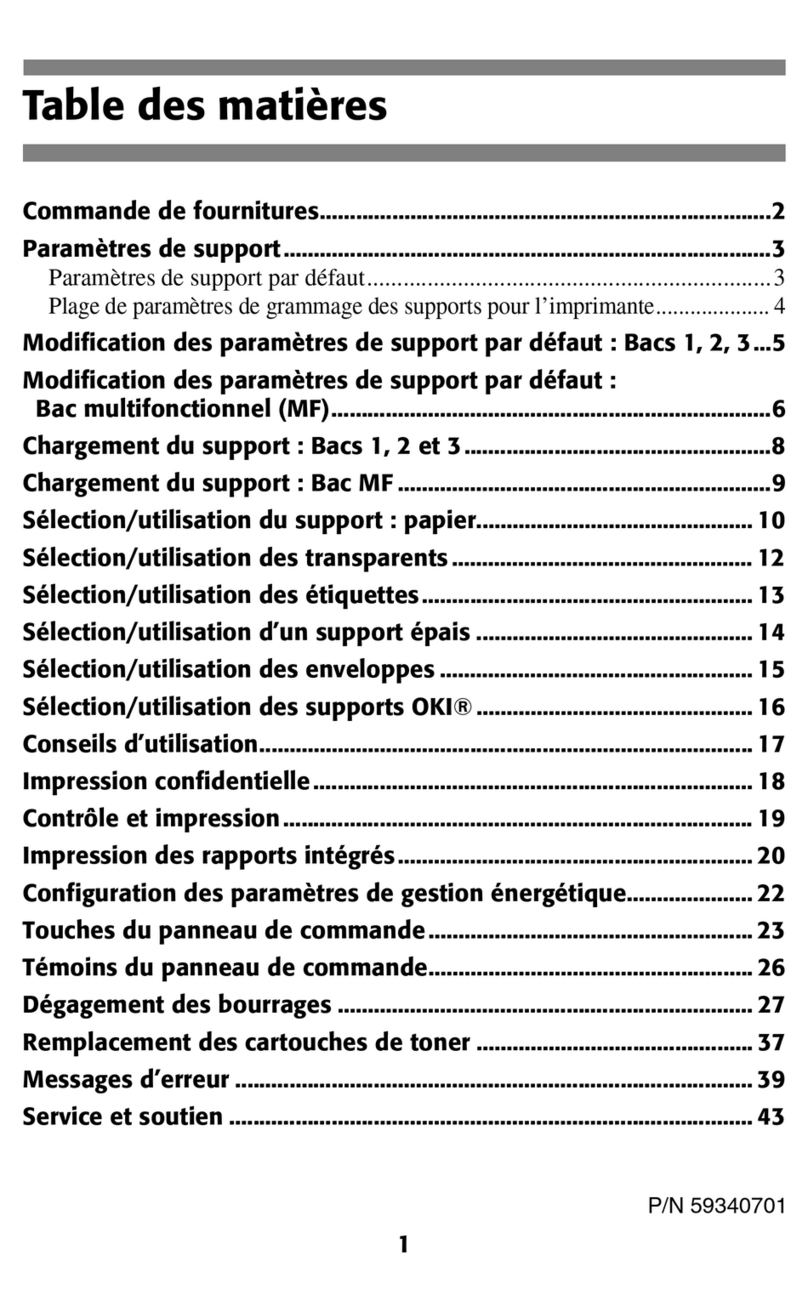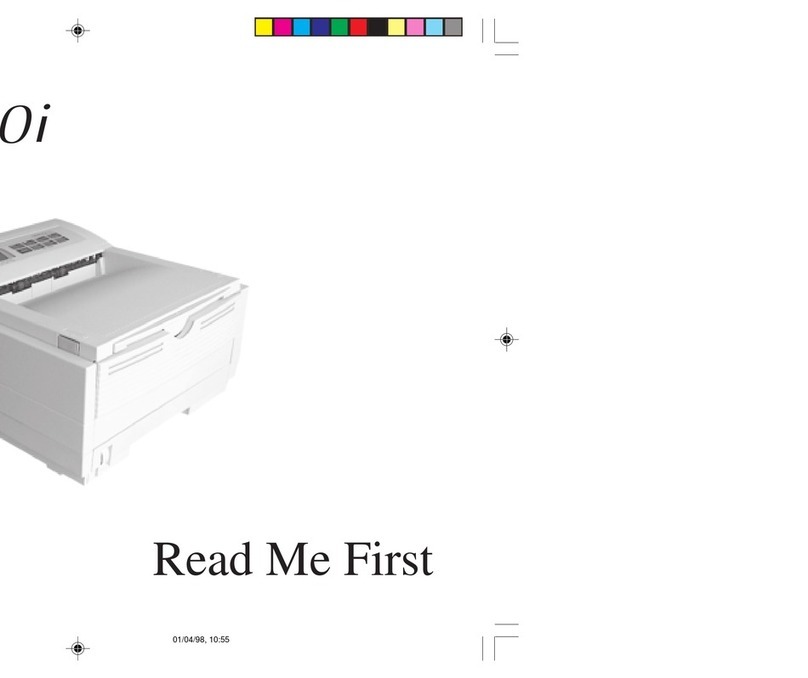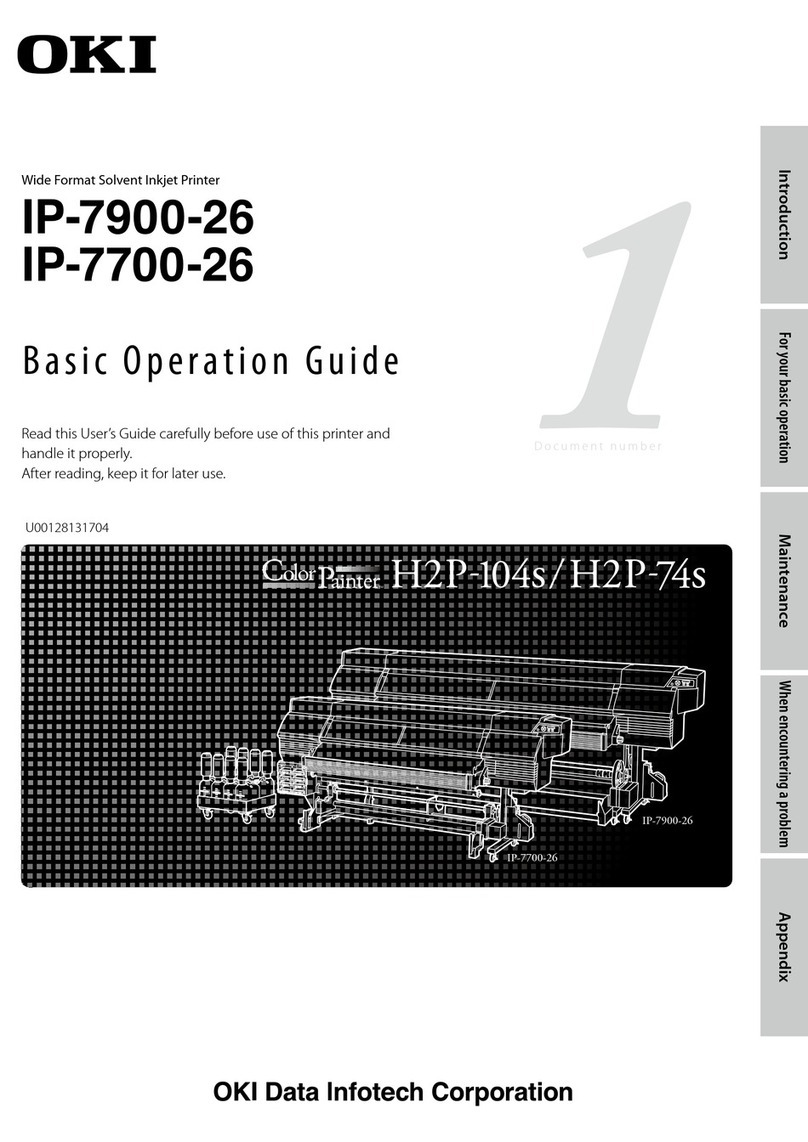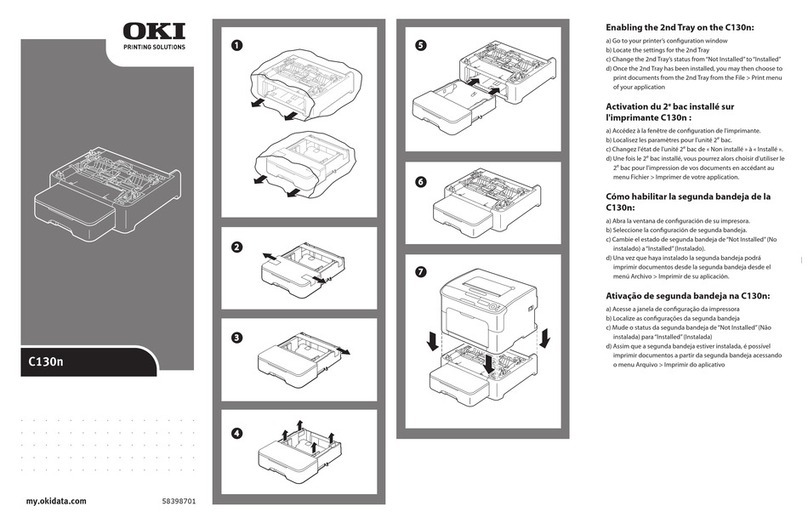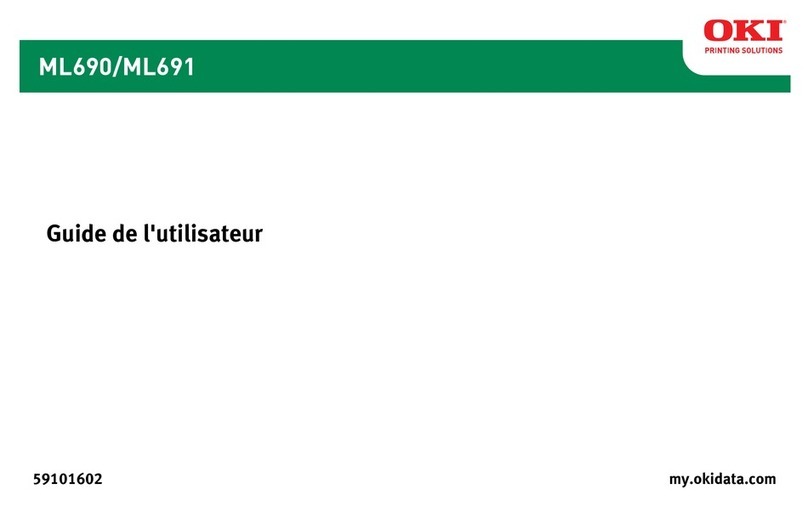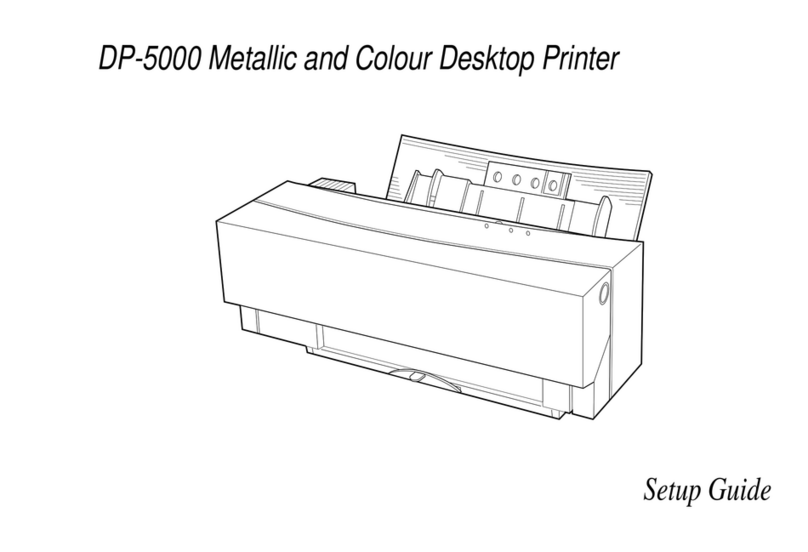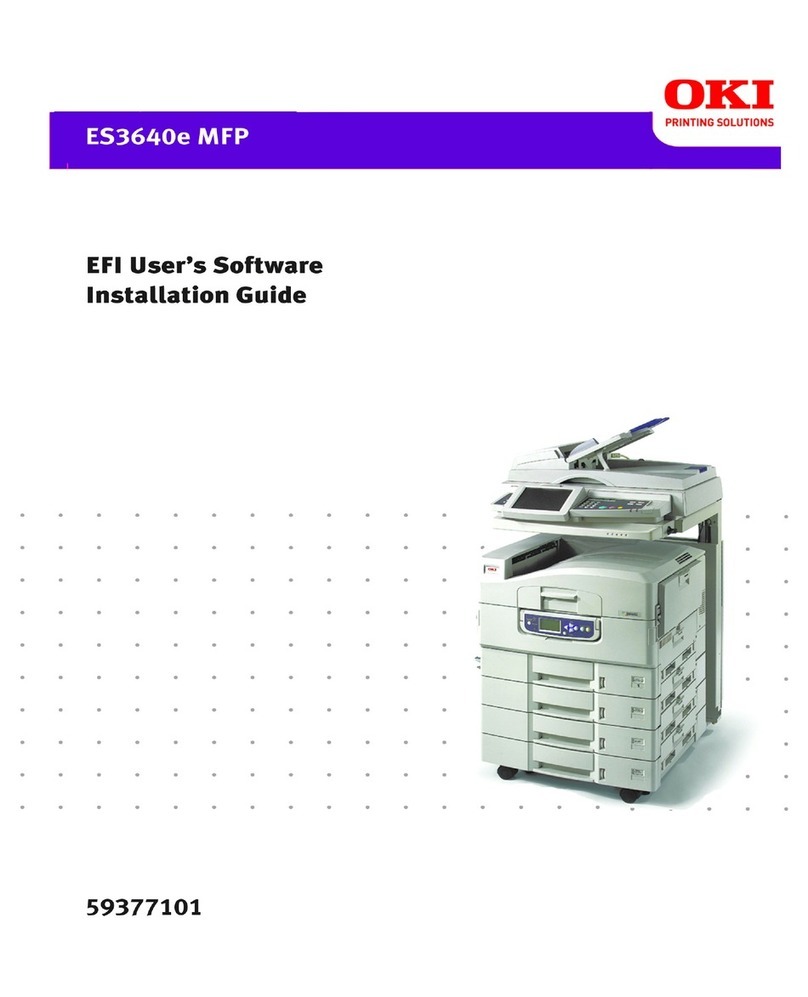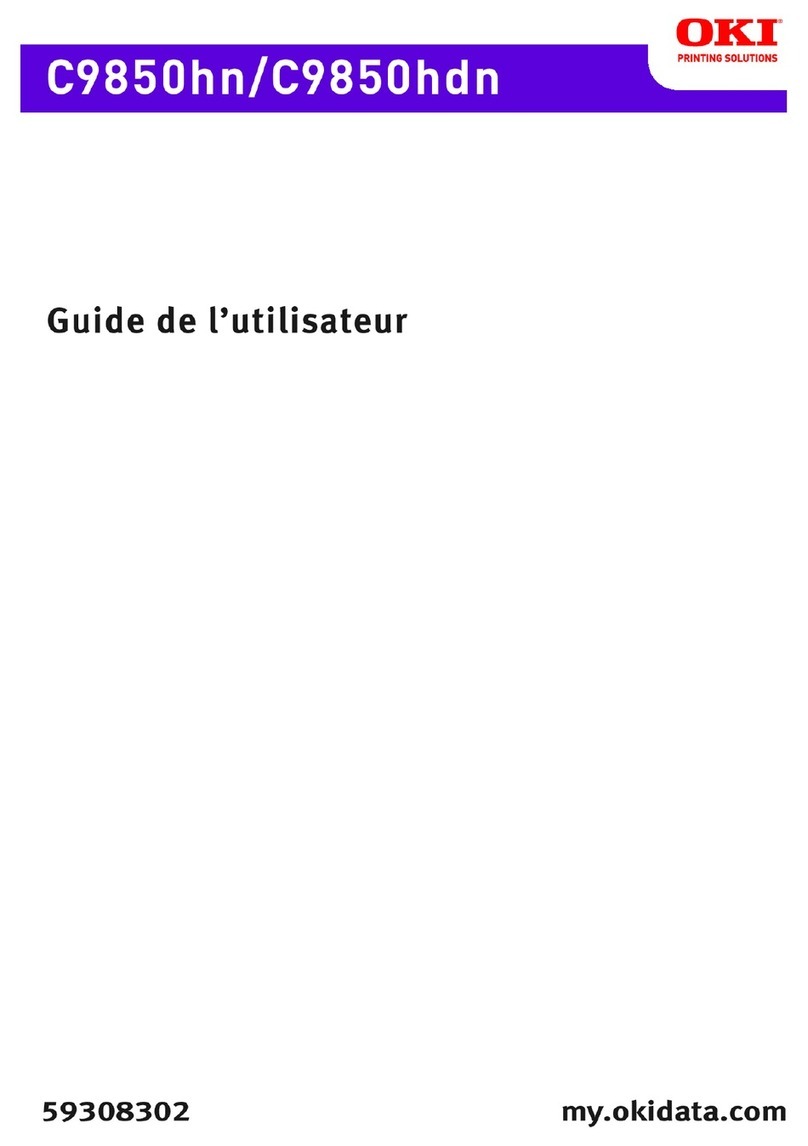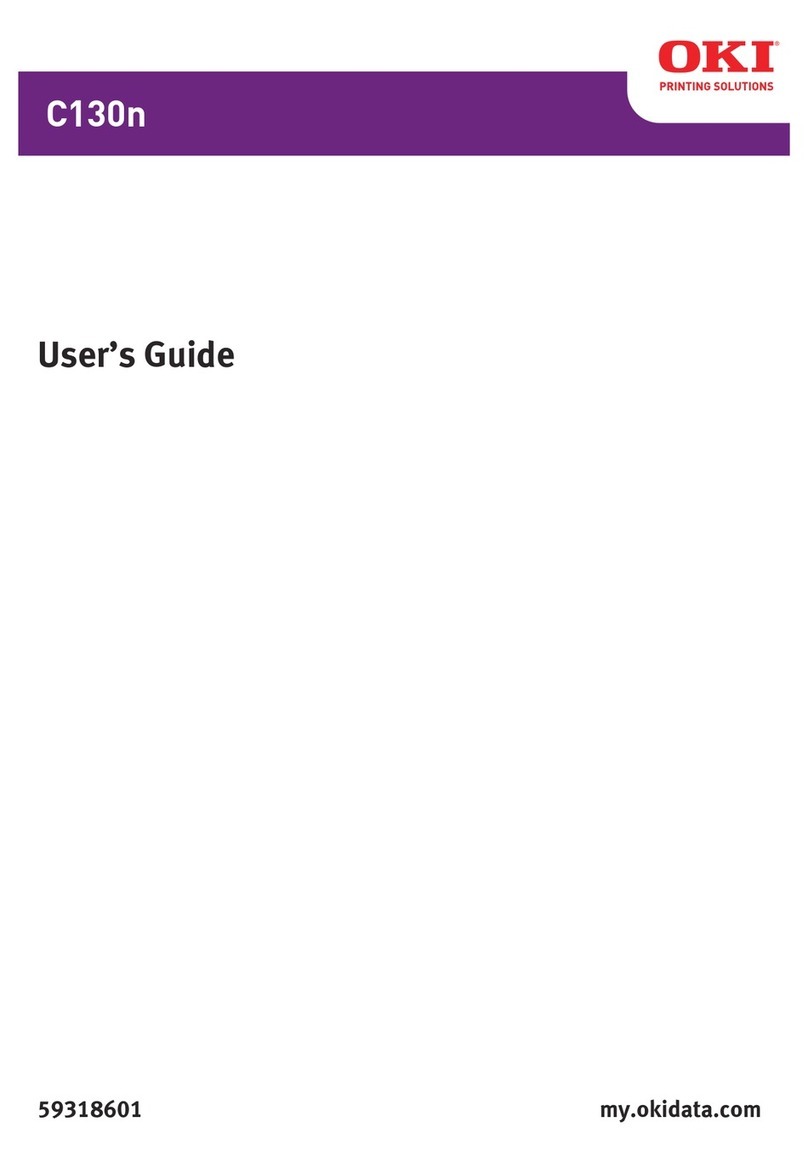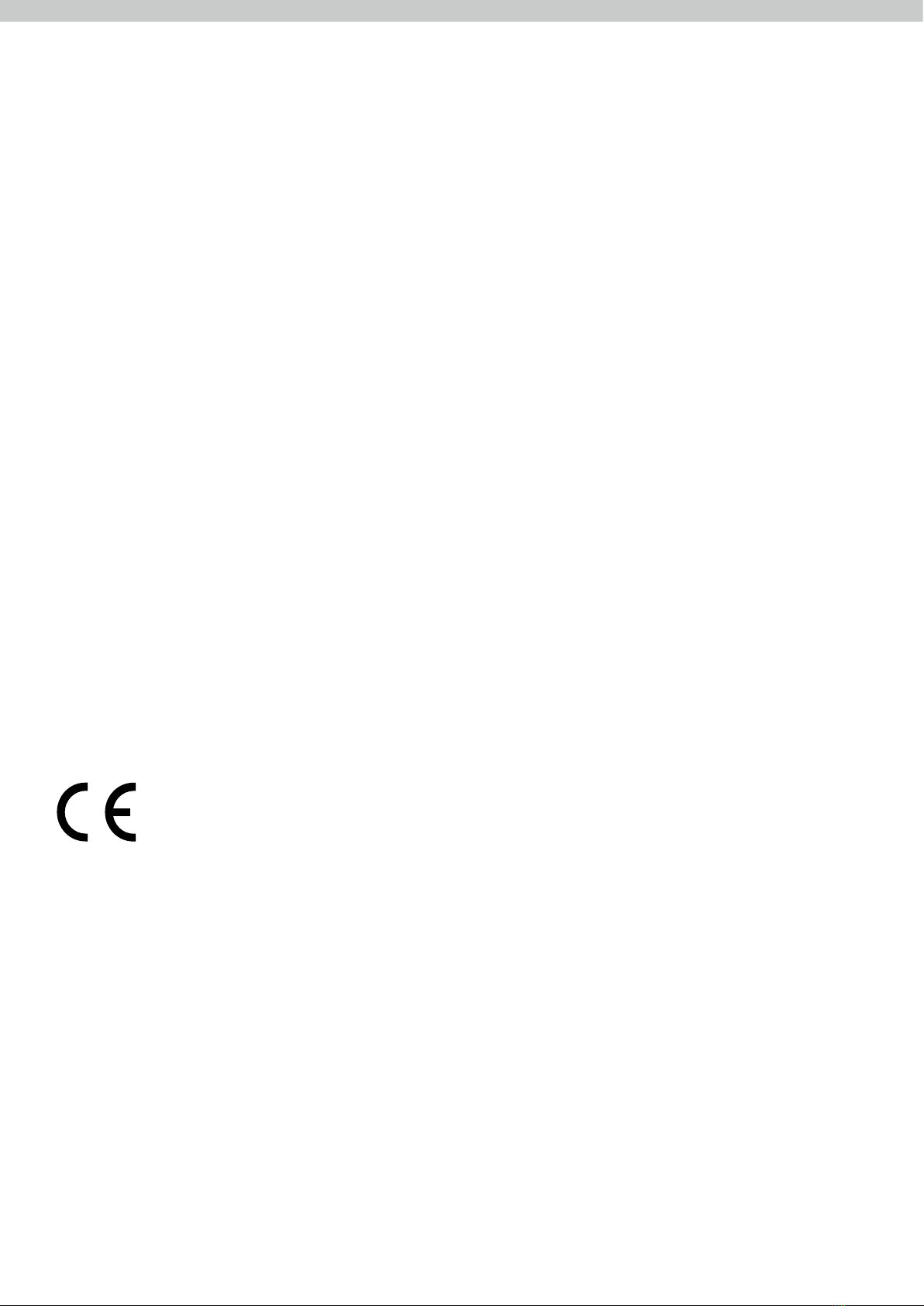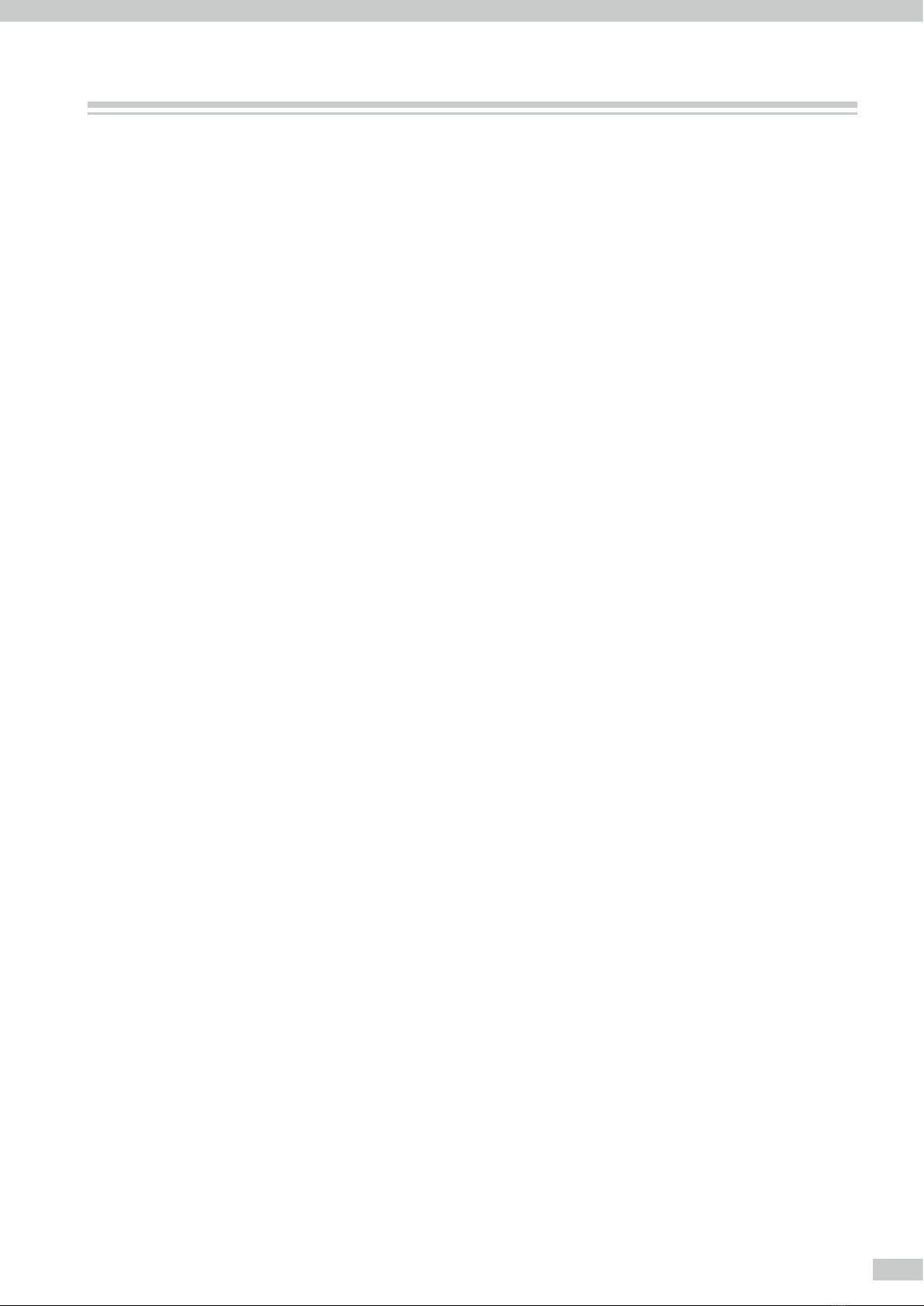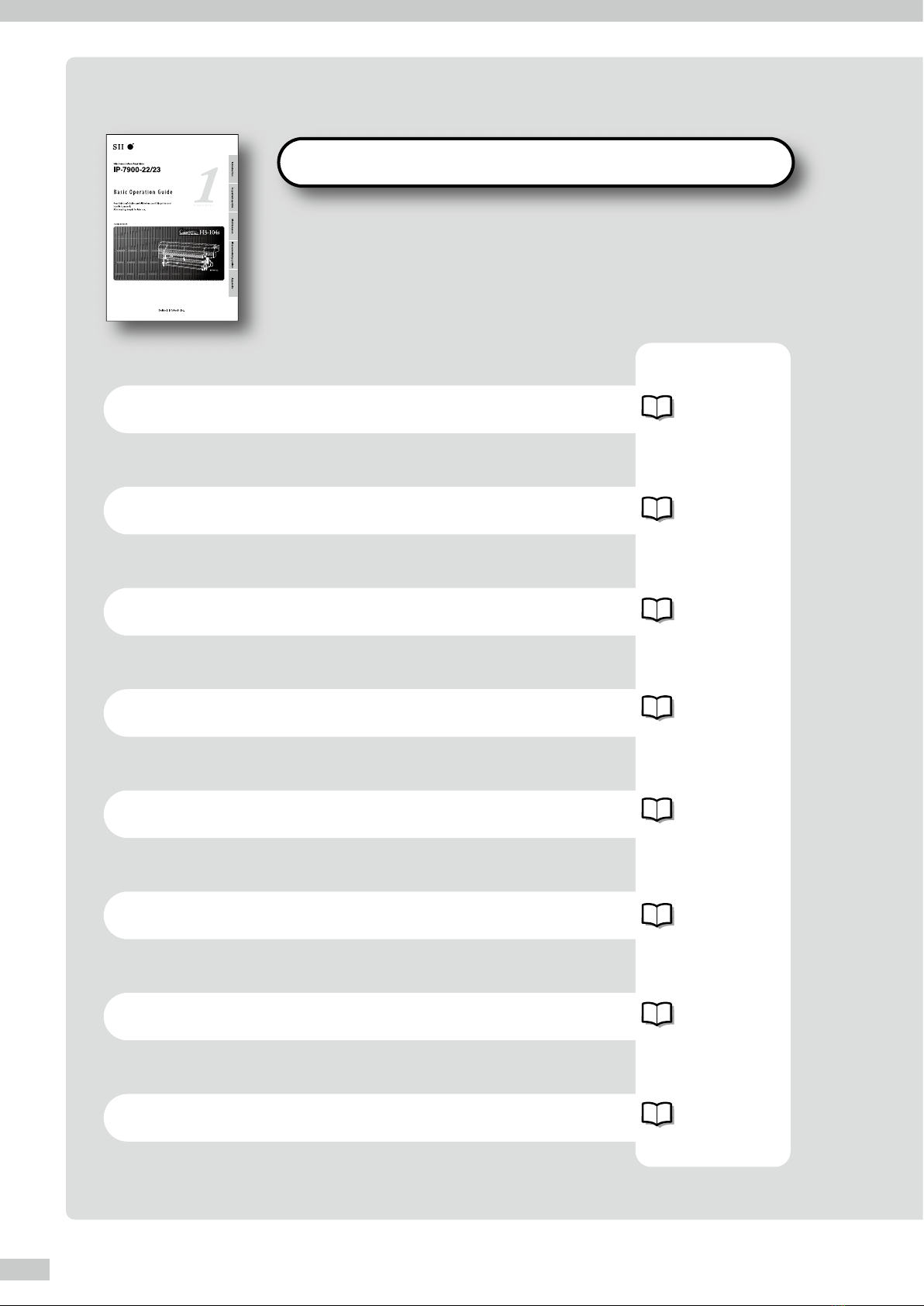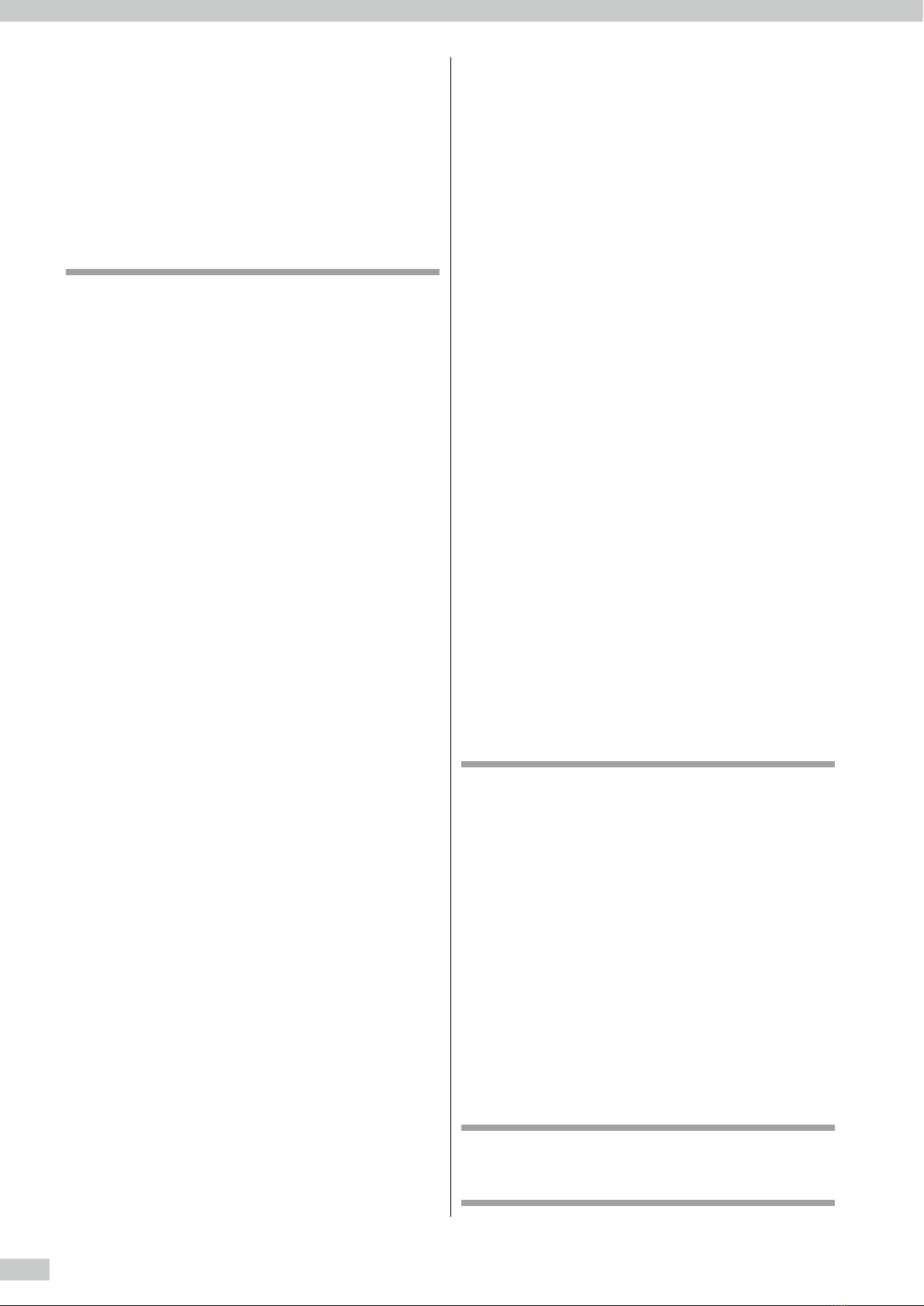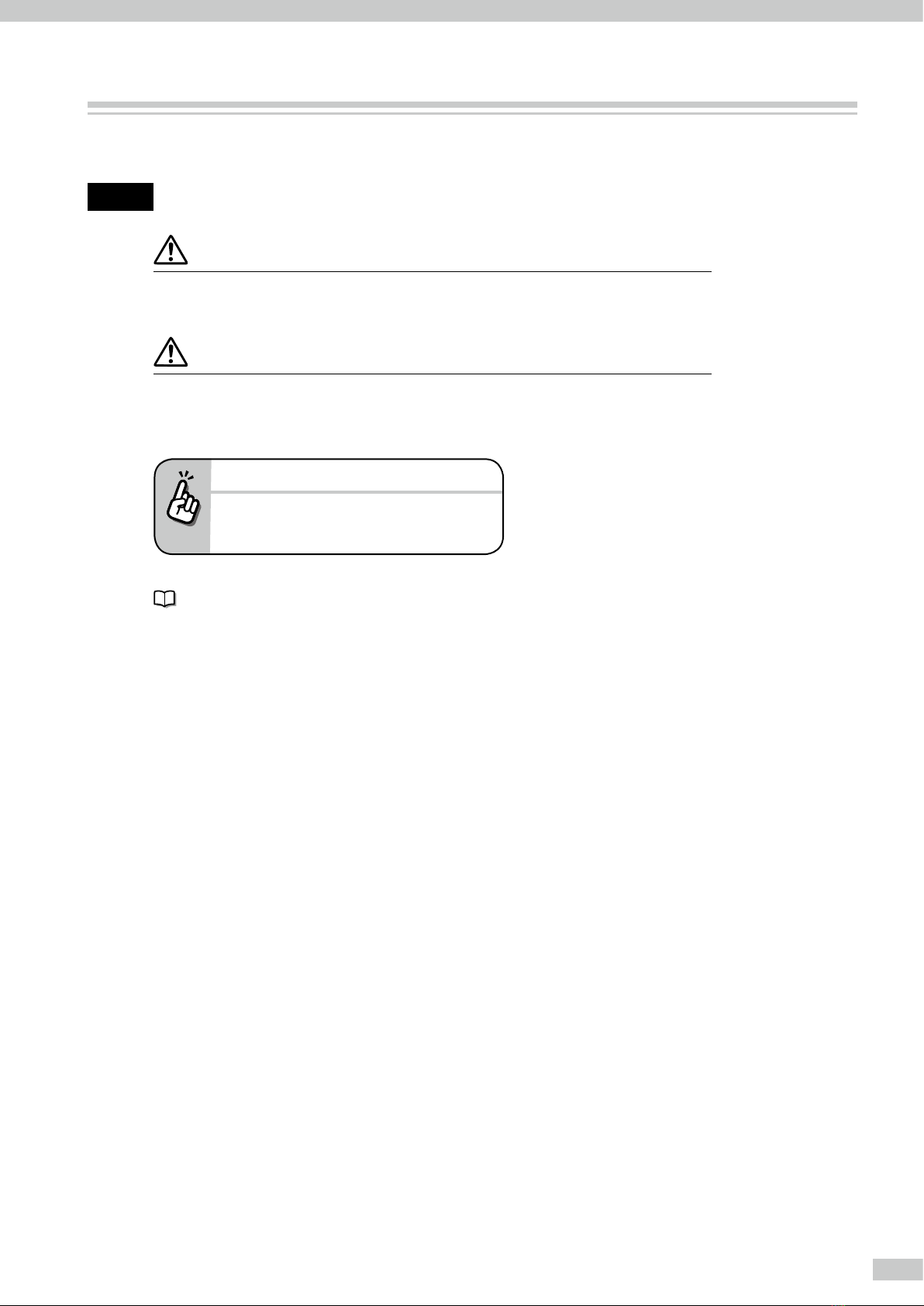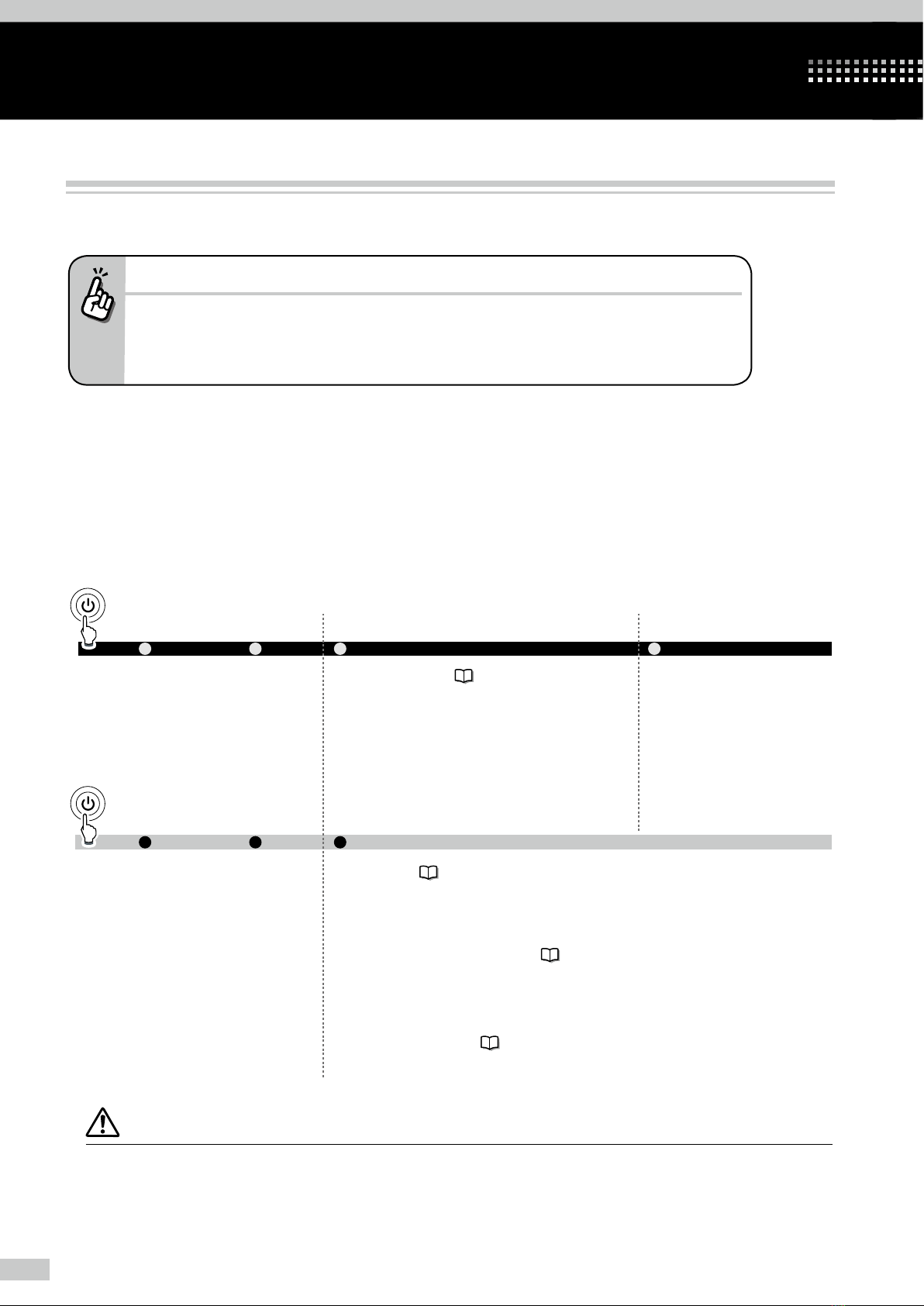IP-7900 Advanced Operation Guide
6
TABLE OF CONTENTS
Introduction
3
Manual legend (Notational rules)
7
To assist your Printer in operating
effectively
8
When you do not use the Printer for
2 weeks or longer
8
Service cleaning
9
Head wash
14
Charging the ink system after head wash
19
Check the Printer status
22
Check the remaining ink level
22
Check remaining media length
23
Print reports on the Printer status.
23
Check the USB connection status
24
Check the firmware version on your Printer
25
Check the total print distance
25
Handle the media
26
Create a new media preset
26
Select a preset media
28
Minimize the right and left margins
28
Prevent the media from sticking and wrinkling
30
Solve media lifting up problem
31
Print on a thick media
32
Suspend printing when media wrinkles are detected
33
Change the automatic cleaning timing
34
Copy a preset media type to create a new one
35
Change the type of the preset media without
reloading the media
37
Feed or rewind media
37
Move a print start position (nest function)
39
Use the media until the very end
40
Print on a cut-sheet media
42
Adjust the head margin before printing
44
Reinstall the edge guards during printing
45
Remove some media wrinkles during printing
46
Solve skew in LOOSE winding mode
46
To change the Printer’s basic settings
48
Turn the audio warning beep off
48
Update the system firmware
48
Cleaning options
49
Perform cleaning only for the specified print head
49
Manage the media advance compensation
51
Change media advance compensation
51
Print conditions
52
Set PRINT MODE
52
Set SMART PASS
53
Set DENSITY
53
Troubleshoot print quality issues
55
The print is light.
55
Missing dots are found at the beginning of printing.
55
The media is curled or wrinkled.
56
White stripes appear on the print.
57
Edges of objects are blurred.
63
A vertical barding appears at the print's edge.
64
Different bandings appear on the print’s right and left.
65
Clear missing dots (nozzle clogging)
66
Strong cleaning
66
Fill the cap with ink
67
Adjust the heaters’ temperature
69
Procedure to set the heater temperature
69
Display the heater control menu.
70
Button operation in the heater control menu
70
Finish displaying the heater control menu
70
Set the heater preset temperature
71
Select the standby time
72
Smart pass technology
73
Adjust and calibrate the Printer
74
Before adjustment and calibration
74
Cautions regarding automatic print adjustment
75
Automatic print adjustment cannot be performed
75
Procedures
77
Adjusting media feeding: Media advance adjustment
77
Correcting ink output position: Bidirectional
print position adjustment
82
Adjust the print linkage before or after automatic
cleaning
87
Adjust the print head position and the nozzle
positions at the print head's right and left
89
Asjust the edge sensor position
92
Menu tree
94
Index
100