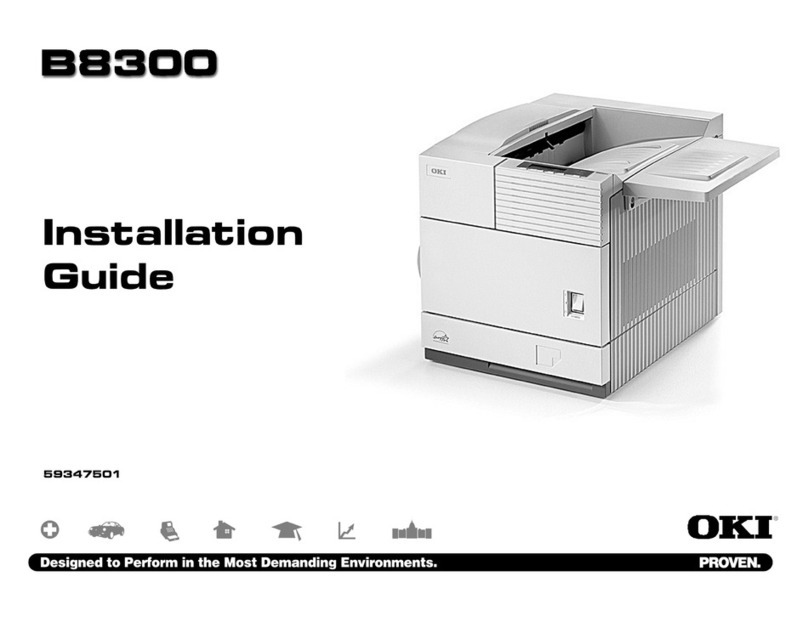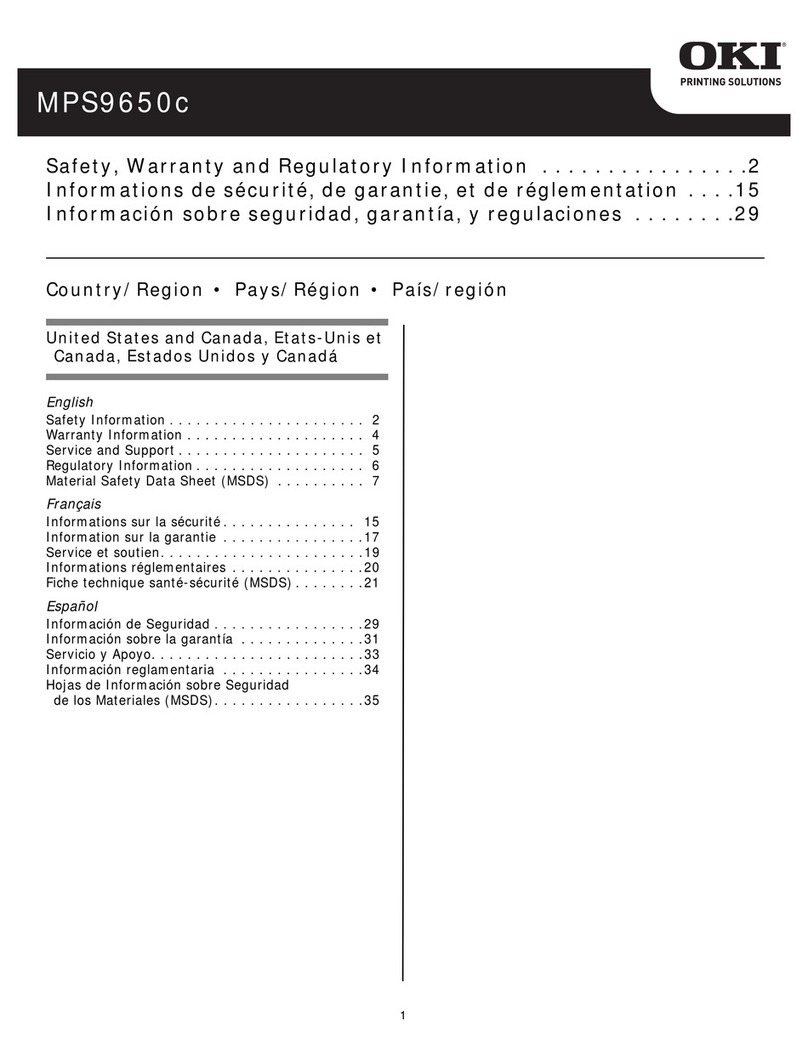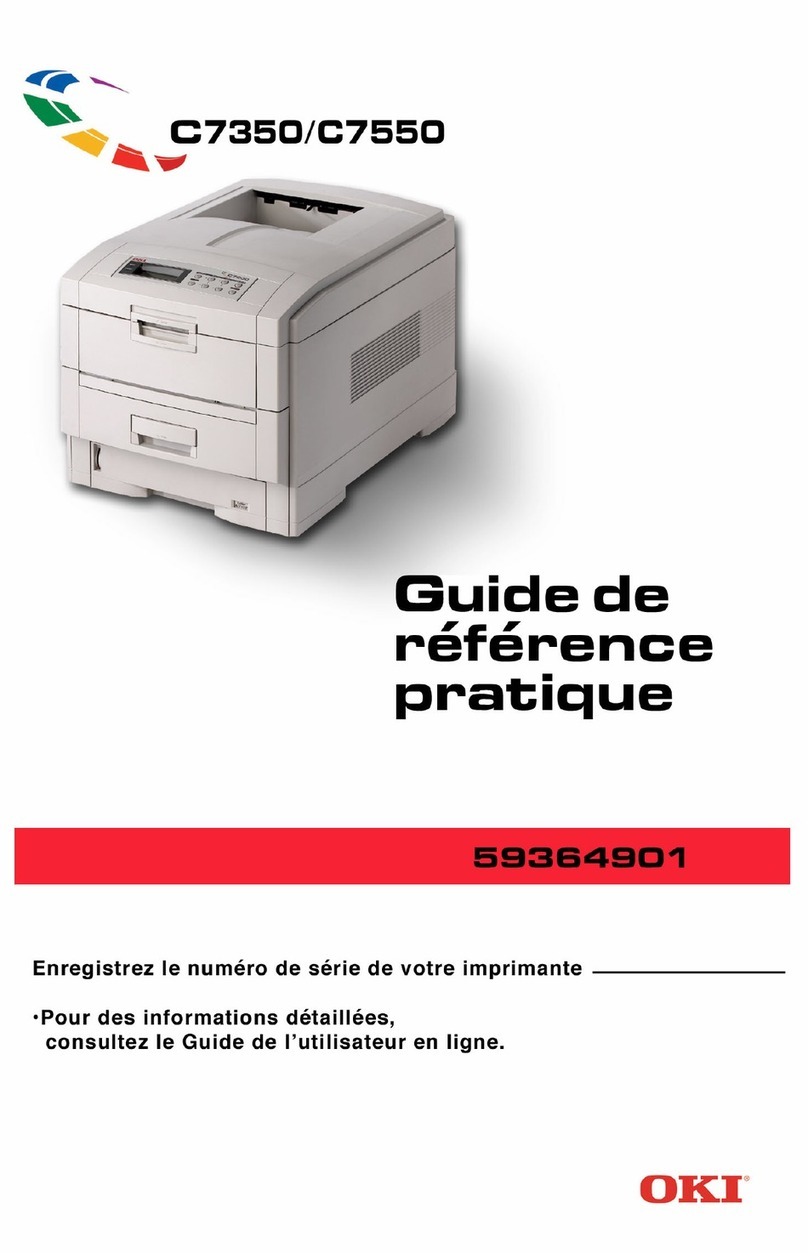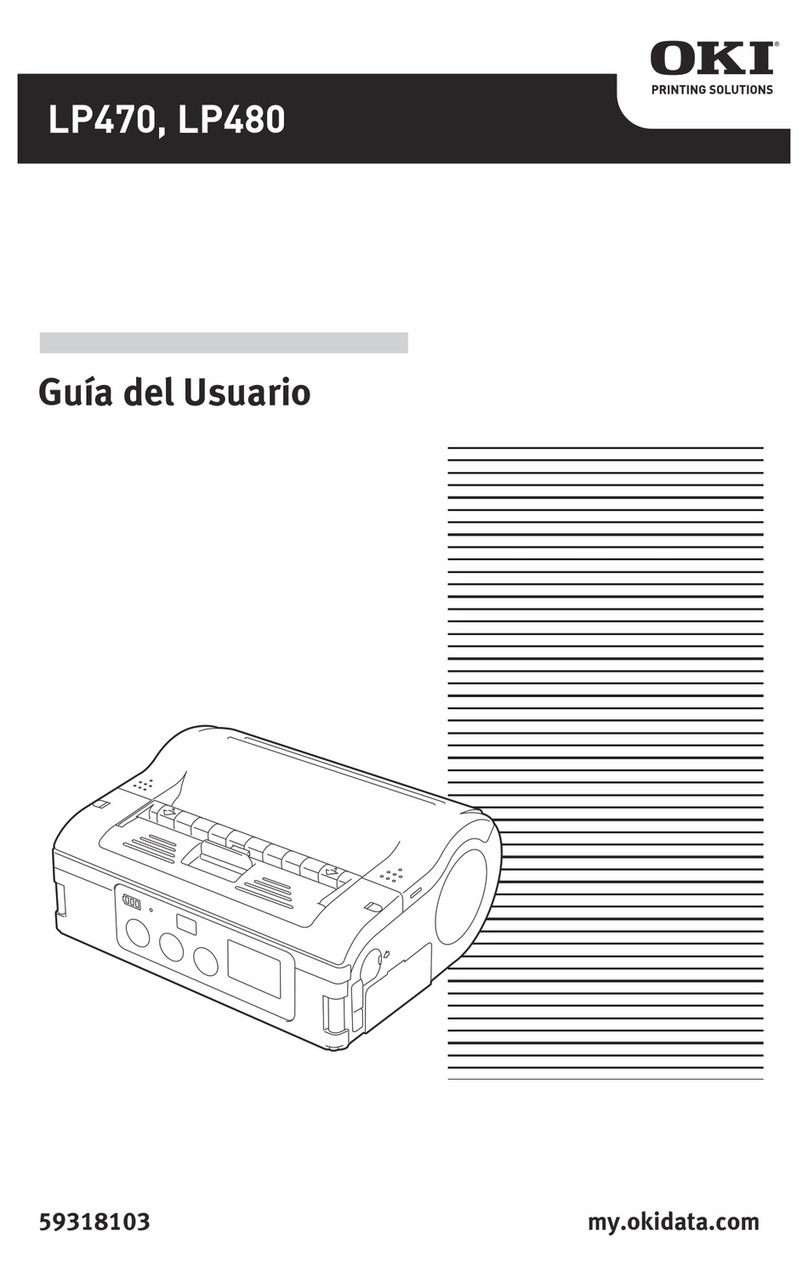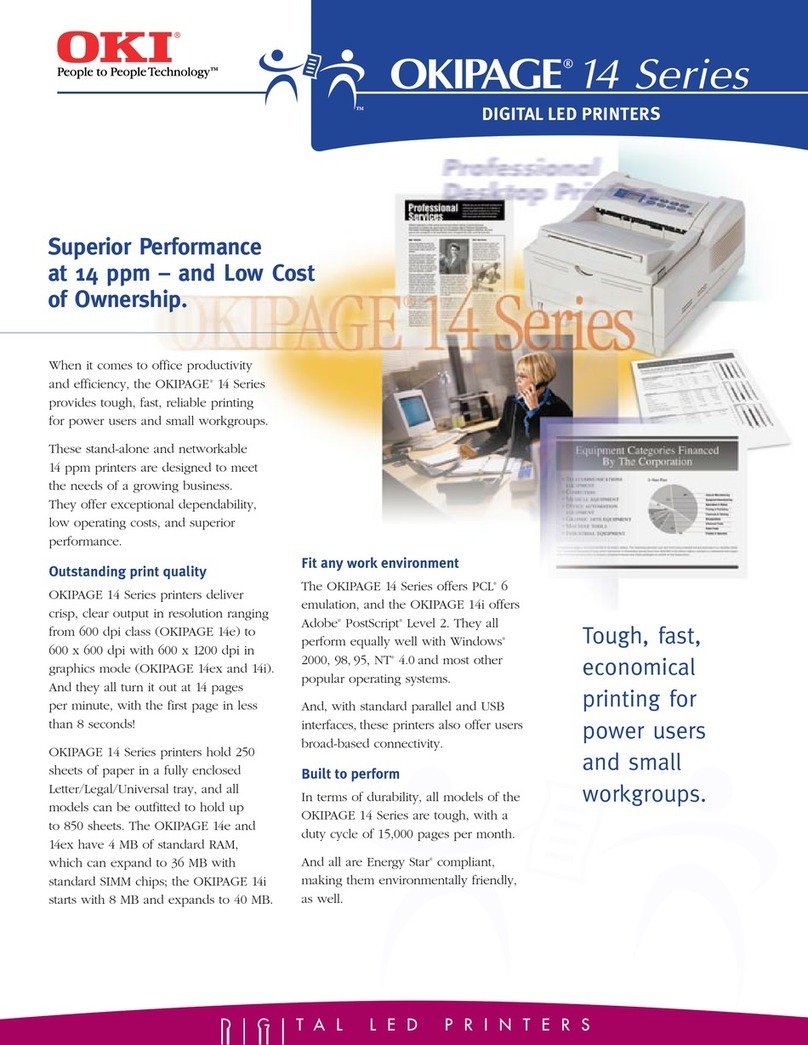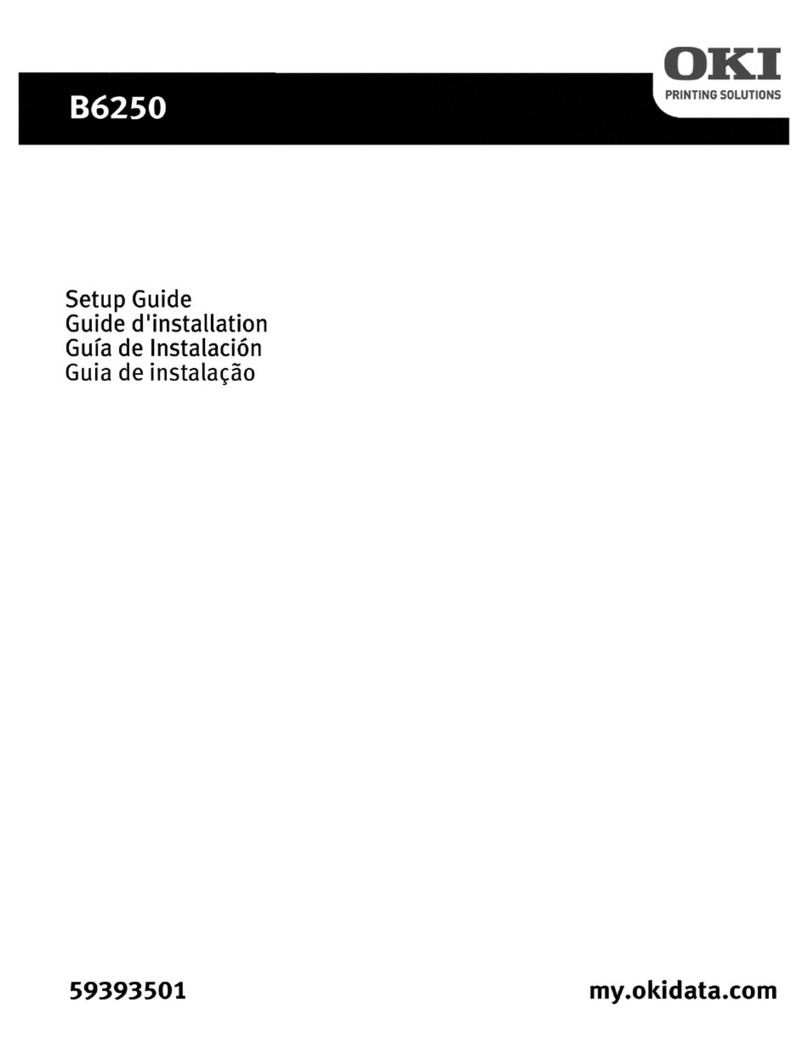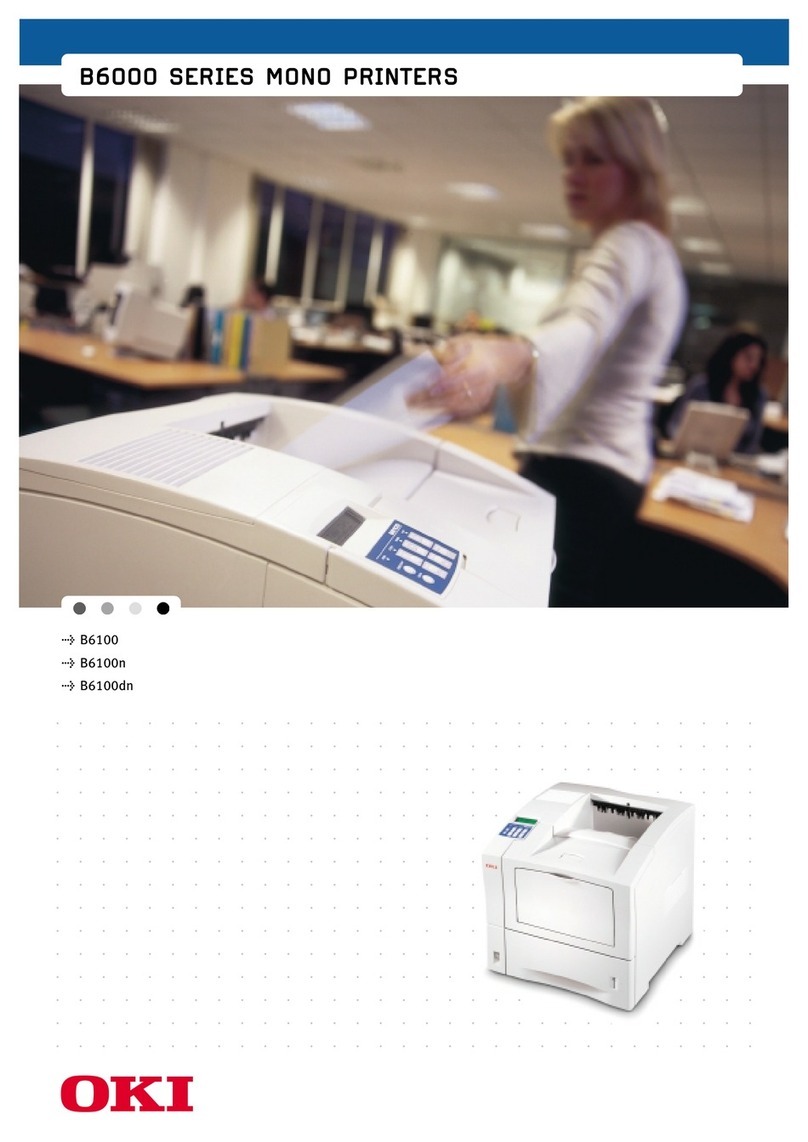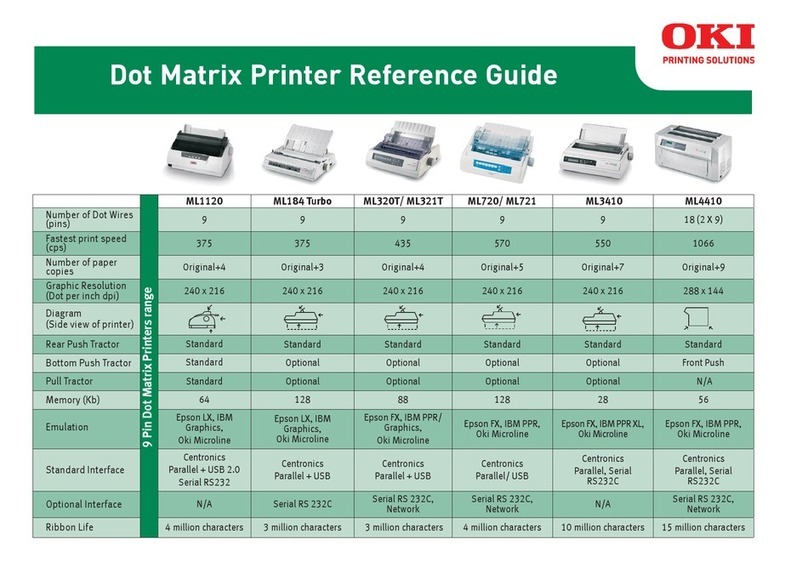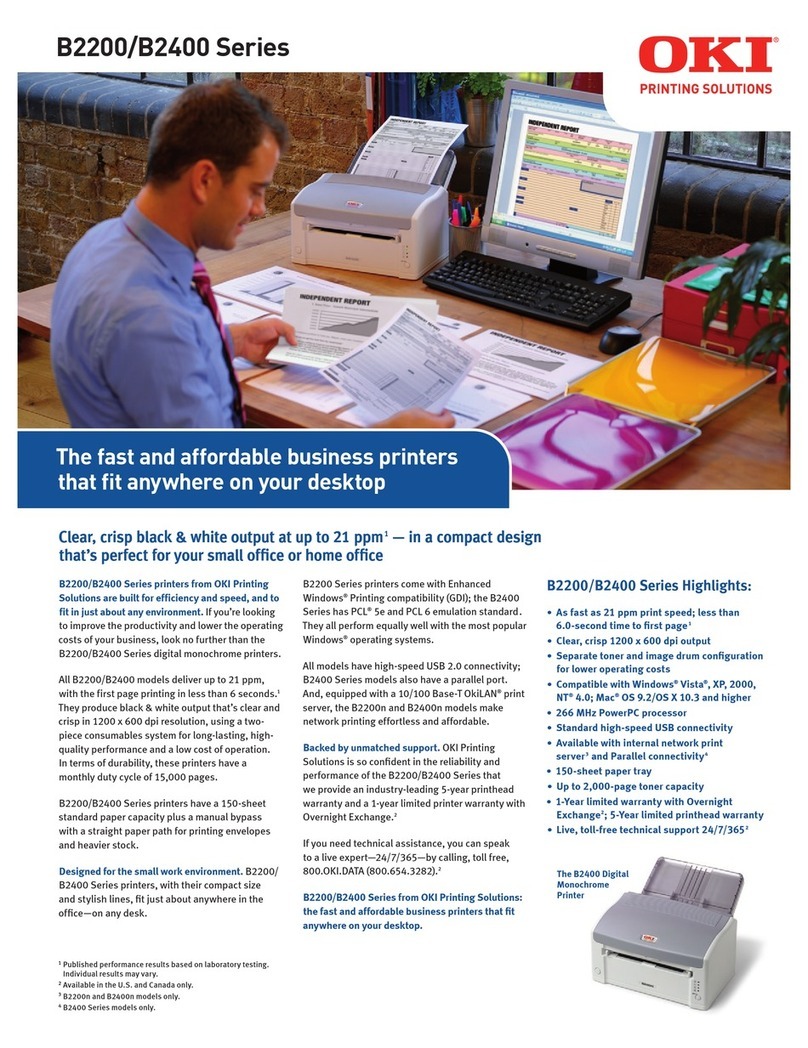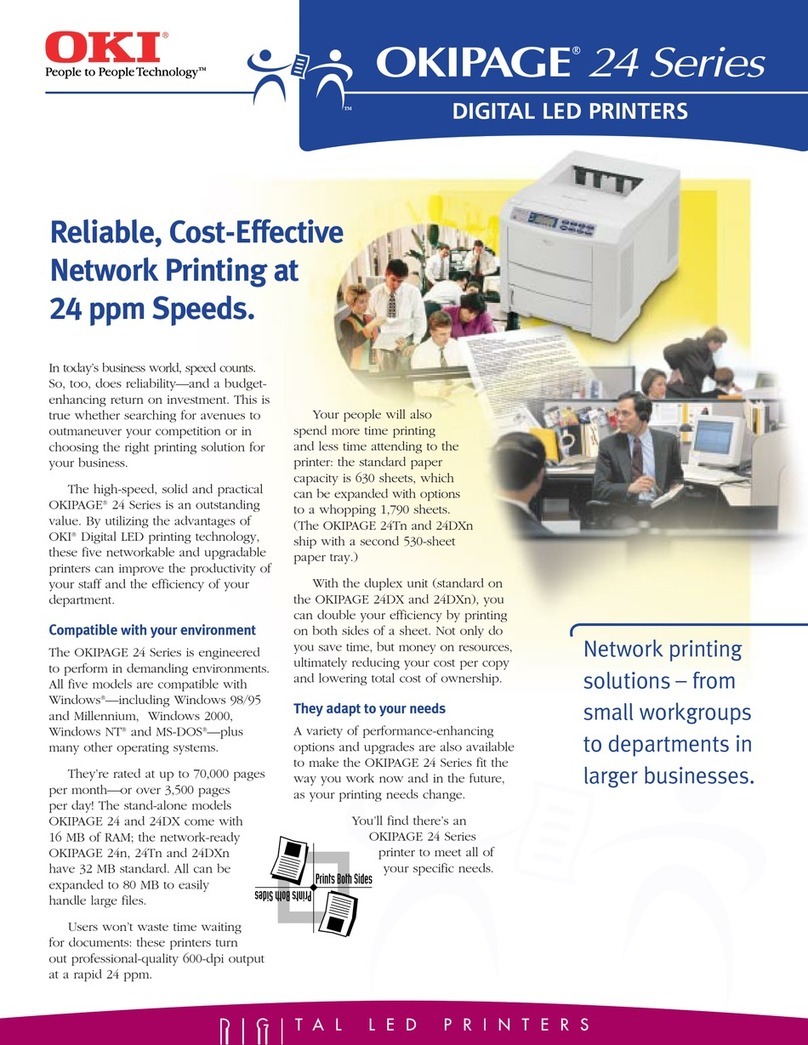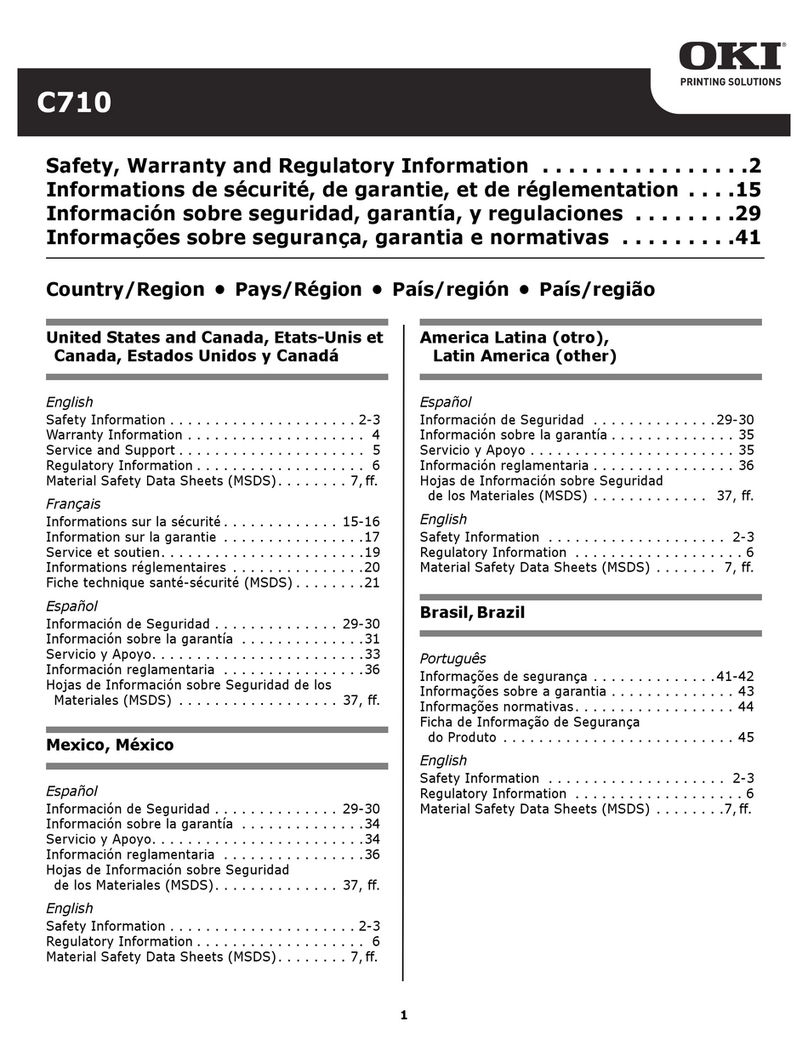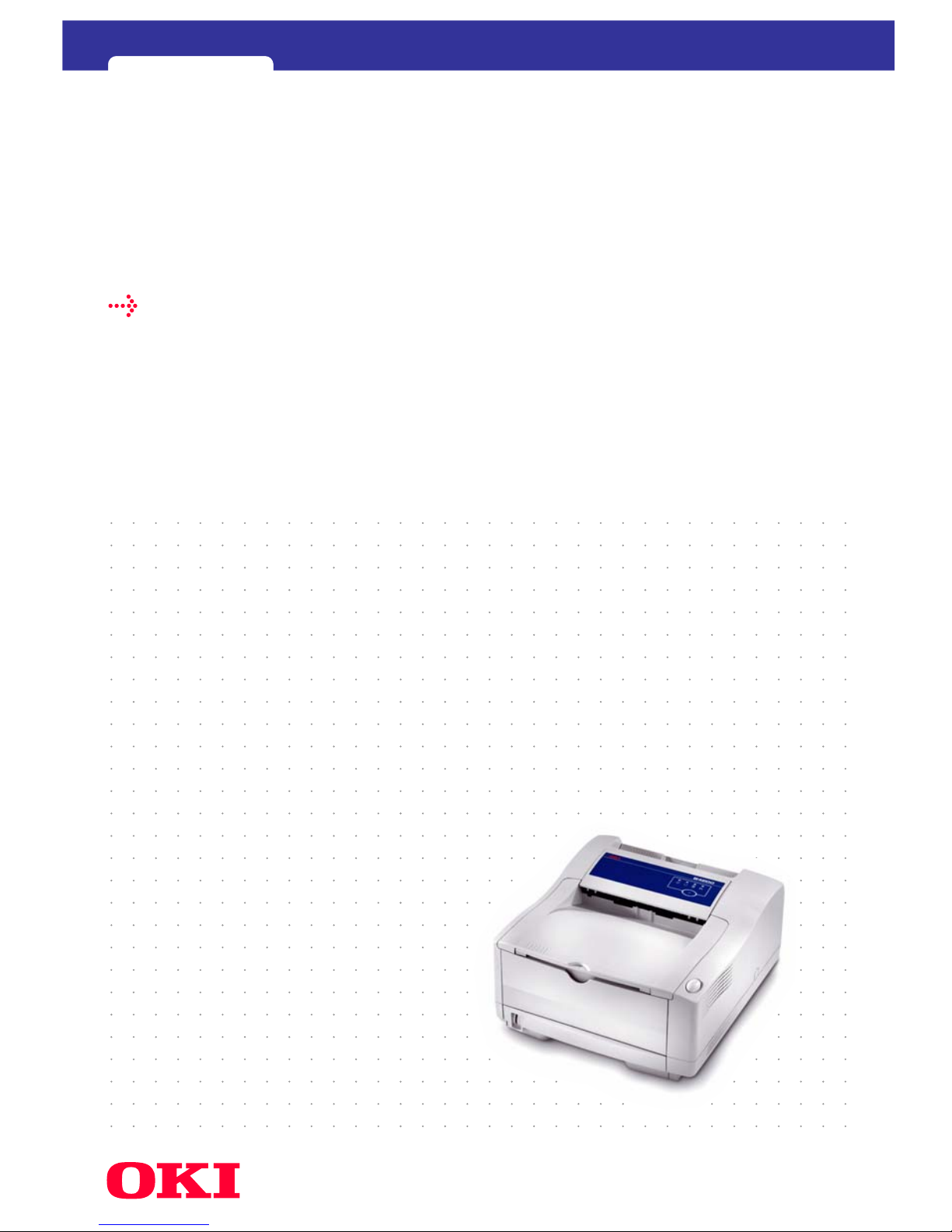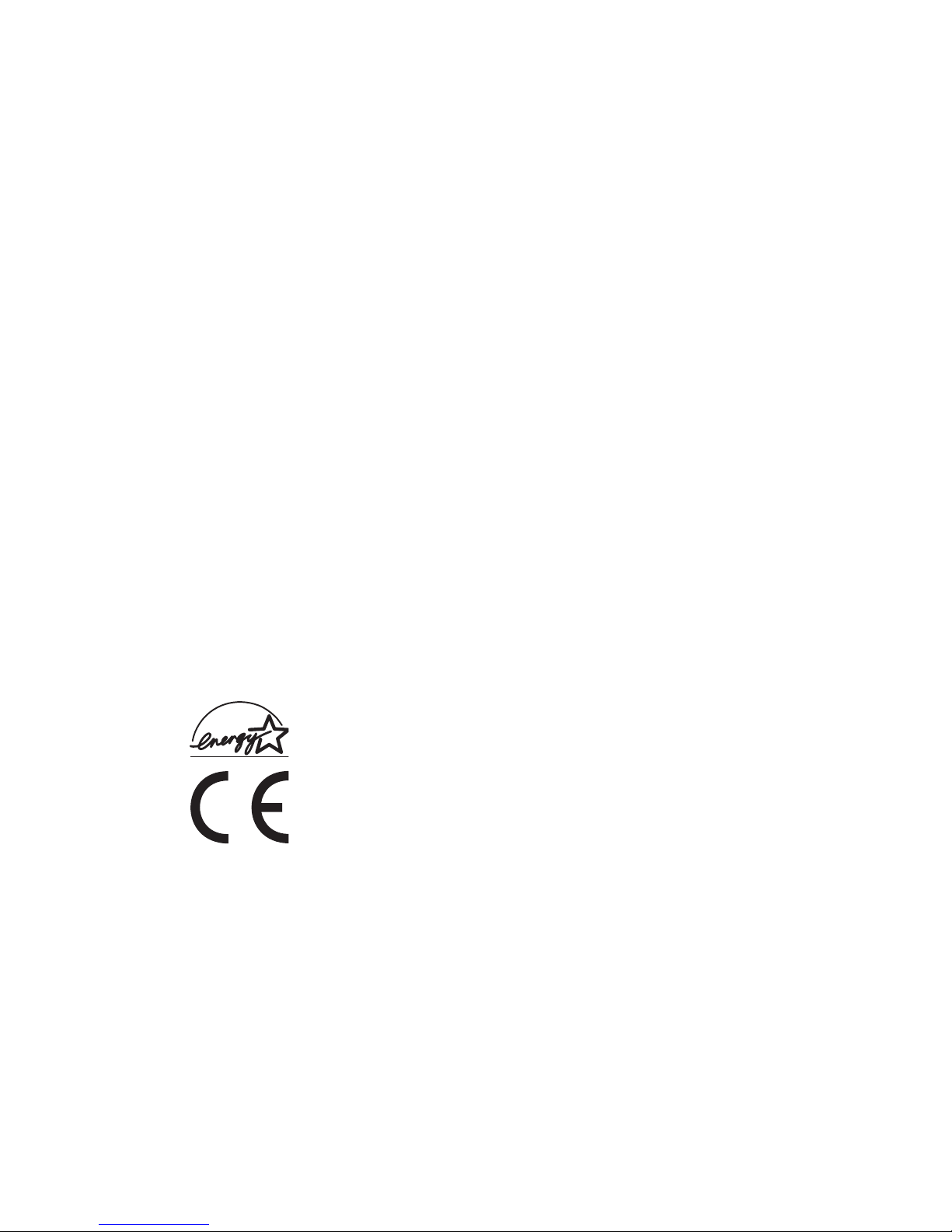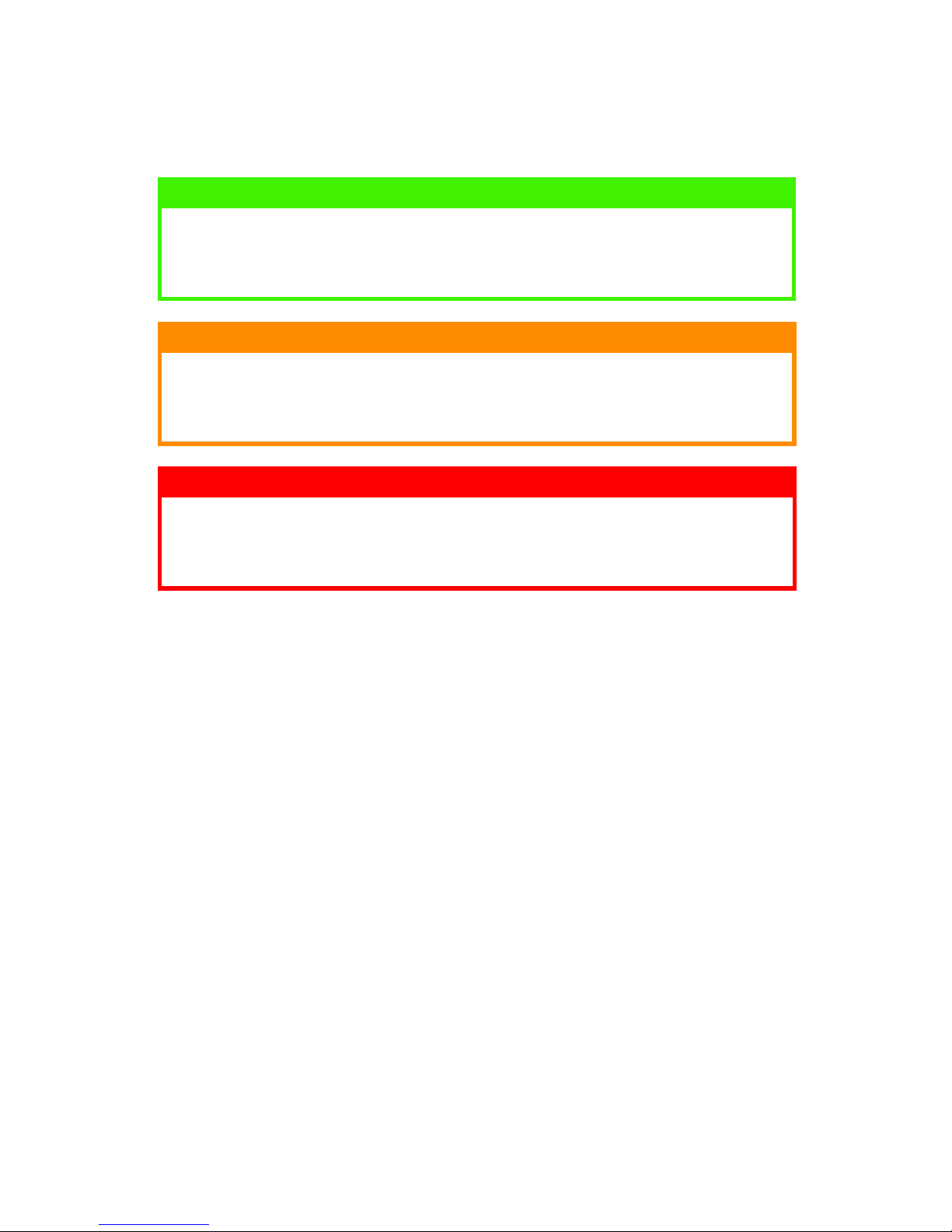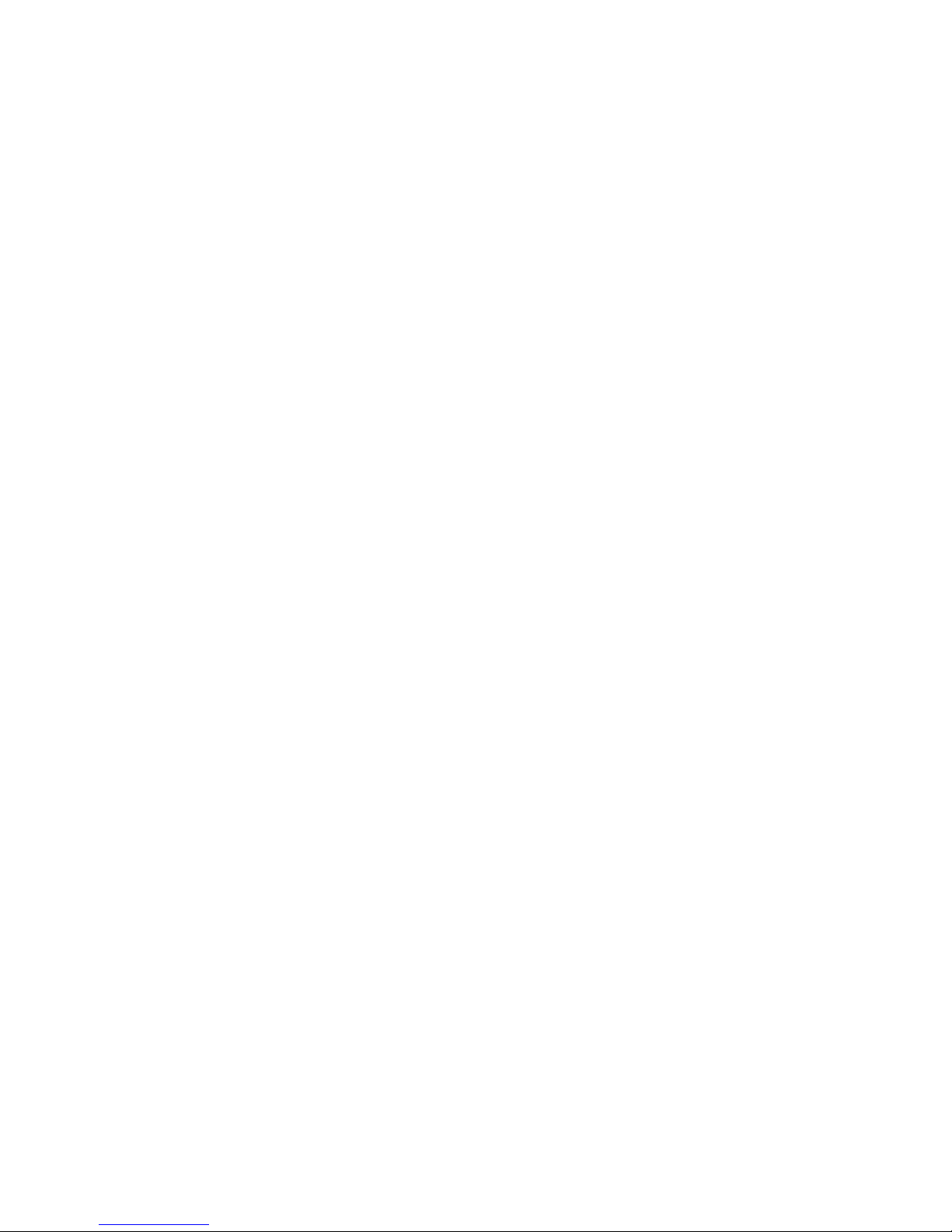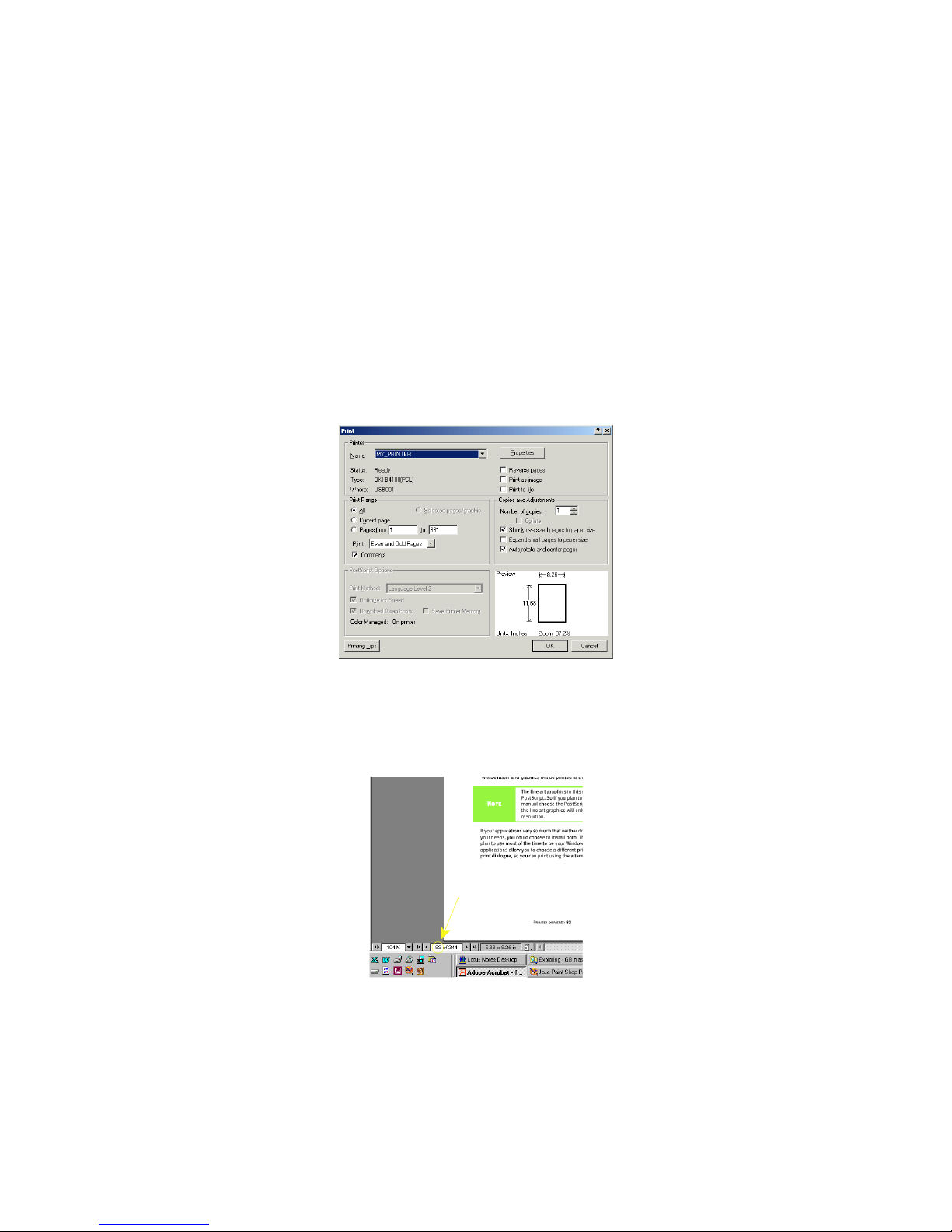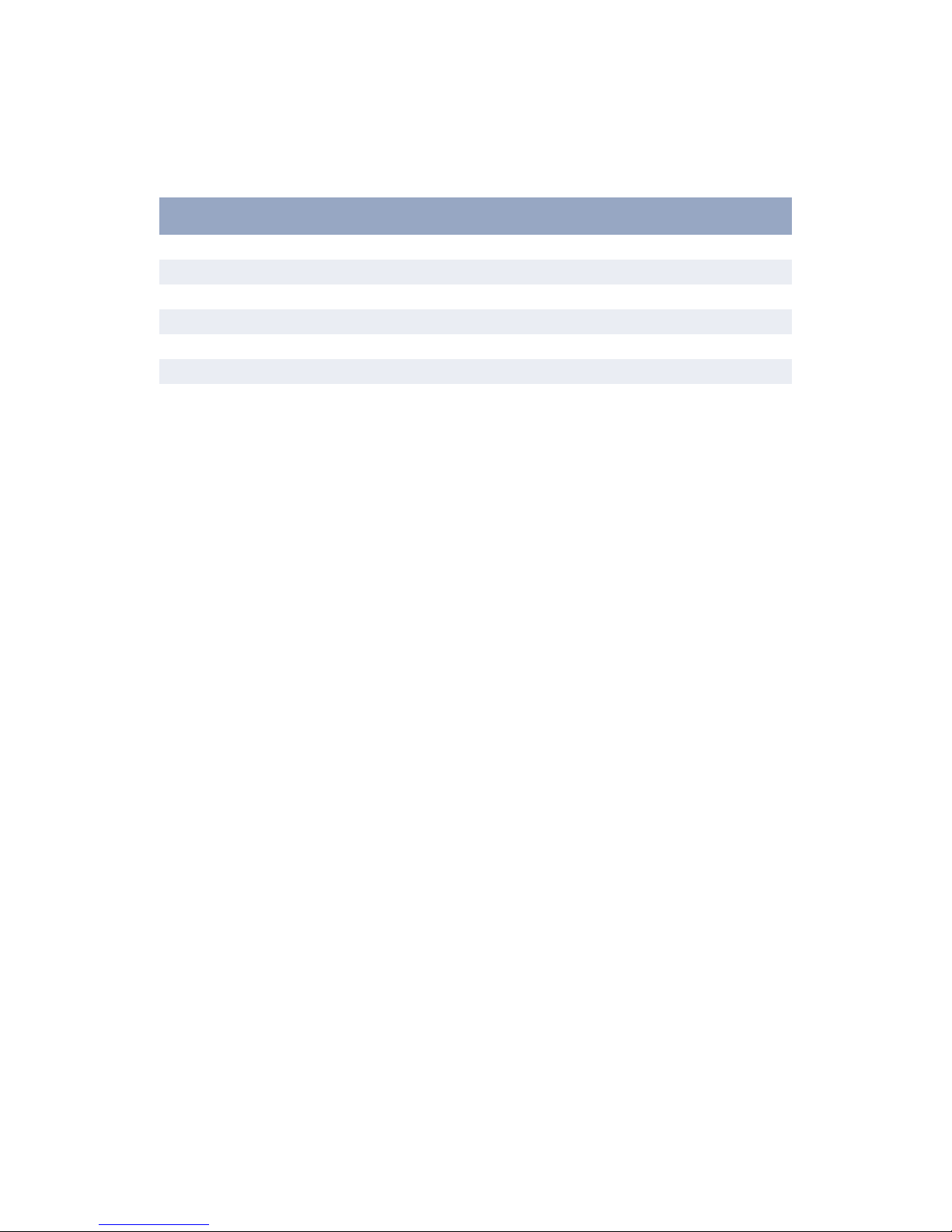CONTENTS > 3
CONTENTS
Preface . . . . . . . . . . . . . . . . . . . . . . . . . . . . . . . . . . . . . . . . . . . . . 2
Introduction . . . . . . . . . . . . . . . . . . . . . . . . . . . . . . . . . . . . . . . . . 6
Printer features. . . . . . . . . . . . . . . . . . . . . . . . . . . . . . . . . . . . 6
Using your printer. . . . . . . . . . . . . . . . . . . . . . . . . . . . . . . . . . 6
About this manual . . . . . . . . . . . . . . . . . . . . . . . . . . . . . . . . . . . . 7
Online usage. . . . . . . . . . . . . . . . . . . . . . . . . . . . . . . . . . . . . . 7
Printing Pages. . . . . . . . . . . . . . . . . . . . . . . . . . . . . . . . . . . . . 8
Abbreviations used. . . . . . . . . . . . . . . . . . . . . . . . . . . . . . . . . 9
Printer components . . . . . . . . . . . . . . . . . . . . . . . . . . . . . . . . . . 10
Operator panel and Status Monitor . . . . . . . . . . . . . . . . . . . . . 13
Operator panel layout . . . . . . . . . . . . . . . . . . . . . . . . . . . . . 14
LED indicators . . . . . . . . . . . . . . . . . . . . . . . . . . . . . . . . . 14
Control button . . . . . . . . . . . . . . . . . . . . . . . . . . . . . . . . . 15
Status Monitor . . . . . . . . . . . . . . . . . . . . . . . . . . . . . . . . 16
Menu functions . . . . . . . . . . . . . . . . . . . . . . . . . . . . . . . . 19
Changing the display language . . . . . . . . . . . . . . . . . . . 20
Printing menu settings . . . . . . . . . . . . . . . . . . . . . . . . . . 20
Menu functions . . . . . . . . . . . . . . . . . . . . . . . . . . . . . . . . 20
Paper recommendations . . . . . . . . . . . . . . . . . . . . . . . . . . . . . . 24
Paper and envelope types . . . . . . . . . . . . . . . . . . . . . . . . . . 24
Transparencies and adhesive labels. . . . . . . . . . . . . . . . . . 25
Installing paper. . . . . . . . . . . . . . . . . . . . . . . . . . . . . . . . . . . 26
Face up and face down printing. . . . . . . . . . . . . . . . . . . . . . 27
Printing envelopes . . . . . . . . . . . . . . . . . . . . . . . . . . . . . . . . 28
Heavyweight paper or cardstock . . . . . . . . . . . . . . . . . . . . . 28
Paper feed, size and media setting . . . . . . . . . . . . . . . . . . . 29
Interfaces . . . . . . . . . . . . . . . . . . . . . . . . . . . . . . . . . . . . . . . . . . 31
Printer drivers. . . . . . . . . . . . . . . . . . . . . . . . . . . . . . . . . . . . . . . 32
Windows operating systems . . . . . . . . . . . . . . . . . . . . . . . . 32
Macintosh operating systems . . . . . . . . . . . . . . . . . . . . . . . 32
Operation . . . . . . . . . . . . . . . . . . . . . . . . . . . . . . . . . . . . . . . . . . 33
Printer settings in Windows. . . . . . . . . . . . . . . . . . . . . . . . . 33
Printing preferences in Windows applications . . . . . . . 33
Setting from Windows Control Panel . . . . . . . . . . . . . . . 37