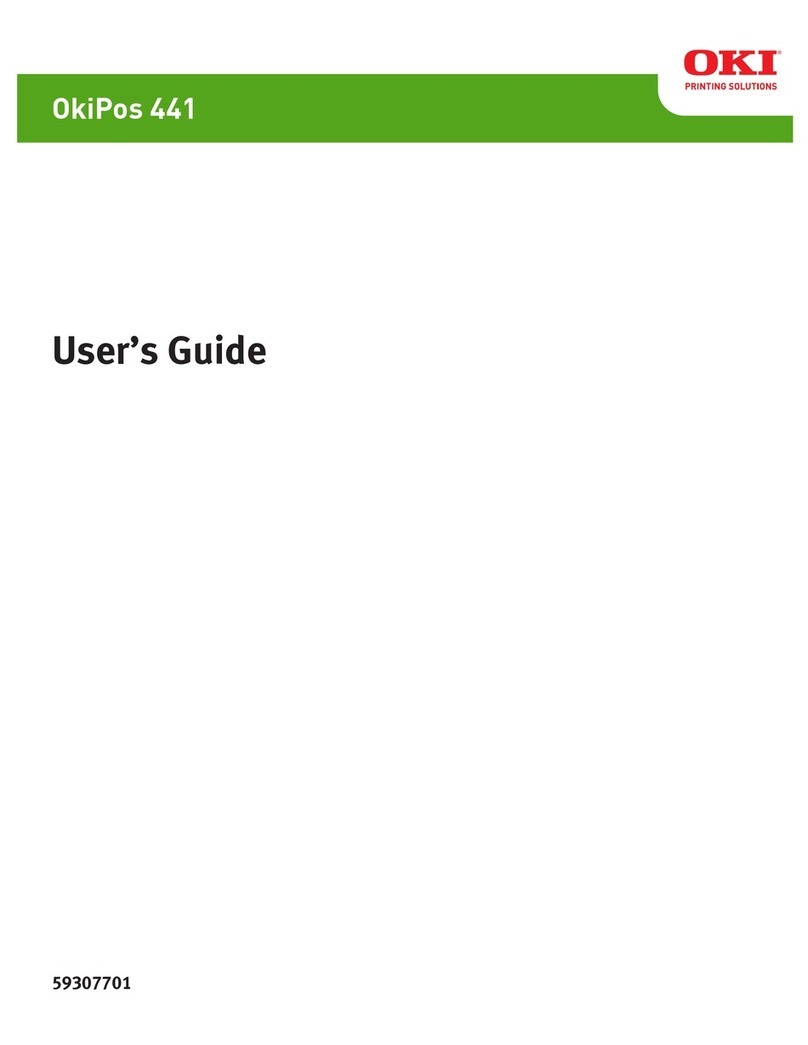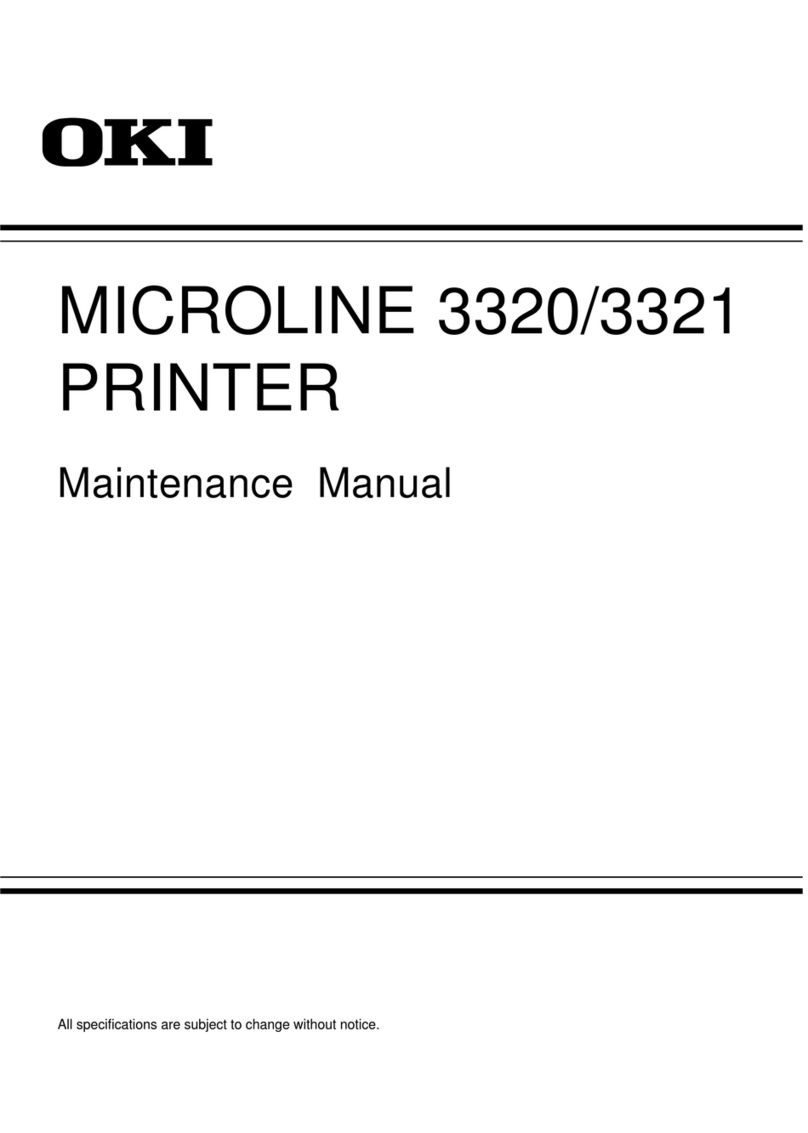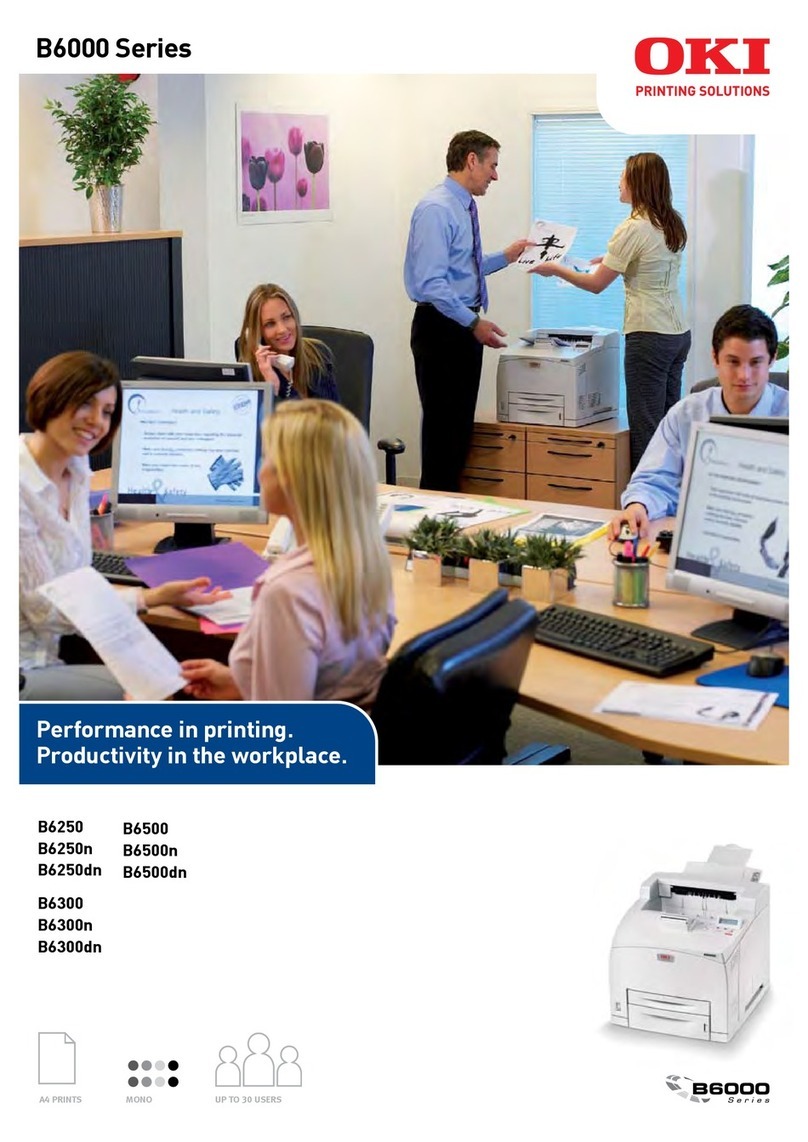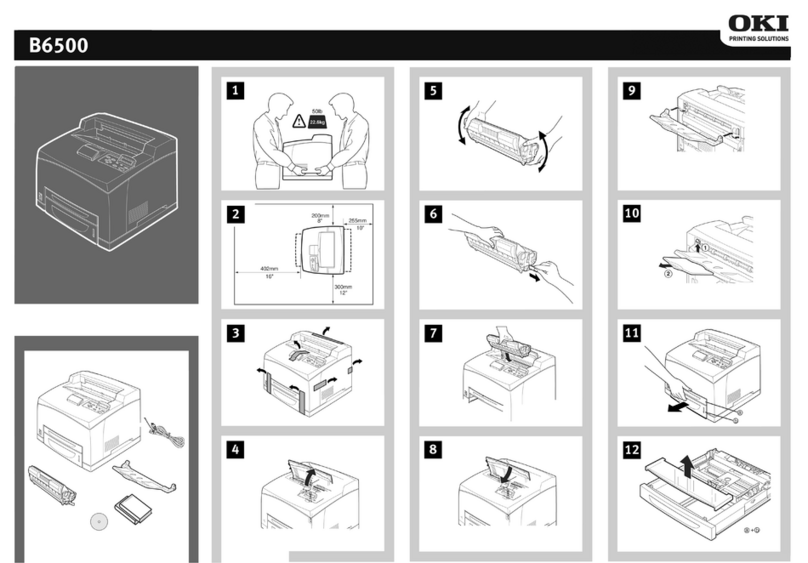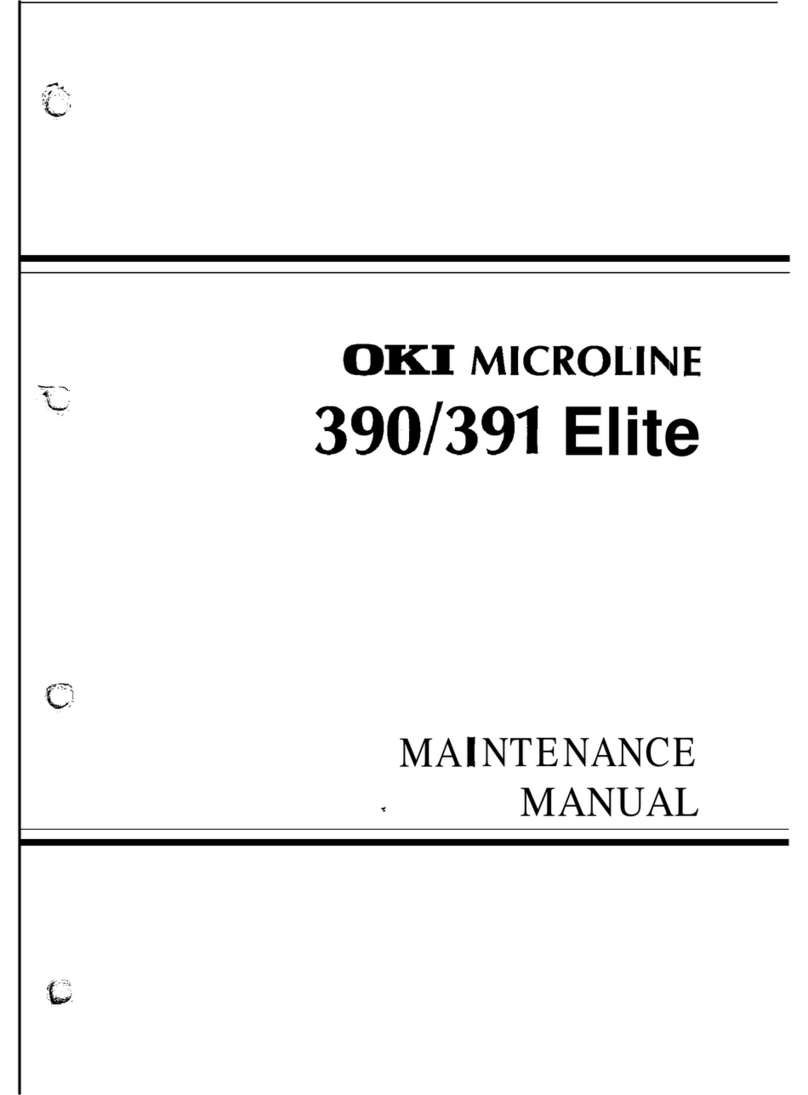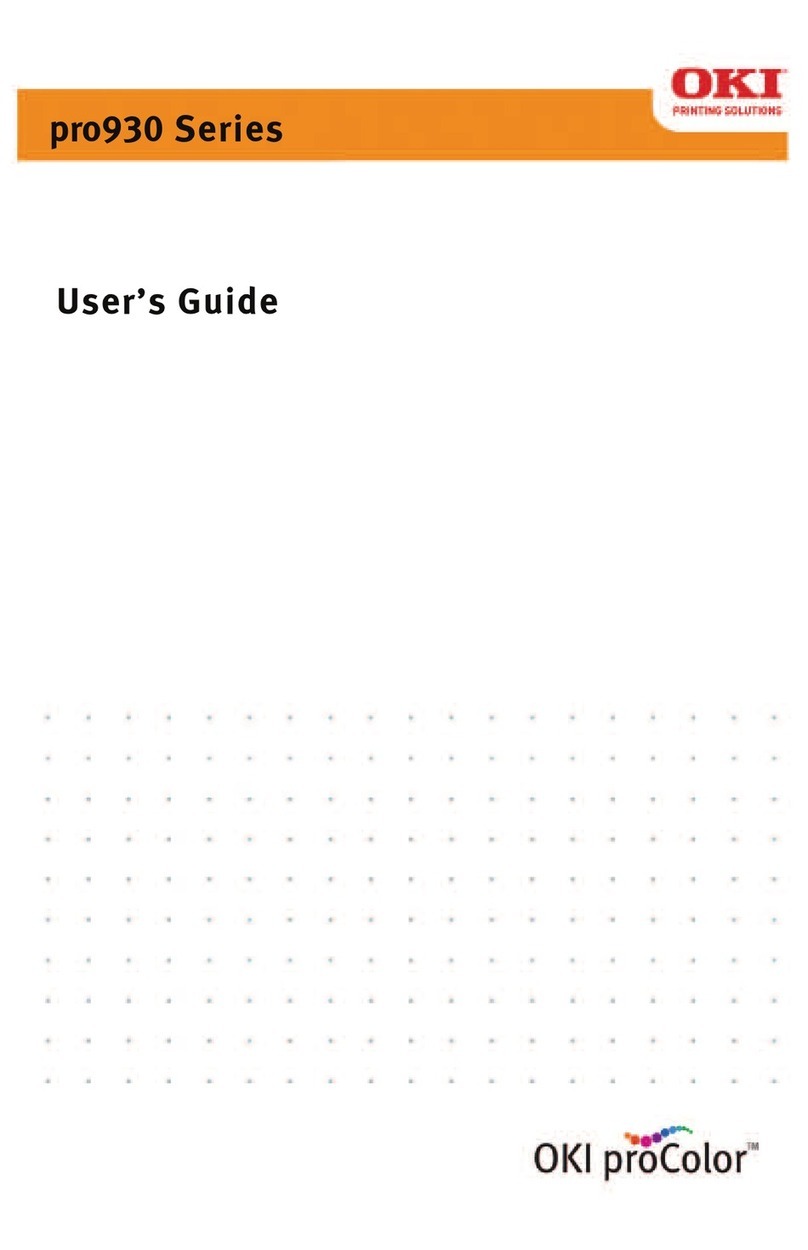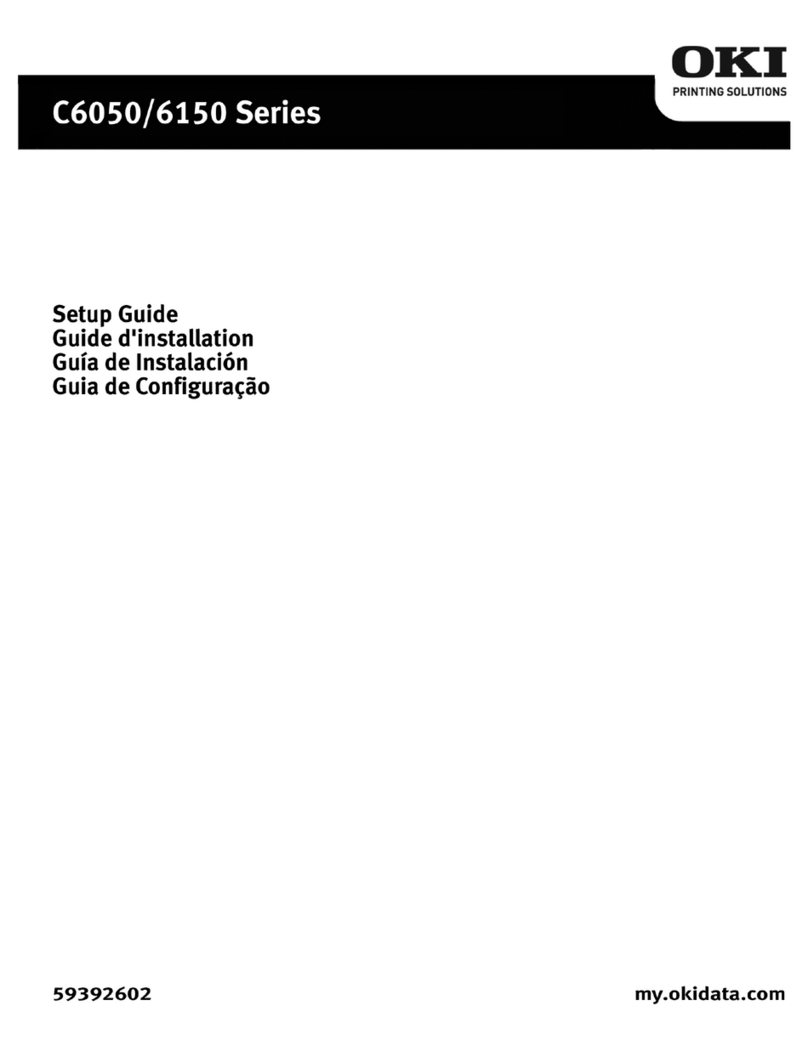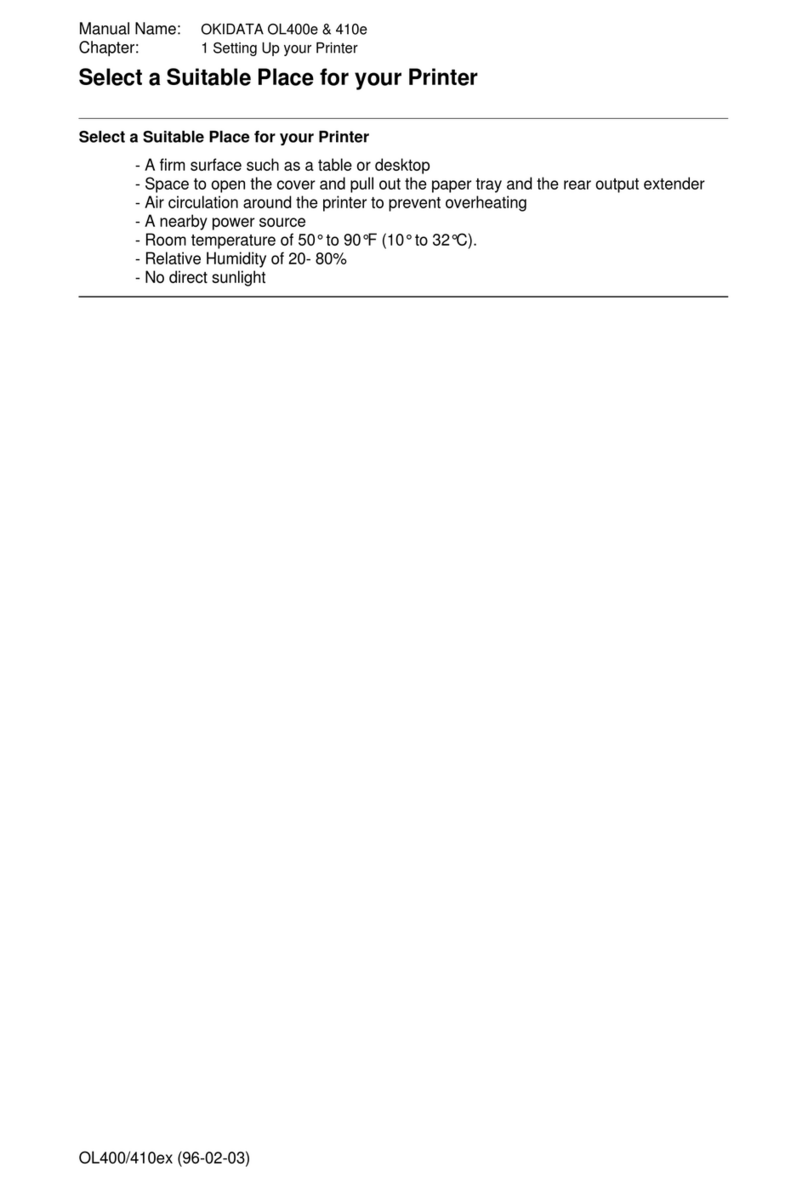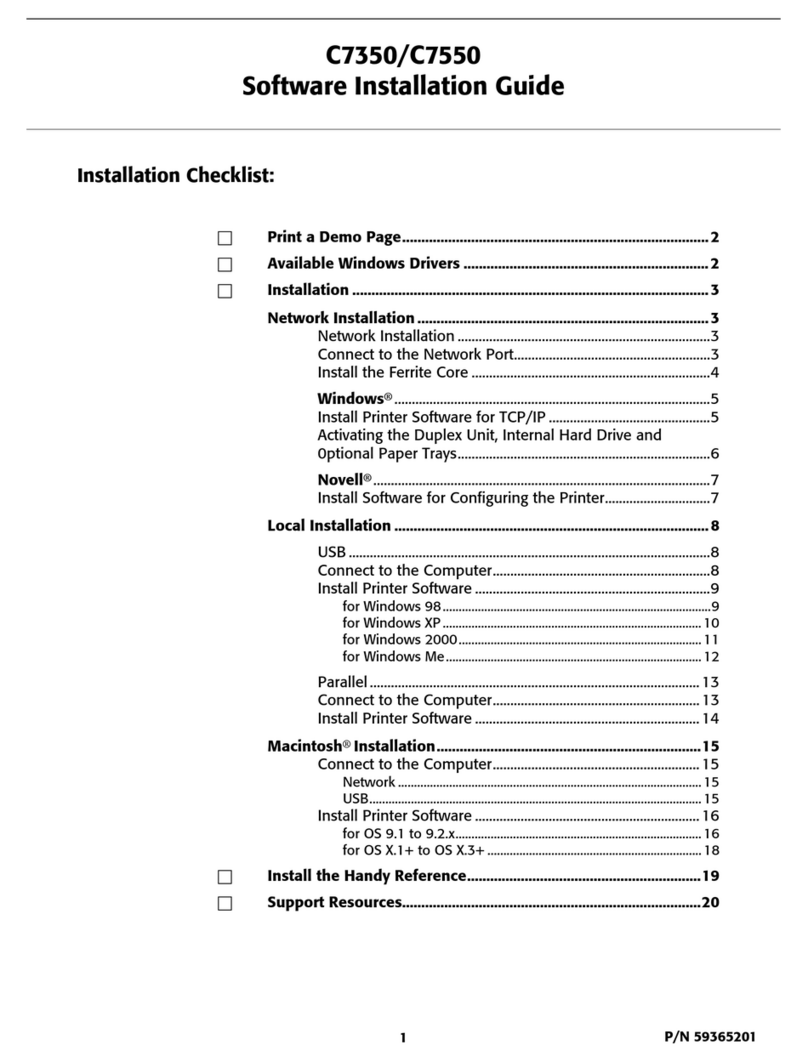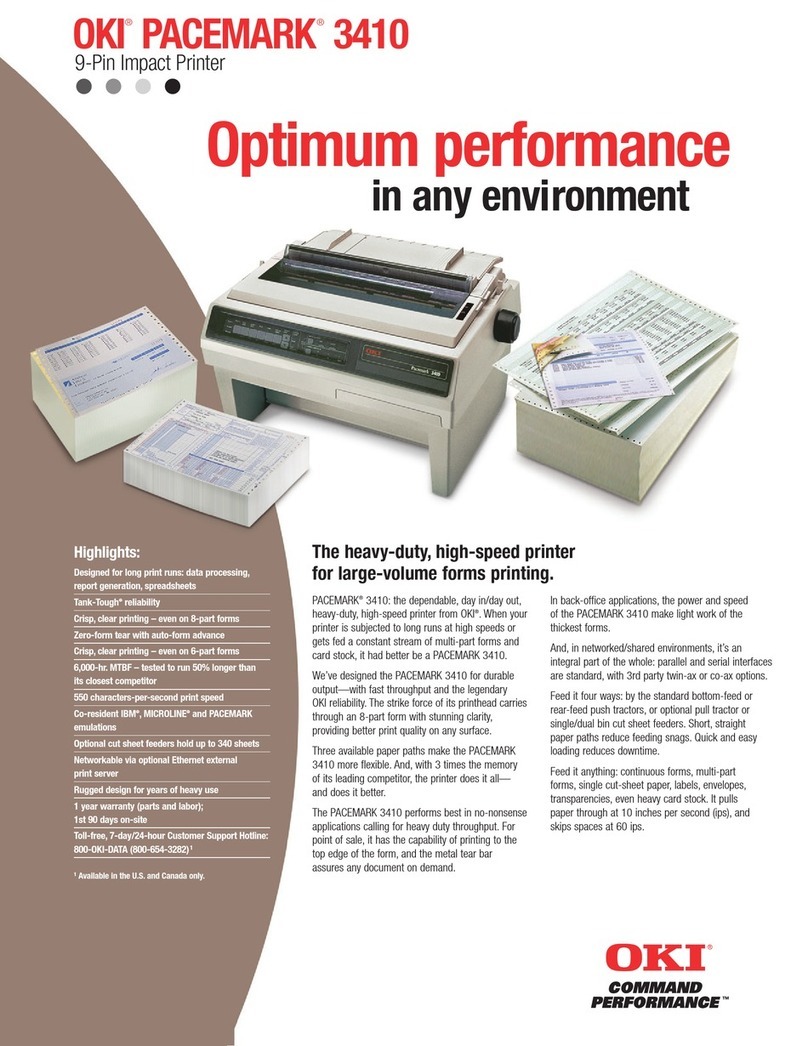PREFACE > 3
CONTENTS
Preface . . . . . . . . . . . . . . . . . . . . . . . . . . . . . . . . . . . . . . . . . . . . . 2
FCC statement . . . . . . . . . . . . . . . . . . . . . . . . . . . . . . . . . . . . . . . 5
Notes, cautions and warnings. . . . . . . . . . . . . . . . . . . . . . . . . . . 6
Getting started . . . . . . . . . . . . . . . . . . . . . . . . . . . . . . . . . . . . . . . 7
Introduction . . . . . . . . . . . . . . . . . . . . . . . . . . . . . . . . . . . . . . 7
Precautions . . . . . . . . . . . . . . . . . . . . . . . . . . . . . . . . . . . . . . . 7
Scancopier components. . . . . . . . . . . . . . . . . . . . . . . . . . . . . 8
Front view . . . . . . . . . . . . . . . . . . . . . . . . . . . . . . . . . . . . . 8
Rear view . . . . . . . . . . . . . . . . . . . . . . . . . . . . . . . . . . . . . . 8
Control panel. . . . . . . . . . . . . . . . . . . . . . . . . . . . . . . . . . . 9
Setting up your machine . . . . . . . . . . . . . . . . . . . . . . . . . . . . . . 13
Minimum configuration requirements . . . . . . . . . . . . . . . . 13
Checking package contents. . . . . . . . . . . . . . . . . . . . . . . . . 14
Unlocking the scanning unit . . . . . . . . . . . . . . . . . . . . . . . . 15
Locking the scanning unit . . . . . . . . . . . . . . . . . . . . . . . . . . 16
Setting up the ADF (optional). . . . . . . . . . . . . . . . . . . . . . . . 17
Connecting the cables . . . . . . . . . . . . . . . . . . . . . . . . . . . . . 19
Connecting the printer cable . . . . . . . . . . . . . . . . . . . . . 19
Connecting the ADF cable (optional) . . . . . . . . . . . . . . . 19
Connecting the power and turning on the machine . . . 20
Operation . . . . . . . . . . . . . . . . . . . . . . . . . . . . . . . . . . . . . . . . . . 22
Loading paper. . . . . . . . . . . . . . . . . . . . . . . . . . . . . . . . . . . . 23
Placing a document on the glass . . . . . . . . . . . . . . . . . . 23
When using the optional ADF . . . . . . . . . . . . . . . . . . . . . 23
Placing documents in the ADF . . . . . . . . . . . . . . . . . . . . 24
Using the advanced copy features . . . . . . . . . . . . . . . . . . . 25
Changing scaling . . . . . . . . . . . . . . . . . . . . . . . . . . . . . . 26
Setting paper size . . . . . . . . . . . . . . . . . . . . . . . . . . . . . . 27
Selecting Text/Photo/Mixed . . . . . . . . . . . . . . . . . . . . . 28
Adjusting print density . . . . . . . . . . . . . . . . . . . . . . . . . . 29
Increasing copy count. . . . . . . . . . . . . . . . . . . . . . . . . . . 30
Setting copy quality . . . . . . . . . . . . . . . . . . . . . . . . . . . . 31
Troubleshooting . . . . . . . . . . . . . . . . . . . . . . . . . . . . . . . . . . . . . 32
LCD Messages. . . . . . . . . . . . . . . . . . . . . . . . . . . . . . . . . . . . 32
LCD Error codes. . . . . . . . . . . . . . . . . . . . . . . . . . . . . . . . . . . 32