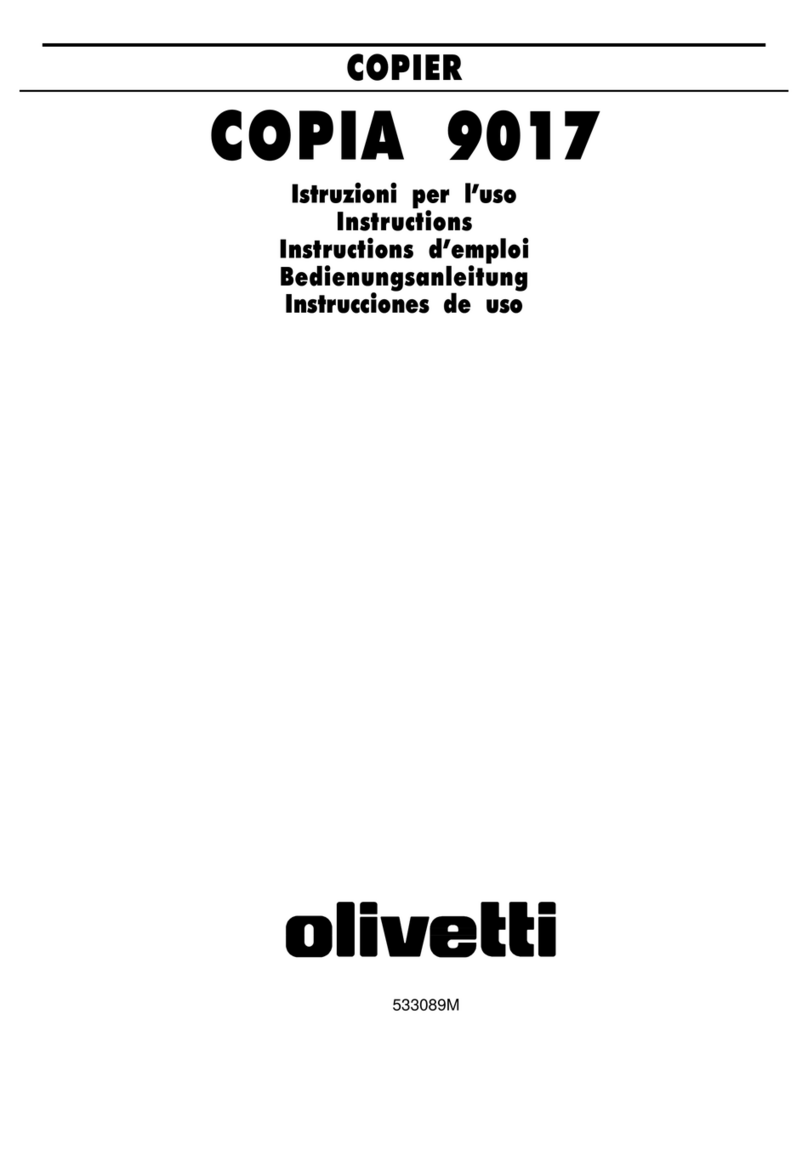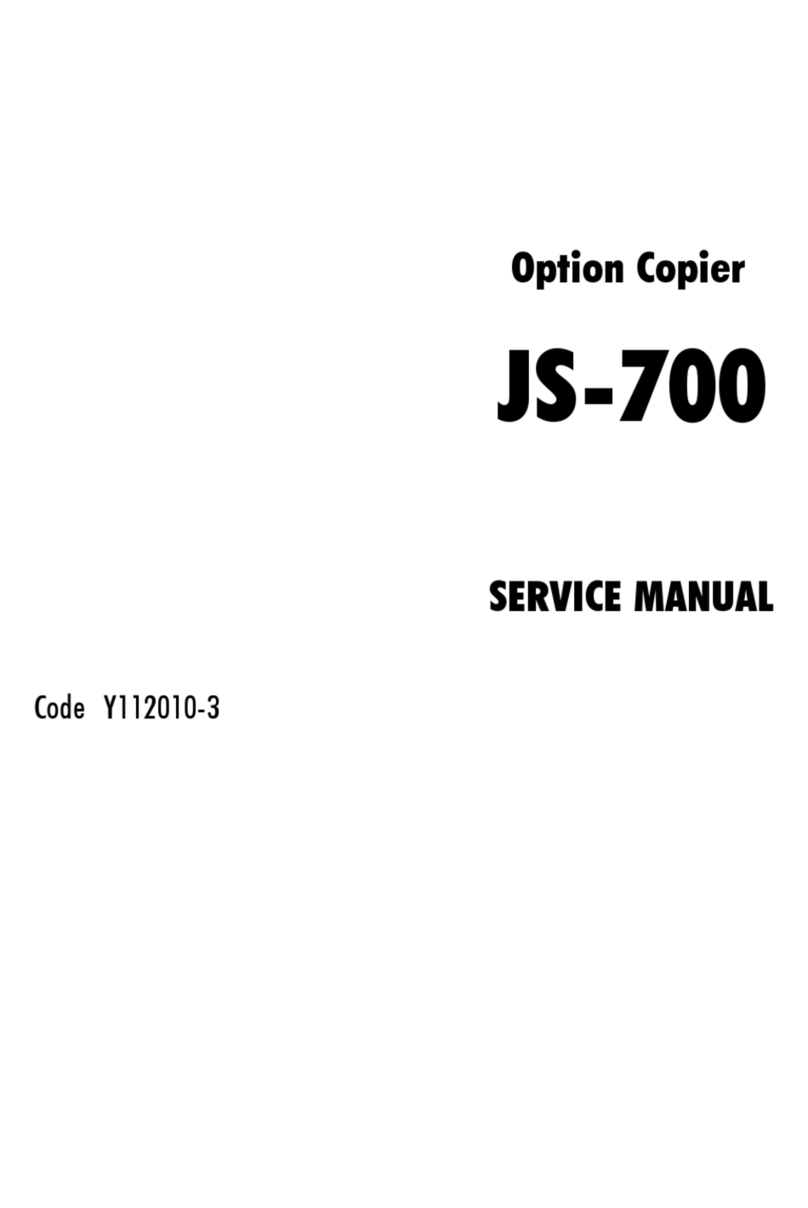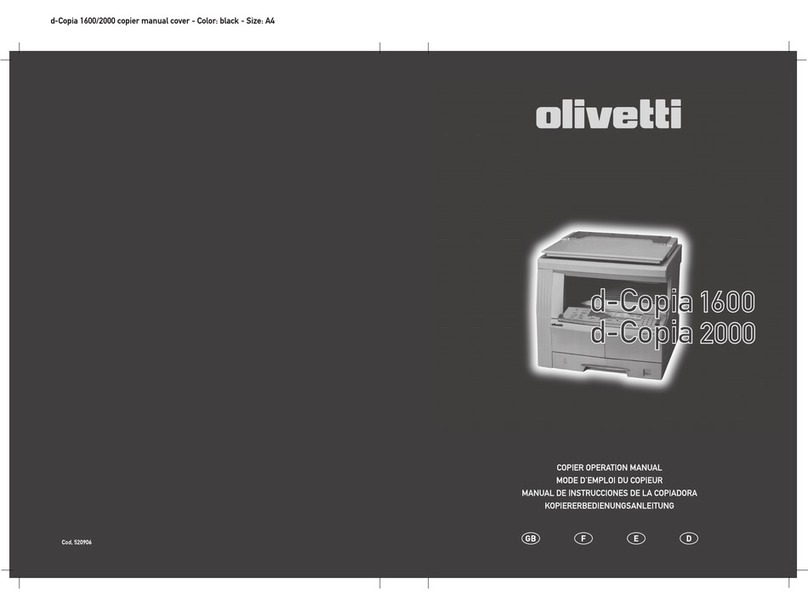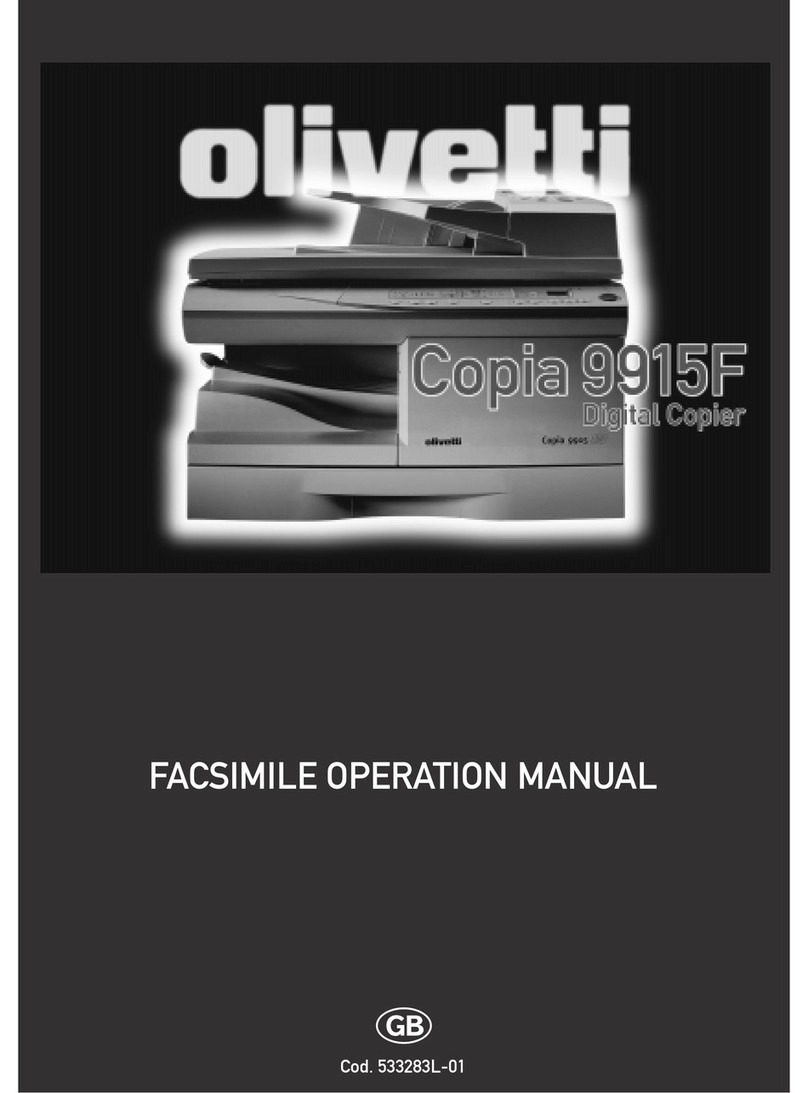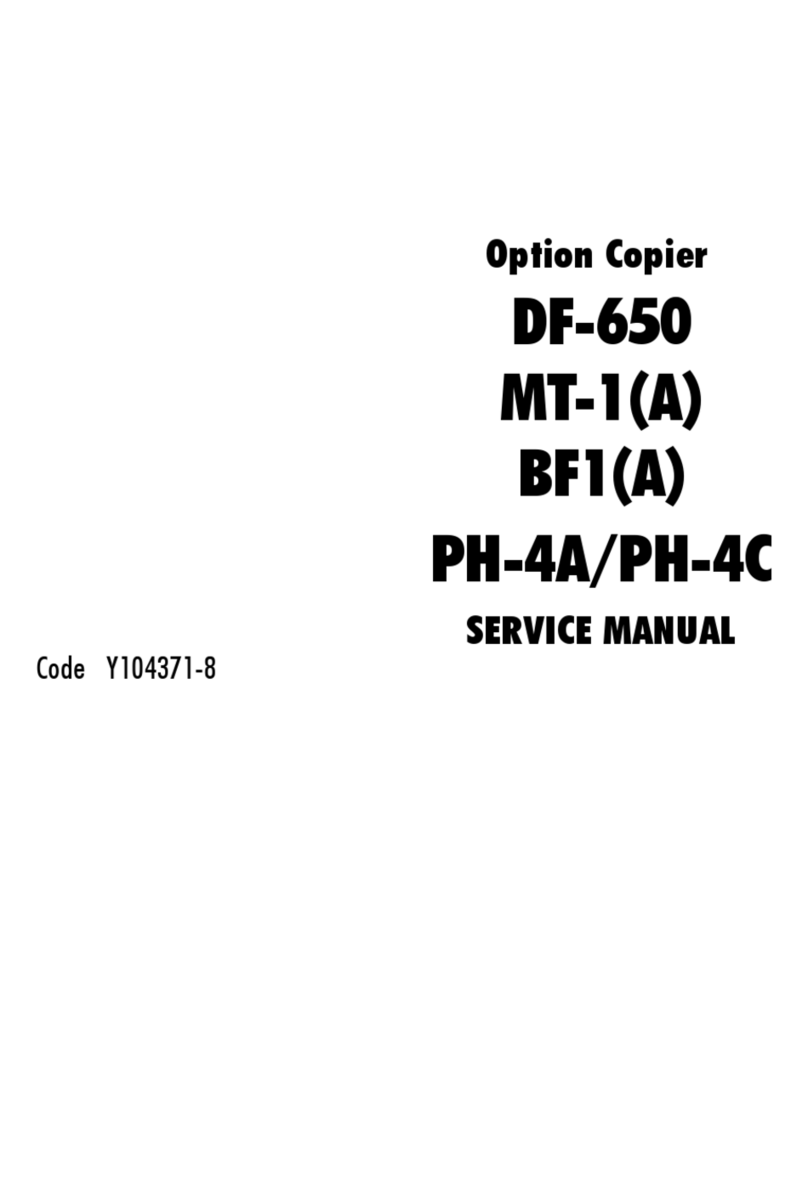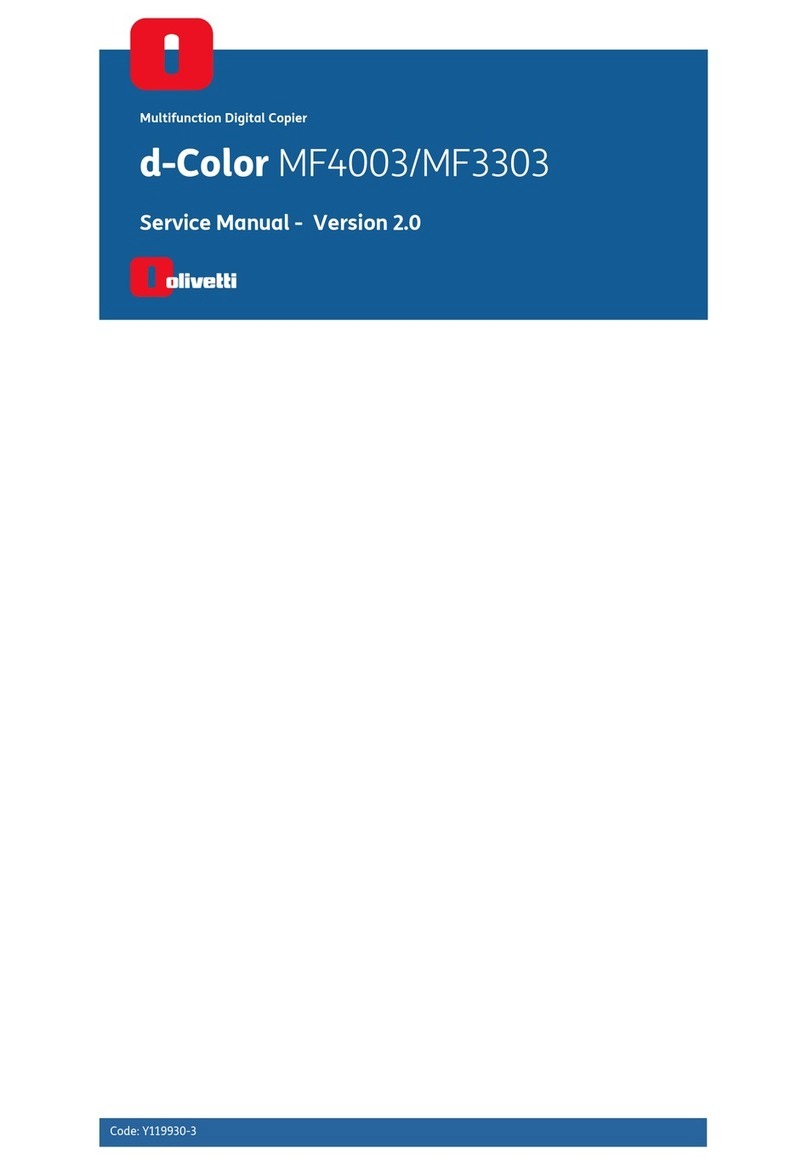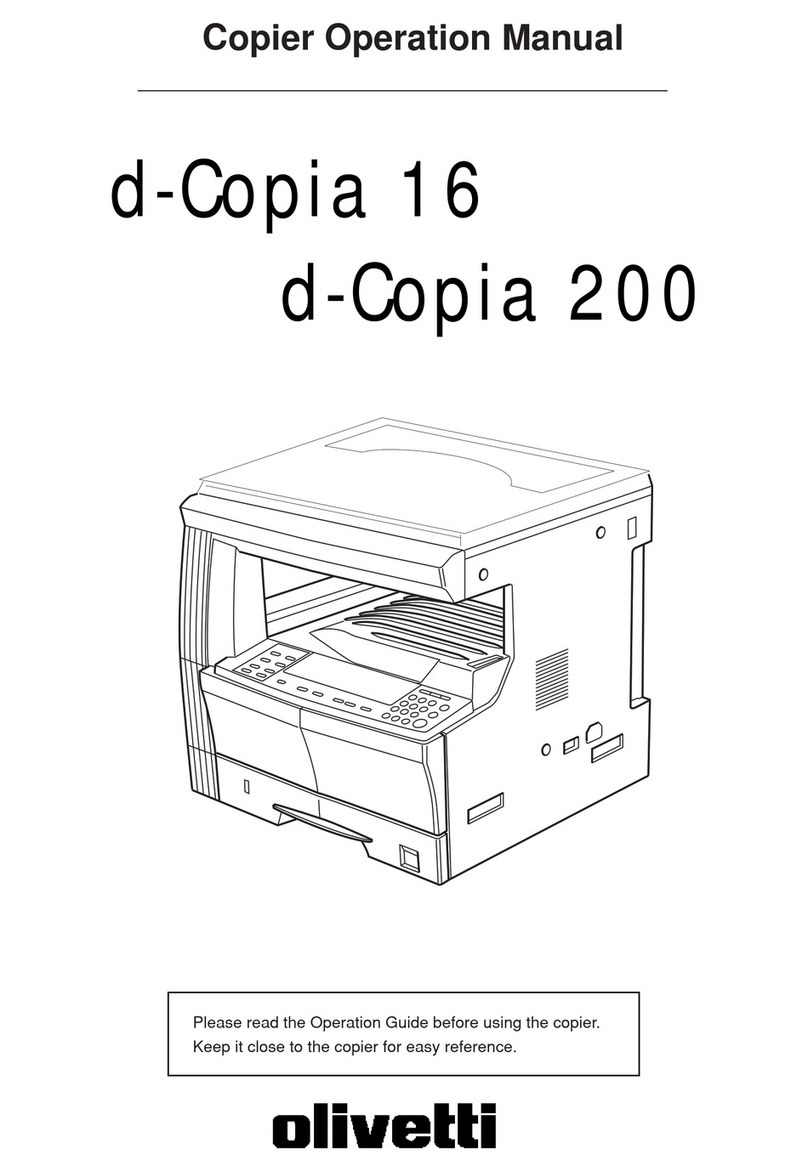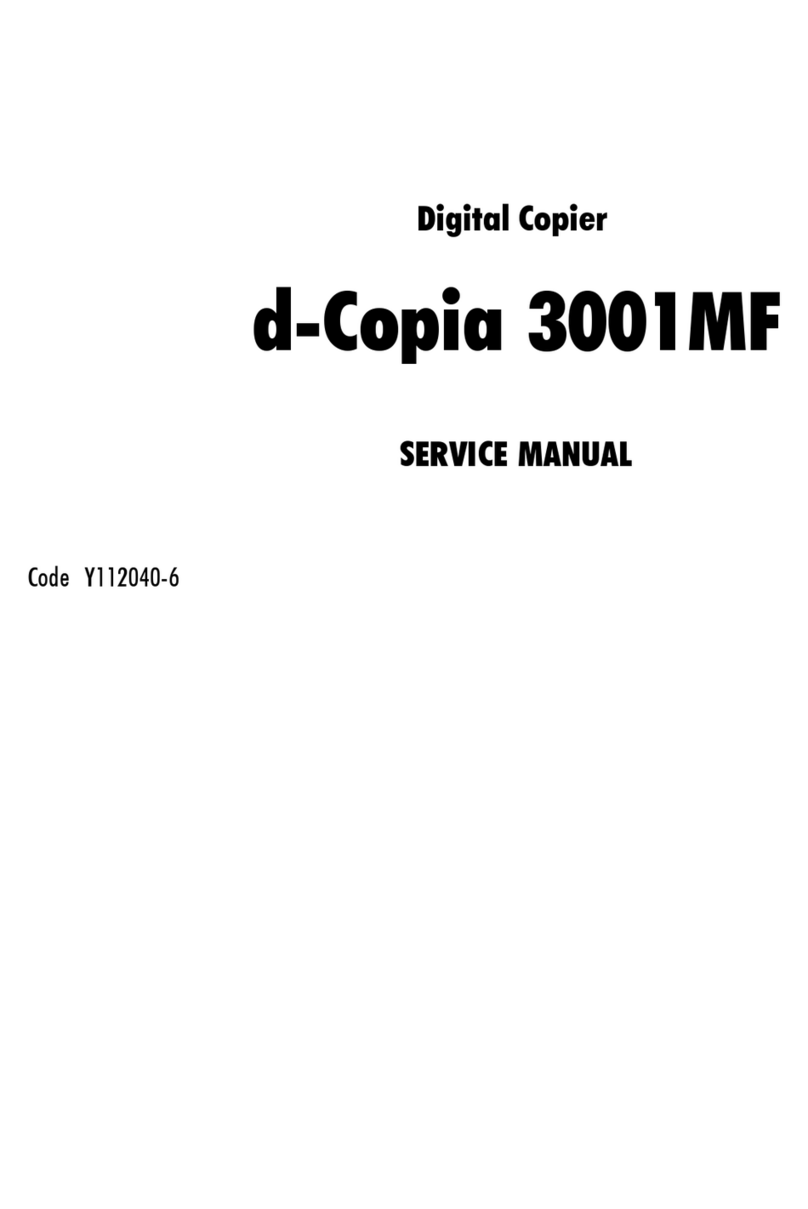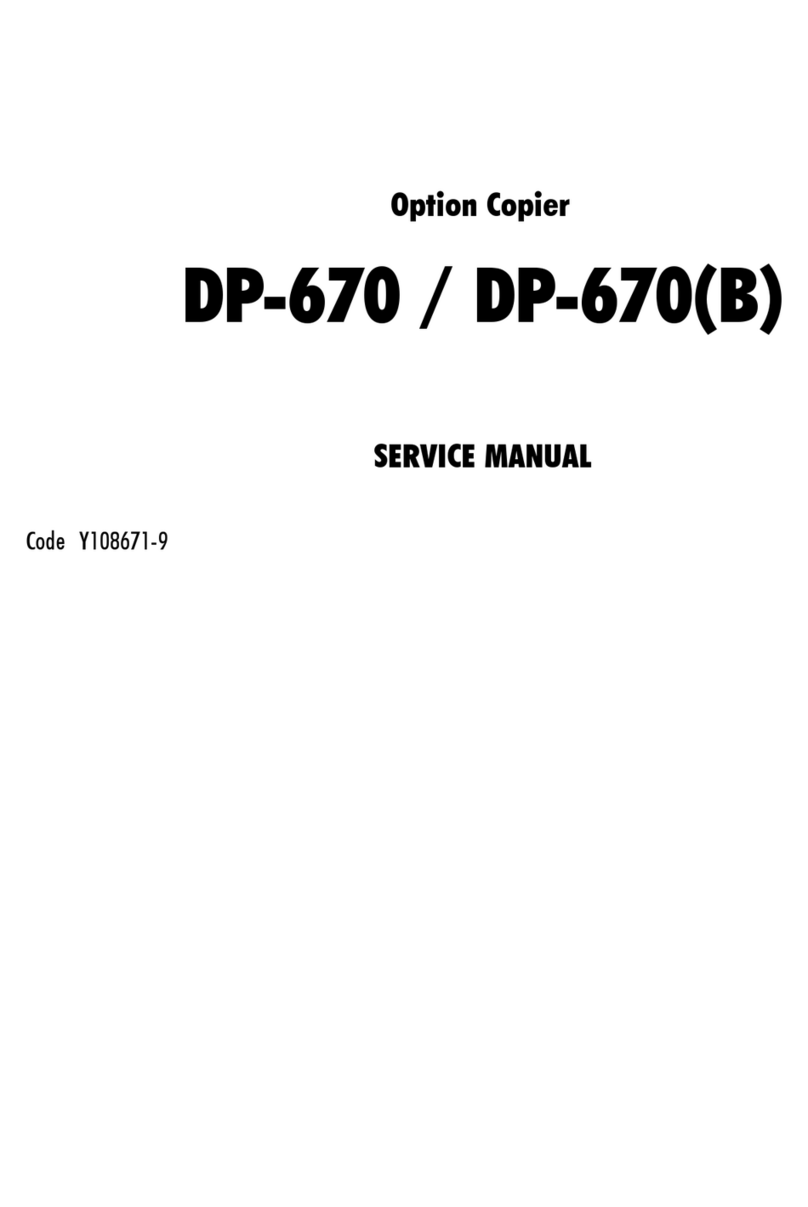ENGLISH
SETTING UP YOUR UNIT 2 - 1
SETTING UP YOUR UNIT
BEFORE SETTING UP YOUR UNIT
The insta ation and set up of your unit is performed by
your authorised dea er or service representative.
However, this chapter out ines the procedures to fo ow
if you need to set up the unit yourse f shou d you need
to move the unit to a different ocation in the future.
You can a so find instructions for modifying the date
and time settings in Chapter 3 and Chapter 8.
If you have any questions regarding the insta ation
procedures for your unit, p ease contact your oca
authorised dea er or the O ivetti Lexikon he p desk.
IMPORTANT SAFETY INFORMATION
DO NOT ATTEMPT TO SERVICE YOUR UNIT
YOURSELF UNLESS IT IS EXPLAINED IN THIS
USER’S GUIDE. NEVER ATTEMPT TO
DISASSEMBLE THE UNIT. EXPOSED POWER
POINTS INSIDE THE UNIT CAN CAUSE
ELECTRIC SHOCK IF YOU TOUCH THEM.
CALL YOUR LOCAL AUTHORISED DEALER
OR THE OLIVETTI LEXIKON HELP DESK FOR
ALL SERVICING.
1. Fo ow a warnings and instructions marked on the
unit.
2. P ace the unit on a eve surface. To avoid serious
damage from fa ing, never p ace the unit on an
unstab e cart, stand, or tab e.
3. Do not use the unit near water. Make sure that no
wet or humid objects come into contact with the unit.
4. S ots and openings on the cabinet and on the back
or bottom are provided for venti ation. To ensure
re iab e operation of the unit and to protect it from
overheating, never b ock or cover these openings
by p acing the unit on a bed, sofa, rug, or other
simi ar surface. Do not p ace the unit in a cupboard
or bui t-in insta ation, or near a radiator or other heat
source un ess proper venti ation is provided.
5. On y operate the unit from the type of power source
indicated on the unit’s abe . If you are not sure of
the type of power avai ab e, consu t your dea er or
oca power company.
6. Do not a ow anything to rest on the power cord,
and do not ocate the unit where the cord wi be
wa ked on.
7. If you use an extension cord with the unit, make
sure that the tota of the ampere ratings on the
products p ugged into the extension cord does not
exceed the extension cord ampere rating. A so,
make sure that the tota ampere rating of a products
p ugged into the wa out et does not exceed the
current amperage of the circuit breaker.
8. Do not push objects of any kind into the s ots or
openings on the cabinet as they may touch
dangerous vo tage points or short out parts. This
cou d resu t in fire or e ectric shock.
9. To avoid spi age in or around the unit, do not eat or
drink near the unit. If you spi iquid or if any
substance fa s into the unit, immediate y unp ug the
unit and ca your oca authorised dea er or the
O ivetti Lexikon he p desk immediate y.
10. Unp ug the unit from the wa out et before c eaning.
11. After you unp ug the unit, a ways wait at east five
seconds before you p ug it in again. A ways unp ug
the unit before moving it.
12. During e ectrica storms, disconnect the p ug from
the power out et. The unit can ho d documents in
the memory for up to three hours.
13. Do not stack boxes or furniture around the power
out et. Keep the area open so you can reach the
out et quick y. If you notice anything unusua (smoke,
strange odours, noises) around the unit, turn the
unit off immediate y and unp ug it. Contact your oca
authorised dea er or the O ivetti Lexikon he p desk .
14. To avoid paper jams, never unp ug the power cord,
turn off the unit, open the front cover, or remove a
paper cassette during printing.
15. Before you transport the unit, remove the toner
cartridge. To protect the toner cartridge from bright
ight, cover it with its origina protective bag or a
c oth.
16. When you ift the unit, a ways ho d it by the sides.
Never try to ift the unit by gripping the paper cas-
sette and the printer cover. When ifting the unit, ti t
it back s ight y to prevent the paper cassette from
s iding out of the unit.