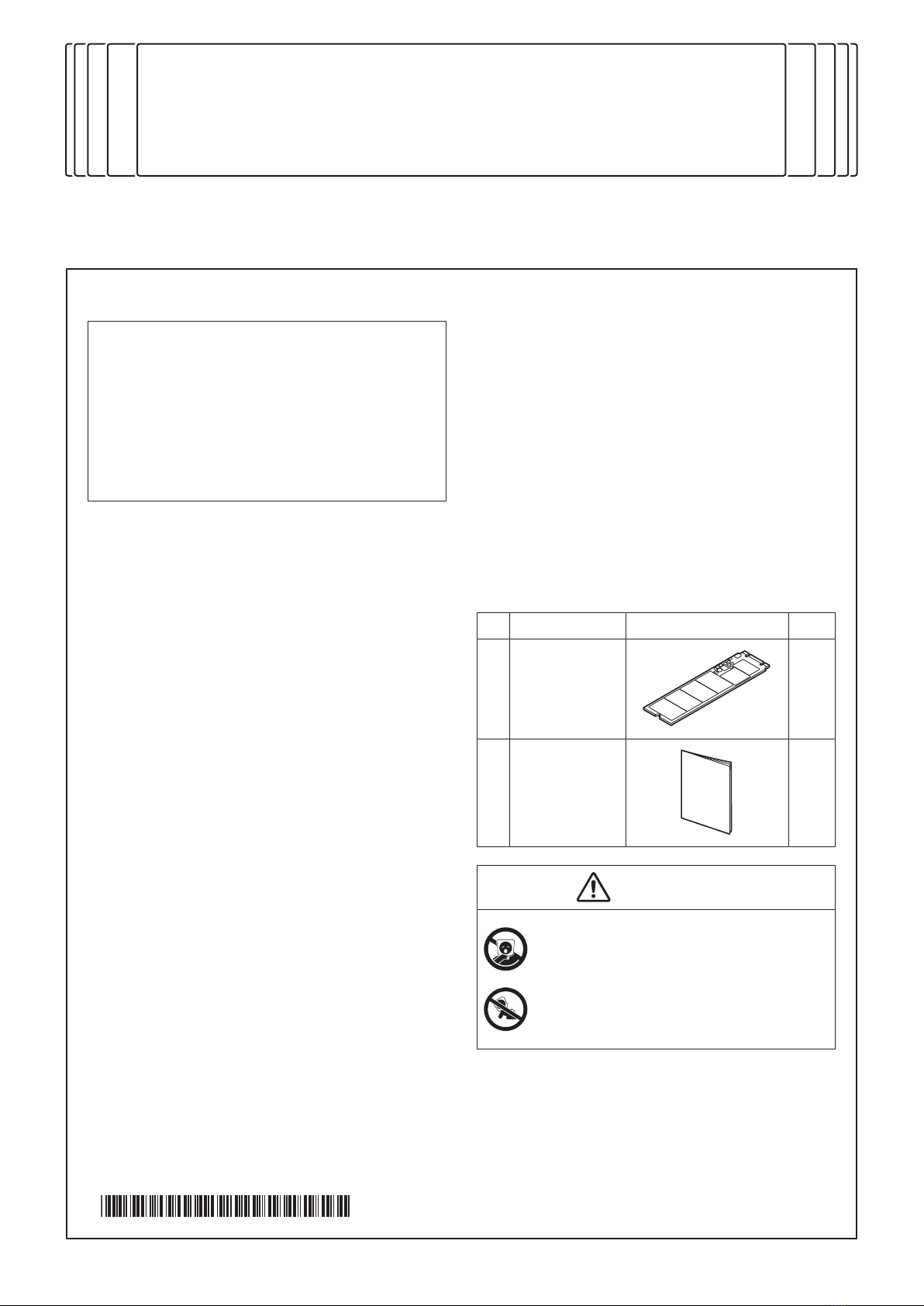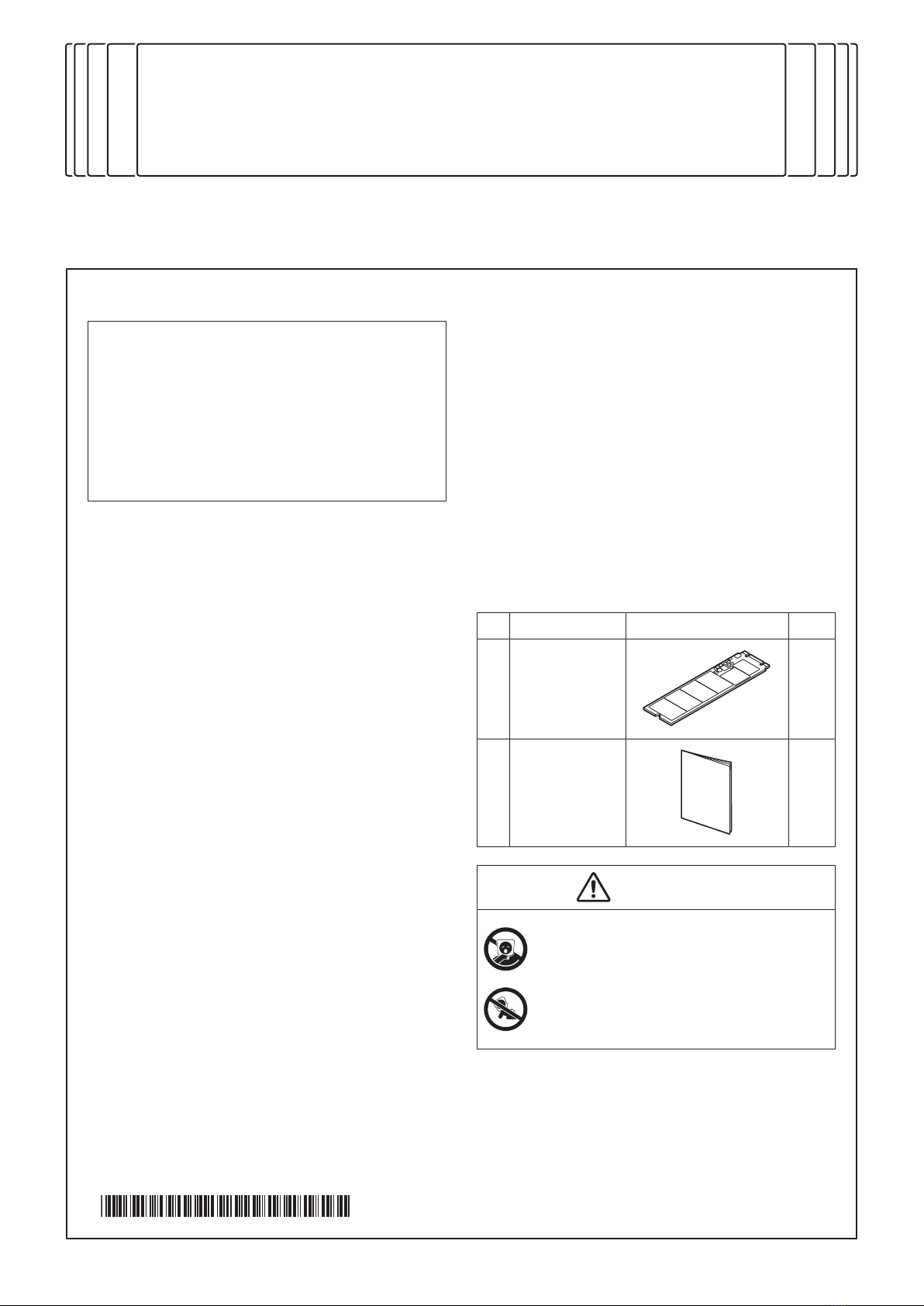
EM-908
Expanded memory unit
INSTALLATION MANUAL
Applied Machines: MF659/MF559/MF459; MF369/MF309/MF259
COLOR MFP: 65 ppm/55 ppm/45 ppm/36 ppm/30 ppm/25 ppm
Product Code: AA7N/AA7P/AA7R; AA2J/AA2K/AA2M
E-12019. 8 Printed in Japan ACDJ-9550-00
1. Pre-installation check items
Note:
To install this option, perform the procedures de-
scribed below.
• Perform this installation together with the setup
of the main body.
• Prepare the exclusive firmware.
• For details on the configuration procedures af-
ter installing the storage board, see the service
manual.
■ General checks
• Refer to “Pre-installation check items” described
in the installation manual of the main body.
• Be sure to turn OFF the main power switch of
the main body and unplug the power cord before
starting the installation.
• Do not turn the power ON before the instruction.
■ Handling electronic parts
• Be sure to keep an electronic part in an antistatic
bag when transporting it or storing it.
• Electronic parts may be damaged by electro-
static discharge (ESD). Use an ESD-preventive
wrist strap or a similar tool, and make sure it is
properly grounded.
• When working in places where static electricity
tends to accumulate, such as on a carpet, dis-
charge electricity from your body by touching
any metallic portion before handling electronic
parts.
• Do not touch the contacts on electronic parts
with your hands, as that may result in poor con-
ductivity.
• Be sure not to physically damage an electronic
part such as by dropping it or bending it.
■ Notice about this option
● Tools/jigs required for installation
• Precision screwdriver (cross) (applicable to nom-
inal diameter M2)
■ Notice about description contents of the
manual
• This manual provides the illustrations of the ac-
cessory parts and machine that may be slightly
different in shape from yours.
In that case, instead of the illustrations, use the
appearance of your machine to follow the instal-
lation procedure. This does not cause any signif-
icant change or problem with the procedure.
• If none of the later steps instruct you to use the
parts including screw and cover that you re-
moved following the instructions described in this
manual, discard them.
2. Accessory parts
No. Name Shape Q’ty
1. Storage board 1
2. Installation
manual
1 set
WARNING
Keep this bag away from babies and chil-
dren. Do not use in cribs, beds, carriages,
or playpens.
The thin film may cling to nose and mouth
and prevent breathing. This bag is not a
toy.