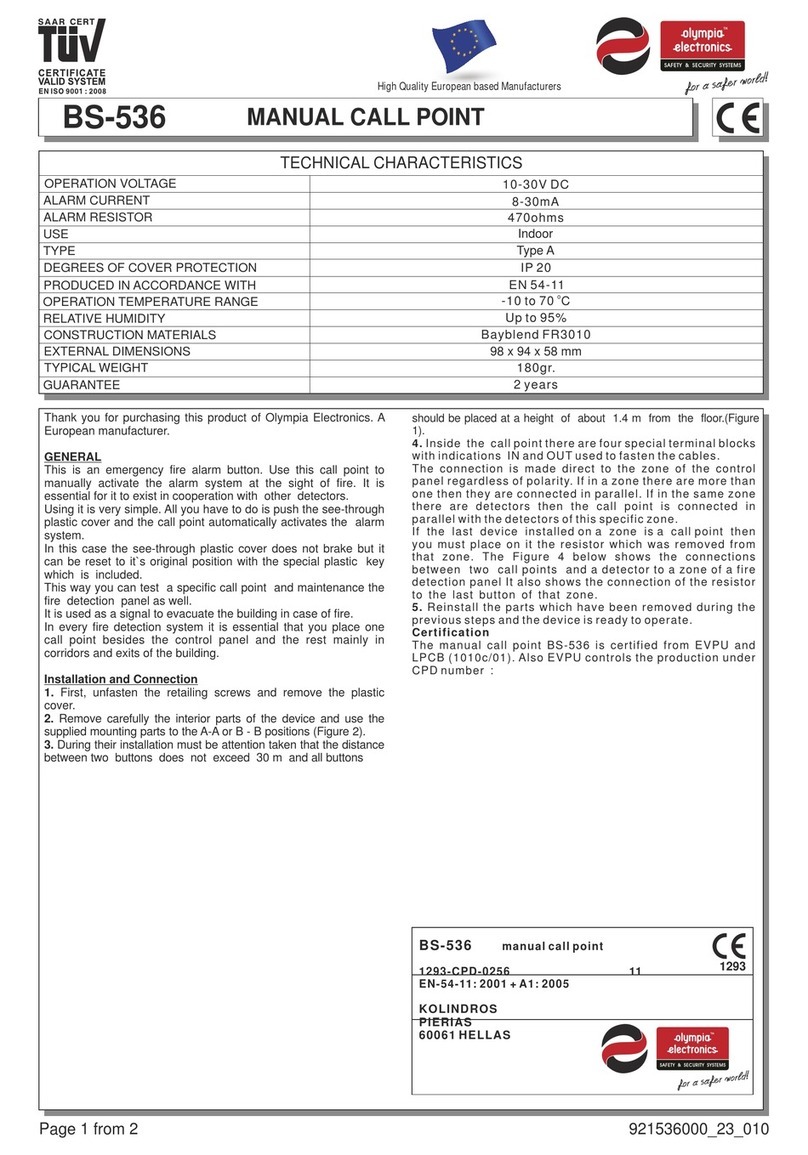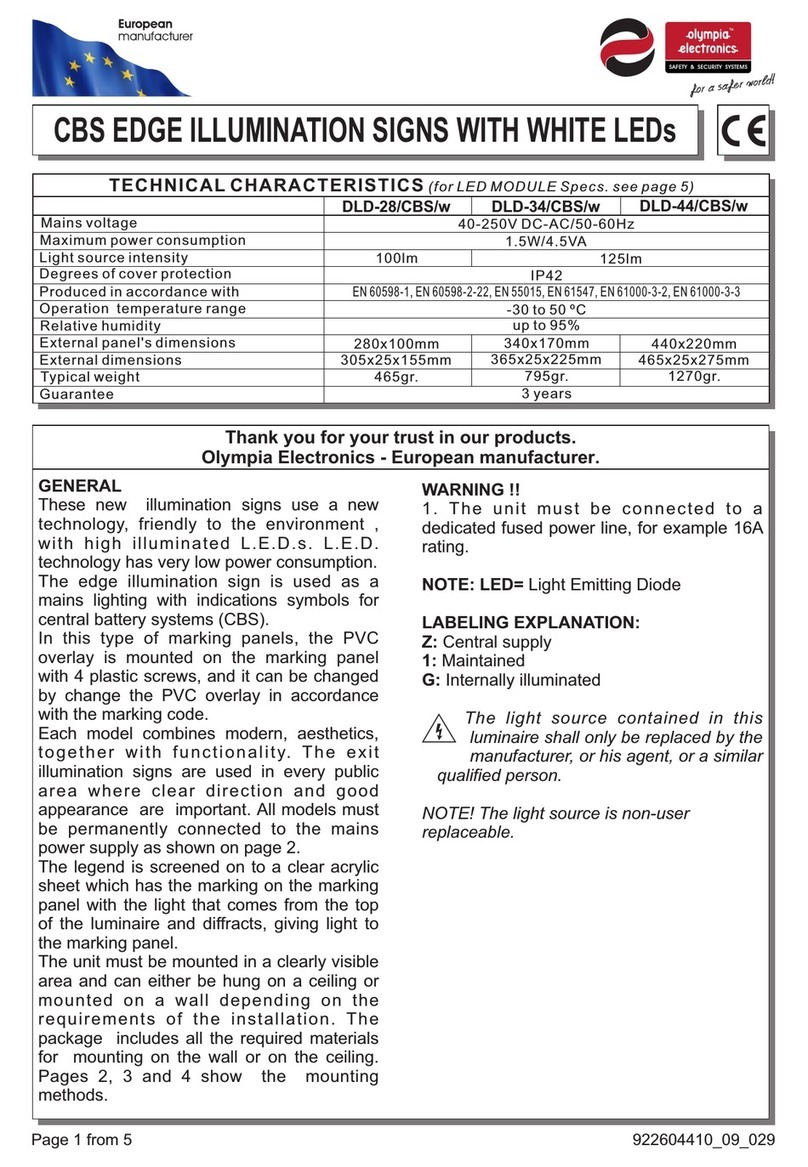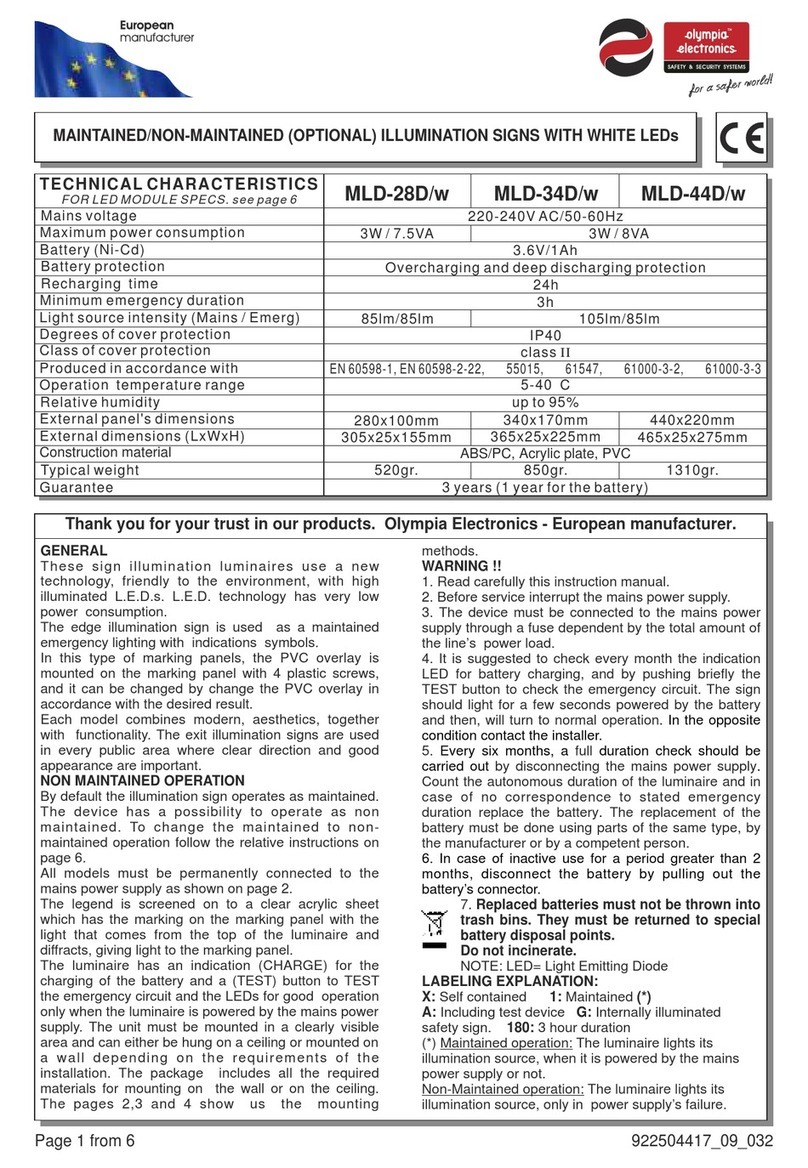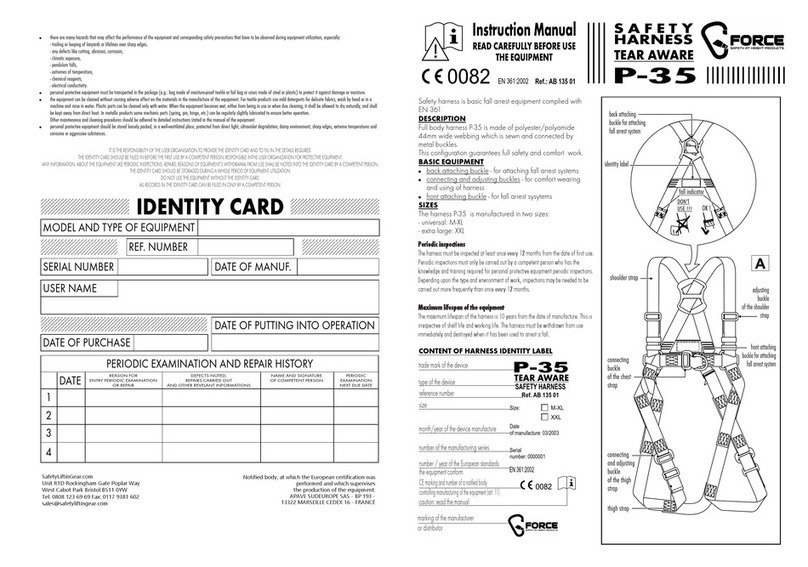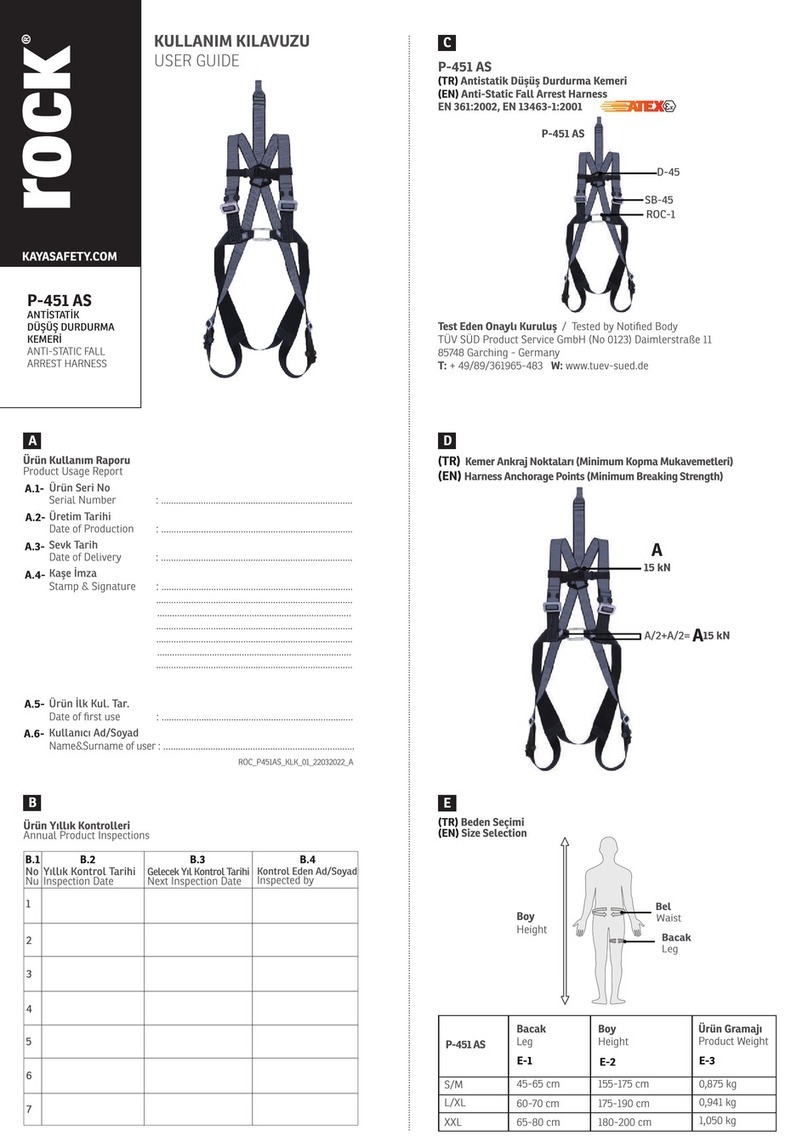Table of Contents
1. Introduction.............................................................................................................3
2. Application..............................................................................................................3
2.1. Home Screen ...................................................................................................3
2.2. Sign In.................................................................................................................4
2.3. Quick-access Options ....................................................................................5
2.4. User Menu .........................................................................................................6
2.4.1. Points ...........................................................................................................6
2.4.2. Zones ...........................................................................................................6
2.4.3. Check..........................................................................................................7
2.4.4. Luminaire Commands .......................................................................... 12
2.4.5. Panel Network........................................................................................ 15
2.4.6. System Version........................................................................................ 16
2.4.7. Technician Info....................................................................................... 17
2.5. Technician Menu.......................................................................................... 17
2.5.1. Settings..................................................................................................... 17
2.5.2. Test ............................................................................................................ 20
2.5.3. Setup ........................................................................................................ 23
2.5.4. Panel Network........................................................................................ 26
2.6. Additional Notes........................................................................................... 28
2.7. Sign Out .......................................................................................................... 29
3. Epilogue ................................................................................................................ 30