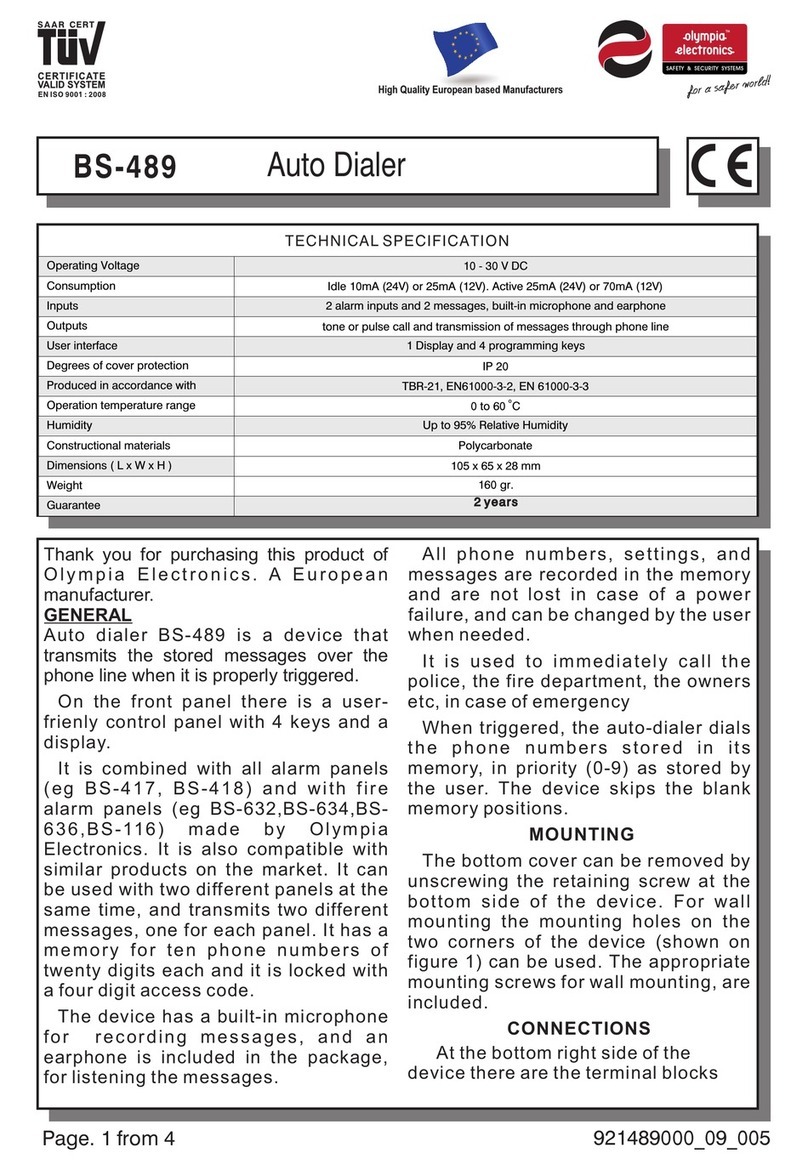olympia electronics BS-468/A User manual
Other olympia electronics Security System manuals

olympia electronics
olympia electronics BS-475/B User manual

olympia electronics
olympia electronics ΒS-576/L User manual
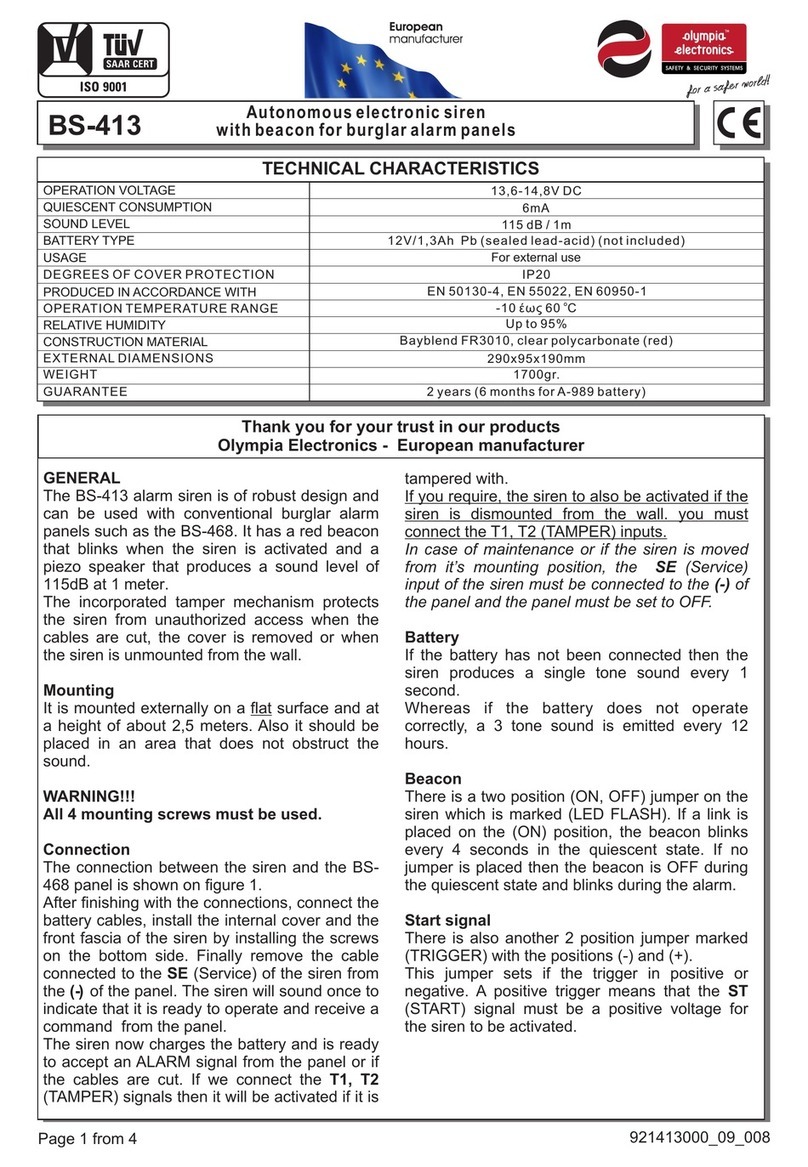
olympia electronics
olympia electronics BS-413 User manual

olympia electronics
olympia electronics BS-521/1 User manual

olympia electronics
olympia electronics ΒSR-5032 User manual

olympia electronics
olympia electronics BS-471 User manual

olympia electronics
olympia electronics BSR-5036/A User manual

olympia electronics
olympia electronics BS-3001 User manual

olympia electronics
olympia electronics BS-468/A/WL User manual

olympia electronics
olympia electronics BS-458 User manual
Popular Security System manuals by other brands

Inner Range
Inner Range Concept 2000 user manual

Climax
Climax Mobile Lite R32 Installer's guide

FBII
FBII XL-31 Series installation instructions

Johnson Controls
Johnson Controls PENN Connected PC10 Install and Commissioning Guide

Aeotec
Aeotec Siren Gen5 quick start guide

IDEAL
IDEAL Accenta Engineering information

Swann
Swann SW-P-MC2 Specifications

Ecolink
Ecolink Siren+Chime user manual

Digital Monitoring Products
Digital Monitoring Products XR150 user guide

EDM
EDM Solution 6+6 Wireless-AE installation manual

Siren
Siren LED GSM operating manual

Detection Systems
Detection Systems 7090i Installation and programming manual