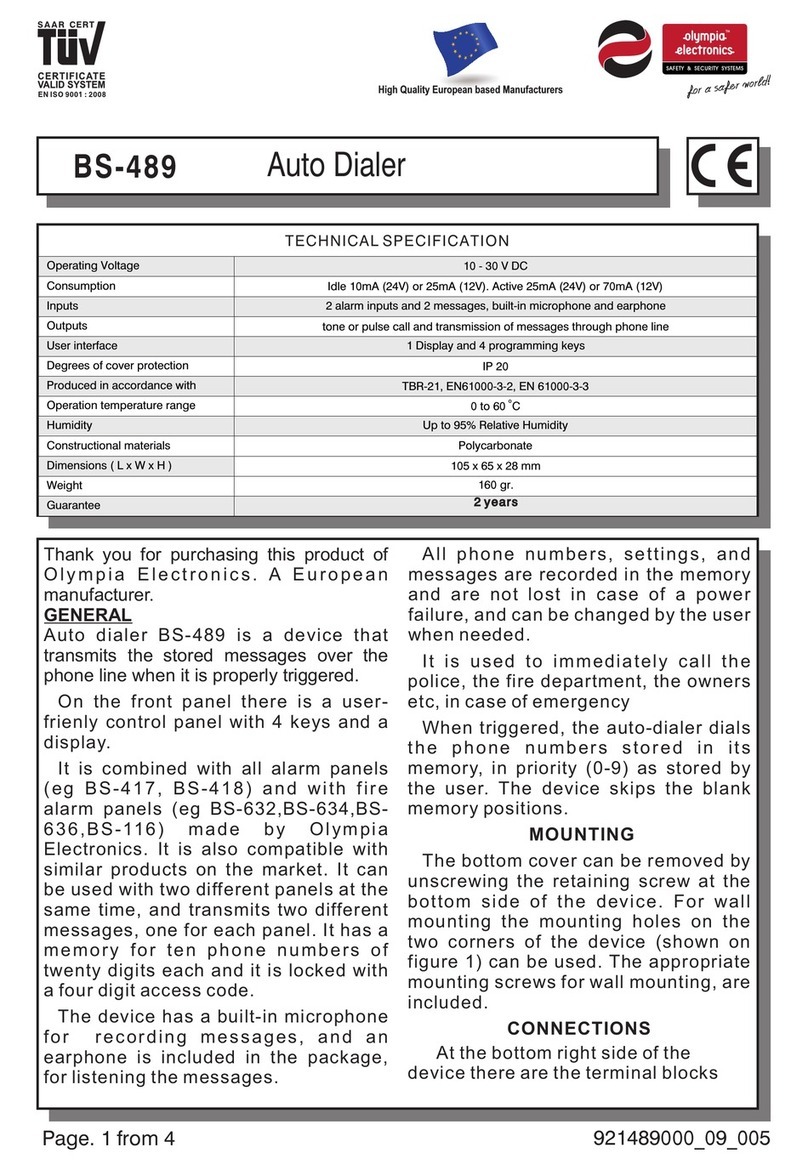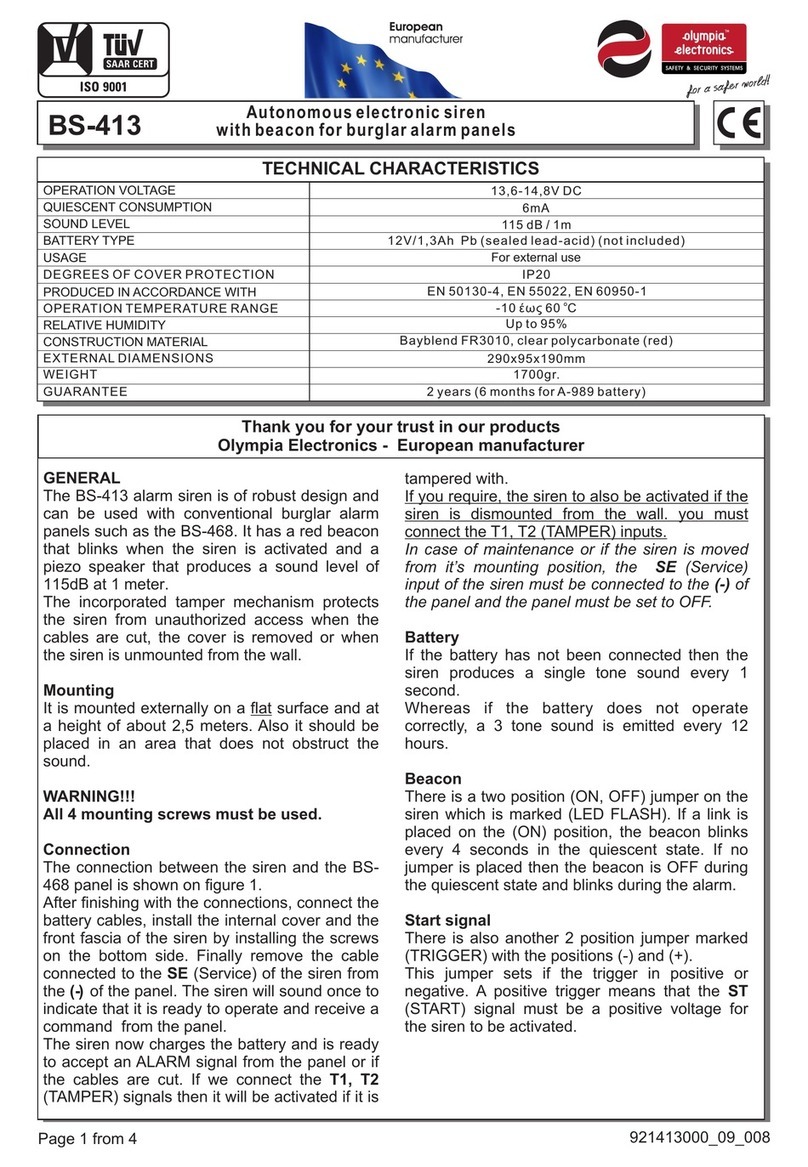8/10/2015 2 921458000_09_003
Contents
1. Description .................................................................................................................................... 3
2. Instructions for the user...............................................................................................................5
1. Basic controls...........................................................................................................................5
2.1. Armed system indication ........................................................................................................6
2.2. Advanced operations..............................................................................................................6
2.3. Main User menu.....................................................................................................................9
3. Installation instructions..................................................................................................................14
3.1. Quick installation guide ..............................................................................................................14
3.2. Connections ...............................................................................................................................14
Connecting the battery and the mains power supply....................................................................................14
Zone connections .........................................................................................................................................17
Smoke and heat detector connections .........................................................................................................18
3.3 Programming via the keyboard ............................................................................................18
Programming how the passwords function...................................................................................................20
General settings ...........................................................................................................................................20
Automatic arming-disarming.........................................................................................................................22
Zone Programming.......................................................................................................................................23
Output programming.....................................................................................................................................25
Programming the general parameters of the system....................................................................................25
Initial settings of the automatic GSM telephone operator BS-454 ................................................................26
Programming the telephone dialer GSM BS-454..........................................................................................26
3.4 Resetting to factory default passwords................................................................................28
3.5 Programming from the computer .........................................................................................28
Connection function......................................................................................................................................29
Programming the panel ................................................................................................................................32
Zone settings................................................................................................................................................35
Password settings ........................................................................................................................................37
Events...........................................................................................................................................................40
Timer settings...............................................................................................................................................41
Output Settings.............................................................................................................................................43
New file.........................................................................................................................................................44
Open file.......................................................................................................................................................45
Firmware update...........................................................................................................................................46
Adjusting the GSM BS-454 telephone dialer ................................................................................................48
4Technical characteristics...........................................................................................................51
4.1 Peripheral device consumption chart...................................................................................52
4.2 Information regarding the installation...................................................................................53