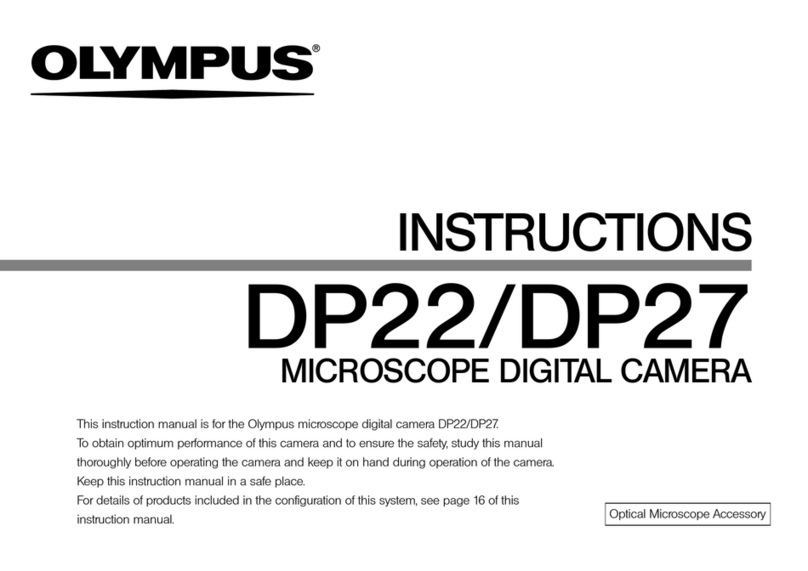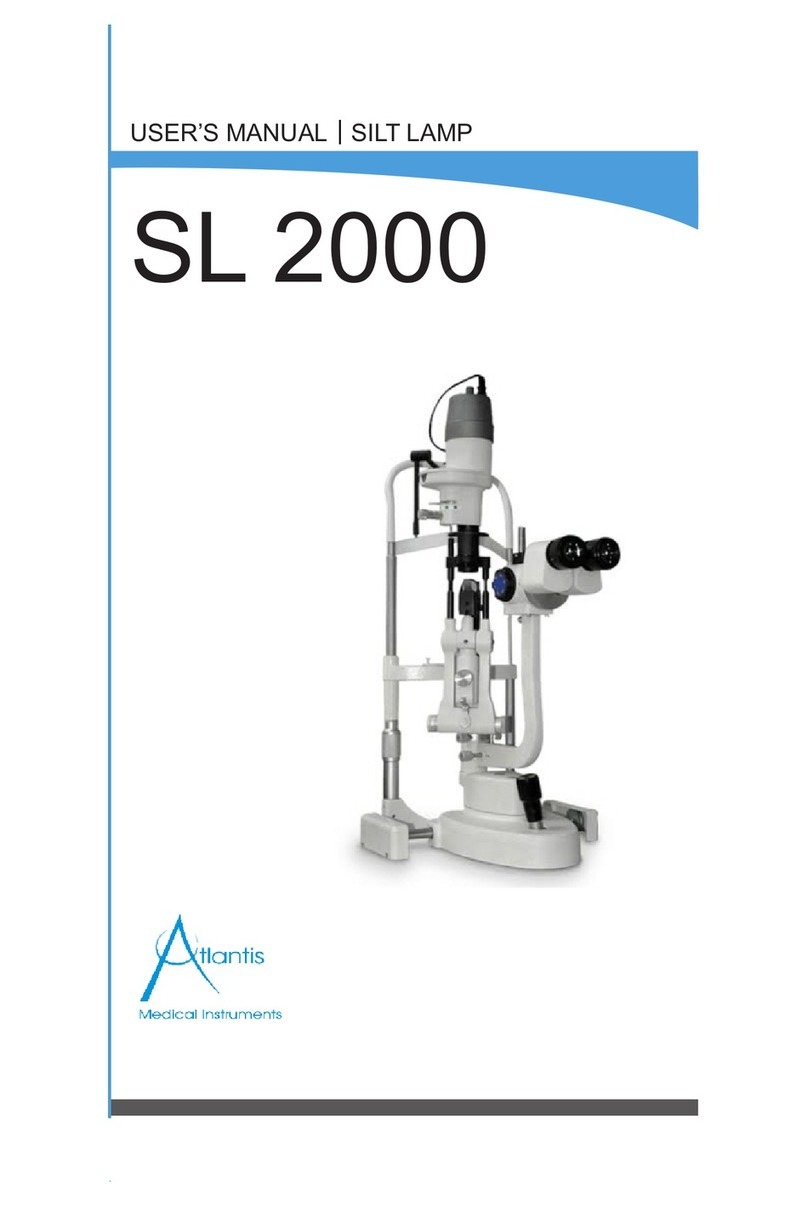Olympus DP73 User manual
Other Olympus Microscope manuals

Olympus
Olympus FV5-LD405 User manual

Olympus
Olympus IX81-ZDC2 User manual

Olympus
Olympus FH User manual

Olympus
Olympus BX53M User manual

Olympus
Olympus BXFM Series User manual
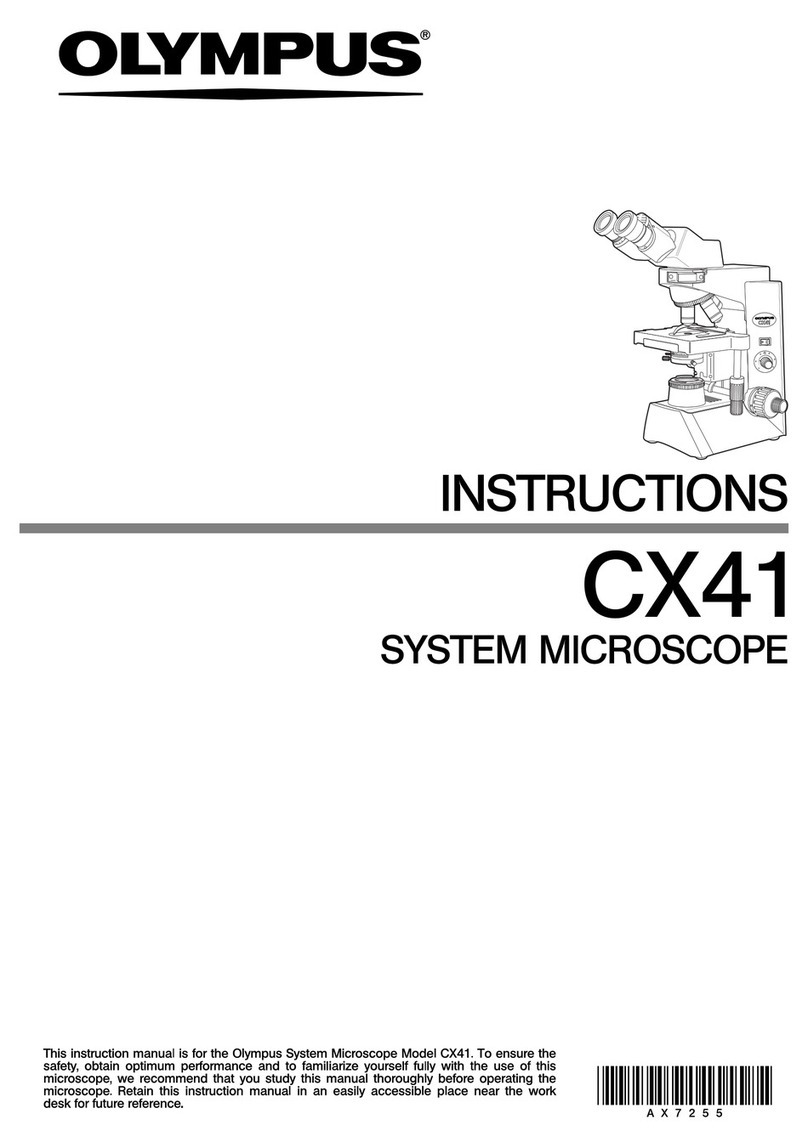
Olympus
Olympus CX41 User manual

Olympus
Olympus ST. HS User manual

Olympus
Olympus CK40M FRAME Operating instructions

Olympus
Olympus CX33 User manual

Olympus
Olympus BX51 User manual

Olympus
Olympus BX41 User manual
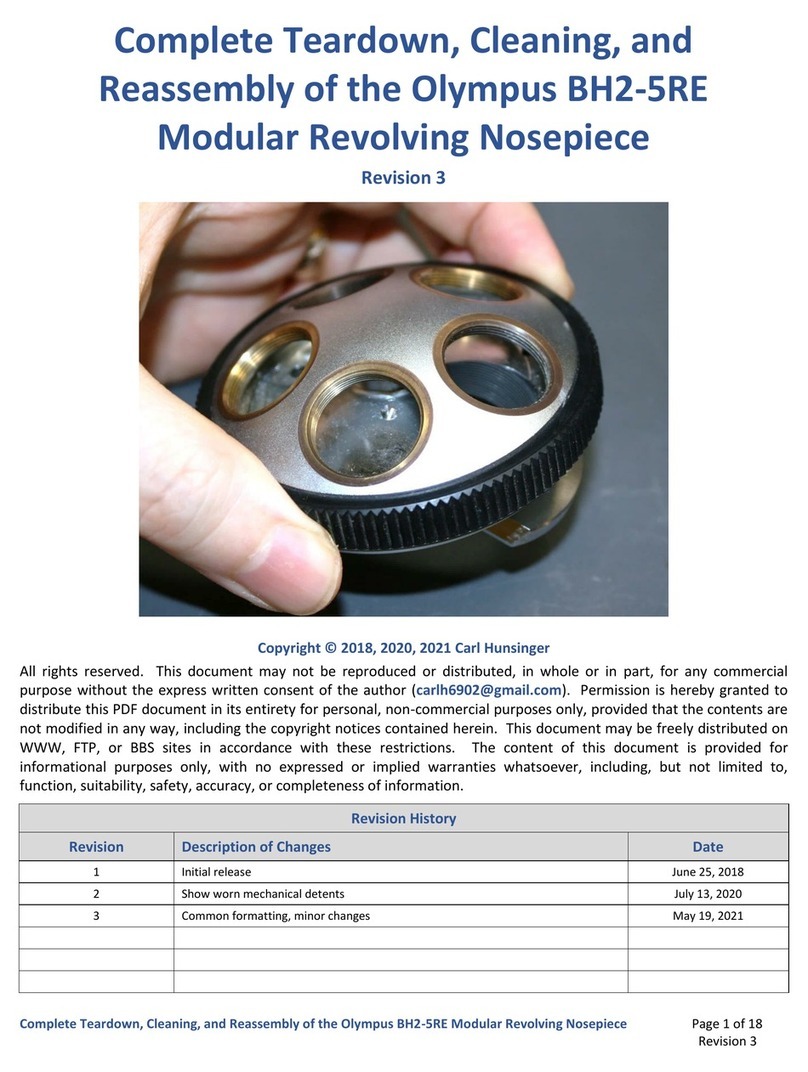
Olympus
Olympus BH2-5RE Installation instructions

Olympus
Olympus Fluoview-1000 User manual

Olympus
Olympus BX45 User manual

Olympus
Olympus BH2 Series Operating instructions

Olympus
Olympus DP26 User manual

Olympus
Olympus Fluoview FV1000 Manual
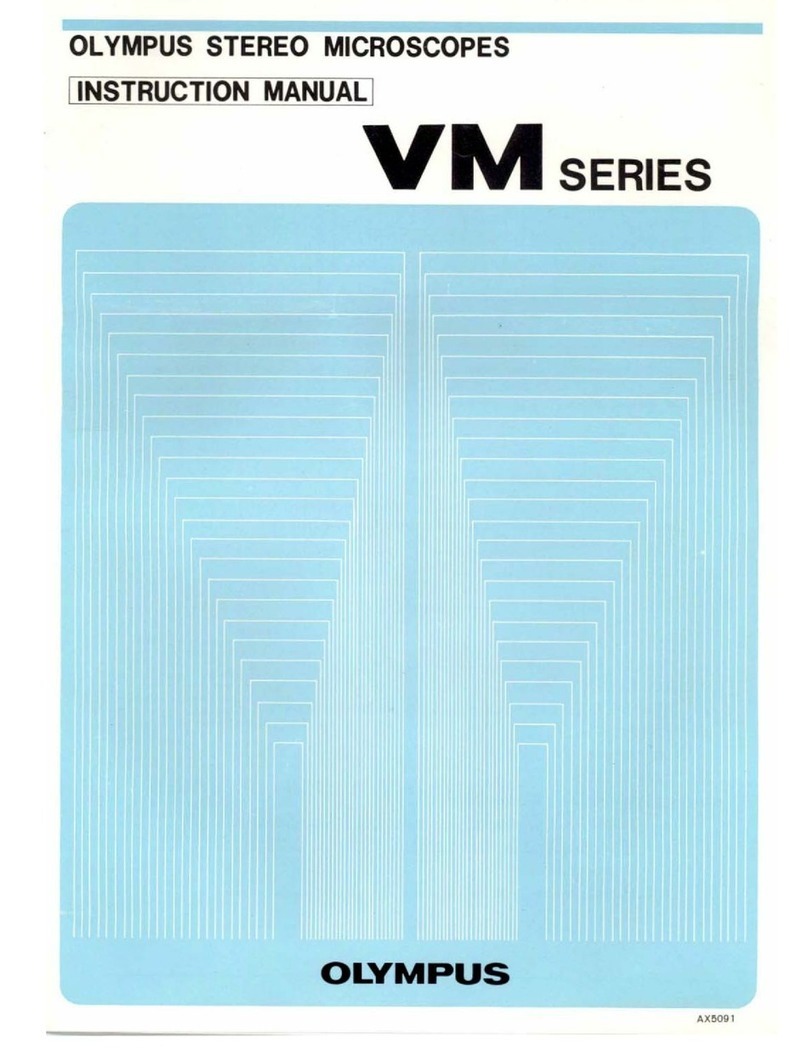
Olympus
Olympus VM Series User manual
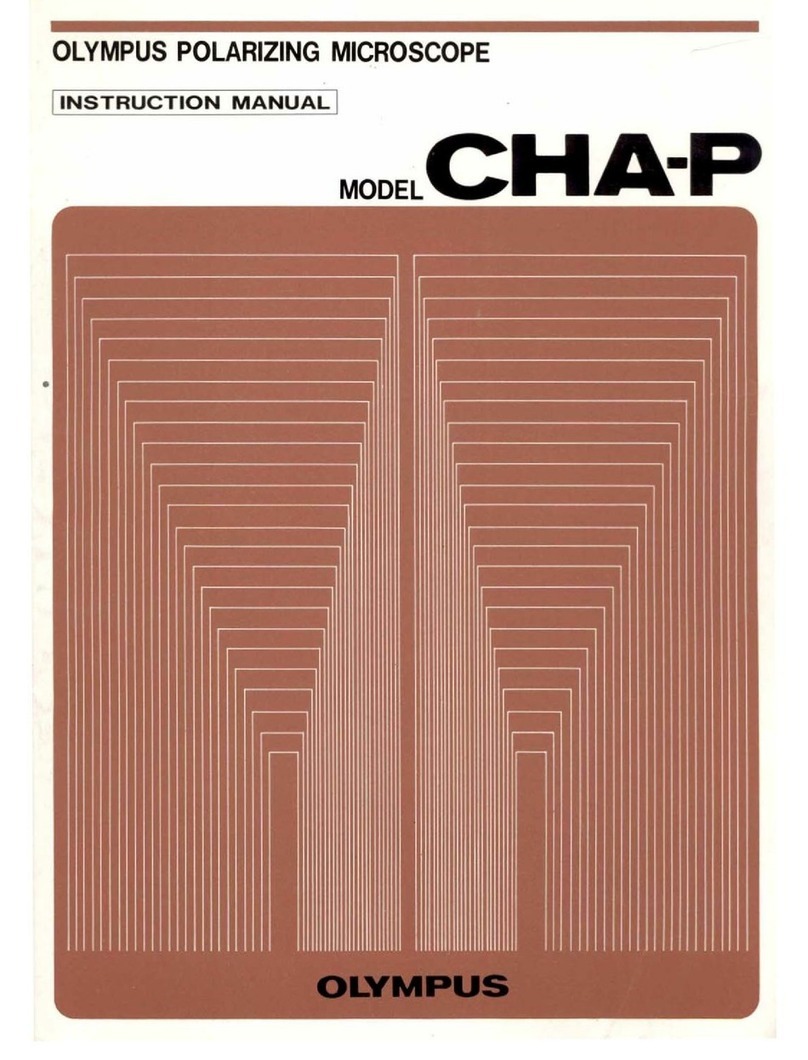
Olympus
Olympus CHA-P User manual

Olympus
Olympus BX60 User manual