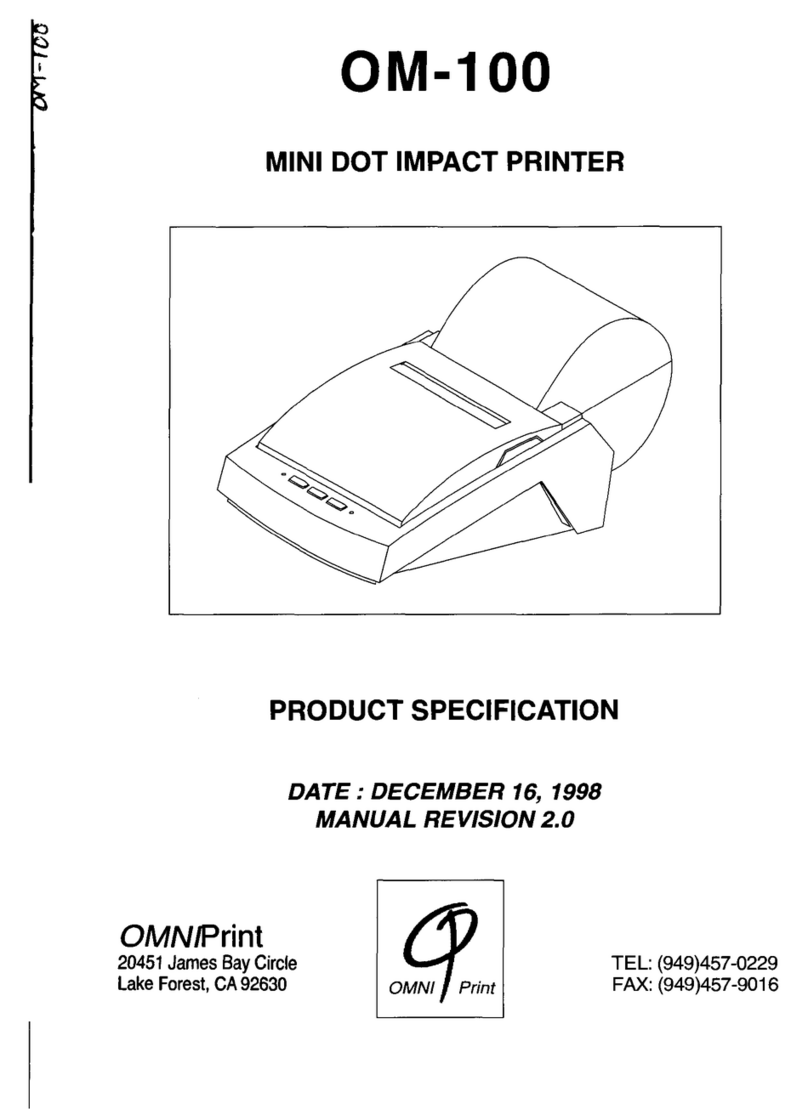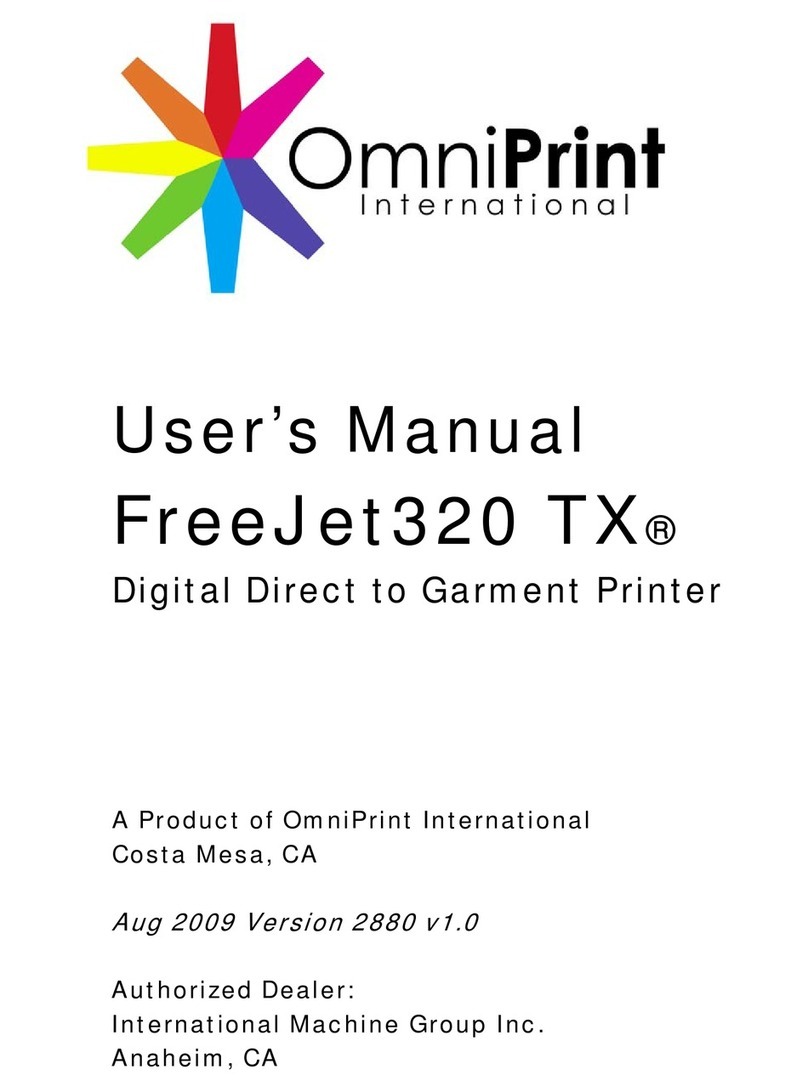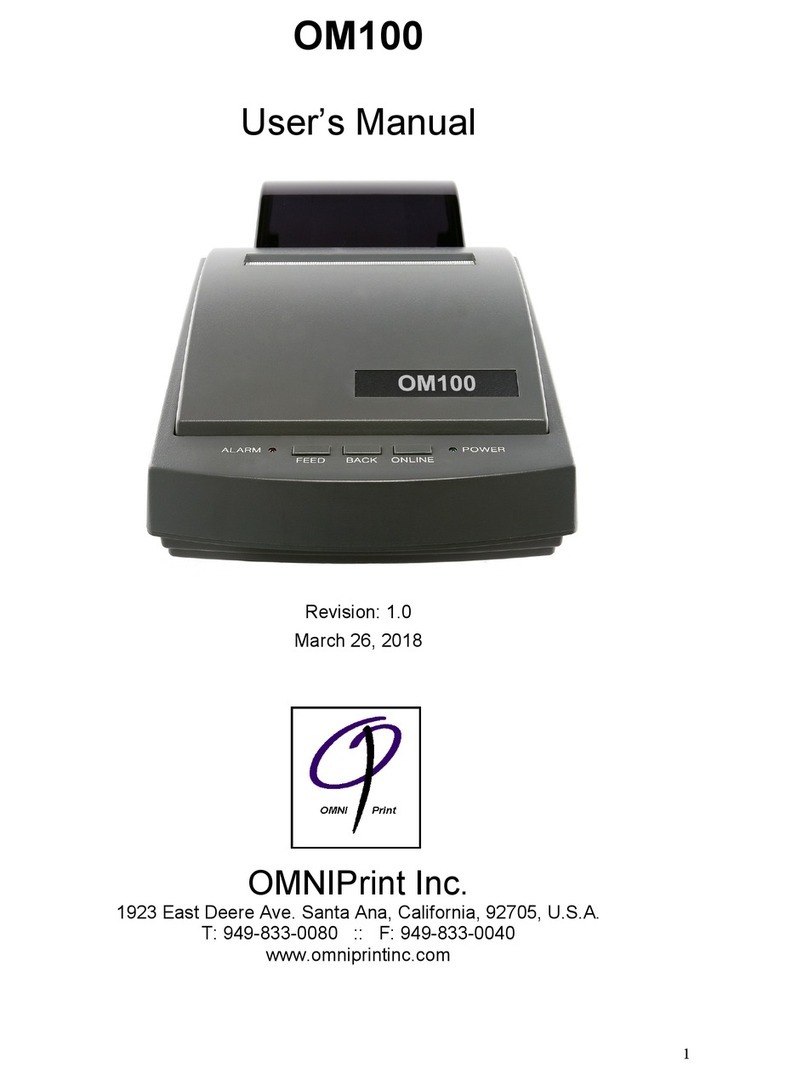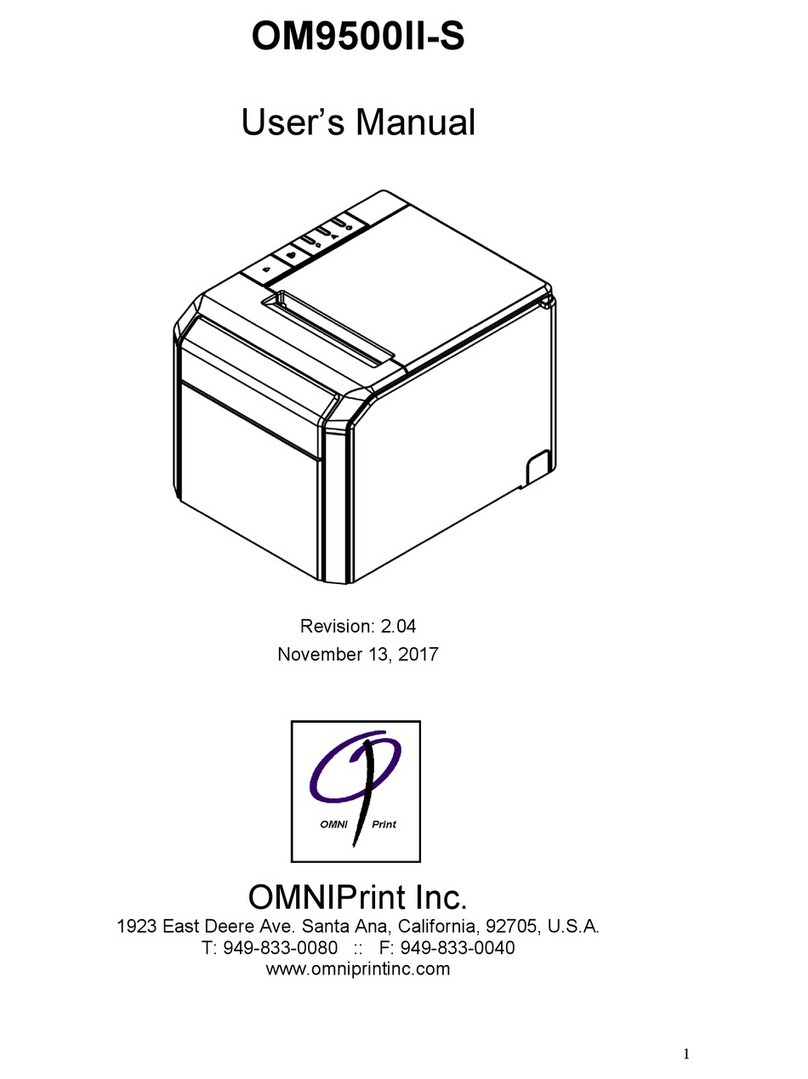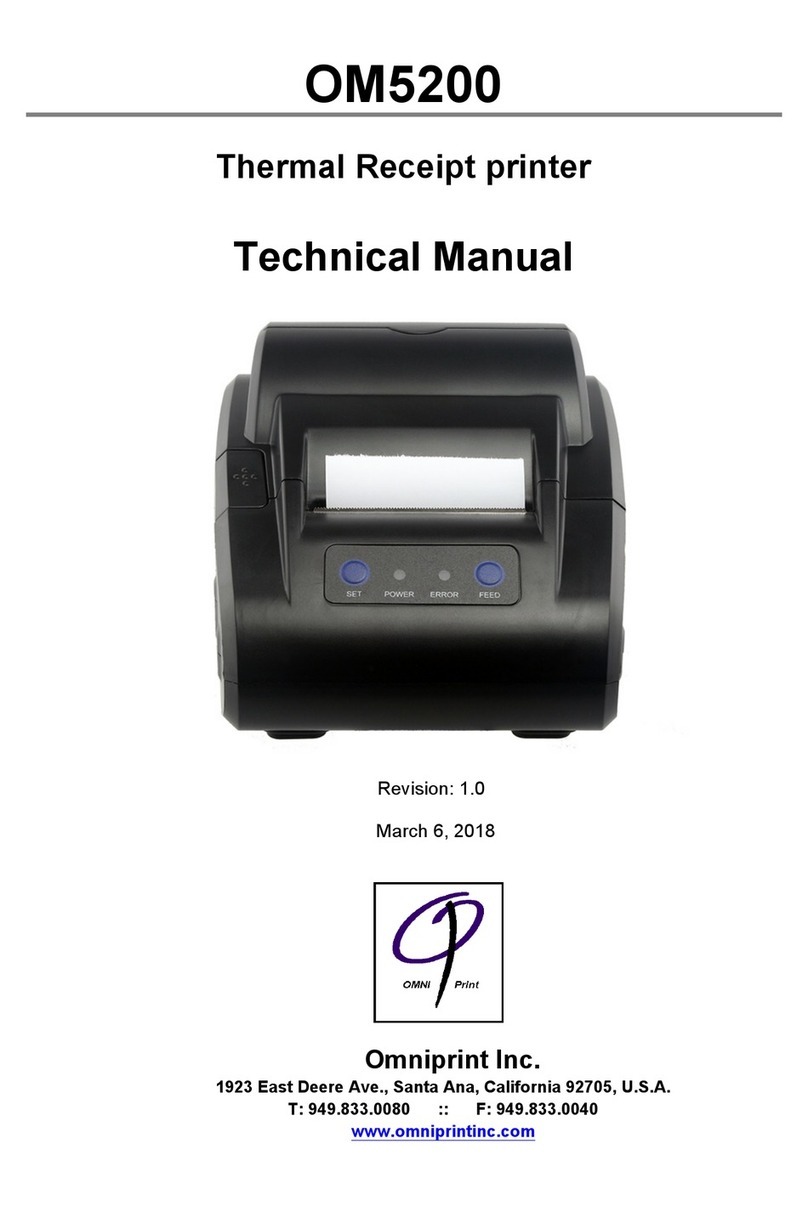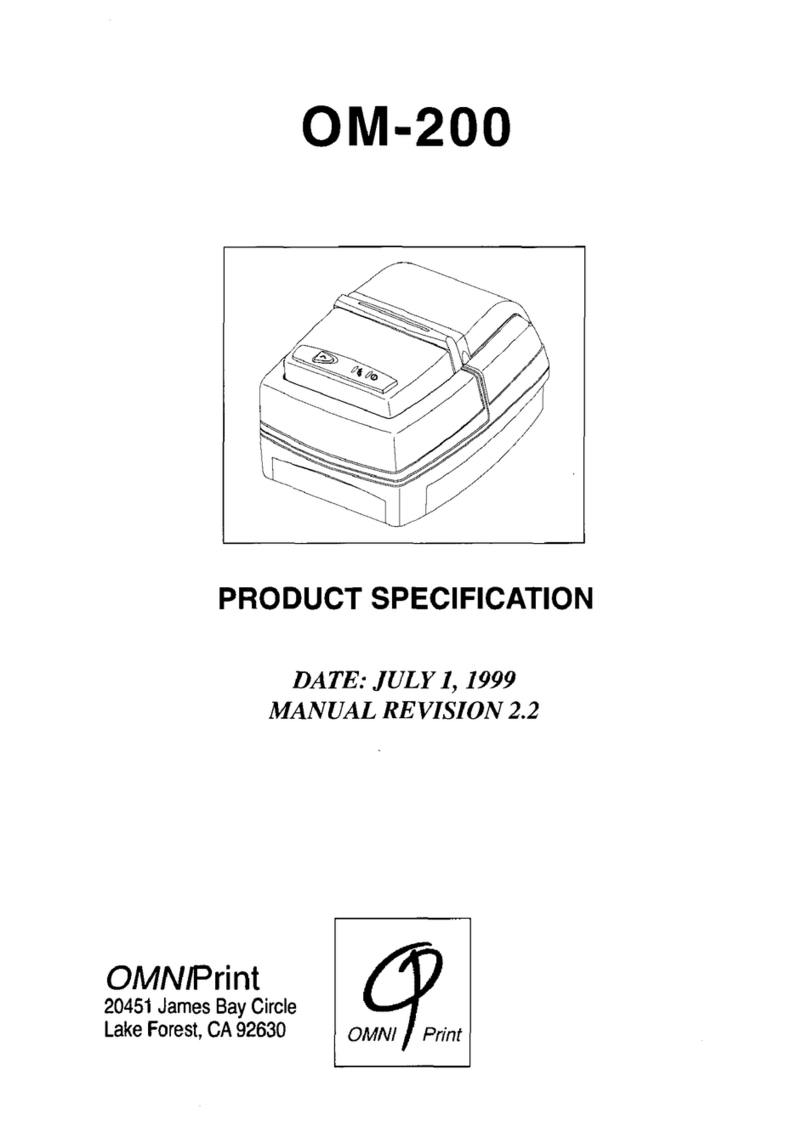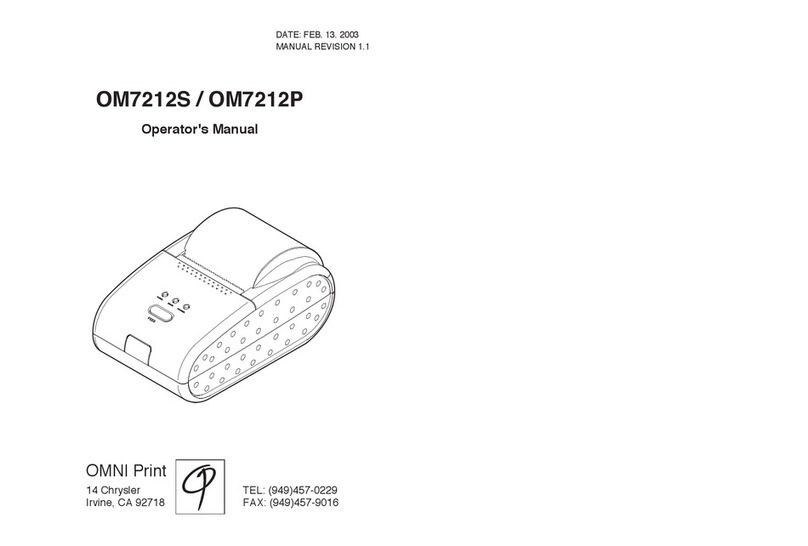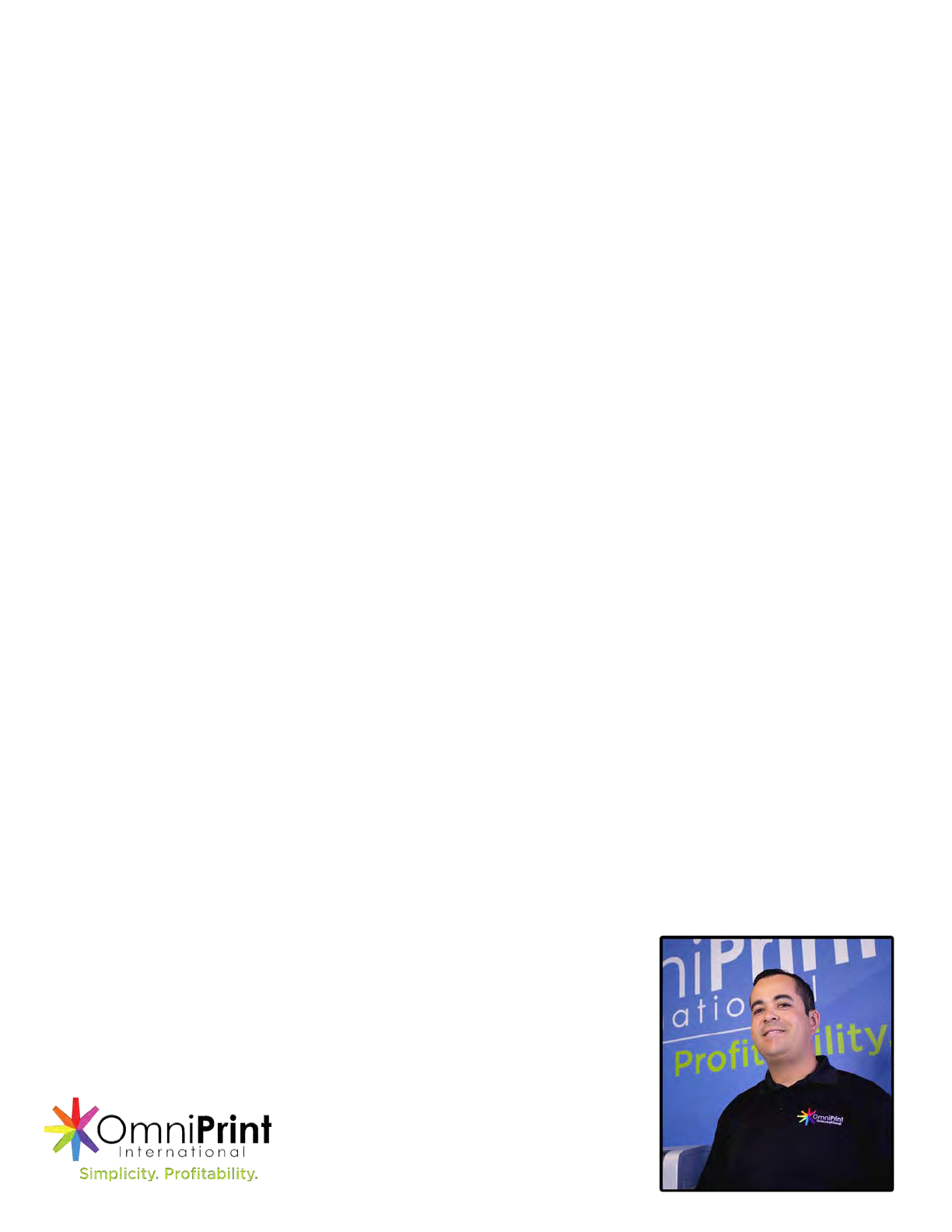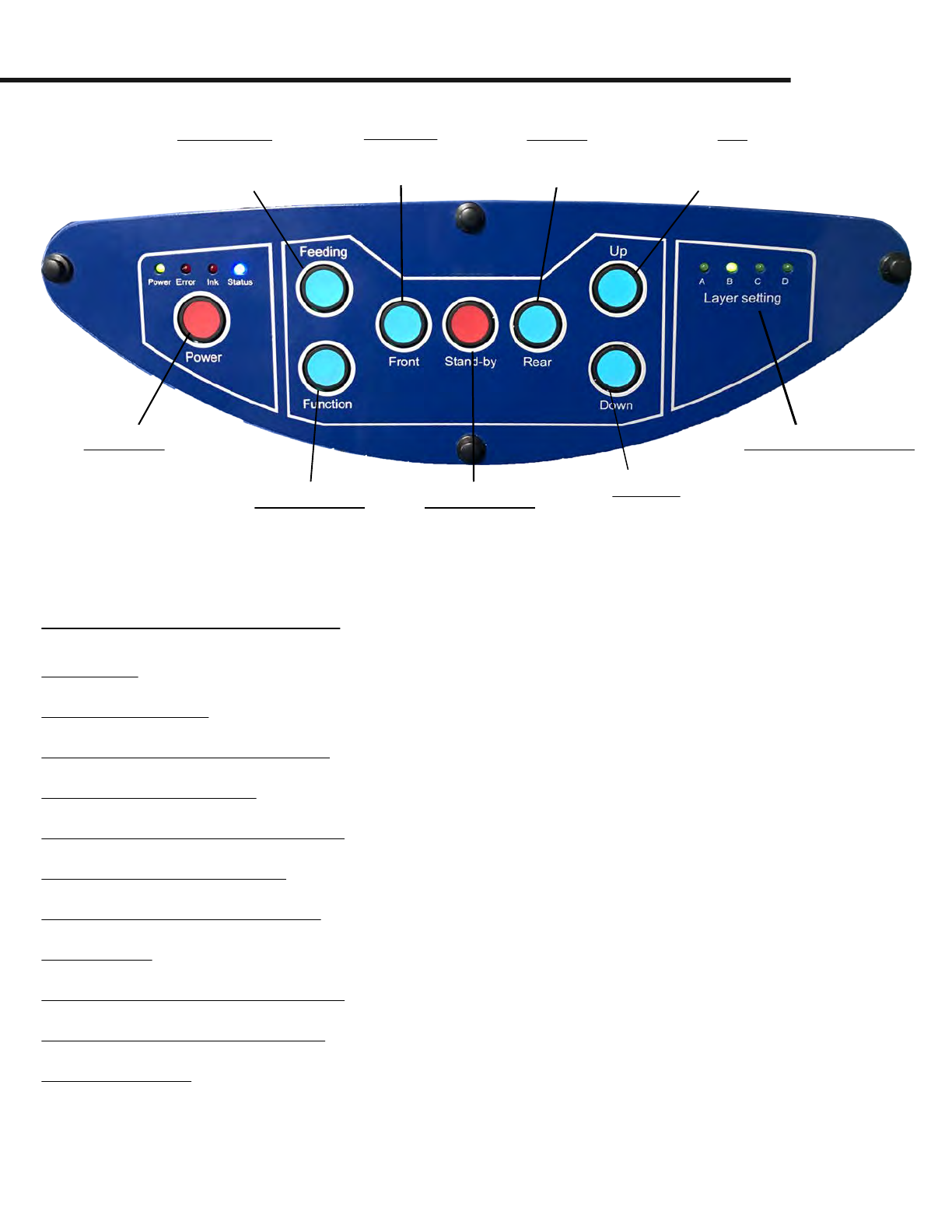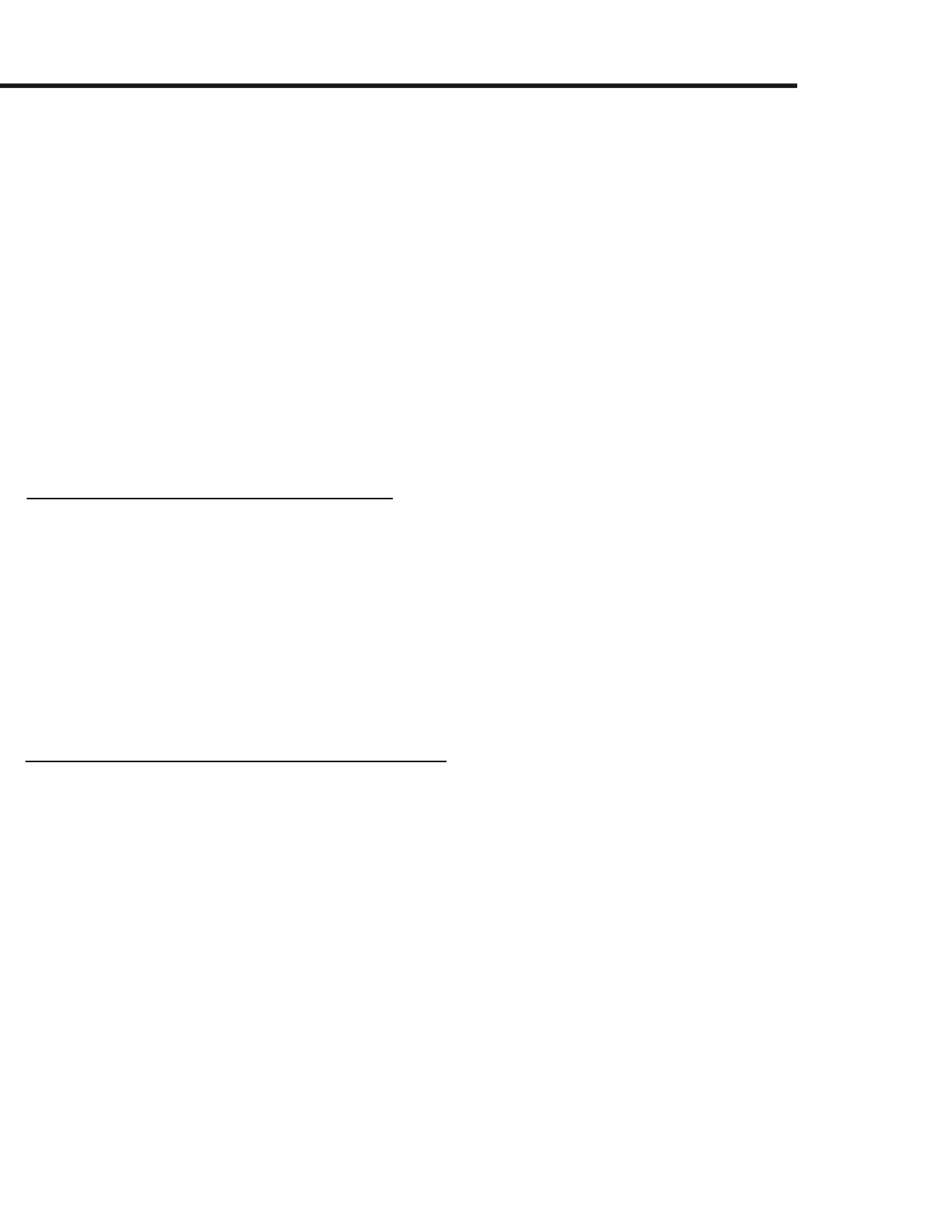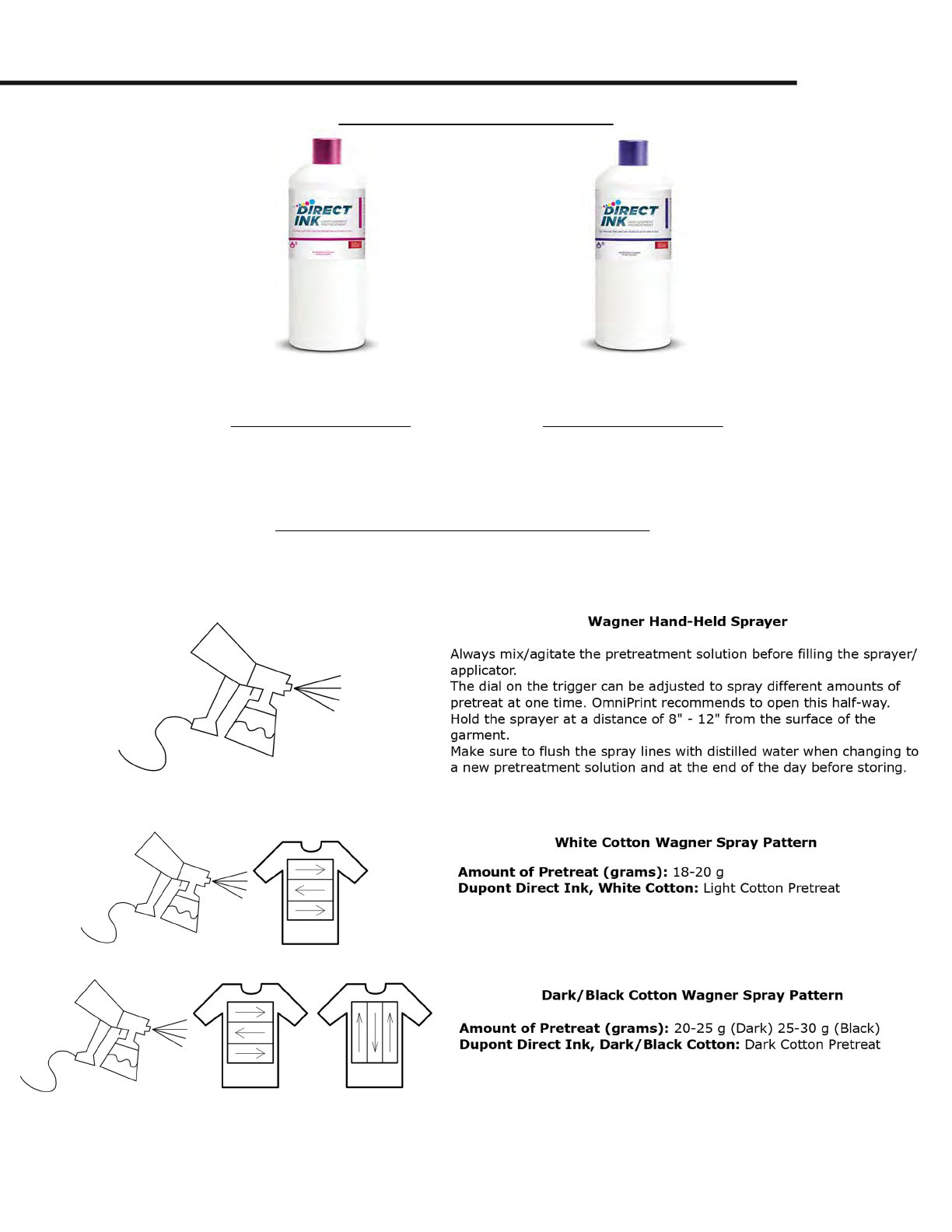DTG Basics - An Introduction
Direct-to-Garment (DTG) Printing is a modern form of printing on garments, implementing a
digital inkjet printhead to produce vibrant images with impeccable detail on a wide range of
apparel. First introduced in 1994, DTG print technology has progressed to the worldwide phen-
omenon it has become today and it’s only getting started! OmniPrint’s critically acclaimed DTG
print technology has been recognized as one of the best in the industry for the last 3 years and
pride themselves in offering the best quality prints at the lowest production costs.
Like any machine ever, there will be a learning curve to mastering how to operate your printer.
The most important elements of a good DTG print depend on the quality of the garment as well
as the pretreatment application. Because of this, you will need to ensure that for every print, you
are choosing the right garment and properly pretreating the garment. A common misconception
is that bad prints result from the printer when in reality, the bad prints stem from a pretreatment
error or a bad garment all-around.
Choosing The Right Garment
Properly Pretreating The Garment
Choosing your garment will be the first most important aspect of DTG printing. Garments that
are too thin or that are coated with anti-stain guards, moisture wicking, etc will negatively affect
the overall quality of your print. The most important thing to keep in mind for this is that not all
garments will absorb the pretreatment and inks the same way. Your best bet is to choose a high
quality, tightly weaved (ringspun, combed ringspun, etc) garment that was pre-shrunk (if appli-
cable). Not choosing the right garment will result in color drop-outs, quality loss, and sometimes
even staining if the shirt’s dye was low quality.
Pretreatment assists with two important roles in the printing process. First as an adhesive layer
similar to primer and second as a chemical agent that flashes the white ink to be able to print the
color layer on top without the two layers mixing and ruining the print. If the garment is not pre-
treated properly, there will be insufficient amounts of pretreat to successfully achieve the adh-
esive or flashing properties required to achieve a good print.
As an operator in your beginner stages, you will run into some challenges along the way but
worry not, these are normal and will assist you in learning the operation of your printer. If at any
point you need assistance, it’s okay! We are here to help! Take advantage of your active warranty
and contact tech support whenever you run into something you need assistance with something
that cannot be resolved with the user manual or tutorial videos.
Take advantage of your active warranty! Contact Tech Support:
1-855-373-3538
option
2
•
email
[email protected] •
open
a
ticket
at
omniprintonline.com/support