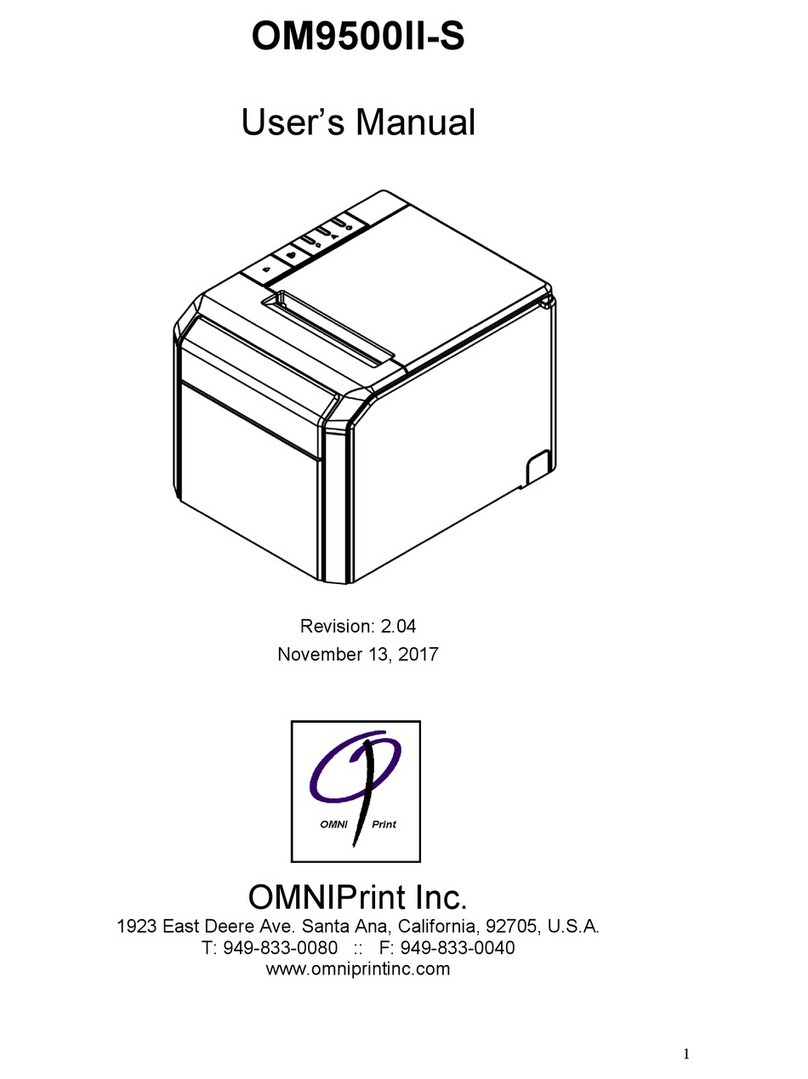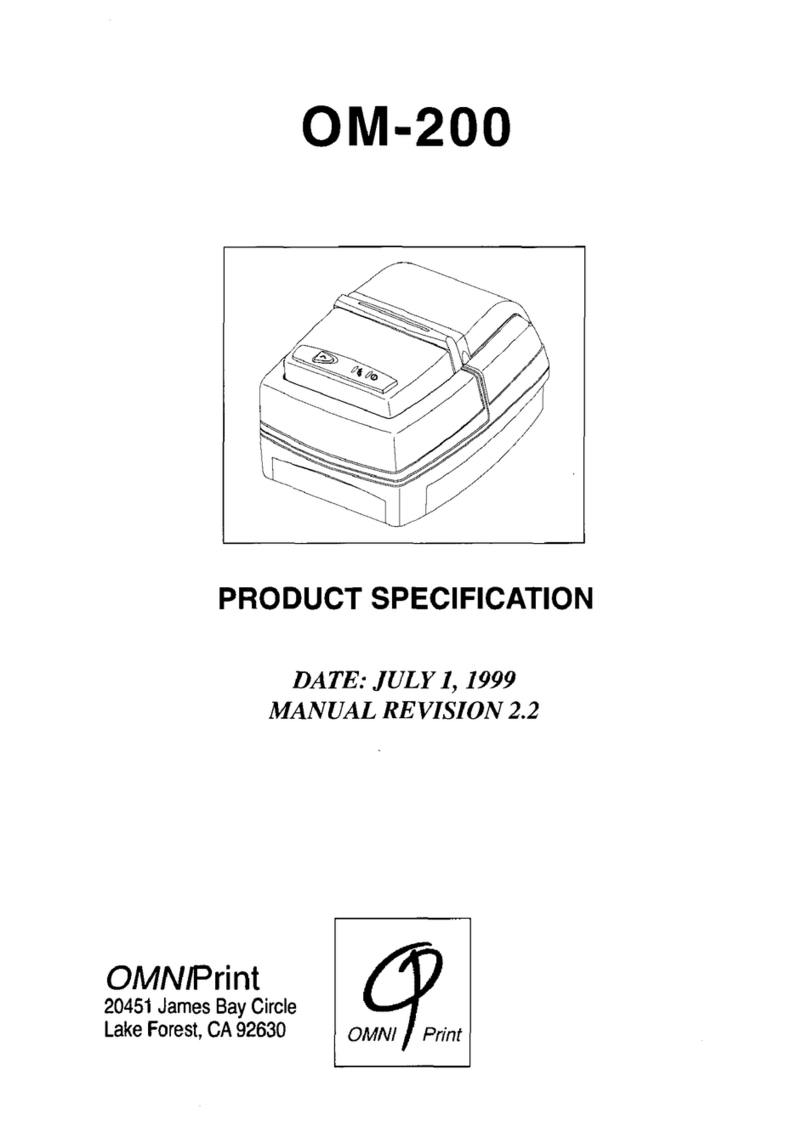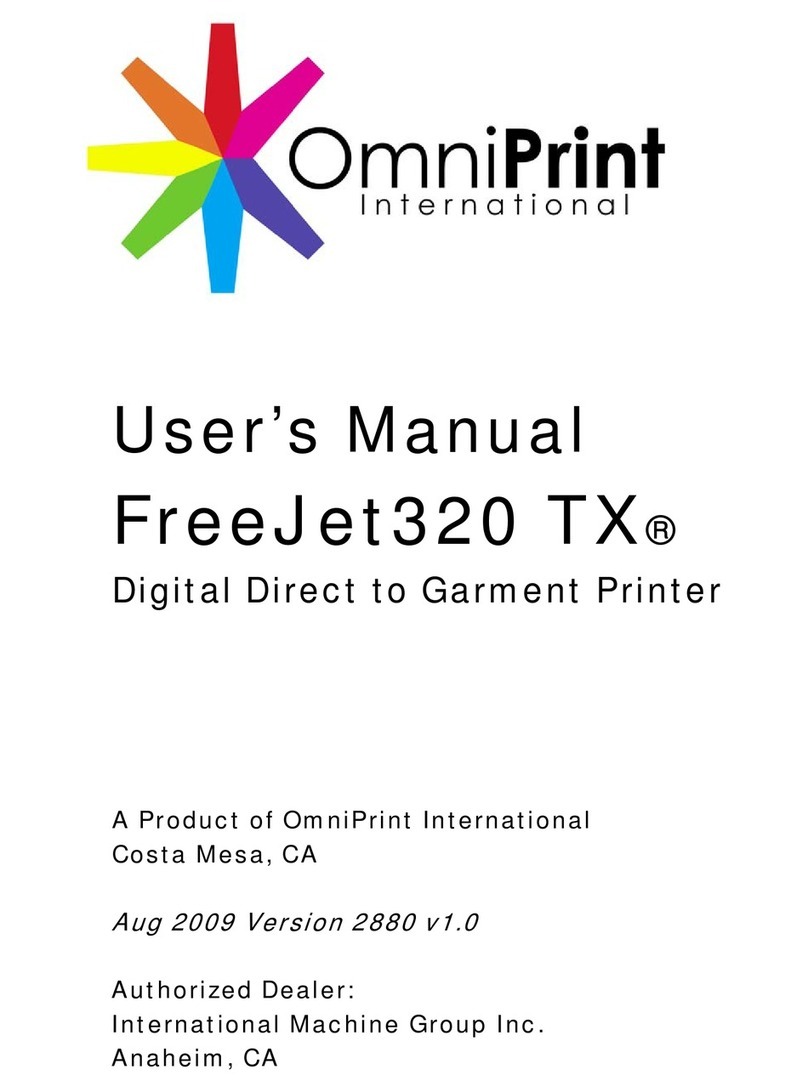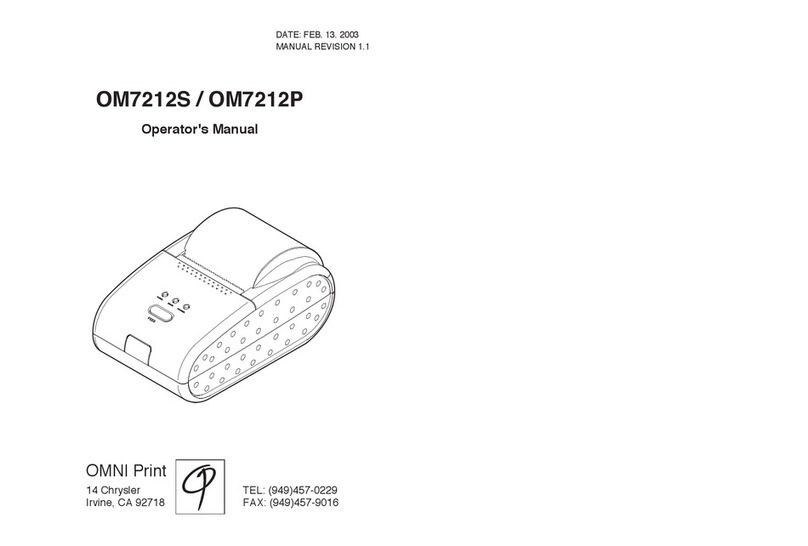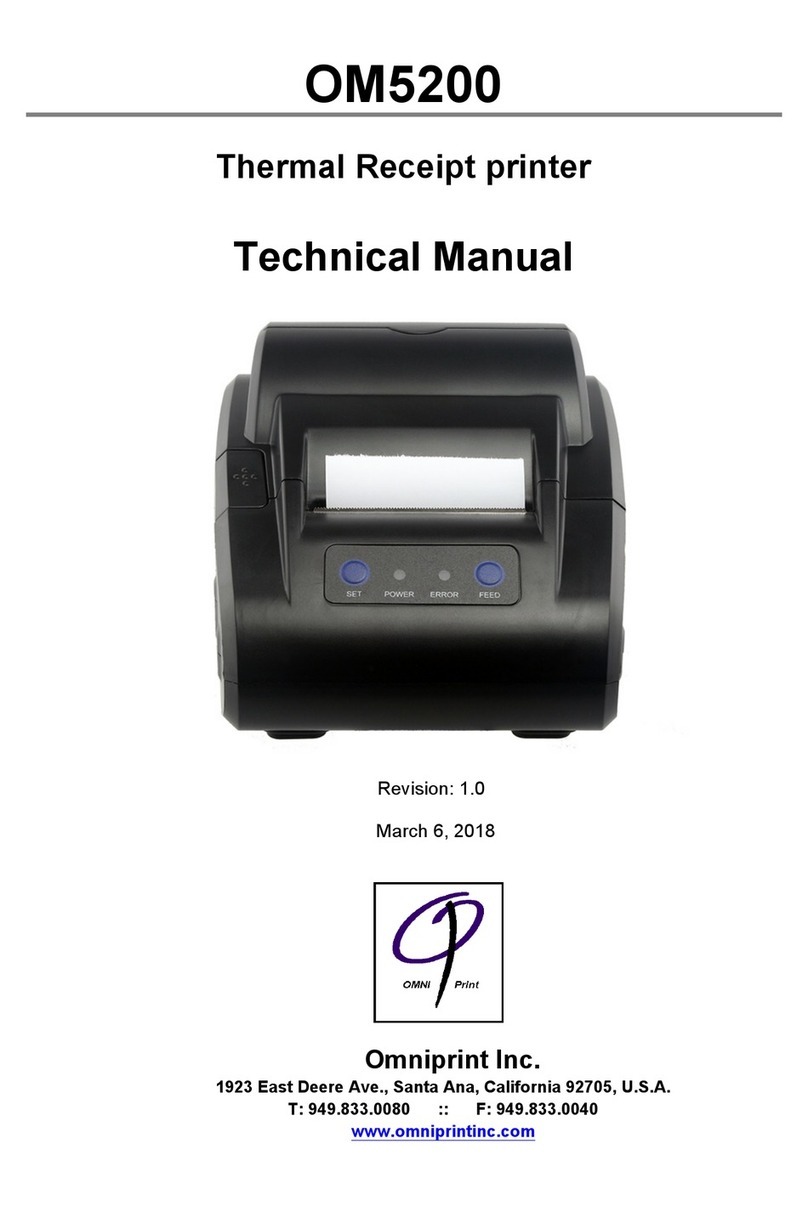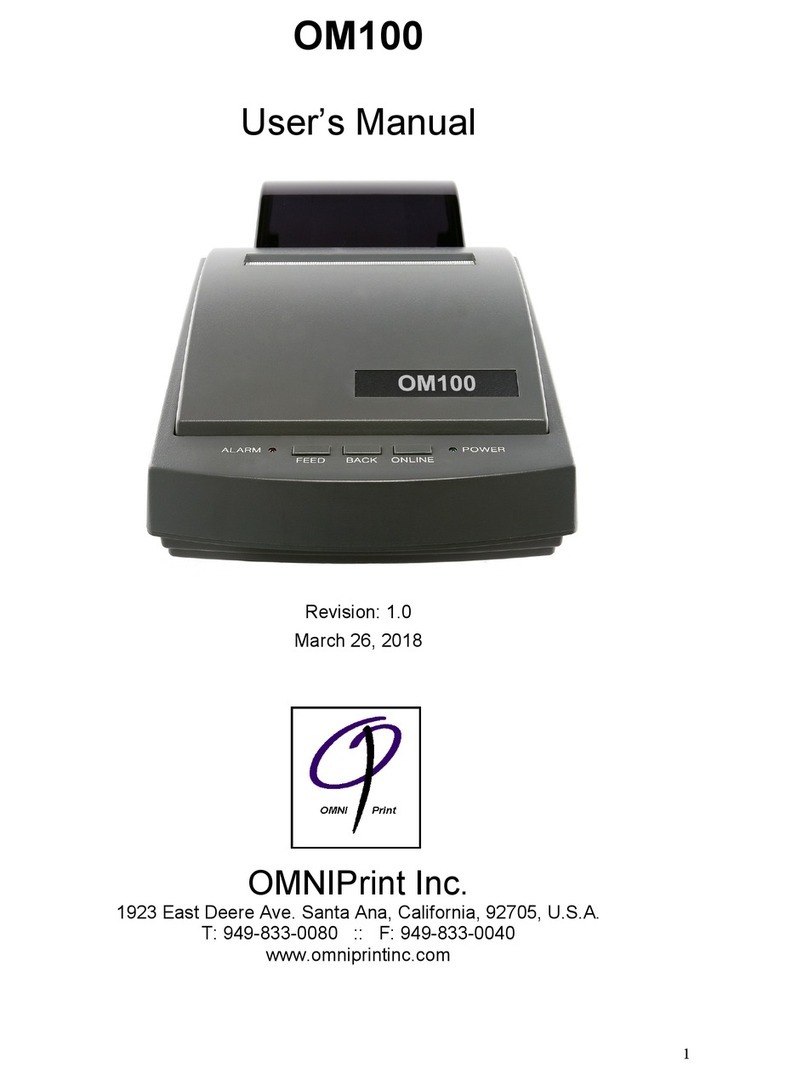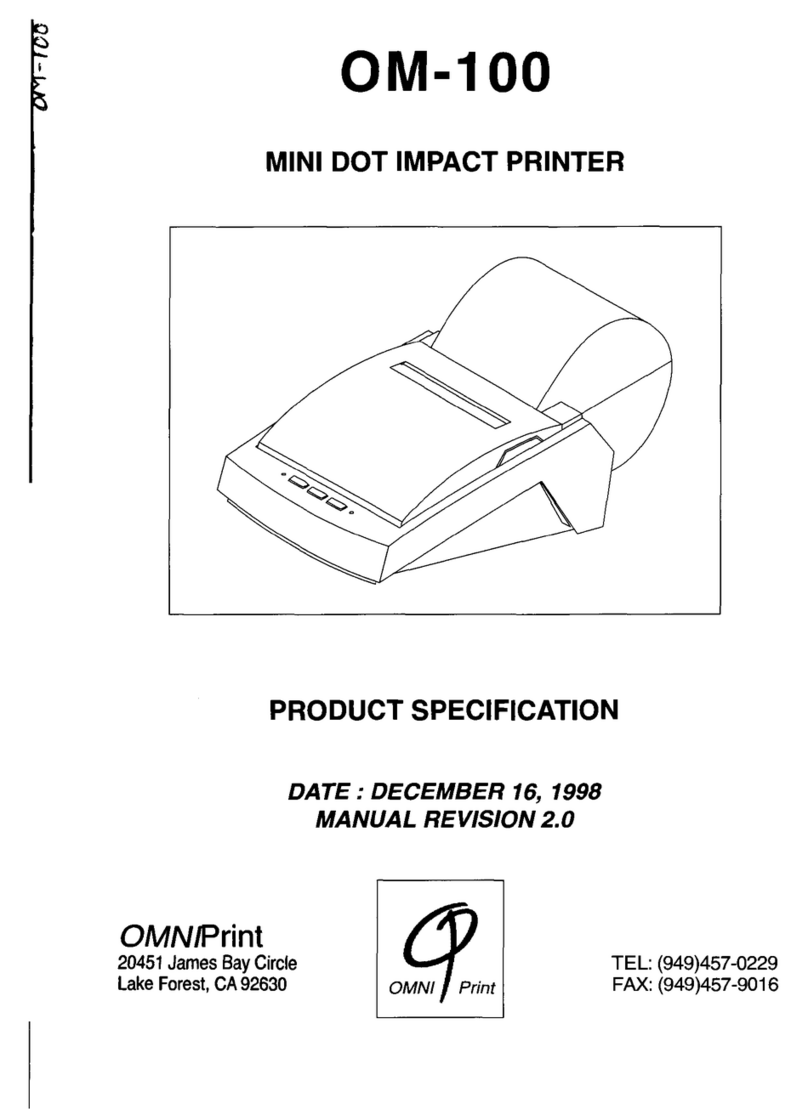1. General Specifications
1.1 Printing Specifications
1) Printing method: Thermal line printing
2) Dot density: 203dpi ×203dpi. The number of dots per 25.4mm(1")
3) Printing direction: Unidirectional with friction feed
4) Printing width: 75mm (2.83"), 576 dot positions
5) Characters per line: Font A: 12 x 24 dots, or 48 CPL (default)
Font B: 9 x 17 dots, or 64 CPL
Chinese: 24 x 24 dots,
6) Printed dot dimension: 0.11mm Î0.13mm
7) Printing speed: High speed mode:
65 lines/second maximum
(1/6inch feed) (at 24V, 20℃)
Approximately 200 mm/sec maximum
(approximately 8 inchs/sec maximum)
NOTE: Speeds are switched depending on the applied voltage to the printer and
head temperature conditions automatically.
NOTE: There may be variations in printing after switching the mode of the printing
speed. To prevent this for logo printing with ESC* command, using a downloaded bit
image is recommended. Change in printing speed does not occur during down loaded
bit image printing.
8) Paper feed speed: Approximately 250mm/second
(approximately 12 inches/second)
(continuous paper feeding)
9) Line spacing (default): 1/6 inch (4.23mm)
Programmable by control command.
1.2 Character Specifications
1) Number of characters: Alphanumeric characters: 95
Extended graphics: 128 ×7 pages
International code pages: 32
2) Font Definition:Font A: 12 ⅹ24 (Set as default)
Font B: 9 ⅹ24