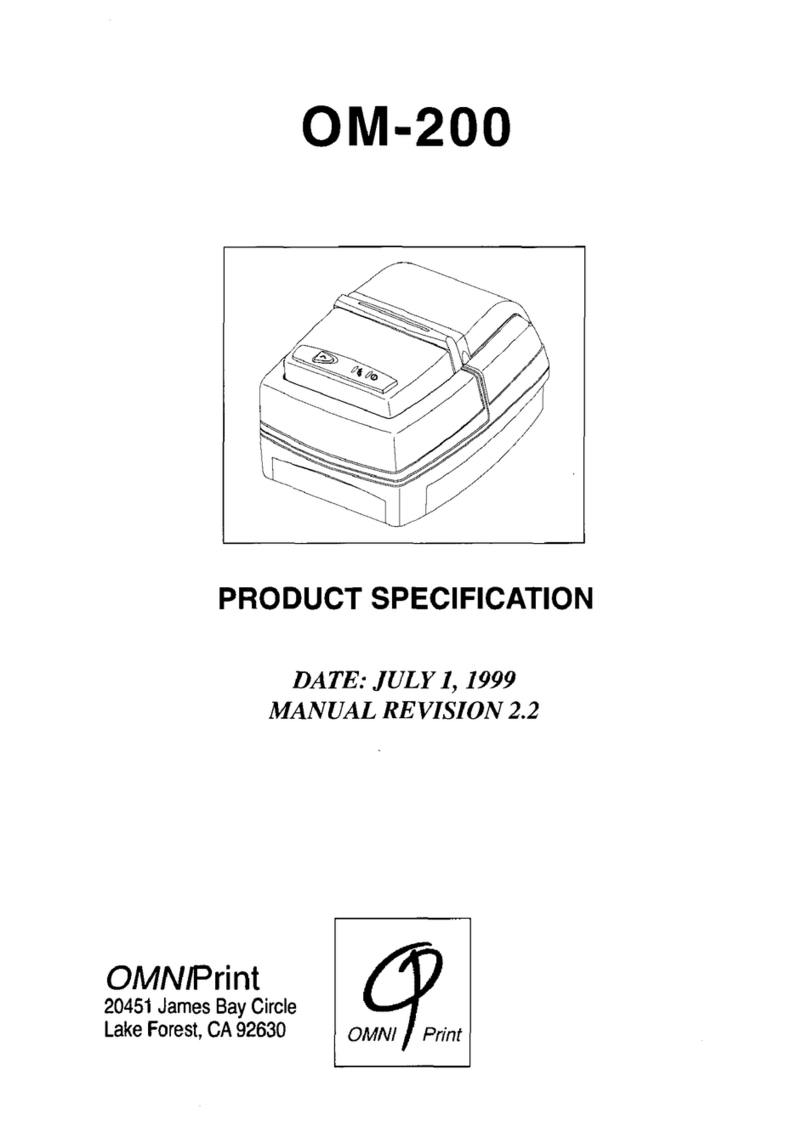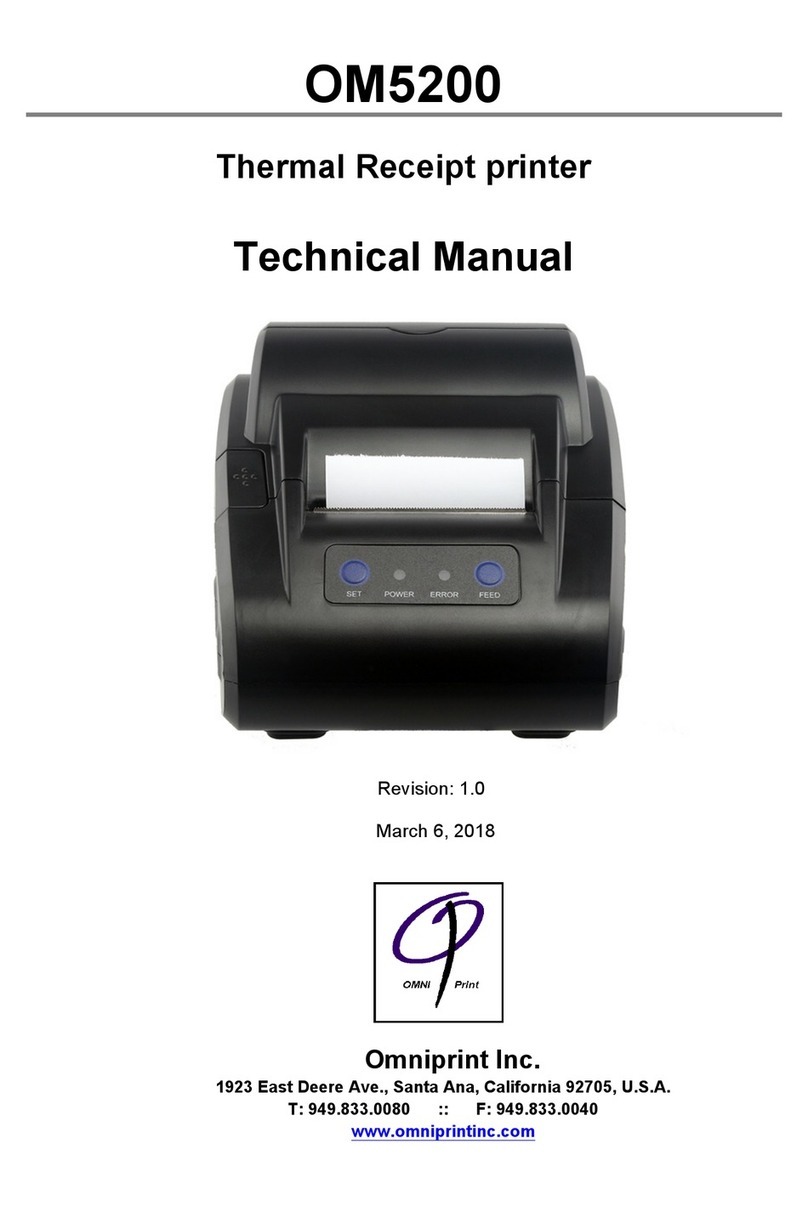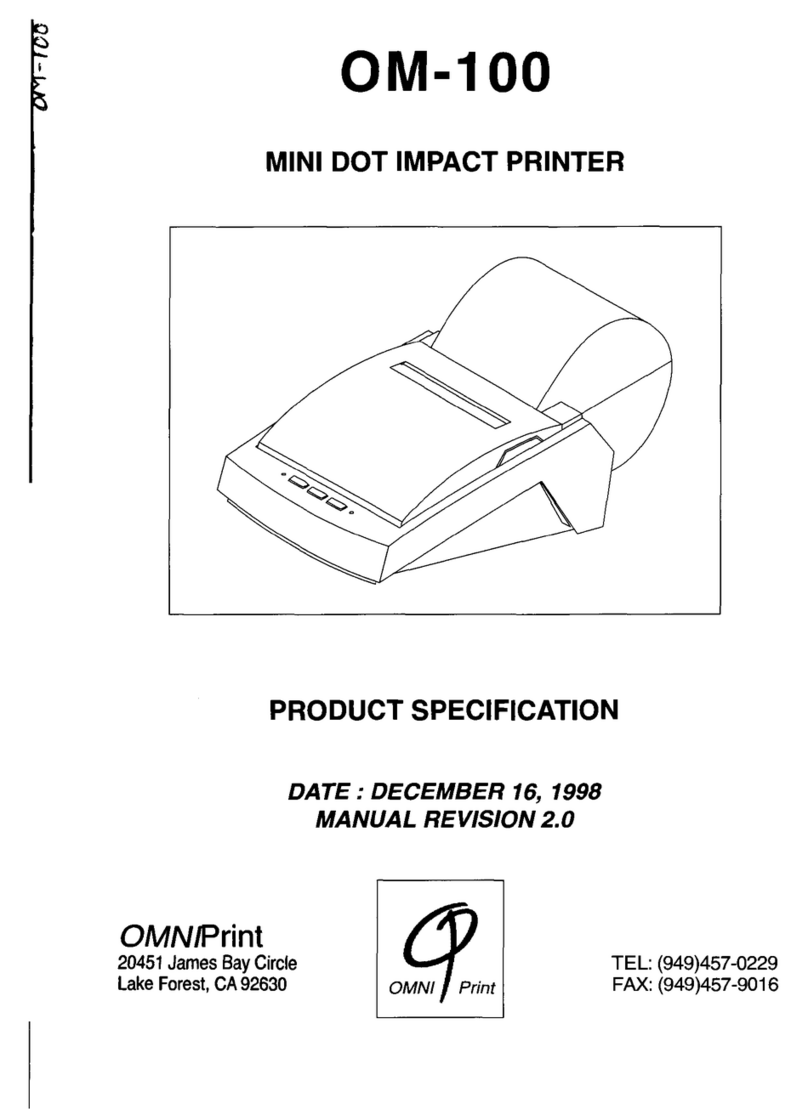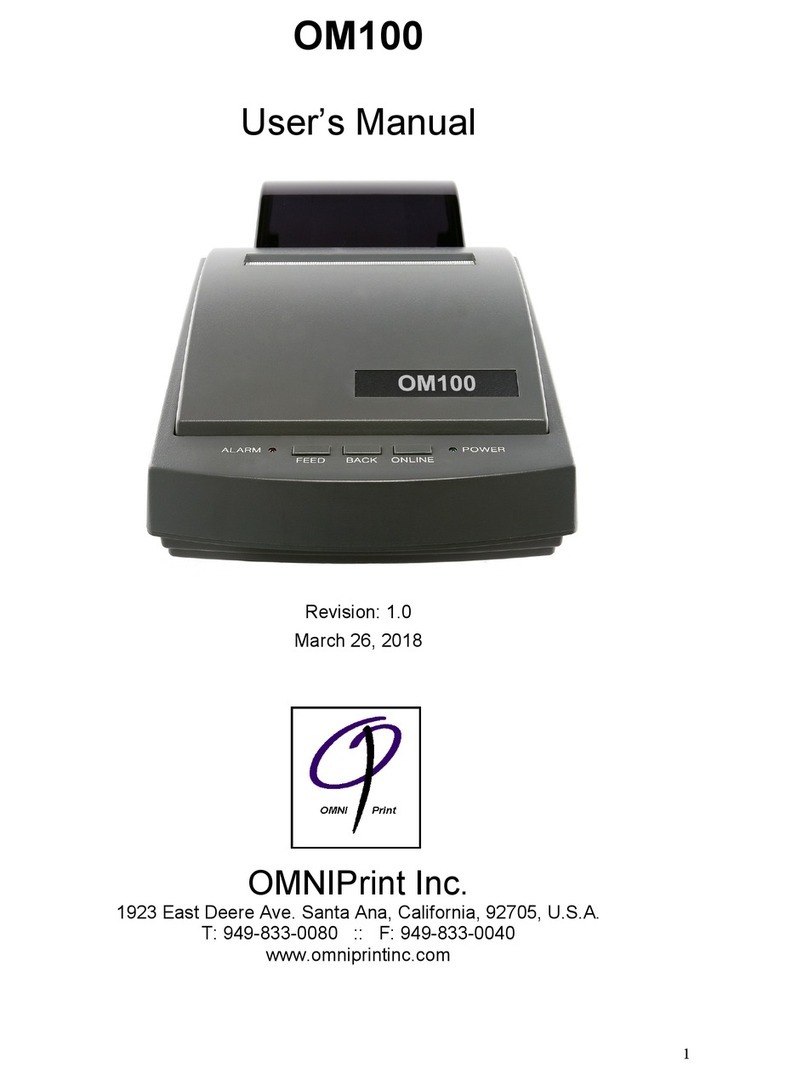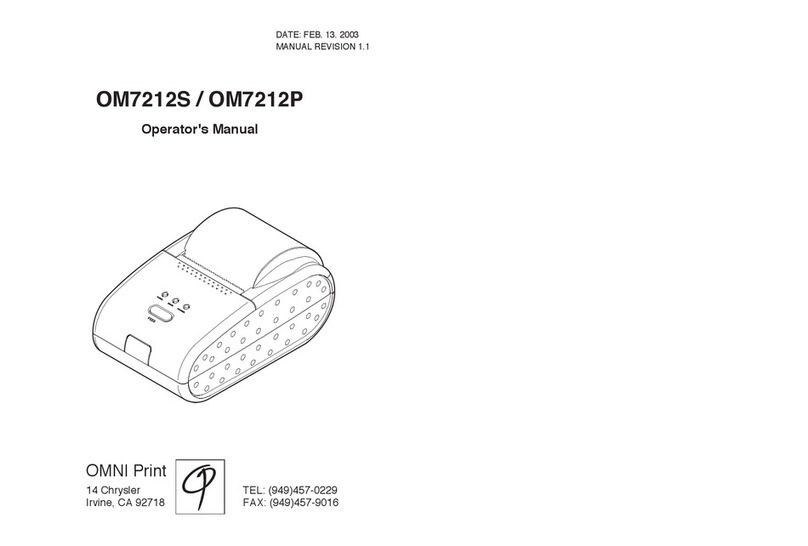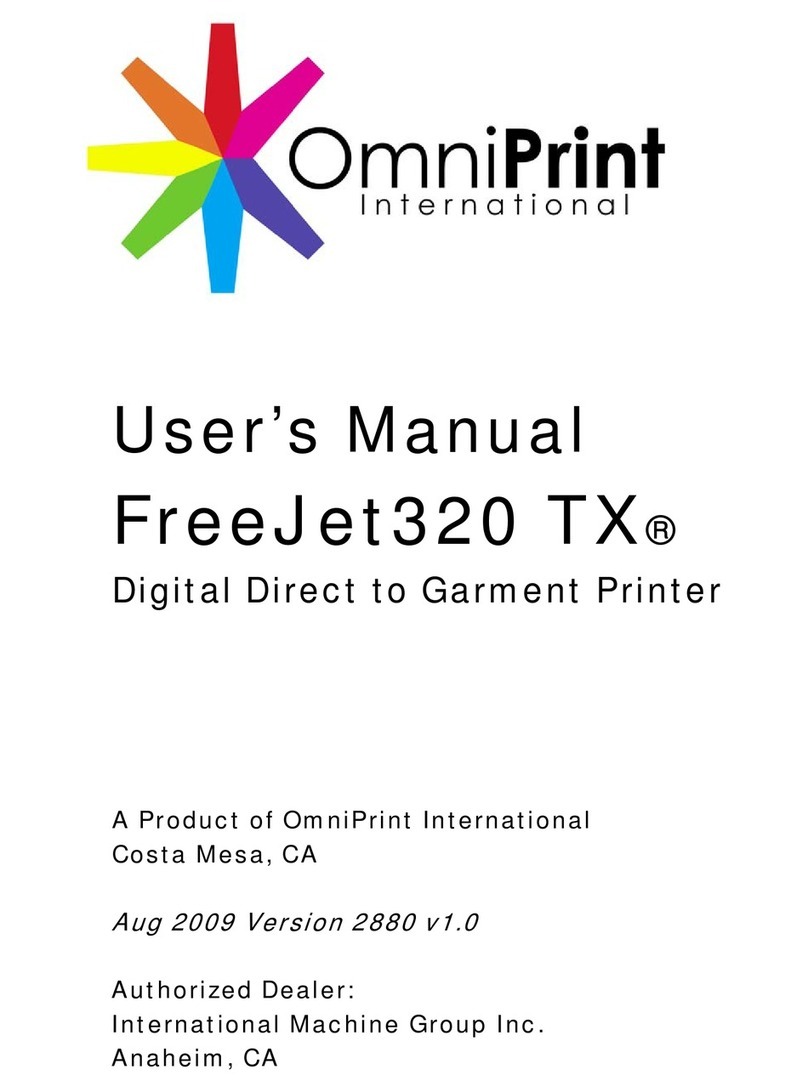ELECTRONIC EMISSION NOTICES
FEDERAL COMMUNICATIONS COMMISSION (FCC) STATEMENT
This equipment has been tested and found to comply with the limits for a Class A digital
device, pursuant to Part 15 of the FCC Rules. These limits are designed to provide
reasonable protection against harmful interference when operated in a commercial
environment. This equipment generates, uses, and can radiate radio frequency energy,
and if not installed and used in accordance with the instructions, may cause harmful
interference to radio communications. However, there is no guarantee that interference
will not occur in a particular installation. If this equipment does cause harmful
interference to radio or television reception, which can be determined by turning the
equipment off and on, the user is encouraged to try to correct the interference by one or
more of the following measures:
§Reorient or relocate the receiving antenna.
§Increase the separation between the equipment and receiver.
§Connect the equipment into an outlet on a circuit different from that to which the receiver is connect
ed.
§Consult your authorized reseller or service representative for help.
Properly shielded and grounded cables and connectors must be used in order to meet
FCC emission limits. Proper cables and connectors are available from OMNIPRINT INC.
authorized dealers.
INDUSTRY CANADA CLASS A EMISSION COMPLIANCE STATEMENT
This Class A digital apparatus meets all the requirements of the Canadian Interference-
Causing Equipment Regulations.
Cet appareil numérique de la classe A respecte toutes les exigences du Règlement sur
le matériel brouilleur du Canada.
EUROPEAN UNION – EMISSION DIRECTIVE
This product is in conformity with the protection requirements of EU Council Low Voltage
Directive 73/23/EEC and Electromagnetic Compatibility Directive 89/336/ECC on the
approximation of the laws of the member states of the EEC Commission.
OMNIPRINT INC. cannot accept responsibility for any failure to satisfy the protection
requirements resulting from a non-recommended modification of the product.
This product has been tested and found to comply with the limits for Class A Information
Technology Equipment according to CISPR 22 / European Standard EN 55022. In a
domestic environment this product may cause radio interference in which case the user
may be required to take adequate measures