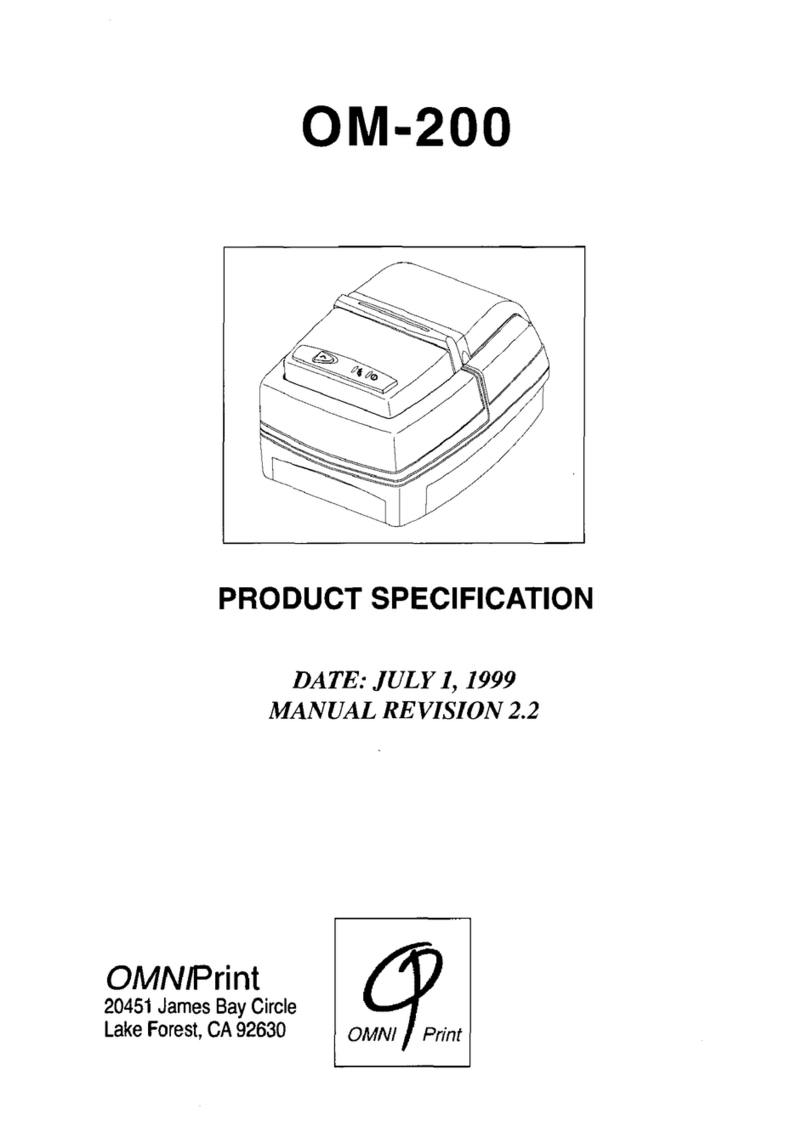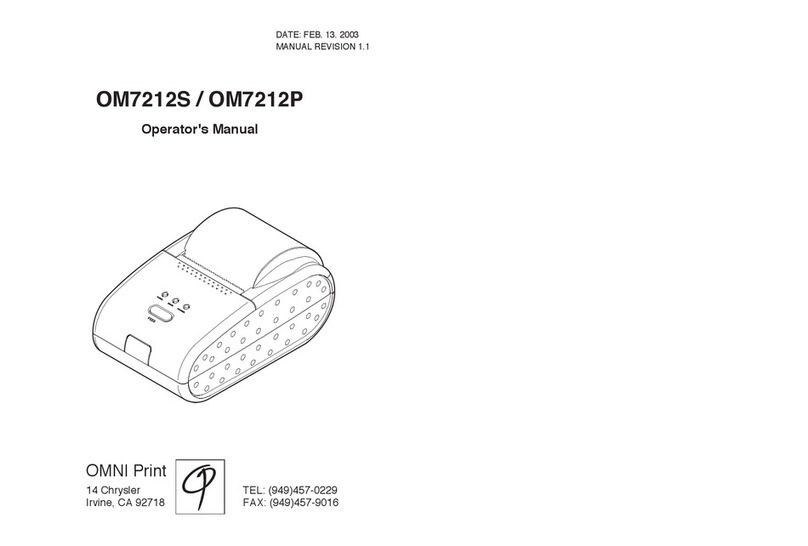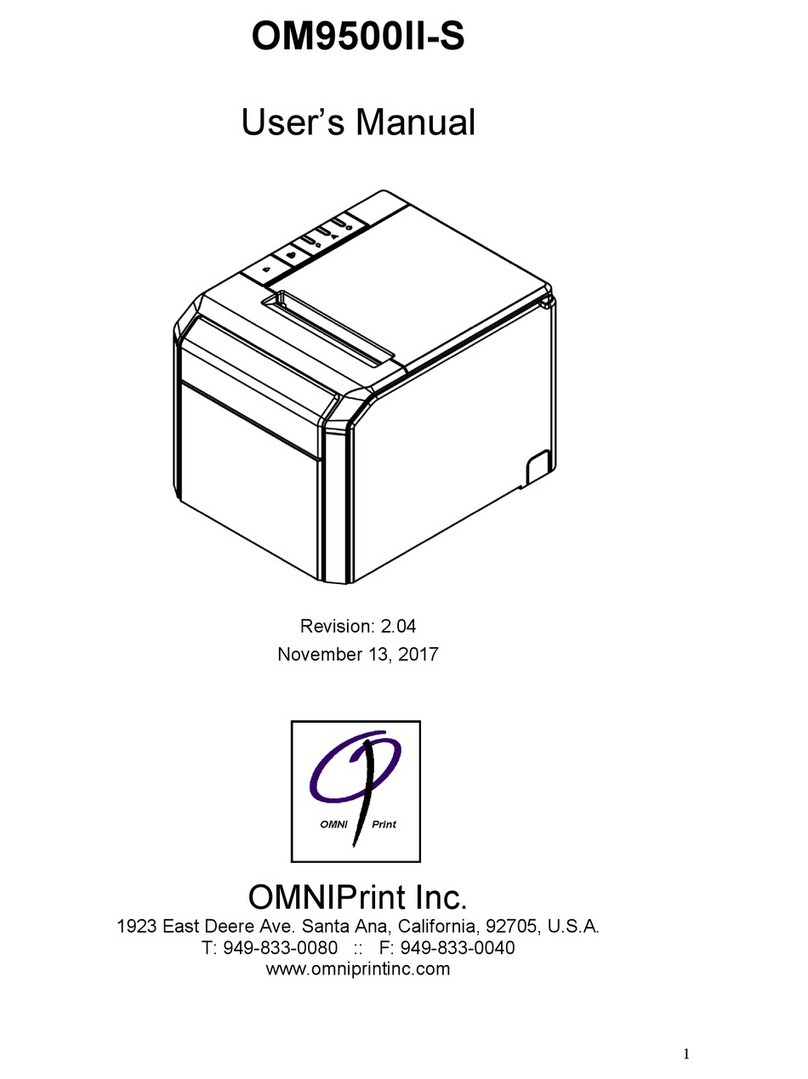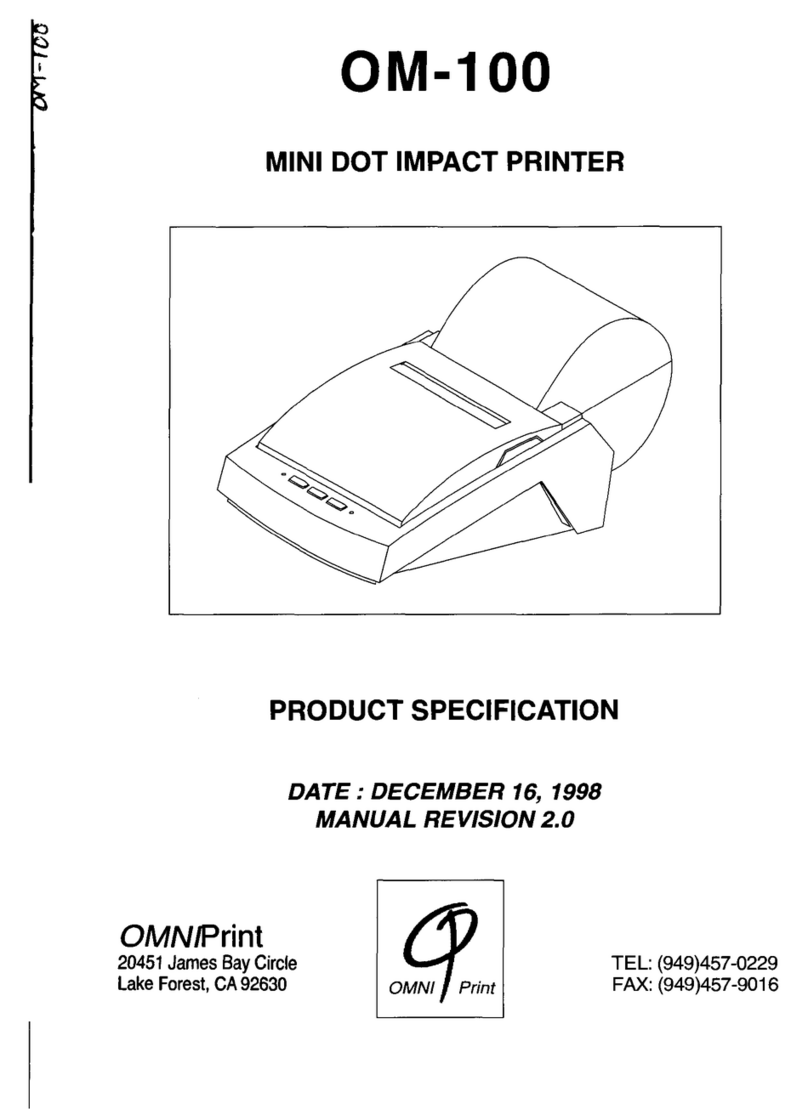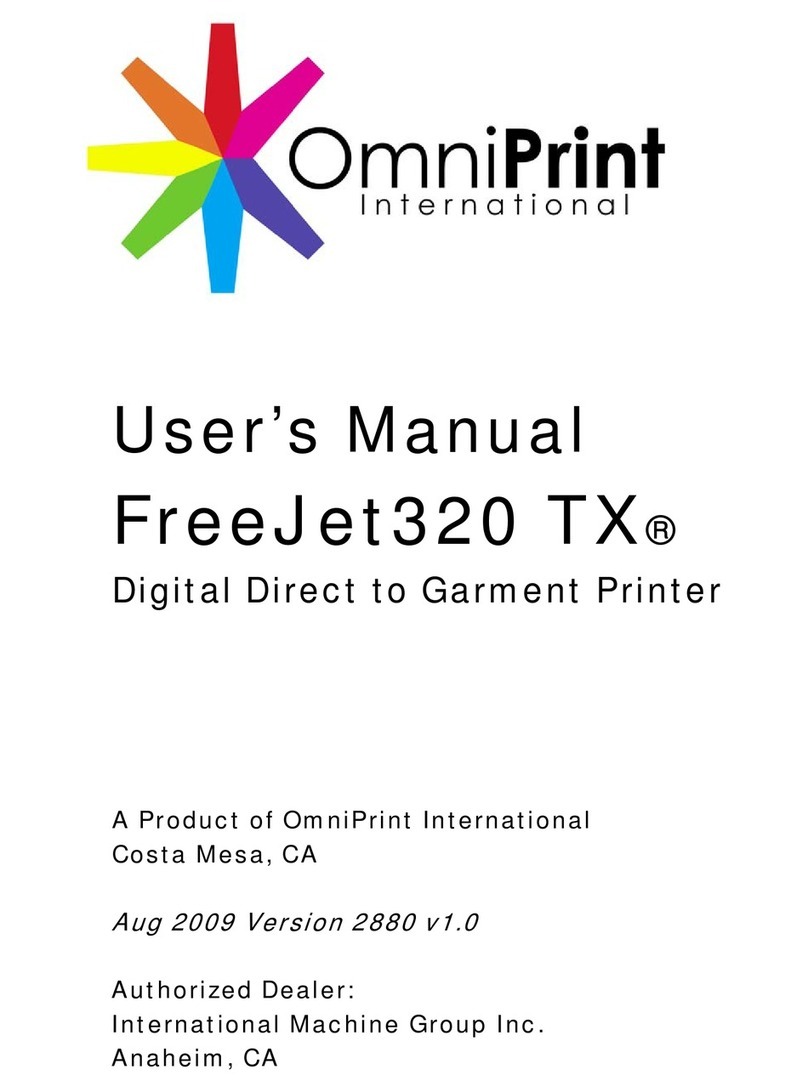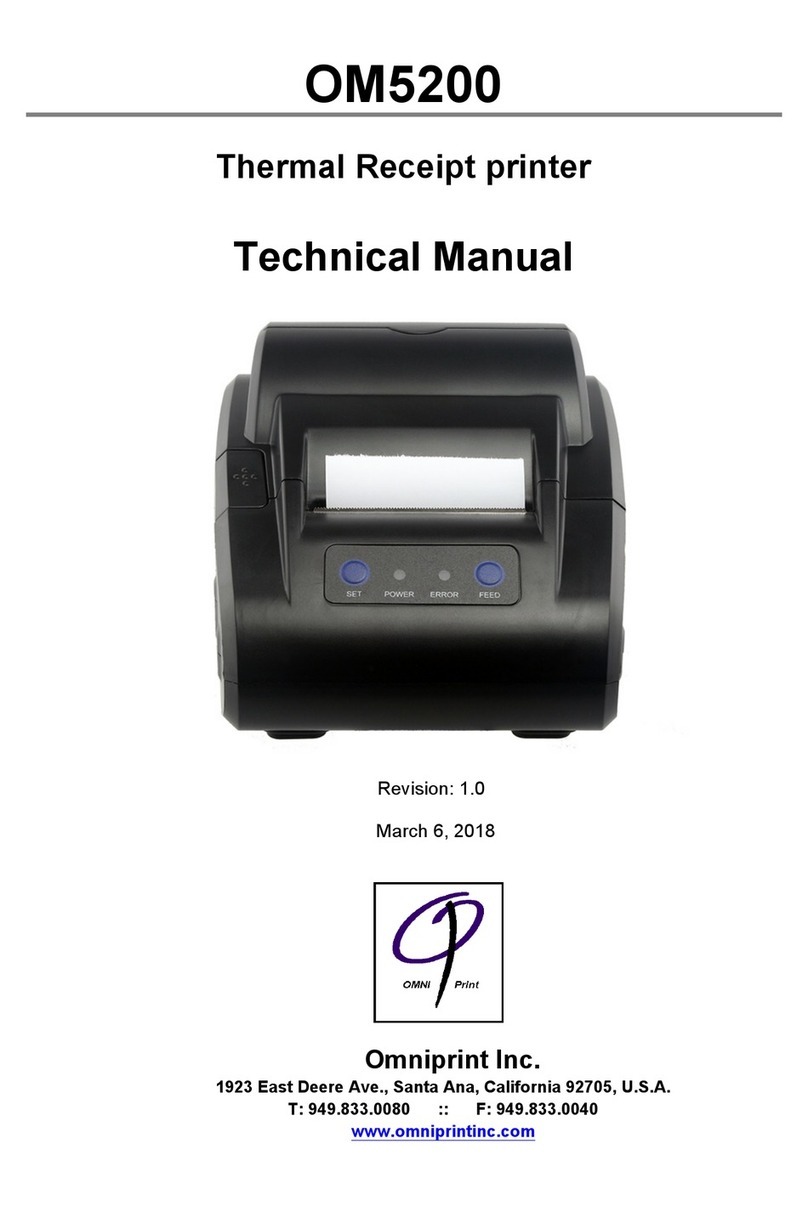Connecting the Cables
Before connecting the cables, please make sure that both the printer and host
are turned off.
2.2.1 Connecting the Power Adapter
An approved Class 2 external switching power supply is required for the
operation of this product. An appropriate plug type is provided for the sales
region.
1. Make sure the printer power switch is turned off.
2. Insert the Barrel Connector of the power adapter into the printer DC jack.
3. Plug the power Adaptor into a wall outlet.
4. Use only the power supply provided with the printer.
Input: 100~240VAC 50/60Hz Output: 7.5VDC 2.0A
Please replace with one of the following part numbers:
OMPS5200-2402-NA North America, Japan, Taiwan
-VDE Europe except Italy & Switzerland, Brazil, India
-BSI UK, HK, UAE, Singapore, Malaysia
-CCC China, Australia, New Zealand
2.2.2 Connecting the Interface Cable
Properly shielded serial interface cable must be used to connect your computer
to the printer. Observe the following precautions when connecting the printer to
the host computer.
1. Power to the host must be off.
2. The printer power switch must be turned off.
3. Use only the supplied serial cable, Part No. CBL9500-IF-ASP
4. Make sure connectors are inserted correctly on both ends.
5. Use the two thumb screws to secure the DB-25 connectors together.