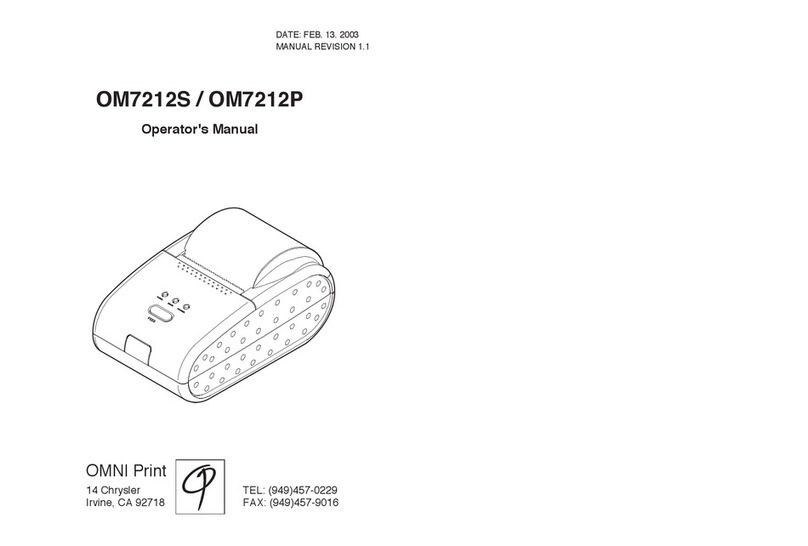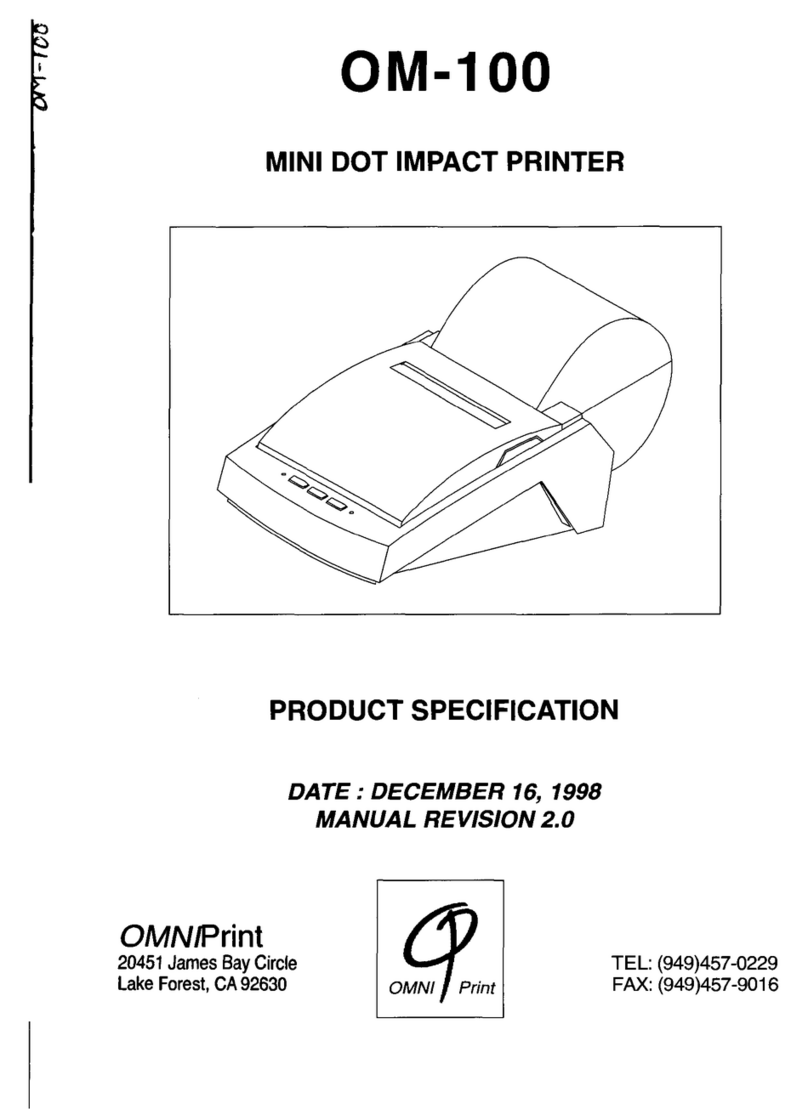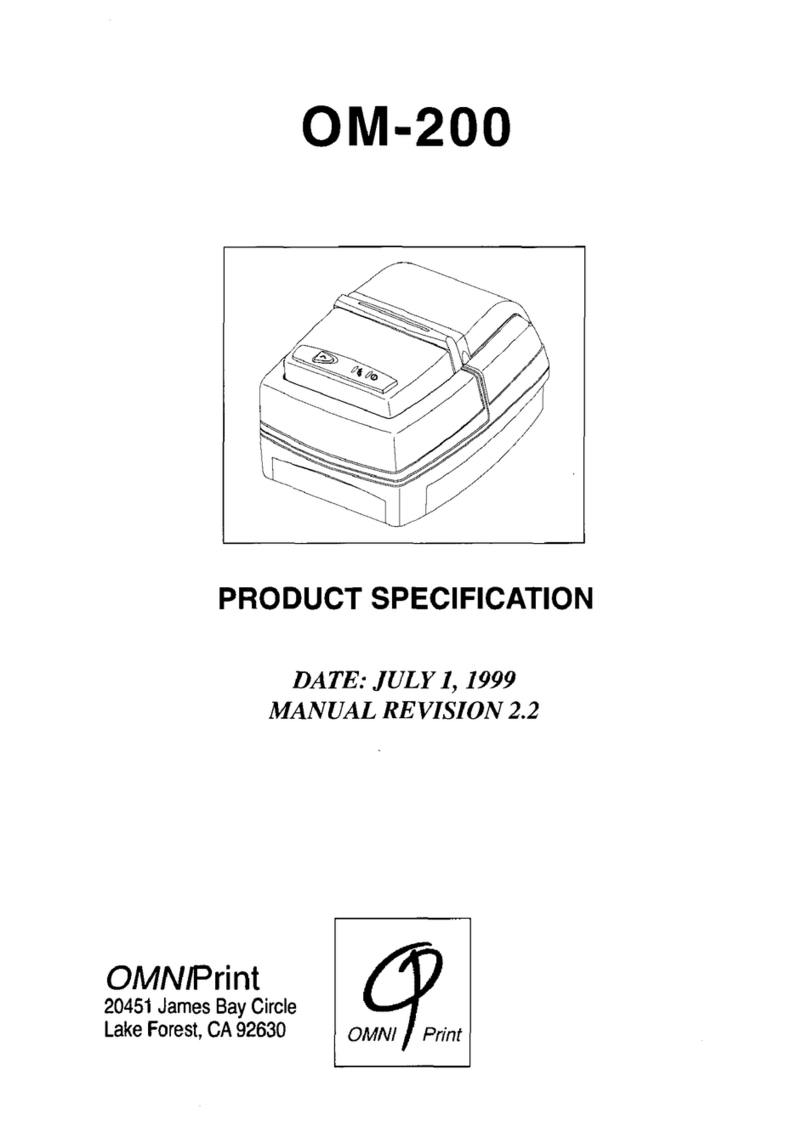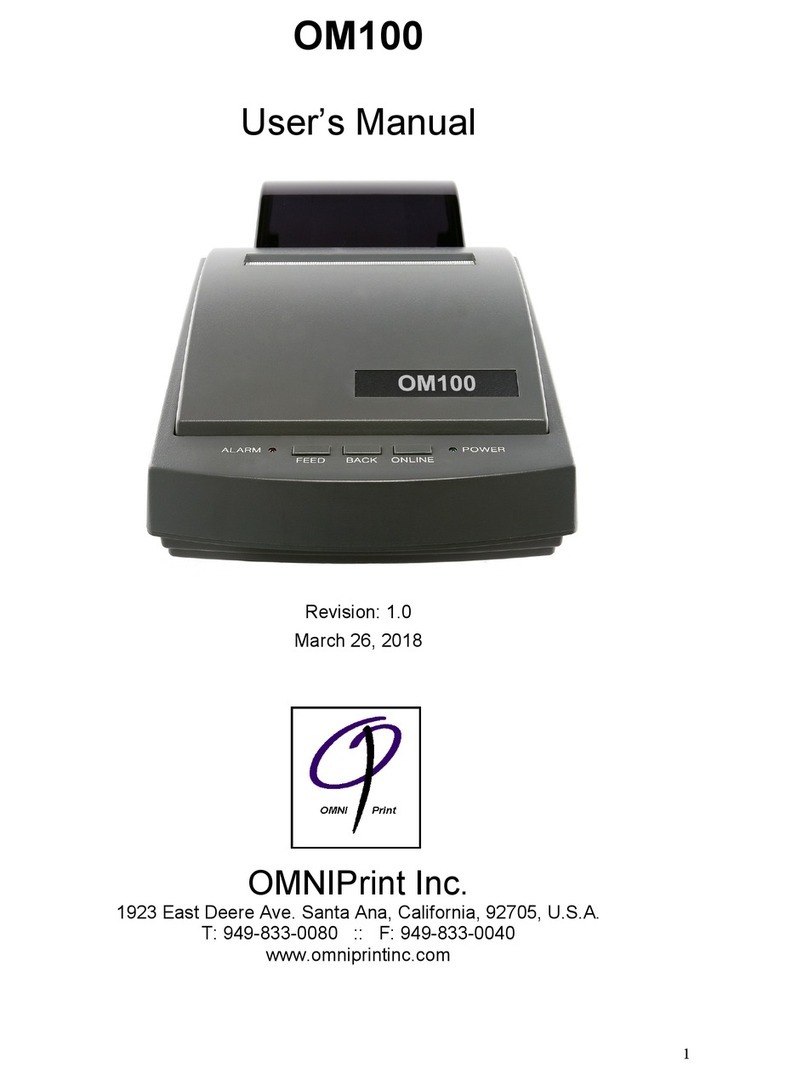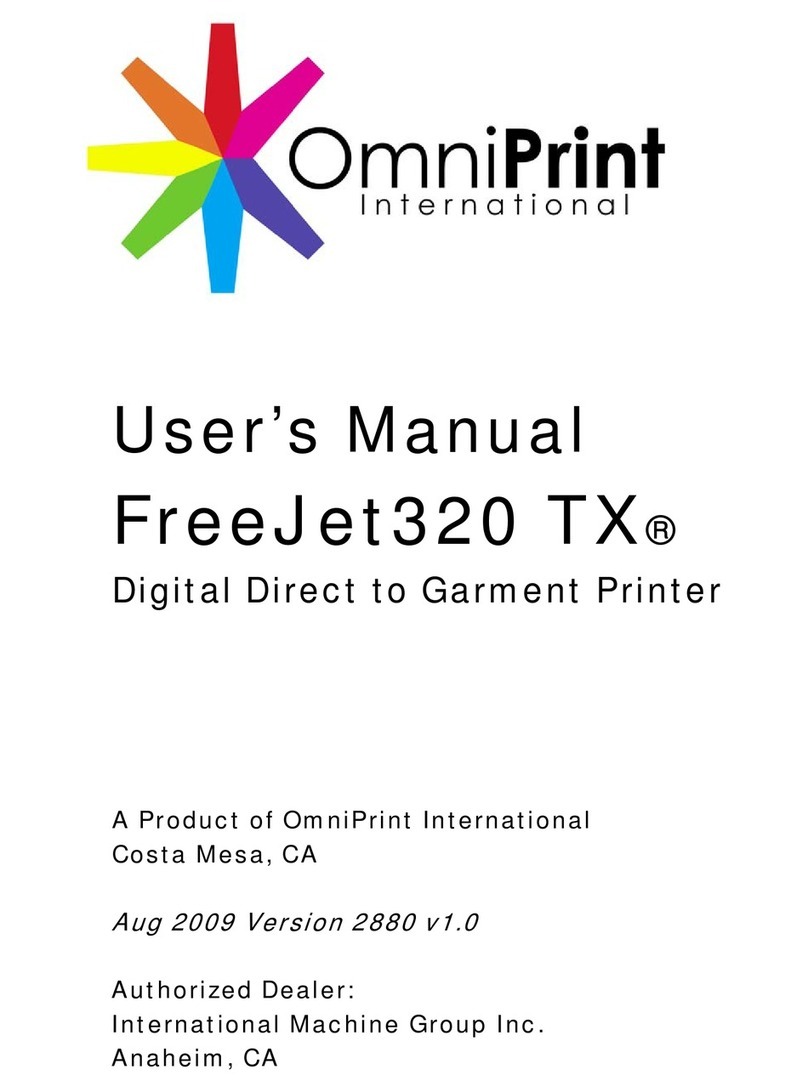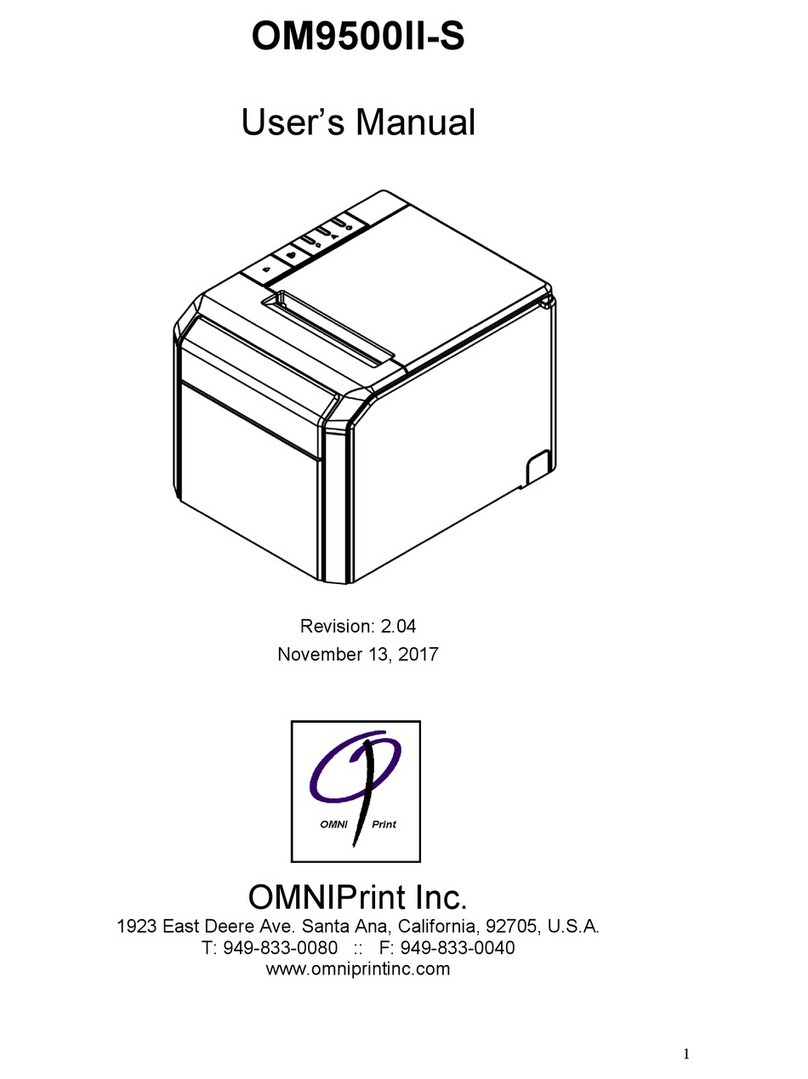2. Configuration
2.1 Interface
2.1.1 RS-232 serial interface
2.1.2 Specifications
Data transmission: Serial
Synchronization: Asynchronous
Handshaking: DTR/DSR or XON/XOFF control
Signal levels: MARK= -3 to –15V: Logic “1”
SPACE= +3 to +15V: Logic “0”
Baud rage: 9600, 19200, 38400, 115200 bps
Data word length: 7 or 8 bits
Parity Settings: None, even, odd
Stop bits: 1 or 2
NOTE: The data word length, baud rate, and parity are user set.
2.1.3 Switching between on-line and off-line
The printer does not have an on-line/off-line switch.
The printer goes off-line:
•Between when the power is turned on (including reset using the
interface) and when the printer is ready to receive data.
•During the self-test.
•When the cover is open.
•During paper feeding using the paper feed button.
•When the printer stops printing due to a paper-end (in cases when an
empty paper supply is detected by either paper roll end detector or the
paper roll near-end detector with a printing halt feature by
ESC c4).
•During macro executing standby status.
•When a temporary abnormality occurs in the power supply voltage.
•When an error has occurred.
2.1.4 Serial interface connection example
Host side Printer side
TXD ………………………………… RXD
DSR ………………………………… DTR
RXD ………………………………… TXD
DTR ………………………………… DSR
FG ………………………………… FG
SG ………………………………… SG
NOTES: ◦Set the handshaking so that the transmit data can be received.
◦Transmit data to the printer after turning on the power and
initializing the printer.