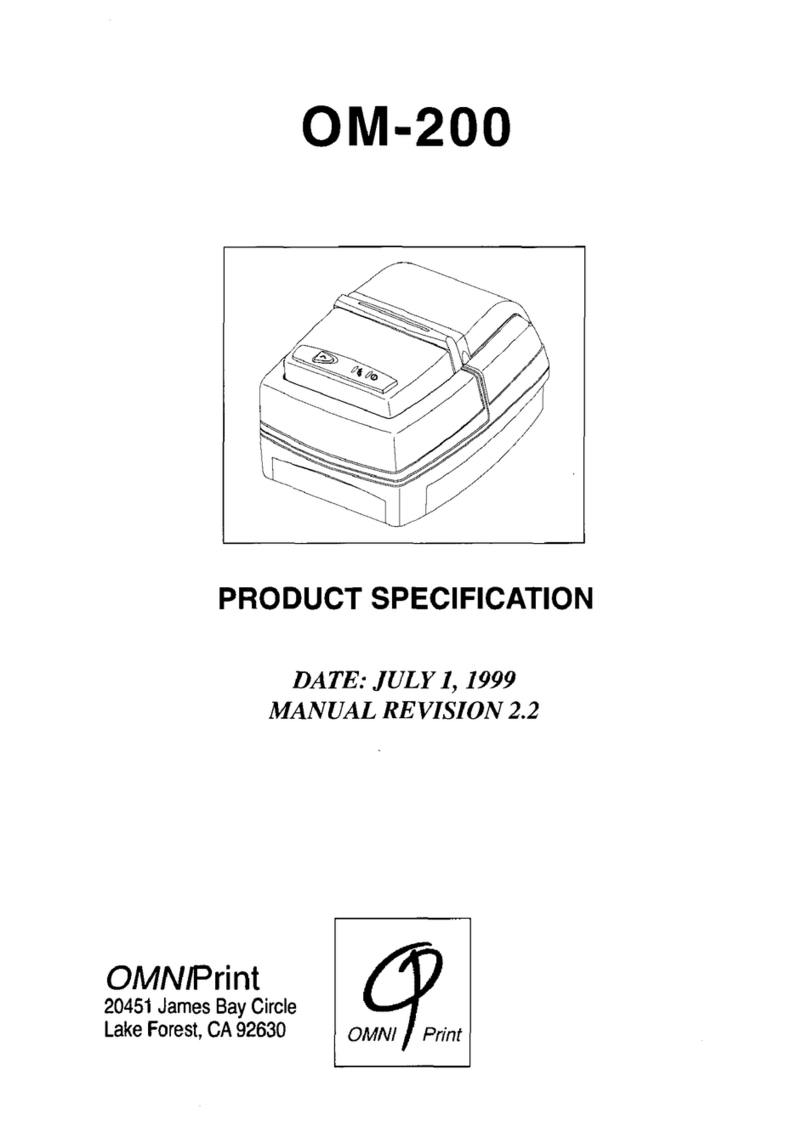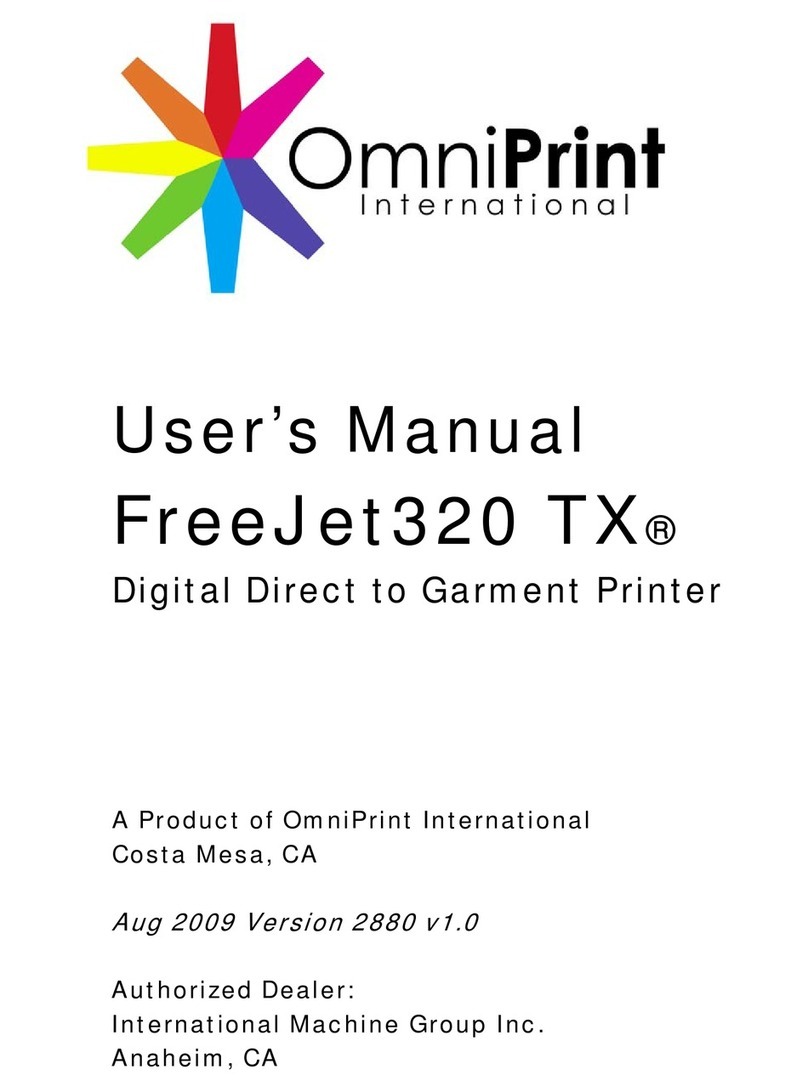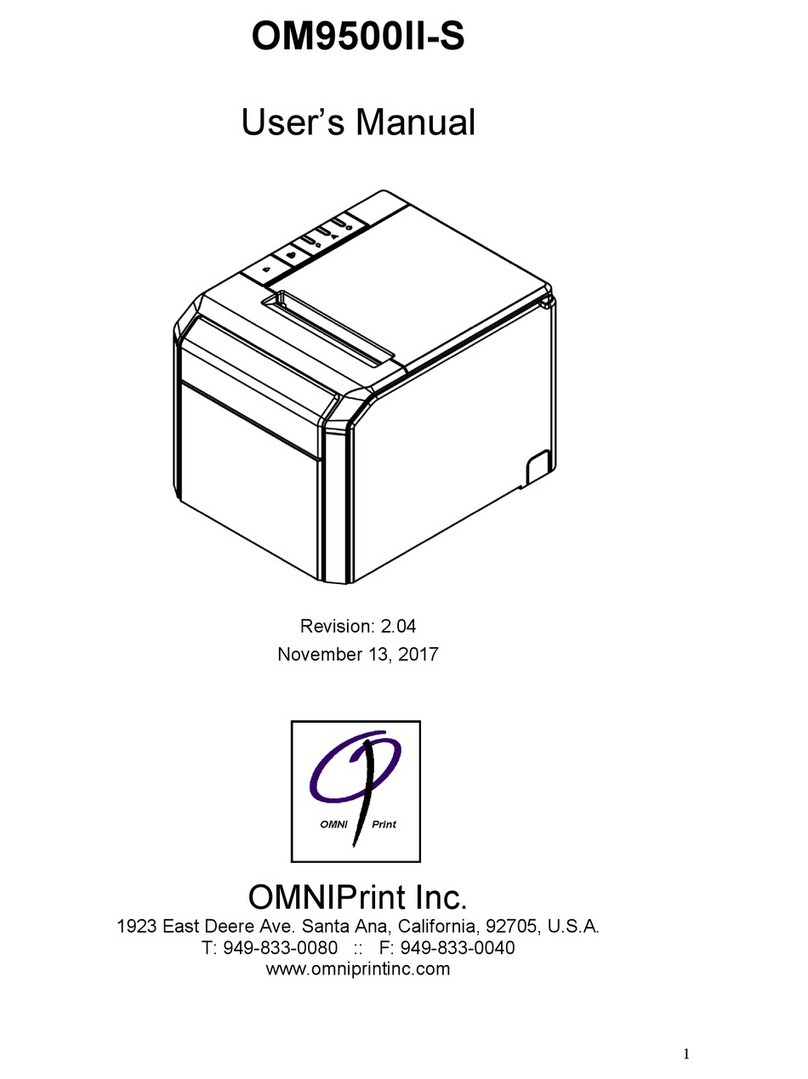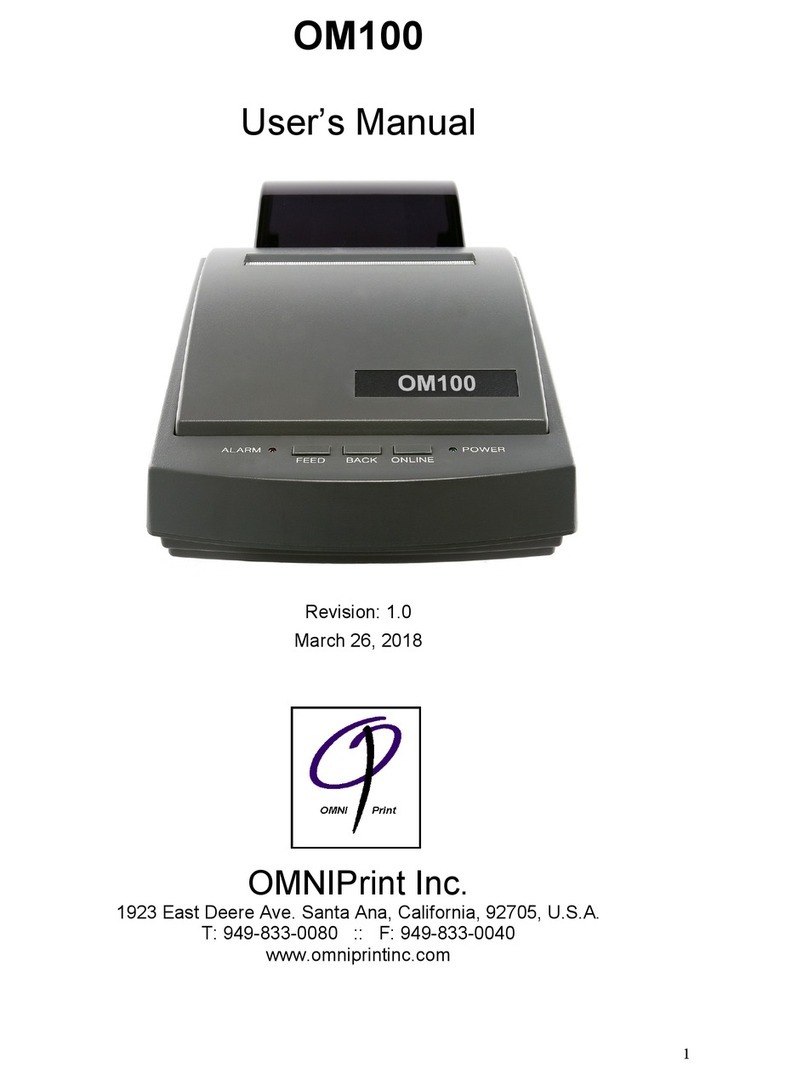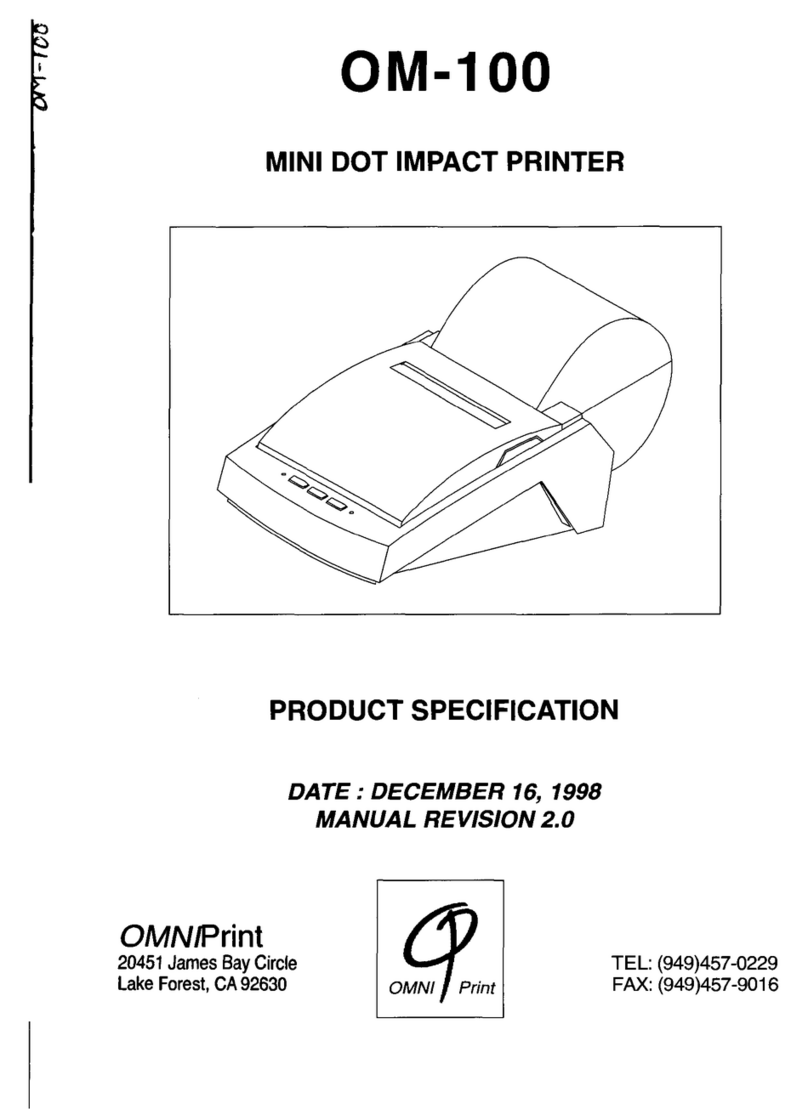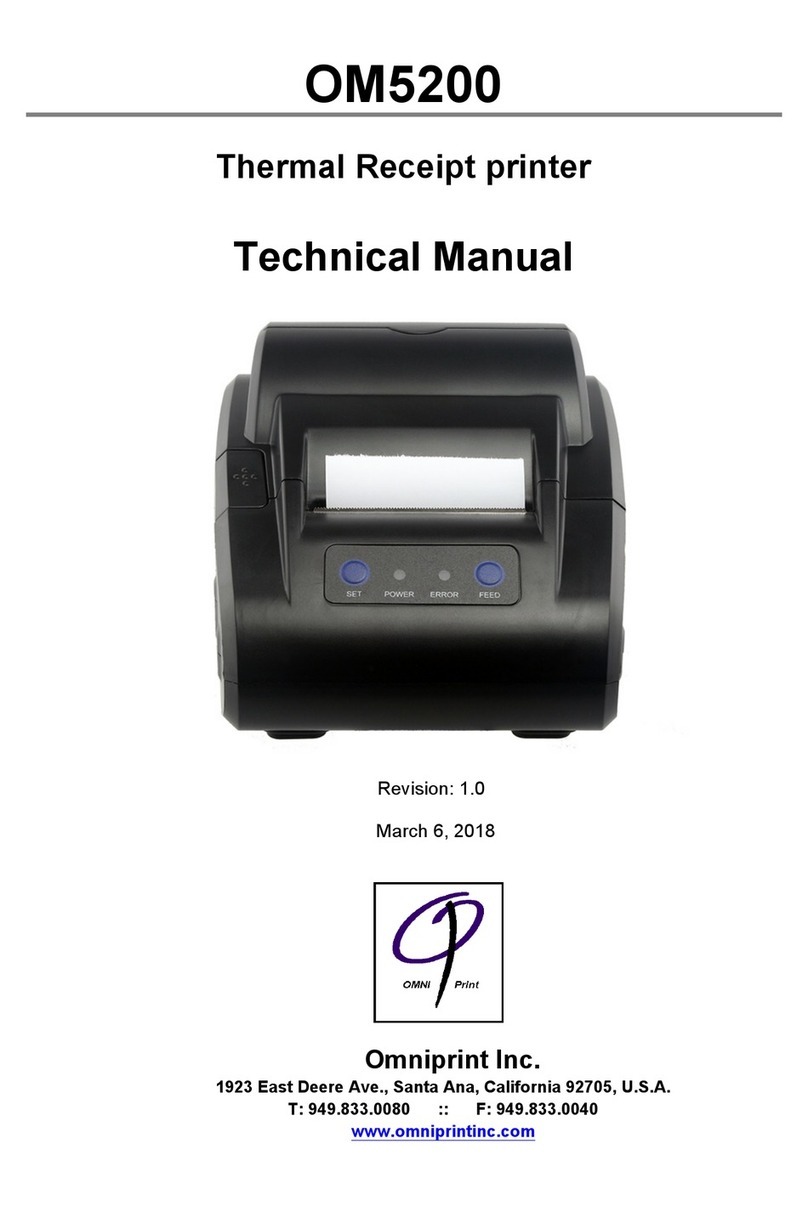Warning - U.S
This equipment has been tasted and found to comply with the limits for a Class A
digital device, pursuant to Part 15 of the FCC Rules. These limits are designed to
provide reasonable protection against harmful interference when the equipment is
operated in a commercial environment. This equipment generates, uses, and can
radiate radio frequency energy and, if not installed and uses in accordance with
the instruction manual, may cause harmful interference to radio communications.
Operation of this equipment in a residential area is likely to cause harmful
interference in which case the user will be required to correct the interference at
his own expense.
This equipment has been tasted and found to comply with the limits for a Class B
digital device, pursuant to Part 15 of the FCC Rules. These limits are designed to
provide reasonable protection against harmful interference in a residential
installation. This equipment generates, uses and can radiate radio frequency
energy and, if not installed and used in accordance with the instructions, may
cause harmful interference to radio communications. However, there is no
guarantee that interference will not occur in a particular installation. If this
equipment does cause harmful interference to radio or television reception, which
can be determined by turning the equipment off and on, the user is encouraged to
try to correct the interference by one or more of the following measures:
- Reorient or relocate the receiving antenna.
- Increase the separation between the equipment and receiver.
- Connect the equipment into an outlet on a circuit different from that to which
the receiver is connected.
- Consult the dealer or an experienced radio/TV technician for help.
Notice - Canada
This Apparatus complies with class "A" limits for radio interference as specified in
the Canadian department of communications radio interference regulations.
Introduction
The OM7212S & OM7212P Roll Printer are disigned for use with electric instruments
such as system ECR, POS, banking equipment peripheral equipment, etc
.
The main features of the printer are as follows:
1. High speed printing
2. Low noise thermal printing.
3. RS-232 serial interface (OM7212S). Parallel interface(OM7212P)
4. The data buffer allows the unit to receive print data even during printing.
5. Different print densities can be selected by DIP switches.
Please be sure to read the instruction in this manual carefully before using your
new OM7212S & OM7212P.
NOTE
The socket-outlet shall be near the equipment and it shall be easy
accessible.
Replace battery with Samsung Digital Interface Co., Ltd. type ICR18650-18
only. Use of another battery may present a risk of fire or explosion.
CAUTION