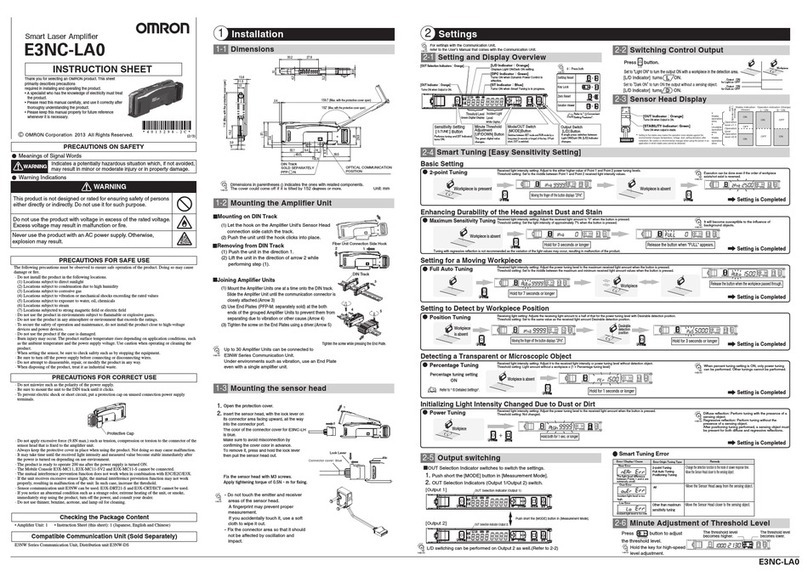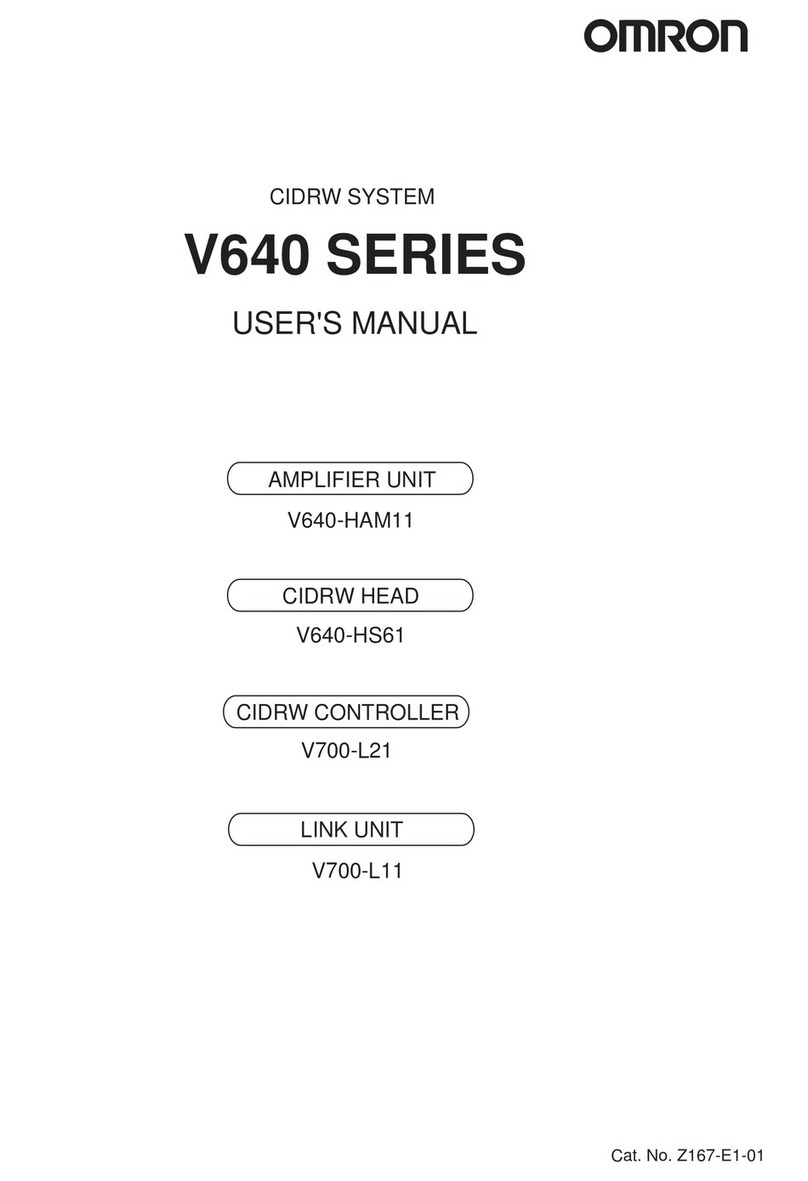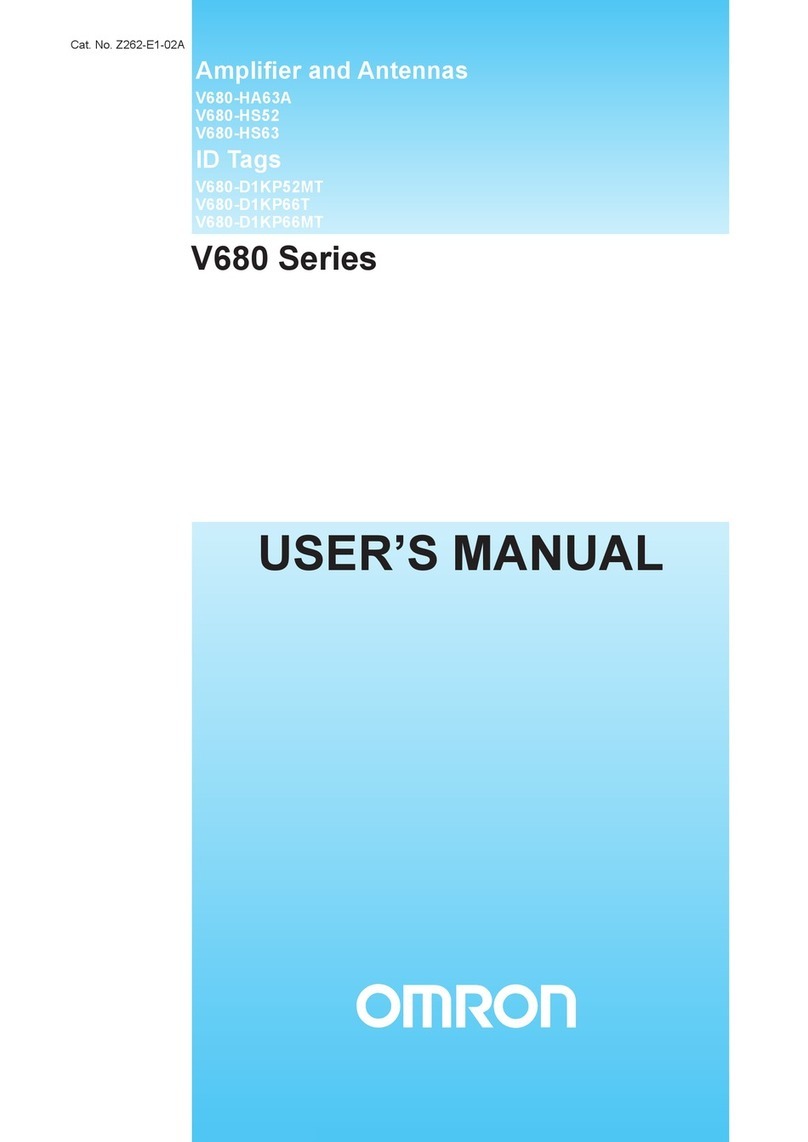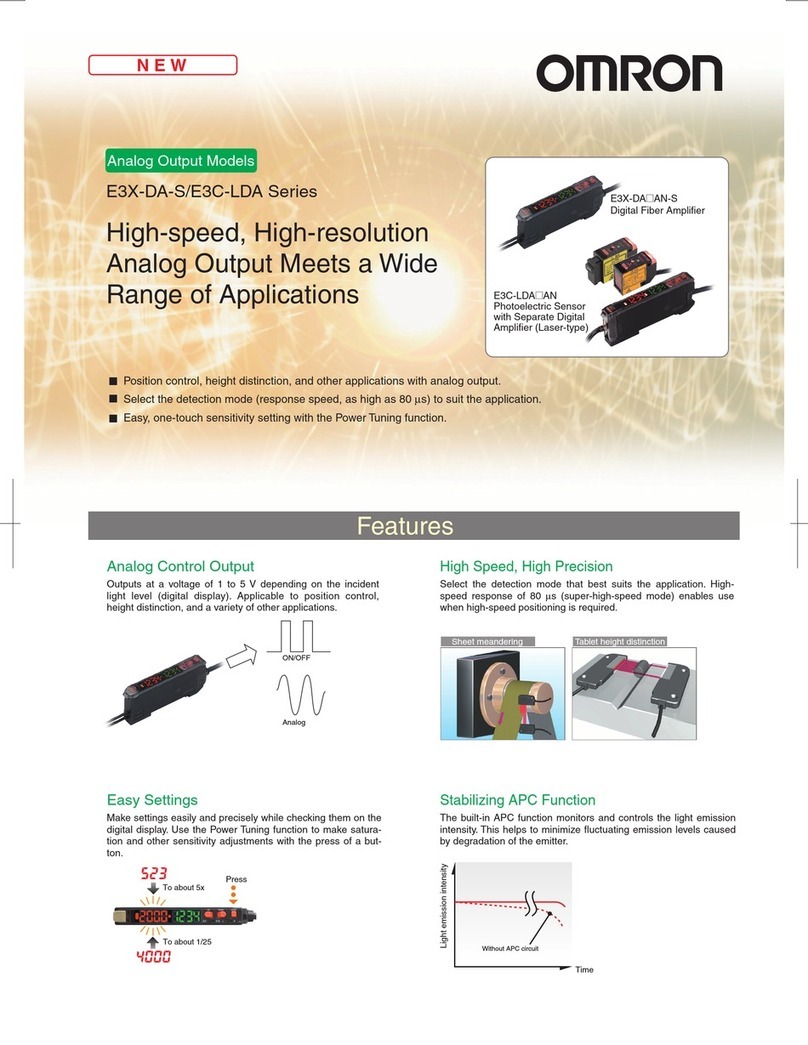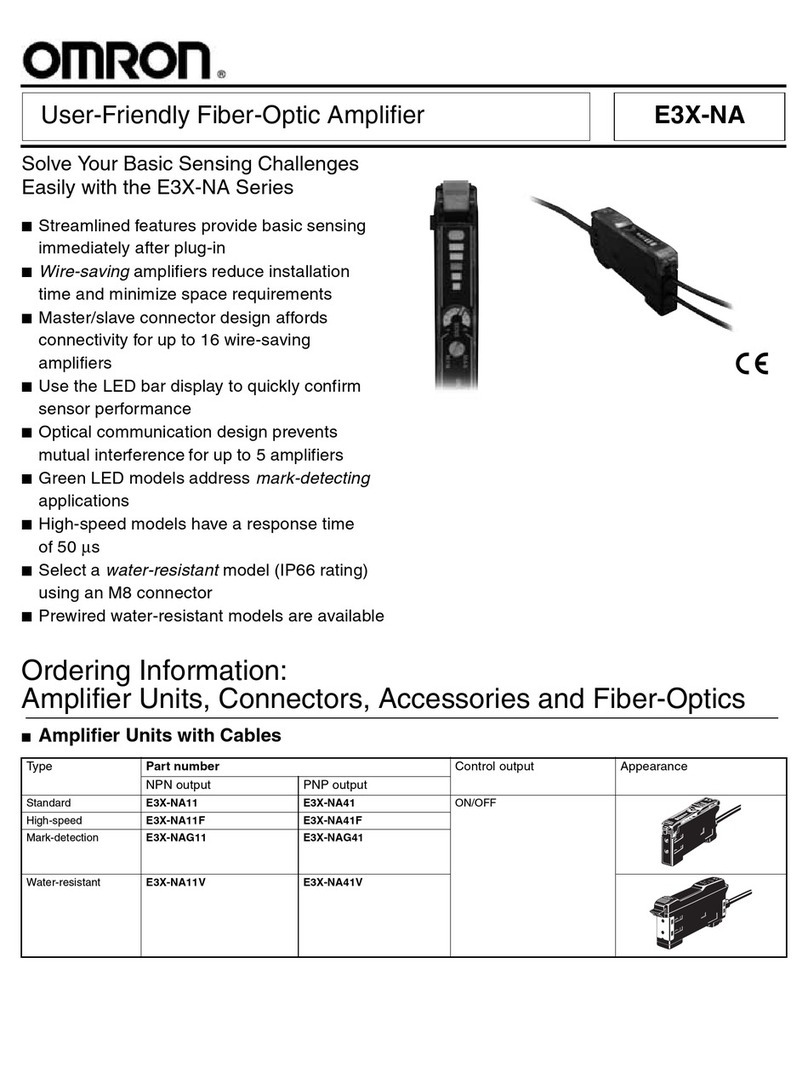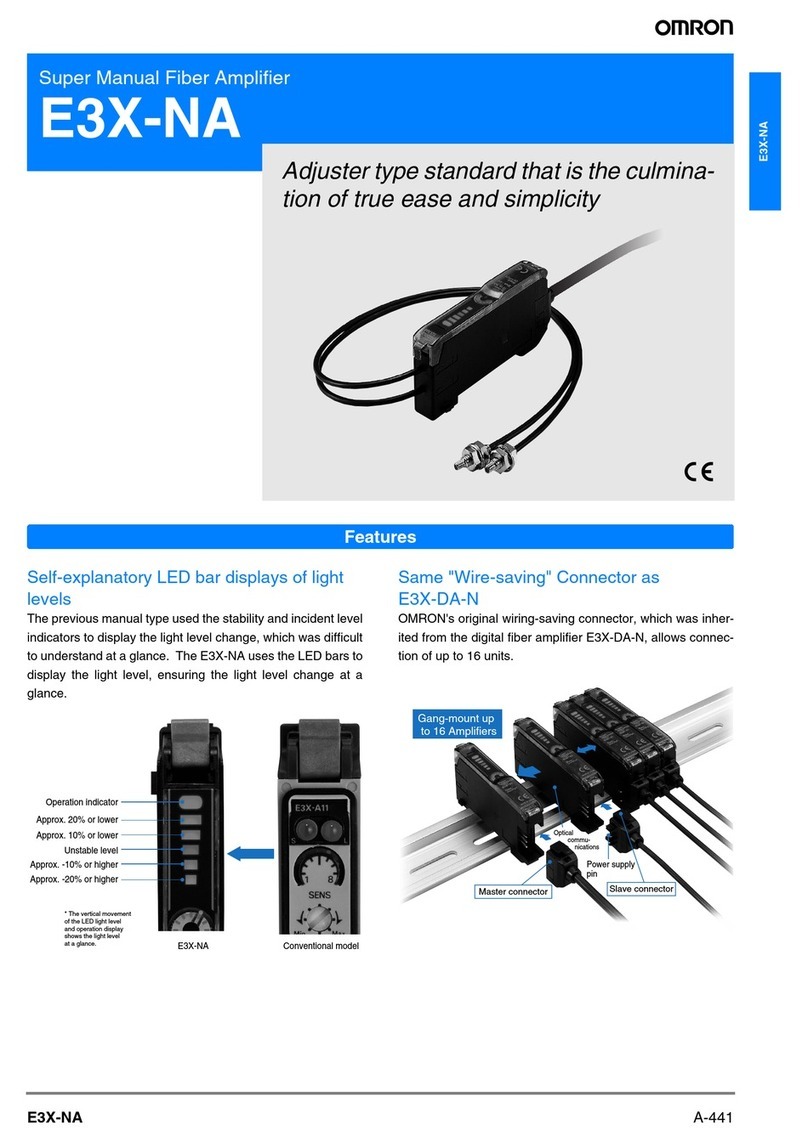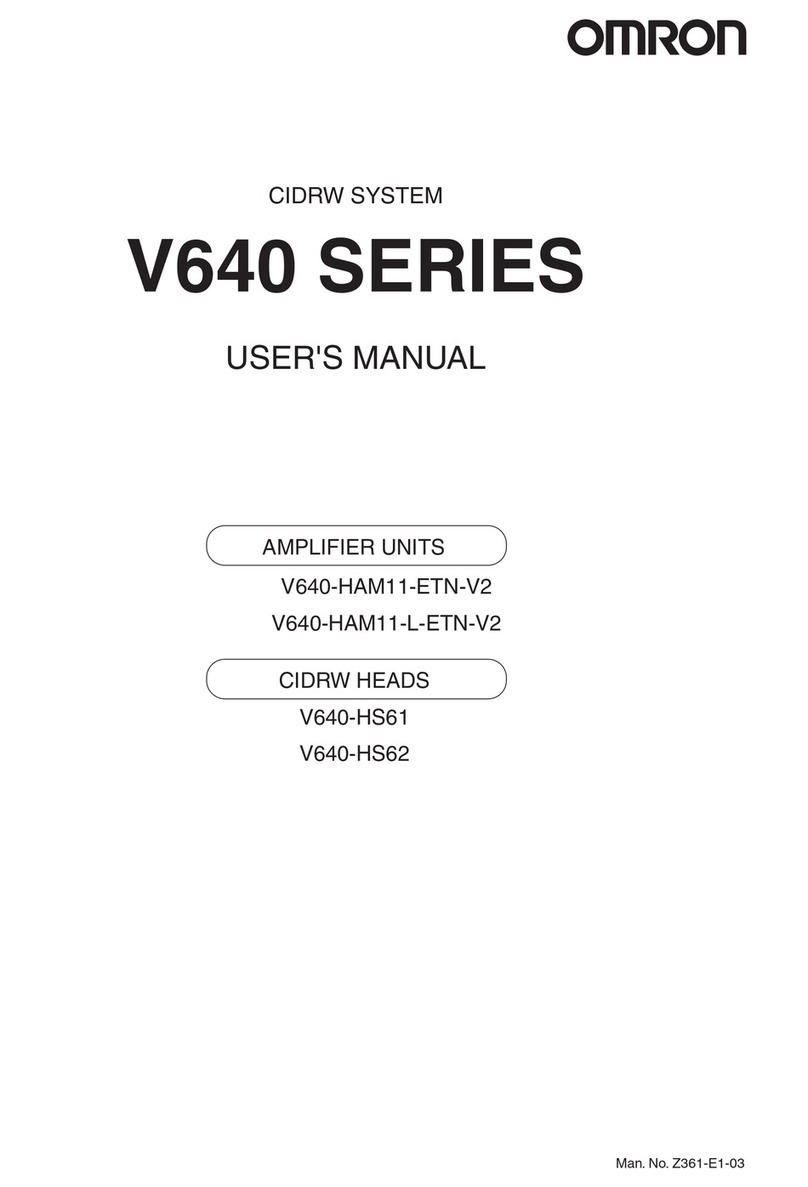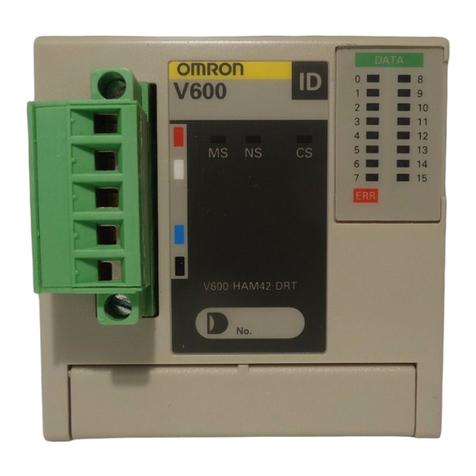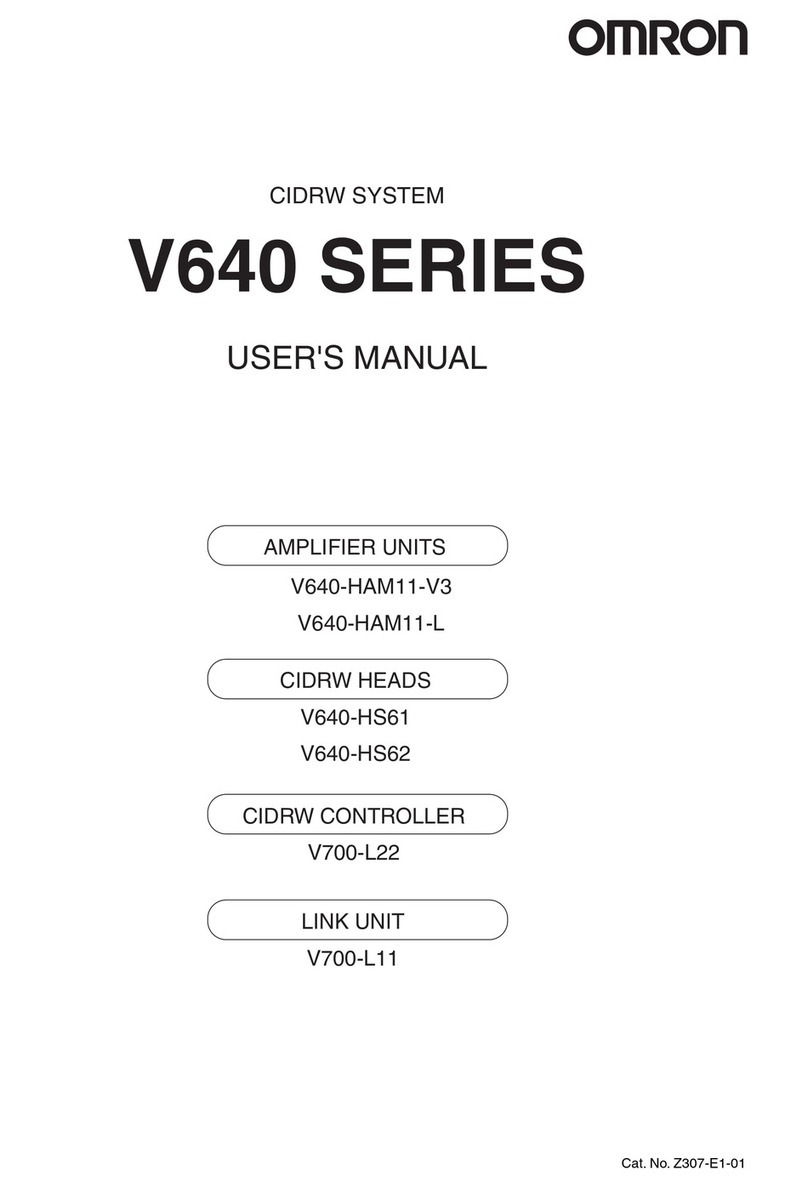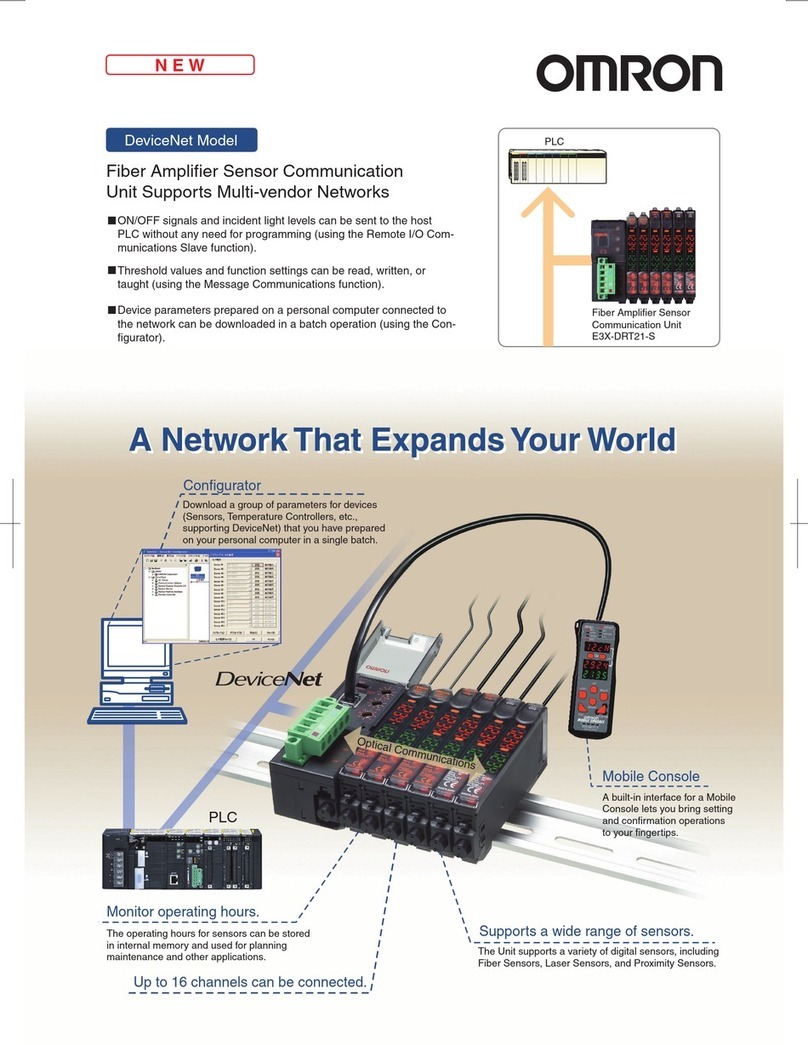- 2 -
SUITABILITY FOR USE
THE PRODUCTS CONTAINED IN THIS DOCUMENT ARE NOT SAFETY RATED. THEY ARE NOT
DESIGNED OR RATED FOR ENSURING SAFETY OF PERSONS, AND SHOULD NOT BE RELIED UPON
AS A SAFETY COMPONENT OR PROTECTIVE DEVICE FOR SUCH PURPOSES. Please refer to
separate catalogs for OMRON's safety rated products.
OMRON shall not be responsible for conformity with any standards, codes, or regulations that apply to the
combination of products in the customer’s application or use of the product.
At the customer’s request, OMRON will provide applicable third party certification documents identifying
ratings and limitations of use that apply to the products. This information by itself is not sufficient for a
complete determination of the suitability of the products in combination with the end product, machine,
system, or other application or use.
The following are some examples of applications for which particular attention must be given. This is not
intended to be an exhaustive list of all possible uses of the products, nor is it intended to imply that the uses
listed may be suitable for the products:
• Outdoor use, uses involving potential chemical contamination or electrical interference, or conditions or
uses not described in this document.
• Nuclear energy control systems, combustion systems, railroad systems, aviation systems, medical
equipment, amusement machines, vehicles, safety equipment, and installations subject to separate
industry or government regulations.
• Systems, machines, and equipment that could present a risk to life or property.
Please know and observe all prohibitions of use applicable to the products.
NEVER USE THE PRODUCTS FOR AN APPLICATION INVOLVING SERIOUS RISK TO LIFE OR
PROPERTY WITHOUT ENSURING THAT THE SYSTEM AS A WHOLE HAS BEEN DESIGNED TO
ADDRESS THE RISKS, AND THAT THE OMRON PRODUCT IS PROPERLY RATED AND INSTALLED
FOR THE INTENDED USE WITHIN THE OVERALL EQUIPMENT OR SYSTEM.
Please observe the following precautions for safe use of the product:
1) Do not use the product in environments where it can be exposed to inflammable/explosive gas.
2) Do not use this product in locations where it will be sprayed by water, oil or chemical fumes, or in steamy locations.
3) Do not attempt to dismantle, repair, or modify the product.
4) The supply voltage and current must be within the rated ranges.
5) Do not wire the product incorrectly (e.g. mistake the polarity of the power supply, or mistake wiring terminals).
6) Correctly connect the load to both control and analog outputs.
7) Both ends of the load on control outputs and analog outputs should not be short-circuited.
8) Do not use the product with the case damaged.
9) Dispose of this product as industrial waste.
1) Electrical lines and power lines must be wired separately from this product. Wiring them together or placing them in the
same duct may cause induction, resulting in malfunction or damage.
2) Limit cable extensions to 10 m. Use extension cable of 0.3 mm2in diameter or thicker.
3) Sensing is possible 200 ms after the product is turned on.
When the load and product are powered by different power supplies, be sure to turn the product on before the load.
4) Be sure to use the product with its protective cover attached.
5) When a write error occurs (ERR/EEP flashes) due to power being cut off, or static electricity or other noise, initialize the
product settings by its setting keys.
6) After the product is turned on, it sometimes takes time for the displayed distance value to stabilize in some operating
environments.
7) An output pulse is sometimes generated when the product power is cut. For this reason, cut the power of the load or
load line before turning the product off.
8) Do not use paint thinner, benzene, acetone, or kerosene for cleaning.
9) Before connecting or disconnecting connectors to the Sensor Head, be sure to turn the product off.
Only the E4C Sensor Head can be used. Other Sensor Heads cannot be used. Use of a different model of Sensor
Head may damage the product.
10)The distance value displayed in the amplifier's display is different from the value measured using a tape measure or
other apparatuses. When the value must be adjusted for use, adjust the value using the scaling function.
Precautions for Safe Use
Precautions for Correct Use
1636705-7A_e4c-uda_E.fm 2 ページ 2005年11月15日 火曜日 午後4時58分