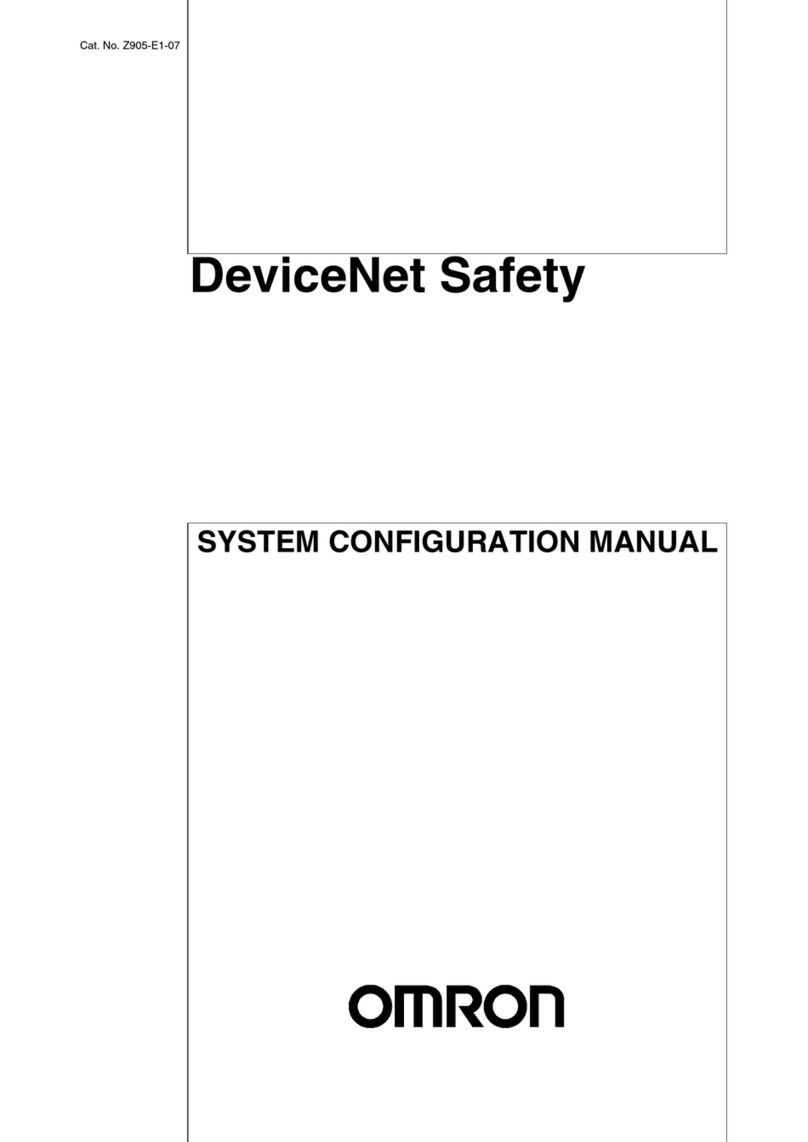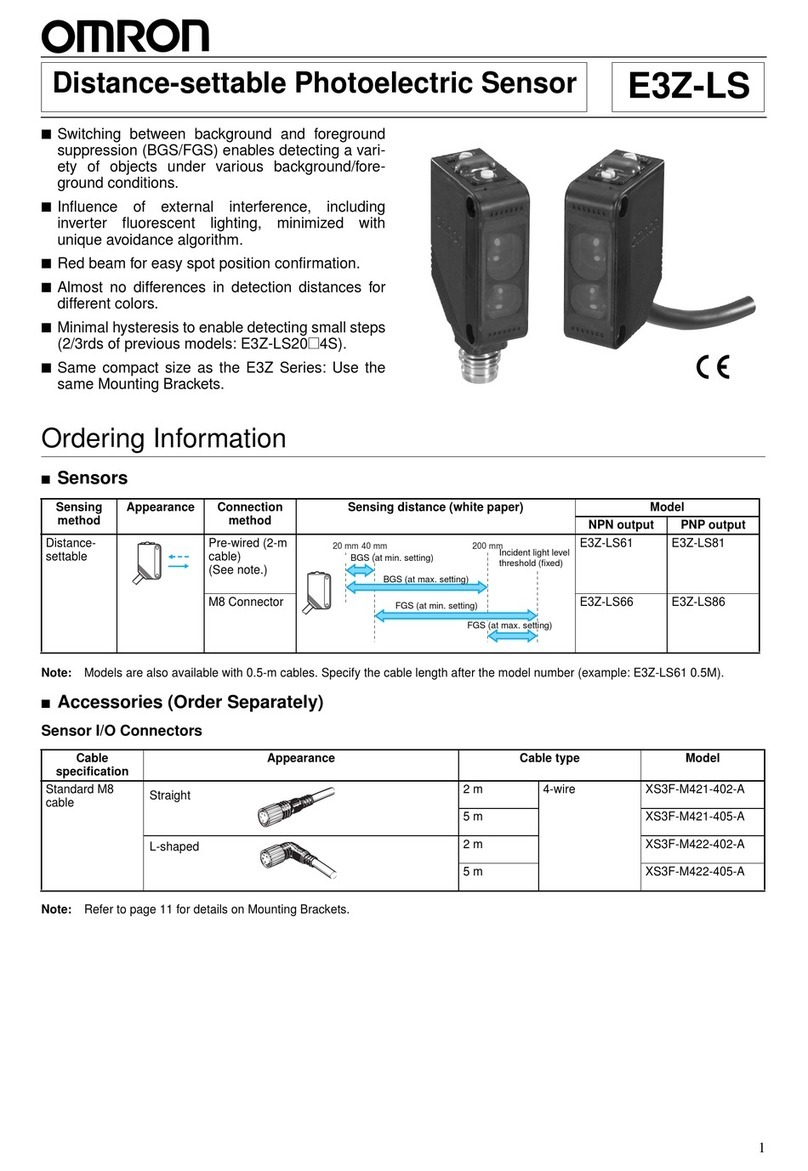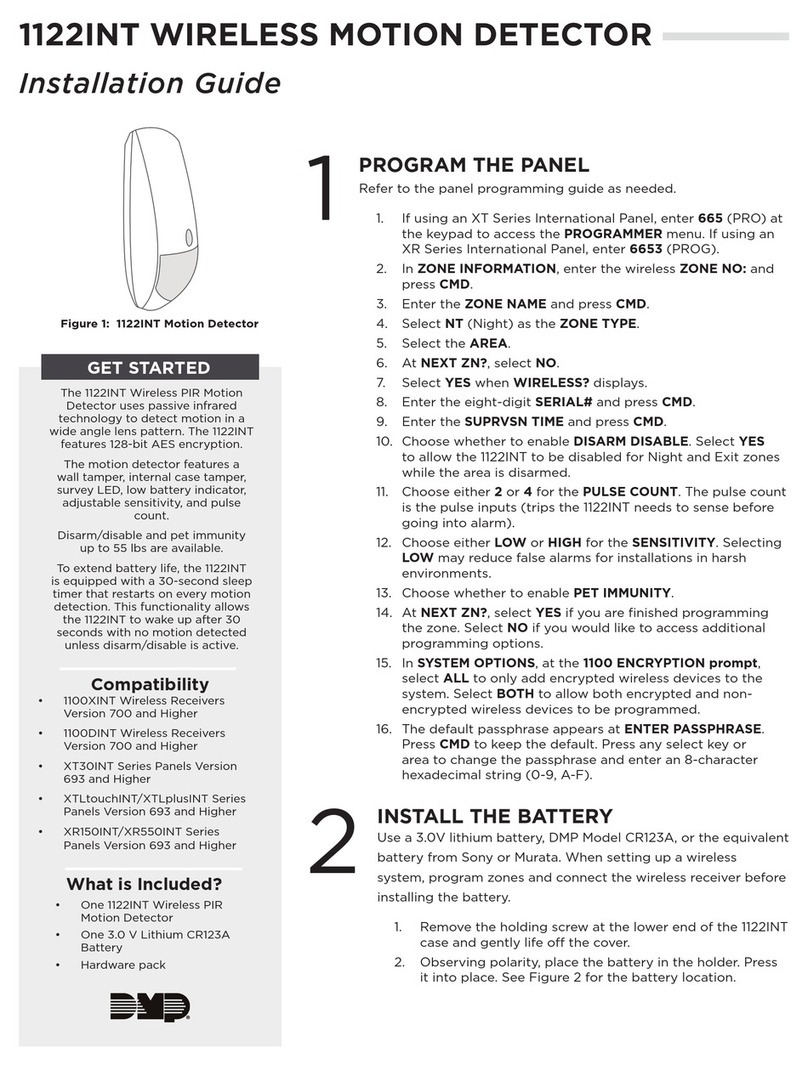Omron E8M - User manual
Other Omron Security Sensor manuals
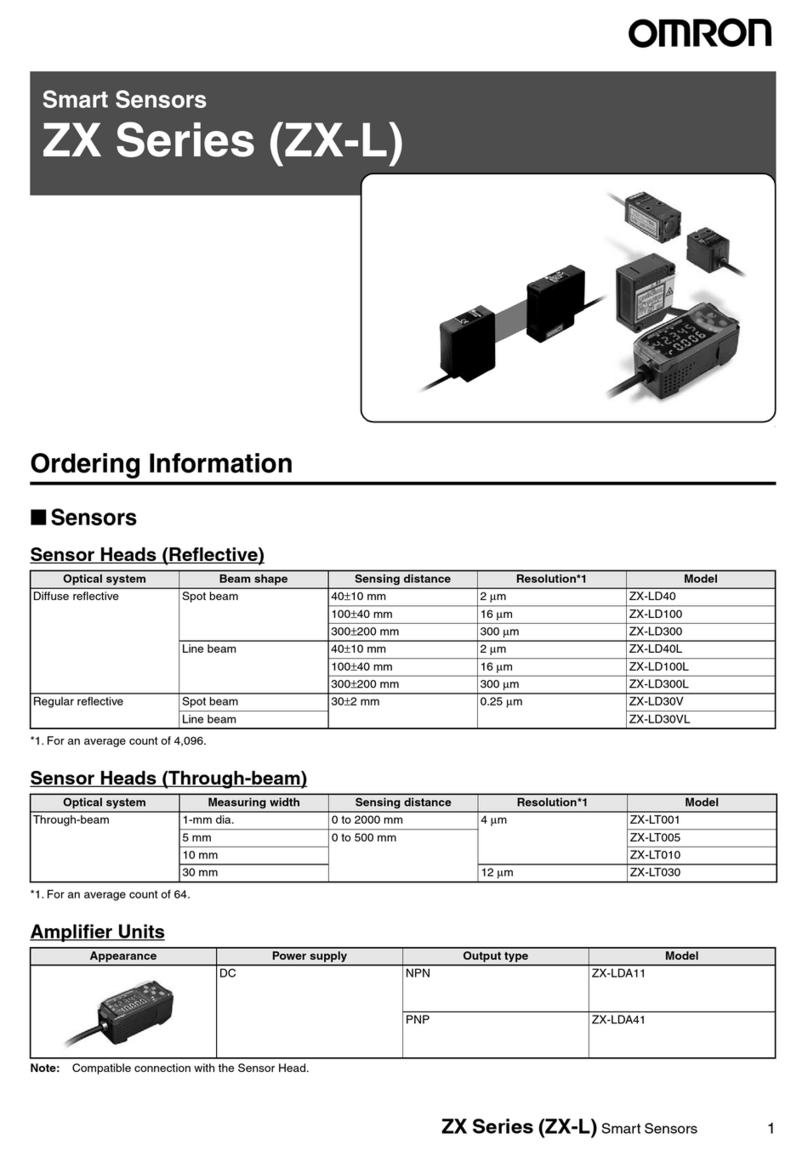
Omron
Omron ZX-L User manual

Omron
Omron F3SP-U3P-TGR User manual

Omron
Omron F3SG-SR Series User manual
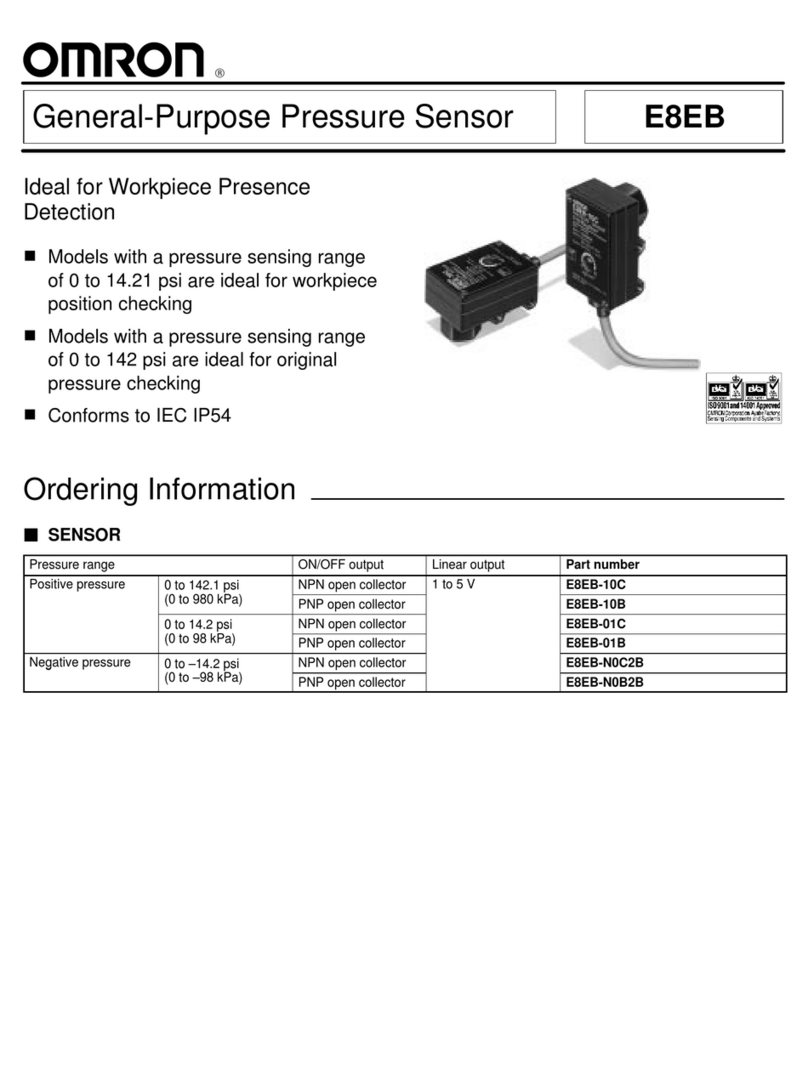
Omron
Omron E8EB User manual
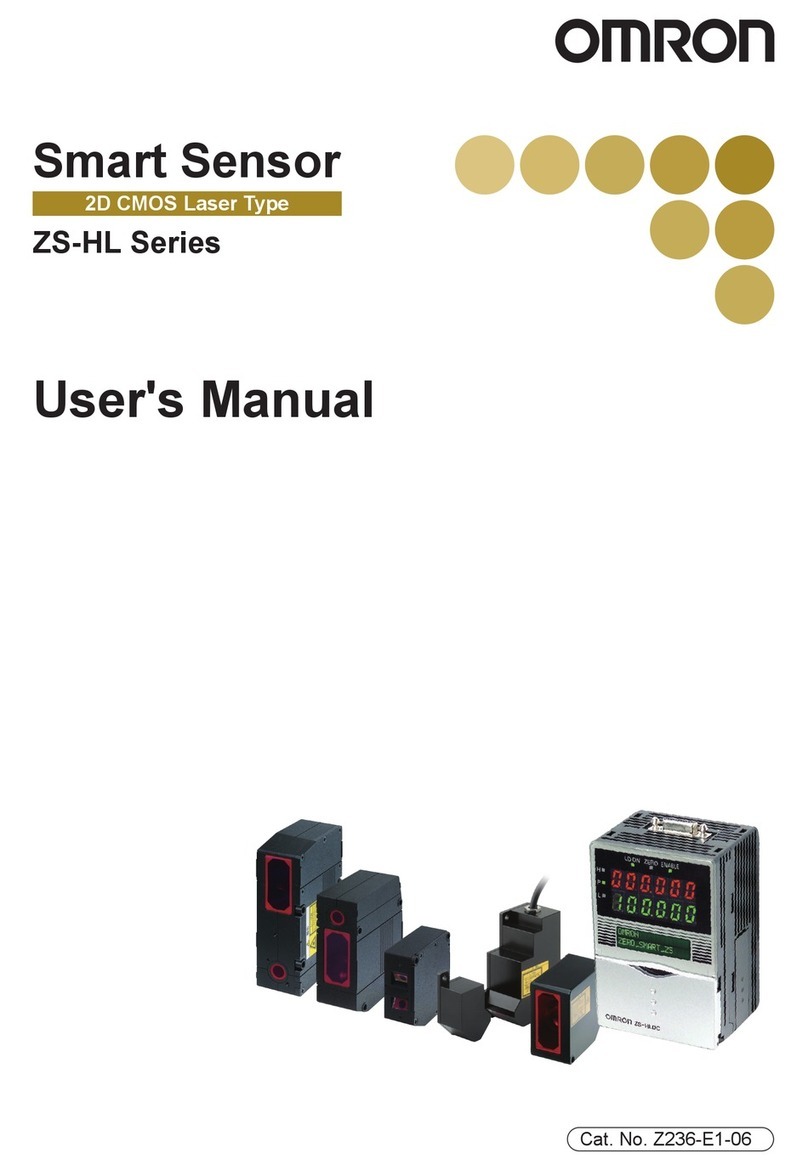
Omron
Omron ZS-HL Series User manual

Omron
Omron Sti F3SJ-E N25 Series User manual
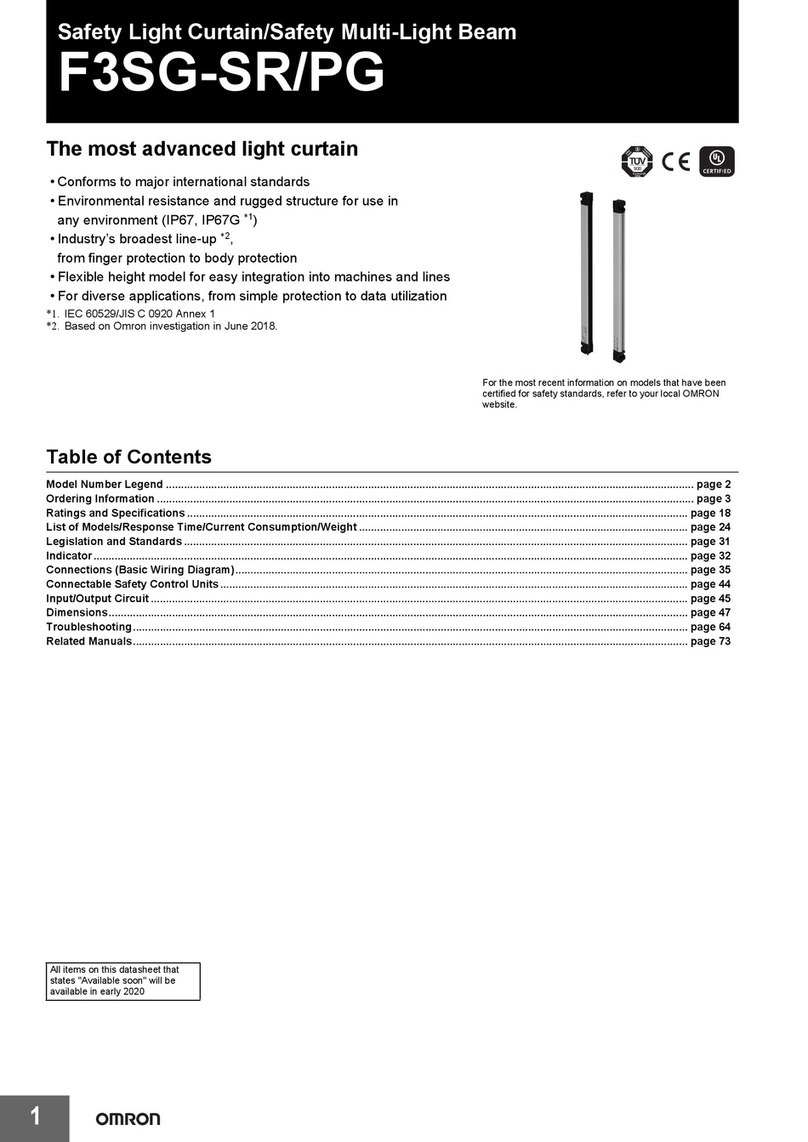
Omron
Omron F3SG-SR/PG User manual

Omron
Omron E8Y User manual

Omron
Omron Z302-E1-03 User manual

Omron
Omron G9SX Series User manual

Omron
Omron F3SP-U4P-TGR User manual

Omron
Omron MS4800E User manual

Omron
Omron G9SX Series User manual
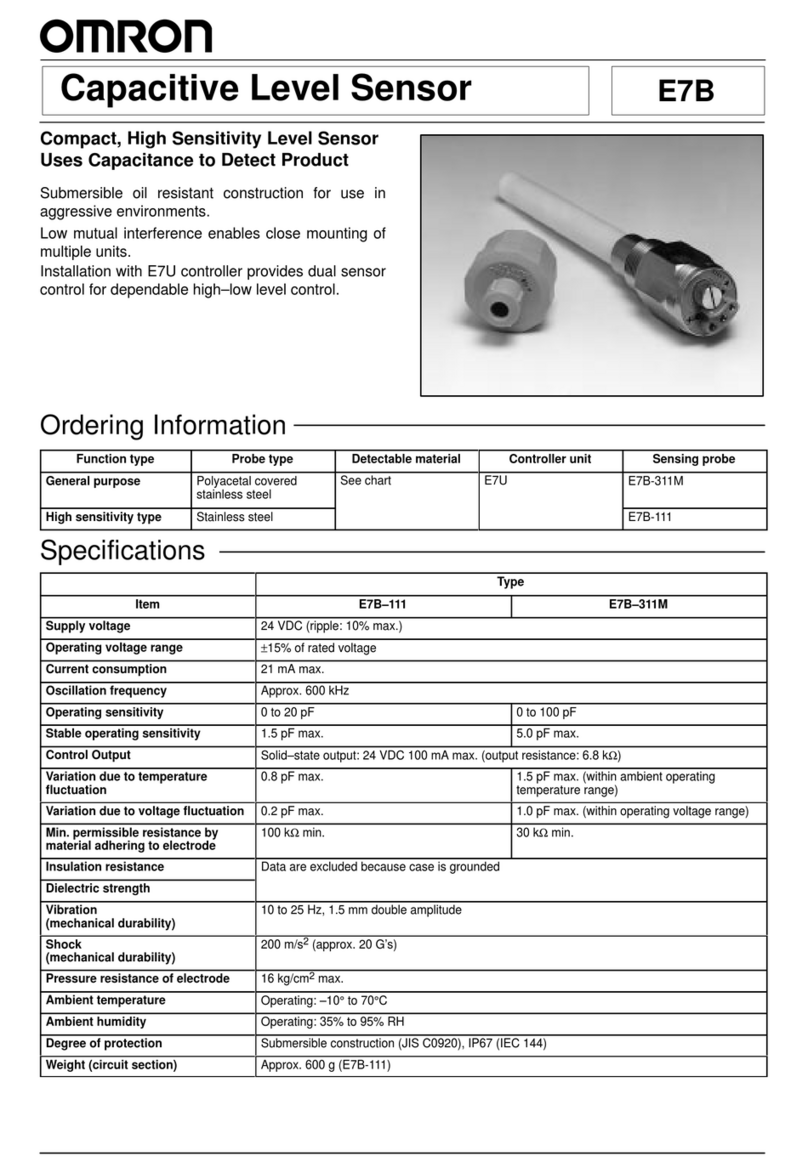
Omron
Omron E7B User manual

Omron
Omron F3SG-R Series User manual

Omron
Omron MS2800 User manual
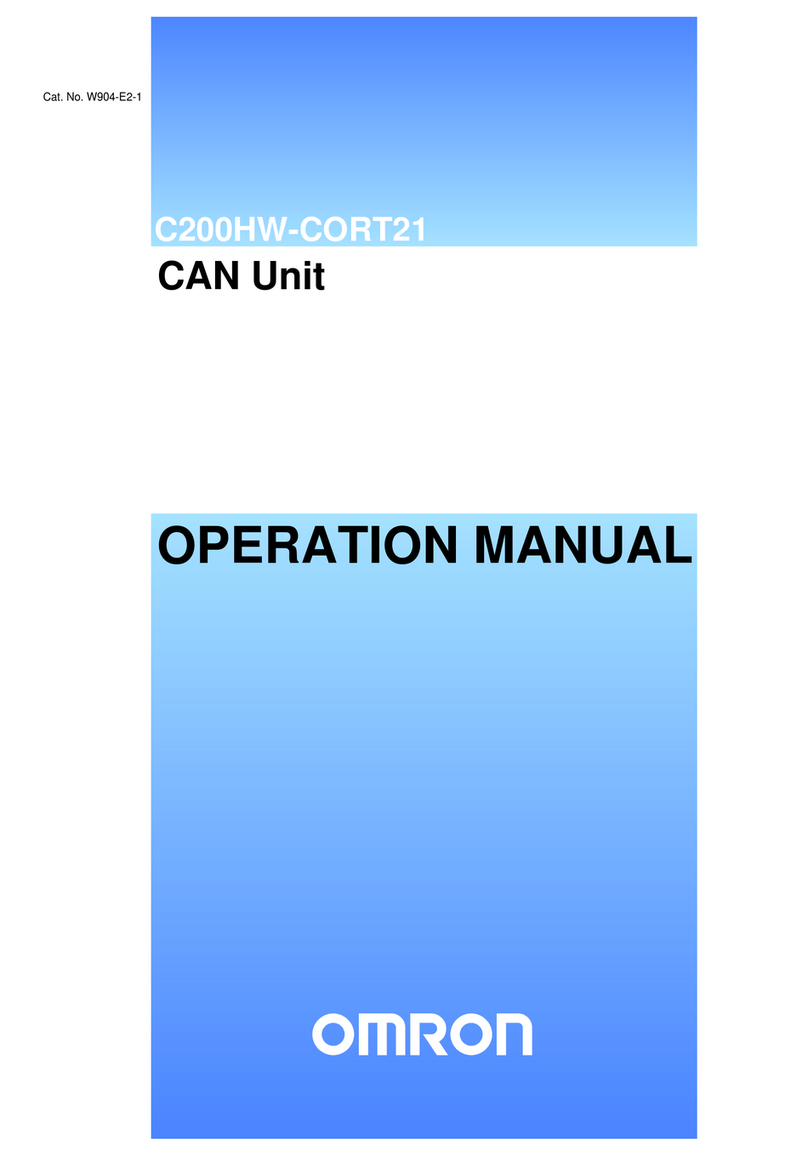
Omron
Omron C200HW-CORT21 User manual

Omron
Omron F3SN-A - User manual
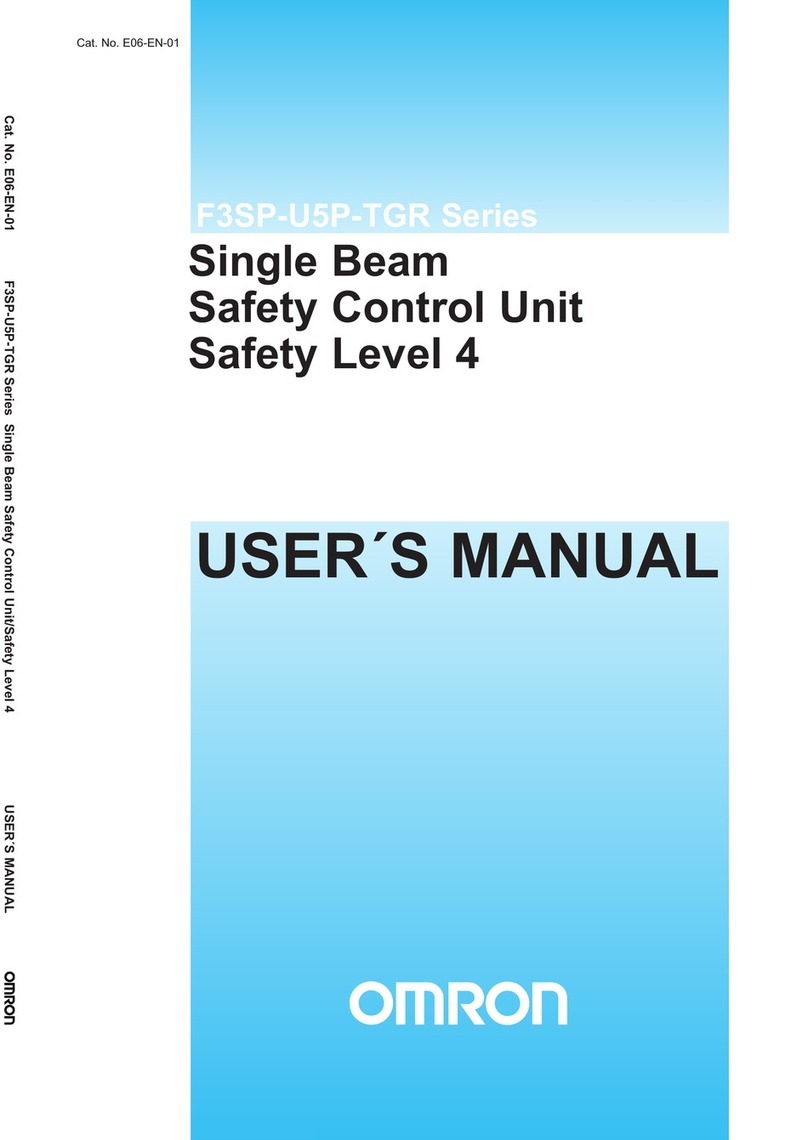
Omron
Omron F3SP-U5P-TGR User manual
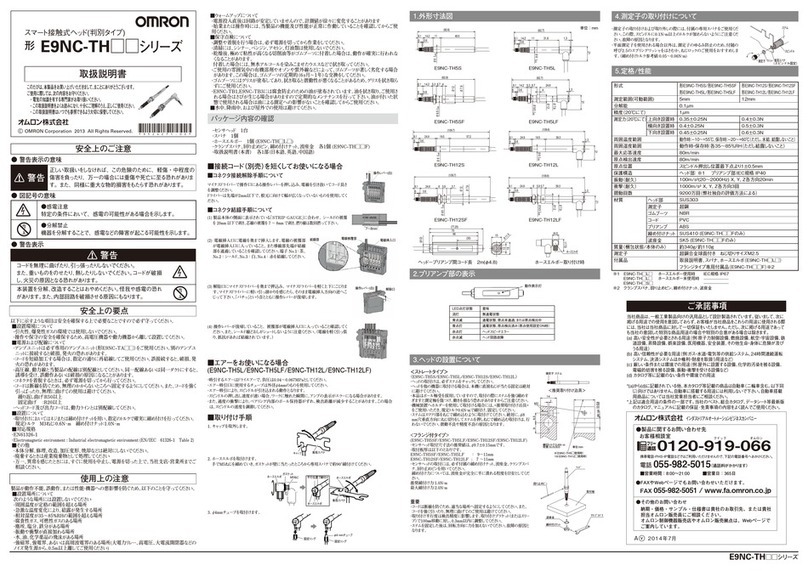
Omron
Omron E9NC-TH Series User manual
Popular Security Sensor manuals by other brands

Honeywell Home
Honeywell Home PROSiXCOCN Installation and setup guide

Duevi
Duevi SIRPZ-RB-868 Operation

RKI
RKI 65-2483RK Operator's manual

Nortech
Nortech PD160 Enhanced Series user manual

Agilent Technologies
Agilent Technologies G8610 Series Quick reference card

Shinko
Shinko SE2EA-1-0-0 instruction manual

Det-Tronics
Det-Tronics X Series instructions

ACR Electronics
ACR Electronics COBHAM RCL-300A Product support manual

TOOLCRAFT
TOOLCRAFT 1712612 operating instructions

Elkron
Elkron IM600 Installation, programming and functions manual

Bosch
Bosch WEU PDO 6 Original instructions

THORLABS
THORLABS PDA10JT user guide