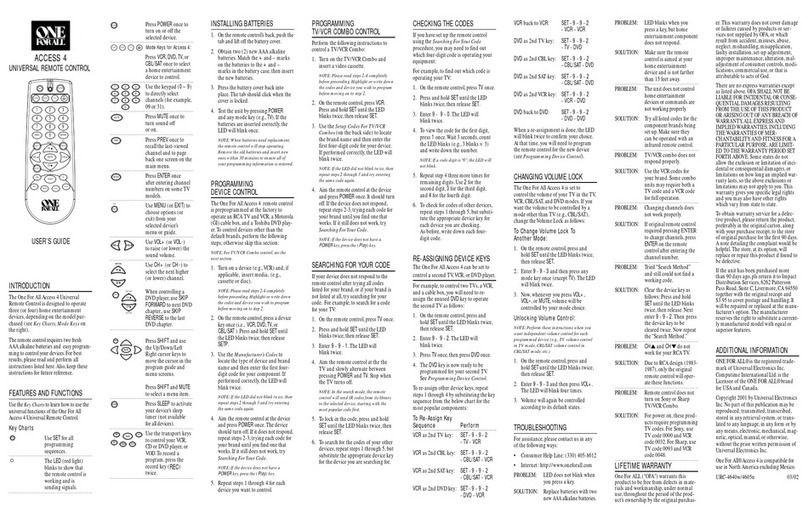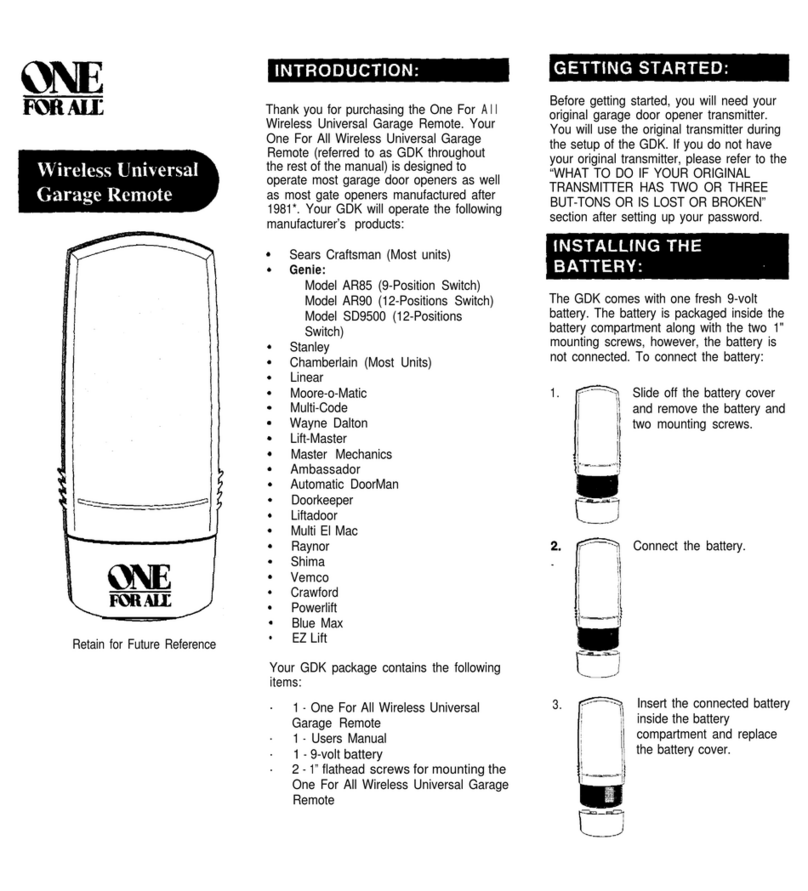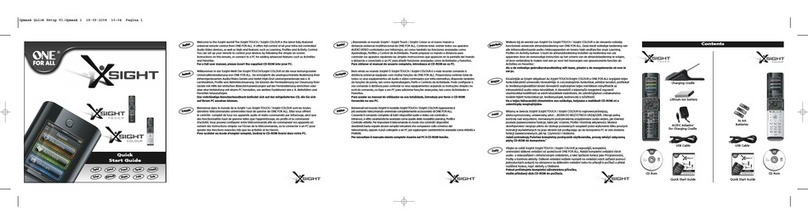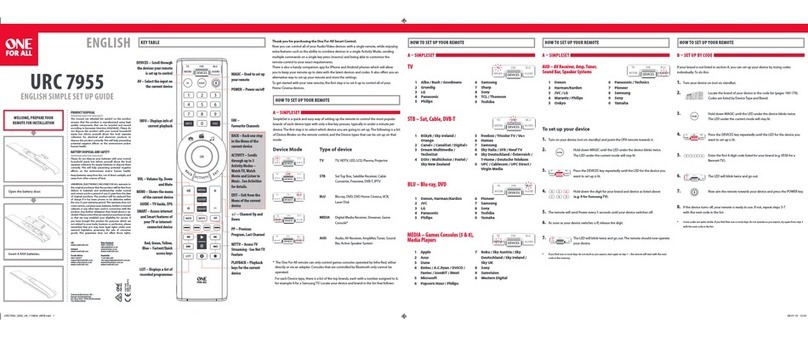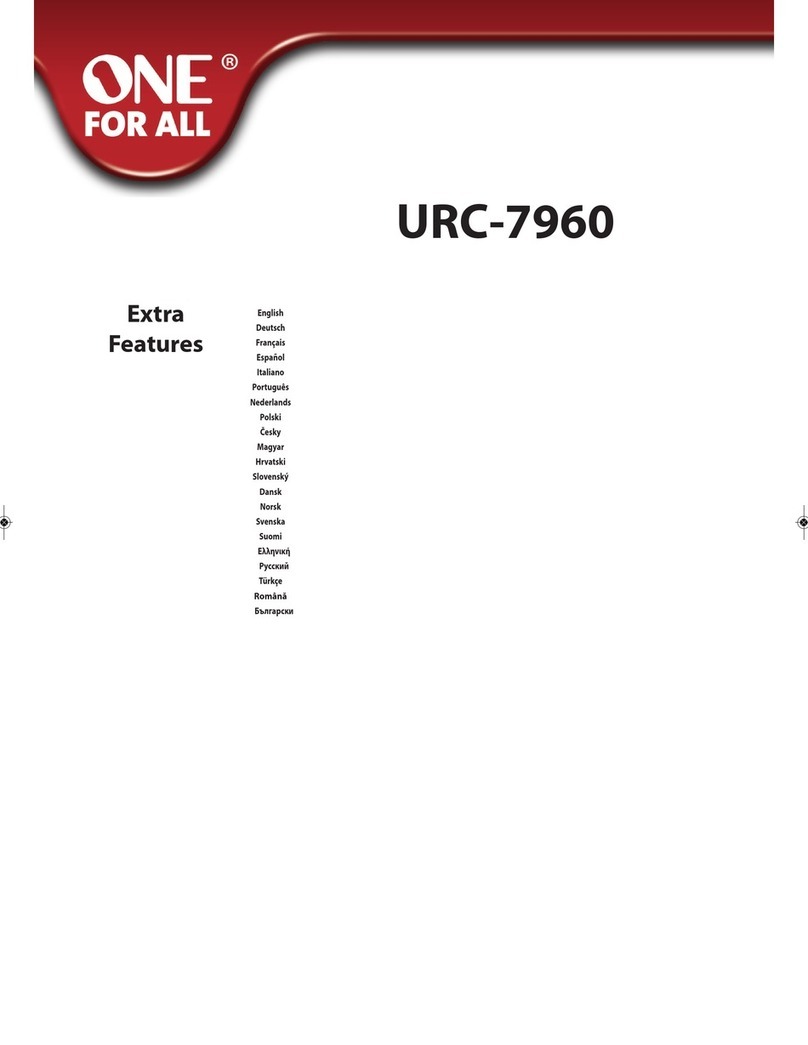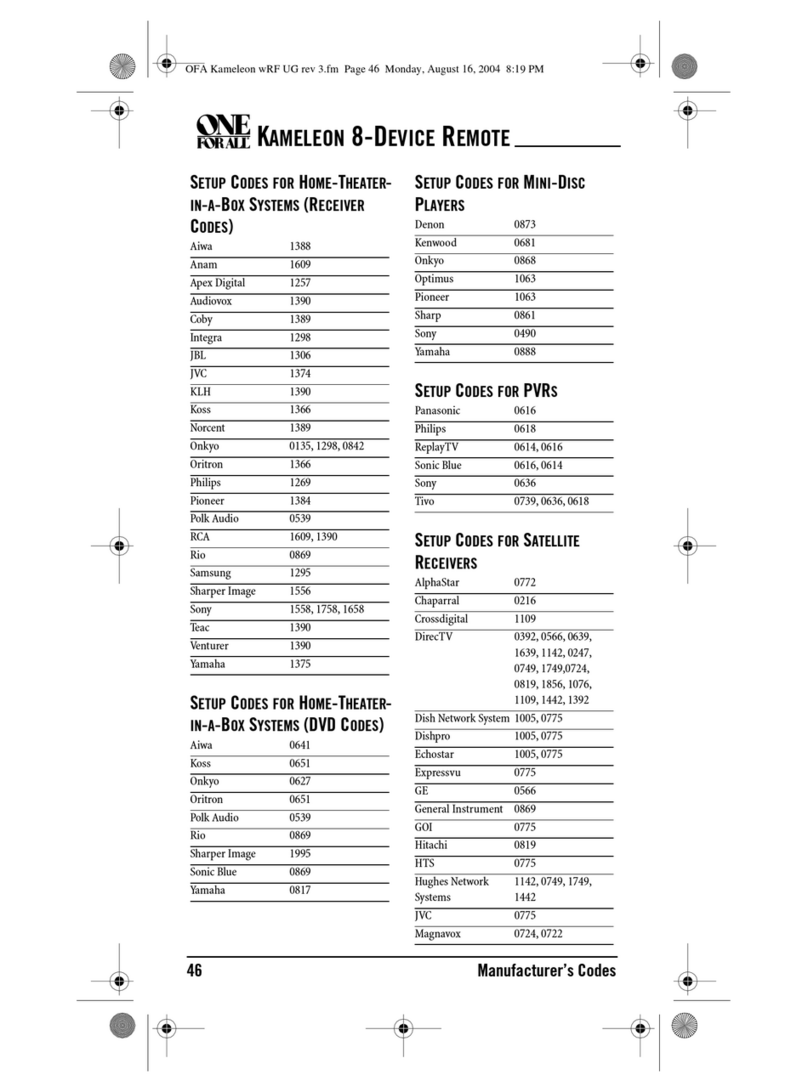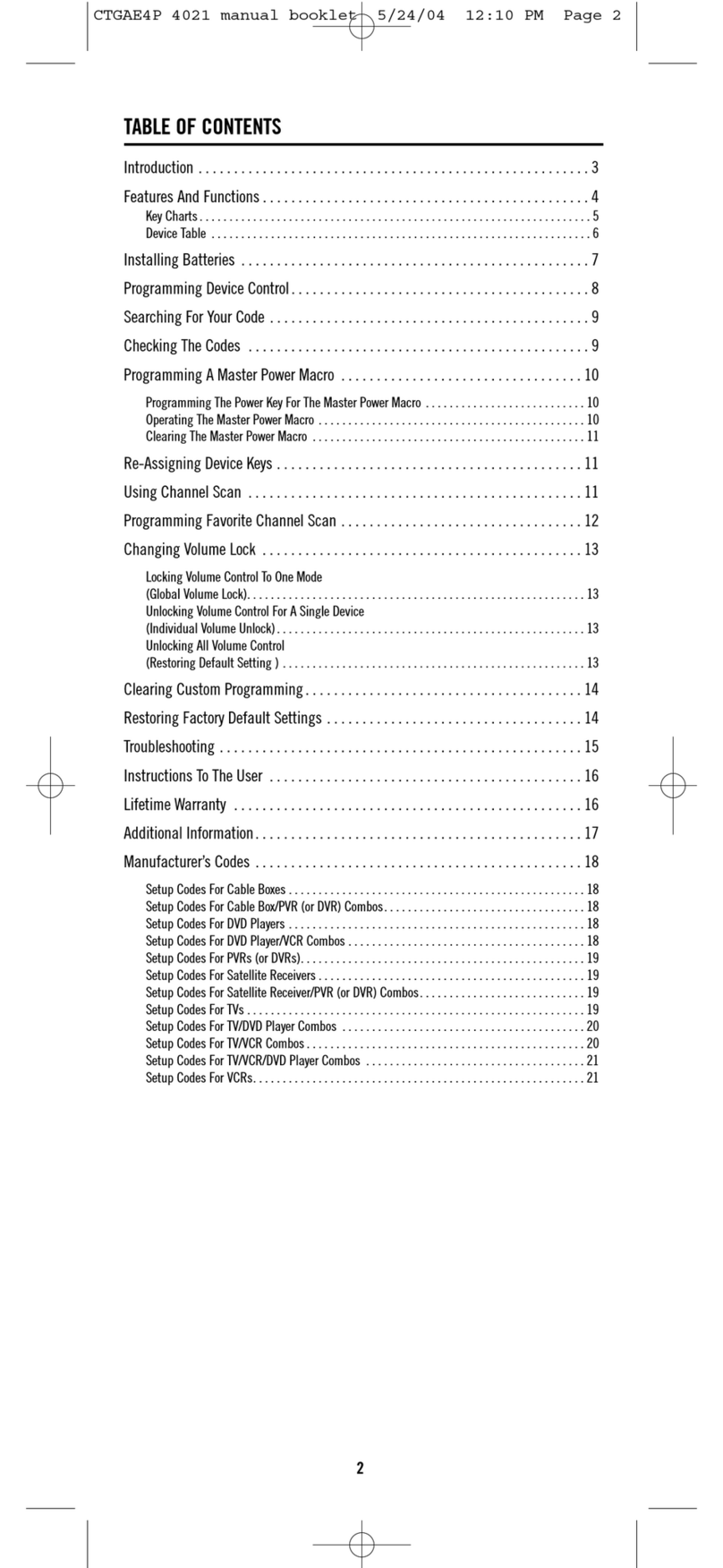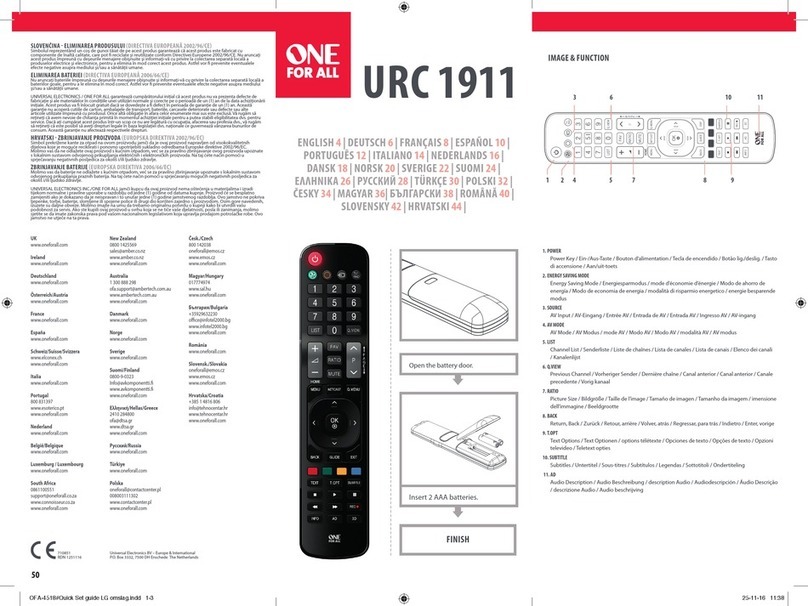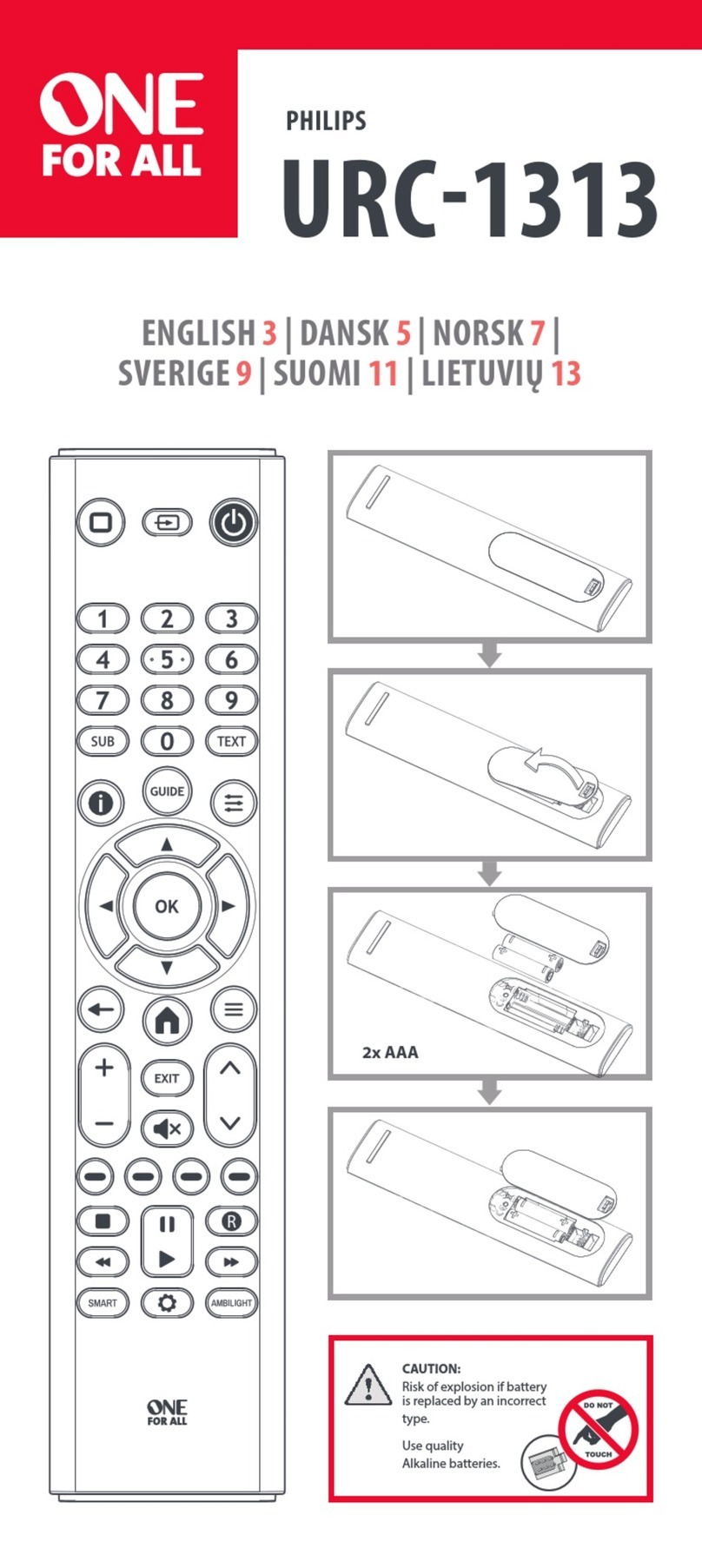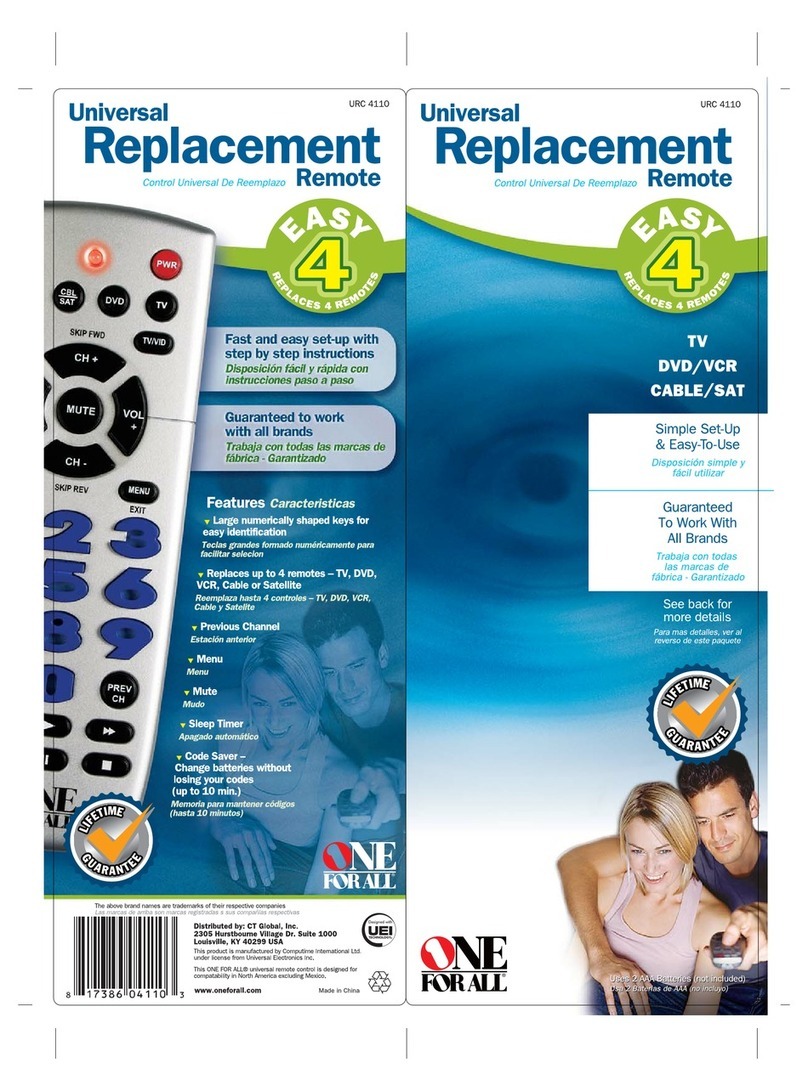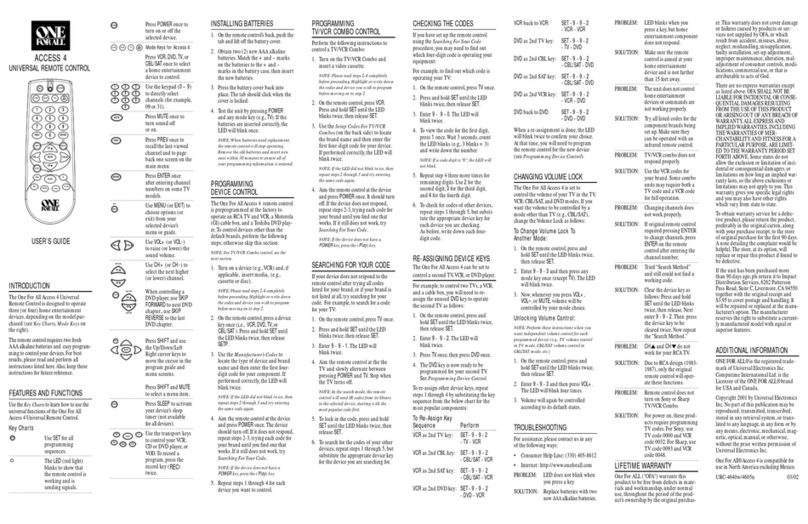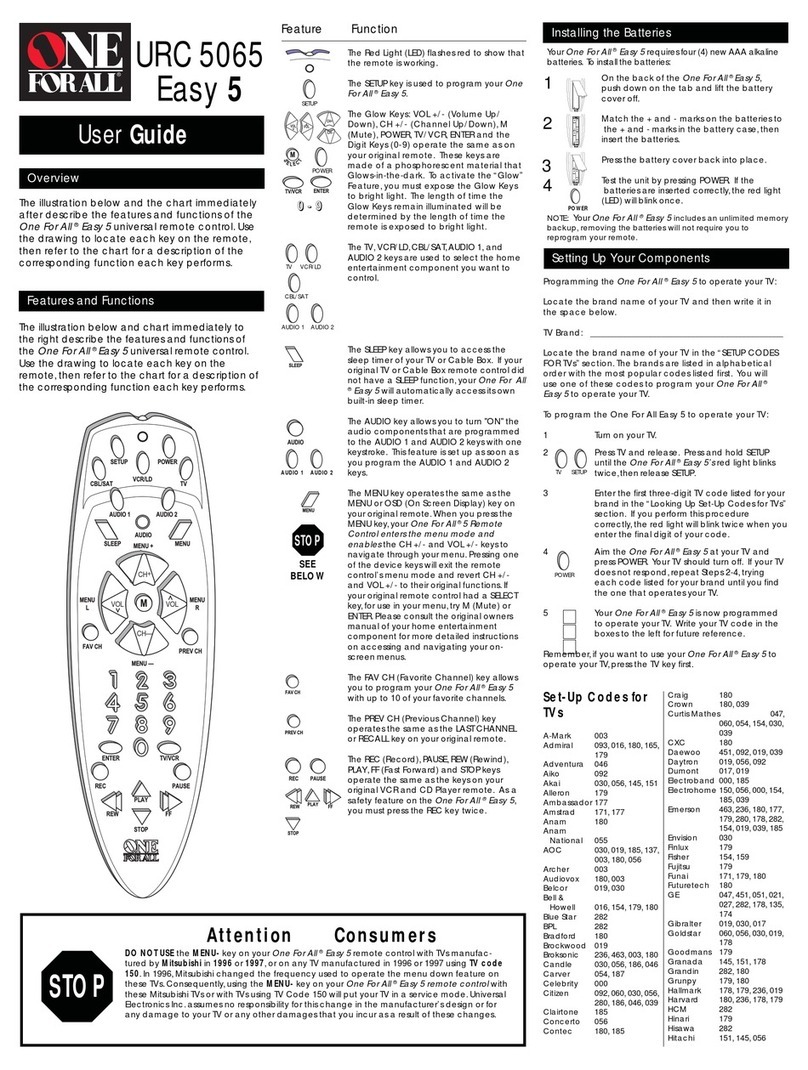INTRODUCTION
TheOneForAll8DeviceHomeTheaterUniversalRemoteControlis
designedtooperate up to eight homeentertainment devices,including
TV,video,and audio components.The remote controlrequirestwo(2)
newAAalkalinebatteries(notincluded)andeasyprogrammingtocon-
trolyourdevices.For best results,pleasereadandperformall instruc-
tionslistedhere.Also,keepthese instructions for futurereference.
FEATURES AND FUNCTIONS
Use the KeyCharts (below)tolearnhowtouse theuniversal features and
functionsof the One For All 8 Device Home Theater Universal Remote
Control.
Key Charts TheLED (redlight)blinkstoshowthat
theremotecontrolisworkingandis
sendingsignals.
Press TV,VCR,DVD,AUX,SAT,CBL,RCVR/AMP,
or CD oncetoselect a desired home enter-
tainment device to control.
After programming,pressHOME THEATER once
toselectthehometheatermode(seeUsing The
Home Theater Mode).
Press POWER oncetoturn onoroffthe
selecteddevice.
Press MENU oncetodisplayyourselected
device’smainmenu.
UseGUIDEtodisplayyourselecteddevice’s
program guideorsetup menu.
UseEXITtoexitfromyourselecteddevice’s
guideormenu.
UseINFOtodisplaythecurrentchanneland
program information.
Usethecursorkeystomovethecursorinthe
programguideandmenuscreens.
UseSELECTtochoose optionsfromyour
selecteddevice’smenuorguide.
Inthe RCVR/AMP mode,use SELECT to
setthesurroundsound.Use▲(or▼)
toadjustthevolumehigher(orlower).Use
(or )toadjustthebalanceleft
(orright).
Use VOL+ (or VOL-) to raise (or lower)the
soundvolume.
Press MUTE oncetoturn the soundoff
oron.
InTV,VCR,DVD,SAT,andCBLmodes,useFAV to
scanfavoritechannelsand/orallchannels.
(SeeUsingChannelScanandProgramming
FavoriteChannelScan.)
UseCH+(or CH-)toselectthenexthigher(or
lower)channel.
Press PREV oncetorecallthelast-viewed
channelandtopagebackonescreenon the
mainmenu.
Inthe RCVR/AMP mode,use PREV to select
thereceiverband.
Use the keypad (1~ 9 and 0) to directly select
channels (for example, 009 or 031).
Inthe RCVR/AMP mode,usethekeypad
(1~9 and0)toselectaudiosources1through
10.
Press ENTER once afterenteringthe
channelnumbersonsomeTVs.
UseTV/VIDtoswitchtheTV’sinputto
view TV orvideo programs.
Usethetransportkeysto controlyourVCR,
DVDplayer,or VOD(VideoOnDemand)if
availableonyourcableorsatellite service.
TorecordaVCRprogram,pressRECtwice.
UseMOVEtomovethewindow picture
todifferentpositionsinthemainpicture.
UsePIPtoswitchthePicture-In-Picture
feature on or off (if available on your TV).
UseSWAPtoswitchimagesandsound
betweenthemainandwindowpictures.
Press SLEEP to activateyourdevice’ssleep
timer(notavailableforalldevices).
Afterprogramming,pressMACRO onceto
runadesiredmacro(seeUsing A Macro).
Use to turn on or off the keybacklight. When
thisfeatureisactivated,keys will remain back-
lightfor5secondsafterthelastkeypress.
UseSETforallprogrammingsequences.
INSTALLING BATTERIES
1. Ontheremotecontrol’sback,push the tab and lift off the
batterycover.
2. Obtaintwo(2)newAAalkalinebatteries.Matchthe+and–marks
onthebatteriestothe+and–marksinthebatterycase,theninsert
thenewbatteries.
3. Pressthebatterycoverbackintoplace.Thetabshouldclickwhenthe
coveris locked.
4. TesttheremotecontrolbyfirstpressingPOWER andthenanymode
key(e.g.,TV).If batteries are inserted correctly, the LED(redlight)will
blink once.
NOTE:When batteries needreplacement,theremotecontrolwillstop
operating. Removetheoldbatteriesandinsertnewoneswithin 30minutesto
ensure all of your programminginformation is restored.
SETTING UP YOUR COMPONENTS
TheOneForAll8DeviceHomeTheaterUniversalRemoteControlispre-
programmedatthefactorytooperate an RCATV and VCR,a Motorola
(GI)cablebox,anRCAsatellitereceiver,a Pioneer CD player,a Toshiba
DVDplayer,a Pioneer audio receiver/amplifier,and a One ForAllhome
automationdevice.Tocontroldevicesotherthanthedefaultbrands,per-
formthefollowingsteps;otherwiseskipthissection:
NOTE:ForTV/VCRCombocontrol,see thenextsection.
1. Turn on adevice (e.g.,VCR or DVDplayer) and,if applicable, insert
media(e.g.,cassetteordisc).
NOTE:Pleaseread steps2through4 completelybeforeproceeding.Highlight or
writedownthecodesanddeviceyouwishtoprogram beforestartingstep2.
2. Ontheremotecontrol,press a device key once (i.e.,
TV,VCR,DVD,AUX,SAT,CBL,RCVR/AMP,orCD).
NOTE:Usethe
AUX
key to program controlof home automation devicesor miscel-
laneousaudioservicesand video accessories.Alternately,use the
AUX
keytopro-
gram control of a second device type (e.g.,a second VCR;see “Re-assigning Device
Keys”).
3. PressandholdSET untiltheLED (red light) blinks twice,then
releaseSET.
4. UsetheManufacturer’s Codes (ontheback)tolocatethetype of
deviceandbrandnameandthen enterthefirstfour-digitcodefor
your device.If performed correctly,theLEDwillblinktwice.
NOTE: If the
LED
didnotblinktwice,repeatsteps2through4andtryentering
thesamecodeagain.
5. AimtheremotecontrolatthedeviceandpressPOWER once.
The device should turn off. If it does not respond, repeat steps
2through5,tryingeachcodeforyourbranduntilyoufindone
that works.If it still does notwork,try SearchingForYour
Code.
NOTE: If the device does not have a
POWER
key,pressthe (
Play
)key.
6. Repeatsteps1through5foreach deviceyou want tocontrol.
For future reference, write down each working device code in the
boxesbelow:
TVCode:
VCRCode:
DVDCode:
SATCode:
CBLCode:
RCVR/AMPCode:
CDCode:
AUXCode:
Aux.DeviceType:_______________________________
SETTING UP TV/VCR COMBO CONTROL
PerformthefollowinginstructionstocontrolaTV/VCRCombo:
1. TurnontheTV/VCRComboandinsertavideocassette.
NOTE:Pleaseread steps2through4 completelybeforeproceeding.Highlight or
writedownthecodesanddeviceyouwishtoprogram beforestartingstep2.
2. On theremote control,pressVCR.
3. PressandholdSET untiltheLED (red light) blinks twice,then
releaseSET.
4. UsetheSetupCodesForTV/VCRCombos(ontheback)tolocatethe
brandnameandthenenterthefirstfour-digitcodeforyourdevice.If
performedcorrectly,the LED willblink twice.
NOTE: If the
LED
didnotblinktwice,repeatsteps2through4andtryentering
thesamecodeagain.
5. the remote control at the device and press POWER once.It
should turn off. If the device does not respond,repeat steps2
through5,tryingeachcodeforyourbranduntilyoufindone
that works.If it still does notwork,try SearchingForYour
Code.
NOTE: If the device does not have a
POWER
key,pressthe (
Play
)key.
6. If you’velocatedasetupcodethat works,but it has a separate TV
code,you’llalsoneedtoprogramitintotheremotecontroltoaccess
volume controlasfollows:
a. PressTV once.TheLED(redlight)willblinktwice.
b. EntertheTV codefor yourTV/VCR Combo.If correct, the LED
will blink twice.
NOTE:ForVCR/TVCombos programmedwithseparateTVcodes,
TVvolumeis controlledby pressing
VCR
firstandthen
TV
.Afterthat, use
VOL+
(or
VOL-
)toraise(or lower) theTVvolume.For otheralternativesoncontrolling
yourvolumekeys,see the “ChangingVolumeLock”or“UsingKeymover”sections.
7. Forfuturereference,writedowntheworkingTV/VCRcombocodein
thebelowboxes:
TV/VCRCode:
TVCode (if used):
SEARCHING FOR YOUR CODE
If your device does notrespond totheremote control aftertrying all codes
listed foryour brand,or if your brandis not listed at all,try searching for
yourcode.
Forexample,to search for a code for your TV:
1. Ontheremotecontrol,pressTV once.
2. PressandholdSET untiltheLED(redlight)blinkstwice,then
releaseSET.
3. Enter 9- 9-1.TheLED will blinktwice.
4. AimtheremotecontrolatthetheTV and slowlyalternate
betweenpressingPOWER andTV.StopwhentheTVturnsoff.
NOTE:Inthesearchmode, the remotecontrolwillsendIRcodesfrom
itslibrarytotheselected device,startingwiththemostpopularcode
first.
5. Tolockinthecode,pressandholdSET untiltheLEDblinks
twice,thenreleaseSET.
6. To searchfor the codesof your otherdevices,repeat steps 1through 5,
butsubstitutetheappropriatedevicekeyforthedeviceyouare
searchingfor.
CHECKING THE CODES
If you have setuptheremote control usingtheSearchingForYourCode
procedure,youmayneedtofindoutwhichfour-digitcodeisoperating
yourequipment.Forexample,tofindoutwhichcodeisoperatingyour
TV:
1. Ontheremotecontrol,pressTV once.
2. PressandholdSET untiltheLED(redlight)blinkstwice,then
releaseSET.
3. Enter 9- 9-0.The LED willblinktwice.
4. Toviewthecodeforthefirstdigit,press1once.Wait3seconds,count
theLEDblinks(e.g.,threeblinks=3)andwritedown
thenumber.
NOTE: If a code digitis “0”, the
LED
will not blink.
5. Repeatstep4threemoretimesforremainingdigits.Use2forthe
seconddigit,3forthethirddigit,and4forthefourthdigit.
6. To check for codes of other devices,repeat steps 1 through 5,
butsubstitutetheappropriatedevicekeyforeachdeviceyou
arechecking.
USING THE HOME THEATER MODE
The One ForAll8DeviceHomeTheaterUniversalRemoteControl
includesacustomHomeTheatermode.After the HOME THEATER key is
programmed, it will allow you to access fivegroups of remotecontrol
keyswithouthavingto change device modes.
Control Organization
About Control Groups
ForHomeTheaterprogramming,theremotecontrol’skeysaregrouped
by type of control into the following fivecontrol groups:
(1)TransportControls: PLAY,STOP,FWD,REW,PAUSE,andREC
(2)Volume Controls: VOL+,VOL-,andMUTE
(3)ChannelControls: CH+,CH-,(Keypad) 0~ 9,ENTER,LAST,
SLEEP,INFO,andTV/VCR
(4)MenuControls: MENU,GUIDE,Cursor Controls(Up,Down,
Left,Right),SELECT,andEXIT
(5)PIPControls: PIP,MOVE,andSWAP
About Device Groups
Moreover,the remotecontrol’s devices are grouped intothefollowingfive
device groups:
(1)DeviceGroup1: VCR,DVD,CD,andRCVR/AMP
(2)DeviceGroup2: TV,VCR,CBL,SAT,CD,andRCVR/AMP
(3)DeviceGroup3: TV,VCR,CBL,SAT,CD,andRCVR/AMP
(4)DeviceGroup4: TV,VCR,CBL,SAT,andDVD
(5)DeviceGroup5: TV
ThedefaultDeviceGroupsettingfromthefactoryis:
(1)DeviceGroup1: VCR
(2)DeviceGroup2: TV
(3)DeviceGroup3: CBL
(4)DeviceGroup4: CBL
(5)DeviceGroup5: TV
Programming The Home Theater Mode
Forexample,let’sassumeyouhaveaTV, a cablebox,andaVCR in your
hometheatersystem.You can set up the Home Theatermodeso that
selectedcontrolsareassignedtothesedevicesasfollows:
1. Ontheremotecontrol,press HOME THEATER.
2. PressandholdSET untiltheLED (red light) blinks twice,then
releaseSET.
3. Enter9-7-9.TheLEDwillblinktwice.
4. Select a device. For this example,pressVCR once.Thenassign
adesiredControlGrouptothedevice.Forthisexample,press
PLAY once,which will assign the entire group of Transport
Controls (i.e.,PLAY,STOP,FWD,REW,PAUSE,andREC) to the
VCR.The LED will blinkonce.
5. Selectanotherdevice.Forthisexample,pressTV once.Then
assign a desired Control Grouptothisdevice.Forthis
example,pressVOL+once,whichwillassigntheentiregroup
of Volume Controls (i.e., VOL+,VOL-,andMUTE)totheTV.The
LEDwillblinkonce.
6. Selectanotherdevice.Forthisexample,pressCBL once.Then
assign a desired Control Grouptothisdevice.Forthis
example,pressCH+once,which will assigntheentiregroupof
ChannelControls (i.e.,CH+,CH-,(Keypad)0~9,ENTER,LAST,
SLEEP,INFO,andTV/VCR)totheCableBox.TheLEDwillblink
once.
7. ToaddadditionalMenufunctionalitytotheCableBox,press
CBL once. Then press MENU once. This actionwill assignthe
entire groupof Menu Controls (i.e.,MENU,GUIDE,Cursor
Controls(Up,Down,Left,Right),SELECT,andEXIT) to the
CableBox.TheLEDwillblinkonce.
8. ToaddPIPfunctionalitytotheTV, pressTV once.Thenpress
PIPonce.Thisaction willassign theentire groupof PIP
Controls (i.e.,PIP,MOVE,andSWAP)totheTV.TheLEDwill
blink once.
9. ToexitHomeTheater ,pressandreleasethe SET key. The LED
(redlight)blinkstwice.
Operating The Home Theater Mode
AfterprogrammingtheHomeTheaterkey(seetheprevioussection),you
simplyactivate this mode by pressing HOME THEATER once.Instantly,
groupsofremotecontrol keyswillbeassignedtotheir
programmed devices.
Fortheaboveexample,pressingHOMETHEATERoncewouldassign thefol-
lowingkeystotheVCR,TV,andCableBox:
VCR: PLAY,STOP,FWD,REW,PAUSE,andREC
TV: VOL+,VOL-,MUTE,PIP,MOVE,andSWAP
CableBox: CH+,CH-,(Keypad)0~9,ENTER,LAST,
SLEEP,INFO,TV/VCR,MENU,GUIDE,
Cursor Controls (Up,Down,Left,Right),
SELECT,andEXIT
USING A MACRO
Withprogramming,the MACRO key on yourOneForAll8DeviceHome
TheaterUniversalRemoteControlcanbesetupto
performarepetitive,time-consumingoperationforeasy,convenient
access through the press of a single key.
Amacrocanbeusedtocontrolahometheateroperation,tosetafavorite
channel,orforother multiple functionsyouwouldliketo
controlwithonekey press(seeexamplesbelow).Moreover,the MACRO key
canholdupto15keypressestotal.
NOTE:Programminganewmacro over anexistingonewillerasethe
original macro.
Example – Programming A Favorite Channel
Withsomanychannelsavailablethroughyourcableorsatellite
systemprovider,you can program a macro that directlyselects a favorite
channelwithonekeypress.
Forexample,let’sassumeyourfavoritecableprogramsareon
channel71.Usethefollowinginstructionstoprogramamacrofordirect
access of this channel:
NOTE:Thisexample assumestheTVtunerisconnecteddirectlytothecablelineand
notthrougha cable box.
1. PressandholdSETuntiltheLED(redlight)blinkstwice,then
releaseSET.
2. Enter9-9-5.TheLEDwillblinktwice.
3. PressMACROonce.
4. PressTVonce.
5. Enterthechannelnumber,7-1.
NOTE: If you haveaccess to over 100 channels, enter
0
-
7
-
1
.Moreover,
if the original remote control required pressing anEnterkeytochange
thechannel,also press the
Enter
keyafterthechannelnumber(e.g.,
0
-
7
-
1
-
Enter
).
6. PressandholdSETuntiltheLEDblinkstwice,thenreleaseSET.
NowwhenyoupressMACRO,youwillinstantlyseecablechannel71on
yourTVset.
Example – Programming A Master Power Key With Instant
Channel Selection
A macro canbeprogrammed to turn onandoff your equipment as well.
Forexample,let’ssetupasequencethatwillturnontheTVandtuneitto
channel3,andthenturnontheCableBoxandtuneittoapremium
channel(e.g.,11).
NOTE: This example assumes all equipment is turned off and that the TV is connect-
edthroughthecable box with TVtuningsettochannel 3.
1. PressandholdSET untiltheLED (red light) blinks twice,then
releaseSET.
2. Enter9-9-5.TheLEDwillblinktwice.
3. PressMACROonce.
4. Enterthefollowingsequence:
TV,POWER,and0-3(or0-0-3if access is over 100channels)
NOTE: If the original remote control required pressing an Enterkeytochange
thechannel,also press the
Enter
keyafterthechannelnumber(e.g.,
0
-
7
-
1
-
Enter
).
5. Thenenterthefollowingsequence:
CBL,POWER,and1-1(or0-1-1if access isover 100 channels)
6. PressandholdSETuntiltheLEDblinkstwice,thenreleaseSET.
NowwhenyoupressMACROonce,theTVwillturnon andtuneto
channel03.Thenthecableboxwillturnonandtunetochannel11.
Clearing A Macro
1. PressandholdSET untiltheLED (red light) blinks twice,then
releaseSET.
2. Enter9-9-5.TheLEDwillblinktwice.
3. PressMACROonce.
4. PressandholdSETuntiltheLEDblinkstwice,thenreleaseSET.
USING CHANNEL SCAN
Inthe TV,VCR,DVD,SAT,andCBLmodes,use the FAV key to start a
3-second scan of all favoritechannels(if programmed – see
ProgrammingFavoriteChannelScanbelow)and/orallchannelsforthe
selectedmode.
1. If FavoriteChannelScanhasbeensetup, skiptostep2.Otherwise,
pressTV,VCR,DVD,SAT,orCBL once.
2. PressFAV once.
•IfFavoriteChannelScanhas been setup, scanning of favorite
channels willstart and, upon completion,continuetoscan all
channelsupwardforthesamedevice.
•IfFavoriteChannelScanhasnotbeensetup,scanningwillstart
withthe currentchannel,thenproceedtothenextchannelup,and
continue until all channels of the selected deviceisscanned.
3. Tostopscanningchannelsatanytime,pressanykeyonce(exceptthe
backlightkey ).
PROGRAMMING FAVORITE CHANNEL SCAN
Inthe TV,VCR,DVD,SAT,orCBLmode,you can store a list of up to
10favoritechannels,in any order,that willbeimmediatelyscannedwhen
FAV ispressed(seeUsingChannelScan).
NOTE: Only channels of one mode can be stored for Favorite Channel Scan.
1. Ontheremotecontrol,pressTV,VCR,DVD,SAT,orCBL once.
2. PressandholdSETuntiltheLED(redlight)blinkstwice,then
releaseSET.
3. Enter9- 9-6.TheLEDwillblinktwice.
4. Usethekeypadtoenterafavoritechannelnumber(e.g.,031).
ThenpressSETonce.
NOTE: If the original remote controlrequired pressing anEnterkeytochange
thechannel,also press the
Enter
keyafterthechannelnumber(e.g.,
0
-
3
-
1
-
Enter
).
5. If desired,repeat step 4 (inthissection) for each favorite channelto be
stored,up to a total of 10channels.
NOTE: If you try entering more than 10channels, the remote controlwillauto-
maticallyexitprogramming.
6. Toexitprogramming,pressandholdSETfor3seconds.The
LEDwillblinktwice.
USING KEYMOVER
TheOneForAll8DeviceHomeTheaterUniversalRemoteControl
includesaKeymover featurethatallowsyoutomap(orcopy)keysfrom
onemode(i.e.,sourcemode)toanothermode(i.e.,destination mode).
NOTE:Thefollowing keys cannotbeusedasasource ordestination:
TV
,
VCR
,
DVD
,
AUX
,
SAT
,
HOME THEATER
,
CD
,
CBL
,
RCVR/AMP
,and
SET
.
Programming Keymover
For example, if your VCR does not havevolume control,you can
mapthevolumeandmutekeysfromtheTVmodetotheVCRmodeas fol-
lows:
1. PressandholdSETuntiltheLED(redlight)blinkstwice,then
releaseSET.
2. Enter9-9-4.TheLEDwillblinktwice.
3. Forthesourcemode,press TV once.
4. Forthesourcekey,press VOL+ once.
5. Forthedestinationmode,pressVCRonce.
6. Forthedestinationkey, pressVOL + once.
7. TheLEDwill blink twice indicating the keymovedsequence
iscorrect.
8. Repeatsteps1through7twicemore,substituting VOL– and MUTE as
sourceanddestinationkeysinsteps4and6.
Upon completion of theabove procedure,you can now useyour
One For All 8 Device Home Theater Universal Remote Control to control
theTV’svolumeandmuteintheVCR mode,as well as in the TV mode.
Restoring Keymoved Keys to Default Settings
Restoring A Single Keymoved Key
1. Press a device key that has a keymoved key.
2. PressandholdSETuntiltheLED(redlight)blinkstwice,then
releaseSET.
3. Enter9-9-4.TheLEDwillblinktwice.
4. Pressthedestinationkeytwice(wherethekeymovedkeyisstored).
TheLEDwill blink twice.
Restoring All Keymoved Keys In A Single Mode
1. PressandholdSETuntiltheLED(redlight)blinkstwice,then
releaseSET.
2. Enter9-9-4.TheLEDwillblinktwice.
3. Pressthedestinationmodetwice(wherekeymovedkeysarestored).
TheLEDwill blink twice.
RE-ASSIGNING DEVICE KEYS
TheOneForAll8DeviceHomeTheaterUniversalRemoteControlcanbe
settocontrolasecondTV,VCR, DVDplayer,orotherdevice.
Forexample,to controlaTV,acablebox,andtwoVCRs, youwill need to
re-assigntheunusedAUXkeytooperatethesecondVCR
asfollows:
1. Ontheremotecontrol,pressandholdSETuntiltheLED (red
light)blinkstwice,thenreleaseSET.
2. Enter9- 9-2.TheLEDwillblinktwice.
3. PressVCRonce,thenpress AVX once.
4. TheAUXkeyisnowreadytobeprogrammedforyoursecondVCR.
(SeeSettingUpYour Components.)
Tore-assignotherdevicekeystotheAUXkey,repeatsteps1through4
abovebysubstitutingthesequencefromthebelowchart:
To Re-Assign Device Key Perform Sequence
AUX as2ndTV key: SET - 9 - 9- 2- TV - AUX
AUX as2ndDVDkey: SET-9 -9 -2
-DVD-AUX
AUX as2ndSATkey: SET - 9 - 9 - 2
-SAT-AUX
AUX as2ndCDkey: SET - 9 - 9 - 2
-CD-AUX
AUX as2ndCBLkey: SET - 9 - 9 - 2
-CBL-AUX
AUX as2ndRCVR/AMPkey: SET-9 -9-2- RCVR/AMP - AUX
You can also re-sassign another unuseddevicekeybysubstitutinganopen
key for the AUX key in the abovechartandperformingthesequence.For
example,tore-assignanunusedSATkeyasa2ndCDkey,perform SET - 9
-9 -2
-CD-SAT
.
Whenare-assignmentisdone,the LED (redlight)will blinktwicetocon-
firmyourchoice.Atthattime,youwillneedtoprogramtheremotecontrol
forthenewdevice(seeSettingUpYourComponents).
CHANGING VOLUME LOCK
TheOneForAll8DeviceHomeTheaterUniversalRemoteControlisset
at the factory for independent volumecontrol of each selected device.
However,you maychangetheVolumeLocksettingtoGlobalVolumeLock
sothatadevice’s volumewill be lockedtoonemode(e.g.,tocontrolTV
volume inallothermodes).Afterthat, if desired,you can perform
IndividualVolumeUnlockonaselecteddevicetosetitsvolumecontrolfor
independentoperation.
Locking Volume Control To One Mode (Global Volume Lock):
1. PressandholdSETuntiltheLED(redlight)blinkstwice,then
releaseSET.
2. Enter9-9-3andthenpressanymodekeyonce(e.g.,TV).
TheLEDwill blink twice.
3. Now,whenyoupressVOL+,VOL–,orMUTE,thevol-
ume of the selecteddevice(e.g.,TV) will becontrolled
regardless of the mode you haveselected.
Unlocking Volume Control For A Single Device (Individual
Volume Unlock):
1. Pressadesiredmodekeywhereyouwantvolumetobe
unlocked(e.g.,RCVR/AMP)andcontrolledwithinitsown
mode.
2. AfterperformingGlobalVolume Lock (above),pressandhold
SETagainuntiltheLED (redlight)blinkstwice,thenrelease
SET.
3. Enter9-9-3andthenpressVOL– once.TheLEDwillblink
fourtimes.
4. If desired,repeat steps 1 through 3 (of thissection) for each device
thatyouwantvolume to be unlocked.
5. Now,afteryouselectadevicethathasvolume
unlocked(e.g.,RCVR/AMP),pressing VOL+,VOL–,or
MUTE,willcontrolthedevice’s volumeonlyinitsown
mode.
Unlocking All Volume Control (Restoring Default Setting):
NOTE:Performingtheseinstructions willrestoreindependentvolume control forall
programmeddevices(e.g., TV volumecontrolin
TV
mode,VCRvolumein
VCR
mode,
etc.).
1. Ontheremotecontrol,pressandholdSETuntiltheLED (red
light)blinkstwice,thenreleaseSET.
2. Enter9-9-3andthenpressVOL+ once.TheLEDwillblink
fourtimes.
3. Volume will again be independently controlled according to its default
states for all programmed devices.
ABOUT UPGRADING
The One For All 8Device Home TheaterUniversalRemoteControlhas
the largest infrared code library available. However,if you purchase a
brandnew home entertainment or home automation device,it may not
respondtothecodesstoredinthe remotecontrol’smemory.
If this happens, please contact our Customer Support department
(seeTroubleshooting Sect ion below) to upgrade the remote control.The
CustomerSupportrepresentativewill searchourentiredatabasefora
codethatmatchesyourdeviceandinstructyouhowtoenteritintoyour
OneForAll8DeviceHomeTheaterUniversalRemoteControl.
Ifthecodeforyourhomeentertainmentorhomeautomationdevice
isnotinourdatabase,we willneedto“capture” the codeforthatdevice
fromitsoriginalremotecontrol. Anew codewouldthenbe
createdand entered into your One ForAll 8 DeviceHomeTheaterUniversal
Remote Control.If necessary, the Customer Support representative can
instructyouhowtobeginthecapture procedure.
NOTE:OneFor Allreservestherightto replaceareturnedremotecontrolwithanew
one of equal or superior functionality.
Upgrade Exclusions
• Homeentertainmentorhomeautomation devices controlledbyradio
frequency(RF/UHF),wired,or ultrasonic remotecontrols.Only
devices controlled by infrared remotecontrolsarecovered.
• Homeentertainmentorhomeautomation devices not controlledby
remote controls.
•Brokenordefectiveproduct.
• Productsthatoperateover100kHz.
• Infraredkeyboardsandinfraredpointingdevices(suchasmouse
substitutes).
• Allproductsforsaleand/oruseoutsidethecontinentalUnitedStates,
Hawaii,Alaska,orCanada.
TROUBLESHOOTING
PROBLEM: LED(redlight)doesnotblinkwhenyoupressakey.
SOLUTION: Replacebatterieswithtwonew
AA
alkalinebatteries.
PROBLEM: LEDblinkswhenyoupressakey,buthome
entertainmentdevicedoesnotrespond.
SOLUTION: Makesuretheremotecontrolisaimedatyourhome
entertainmentdeviceandisnotfartherthan15feetaway.
PROBLEM: Theunitdoesnotcontrolhomeentertainmentdevicesor
commands are not workingproperly.
SOLUTION: Try alllistedcodesforthedevicebrandsbeingsetup.
Make sure theycanbe operatedwith an infraredremote
control.
PROBLEM: TV/VCRcombodoesnotrespondproperly.
SOLUTION: Use theVCRcodesforyourbrand.Some combo units may
requirebothaTVcodeandaVCRcodeforfulloperation.
PROBLEM: Changingchannelsdoesnotworkproperly.
SOLUTION: If original remote control requiredpressing ENTER to
changechannels,pressENTER ontheremotecontrolafter
enteringthe channel number.
PROBLEM: Tried SearchForYourCodemethodandstillcouldnotfind
aworkingcode.
SOLUTION: Clearthedevicekeyasfollows:PressandholdSET untilthe
LED(redlight)blinkstwice,thenrelease.Nextenter
9-9-2.Thenpressthedevicekeytobeclearedtwice.Now
repeat the Search ForYour Codemethod.
PROBLEM: RemotecontroldoesnotturnonSonyorSharpTV/VCR
Combo.
SOLUTION: Forpoweron,these products requireprogrammingTV
codes.ForSony, useTVcode0000andVCRcode0032.For
Sharp,useTVcode0093andVCR code 0048.
PROBLEM: CH+andCH-donotworkforyourRCATV.
SOLUTION: DuetoRCAdesign(1983-1987),onlytheoriginalremote
control will operate these functions.
PROBLEM: No remote control of volume.
SOLUTION: SeeChangingVolume Lock to lock/unlock volume.
PROBLEM: If the above does notwork.
SOLUTION: Please contact us in any of the following ways:
•Pleasevisit:www.oneforall.com
• If the above website is notabletoprovide you
withtheinformationyouneed, pleaseemailusat
•CustomerSupport:(330)405-8615
▲
▲